The 5 Best Workflowy Alternatives & Competitors (Features, Pricing)

Sorry, there were no results found for “”
Sorry, there were no results found for “”
Sorry, there were no results found for “”
Have you ever really been in the flow of things?
It’s those moments when the ideas are just flowing through and you can barely keep up!
When this happens, it’s a good idea to have a handy list-maker beside you, helping you piece all of these thoughts together.
And that’s where Workflowy can give you a hand.
It’s a useful list-making app with some task management capabilities.
However, the app does have a few limitations.
For example, Workflowy doesn’t offer a mind map view, and bulleted lists aren’t the most effective brainstorming tool. 🧠
It’s also probably why most teams look for Workflowy alternatives.
But don’t worry, we’ve brainstormed a list of the best alternative tools for you.
In this article, we’ll briefly look at what Workflowy is, its limitations, and the top five Workflowy alternatives that’ll help you master your workflow.
Let’s get this article flowing.

Workflowy is an online task manager that helps individuals and teams create multiple lists. It’s basically a digital notepad that helps people plan, take notes, brainstorm mastermind plans, and more.
Here are some of Worklowy’s key features:
But while the app has decent note-taking capabilities, not everything flows smoothly.
Here are three Workflowy drawbacks that’ll make you flow to another app:
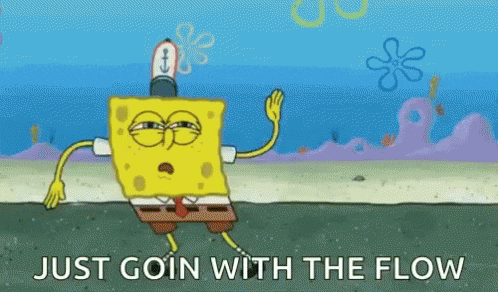
The free plan has a 250 monthly bullet limit.
The problem?
If you want to use the app for journalism, writing, or comprehensive note-taking, 250 items per month will probably not cut it.
However, you can increase this number by referring friends (100 items per referral).
But what if your pet is your only friend? 🐶
On top of that, the free plan also has a 100MB file upload cap.
You’re also limited to two basic sharing options:
So it’s basically all or nothing!
Several essential features like unlimited bullets, Dropbox backup, and increased customization options are exclusive to the pro account.
Workflowy doesn’t integrate with popular tools like Jira, Salesforce, Trello, or Google Tasks.
A lack of integrations means that you’re pretty much limited to just note-taking, and you won’t be able to connect your favorite apps to the tool.
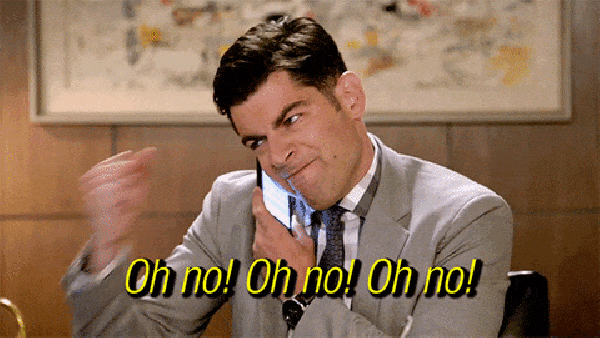
Here are three reasons why the app is inefficient for managing large tasks:
Although the app supports italics, underlining, and bold fonts, it doesn’t offer different fonts, headings, or link shorteners.
The app doesn’t have any built-in reminders to help you manage your daily tasks and boost productivity. Guess you’ll just have to rely on Google Calendar to get reminders. 🤷
Workflowy lets you share links with teammates for document collaboration, tag team members in notes, and lets you keep track of what’s been done.
But it doesn’t have advanced team collaboration features like adding comments alongside your documents or an option to annotate PDFs collaboratively.
On top of that, there isn’t a built-in instant messaging feature.
So your team will have to communicate the old-school way…
No, not via pigeon post.
It’s something even worse… via email! 😩
Here are the five best alternatives to Workflowy that’ll get your creative juices flowing:
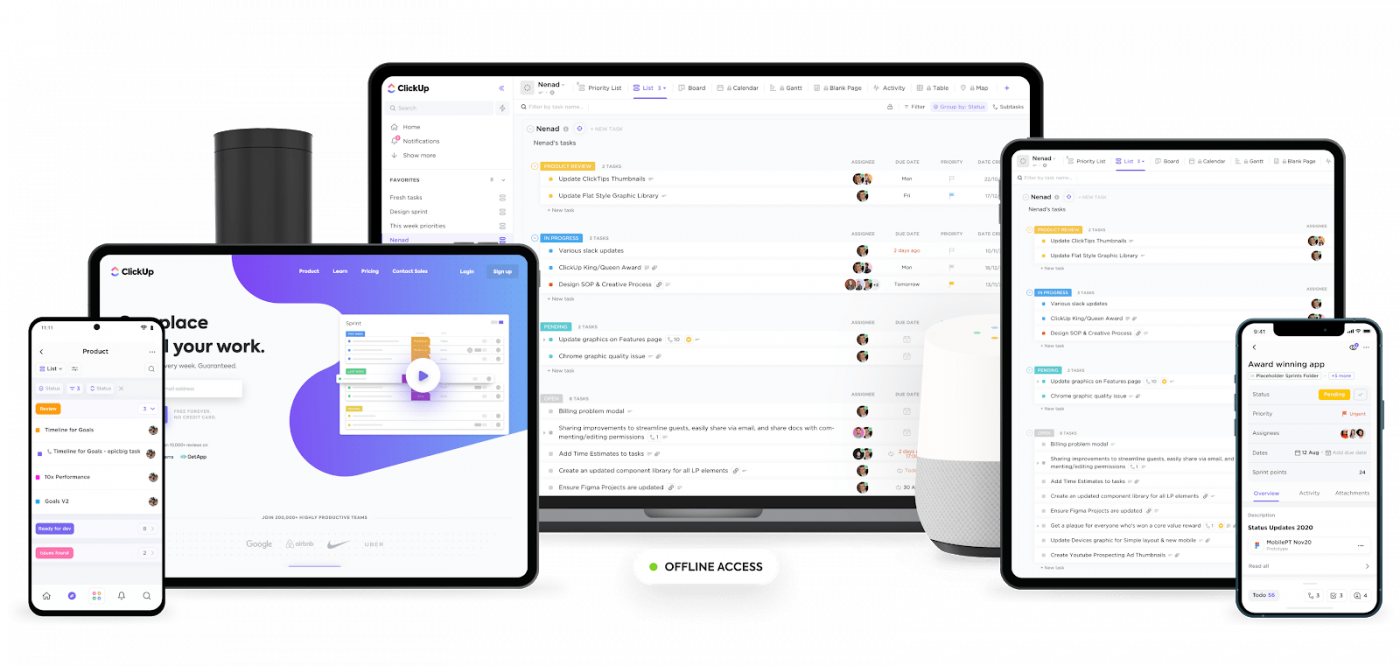
ClickUp is the highest-rated note-taking and productivity app used by highly productive teams in small and large companies.
From helping you manage your time using the native time tracker to letting you set and track personal and business goals, ClickUp is the ultimate tool to help you stay focused.
Take notes, write down ideas, or even jot down your weekly grocery list with the Notepad.
Or copy and paste text from anywhere on the web like a reading list, meal plan, research, and more.
Your Notepad is entirely private, but you can convert your brilliant ideas into tasks when you’re ready so that team members can work on them with you.
Here’s what else you can do with the Notepad:
Oh, and you can get rid of boring, plain text with rich text editing.
You can:
Got some daily to-do’s?
Simply add checklists to your notes.
You can also add nested items to your checklists for further organization and detail.
Sometimes life just happens, and you’ll need to move some tasks around.
That’s why ClickUp lets you drag and drop items between lists to rearrange them with ease.
After a long day of knocking out tasks, you need an easy way to reorganize your to-do’s! 💆
You can also create checklist templates and reuse them without wasting any time.
And if you’ve got a family dinner coming up and need a little help with the grocery shopping, simply assign that specific task to a single assignee. 🛒
And of course, you can take your daily to-do’s with you via the web app, desktop app, or mobile app.
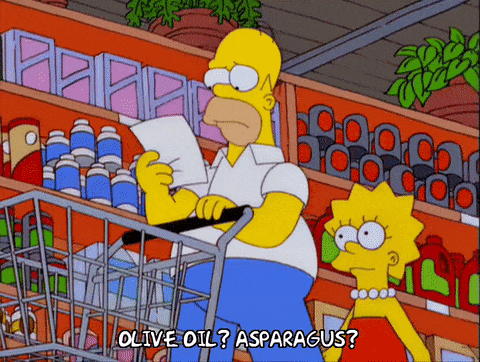
Don’t worry, Homer; just check the app if you’re confused.
Check out ClickUp’s roadmap to see how we’re fixing such drawbacks, and our comprehensive list of ClickUp Alternatives.
And while you’re at it, dive into a treasure chest of features that this free Workflowy alternative has in store for you!

ClickUp offers three pricing plans:
Apple Notes is an iOS list app. You can use this outliner app on your iPad, Apple mobile device, laptop, or even through your browser.
However, Apple Notes is just a basic note-taking app and it lacks advanced task management features like assigned tasks and eye-catching alerts.
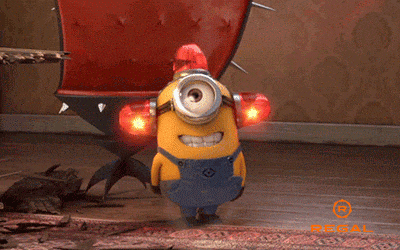
Apple Notes is free. But if you want more iCloud storage, prices start at $0.99/month for 50GB.
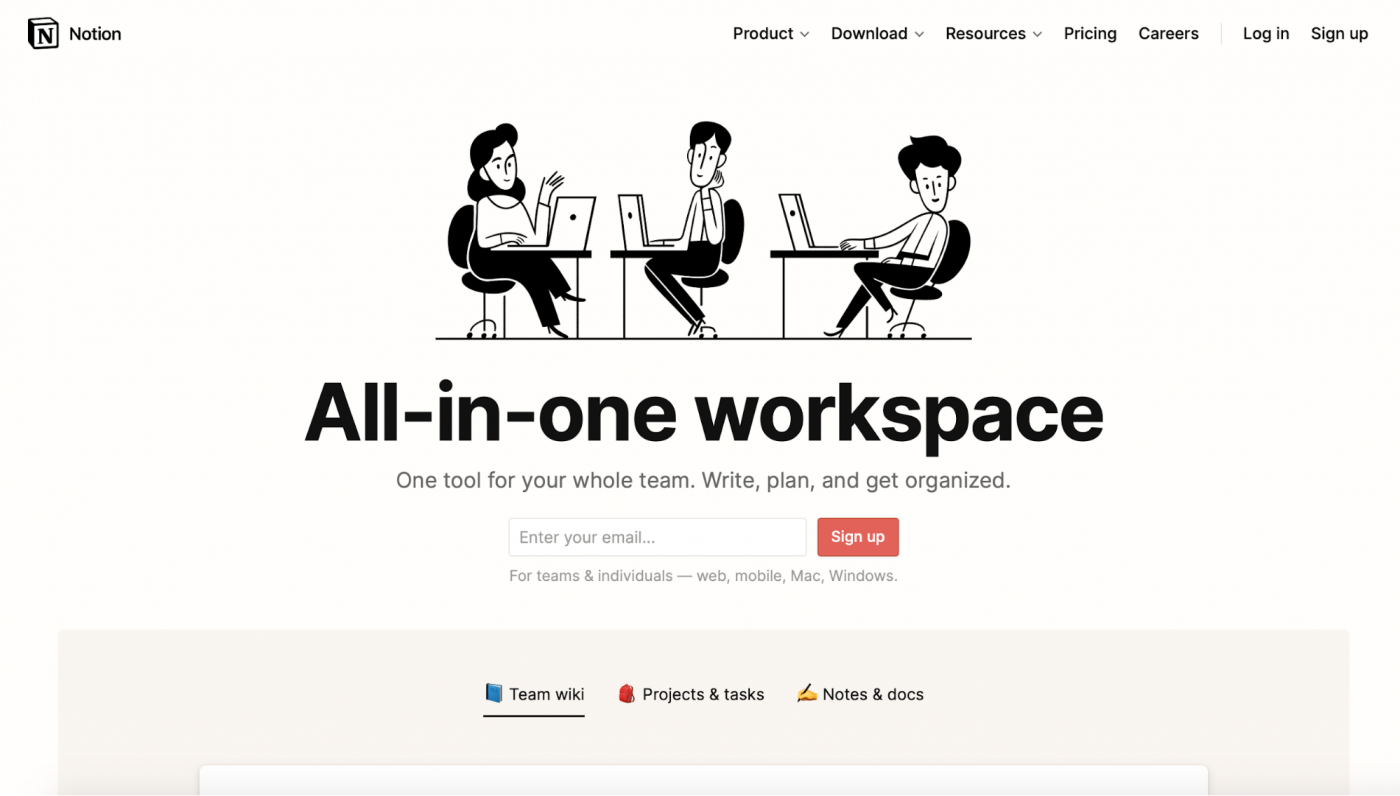
Notion is a note-taking app with some basic project management features like kanban boards, assigned tasks, and powerful integrations.
However, it’s an inefficient collaboration tool for larger teams unless they solely want to use it as a knowledge base software.
So what will your notion be about this organizational tool once we check out its features?
Let’s see:
Notion has three pricing plans:
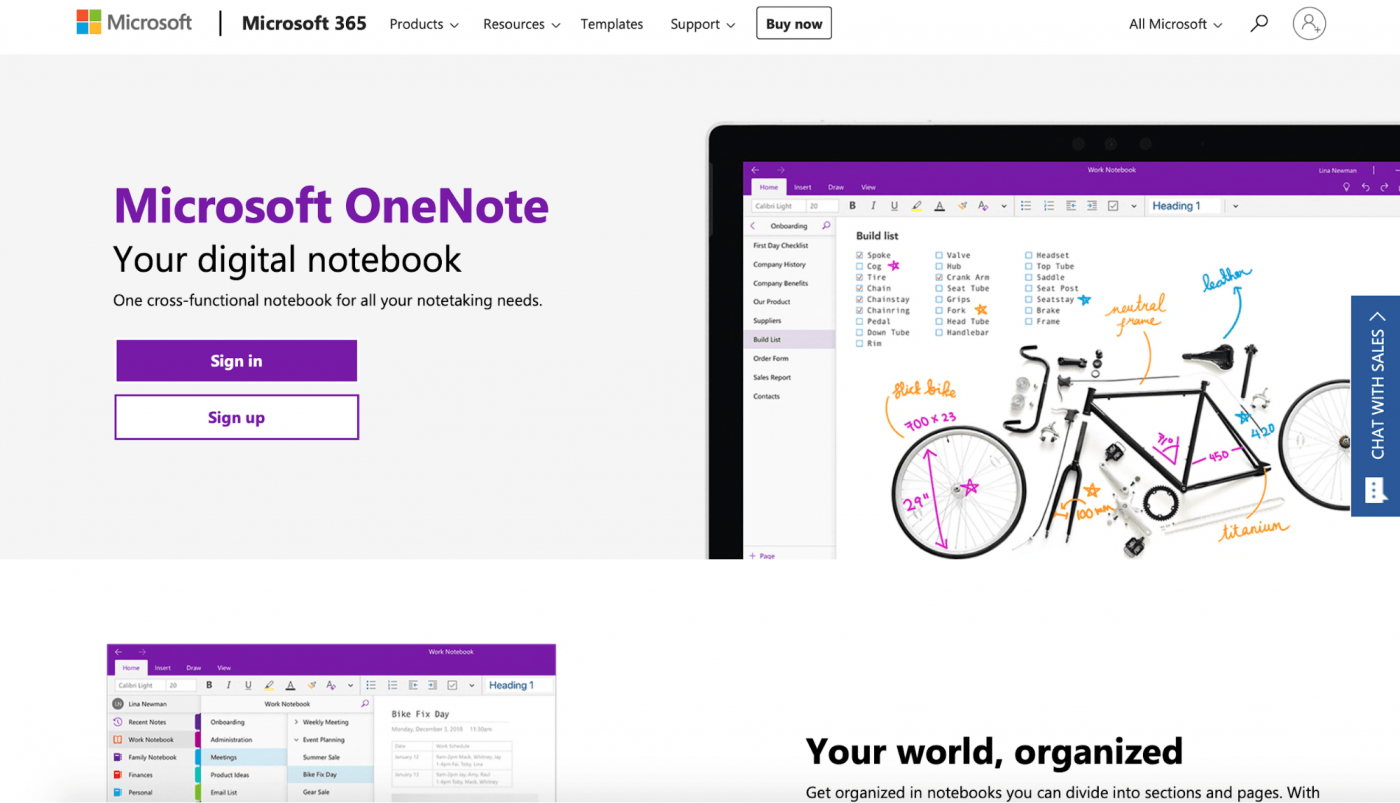
Microsoft OneNote is a free note taking app. The app has virtual sticky notes, templates for recurring projects, and custom tags.
The tool is also a great Evernote alternative.
However, we’d like to add one note: sometimes data from the web app takes a while to sync or doesn’t sync at all with the mobile apps.
Guess you’ll just have to stare at your phone and wait!
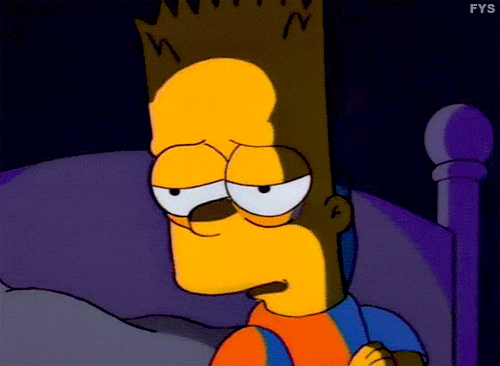
Microsoft OneNote is free.
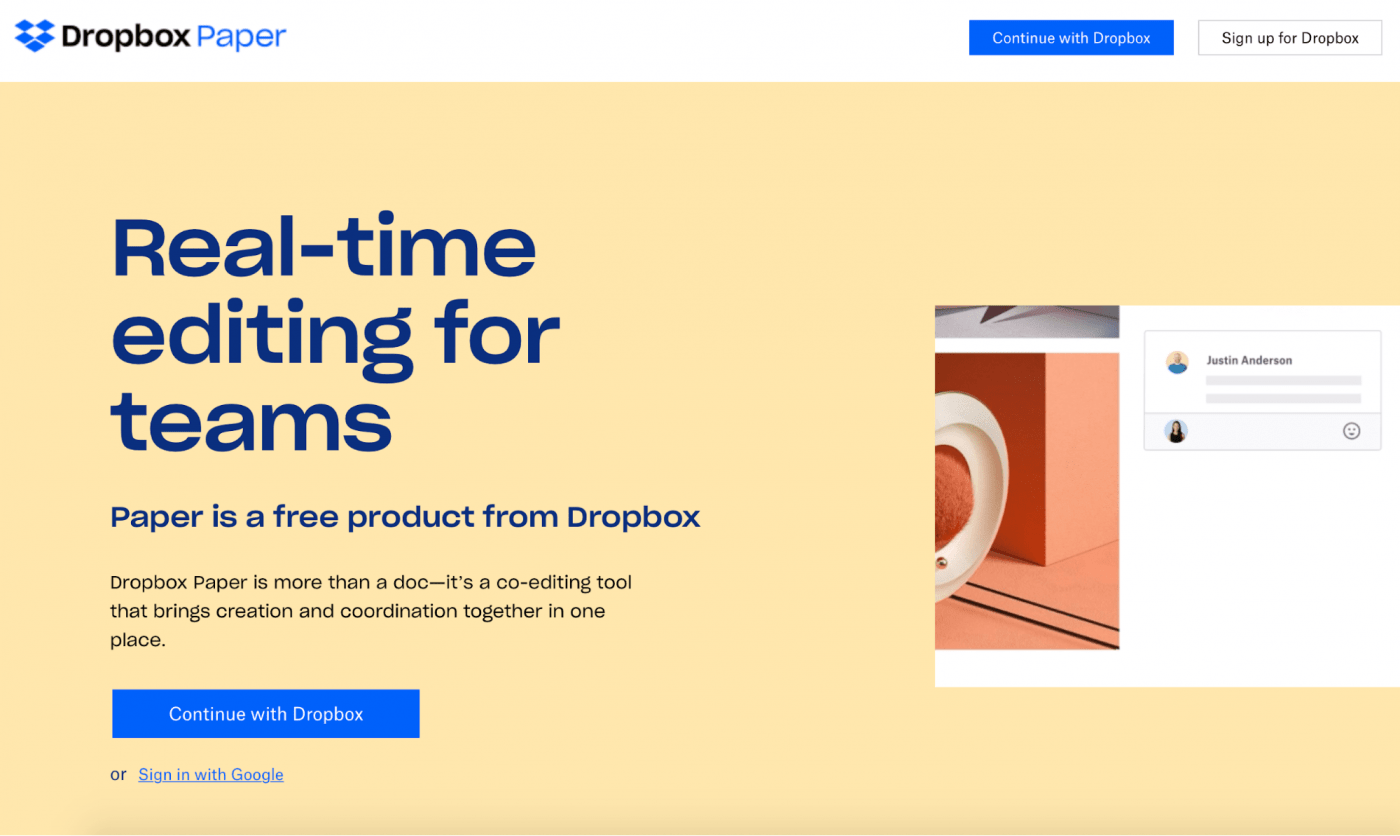
Dropbox Paper is a productivity tool that helps teams brainstorm. The tool lets you co-edit, add comments, annotate, add images, video, and sound to your brainstorming notes so that you can fully visualize your ideas.
However, if you want to use the app for work, you’re gonna need a lot of paper for this tool since its paid plans start at $19.99/month. 💵
You know what they say, mo’ paper, mo’ problems. 🤷
Dropbox Paper has six plans:
Workflowy is a pretty decent tool when it comes to note taking.
However, it has a minimal free plan.
On top of that, its paid plan doesn’t offer any advanced task management features that teams need to take a project from start to finish.
Not an ideal situation if you’re trying to document all those ideas that are flowing through. 🤷
And while we did mention some winning Workflowy alternatives, ClickUp comes in first place.🏆
With ClickUp, you get a powerful Hierarchy structure to help you manage your workflow with ease, a Multitask Toolbar that you can use to make changes in bulk, and tons of integrations for all your needs.
So why not jump into ClickUp for free today to keep things flowing smoothly!
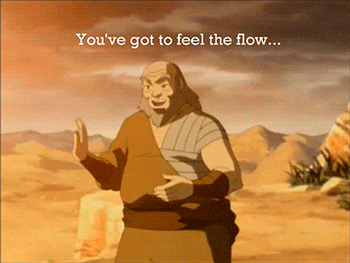
© 2025 ClickUp