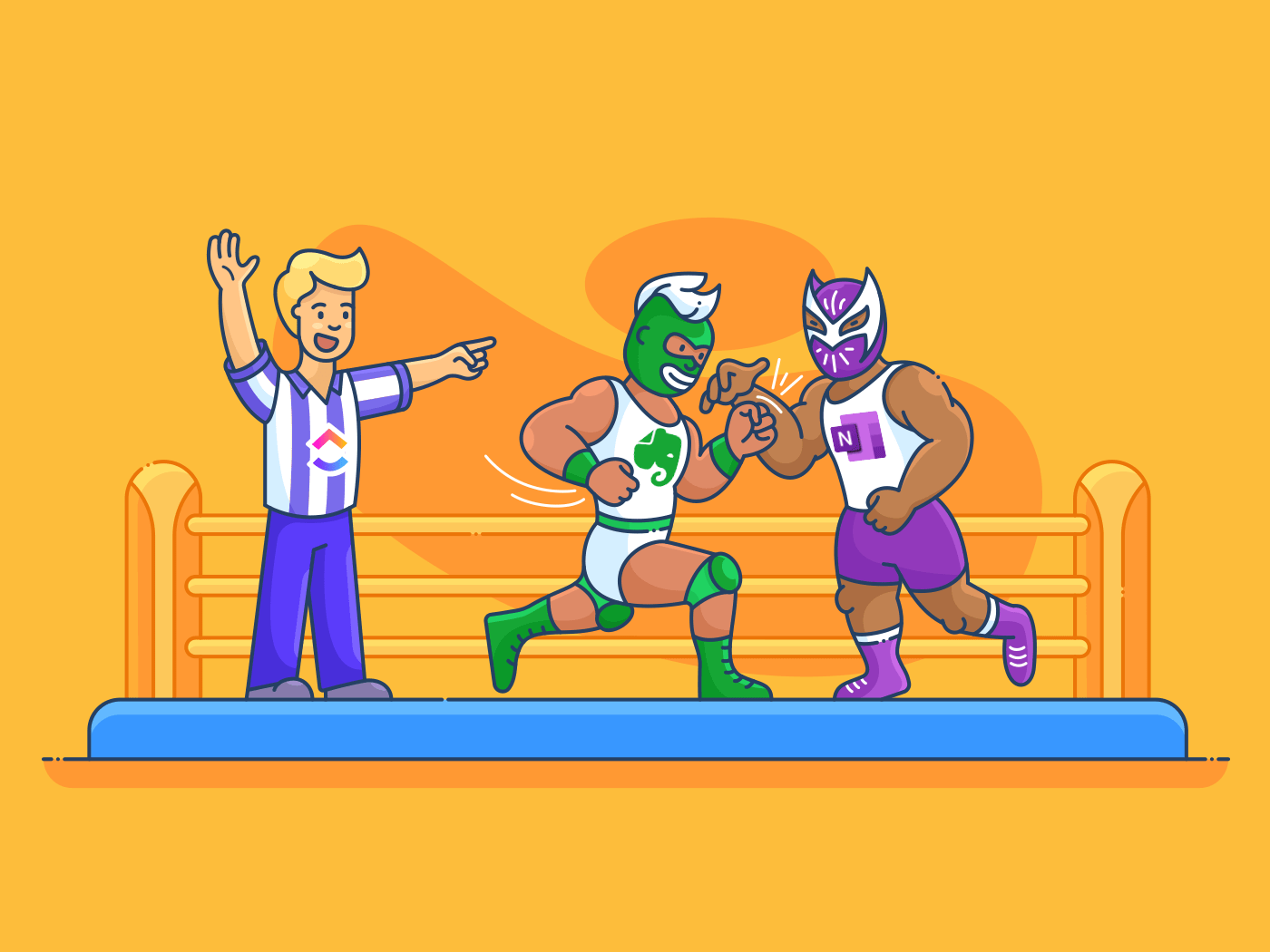
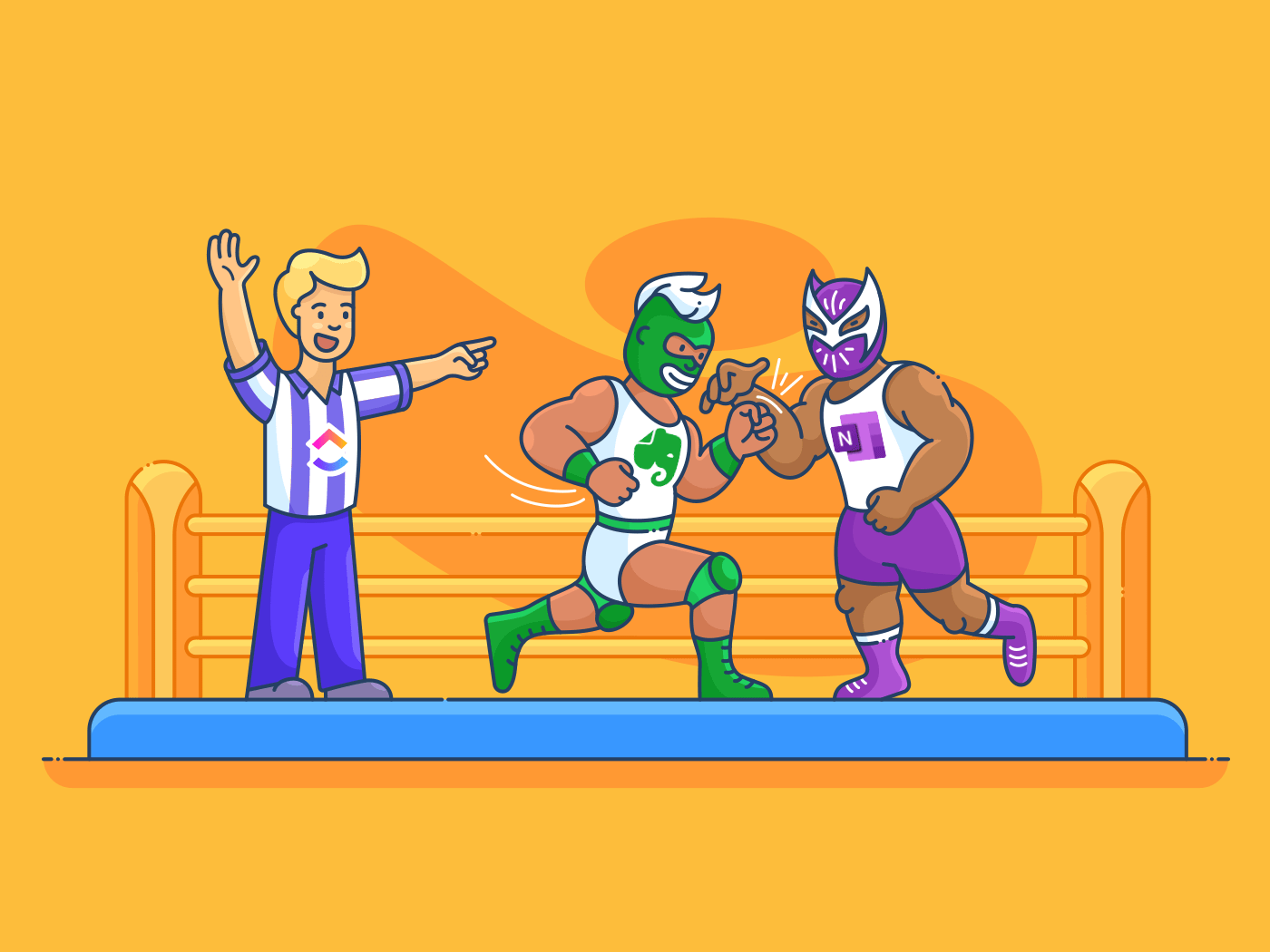
Confused by the Evernote vs OneNote debate?
Note taking is something that everyone has done at some point.
Whether it’s preparing for a presentation or creating a grocery list, we all rely on notes!
So what’s the best platform for note taking?
While there are tons of note creation tools out there to help you out, Evernote and OneNote are two of the oldest note taking apps available today.
In this article, we’ll do a OneNote vs Evernote comparison to help you choose between the two. We’ll also highlight the best alternative to them to help you out.
What is Evernote?
Evernote is a productivity app that helps you capture and organize ideas, lists, projects, and more. This note taking app also lets you add attachments, web clippings, and audio to your digital note.

Here’s a quick look at the key features of this app:
1. Web clipper
Tired of manually copying, removing formatting, and then finally pasting information from web pages?
With Evernote’s web clipper, you can save an entire web page or just the parts you want with ease.
What’s more?
You can even screenshot an entire webpage and annotate it to add text and highlight important sections.
2. Notebook and tags
Here’s how Evernote helps you find your typed note:
- Store your notes in a detailed notebook stack
- Tag an individual note with keywords to sort it by category
- Search for an individual note by its title, date, content type, keywords, and more
With Evernote notebook style organization and a powerful search feature, you can quickly find any note in seconds!
3. Note reminder
Are you the type of person who’s always juggling deadlines?
Then Evernote’s note reminder is perfect for you!
Set a reminder (date and time) or receive email alerts for any individual note. All note reminders appear in a list pinned at the top of the note list.
4. Templates
Evernote offers 50+ templates to make note taking easier. From creative writing to project management, there’s a template for any need.
For example, you can use a life template like “habit tracker” to hit the gym more regularly and finally quit your weekend Netflix binging habit!
The benefit?
Templates save you time and effort as they’re easy to add and are fully customizable.
And they bring you one step closer to building good note taking habits!
Bonus: OneNote Vs. Notability
What is Microsoft OneNote?
Microsoft’s OneNote is a cloud-based note taking app that helps you store information in virtual notes. This note taking tool offers an easy way to organize your notes into sections, pages, and containers.
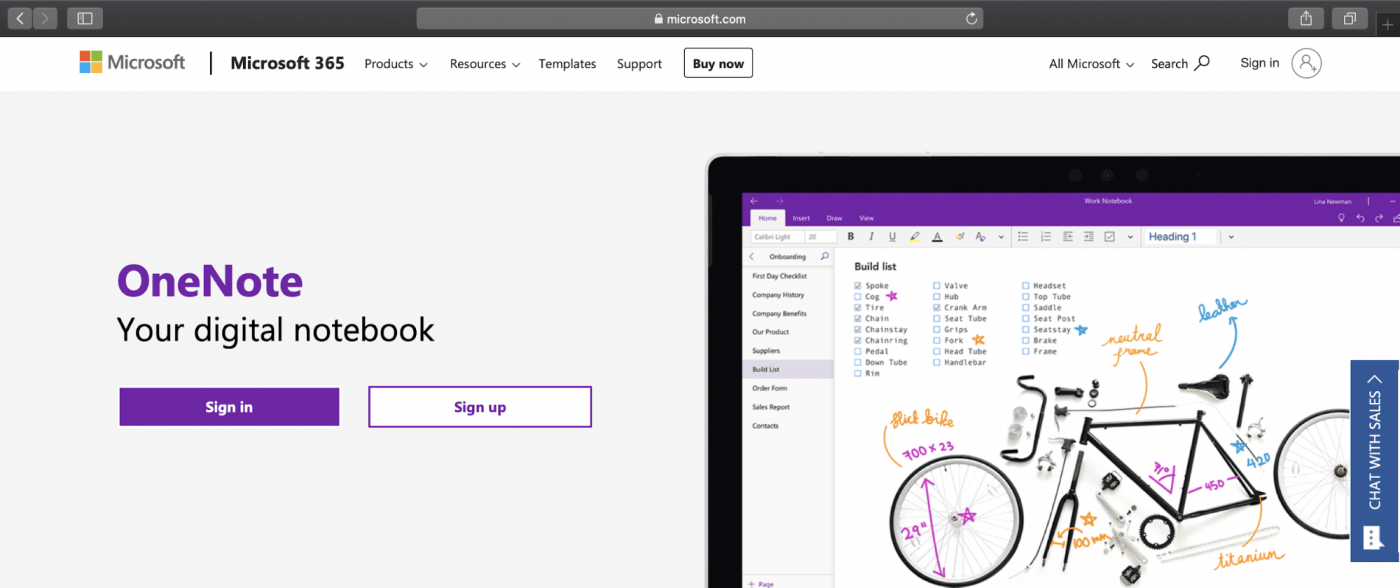
Here are the four key features of this app:
1. Draw and sketch
How can you make your notes less wordy and more illustrative?
Add images that speak a thousand words!
But don’t worry about your kindergarten level drawing skills.
OneNote’s expert draw and sketch feature lets you draw, sketch, or write notes with a pen or mouse. If you have a touch screen device, you can even handwrite notes and draw things.
Customize the pens, pencils, and various highlighters according to your needs. And to add precision to your drawings, use pre-built shapes from the Shapes gallery to make a great note.
2. Internal links
Attach internal links to quickly find a typed note or simply create an interactive table of contents to navigate your notebook.
These links can also be connected to a specific section, page, or paragraph in any OneNote notebook.
You can even attach internal links to an Outlook email or Office document to share notes with your team members. This OneNote feature helps you avoid having to print out detailed notes that eventually end up in the hands of certain destructive friends.
3. Calculations
Does your work involve a lot of budget keeping?
No need to draw out the calculators.
The OneNote app can easily handle simple math problems.
For example, if you want to calculate total monthly payments, type $200*18= in a OneNote note, then press the spacebar on your computer. OneNote auto-calculates the answer for you.
But that’s not all.
Besides simple arithmetic operations, this note taking app supports various math and trigonometry functions like SIN, COS, MOD, and LOG.
Don’t you wish you had OneNote during your math classes in high school?!
4. Keyboard Shortcuts
Want to do more with less?
Then use OneNote’s keyboard shortcuts!
Some handy shortcuts that a OneNote user can use are:
- [F7]: check spelling
- [Ctrl] + N: add a new page at the end of the current section
- [Ctrl] + K: insert a hyperlink
- [Alt] + [Shift] + F: add current date and time
- [Ctrl] + [Shift] + E: send selected pages to an email message
Evernote vs OneNote – Note Taking App Compared
Sure, both Evernote and OneNote offer useful features. But aren’t they quite similar?
Think again.
Here’s a closer look at the key differences between Evernote vs OneNote:
1. Search
Call it magic, but sometimes we can’t find what we need even when it’s right in front of us.
And with documents, it happens more than often.
Let’s check out how each app rescues us from such tricky situations:
A. Evernote
Evernote can search through text notes, handwritten notes, tags, and attachments.
It also offers advanced search syntax to quicken the process. You can use various operators like “tag:,” “created:,” “todo:, ” and more to search for an EverNote note.
B. OneNote
OneNote can also search for text notes, handwritten notes, and words that appear in the attached images.
But when it comes to advanced search, OneNote takes a different path.
It speeds up the process by allowing you to narrow the search scope (select between All Notebooks, Current Notebook, Current Section, or Current Page) and sort the search results.
For added flexibility, this app also recognizes spoken words in an audio or video clip when the Audio Search option is turned on.
2. Integrations
Both the Evernote app and Microsoft’s OneNote integrate with common cloud services like Salesforce and Gmail.
However, there are other integrations that are unique to each note taking software:
A. Evernote
- Gmail
- Outlook Mail
- Google Drive
- Slack
- Microsoft Teams
B. OneNote
While Microsoft’s OneNote integrates with dozens of media-friendly apps, Evernote integrates with a selection of the easiest and most commonly used productivity apps.
3. Platform availability
Why take notes when you can’t use them on the go, right?
But wait… that’s only possible if it’s available on all your devices.
Luckily, both the Evernote app and OneNote are available for all desktop (Mac, Windows version) and mobile devices.
But here’s how they differ from one device to other:
A. Evernote
The Evernote mobile device app (for iPhone and Android) doesn’t support advanced features like:
- Print an Evernote note
- Share a digital note via email
- Save business cards to device contacts
- Drag and drop notes (iPad app)
B. OneNote
While OneNote has note taking apps for both iPhone and Android, its Android device app lacks some common features like:
- Shape and pencil tools
- Arithmetic calculations
- Symbols
If you want to annotate on the go extensively, OneNote’s Android app might not be the right platform for you.
4. Storage and pricing
In a space-crunched workspace, storage is everything.
But in the case of both Evernote and OneNote, storage comes with a price tag.
Here’s what both apps offer in terms of storage and how much it’ll cost you:
A. Evernote
Evernote is available in three pricing plans:
- Free Version: supports rich text formatting + web clipper + record audio notes + text annotation + file attachments + search notes
- Personal ($8.99/month): offers all “Free plan” features but includes PDF annotation + text search in PDFs and docs + version history
- Professional ($10.99/user per month): supports all “Premium plan” features but includes integration with CRM tools + team collaboration and administration features
The Free plan offers a 60 MB upload limit and the Premium plan has a 200 MB EverNote note file-size limit, with a 10 GB monthly upload limit.
And if you upgrade to the Business plan, you get a monthly upload limit of 20 GB (2 GB/user).
B. OneNote
Here’s something to get the note taker in you excited.
The OneNote app is free!
That’s because your Microsoft OneNote data gets stored onto cloud storage (OneDrive) via your Microsoft account. Additionally, the largest file size OneNote syncs to OneDrive is 2 GB, and its free storage is limited to 5 GB.
Although more storage might be necessary for OneNote, the main difference between Evernote and OneNote is that in order to use Evernote to its fullest potential you need to purchase a paid version. OneNote on the other hand offers all of its features for free!
Sounds good enough for an occasional user.
But for a busy beaver who takes notes professionally? Not so much.
You need to share your note storage space with other app files like Microsoft Word.
And for additional storage, you’ll need to purchase an upgrade.
Note: Microsoft 365 paid Business plan starts at $5/user per month for 1 TB of storage space.
Bonus: OneNote Templates for Note Taking!
Evernote vs OneNote on Reddit
We took to Reddit to see where people land on Evernote vs OneNote. When you search Evernote vs OneNote on Reddit, many users agree that due to price and their familiarity with Microsoft Office, OneNote is the better option for them:
“I went from Evernote to OneNote when they announced the limitations for free users, at first it was difficult, but now I like OneNote way more.”
Other Reddit users noted that these note taking tools have different uses and can both be beneficial depending on your needs:
“In my mind they are different. I would use OneNote for note-taking, but I use Evernote for capturing things. Evernote is my filing cabinet, I rarely take notes in it.”
So what’s our verdict?
Go for Evernote if you want a basic note taking software. It integrates with most of the tools you already use and is more straightforward.
However, if you have a Microsoft account and want more storage space, OneNote can be your app in shining armor.
However, we can’t help but feel that both note taking apps may leave you wanting for more.
For starters, firing up a new window or app each time you want to take notes at work is not easy. And the tradeoff between features and storage is simply not enough for a professional user.
So let’s take a look at a Microsoft OneNote and Evernote alternative that offers far more for way less.
The Best Note Taking App Alternative
Sure, note taking is one of the important things for efficiently managing your projects.
But that’s about it, it’s just one of the things.
You still need to assign tasks, collaborate on them, manage deadlines, and more.
Don’t sweat it. ClickUp has got you covered!
Here’s how ClickUp helps makes capturing and storing information super easy:
1. ClickUp Notepad Notepad
Use ClickUp’s Notepad (desktop or mobile) to jot down ideas on the go.
How do you create a new note?
Once you enable Notepad for your Workspace, click on the Notepad button on the bottom right corner of your screen.
Add a title to your digital note and start jotting down your thoughts!
Use the Notepad to:
- View or revert changes made to a note
- Add checklists (and nested checklists)
- Format a typed note with rich text editing
- Convert a note into a task
Say goodbye to sticky notes!
2. ClickUp Docs
Use ClickUp’s Docs feature to create documents, wikis, and knowledge bases for anything you want. And what’s more, docs connect seamlessly to existing tasks, projects, and workflows, allowing you to streamline your work and keep all related resources in one place.
How do you add a Doc?
There are various ways to add Docs in ClickUp. Docs can either be attached to a List, Folder, Space, Workspace, or they can be a separate element.
You can also attach a Doc to a task and move Docs anywhere else in your Workspace. Once created, all Docs are easily accessible from the right sidebar.
Use Docs to:
- Share and add comments for easy collaboration
- Format your text notes with rich text editing
- Publish content online that can be indexed by Google
- Create tasks from within the doc
- Give your team members the ability to edit in real-time without any hiccups
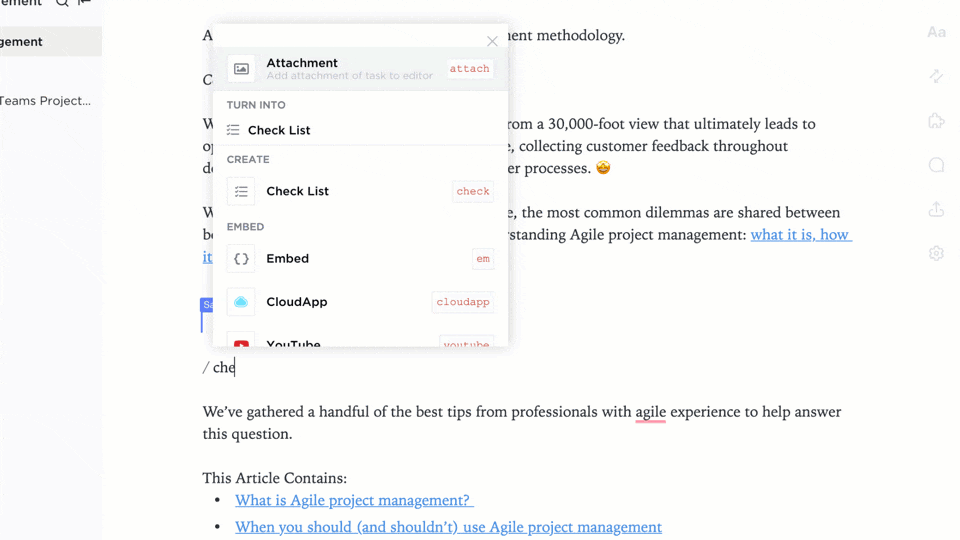
3. Mark your documents with PDF annotation
With ClickUp’s Annotation feature, you can easily annotate a PDF file or any image (.png, .gif, .jpeg, .webp).
How do you annotate?
Easily add comments to task attachments in four simple steps:
- Open the attachment of your choice within a task
- Click on “Add comments” in the upper right corner of the preview window
- Click on the attachment preview wherever you want to add a comment
- Add comments and assign it to anyone if you want immediate action to be taken
Your added comment will now appear in the comments tab next to the attachment.
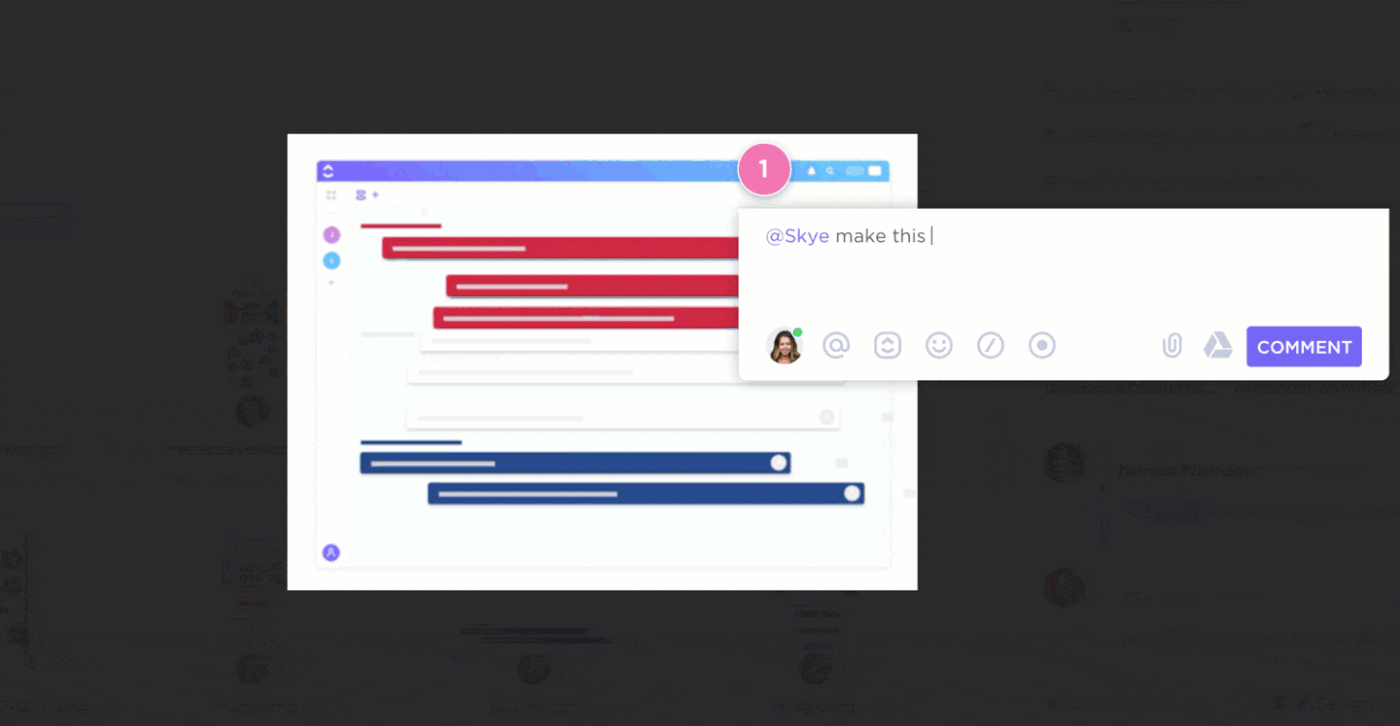
But that’s not all ClickUp is capable of!
This handy project management software offers tons of other amazing features, like:
- Mind Maps: transform and organize your ideas into free-form Mind Maps
- Multiple ClickUp Views: view your tasks from any angle with various views like List, Box, and more
- Dashboards and Reporting: visualize and track your project progress with Agile charts like Burndown, Burnup, Velocity, and Cumulative Flow Diagram. Gain further insights on your team’s performance with accurate reports.
- Home: mission control center for your work in the past, now, and future
- Pulse: find out which tasks your teams are focused on at the moment
- Integrations: ClickUp integrates with third-party apps like Evernote, Google Drive, and Zoom to streamline your workflows
- ClickUp App: along with the robust desktop version, ClickUp is also available as a mobile (iOS, Android, Windows phone) and web app
ClickUp – The Solution to the Evernote vs OneNote Debate
Choosing the right note taking application is essential.
For now, however, there’s no clear winner between Evernote and OneNote.
Choose Evernote if you’re looking for a dedicated note taking software.
But if you have an Office 365 subscription, then OneNote lets you store more.
In either case, each note taking app does just that: take notes.
Someone needs to do all the remaining grunt work, like managing virtual teams, project planning, workflow automation.
So if you want to ace all these functions, use ClickUp.
Its smooth project management features clear the pipeline in the background while you scribe away happily.
Why use a separate app when you can capture notes and manage all projects on the same platform?
Just get ClickUp for free and become a note-taking and productivity rockstar!
Related articles:



