

Notion vs. OneNote: who’s the king of note-taking apps?
Choosing the best between the two can be a tough decision.
OneNote is from a globally renowned company—Microsoft—and has been around for years. On the other hand, Notion is a widely popular word processing software.
Understanding their differences, pros, and cons will help you narrow down to the best option.
This article walks you through a detailed Notion vs. OneNote comparison to help you make an informed decision. You will also discover a better OneNote and Notion alternative you have to try!
Ready for the showdown? Let’s get to it!
OneNote Vs. Notion Overview Table
Here’s a side-by-side comparison of the two competitors:
| Notion | OneNote | |
|---|---|---|
| Platform | iOS, Android, Windows, and macOS | iOS, Android, Windows, and macOS |
| Use Case | A collaborative tool that allows you to take notes, plan, and organize your ideas | A collaborative note-taking tool that allows you to do arithmetic, write notes, organize thoughts, and ideate |
| Pricing | Free plan with limited file sharing and three premium plans | Free to download with premium plans available with a Microsoft 365 subscription |
| Syncing | Across all devices | Across all devices |
| Templates | Note-taking templates for categories like personal productivity, media, and work | Subscribers have built-in OneNote templates like to-do lists and decorative page backgrounds |
| Integrations | Integrates with hundreds of office apps like Gmail, Google Calendar, Asana, and Trello | Integrates with popular cloud-services like Evernote, Salesforce, DropBox, and CloudHQ |
Notion vs. Microsoft OneNote
While Notion and OneNote have some identical features, both tools differ in specific ways. So, let’s dive in and find out what separates the two.
1. User Experience
You want a tool with a simple interface to easily make, organize and share your notes. A cluttered interface makes it difficult to find and use the features you’re looking for.
In short, the suitable tool should streamline your note-taking strategies instead of complicating them. Here’s what to expect from both tools.
Notion user experience
Notion lets you create pages made up of “blocks,” which work as sections. Unlike OneNote, Notion has a sidebar that simplifies finding a specific block inside a page.
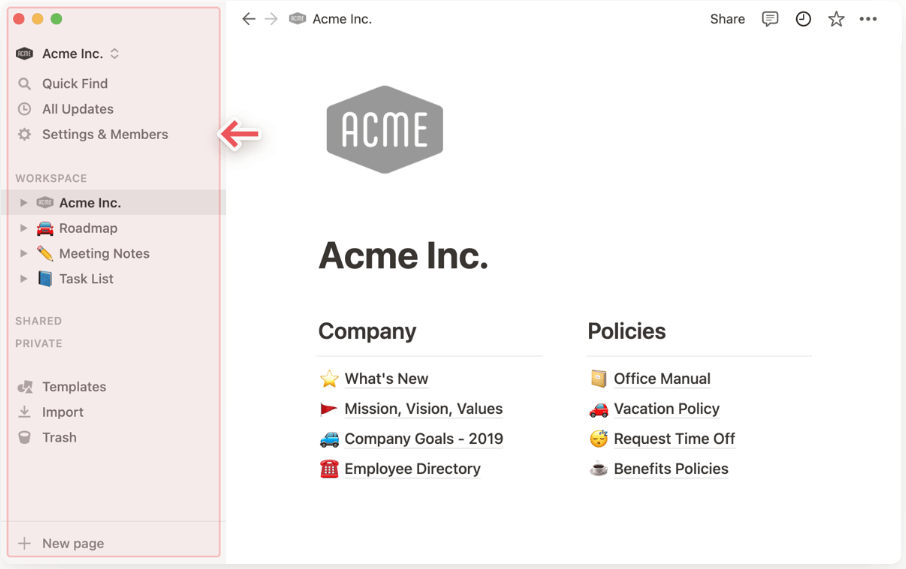
This handy sidebar has a search feature to hop between notes without many clicks or the need to go back and forth. Many note-taking apps work similarly.
However, Notion has one major problem that affects user experience—extensive customizability.
Customizability allows you to tailor your projects’ docs to get the best out of them, but this openness is a problem because it steepens the learning curve for new users.
OneNote user experience
OneNote has a neat layout where elements and notes are easily accessible. This note-taking tool allows you to create notes individually or compile them into a notebook.
You can make different notes on different pages and compile them into one notebook. This is an “ancient” way of taking notes, modernized for the digital world.

However, OneNote for mobile devices lacks a sidebar that would be easily accessible when looking for a specific section in a particular notebook.
Check out OneNote alternatives for other apps with a sidebar feature!
2. Taking Notes
Both tools allow you to take notes in various ways. But you want the one that lets you do so in the simplest, quickest, and most convenient way.
Here’s how Notion and OneNote compare in terms of taking notes.
Notion note-taking features
What sets Notion apart is that it allows you to create pages made up of blocks. These blocks include audio, text, code, tables, video, math equations, emojis, galleries, and lists.
Unlike OneNote, Notion allows you to add as many subpages as possible inside one page. As a result, it’s easy to locate a page and its content hierarchy.
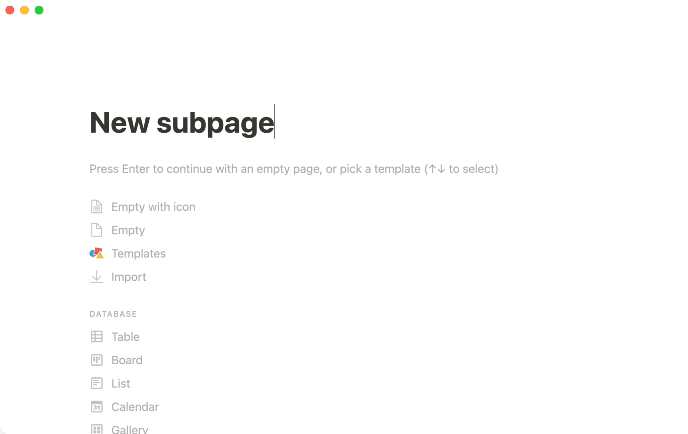
The best note-taking feature of Notion is that it works like a writing tool (e.g. Google Docs and Microsoft Word).
That means you can format your content with headings, making your notes easily scannable and readable. You can also use bullet and numbered lists. However, the tool only supports three fonts.
While Notion doesn’t support as many fonts as OneNote, it has plenty of icons and supports different text colors so you can customize and style your notes. These features are unavailable in OneNote for mobile devices.
If you’re looking for powerful customization for your notes, try ClickUp Docs for free! It’s the best of both worlds: powerful customization and a minimalist writing experience!
OneNote note-taking features
OneNote allows you to take notes in various formats like text, image, and audio. In OneNote for Windows, you can handwrite notes, draw, or create sketches using a mouse inside the note-taking application. You can also convert handwritten notes into text. This is super useful, especially if you are the creative type.

After taking notes, you can file them as individual pages or notebooks, so your notes are searchable across all devices. OneNote browser extensions are also available to easily clip web pages.
What else? OneNote can create bulleted and numbered lists and prioritize notes based on importance using tags like “Important” and “To Do.” This simplifies accessing notes that matter most.
While this note-taking tool supports many fonts, it limits how deep users can go when creating pages within pages. In other words, you can’t add several sub-pages inside a page when creating notes, which would have simplified creating an easy-to-track content hierarchy.
But it still has a cool feature—a built-in calculator. You can key in simple calculations, and the tool will automatically give you the right answer. Students or businesses benefit from this internal feature to stay laser-focused.
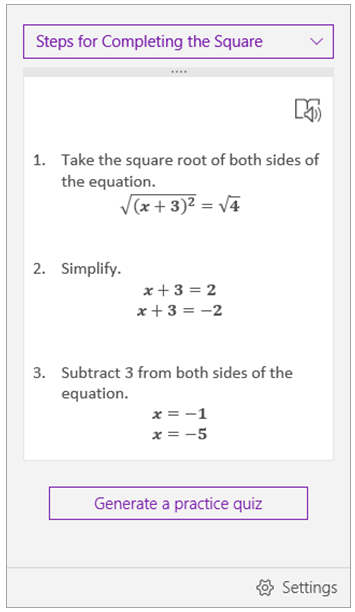
3. Privacy and Security
As with every digital tool, you want to ensure you use a secure note-taking tool that protects your data from data breaches.
This is especially true if you want to use it for business purposes like creating project flows, client wiki pages, team resource centers, etc.
Here’s what privacy and security look like in each tool.
Notion security features
Unlike OneNote, you can’t password-protect files in Notion. However, you have the power to control who accesses what files in the app.
You can set permissions that separate private content from public notes.
So you can still share what you want others to see without worrying about people accessing your personal stuff.

OneNote security features
Microsoft designed OneNote to secure your notes from prying eyes. Whether you use the app for meeting notes, class notes at school, personal information, or a personal diary, you can password-protect specific note sections to control access.
This is crucial if you share information in the app with other people. You don’t have to worry about unauthorized folks accessing your personal information in OneNote shared workspace.
However, you can’t forget the password encrypting your notes. Not even Microsoft support can help you retrieve the password if you forget it.
This password-protection feature does not apply to audio and video files in OneNote. This feature also only exists for OneNote on desktops.

4. Integrations
Collaboration note-taking tools are truly worthy if they integrate with other productivity tools. The ability to integrate ensures they blend perfectly with existing workflows so that you do everything from a single platform.
Notion integrations
While Notion integrates with 200+ essential apps, it loses many points in this field by not integrating with Google Calendar. While you can embed a “view-only” calendar, it’s often more trouble than it’s worth for most users. Unfortunately, you have to jump to your Google Calendar app whenever you want to edit or add an event.
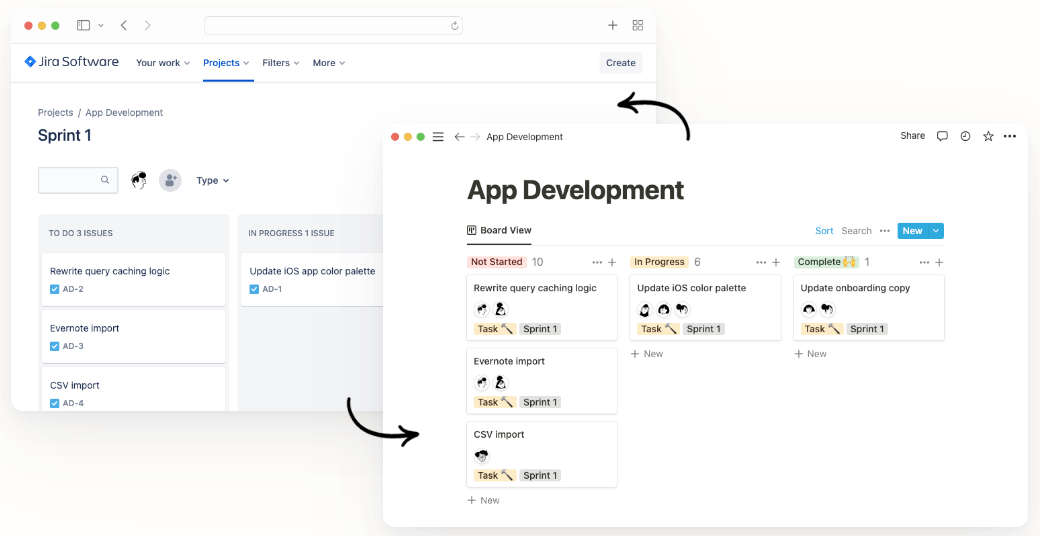
If you’re like most people, having your calendar and notes accessible from one place is a necessity for day-to-day tasks. Check out the Google Calendar and ClickUp integration to organize big projects on a calendar and start crushing your tasks with time to spare!
Bonus: Notion Vs. Coda!
OneNote integrations
OneNote is an integration powerhouse and has more essential apps available like Google Calendar. In fact, OneNote integrates with 850+ apps and plenty of media-friendly apps as well.

5. Customer Support
Features and costs of a note-taking app are important, but customer support matters the most, especially if you are using it for business purposes. You don’t want to remain stuck trying to figure out how the software works or when you experience issues.
Both OneNote and Notion offer the following customer support services for specific premium plans:
- Phone support
- 24/7 live rep support
- Chat
- Email/help desk
- FAQs/forum
Bonus: Notion Vs. Obsidian!
While they both have the same customer support features, here’s what users have said about them:
Notion customer support testimonials
Positive review
“Excellent App with Excellent Customer Service. Thanks to Cris and Fely. They were very friendly and helpful. My question was solved immediately through a workaround because what I wanted to do was not possible with the App current features….”—Trustpilot
Negative review
“Shocking customer service. It has been a month that they are ‘getting back to me.’” —Trustpilot
OneNote customer support testimonials
Positive review
“OneNote is a Microsoft product, and as such, they have a great customer support network. Their FAQ is quite useful for answering any general questions you may have, as well as the built-in ‘Help’ section found in the toolbar.”—TrustRadius
Negative review
“OneNote has decent support, but it doesn’t seem like there is a lot of information on how to achieve certain results….”—TrustRadius
Bonus: OneNote Vs. Notability!
6. Platform Availability
The best note-taking app must allow you to access your notes on the go, right?
For that to happen, the app should be available on all your devices. Fortunately, Notion and OneNote are available for desktop and mobile devices.
Notion platform availability
Notion’s desktop and mobile apps don’t provide advanced features to meet one of its major marketing points—task management.
Notion project management functionalities are not advanced enough to empower seamless collaboration. It lacks features like time tracking, built-in Gantt charts, and OKRs that you’d expect from a task management tool.
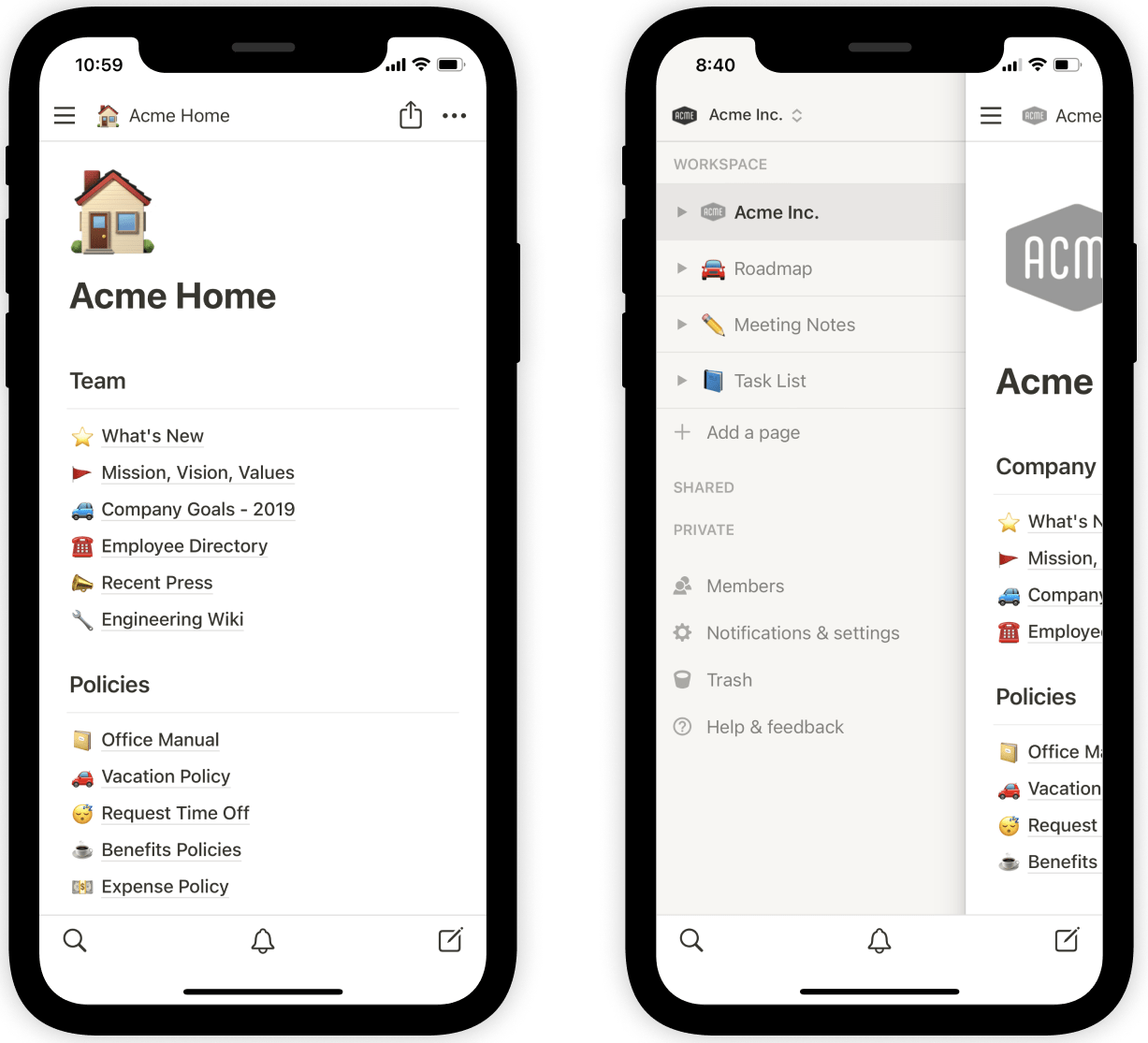
OneNote platform availability
While OneNote is available for all devices, its android app lacks valuable features like the ones below:
- Arithmetic calculations
- Shape and pencil tools
- Symbols
If these features matter to you, OneNote’s android app may not be the note-taking app you are looking for.
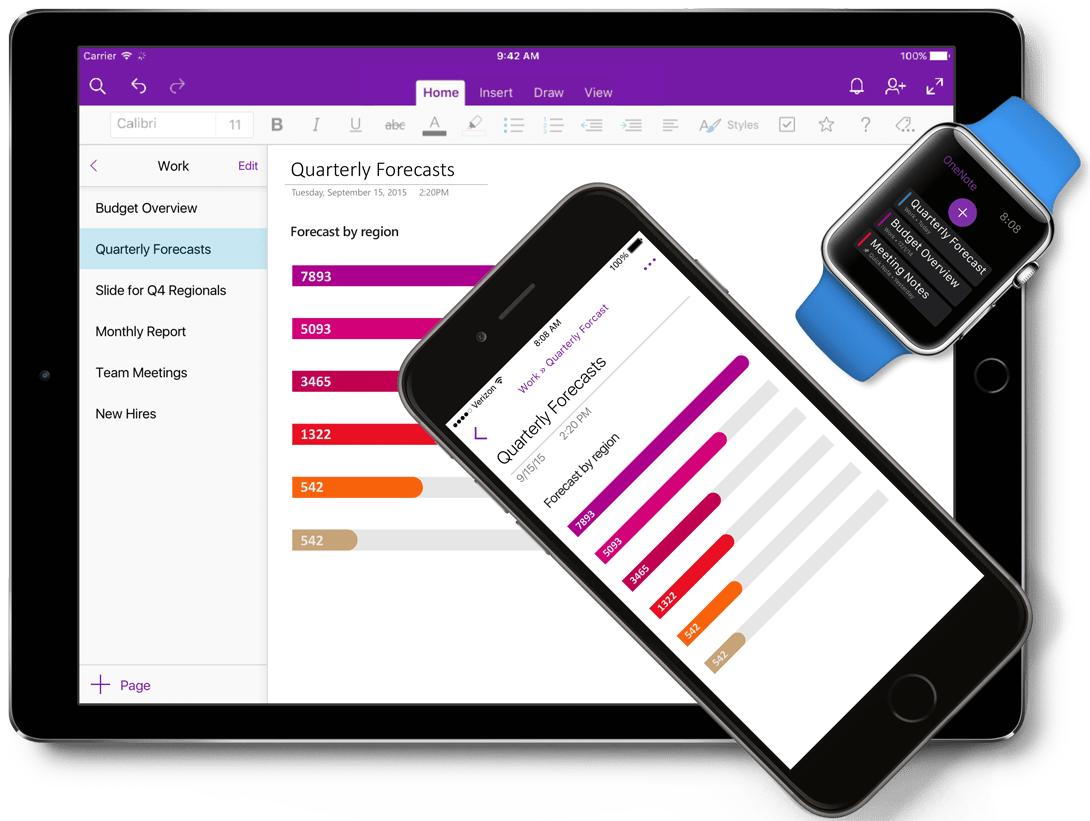
7. Storage and Pricing
In a space-crunched note-taking workspace, storage is critical.
In the case of OneNote and Notion, storage comes at a price. The following is the storage you get from each app and how much you will pay.
Notion storage and pricing
Notion offers a free plan and three premium plans:
- Free plan: Share files with up to five guests with a maximum upload file size of 5MB
- Personal Pros: $4 per month per user with unlimited sharing and file uploads
- Team: $8 per month per user with unlimited sharing, file uploads, team members, and sharing permissions
- Enterprise: Custom pricing with all features and access to dedicated support
OneNote storage and pricing
This note-taking app offers all its features for free.
The reason?
Your OneNote data is stored in the cloud (OneDrive) through your Microsoft account. However, the free storage has a 5GB limit. For additional storage, you must buy one of the Microsoft 365 premium plans:
- Personal: $6.99 per month per user
- Family: $9.99 per month per user
- Business Basic: $6 per month per user
- Business Standard: $12.50 per month per user
8. AI Features
Onenote AI
Microsoft has unveiled a new AI-powered feature called Copilot, which will help users draft and format notes more effectively in OneNote, saving time and improving productivity. The feature uses natural language processing (NLP) to identify and suggest relevant information and formatting options while the user writes. It can detect and interpret meaning in the text, including key topics and points, and provide suggestions for bullet points, formatting, and organization.
The Copilot feature is currently available for preview in OneNote for Windows and is expected to be launched officially in the coming months.
Notion AI
Notion has introduced several new features using machine learning to improve note-taking. These features include automated bullet points and to-do lists, AI-powered organization and suggestion tools, and personalized productivity metrics.
Users can now create notes more quickly and efficiently, while still customizing the formatting and layout to their liking. The AI-powered features can analyze a user’s existing notes to suggest relevant content, and even summarize them. Notion co-founder Ivan Zhao believes that the system’s AI capabilities will continue to improve as more users provide feedback and data. The company is also considering integrating the new AI project management features with its other services, such as database organization and management.
Notion vs. OneNote: Pros and Cons
As with everything else in life, Notion and OneNote have perks and downsides. Let’s recap and go a little more in-depth with the pros and cons of each tool.
Notion Pros
- Easy to track meeting notes and events with as many sub-pages as possible on one page
- Access pre-made templates or make your own to simplify the note-taking process
- Notion supports icons
- The reach of a large online community to learn how to get the best out of the app
Notions Cons
- A bit complex for new users because of overly extensive customization
- Requires a significant learning curve because of the numerous options
OneNote Pros
- Tag pages to prioritize notes in terms of importance
- Supports multiple note-taking formats like drawing and converting handwritten notes to text
- Fantastic user interface
- Part of the Microsoft ecosystem and comes with other Microsoft services
- Easy to password-protect files
OneNote Cons
- Limited sub-pages per page, which makes creating a seamless content hierarchy challenging
- No headings feature like in Notion
OneNote Vs. Notion on Reddit
We took to Reddit to see where people land on the OneNote Vs. Notion debate. When you search OneNote vs Notion on Reddit, most users agree that Notion and OneNote serve different use cases:
“They’re pretty different applications. OneNote’s focused on things like capture and freeform representation, while Notion has all sorts of features that make it easy to organize doing.”
Who Conquers the Notion Vs. OneNote Battle?
Honestly, choosing the winner outright is a tough decision with so many similarities between the two tools.
Pick OneNote if you already have an Office 365 subscription to enjoy the premium features. It’s also suitable for you if your work involves a lot of budget keeping and simple arithmetics. It comes with a built-in calculator that simplifies work and keeps you from needing to leave the app.
On the other hand, Notion is suitable for note-takers who prefer to arrange their work in headings. Notion offers other perks like a pool of icons and text colors to easily distinguish key points in your notes.
Both tools can do their job. But do they answer all of your questions in a single app?
What’s the Best Alternative for Notion and OneNote?
ClickUp is your ultimate project management platform to manage remote work from one place. Automating business workflows, chatting with team members, or setting reminders is easy to do within ClickUp.
Best of all, ClickUp offers two free note-taking features: Notepad and Docs!
Take notes your way with ClickUp’s Notepad and turn them into actionable tasks. Here’s what you can do:
- Open a note and expand it to fill the screen
- View and revert changes in note history
- Print your notes in a visually pleasing way
- Find a keyword in your notes using Search
- Add rich editing with Slash Commands
- Add a website to a task with the ClickUp Chrome Extension
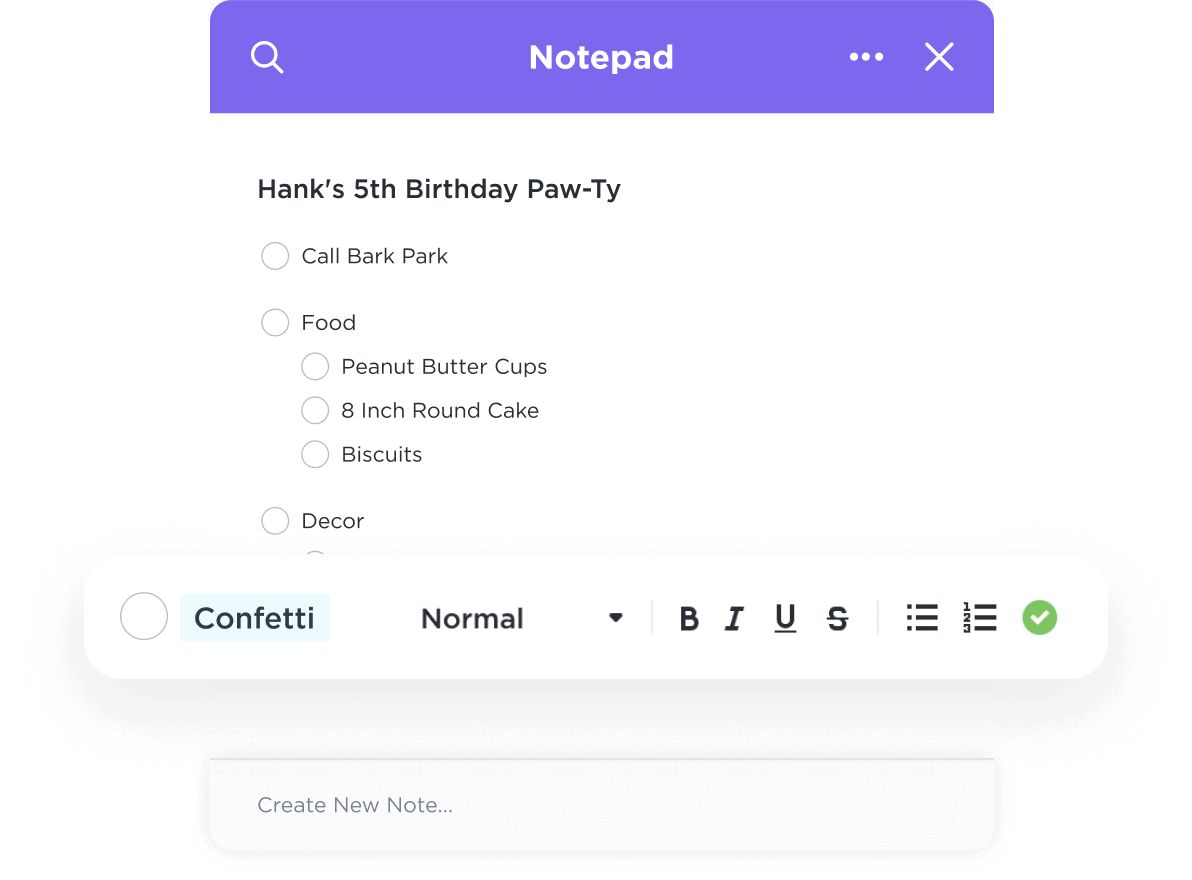
If you need to build a knowledge wiki, team SOPs, or project briefs, try ClickUp Docs!
ClickUp Docs are effortlessly integrated with your tasks and projects, empowering your team to take action immediately and get work done faster.
- Turn on focus mode so you can hyperfocus on one block of text at a time
- Select a custom cover image from the gallery, your desktop, a link, or the Unsplash library
- Assign threaded replies, so action items never get lost
- Create and access the ClickUp Template Center from the right sidebar
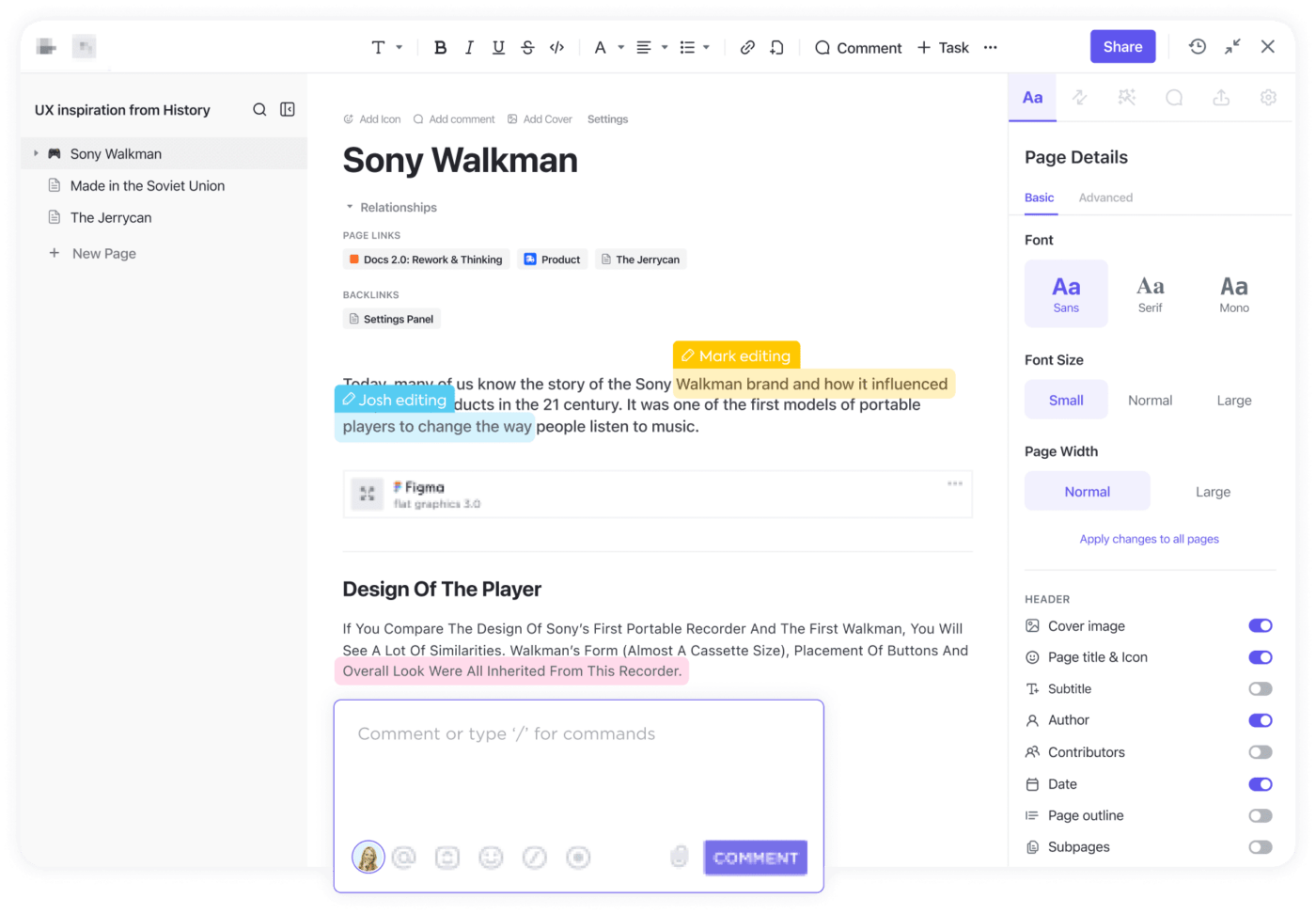
These are just a tiny fraction of ClickUp’s features to jumpstart your best note-taking productivity system.
Get ClickUp for free and enjoy powerful features you won’t find in Notion and OneNote!




