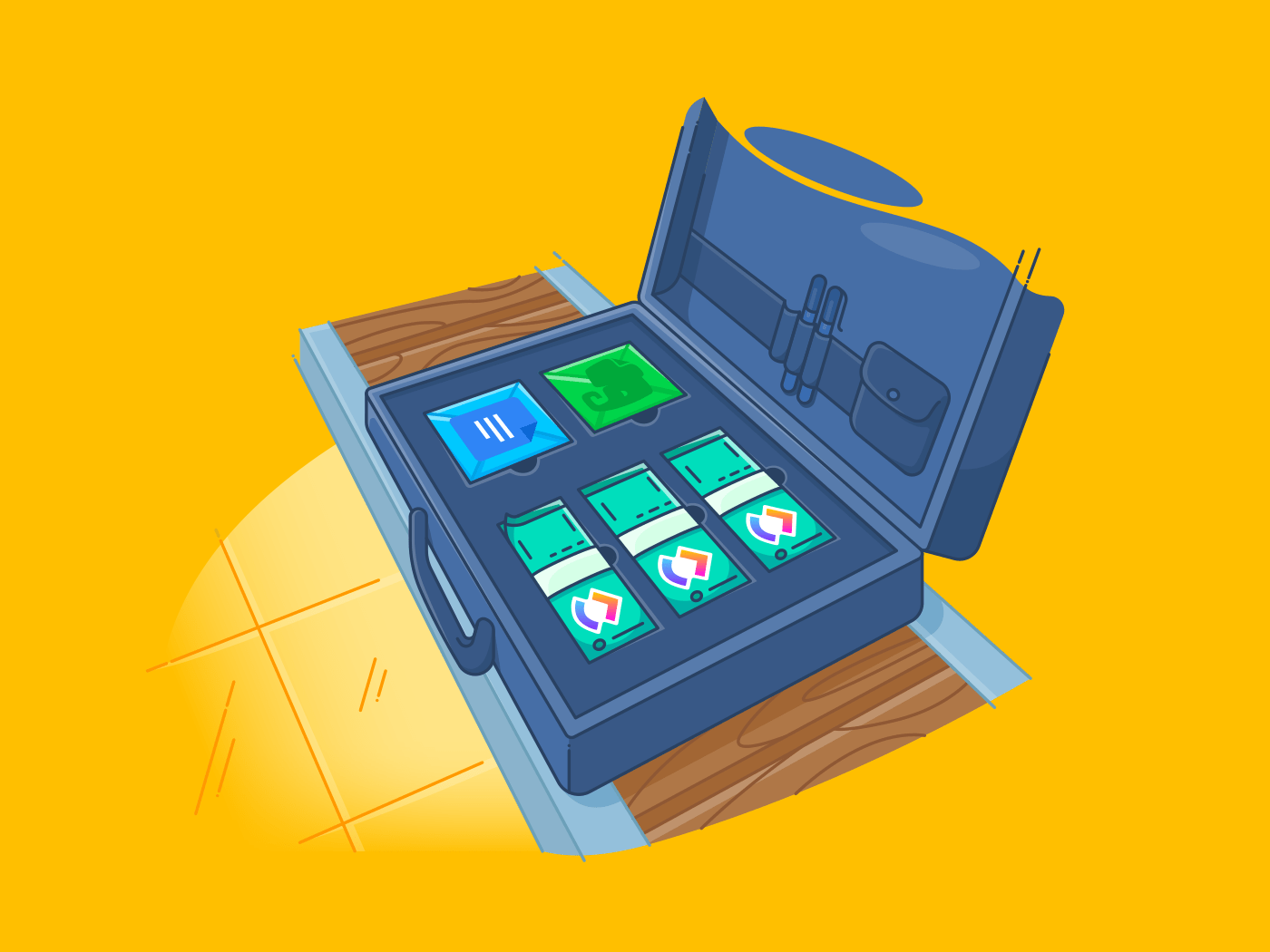
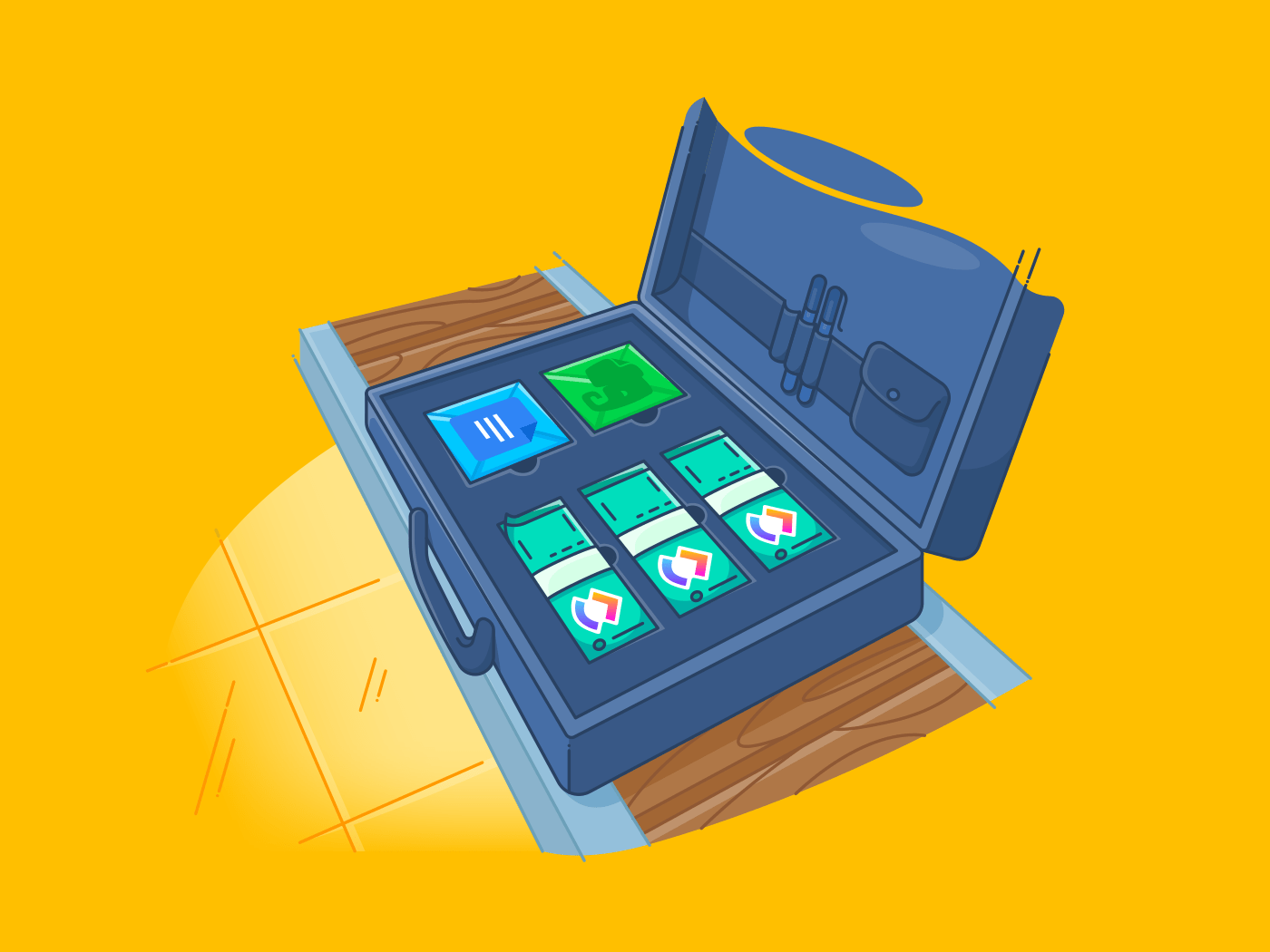
You don’t know pain until you write down key information on a sticky note only to misplace it before a super important meeting. 😫
Relatable struggle, isn’t it?
It’s probably what set you off on a quest to find the best note taking app.
Well, you don’t need to look any further.
We’re giving you a headstart with a neck-to-neck Evernote vs Google Docs comparison.
Yes, there are other note apps like Microsoft OneNote, Dropbox Paper, Microsoft Word, and Apple Notes.
However, Evernote and Google Docs are pretty much the leaders in this domain and have a massive user base. That’s why it’s probably a good idea to start with comparing how they stack up against each other.
In this article, we’ll find out if Evernote or Google Docs will emerge as the note taking royalty! 👑
We’ll also suggest a powerful Google Docs and Evernote alternative you can try today.
Let’s get started.
Note: We’ll first take you through the key features of Evernote and Google Docs to explain what each tool offers. Feel free to skip ahead to the comparison if that’s all you need.
What Is Evernote?
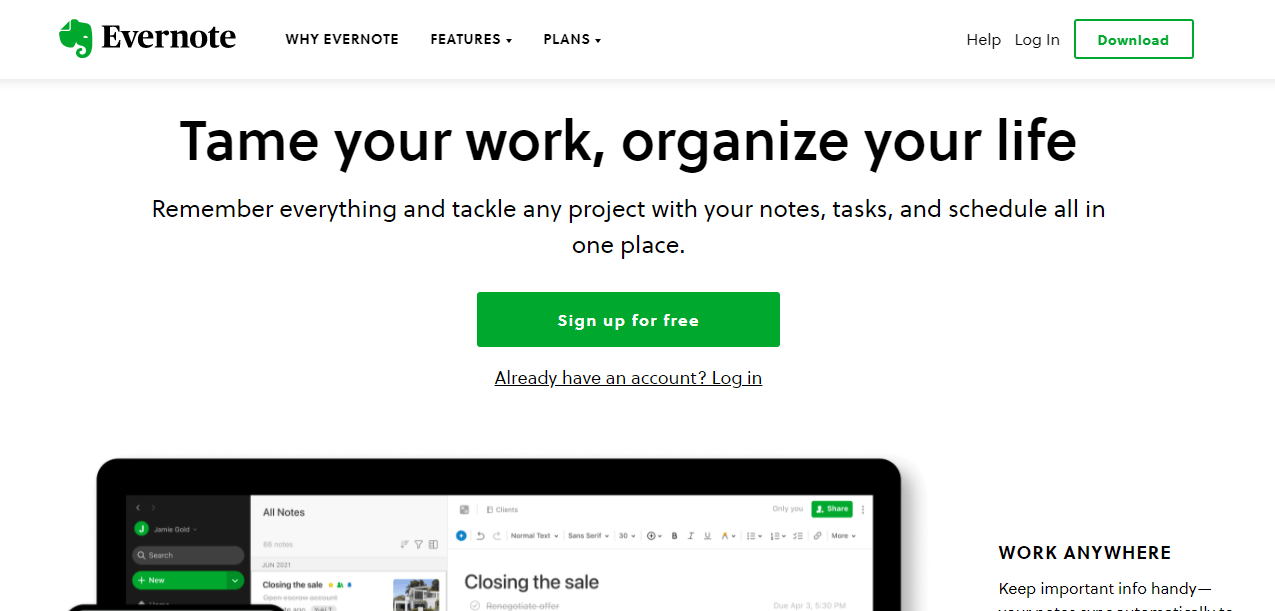
via Evernote
With Evernote, you can capture an idea, create a quick note, and search for notes on the go. Safe to say that it’s a note taking heavyweight! 💪
Here are some of Evernote’s key features:
1. Web clipper
You must be wondering: isn’t a web clipper a pretty standard feature?
Yep.
Evernote’s web clipper can clip web pages, articles, and PDF files. The tool can also capture full pages or just the sections you like.
That’s great. So what’s unique about Evernote’s web clipper? 🤔
It lets you take screenshots without any distracting ads and sidebars.
No more annoying targeted ads in your screengrabs!
The web clipper also has a browser extension (Chrome, Safari, Firefox, and more) that lets you save things you see on the web into your Evernote account.
2. Search functionality
Unlike a sticky note, a note taking app can save all your notes.
But what if you can’t find the note you need at the right time?
Don’t worry. Evernote ensures you don’t go on an Indiana Jones-style hunt to find your notes.

You can search for an Evernote note by:
- A keyword
- Where and when it was created
- Media attachments such as a PDF, images file, and audio file
- People associated with or tagged in a note
3. Audio notes
Don’t feel like typing meeting notes during an important event?
No worries. You can record and store audio directly into Evernote.
Its free version lets you record a file size of up to 25MB per note. With the paid versions, you can record up to 200MB per note.
We’ve looked at the key features of Evernote. Now let’s see what Google Docs has to offer.
What Is Google Docs?
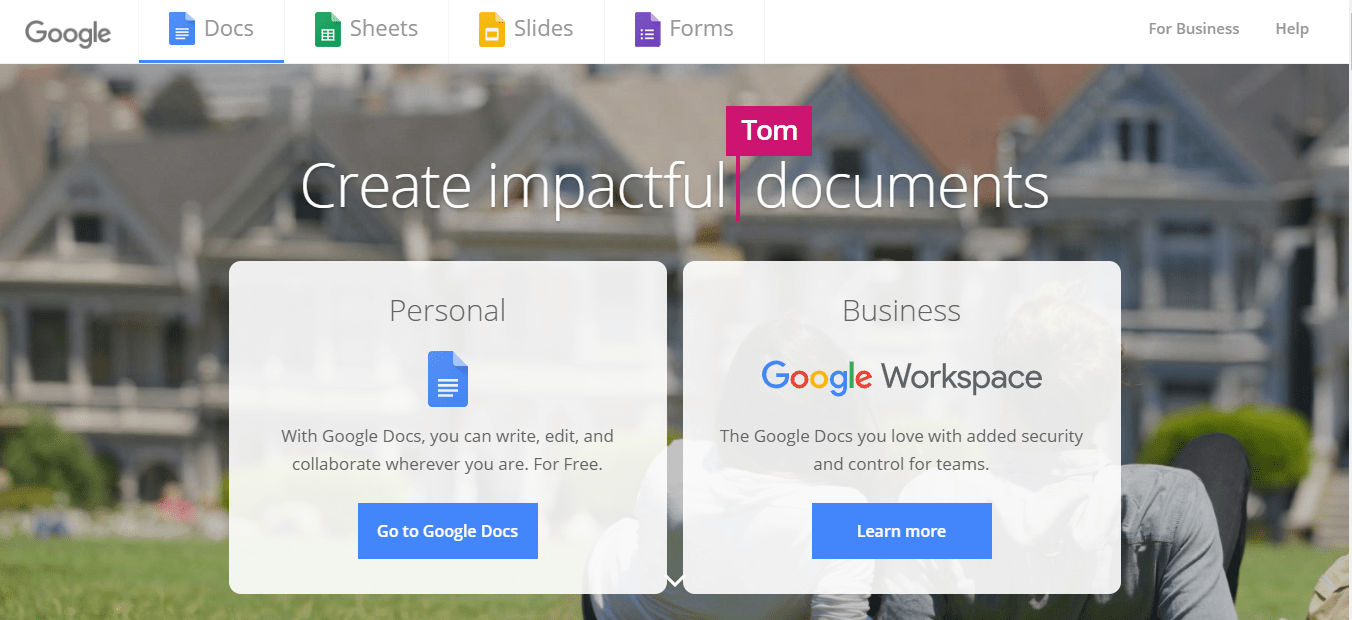
via Google Docs
Google Docs is an online document processor that also functions as a note taking tool.
As part of the Google Workspace, Google Docs lets you create and format a Google document with other people in real-time.
That means you can say goodbye to confusing email threads and stressful team interactions. 👋
Let’s look at some of Google Doc’s features:
1. Version history
While working on larger projects or with a team, it’s crucial to keep track of the edits made to important documents.
Why?
You may want to hold your team accountable for their work or refer back to the edits in the future.
With a Google Doc, you’re just a click away from viewing a document’s version history.
You’ll be able to see who made the edits and when. If needed, you can also restore an older version of the Google doc.
2. Add-ons
Google Docs may have limited functionality for editing, highlighting, project management, etc.
But there’s a solution to this drawback.
You can extend Google Doc’s functionality by simply adding a third-party app to its add-on menu.
Some of the popular add-ons include Grammarly, Doc Builder, Mail Merge, Code Blocks, etc.
3. Voice typing
Does your usual workday look like this? 👇
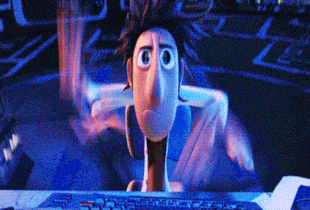
Creating notes can be hectic, and extensive typing can give you very sore fingers. 😰
Fortunately, you can use the tool’s voice typing feature to convert your voice notes into text.
Additionally, you can make advanced edits using spoken commands.
All you need is a gadget with an in-built mic, and you’re good to go! 🎤
Now that we’ve covered the key features of our note taking legends, you must be wondering who emerges as note taking royalty.
Well, it’s only fair to have a detailed comparison to find out who wins this battle.
Evernote vs Google Docs
Let’s see how Evernote and Google Docs differ from each other:
1. Collaboration
Your note taking tools should let you share your notes quickly and edit them in real-time with your team.
A. Evernote
Evernote lets you share your notes with anyone in your team via an email invitation.
But it lacks collaborative features that let you work on a note simultaneously with your team.
Let’s say two people work on a new note simultaneously. What happens next?
Evernote creates two different copies of the note! 🤦
One thing’s for sure. Evernote’s lack of features for collaborative notes conflicts with its chances of being the best note taking tool.
B. Google Docs
Google Docs, on the other hand, takes the lead on team collaboration.
The main difference between Evernote and Google Docs is Google Docs advanced sharing capabilities. Google Docs lets you send your work to a specific person or your entire team. You can also permit collaborators to either view, comment on, or edit the document. Whereas Evernote doesn’t allow users to work on a doc at the same time.
Additionally, with features like comments, user mentions, and autosave, Google Docs one-ups Evernote.
But all isn’t great here. Google Docs is fully baked into Google Workspace. And if you’re not a Google user, this may be problematic.
2. Notes organization
Unless you organize them efficiently, your notes can end up buried in a folder, and they may never see the light of day again. 💁
A. Evernote
You can organize your notes using notebooks, notebook stacks, titles, and tags on Evernote.
Here’s how you do it:
- Tag individual notes to help identify them
- Collect similarly tagged notes in a notebook
- Organize related notebooks together using a notebook stack
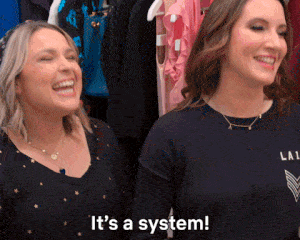
Agreed!
B. Google Docs
We’ll cut to the chase. Google Docs doesn’t have an organization system. Unlike the hierarchy in Evernote, Google Docs depends on Google Drive folders to help you organize your notes.
You know what that means.
Without careful management, this tool can create absolute chaos. 😕
This round goes to Evernote.
3. Platform compatibility
You may want to jot down notes on your phone while you’re on the move or conveniently access them from your laptop.
That’s why it’s essential to check a tool’s compatibility with different devices and operating systems.
A. Evernote
The Evernote app is pretty much compatible with all operating systems: macOS, Windows, and Android.
You can also use Evernote on your Apple device—iPhone, iPad, and iPod touch.
B. Google Docs
Google Docs is a part of Google Workspace, and you can install it on several platforms like any other Google app. This includes operating systems like Windows and Android.
You can install the Google Docs app on an Android or Apple device.
Since both tools have decent platform compatibility, we’d say this round is a tie. 🤝
4. Task management
What’s the point of a note if we aren’t going to make and execute tasks from them?
Let’s see what our two note taking tools can offer on this front.
A. Evernote
While Evernote centers around creating to-do lists, it has some basic task management features. These include setting up reminders, due dates, and assigning tasks to team members.
But (why is there always a but?) these task management features are only a part of Evernote’s paid professional plan.
Its free plan only supports note-taking. Sigh.
B. Google Docs
Like Evernote, a Google Doc allows you to create to-do lists too.
But that’s it.
It has no other feature that can directly address your task management woes.
However, you can use comments to assign your teammates some tasks. But this is only manageable for a small team and a limited number of tasks.
We don’t think giving either of the two note taking tools points for task management is fair. 😥
5. Pricing
The competition’s gaining heat at this point.
While Evernote does well in organizing notes, Google Docs has better team collaboration features. The final say boils down to the pricing. 💰
A. Evernote
Evernote offers three pricing options:
- Basic (free)
- Rich formatting
- Web clipper
- Sync up to two devices per Evernote account
- And more
- Premium ($7.99/month)
- PDF annotations
- Offline notes
- Custom templates in Evernote
- And more
- Business ($14.99/user per month)
- Team activity history
- Collaboration in shared spaces
- Team management
- And more
B. Google Docs
Google Docs is free for individuals.
But for businesses, you’d have to buy it along with other Google Workspace apps.
Google Docs offers three pricing options:
- Business Starter Plan ($6/user per month)
- 100 participant video meetings
- 30GB cloud storage/user
- Standard support
- And more
- Business Standard Plan ($12/user per month)
- 150 participant video meetings
- 2TB cloud storage/user
- Standard support (paid upgrade to enhanced support)
- And more
- Business Plus Plan ($18/user per month)
- 250 participant video meetings
- 5TB cloud storage/user
- Enhanced security controls
- And more
Compare Google Docs Vs Confluence!
Google Docs Vs. Evernote on Reddit
We took to Reddit to see where people land on Google Docs Vs. Evernote. When you search Google Docs vs Evernote on Reddit, many users agree that if you are looking for a note-taking tool specifically, Evernote is the way to go:
“I use Evernote for all notes, articles and stuff that needs little organization (e.g. Evernote’s notebooks are sufficient).”
Other Redditors note that Google Docs is a better option for writing long form documents and reports:
“Google Docs is to me more like Word. I use it to write documents and reports.”
Are you thinking what we’re thinking?
For a note taking tool and a document creator with many limitations, these pricing plans seem unreasonable. 😐
That’s why neither Evernote nor Google Docs is the best note taking tool available today.
Let’s quickly recap the Google Docs vs Evernote comparison to show you why:
Sure, Evernote and Google Docs have some pros.
They’re both compatible with several platforms apart from basic note taking.
The main difference between Evernote and Google Docs is that Evernote lacks basic collaboration features, and the free version doesn’t have any task management features. Google Docs, on the other hand, lacks key features for notes organization and task management.
And the pricing… both tools are simply unreasonable.
You’re probably wondering:
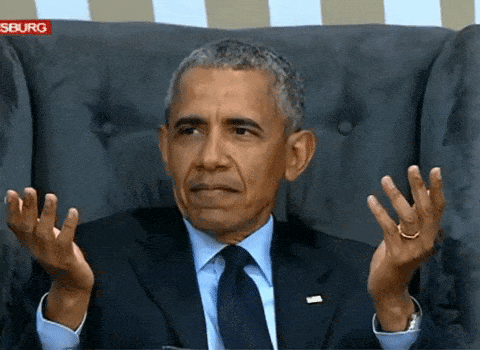
Don’t worry. We did say we’ll introduce you to a powerful Evernote and Google Docs alternative. 😏
What’s the Best Note Taking Tool?
Here it is: it’s ClickUp!
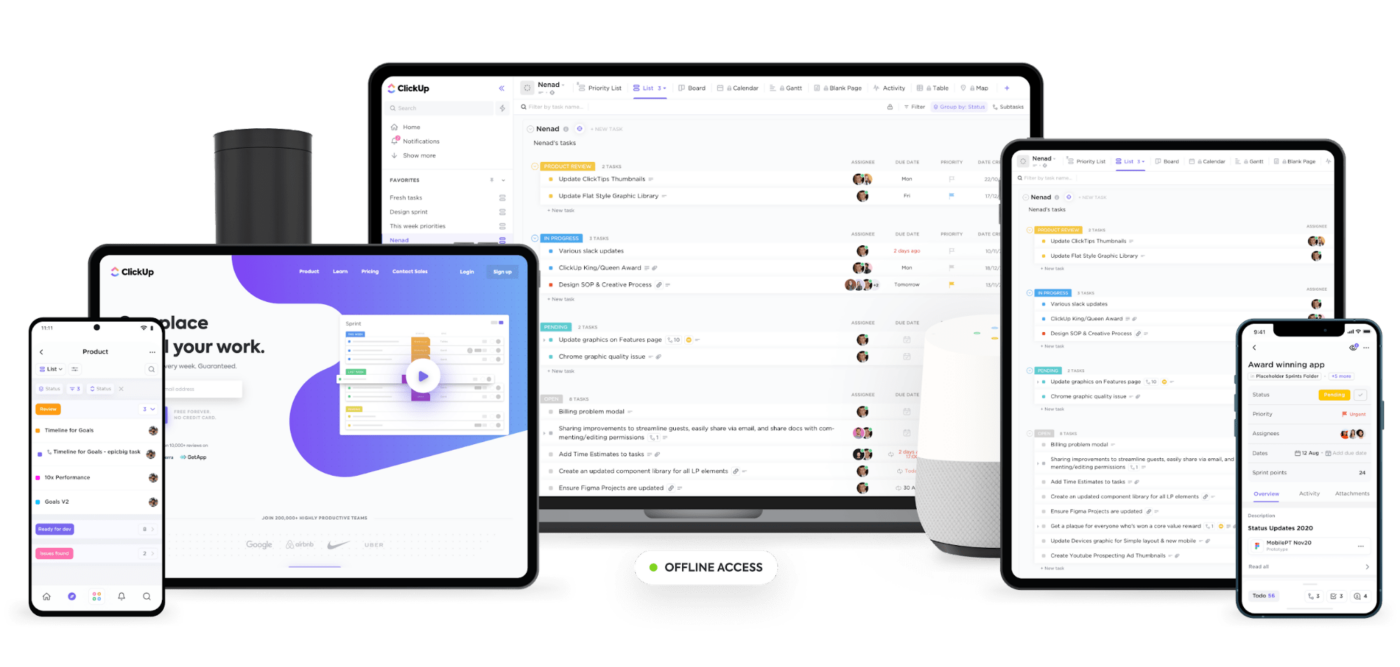
Download ClickUp to access it on any device, anytime
ClickUp is one of the highest-rated productivity and project management tools used by productive teams in small and large companies.
Wondering how this project management and productivity tool can be the best note taking app?
ClickUp isn’t just any project management tool.
It has better note taking features and is more affordable than both Evernote and Google Docs. 😎
Here are some of its powerful note taking features:
1. Take notes on the go with Notepad
With ClickUp’s Notepad, you can create as many notes as you want.
The Notepad supports Rich Text Editing, allowing you to add headers, italic font, numeric lists, code snippets, highlight syntax, and more.
But the icing on the cake is that you can convert any of your notes into actionable tasks.

Instantly organize your thoughts with Rich Text Editing in ClickUp’s Notepad
2. Create knowledge bases with Docs
Sometimes you need to create more than just a personal note. That’s when you can use ClickUp’s Docs.
Use it to create a knowledge base for your entire team and share it quickly using a link.
There’s no page limit, so you don’t have to limit your imagination either!
You can also easily organize your notes by creating subpages within an existing parent page.
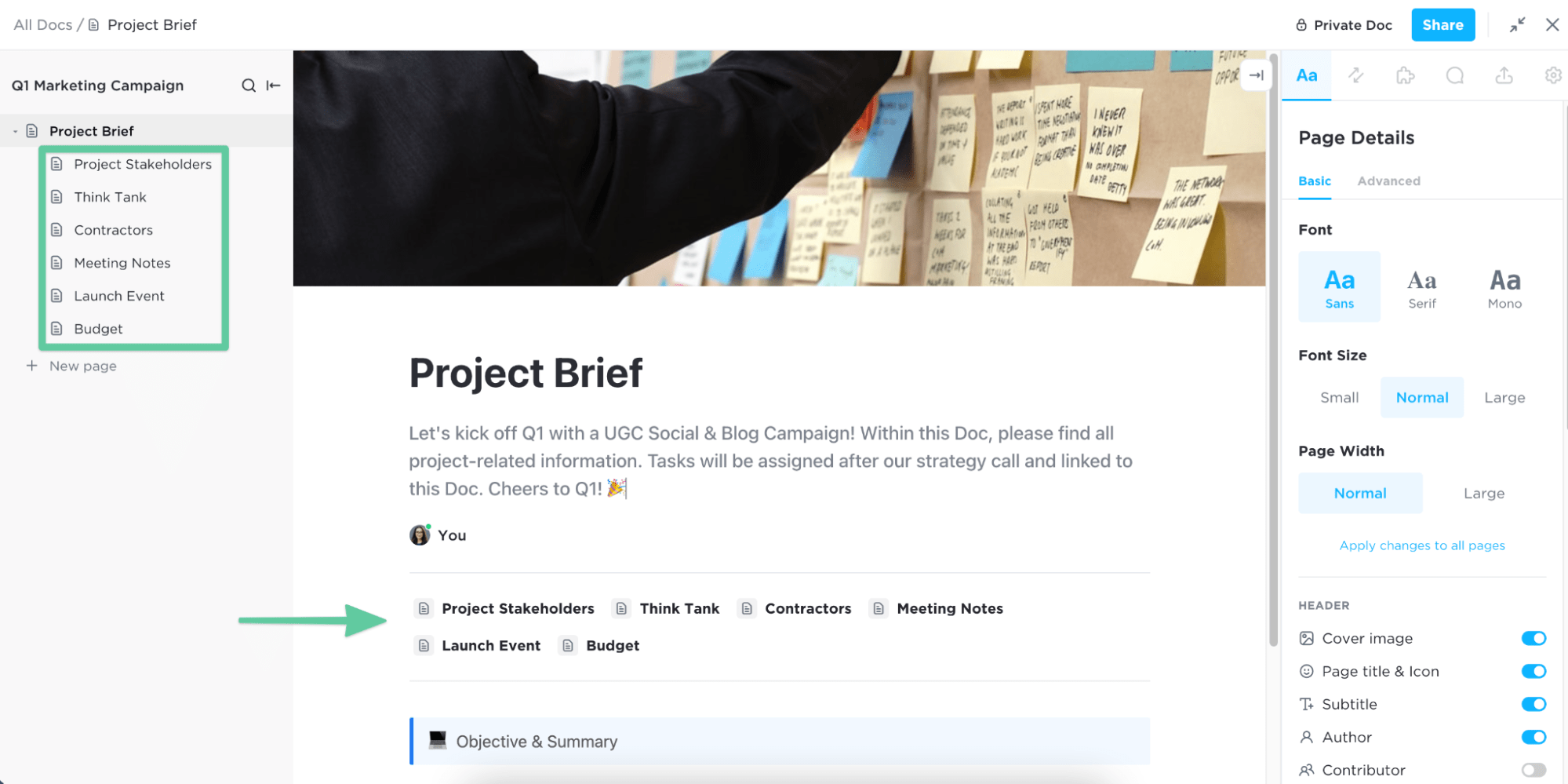
Add structure to your notes with nested subpages in ClickUp Docs
3. Turn ideas into actions with Mind Maps
Let your creative side shine with ClickUp’s Mind Maps.
Using its Task Mode, you can convert your ideas to projects, tasks, and concepts.
The Blank Mode, on the other hand, lets you brainstorm and draw free-form mind maps.

Brainstorm ideas and draw a free-form Mind Map in Blank Mode in ClickUp
These features can give any other note taking app a tough fight.
But ClickUp’s awesomeness doesn’t end there! 😎
We’re more than just a note taking tool. Here’s a list of some useful ClickUp features:
- Markdown support: make text bold, italic, unlined, etc. using your keyboard
- Multi-platform support: be spoilt for choice with ClickUp’s mobile device app (iOS and Android app), desktop app (Windows, Linux, and Mac), and web app
- Integrations: directly integrate with tons of apps like Evernote, Google Assistant, Slack, etc.
- Embed view: embed other apps like Google Sheets and YouTube in ClickUp using an URL
- Automations: create custom combinations of Conditions, Triggers, and Actions to automate your work
- Google Drive App: create Google Drive documents, Sheets, Slides, etc. without leaving ClickUp
- Assigned Comments: instantly turn any comment into an action item
- Email ClickApp: send and receive your emails directly in ClickUp
- Chat view: share updates, link resources, and bring team communication to one place with Chat view
- Dashboards: use velocity, cumulative flow, burn up charts, and more for agile and scrum projects
- Google Calendar: create a calendar event with every new ClickUp task, along with details such as due dates and times.
ClickUp Is Note Taking Royalty!
There’s no doubt that Evernote and Google Docs are good note taking tools, but they both have some serious drawbacks.
They’re both unreasonably expensive and have several limitations in organization, team collaboration, and task management features.
But since ClickUp is more than just a project management tool, it has more features than both these tools combined!
With a feature-rich Free Forever plan, this productivity app brings the best of task management, note taking, and team collaboration features (and more) to one single platform.
Hop on ClickUp’s free plan today to know what note-taking royalty really feels like! 👑




