

Did you know that, according to the Oxford English Dictionary, deprioritization was first introduced as a noun in the 1970s? Funny enough, we often overlook this word. Instead, our focus tends to zero in on prioritization, believing that crafting priority to-do lists is the ultimate key to peak productivity.
Yet, in a world where professionals grapple with overwhelming workloads, there’s a truth we can’t evade—you can’t really prioritize all those “important” tasks without deprioritizing those that don’t quite measure up.
In this article, we’ll dive deep into 10 techniques for effectively deprioritizing your workload. They’ll help you improve your well-being, achieve goals with minimal effort, and ultimately boost your overall productivity. Let’s jump in! 🤸
What is Deprioritization?
Deprioritization is an active process of reorganizing and removing your tasks from your agenda. It involves reshuffling, assigning, or discarding tasks to match your current goals and priorities. 🚩
When you deprioritize, you reassess your tasks—planned, started, or worked on—and decide whether they’re currently a priority. If the answer is no, it’s time to shift your priorities.
While prioritization guides your immediate time investments, deprioritization determines which tasks you can postpone for later.
Benefits of Deprioritization
Mastering the art of deprioritization offers numerous advantages and serves as a cornerstone for enhancing productivity. Its main benefits include:
- Enhanced focus: By narrowing down your objectives, you can focus more clearly on what truly matters, reducing distractions and improving concentration
- Increased productivity: Confidently prioritizing tasks allows for more efficient time and resource allocation, resulting in better use of energy
- Reduced stress: Creating a more manageable task list can alleviate stress by eliminating overwhelming workloads and enabling a more balanced approach to tackling responsibilities
- Sense of achievement: Regularly completing prioritized goals fosters a sense of accomplishment, boosting motivation and confidence
- Improved work-life balance: Avoiding overcommitment and overworking oneself prevents burnout and promotes overall well-being
How to Use Deprioritization to Improve Productivity
Feeling buried under a pile of tasks, unsure which to tackle first and which to push aside? Deprioritization is your knight in shining armor!
But guess what? There’s more than one way to turbocharge your productivity with this method. Brace yourself for 10 game-changing techniques for applying deprioritization to supercharge your motivation and work smarter. And as a bonus, we’ll introduce some awesome tools to light your way on this epic journey! 🕯️
1. Use a task management tool
Increased employee productivity and efficient task management go hand in hand. Strong task management means bidding farewell to motivation slumps, burnout, and the stress of sorting through priorities and goals. That’s why having a robust task management tool is an absolute must! 🙌
Enter ClickUp—your go-to task management and productivity tool that helps you set goals, prioritize, and track tasks within a single platform!
ClickUp tasks are the platform’s flagship toolkit for both team collaboration and personal task mastery, offering handy features like:
- Four urgency levels
- To-do lists
- Time-blocking templates
- Milestone tracking for increased motivation
- Color-coding for better organization
- Flexible goal setting

Got big projects staring you down? Break them into bite-sized chunks with subtasks! Want to edit a bunch of tasks all at once? The ClickUp Bulk Action Toolbar has got your back.
For the busy bees out there, ClickApps offers 35+ options to tailor workflows without coding. And as if that’s not enough, ClickUp Automations swoop in to zap away the busy work. Pick from over 100 ready-made options, or craft your own automation rules.
For a quicker workflow setup and task prioritization, explore the ClickUp Simple Task Management Template. It ensures efficient tracking of daily tasks and goals through a simple to-do list. 🥅
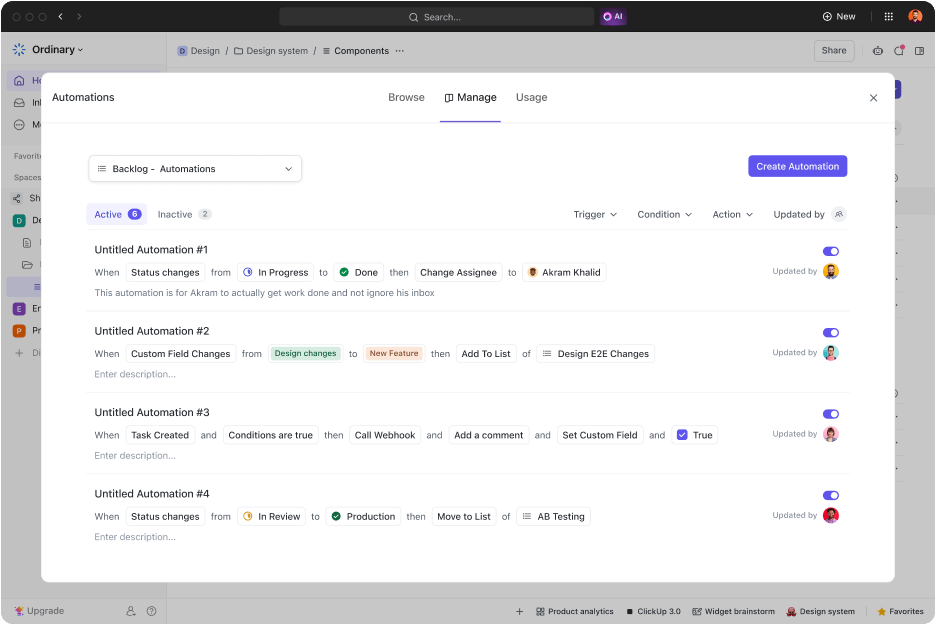
2. Create a “not-to-do” list
Prioritizing may be the essence of successful project execution, but deprioritizing is just as important. That’s why creating a “not to do” list can do wonders for your productivity!
Let’s say you want to work on a personal project but can’t give it the attention it deserves right away. That’s when jotting it down as a “next month” task on your to-do list can be a lifesaver. 🦸♂️
ClickUp is like the Swiss Army knife of Online To-Do Lists! It helps you craft multi-functional lists that you can manage effortlessly from anywhere—your desktop, phone, or browser tab. It’s your go-to for remembering what’s next on the agenda and what you can postpone.
You can tailor these lists exactly how you want them! Turn simple lists into actionable plans and personalize them with:
- Formatting
- Colors
- Link tasks
- Assignees
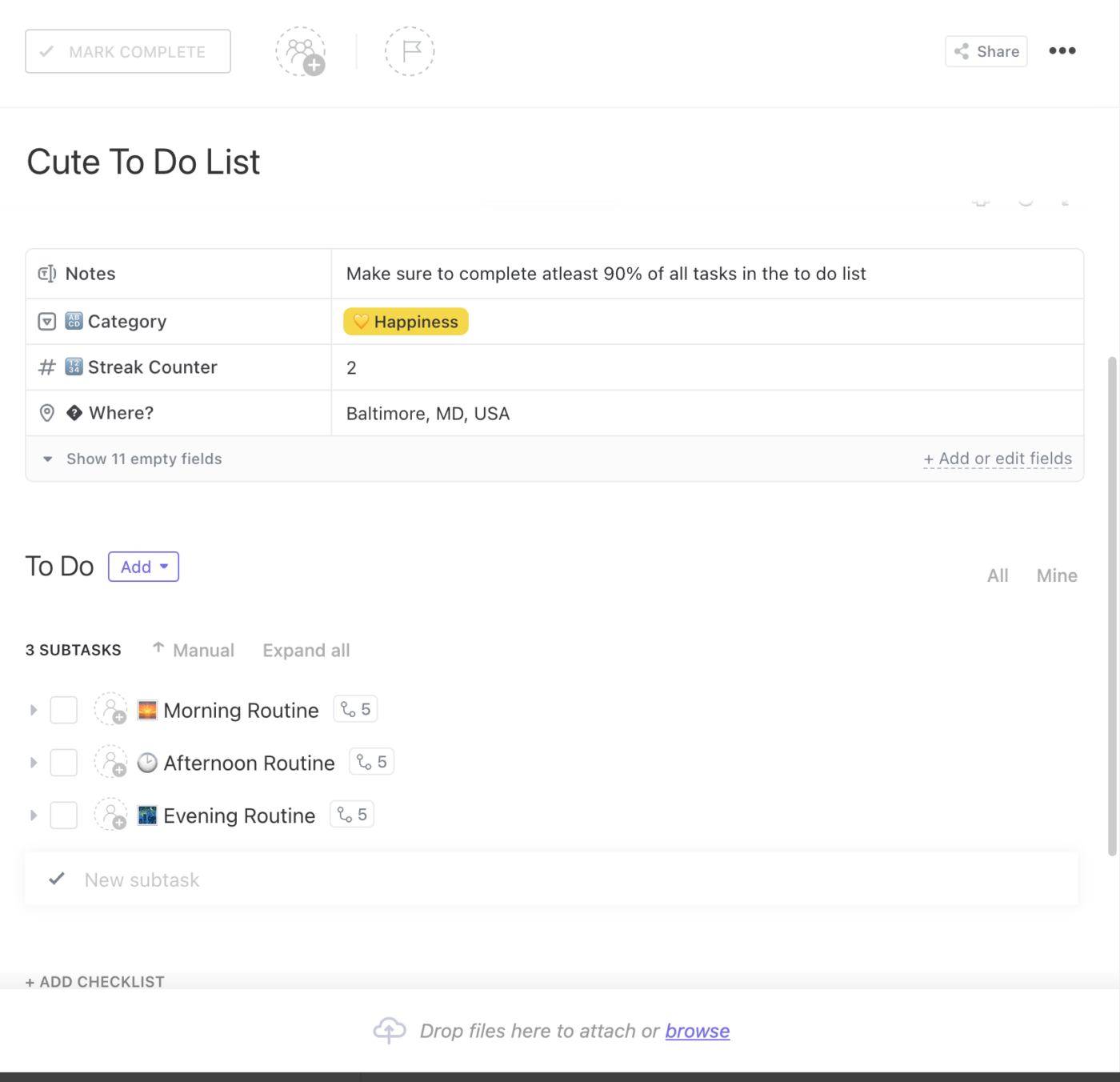
You don’t even have to start from scratch! The ClickUp Daily To-Do List Template streamlines the process, making task addition and organization quick and simple. With various options for arranging tasks, setting priorities, and organizing workflows, it’s a real time-saver.
3. Set priority levels
For effective deprioritization, it’s crucial to distinguish tasks that bring the most and least value to your organization. This allows you to set aside less important tasks for later and zero in on the ones that’ll have an immediate impact. 🎯
In ClickUp, urgency gets its spotlight through a four-tiered priority system designed to shape your decision-making process:
- Urgent: Immediate attention needed
- High: Vital tasks requiring quick completion
- Normal: Can wait a bit, but important for strategic planning and research
- Low: Lower priority or less time-sensitive tasks

Assigning Task Priority tags is a breeze—just click on the flag icon and pick the urgency level from the dropdown menu. The color-coded system ensures quick recognition: red flags denote urgent tasks, while light gray signals those less crucial, ripe for deprioritization. 🏳️
For laser-focused attention on urgent matters, stash high-priority tasks in your Task Tray for easy access.
4. Limit your working hours
Have you ever overloaded your day with too many priorities, leaving you breathless by the time it ends? There are two reasons for this: poor time management and neglecting to deprioritize. ⏳
ClickUp Project Time tracking features come to the rescue! With its free Chrome extension, you can track your time effortlessly from your desktop, mobile, or web browser. Start and stop time across devices and seamlessly switch between tasks using the global timer. Easily add time retroactively or create entries by date range with manual time tracking.

Get a detailed view of your tracked time by day, week, month, or any custom range using comprehensive time sheets. See time totals grouped by dates and access individual tasks and time entries for a thorough analysis of your time allocation.
Never miss a beat with ClickUp Reminders! Receive notifications via email, desktop, or mobile to stay on top of your tasks. Customize reminders with:
- Photos
- Voice memos
- Map locations
Leverage integrations with tools like Google and Outlook Calendars, Zoom, Alexa, and Microsoft Teams to sync your notifications seamlessly across platforms.
5. Reassess priorities every week
To make sure your ongoing tasks are getting the attention they deserve, it’s vital to frequently reevaluate priorities. You can do this daily, at the start or end of your day. Or, set the tone for the upcoming week with a Friday afternoon review and modify priorities each day after that. 🌞
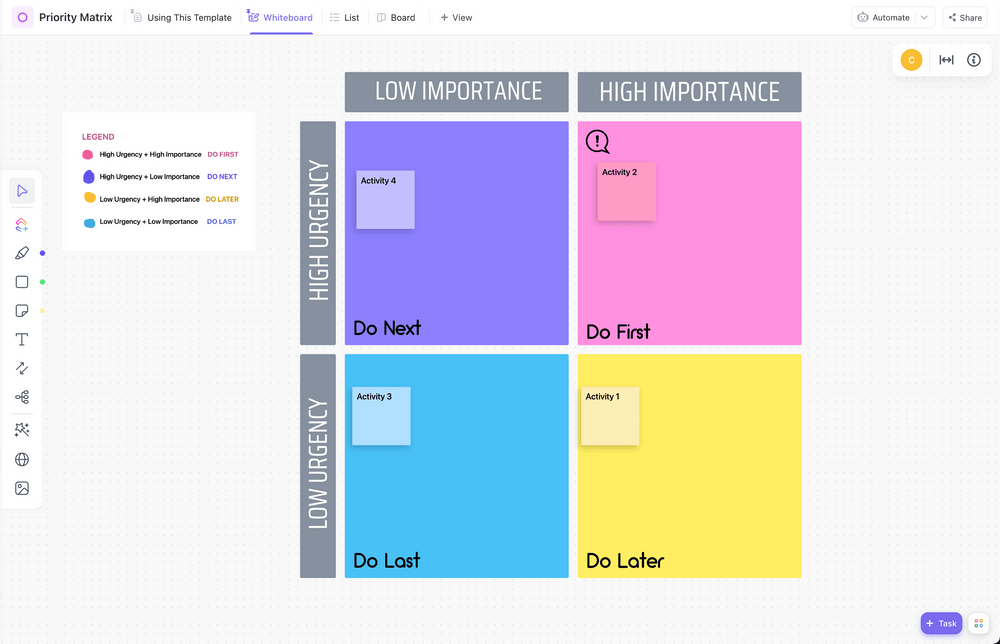
Clear and organized priority assessment is the first step in separating less urgent tasks from high-priority ones. Luckily, the ClickUp Priority Matrix Template has you covered—it offers a 2×2 matrix equipped with Urgency and Importance variables for seamless prioritization.
Simply add task names to color-coded sticky notes in the respective cells to prioritize or deprioritize using these categories:
- High importance, high urgency: Do first
- Low importance, high urgency: Do next
- High importance, low urgency: Do later
- Low importance, low urgency: Do last
6. Deprioritize subtasks
Are you torn between drafting a comprehensive financial analysis or outlining the main financial points? Or perhaps you’re contemplating a total revamp of a software interface versus fine-tuning a particular section to enhance user experience?
Deprioritizing doesn’t always mean giving up on a whole task—it’s about reorganizing specific parts within a task or project. This way, you keep what matters most and let go of the rest. 👋
One easy way to handle this is by creating task checklists and subtasks. This lets you prioritize essential tasks while deprioritizing subtasks that don’t add immediate value to your business.
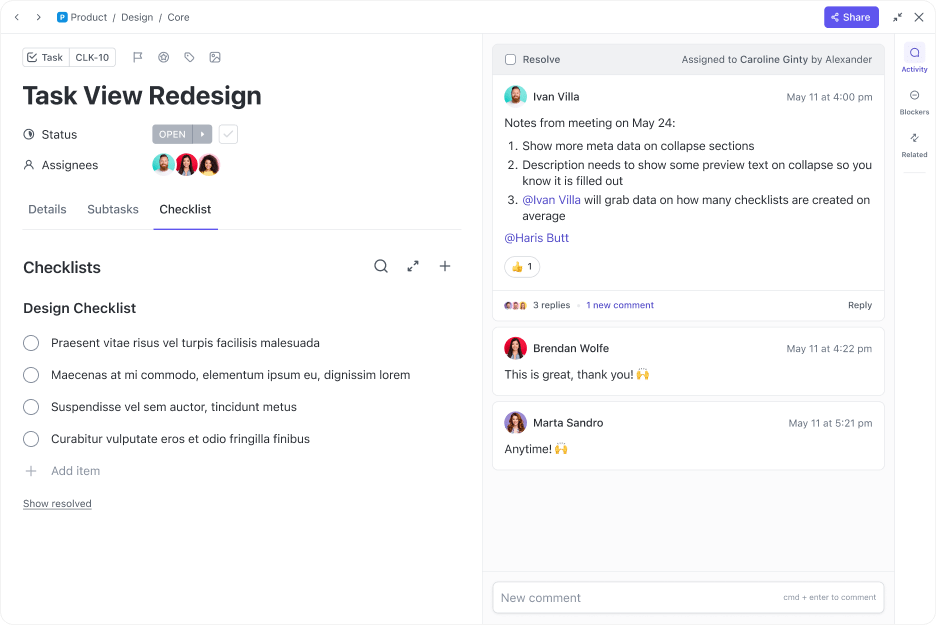
Use ClickUp Task Checklists to make this process smoother. Your checklist items can have sub-items you can easily organize by dragging and dropping. That’s how your top-priority tasks stay at the top, while the ones you want to deprioritize end up at the bottom. Plus, you can assign tasks, set their priority levels and deadlines, and track progress using Custom Fields.

If building a checklist from scratch feels daunting, try the ClickUp Weekly Checklist Template. It’s perfect for beginners and organizes your daily tasks based on Custom Statuses. You’ll easily see what tasks are:
- Canceled
- Completed
- In Progress
- To-Do
You can even customize these statuses—like adding a “Not-to-do” status for simpler deprioritization. Plus, you can track priority levels, due dates, and even your mood to avoid burning out. 🔥
7. Visualize your availability
When managing multiple projects, we often slot in tasks without checking their priority. This results in tackling ten tasks that could’ve waited, missing out on more important ones. Visualizing your availability is key. 🔑
Leverage the ClickUp Workload view to see each team member’s workload for your chosen timeframe. This helps spot overloaded members, enabling better workforce planning and resource sharing.

Meanwhile, the Calendar view simplifies task scheduling with features like:
- Drag-and-drop for easy organization
- Custom Fields for customizing your schedule by day, week, or month
- Color-coded tags for tracking progress and preventing clashes between priorities ⚔️
Use the Timeline view for a quick task overview on a single line or the Gantt chart for detailed project and team schedules. Both offer distinct perspectives to master time, manage tasks efficiently, and ensure high-priority tasks are taken care of.
8. Eliminate distractions
Incorporating deprioritization into your routine is all about being proactive with your time and workload. That’s why time blocking is the perfect solution—it lets you create a schedule on your calendar for the tasks that matter most. That way, you show your team when you’re available and protect your schedule from getting too packed and overwhelming. 😩
Time blocking divides your day into manageable “blocks” of time, each dedicated to a specific task. Unlike a simple to-do list, time blocking assigns specific timeframes for when you should complete certain tasks.
Luckily, ClickUp has a treasure trove of time-blocking templates and features to amp up your deprioritization game.
Start by setting up your task list—sort your daily tasks into three categories: To-Do, In Progress, and Complete. You can skip due dates and assignees if the list is just for you.
Add more columns to track your tasks based on factors like:
- The time of the day—morning, afternoon, evening
- The amount of time each task requires
- When you plan to get it done
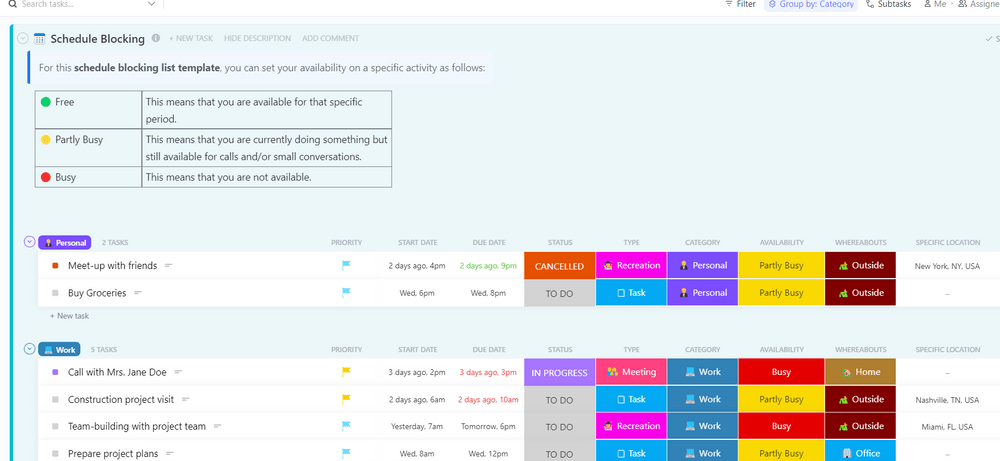
Using ready-made templates for daily, weekly, or monthly time blocking can make a world of difference and save you a lot of time. Check out the ClickUp Schedule Blocking Template, designed for mastering calendars and deprioritizing tasks.
It neatly divides tasks into Personal, Work, Self Care, and Meetings categories, making organization a breeze. Plus, you can customize it with Custom Fields to keep information consistent.
The template lets you mark how busy you are by setting your availability status as:
- Free: You’re available to do the task
- Partly Busy: You’re doing something but are available for calls/chats
- Busy: You’re not available
This allows you to better understand your own schedule and enables you to cancel or delegate tasks during periods when you’ve already got enough on your plate. 🍽️
9. Communicate with your team
If you’re struggling to decide which tasks to deprioritize to accommodate high-priority work, your team might have some valuable insights. With several minds working together, the possibilities are nearly endless.
ClickUp takes effective collaboration super seriously and offers a consolidated platform equipped with all the necessary tools for seamless team communication!
Imagine a scenario where all your tasks suddenly feel equally urgent during your weekly reassessment. ClickUp Whiteboards step in, allowing you to share your digital canvas with the whole team for collaborative brainstorming. 🧠

This tool’s flexibility and customization options make mapping out potential solutions a joyride! You can solve problems creatively with charts, graphs, and color-coded shapes and share ideas using sticky notes, comments, documents, media files, and links.
Need immediate help? ClickUp Docs has your back with real-time collaboration features! Teams can collectively edit documents, assign action items, tag members in comments, and quickly transform text into actionable tasks—ensuring smooth organization and efficiency throughout.

ClickUp serves as an all-in-one platform, eliminating the need to switch between project management dashboards and messaging apps. The Chat view enables instant communication and maintains task-specific discussions in a unified thread—keeping everyone connected and involved. 💬
10. Think of the bigger picture
Taking a step back and getting a panoramic view of your project can shed light on time management and productivity, helping you deprioritize more effectively.
Enter ClickUp Dashboards—a comprehensive view of your entire project! Dive into your team’s workload, whether it’s through scrum points or assigned tasks. It’s your hub for discussions on:
- Prioritization and deprioritization
- Progress tracking
- Team performance evaluation

Take your pick from over 50 cards to design your dream Dashboard. Visualize your progress in your preferred style—use pie, line, or bar graphs.
Track team performance against a set target and compare projections using Burnup and Burndown charts. Share the dashboard within your workspace or display it in full screen at the office for team discussions on task priorities. 🖥️
Master the Art of Deprioritization with ClickUp
When crafting your weekly task list, don’t forget the power of deprioritization alongside setting priorities. These 10 effective deprioritization techniques can boost work performance, maintain motivation, and prioritize your well-being!
Get started with ClickUp for free and access a suite of deprioritization tools! With 1,000+ pre-designed templates, task lists, due date tracking, and seamless team collaboration, success is just a click away. 🏆



