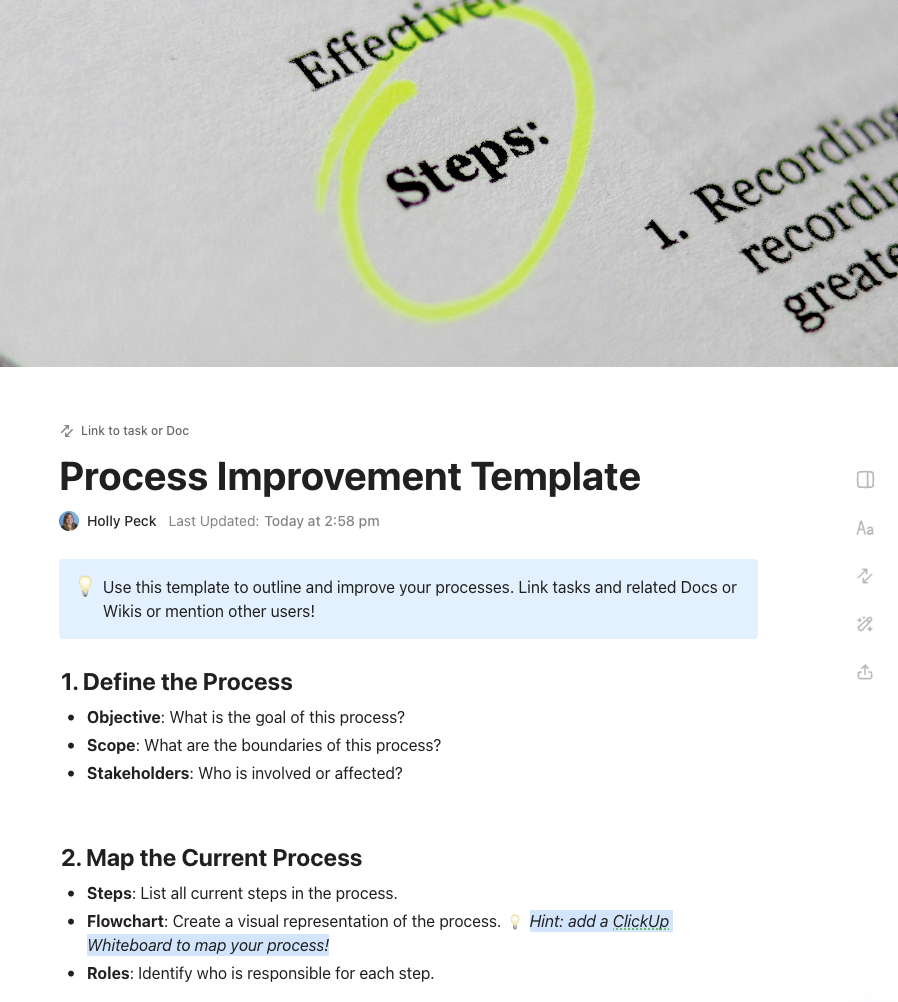Inefficient processes are an organization’s Achilles’ heel. They not only reduce your team’s productivity but also waste resources and trigger bottlenecks. Over time, they can lead to customer dissatisfaction, missed business opportunities, and employee burnout.
Pinpointing an inefficiency is much easier than outlining steps to fix it. Luckily, you don’t have to bang your head against the wall trying to figure everything out—process improvement templates can help! Their premade sections let you tailor a bulletproof plan for changes that bring value to the organization and ensure smooth sailing through business waters. ⛵
In this article, we’ll analyze the top eight templates to organize and manage process improvement.
- What is a Process Improvement Template?
- How to Choose the Right Process Improvement Template
- 9 Process Improvement Plan Templates for an Efficiency Boost
- 1. ClickUp Process Improvement Plan Template
- 2. ClickUp Process Improvement Work Breakdown Structure Template
- 3. ClickUp Process Mapping Template
- 4. ClickUp Process Audit and Improvement Template
- 5. ClickUp Continual Improvement SOP Template
- 6. ClickUp DMAIC Template
- 7. ClickUp PDCA Process Whiteboard Template
- 8. ClickUp Process FMEA Lean Six Sigma Template
- 9. Word Process Improvement Plan Template by ProjectManagementDocs
What is a Process Improvement Template?
Process improvement is analyzing processes within your organization to determine their efficiency and define concrete steps for their optimization. Tailoring a process improvement plan is no walk in the park, though. You need to set concrete goals, allocate resources, gather data, and determine the best way forward.
Process improvement templates (or process performance templates) are shortcuts that get you to the finish line faster. They help you outline every step of your plan in great detail and ensure your process mapping exercises are productive and result-oriented. 💪
These templates keep you on the right track and let you approach the improvement exercise objectively, document every procedure, and align your plan with company goals.
How to Choose the Right Process Improvement Template
You can find thousands of process improvement templates online. Unfortunately, not all of them offer the same functionality.
You may want to look for a template with the following characteristics:
- Customizability: It should let you edit design elements to ensure alignment with your company’s methodologies, specific procedures, and goals. Plus, it should enable you to add visual items like graphs or charts to better explain a step or point
- Data management: The template should allow you to collect, organize, and share relevant data with ease
- Collaboration options: It should encourage team collaboration through features like real-time editing, leaving comments, or digital whiteboards
- Accessibility features: You should be able to configure who has access to the template based on their role
- Scalability: It should be robust enough to allow for outlining numerous process improvement plans and ideas of varying complexity
9 Process Improvement Plan Templates for an Efficiency Boost
We’ve gone through dozens of process improvement templates and hand-picked the top eight that offer ease of use, functionality, and customizability. Check them out and find your match! 🤓
1. ClickUp Process Improvement Plan Template
Streamline your operations with ClickUp’s Process Improvement Plan Template—designed to identify inefficiencies, outline actionable steps, and track progress all in one collaborative Doc. Customize the template to fit your workflow, document current processes, pinpoint gaps, and map out improvements with clarity. With real-time editing, embedded tasks, and built-in accountability, it turns process improvement from a messy challenge into a manageable, team-driven initiative.
2. ClickUp Process Improvement Work Breakdown Structure Template
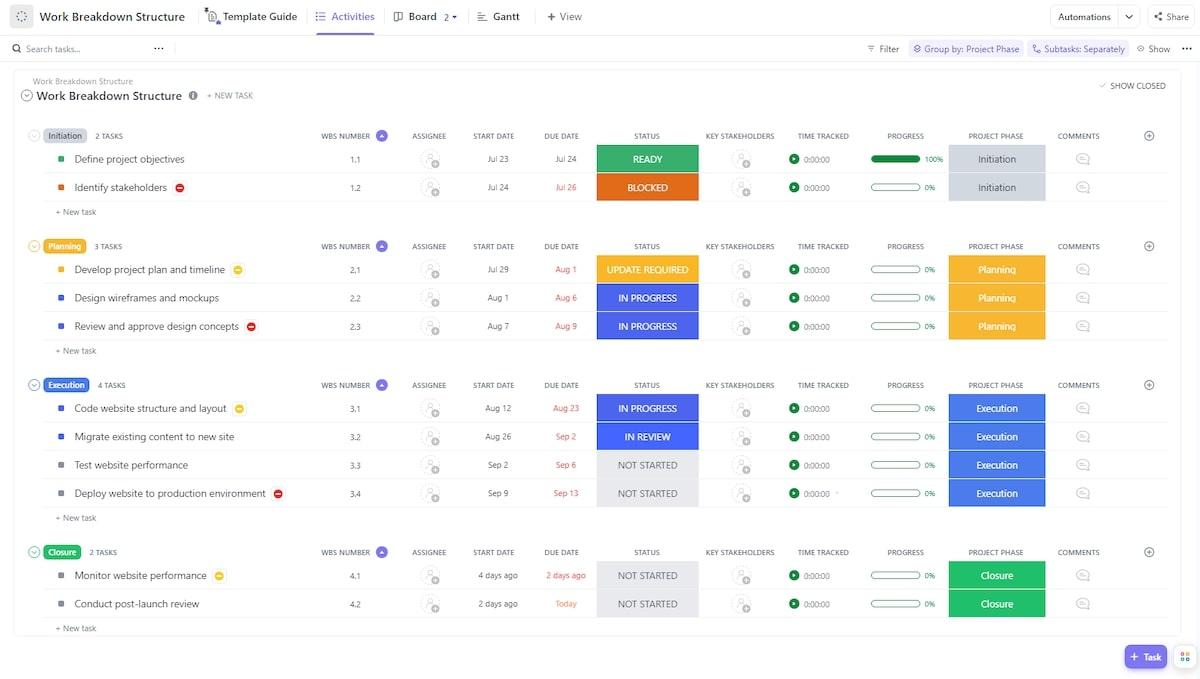
Being the captain of the process improvement ship is by no means easy. The ClickUp Process Improvement Work Breakdown Structure Template makes navigating complex projects and bottlenecks a breeze. 🚢
With this template, you can identify your processes’ weak points, lay out the game plan in detail, assign tasks, and monitor progress with ease.
The template offers three views that let you look at your project from different angles and ensure maximum transparency and organization.
Start with the Activities view—a List where you’ll break down your process improvement exercise into easier-to-manage activities (tasks). Let’s say your focus is upgrading your company’s website. You’ll create tasks like “Identifying goals,” “Updating content,” “Improving design,” and “Monitoring performance.”
When you create a task, you can provide more details using ClickUp Custom Fields, such as assignee, start and due date, status, key project stakeholders, and project phase. The last attribute is the default criterion for grouping tasks, but you can change this by pressing the “Group by” button at the top-right corner of the screen.
The second view this template offers is the Board view. This Kanban board turns the tasks listed in the previous view into cards and sorts them by status (such as Not Started, In Review, or In Progress). Use ClickUp’s drag-and-drop design to move the cards around and change task status in just a few clicks.
Lastly, you have the Gantt view—a Gantt chart outlining your tasks on a timeline that helps you plan workloads without overlaps.
3. ClickUp Process Mapping Template
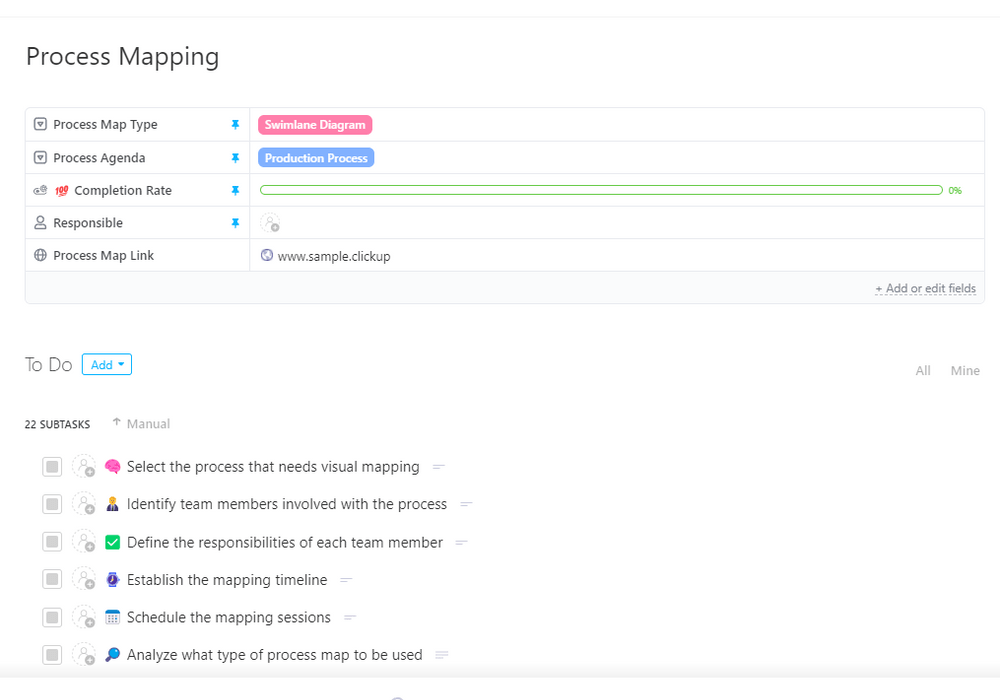
If you want your process improvement project to succeed, you must map out every step with laser-sharp precision to avoid confusion and misunderstandings. The ClickUp Process Mapping Template helps you plan the timelines, schedules, and workloads to visualize every detail and set your team up for success.
At first glance, this task template is a simple to-do list. But, the list is packed with advanced features for breaking down even the most challenging projects into easy-to-follow chunks and mapping processes like a pro.
The default to-do list consists of 22 subtasks that help you identify the process you want to improve and outline details like involved team members, responsibilities, and the type of process map to be used. As ClickUp is known for its customizability, you can update every subtask to ensure it aligns with your company’s procedures and goals.
Click on a subtask to provide more details—create smaller to-do lists to outline activities necessary for its completion, attach files with helpful info, and assign tasks to specific team members. ClickUp lets you configure task relationships—ensure proper order by preventing a task from starting or being completed before an associated task.
The template also lets you track time and set due dates to monitor progress with ease.
The beauty of ClickUp’s task templates is their versatility. When you configure one, you can duplicate and copy it to other projects to save time. Copy the entire thing or only its specific parts. ✨
📮 ClickUp Insight: Nearly 42% of knowledge workers prefer email for team communication. But it comes at a cost. Since most emails only reach select teammates, knowledge stays fragmented, hampering collaboration and quick decisions. To improve visibility and accelerate collaboration, leverage an everything app for work like ClickUp, which turns your emails into actionable tasks within seconds!
4. ClickUp Process Audit and Improvement Template
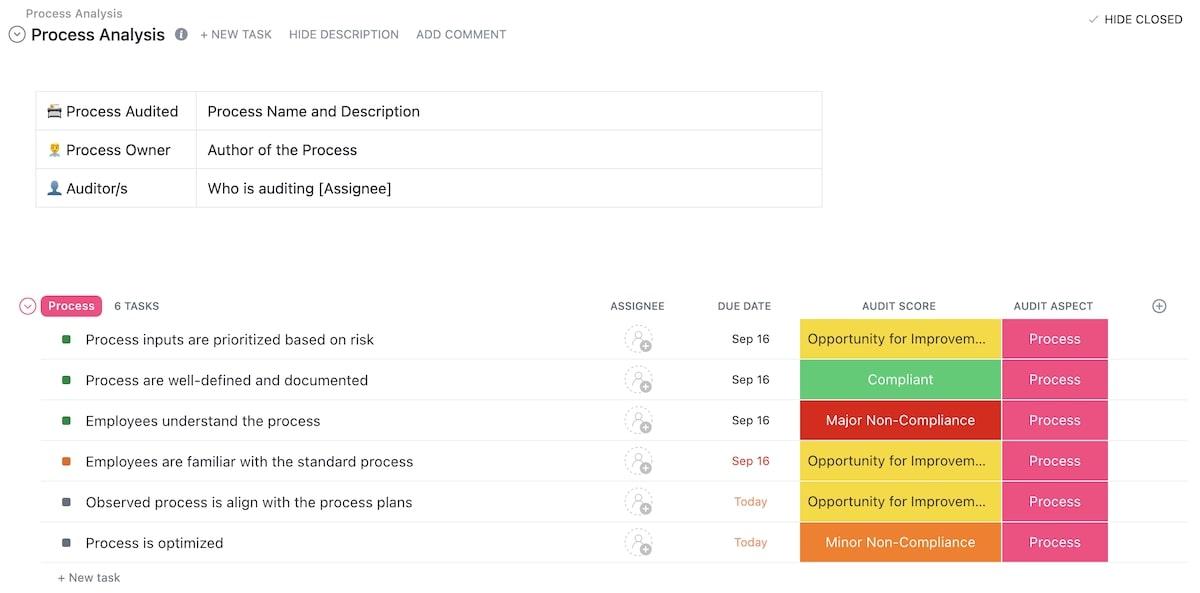
It’s time to put on your detective hat and give your processes a thorough once-over! Check if some could benefit from upgrades and establish the improvement plan with the ClickUp Process Audit and Improvement Template! 🕵️
The template lets you take a step back and have an impartial view of your procedures. Analyze process efficiencies to reveal weak points in productivity, customer service and satisfaction, budgeting, and alignment with the stakeholders’ vision, and then outline a plan to fix them.
This comprehensive framework is divided into four sections:
- Process analysis: Helps identify audit pointers, outlining the necessary process documentation and monitoring guidelines
- CATWOE analysis: Standing for Customer, Actor, Transformation, Worldview, Owner, and Environment, it allows you to define stakeholder perspectives and ensure your processes align with them
- Model conception: Lets you conceptualize and evaluate your processes to identify gaps and issues
- Change management: Helps you outline the changes leading to process improvement
Once you define tasks in each of the four sections, head to the Overview view. You’ll see all your tasks grouped by their respective section and status (such as Not Started, To Do, In Progress, In Review, and Complete).
The Board view is a Kanban board that displays your tasks as cards and classifies them by their status. Move the cards around with a simple drag-and-drop to easily manage your workflows.
5. ClickUp Continual Improvement SOP Template
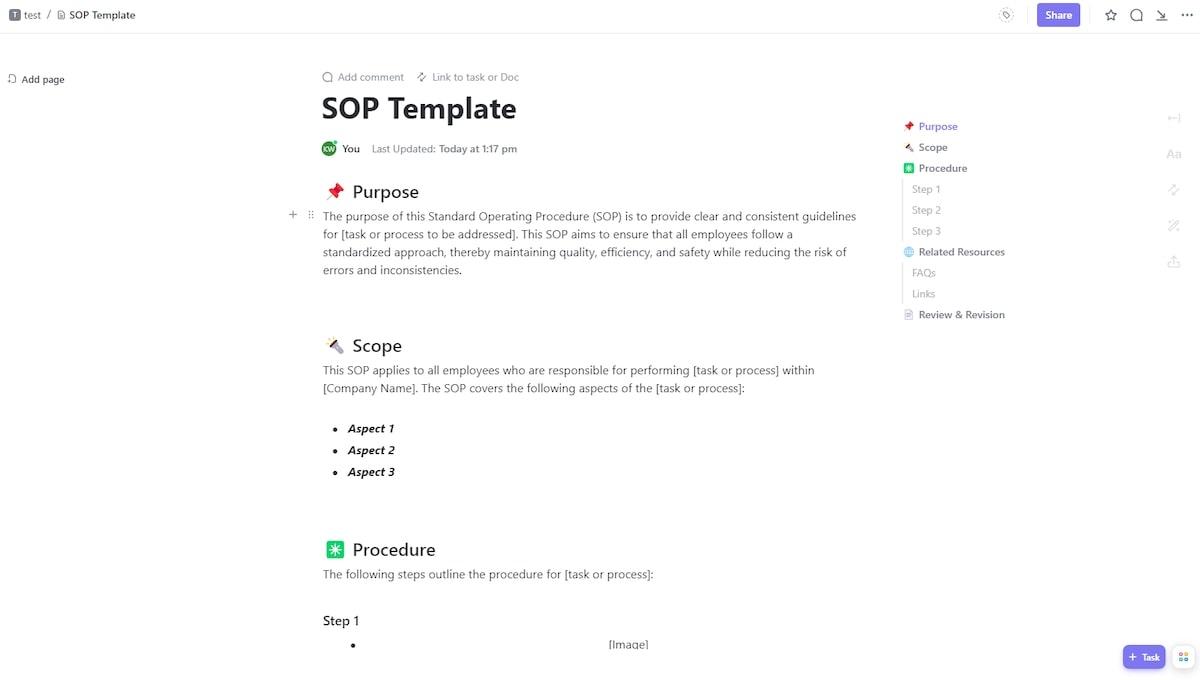
Continuous improvement is vital for maintaining maximum productivity and cost efficiency. The ClickUp Continual Improvement SOP Template helps you document every step of your process improvement plan, ensure all team members are in the loop, and monitor the plan’s progress.
It’s worth noting that this is a Doc template. If you’re unfamiliar with ClickUp Docs, it’s a unique feature that lets you create, manage, store, share, and work on documents with your team within ClickUp. In ClickUp Docs, you can create tasks, add assignees, add to-do lists, use ClickUp AI (the platform’s AI-powered writing assistant), and make document management a breeze.
This particular Doc template features five sections that help you outline the nitty-gritty of your process improvement plan. The default sections are:
- Purpose: Here’s where you’ll define the main reasons for establishing a process improvement plan, like ensuring all employees are on the same page, improving efficiency, or reducing the risk of misunderstandings
- Scope: This is where you’ll list the aspect(s) of your process improvement plan
- Procedure: In this section, you’ll outline the steps leading to the improvement of your processes
- Related Resources: Here’s where you’ll provide answers to potential questions your team members may have and attach valuable resources to help them ace their tasks
- Review & Revision: This is where you’ll mention the SOP owner and link to the ClickUp Form for revision requests
6. ClickUp DMAIC Template
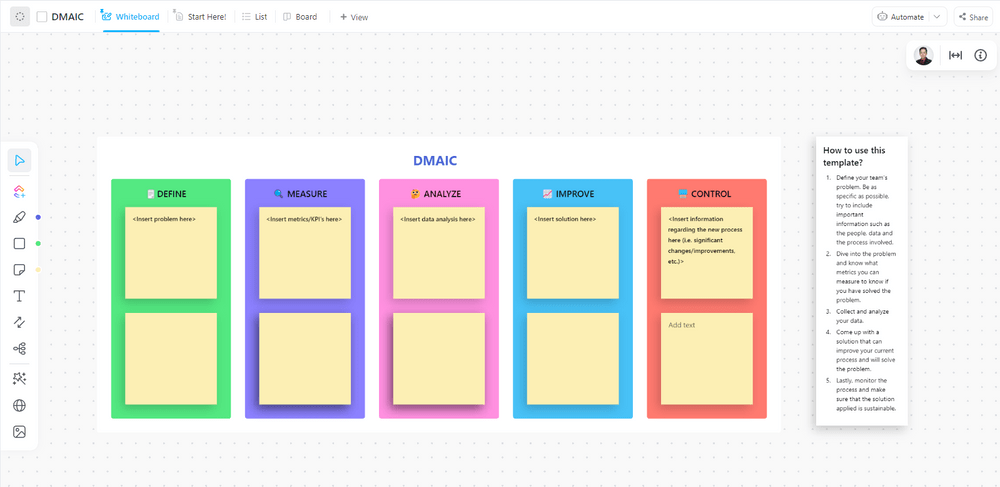
To change a process for the better, you need to Define your goals, Measure KPIs, Analyze data, Improve by implementing adequate changes, and Control results. The ClickUp DMAIC Template allows you to do just that and improve processes without breaking a sweat! 🥵
This template is based on a ClickUp Whiteboard—a digital canvas that lets you visualize your ideas, brainstorm with team members, and develop strategies. It helps you express your creative side and keep your eyes on your goal—in this case, identifying inefficient processes and outlining steps to improve them.
The template comprises five sections in the form of sticky notes:
- Define
- Measure
- Analyze
- Improve
- Control
The template instructs you on what to include in every section. For example, in the Define column, you’ll see the “insert problem here” placeholder. Replace it with an outline of the process you want to improve and relevant details (like what makes it inefficient and the info supporting this).
After defining the problem in the first column, use the second one to outline the measures that can help you gauge your progress. In the third column, you’ll collect and analyze relevant data to see if everything’s going as planned and if you need to make some adjustments.
In the fourth column (Improve), you define concrete solutions to the problem. For example, if the inefficient process is frequent miscommunication between team members, potential solutions could be using a collaboration platform or establishing a new hierarchy and reporting structure.
In the fifth column, you observe the success of the applied solution. 😍
7. ClickUp PDCA Process Whiteboard Template
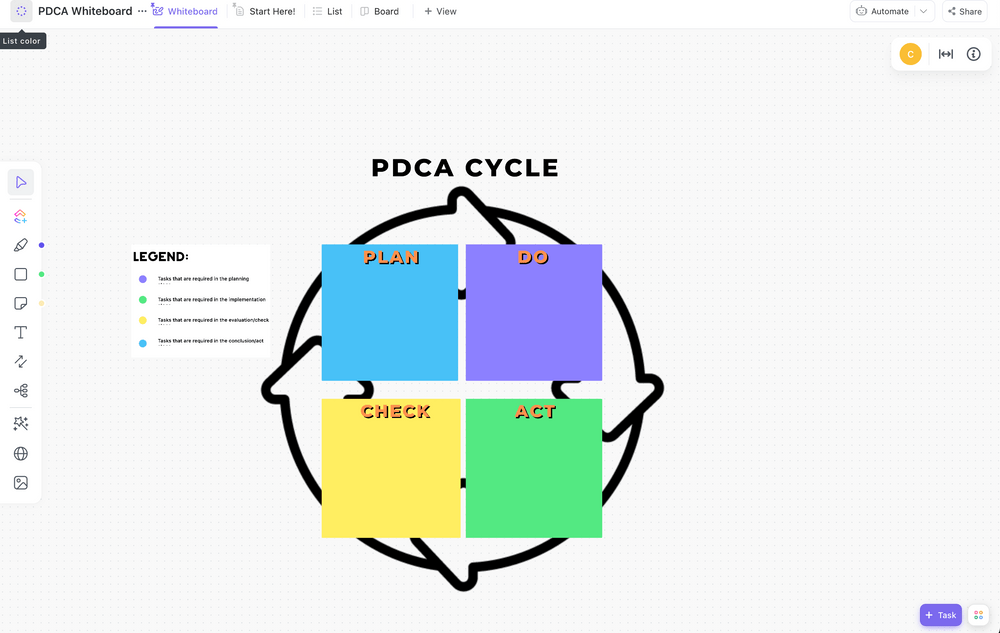
Jumpstart your process improvement efforts with the ClickUp PDCA Process Whiteboard Template.
PDCA is short for plan-do-check-act and represents a model for implementing changes while emphasizing team collaboration and transparency. This Whiteboard template is based on this model and allows you to break down even the most complex projects into easy-to-manage activities divided into four stages: Plan, Do, Check, and Act.
The first step of using the template is going to the List view and creating tasks. For example, if the inefficient process in question is a poorly designed website, you may set up tasks such as “Creating blog posts,” “Upgrading the interface,” and “Tracking performance.” You can add assignees, due dates, and priority levels or incorporate other Custom Fields to provide more task details.
Now, go to the Whiteboard view and create a visual representation of the defined tasks. Do this by pressing “ClickUp Cards” in the toolbar on the left side of the screen and locating the desired entries.
For example, the task “Creating blog posts” could be added to the Do stage, while the “Tracking performance” could be under Check.
8. ClickUp Process FMEA Lean Six Sigma Template

Identify process risks and devise a plan to eliminate them with the ClickUp Process FMEA Lean Six Sigma Template!
Before getting into the template’s functionalities, it’s important to note that Process FMEA and Lean Six Sigma are process improvement methodologies. Process FMEA (Failure Mode and Effects Analysis) revolves around evaluating and identifying potential failures (risks) in a process, while Lean Six Sigma is all about eliminating them. This template combines both methodologies to help you reach the process improvement stars and boost your company’s operational efficiency.
Don’t let the multiple views here scare you—using and navigating the template is easy once you understand them.
The first view is the FMEA List view, where you’ll create a list of potential process failures (issues). The template features excellent examples that help you enter the correct information. For example, you have a list of potential issues that could happen with ATM cash withdrawals, like the machine not dispensing cash or a malfunctioning screen. Every issue is described in detail with columns like Function, Potential Effects of Failure, Severity, and Probability of Occurrence.
The RPN Computation view lists your tasks and their RPN (risk priority number). This number is calculated by multiplying the estimated security, probability of occurrence, and likelihood of detection.
Bonus: Check out Top 10 Six Sigma Templates to Elevate Your Process Improvement Game
9. Word Process Improvement Plan Template by ProjectManagementDocs

Templates with advanced options and multiple views may offer incredible functionality, but they’re not everyone’s cup of tea. If you want a no-frills tool that can help you analyze and manage processes, identify issues, and implement adequate measures, the Word Process Improvement Plan Template by ProjectManagementDocs may be right up your alley.
This Word template divides your plan into four sections:
- Process Boundaries
- Process Configuration
- Process Metrics
- Targets for Improved Performance
In the Process Boundaries section, you identify the start and the end of the process you want to analyze. That way, you can ensure your work directly targets the process with no resource waste.
The Process Configuration section helps you visually represent the process you want to improve. This lets you pinpoint inefficiencies and determine the best ways to handle them.
In Process Metrics, you define criteria to monitor performance and track progress.
The Target for Improved Performance section focuses on goals and fuels continuous improvement. This is where you’ll set measurable and realistic metrics you want to achieve in the future.
Process Improvement Templates: Your Shortcut to Efficiency Land
The listed templates can help you turn your processes around and ensure they’re efficient and functional. On top of that, the templates spark collaboration and allow your coworkers to pitch in their two cents and actively participate in every part of the process.
The ClickUp templates you see here are only a fragment of the platform’s impressive library with more than 1,000 options—explore them for free!