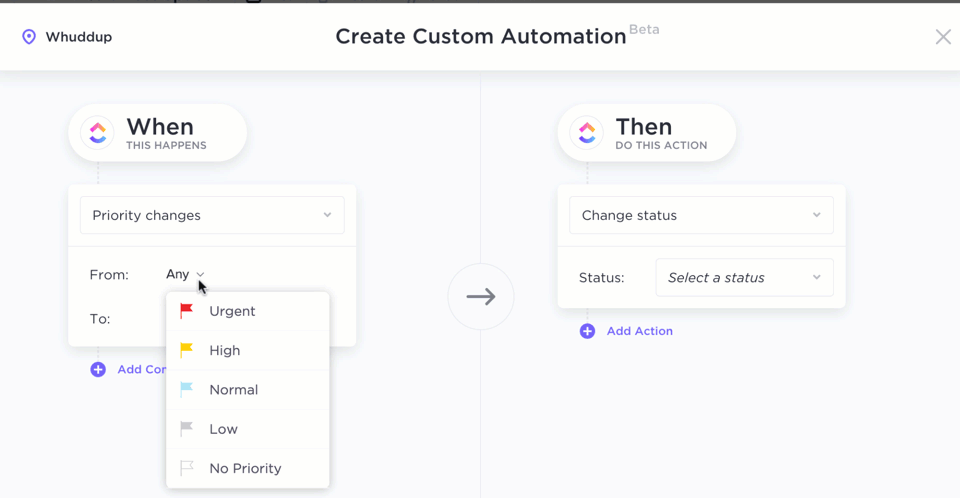ChatGPT processes over 2.5 billion prompts every single day. Talk about the product being ubiquitous!
You probably use it for some or any of the following: writing complex code, summarizing reports, creating content, analyzing data, generating ideas, and even building chatbots.
The applications are limitless.
But what if we told you that you can make it even more powerful?
By automating ChatGPT to run recurring tasks, trigger actions from live data, and integrate directly into your workflows, you can.
Sounds worth a try?
If yes, read on. We share everything you need to know about ChatGPT automation and how you can do it yourself.
- What Is ChatGPT Automation?
- Top Use Cases for ChatGPT Automation
- Tools to Enable ChatGPT Automation
- How to Set Up Your First ChatGPT Automation (Step-by-Step)
- Limitations of Using ChatGPT for Automating Tasks
- How ClickUp Enhances Automation Workflows
- Automate Intelligently and Execute Seamlessly With ClickUp
What Is ChatGPT Automation?
ChatGPT automation involves setting up the AI to perform tasks without constant prompting. Instead of typing requests every time, you design rules, schedules, or integrations that let ChatGPT run in the background, trigger from real-time events, or deliver insights on autopilot.
Going beyond, ChatGPT also integrates with tools like Zapier, Power Automate, and Make that allow users to run workflows based on triggers. These triggers could be anything, say, incoming emails, form submissions, or scheduled workflows.
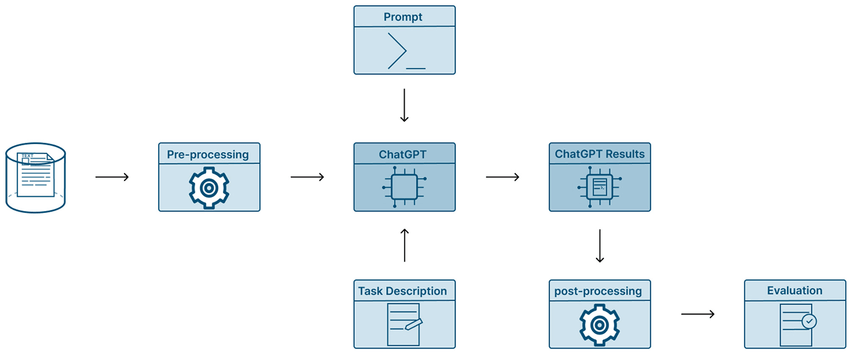
At its core, ChatGPT automation is about connecting the model to tools and platforms so it can execute predefined tasks, based on triggers or scheduled flows.
It uses models like GPT-4o or o3 to generate human-like text, interpret instructions, and interact with other applications.
👀 Did You Know? While AI feels like a modern marvel, the concept dates back to ancient Greece. The term ‘automaton’ comes from the Greek word for ‘acting of one’s own will,’ and ancient engineers designed self-operating machines centuries ago.
Top Use Cases for ChatGPT Automation
Before you start building, it helps to know where ChatGPT automation really shines. Let’s take a look at the top ChatGPT use cases worth your attention:
1. Content creation and editing
Use ChatGPT to auto-generate first drafts for blog posts, emails, or social content based on simple briefs.
For example, a marketing team fills out a Google Form with the topic, audience, and tone. This data is sent to OpenAI via Zapier. ChatGPT generates a blog intro or email copy, forwarding it to ClickUp Tasks.
Here’s a video that shows you how you can use ChatGPT and ClickUp for content creation:
🎯 How to set it up:
1. Create a Google Form to collect input (e.g., topic, format, target audience)
2. Use Zapier to connect the form to OpenAI’s API
3. Add prompt instructions inside Zapier, like ‘Write a blog intro on [topic] for [audience] in a friendly tone’
4. Send the output to a platform like ClickUp as a new task or doc
2. Customer support
ChatGPT can draft support replies using context from your help centre or existing response scripts.
For example, a new Intercom ticket comes in asking about refund policies. A webhook sends the message and the related help doc link to ChatGPT. The response is drafted and returned to Intercom as a note for the agent to review and send.
🎯 How to set it up:
1. Set up a webhook in Intercom or Zendesk to capture incoming messages
2. Use Make or Zapier to route the message to OpenAI
3. Embed support context in the prompt, like ‘Reply to this using our refund policy: [URL]’
4. Return the draft to the ticket thread for agent approval
3. Meeting notes and summarization
Use ChatGPT to summarize meeting transcripts into action items, key points, and follow-ups.
For instance, you record a weekly sync in Zoom and route the transcript through Make to ChatGPT, which returns a summary. That summary is then sent to a Google Doc or embedded in ClickUp Docs.
🎯 How to set it up:
1. Record and transcribe meetings with your usual meeting recording tool
2. Use Make to fetch the transcript and send it to OpenAI with a prompt like ‘Summarize this with action items and decisions’
3. Format the output into markdown or plain text
4. Export it to ClickUp Docs via the API or send it to Google Docs using Google Drive modules
4. Coding and DevOps
Dev teams have also figured out how to automate tasks with ChatGPT. They’re using it for code generation, code explanation, and deployment scripting. When integrated into workflows, the AI becomes an assistant for routine coding operations or infrastructure management.
For example, a developer pushes code to GitHub. A GitHub Actions workflow sends the commit diff to ChatGPT, which generates a summary of the changes. That summary is automatically posted in Slack for the rest of the team. Alternatively, during incident management, ChatGPT drafts a status page update based on structured log input.
🎯 How to set it up:
1. Use GitHub webhooks to trigger automation on push, pull request, or issue update
2. Route the payload to OpenAI using Make or a custom script via AWS Lambda or n8n
3. Use prompts like ‘Summarize this code diff for a changelog’ or ‘Explain this error message’
4. Send output to Slack, ClickUp, or a documentation file in your repo
📚 Read more: How Does ChatGPT Work? Get the Most Out of ChatGPT!
5. Workflow and project management support
Managing projects and keeping workflows on track often wastes more time than the actual work. By integrating ChatGPT into your task management software or communication tools, you can offload repetitive coordination tasks and keep teams aligned without constant manual check-ins.
For instance, a sales rep fills out a meeting summary form after a client call. That data is sent to ChatGPT, which generates a project brief, breaks it into tasks, and auto-assigns them in ClickUp based on roles and deadlines.
🎯 How to set it up:
1. Use Typeform or ClickUp Forms to collect post-call inputs (e.g., goals, blockers, deadlines)
2. Connect the form to OpenAI via Zapier, Make, or the Power Automate plugin if you’re running Microsoft 365 workflows
3. Use prompt logic like: “Turn this into a project brief and five tasks with owners.”
4. Send the structured output to ClickUp using the Create Task module, API, or a Power Automate account for enterprise environments
5. For advanced scenarios, connect ChatGPT through a Skills plugin connector to interact directly with project management tools
If you’re running business workflows inside a Microsoft ecosystem, linking ChatGPT through Power Automate with your Microsoft account allows you to sync across Teams, Outlook, and SharePoint.
📚 Read more: How to Use ChatGPT for Project Management Efficiency
Tools to Enable ChatGPT Automation
Of course, it isn’t enough to know how to automate ChatGPT. Even the most advanced AI requires the right tools. Here’s what you’ll need to actually make ChatGPT automation happen:
1. No-code tools to create flows
These no-code platforms are ideal for automating tasks, streamlining business workflows, and even setting up cloud flows.
| Tool | Description | Example use |
| ClickUp Automations | No-code automation inside ClickUp’s project management workflow that lets you build smart task flows and in-depth triggers | Assign tasks based on status changes, or trigger GPT workflows from form submissions |
| Zapier | Connects ChatGPT with 5000+ apps using triggers and actions | Create flows that summarize emails or update a CRM |
| Make (Integromat) | Visual workflow builder with advanced logic and modularity | Automate account setup by combining form data with GPT |
| Pipedream | Low-code tool allowing custom scripts and OpenAI integration | Use cloud flows to enrich data with GPT responses |
| Tally + ChatGPT | AI-enhanced form builder for dynamic, conversational forms | Analyze form input using ChatGPT integration |
| Bardeen | Automates browser-based workflows using AI and web data | Scrape data, trigger summaries, and automate tasks |
2. Chrome extensions for everyday work
Using the following ChatGPT integrations would mean you can streamline everyday research, content creation, and workflow tasks.
| Extension | Description | Example use |
| ChatGPT for Google | Displays ChatGPT answers next to Google search results | Compare GPT answers with search engine results |
| Merlin | Browser assistant for summarizing and interacting with web content | One-click summaries for articles, emails, and chats |
| AIPRM | Adds prompt management and templates to ChatGPT | Use SEO and marketing prompts to automate copywriting |
| Wiseone | AI reader that explains difficult content and verifies claims | Simplify technical or legal documents instantly |
| WebChatGPT | Adds live web access to ChatGPT responses | Power your browsing with up-to-date answers |
3. Native AI features (ChatGPT Pro)
ChatGPT Pro helps you automate account management, process files, and even create AI-driven workflows within the chat itself.
| Feature | Description | Example use |
| Custom GPTs | Create personalized AI assistants with instructions, tools, and file support | Automate business workflows like onboarding or sales |
| File uploads | Analyze files like PDFs, spreadsheets, and CSVs directly in chat | Generate reports, summaries, or pricing calculations |
| Memory | Remembers user preferences for better long-term interactions | Keep context across project-related chats |
| Code interpreter (ADA) | Runs Python code inside ChatGPT to manipulate data or automate tasks | Automate logic, convert file data, or build connectors that allow you to run flows from ChatGPT conversations |
Once you’ve got plugins enabled, ChatGPT can interact with external systems—whether that’s pulling live data, updating spreadsheets, or triggering project workflows.
4. API and custom scripts for ChatGPT integration
If you don’t want to build from scratch, many platforms provide standard connectors for ChatGPT—ready-made building blocks that link it with CRMs, ticketing tools, and cloud apps.
| Platform | Description | Example use |
| OpenAI API | Full programmatic access to ChatGPT account and other models | Automate account support in apps or chatbots |
| LangChain / LlamaIndex | Frameworks to build GPT apps with context (RAG, agents, chaining, etc.) | Create smart document chatbots for business workflows |
| Python scripts | Write scripts to automate custom ChatGPT workflows | Build internal tools for automating tasks |
| AWS Lambda / Cloudflare Workers | Serverless backend automation using ChatGPT | Trigger cloud flows when new data is received |
📚 Also Read: Workflow Automation Examples and Use Cases
How to Set Up Your First ChatGPT Automation (Step-by-Step)
Now that you’ve got the idea, let’s roll up our sleeves and walk through exactly how to bring your first ChatGPT automation to life. 👇
1. Define the use case
Clearly outline what you want ChatGPT to automate. For instance, you may want it to:
- Auto-reply to emails or chats
- Summarize long documents
- Generate social media content
- Analyze and respond to customer feedback
2. Choose your tech stack (no-code or code)
To set up your first ChatGPT automation, start by choosing a no-code tool like Zapier or Make.com to connect triggers (like new emails or form submissions) with ChatGPT responses.
If you prefer more control, use Python or JavaScript with the OpenAI API to build custom automations. With just a few lines of code, you can process input, send it to ChatGPT, and act on the output. This approach is ideal for complex logic, chaining prompts, or integrating into your own apps.
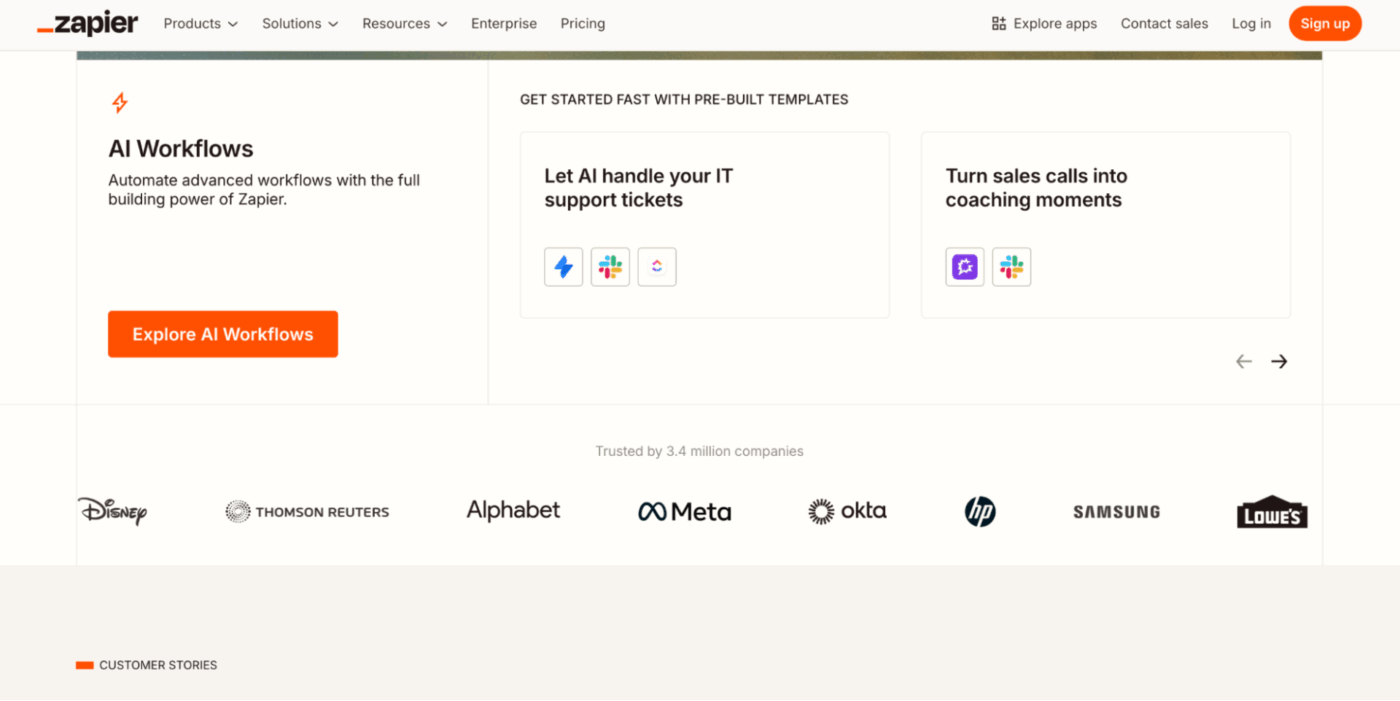
3. Set up OpenAI API (if coding)
Step 1: Go to https://platform.openai.com/account/api-keys
Step 2: Then, create an API key
Step 3: Install SDK:
pip install openai
Step 4: Basic call example:
import openai
openai.api_key = “sk-…”
response = openai.ChatCompletion.create(
model=”gpt-4″,
messages=[
{“role”: “user”, “content”: “Summarize this: [your text]”}
]
)
print(response[‘choices’][0][‘message’][‘content’])
📌 Quick Note: If you’re using a no-code tool, you don’t need to set up the OpenAI API or write code manually. These platforms handle the API calls for you—just plug in your API key once in the integration step.
When connecting through a no-code tool, you’ll often see a prompt to authorize OpenAI. This ensures secure access before the workflow can run.
4. Build the workflow
Say you want to create an email summarizer with Zapier. This is what you would ideally need to do:
- Trigger: Gmail → “New Email”
- Action: Formatter → Extract email body
- Action: OpenAI → Send prompt like:
Summarize this email in 3 bullet points:
[Email Body]
- Action: Send result to ClickUp and email
And if you want to write custom code for, say, a support ticket summarizer, then you would:
- Trigger: New support ticket from a form
- Script:
- Clean text
- Add system instructions
- Send to ChatGPT via API
- Output:
- Store in DB
- Send to agent or customer
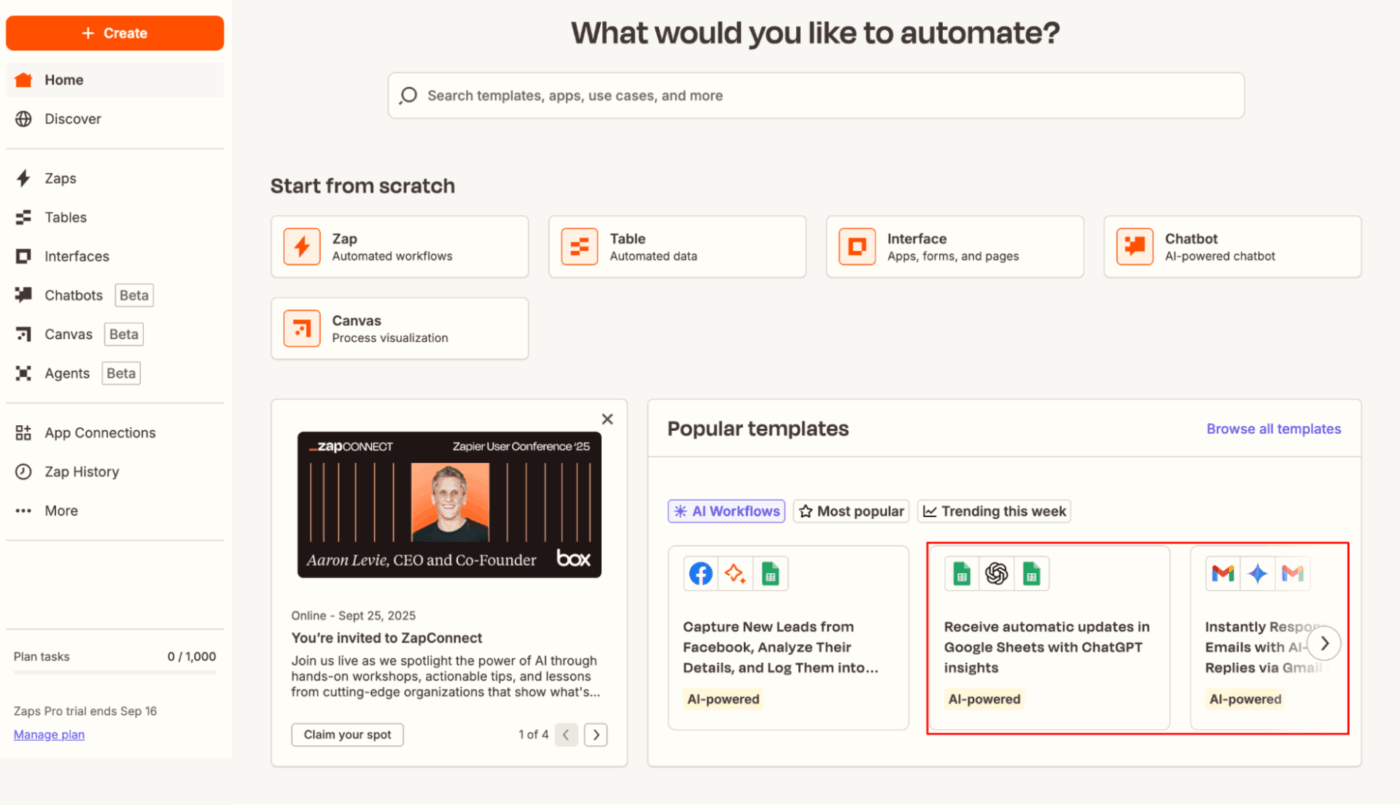
5. Design prompts ( 🚨 most important)
Make sure the prompts you input are:
- Clear
- Role-based
- Explicit in format
Example prompt (for summarizing a meeting):
You are a helpful assistant who summarizes meeting transcripts.
Instructions:
– Summarize key points in 5 bullet points
– Include action items if found
– Use simple, clear language
Transcript:
“””
[PASTE HERE]
“””
Note: Keep your instructions clear and role-based, especially for prompts related to summaries, customer replies, or task creation.
6. Test and iterate
Before deploying, test:
- Input edge cases (long emails, poor grammar, etc.)
- Output format (is it usable? actionable?)
- Latency (how fast is the response?)
- API cost and token usage
Even better, use tools like:
- Postman (for API testing)
- Python logging and error handlers
- Token counters (to avoid exceeding limits)
👀 Did You Know? Within just two months of launching, ChatGPT skyrocketed to over 100 million users, making it the fastest-growing consumer app in history.
7. Deploy and monitor
In case of no-code:
- Use Zapier/Make’s built-in logging and retries
- Add email alerts for failures
For code-based deployments, consider options like Render, Vercel, Heroku, or AWS Lambda.
This is what you need to add:
- Logging (e.g., with logging in Python)
- Error handling (API retries, fallback responses)
- Monitoring (health checks, API quota checks)
🌟 Bonus: Watch this video to learn how to save hours each week with workflow automation!
Limitations of Using ChatGPT for Automating Tasks
Like every other tool, GPT has limitations. Many of these reflect broader AI challenges that teams run into daily.
Here are some limitations to keep in mind before you start a large-scale automation project:
❌ Lack of true understanding: ChatGPT generates responses based on patterns in data—not genuine comprehension, leading to inaccurate or misleading answers
❌ No memory between requests: The model is stateless by default, so it doesn’t retain previous interactions unless context is manually added each time. Your team will spend valuable time re-entering details that should carry over across ChatGPT conversations
❌ Token and context limits: Each request has a maximum token limit. Large inputs like complete documents or chat histories often need to be shortened or broken into parts
❌ Unpredictable outputs: Without precise prompts, the model may return varying results, making consistency a challenge in automated workflows
❌ Security concerns: Inputs sent to ChatGPT are processed externally, which may not be suitable for sensitive data like personal, medical, or financial information
❌ No direct system access: ChatGPT can’t interact with files, APIs, or databases on its own—it needs to be connected through middleware or third-party tools
📮 ClickUp Insight: 24% of workers say repetitive tasks prevent them from doing more meaningful work, and another 24% feel their skills are underutilized.
That’s nearly half the workforce feeling creatively blocked and undervalued. 💔
ClickUp helps shift the focus back to high-impact work with easy-to-set-up AI agents, automating recurring tasks based on triggers. For example, when a task is marked as complete, ClickUp’s AI Agent can automatically assign the next step, send reminders, or update project statuses, freeing you from manual follow-ups.
💫 Real Results: STANLEY Security reduced time spent building reports by 50% or more with ClickUp’s customizable reporting tools—freeing their teams to focus less on formatting and more on forecasting.
⚡ Template Archive: AI Templates to Save Time and Improve Productivity
How ClickUp Enhances Automation Workflows
When it comes to automating workflows, ChatGPT is rarely plug-and-play. You have to build everything manually from scratch. That means setting up prompts, linking platforms, configuring triggers, handling outputs, formatting responses, and hoping it all works without breaking.
This is when people seek solutions that bridge the gap between fragmented AI and automation platforms. That solution comes in the form of ClickUp, the everything app for work. It stitches intelligence and execution together in workflows that contribute to incredibly faster outcomes.
Let’s take a look at how ClickUp (the #1 ChatGPT alternative) enhances your automation workflows.
Build no-code automation with ClickUp Automations
ClickUp Automations eliminates the repetitive tasks you handle every day, minus the extra tools. These are rule-based workflows you can create visually with a simple structure: Trigger → Condition (optional) → Action
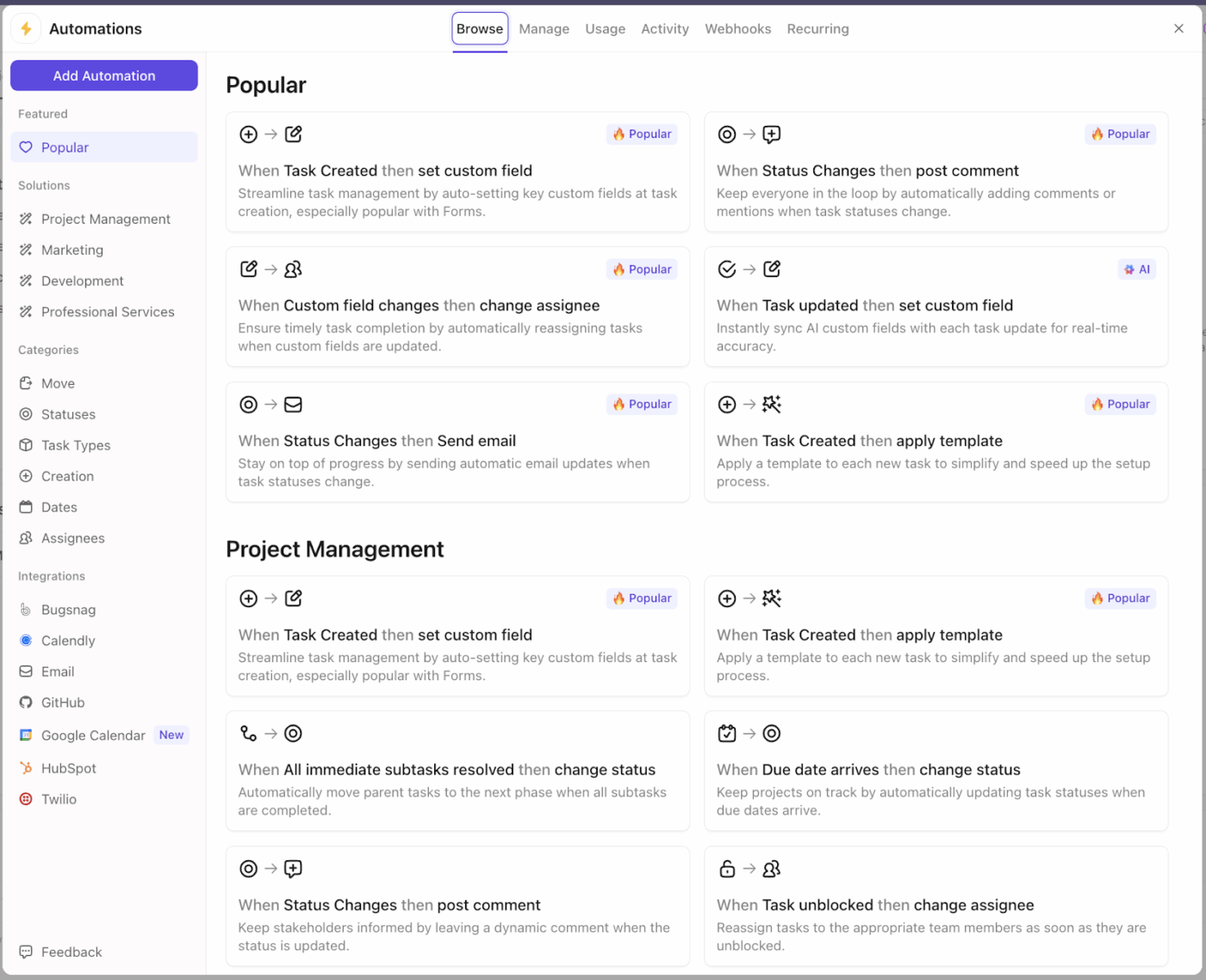
Automate repetitive work with easy, no-code, rule-based workflows in ClickUp Automations
For example:
- Trigger: When a task’s status changes to ‘In Review’
- Action: Automatically assign it to a team lead and post a comment requesting feedback
With ClickUp Automations, you can set rules to:
- Assign or unassign tasks automatically
- Change due dates or priorities
- Move tasks to different lists, folders, or statuses
- Post comments or updates
- Apply templates to new tasks
- Send emails or notifications to stakeholders
- And much more—over 100+ combinations available
Need to connect with tools outside ClickUp? You can set up webhook-based automations that send or receive data when something specific happens, like pushing new task data to a CRM or triggering a Zap in Zapier or Make.
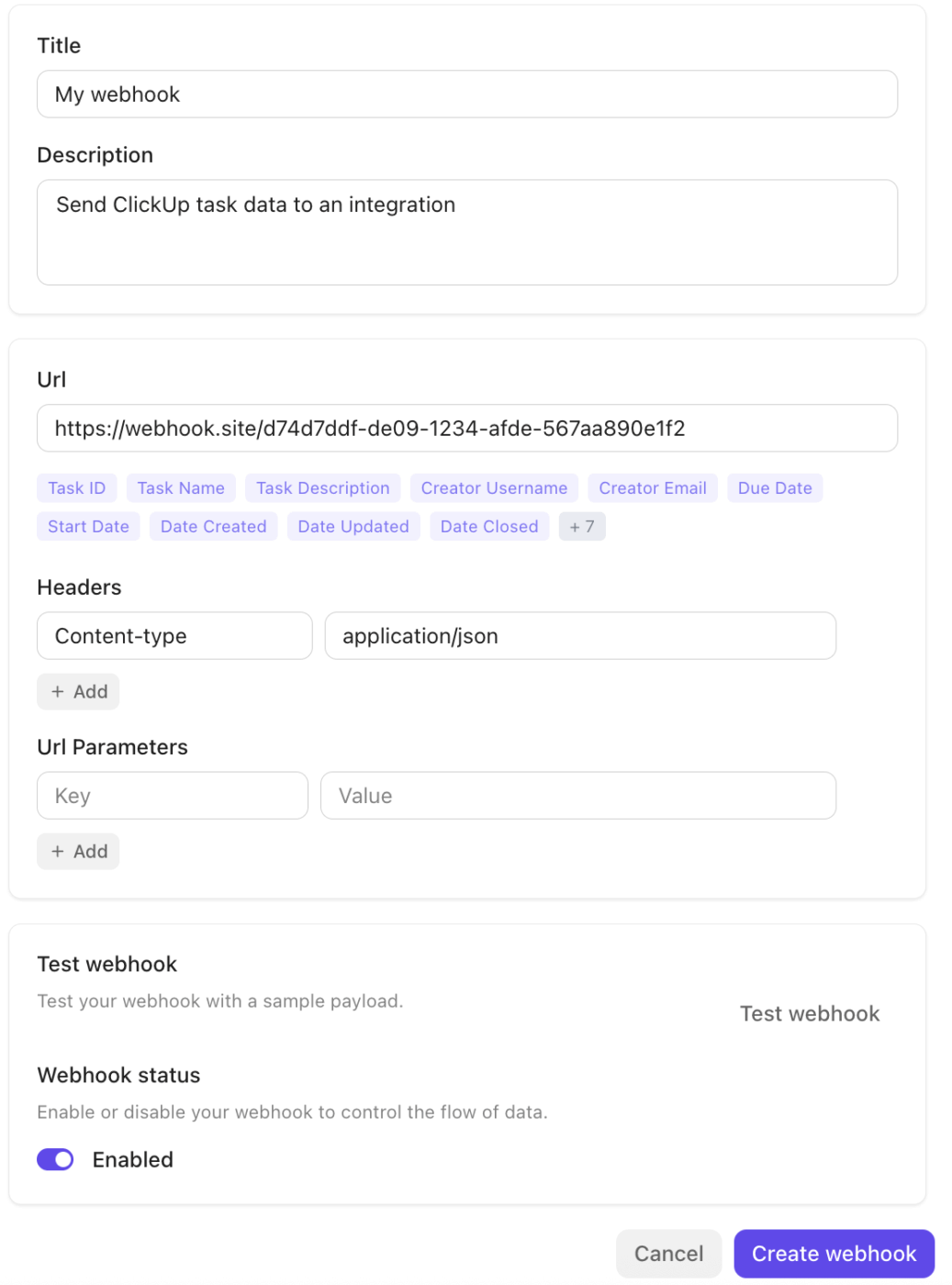
You can even get ClickUp Brain, the native and most powerful work AI, to generate automations. It interprets natural language prompts to create end-to-end automation workflows that require no human intervention.
Just type what you want in plain English, for example:
When a task is marked complete, move it to the Archive list and notify the project owner.
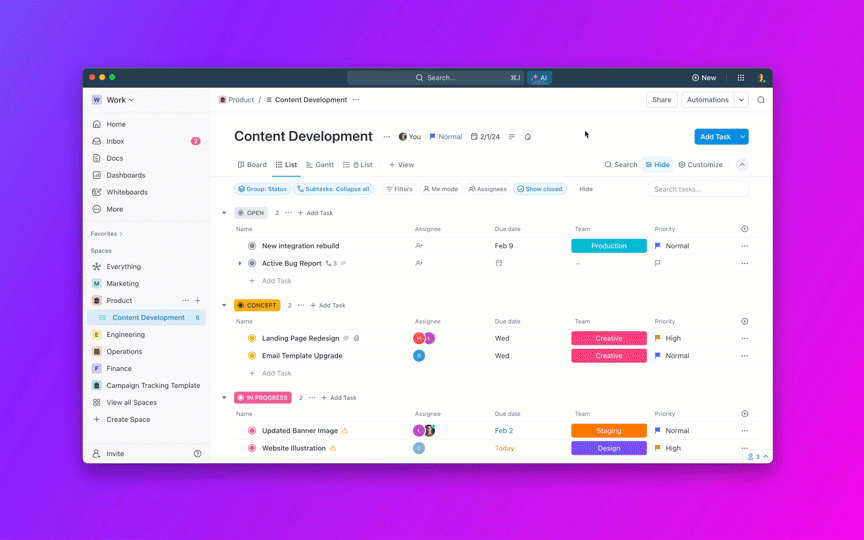
Within minutes, you have a full-blown setup done in just a couple of words. But Brain does a lot more than automation.
Write, search, and act with ClickUp Brain
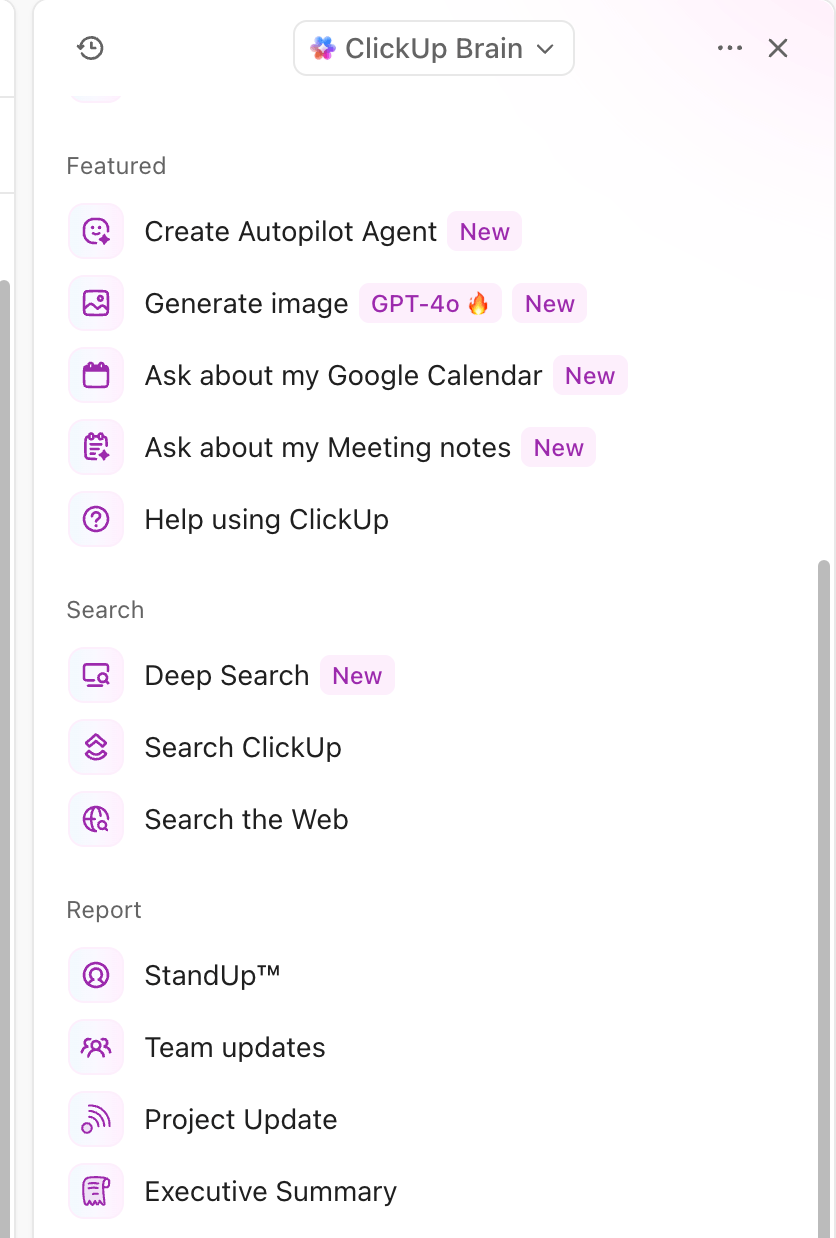
ClickUp Brain is your built-in AI assistant, designed to work across your entire workspace—within tasks, docs, comments, automations, and even spreadsheets.
You can use Brain directly in any task or doc to generate summaries, rephrase content, or write updates from scratch.
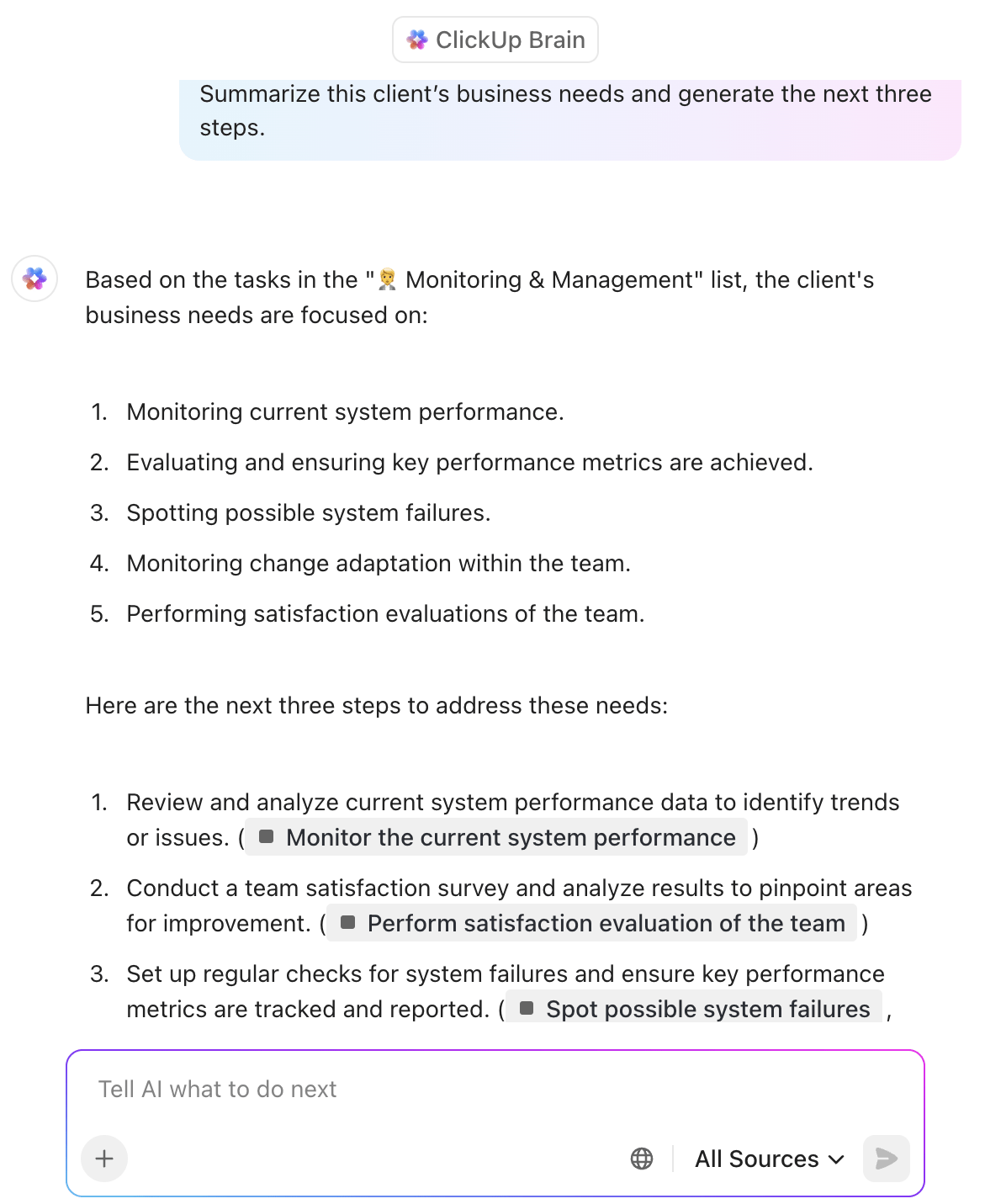
Once you have AI-generated content, Brain makes it actionable. You can instantly turn responses into:
- New tasks with assignees, dates, and priorities
- Docs that inherit formatting and structure
- Comments inside threads to keep work moving
- Follow-ups or checklists based on extracted action items
ClickUp Brain also powers Deep Search, helping you surface buried information from tasks, docs, and attachments—even across months or years of data.
Ask, ‘What were the scope details for Client A?’ and you’ll get a structured answer, pulled from every relevant data source, with follow-up options to create tasks or docs on the spot.
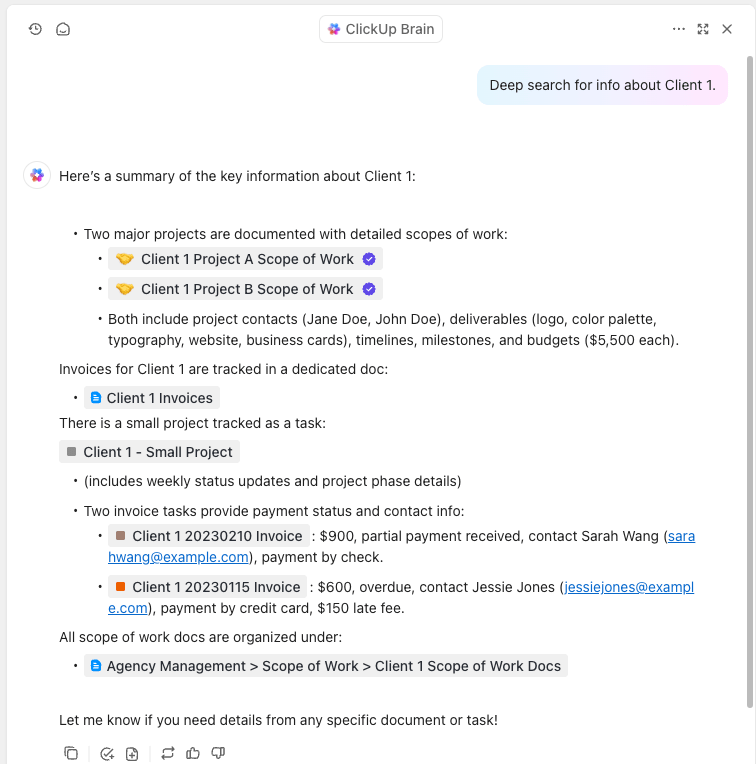
Go even beyond with AI Agents in ClickUp. These are AI-driven assistants that take action on your behalf. Choose from Prebuilt Autopilot Agents or create your own custom agents with our no-code builder.
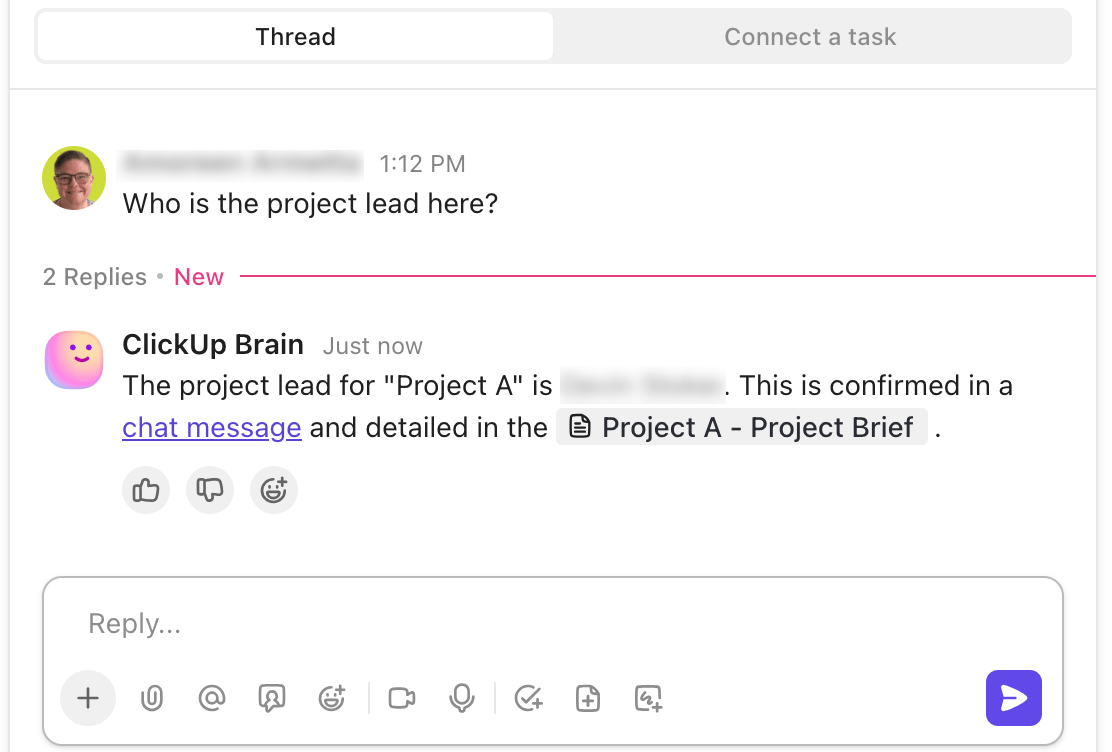
From summarizing updates to assigning tasks or escalating blockers, these agents run in the background and follow predefined instructions, helping you automate more without lifting a finger.
🆕 New Productivity Booster: Brain MAX is ClickUp’s native desktop AI app built to simplify how you search, create, and automate across your tools, without context switching or toggling between tabs.
- Search across ClickUp, Google Drive, Figma, GitHub, and the web in one place. You can even ask, ‘What’s Amoreen working on?’ or ‘Find Figma files from release 2.1.3,’ and watch Brain MAX pull what you need
- With the model selector, choose the best AI model for your task, including Brain, ChatGPT, Claude, or Gemini. Brain uniquely connects to your workspace and apps, ensuring context-rich, hallucination-free responses
- Dictate tasks, messages, emails, or content using your voice with Talk-to-Text. Press a shortcut (like fn), speak, and Brain MAX converts it into polished, ready-to-use text—4x faster than typing
- Say or type ‘Create a task called Weekly Review in the Agency Space, assign to Avery, due Friday’—Brain MAX builds it instantly, with support for subtasks, @mentions, and status updates
Make meetings actionable with ClickUp AI Notetaker
ClickUp AI Notetaker is another solution made to streamline work. It automatically joins your meetings, records conversations, and turns them into clear, structured summaries. It captures key discussion points, decisions made, and action items without any manual input from your team.
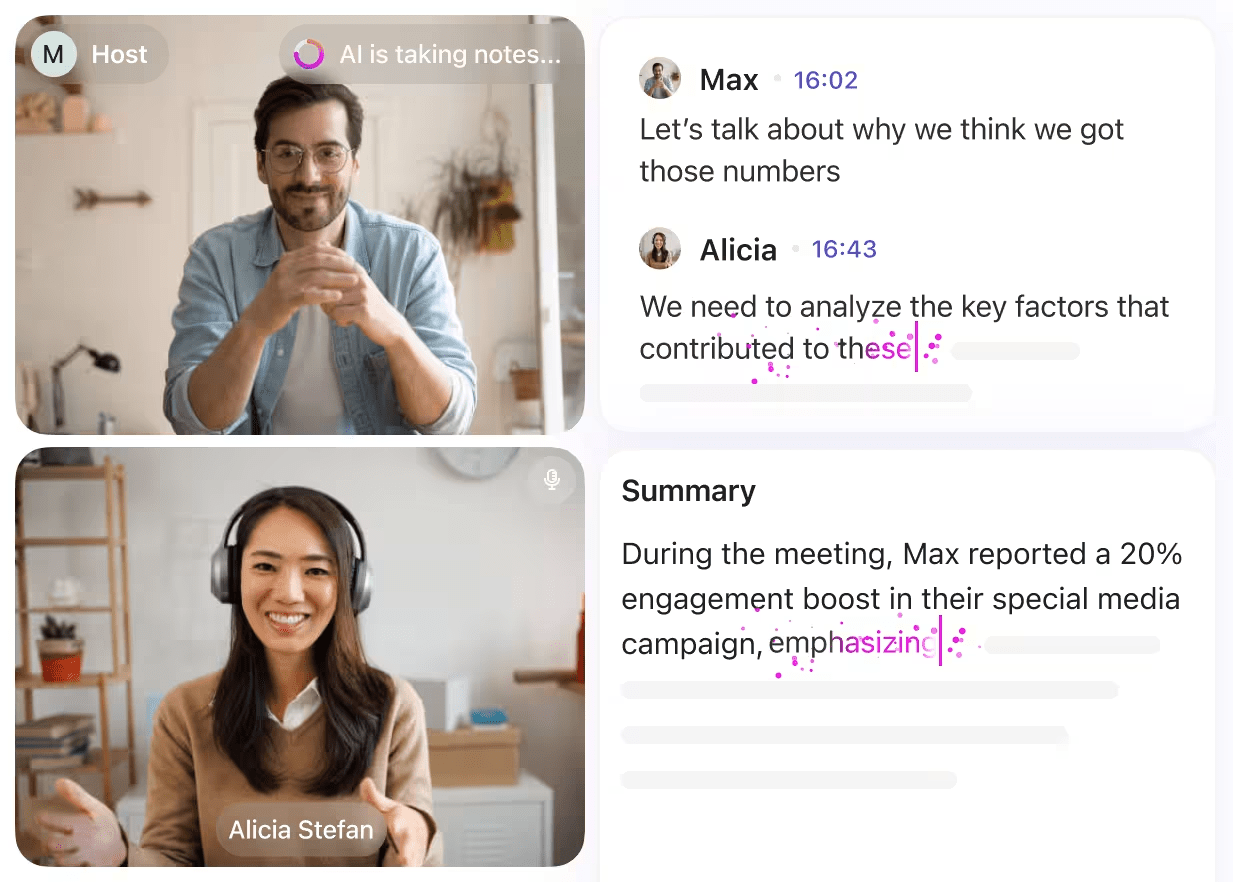
Once the meeting ends, you can instantly create tasks from those takeaways, assign owners, and link them directly to relevant projects. It also syncs seamlessly with your calendar, so meeting recaps stay organized by context and save time.
Build your AI content repository with ClickUp Docs
ClickUp Docs is the place where your AI-generated content becomes living documentation. You can create and organize briefs, SOPs, meeting notes, knowledge bases, and project plans using this collaborative interface.
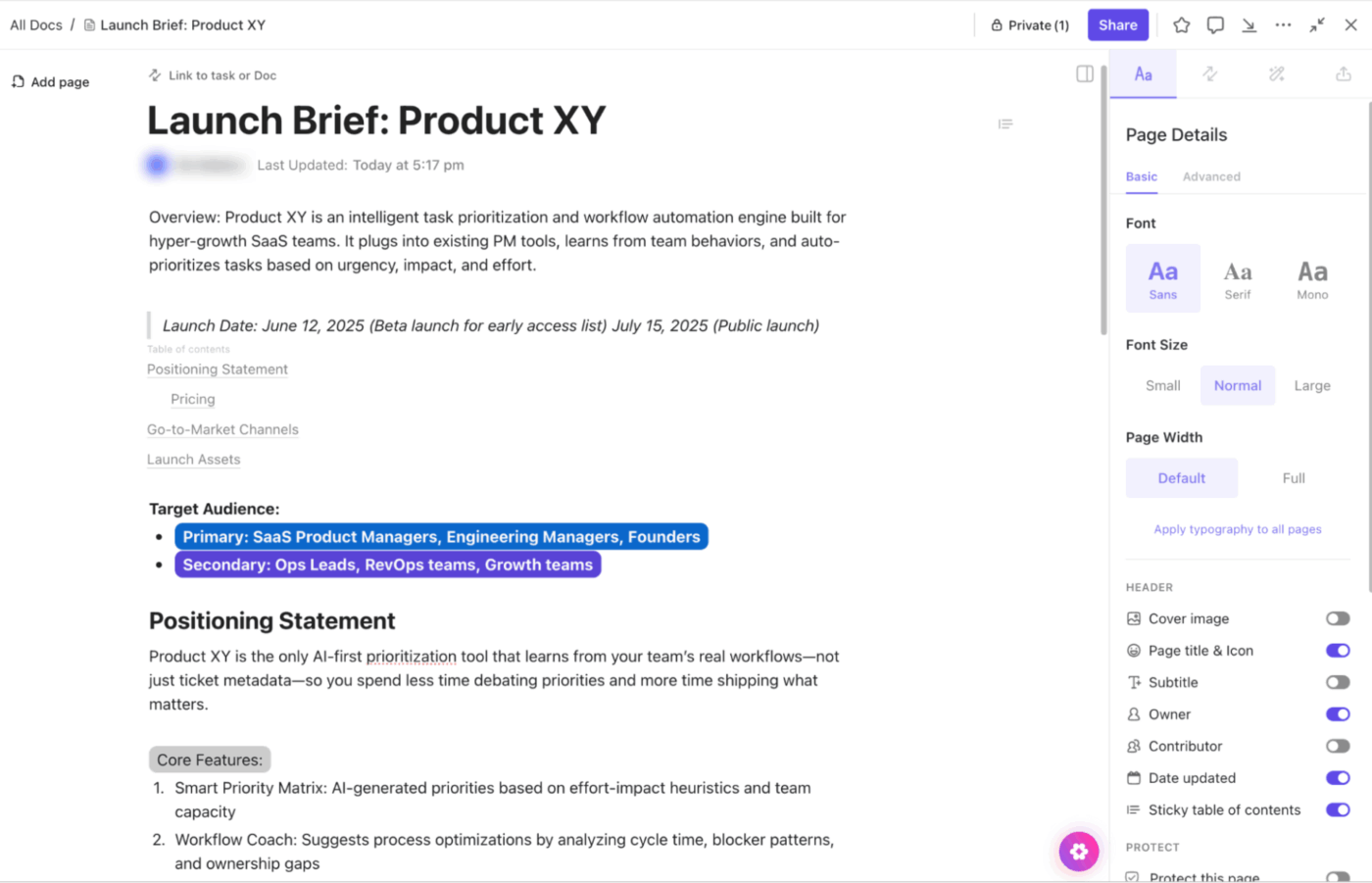
With ClickUp Brain built in, you can prompt AI to write or expand content, summarize sections, extract action items, or translate documents inside the editor itself.
Docs are fully linkable to tasks, comments, and dashboards, which means documentation is never isolated from execution.
🧠 Fun Fact: There’s a factory in Japan that builds robots… using robots, and it’s been doing it with almost zero human involvement since 2001. FANUC’s factory has run for weeks at a time in total darkness, because it doesn’t even need the lights on. 🤖
Track workflows and more with ClickUp Dashboards
ClickUp Dashboards let you visualize the impact of your AI workflows and team activity in real time. You can create custom widgets to monitor AI-generated outputs, task completions, workload balance, status trends, and project velocity.
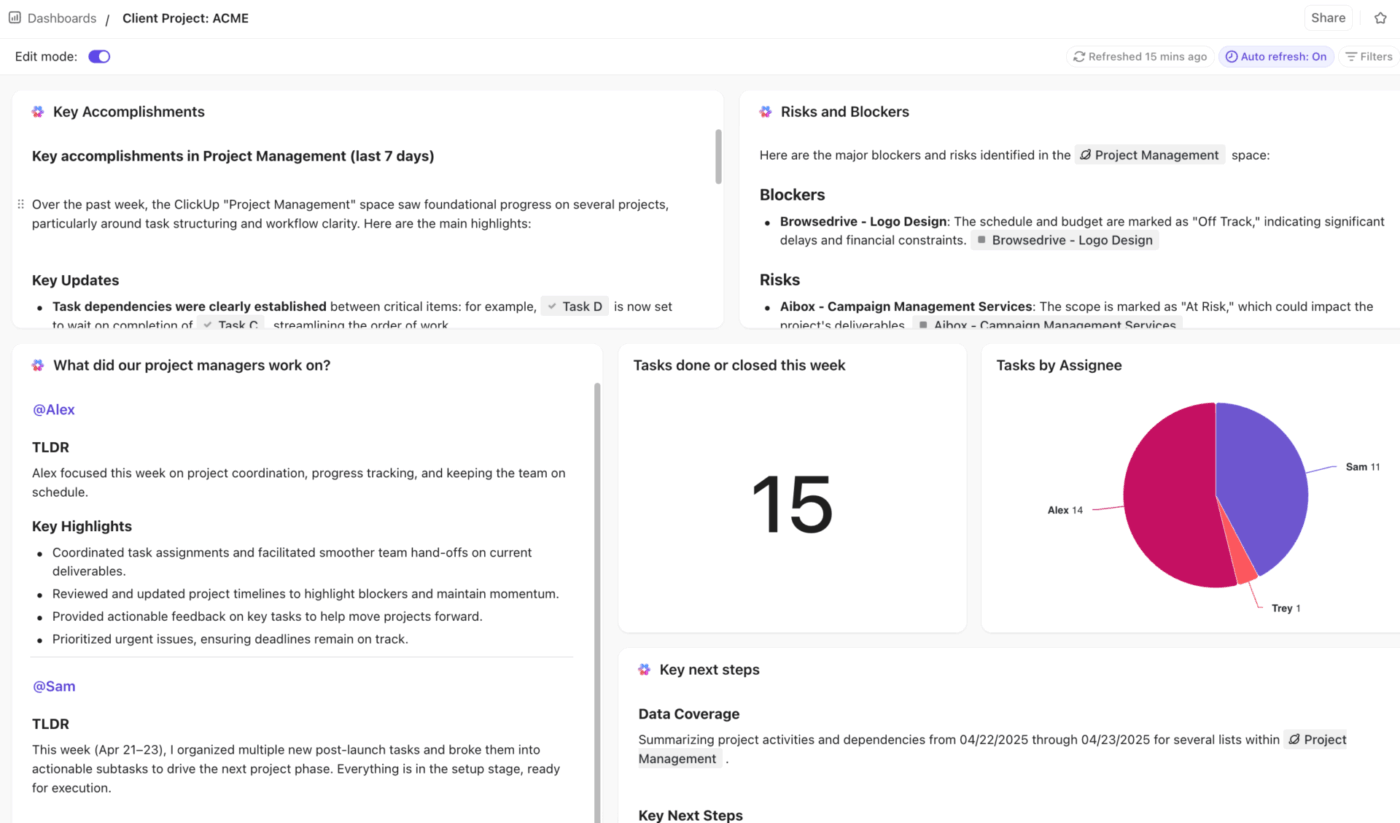
For example, track how many tasks were created from AI Notetaker summaries or how often ClickUp Brain is being used to automate updates. Dashboards pull insights directly from your workspace, giving you a high-level view of performance, effort, and progress in one place.
In a customer’s own words:
Automate Intelligently and Execute Seamlessly With ClickUp
ChatGPT gives you automation (on its terms). You can generate summaries, draft content, or respond to prompts, but you’re still building workflows in fragments. One tool to call the API, another to handle the output, and a third to organize it into your system.
ClickUp goes beyond all this. It understands your workspace, adapts to your structure, and acts within it. ClickUp Automations move tasks, notify teams, and update data automatically. ClickUp Brain helps you summarize, write, and execute, all in context. AI Agents go a step further to take independent decisions based on your instructions.
And with Brain MAX, that intelligence extends to your desktop, letting you search, prompt, and voice-command across your apps in real time.
But that’s just a start. ClickUp takes care of deep search, note-taking, dashboard views, docs, wikis, and more! In fact, ClickUp is the world’s first Converged AI Workspace, bringing together all work apps, data, and workflows.
So while ChatGPT can assist, ClickUp automates with intent. Try ClickUp today for free and experience why we say what we say!