10 User-Friendly Training Video Software for Educating, Upskilling, and Reskilling

Sorry, there were no results found for “”
Sorry, there were no results found for “”
Sorry, there were no results found for “”
Ever wondered why visual learning has become the unsung hero of modern education and corporate training? Well, the average person retains 95% of content when they watch it in a video, compared to just 10% while reading it in text!
There’s no denying that in a world where attention spans are shrinking faster than you can say “brevity,” video-based training has emerged as the secret sauce for capturing hearts and minds. But here’s the catch: not all training video software tools are created equal.
With a plethora of video training software options on the market, how do you choose the one that serves your purpose? We got you!
If you’re ready to transform traditional training materials into engaging video content, stay with us as we explore the tools that turn your onboarding plans into visual masterpieces! 📹
A training video software solution is a specialized tool used to create, edit, and publish videos for educational and training purposes. Use it to launch high-quality video content to instruct, inform, and engage learners. 🧑🏫
Business learning and development (L&D) teams and educators can use the tool for software education, compliance training, employee onboarding, and similar use cases. Based on the feature set available, you can efficiently develop courses, while creating training videos for all categories of learners.
Most training video software allows adding interactive elements, like pop-up quizzes and instant feedback, to provide viewers with a more engaging learning experience. They are ultimately encouraged to grasp concepts better rather than just observing from the sidelines.
Other benefits of the software include:
Whether you’re a teacher, a corporate trainer, or an educational content creator, you may want to choose software that supports:
In the vast landscape of training video software, we’ve curated the top 10 tools to empower your team’s e-learning journey. 🛫

ClickUp is a top-rated productivity and work management platform with power-packed screen recording capabilities. If your goal is to create effective learning content for new employees or users FAST, this is the tool you pick!
ClickUp offers a free screen recording tool called Clip with no watermarks or time constraints—just the freedom to create polished, professional recordings! 🤩
Clip can record everything from client tutorials and employee walkthroughs to IT issue reports. It’s super intuitive—record your entire screen, specific app windows, or browser tabs (in Chrome or Firefox). View the recording immediately without the hassle of downloading it! Plus, you can effortlessly send recordings to your team or clients with shareable public or private links, enhancing secure collaboration.
ClickUp lets you add your voice to your recordings, making them interactive and contextual. This is a great asset for efficiently sharing instructions or jotting down meeting notes.

ClickUp hosts a variety of templates to organize your video production workflows. For instance, the ClickUp Video Production Template is your go-to guide for planning pre- and post-production tasks, arranging resources (like equipment), and handling staff requirements.
If you’re looking to create a knowledge base for training, use ClickUp Docs to keep all your onboarding materials, voiceover scripts, guides, and manuals in one place. You can:
With ClickUp’s Task Management features, you can track training progress, set due dates, and assign learning responsibilities to team members. Use ClickUp Automations to set up notifications for updates (like course completion).
*All listed prices refer to the yearly billing model
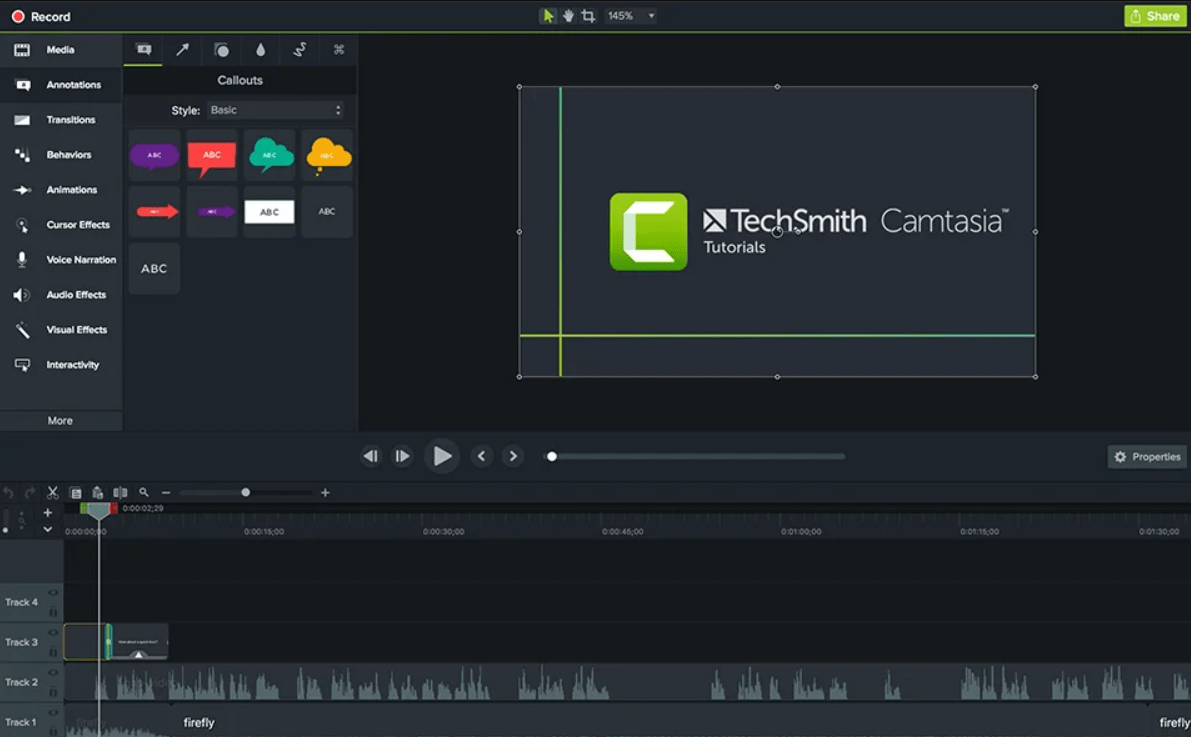
Camtasia is a multifaceted video editing software that brings the power of video editing, screen recording, and interactive elements together for video clips. It offers a comprehensive editing toolkit, from green-screen editing to sound, music, and animations.
The icing on the cake? You’re not bound by low-resolution content—Camtasia lets you import and export videos in crystal-clear 4K resolution. 🎬
Unlike some other video editors, this video training software includes avatars and interactive scenarios, allowing you to seamlessly incorporate text files, MP3 and MP4 files, picture-in-picture photos, and deep focus frames via its intuitive drag-and-drop authoring tool.
Apply special video effects and filters or leverage Camtasia’s pre-built video templates for simplified video creation, compositing, and editing.
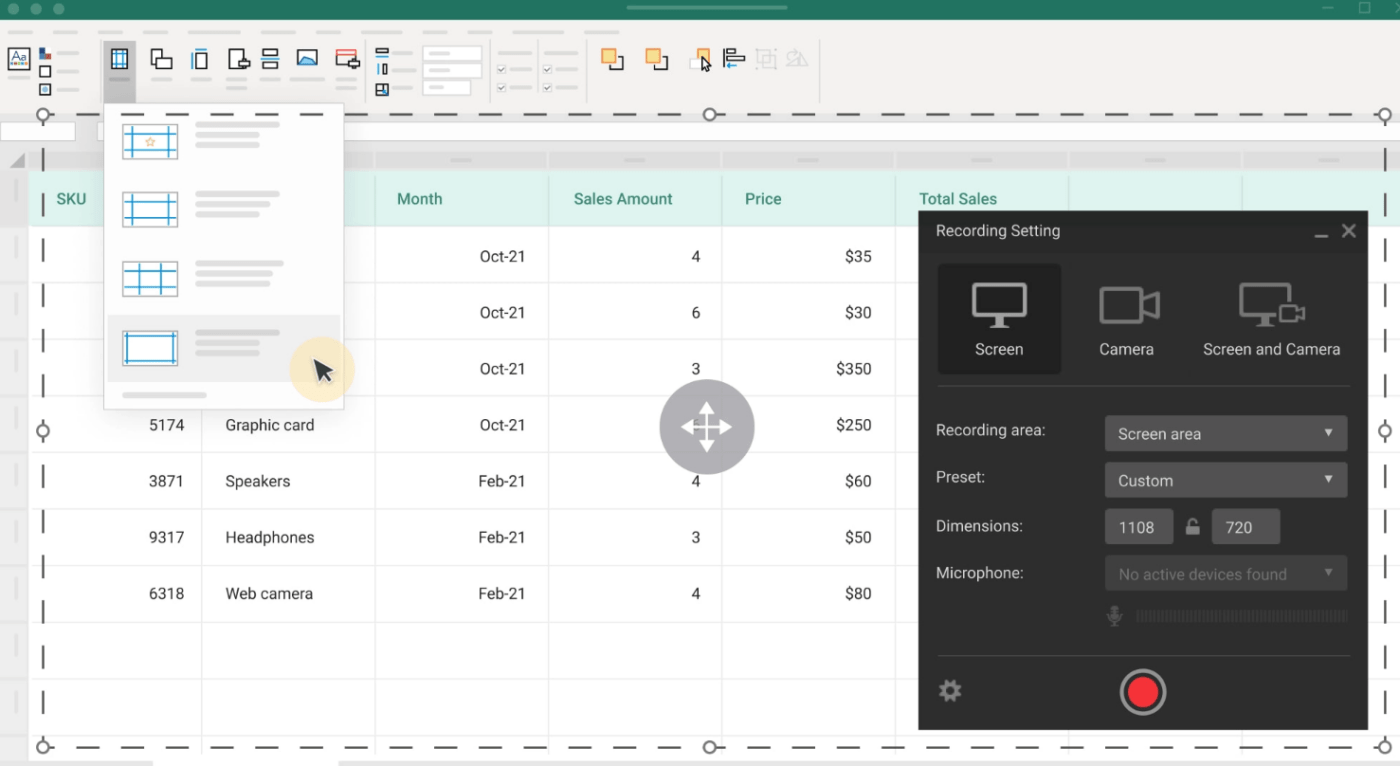
Imagine you’re on a mission to craft training videos that captivate, educate, and leave a lasting impact. With iSpring Suite, this mission becomes an exciting adventure!
The video editing software can seamlessly blend screen recordings with webcam footage and audio means you can be the star of your training videos, providing a personal touch that enhances the learning experience.
iSpring is one of the best training video software options because it offers a lifelike text-to-speech conversion option. When time or budget constraints are a concern, this feature allows you to transform text into engaging voiceovers. 🗣️
Need to emphasize a point? Add titles and captions.
Want to make it visually stunning? Insert infographics and images.
Seeking to set the mood? A touch of music does wonders.
After your viewers have absorbed the training video, test their knowledge with a pre-built quiz that reinforces the key takeaways!
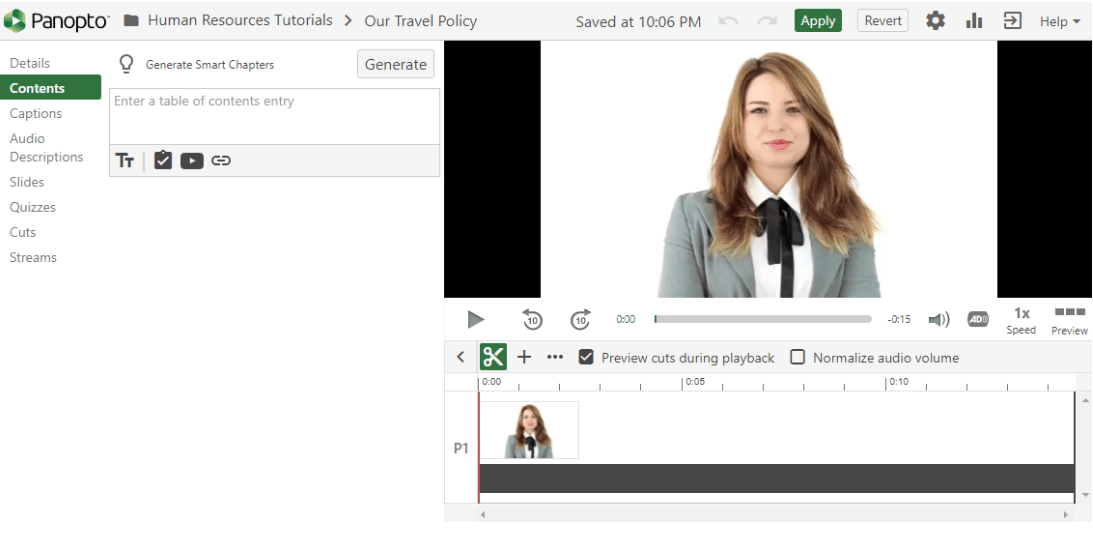
Panopto is a remarkable video training software that empowers HR teams to create, share, and securely house training videos to boost comprehension and knowledge retention.
Its Smart Chapters feature generates a table of contents and a visual index, providing your employees with a quick overview of the subject matter.
Trim, split, and remix your videos with ease, and elevate your training materials by seamlessly adding supporting materials like slides, YouTube videos, and web pages. Integrate quizzes and polls directly into your videos, all without the hassle of third-party integrations. 🌞
With live training sessions enabled, you can reach thousands of employees simultaneously, ensuring your workforce is up to speed and informed.
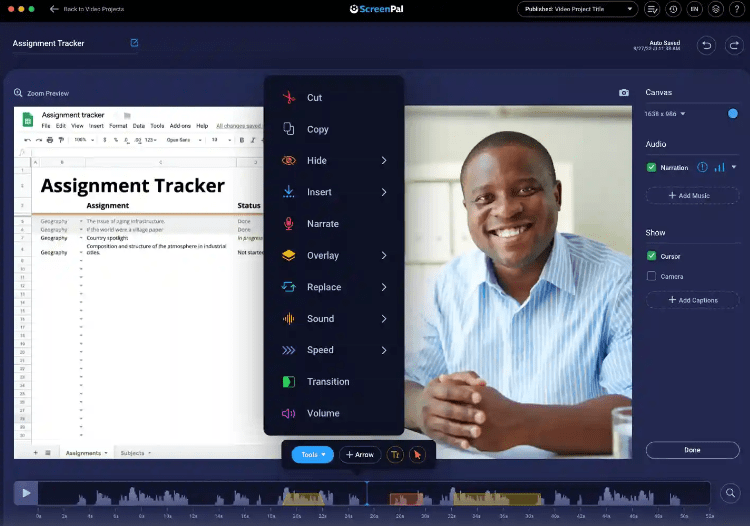
Whether you’re a seasoned video editor or a newbie, ScreenPal (formerly Screencast-O-Matic) is one of the best training video software options. It’s your trusted companion in turning your ideas into captivating media.
The video software offers you the flexibility to capture screen content with or without a webcam, while the integrated narration feature allows you to add your voice to captures, making them truly your own. 🎙️
It also brings some creative narrative possibilities to the table—add overlays, incorporating video, text, shapes, and images to enhance your screencasts. Want to take it up a notch? Explore animations, green-screen effects, and automated captions to make your content stand out.
For instructional videos, use arrows and highlights to emphasize important details for your viewers. ScreenPal offers a stock library filled with images, videos, and music tracks, so you can tap into a decent asset collection!
*All listed prices refer to the yearly billing model
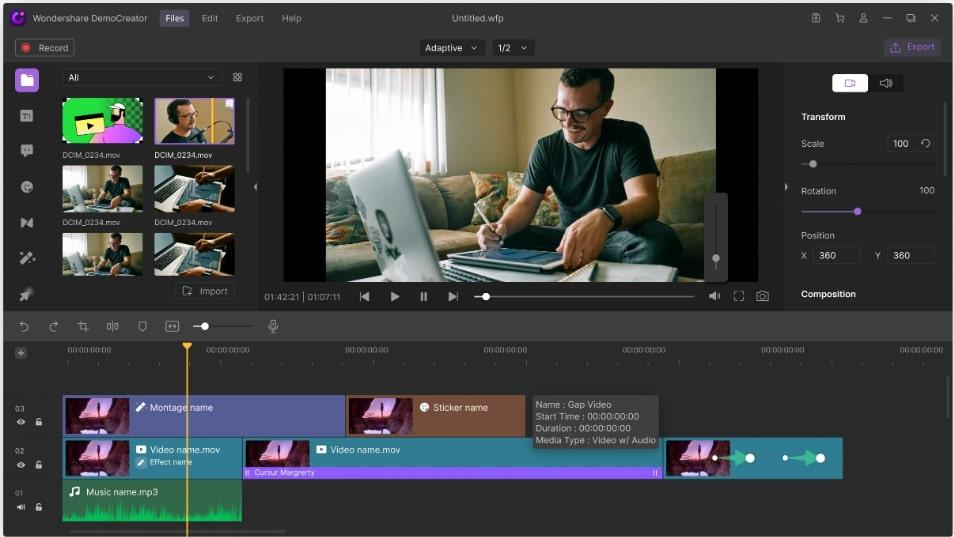
Step into the world of video creation with the power of AI at your fingertips, thanks to DemoCreator. It’s incredibly user-friendly, ensuring that even those with limited video editing experience can dive right in!
Its green-screen editing feature lets you seamlessly replace the background with any image or video, adding depth and creativity to your content. Enhance instructional videos with annotations such as captions, overlays, and arrows, making learning more engaging.
The video editing software supports multiple video formats, offers video stabilization for smooth playback, and includes noise cancellation for crystal-clear audio.
With DemoCreator, you can set up your AI virtual avatar, which can lip-sync and mimic your pre-recorded video, adding a personal and interactive touch to your content. With AI facial recognition, you can supercharge your videos with masks and other creative effects. 🥸
*All listed prices refer to the yearly billing model
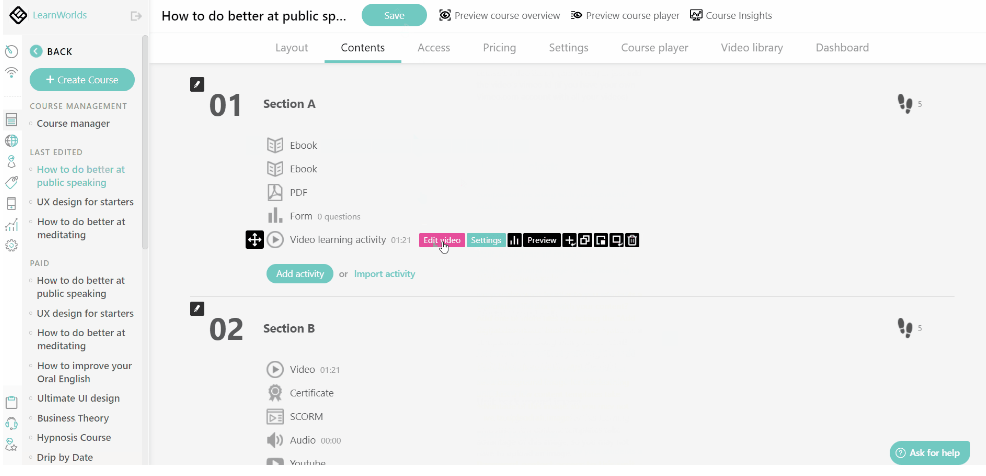
LearnWorlds is an all-in-one LMS platform designed to help you create, market, and sell interactive online courses effortlessly. 🖱️
Keep learners engaged by leveraging video interaction, note-taking, self-assessment, and certification tools. Add questions, titles, pointers, overlay images, links, and more!
Advanced analytics help you measure video interaction, allowing you to fine-tune your content for the best results. Plus, LearnWorlds offers a networking hub, giving learners personalized profiles to track their activity, achievements, and enrolled courses.
LearnWorlds is SCORM (Sharable Content Object Reference Model) compliant, ensuring compatibility with other e-learning systems.
*All listed prices refer to the yearly billing model
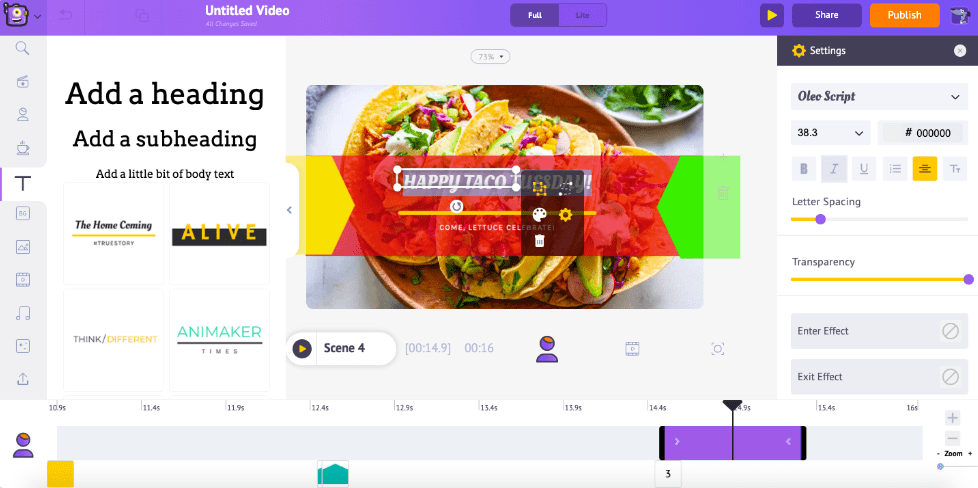
Animaker is here to turn your live-action video dreams into reality! With its vast customization, it allows you to design characters right within the platform. Say goodbye to post-production worries because Animaker offers automatic lip-syncing, seamlessly integrating audio and visuals.
The animated training video software caters to your creativity while providing a treasure trove of in-house templates. Creating animated videos becomes a breeze with Animaker’s intuitive drag-and-drop interface. Plus, it offers diverse animation styles, including infographics and 2.5D, handcrafted, and whiteboard animations.
Explore a built-in library with characters, charts, icons, sound effects, and visual elements, giving you endless possibilities for your videos. 🎨
*All listed prices refer to the yearly billing model
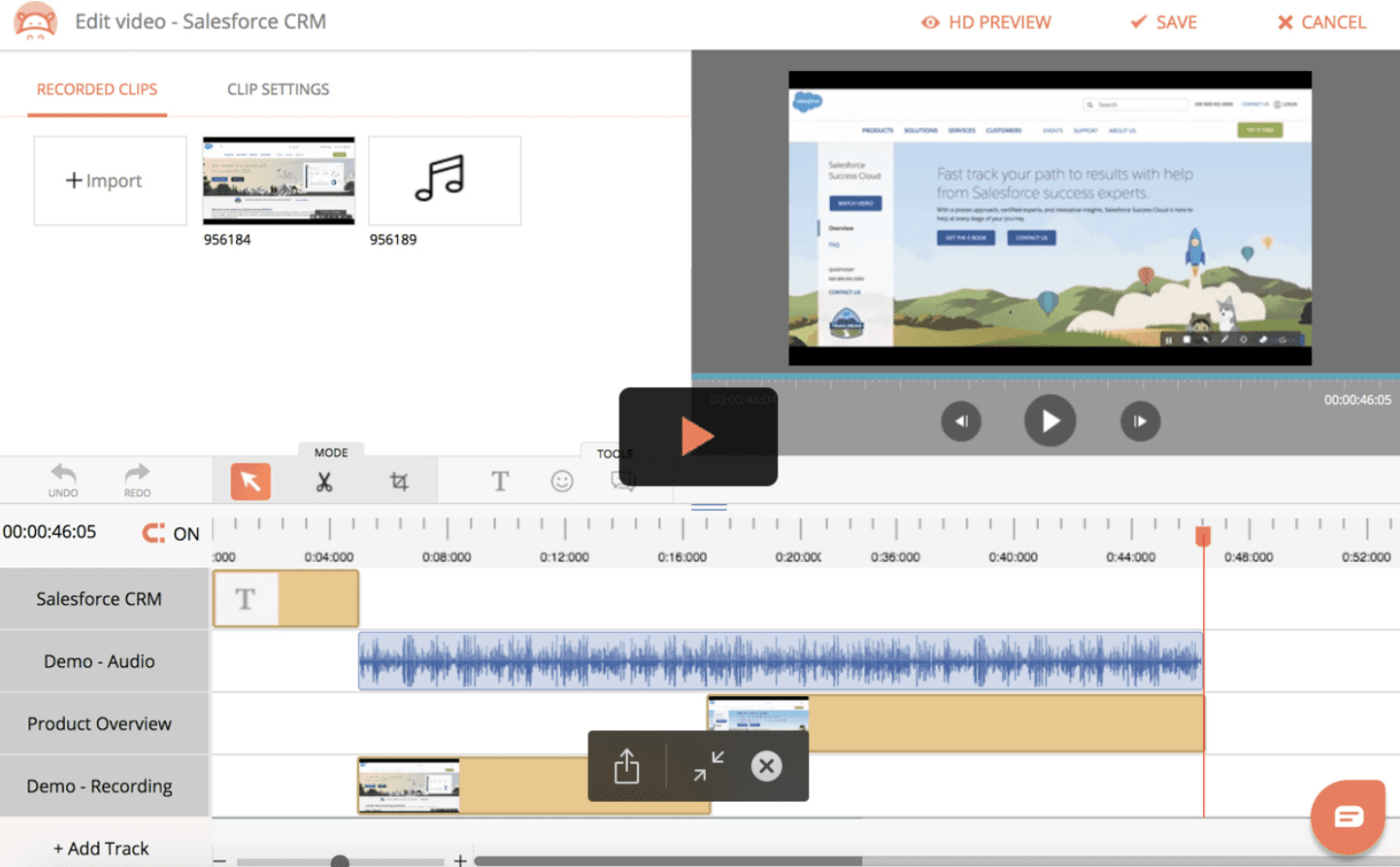
Take your sales skills to the next level with Hippo Video. This versatile tool empowers you to capture your screen, edit clips, enhance transitions, and share your creations through emails, links, or social media. Get creative by overlaying text, images, GIFs, and recording with a microphone. 🎤
Hippo Video goes beyond video editing. It allows you to create a dedicated training video portal for your learners, consolidating all your valuable resources in one accessible place.
What sets it apart is the option for learners to use the software for peer presentations, fostering a blended learning approach. It offers comprehensive analytics, giving you insights into who’s engaging with your training videos, what they’re sharing, and their reactions.
*All listed prices refer to the yearly billing model

For those who aim to excel, work efficiently, and communicate with absolute clarity, Snagit is the ultimate solution for pristine screen capture and seamless recordings. It helps capture your screen or webcam, crafting on-the-fly training videos that hit the mark.🎯
You’ll find video creation a breeze with its ready-made templates and image-to-video conversion tool. Plus, a built-in library with lifetime access ensures your assets stay organized and accessible.
But the real deal happens when you capture images!
Snagit automatically identifies elements in your screenshot, allowing you to reorganize or remove UI components. You can even perform textual wizardry, editing text within images, screenshots, or scanned documents. Adjust font, text size, and color effortlessly!
Check out these Snagit alternatives!
All the training video tools that we discussed are feature-packed enablers of high-speed learning. But if you’re confused about what to pick, try ClickUp!
It allows access to a no-nonsense screen recorder backed with team-wide task management features—plus, its robust free plan won’t disappoint you! 💞
© 2025 ClickUp