Asana Vs. ClickUp: Which Team Management Tool is Better in 2025?

Sorry, there were no results found for “”
Sorry, there were no results found for “”
Sorry, there were no results found for “”
When it comes to growing your business, project management software plays a crucial role. It’s like finding that missing puzzle piece that brings everything together. 🧩
But let’s face it—selecting the right tool for your teams and business is no easy task. There are so many factors to consider and a vast pool of options to choose from. You’ve probably got a long list of requirements and desired features from different teams and leaders as well.
Now, how can you confidently pick the perfect tool that not only meets your organization and team’s needs but also aligns with your entire business? That’s where we come in!
In this blog, we will explore two of the most popular project management system that has gained significant traction in recent years: ClickUp and Asana.
We will highlight their key differences and provide valuable insights to help you make an informed decision. By understanding the nuances between these tools, you will be able to confidently select the one that best aligns with the unique needs and goals of your growing teams and business.
Let’s dive in, shall we? 🤿

Let’s kick things off with ClickUp—an all-in-one project management system, and the ultimate team collaboration tool for software teams and businesses of any size to manage unlimited tasks.
Founded in 2017, ClickUp has helped thousands of teams (and counting) transform the way they work and collaborate.
As one of the most powerful productivity platforms, ClickUp streamlines and simplifies your workflow by providing one project management tool to replace all other disconnected apps and creating project visibility to keep everyone aligned on progress and goals at all times.
Fast forward to 2023, ClickUp is now one of the highest-rated work management tools used by solopreneurs, small businesses, and large enterprises around the world. It’s won various notable awards, including being recognized as one of the Most Innovative Companies in 2023 in the workplace category by Fast Company.
Within the same year, ClickUp earned the top spot for both Best Project Management Software Products, and Best Collaboration and Productivity Software Products by G2, among many other awards such as Highest Satisfaction Products 2023.
Impressive, right?
In a nutshell, ClickUp goes beyond the basics of project management software—it’s a complete work management solution with project management, time tracking, team collaboration, goal and progress tracking features, and more wrapped in one mighty package. 🎁

ClickUp offers hundreds of advanced features that empower teams to operate with efficiency and collaborate seamlessly in a single location, instead of toggling between multiple apps. From strategy planning to managing sprints to tracking progress and goals, and everything in between and beyond, ClickUp can support any type of project and aspect of your work.
What’s more, its platform is completely customizable and tailors to any team’s specific needs, intricate workflows, and distinct preferences—this level of flexibility alone makes ClickUp the most suitable choice for any team and growing businesses across different industries.
There are plenty of reasons why ClickUp continues to win the hearts of teams and businesses worldwide. We’ll dig into that in a few, but first, let’s get you acquainted with Asana.
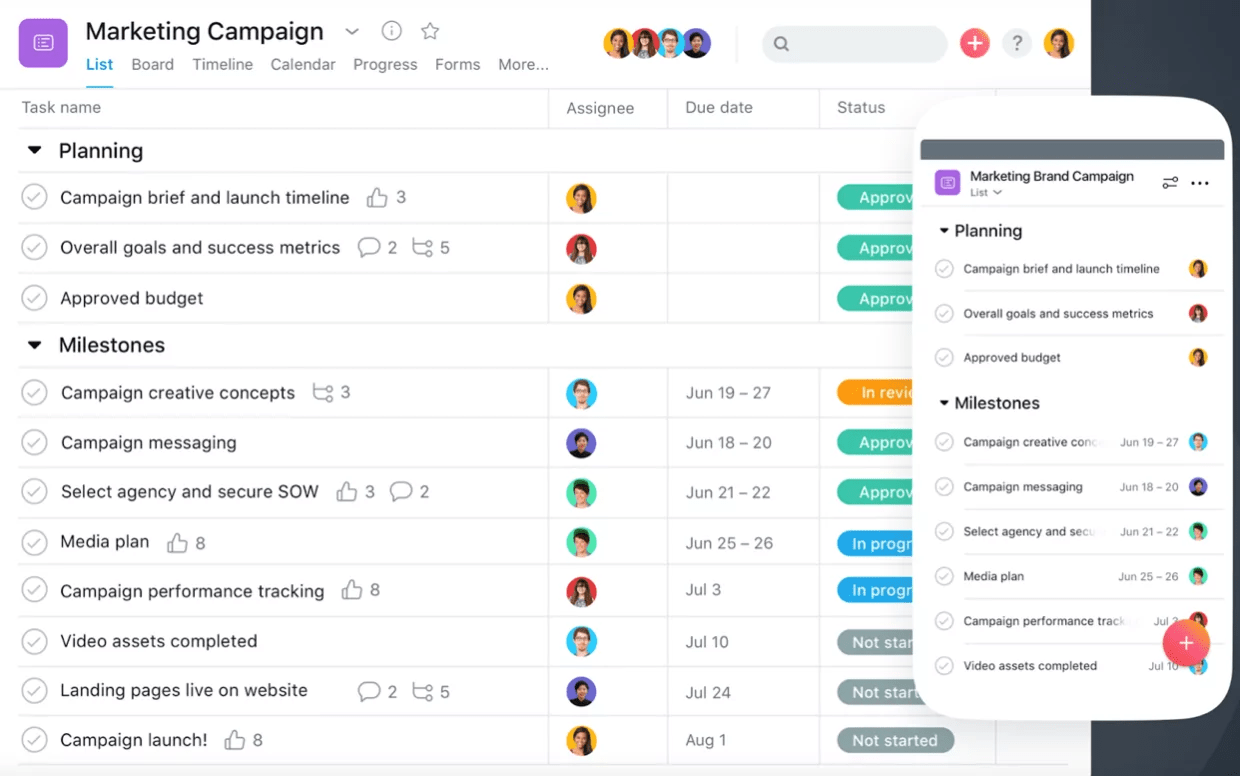
Similar to ClickUp, Asana is a collaborative, work management platform designed to help teams manage their work and collaborate effectively.
Founded in 2008, Asana was built to solve the problem of inefficient work management and communication. This project management tool also provides a centralized platform for planning projects, assigning tasks, setting deadlines, and communicating effectively.
Asana enables users to break down complex projects into smaller tasks, assign responsibilities, track progress, and ensure transparency and accountability among team members.
As for features, Asana offers task and collaboration tools, project planning, timeline visualization, file sharing, and integrations with other popular tools, among many others. Overall, Asana provides a comprehensive and user-friendly platform for managing work, to assign tasks, fostering teamwork, and helping organizations achieve their goals efficiently.

Asana’s early entry into the project management software space and its familiarity factor have played significant roles in its enduring popularity.
Its intuitive design, collaboration capabilities, customization options, real-time updates, and integrations make it a go-to choice for individuals and teams seeking a traditional project management approach. This familiarity factor has undoubtedly contributed to its extensive user base, as it provided teams and organizations with a platform that felt comfortable and easy to navigate.
Ok, so both ClickUp and Asana offer a project management solution and team collaboration—now the million-dollar question is: who does it better? 👀
Before diving deep, here’s a quick overview of ClickUp vs Asana to help you get up to speed! 👀
ClickUp is best known for:
Customer ratings and reviews:
Asana is best known for:
Customer ratings and reviews
At first glance, it’s clear in the battle of ClickUp vs Asana, each project management platform has similar features for task management and team collaboration—which is great. Modern tools should offer modern solutions, and these lists of features are a strong foundation for both tools.
But now, let’s get down to the nitty-gritty and get more granular with what each tool offers, as well as what truly sets them apart from each other.
Asana vs ClickUp round one: Let’s look at the key project and task management features within ClickUp and Asana (cue boxing bell sound). 🥊🔔

ClickUp gives you the power to view your work your way.
With over 15 custom project views in ClickUp, including List, Board, Timeline, Calendar, Workload, and Form view, you and your team can finally set up your work in the best way to support your workflow, personal preferences, and project needs.
And with the Everything view in ClickUp, you’ll get a snapshot of all your important tasks from all of your Spaces and Lists in one view—which is great, especially for team leads and managers.
As for managing resources across teams, the Workload and Box views provide an instant snapshot of team priorities, work capacity, and more.
This level of project visibility alone makes ClickUp one of the best project management software and Asana alternatives today.
KEY CLICKUP DIFFERENTIATOR
ClickUp exceeds Asana in terms of project viewing options. ClickUp offers a wide range of more than 15 project views, surpassing the limited six views provided by Asana. Moreover, Asana lacks essential project management views like an Everything view, Box, Mind Maps, and Table view, all of which are readily available in ClickUp.
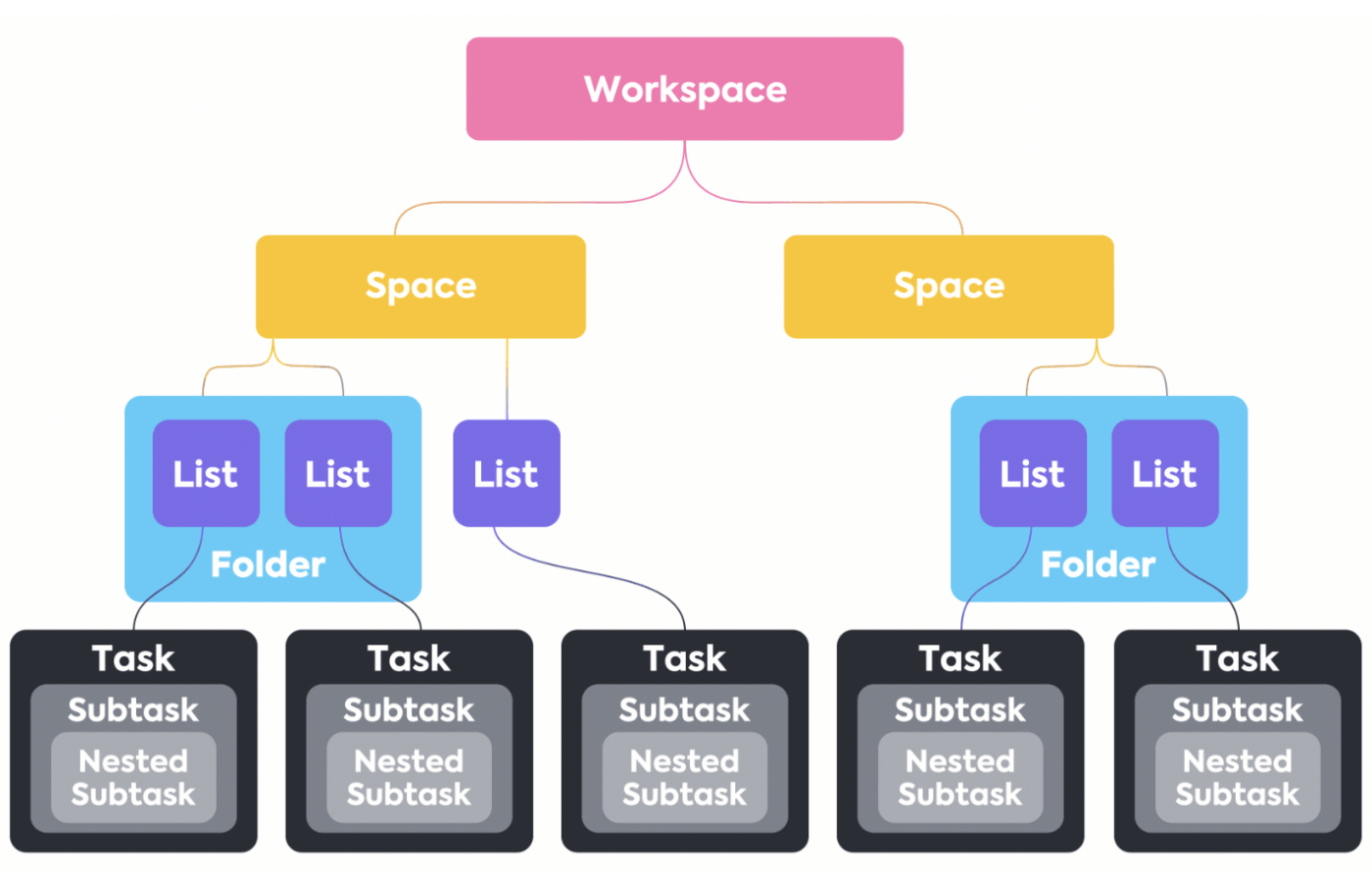
As for project organization, ClickUp makes it easy to keep your work in order with its robust Hierarchy structure.
From the Workspace level that represents your entire company to the Space level to organize multiple departments and teams, to Folders to separate different projects, campaigns, and so on, ClickUp can ensure your multiple teams, projects, and tasks have a designated home.
Not only does this project hierarchy structure in ClickUp help you stay organized, but it also improves project visibility and prevents teams from wasting time looking for specific tasks.
Additionally, if you work with external teams and clients, ClickUp lets you invite guests to your Workspace with full control of what they can access, view only, edit, comment on, and share to ensure your private and sensitive information is secured.
At the task level in ClickUp’s Hierarchy, ClickUp lets teams break down larger tasks into subtasks to make every step more efficient, actionable, and organized—simply create a task and add subtasks within the parent task.
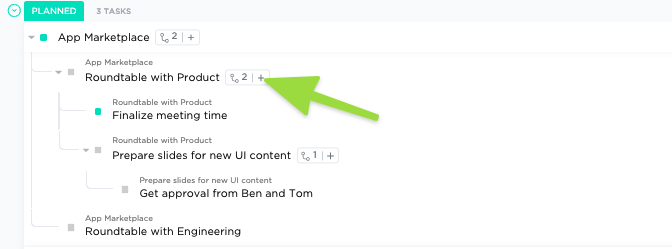
Tasks and subtasks in ClickUp allow you to do more than just have a placeholder for your action items. They are highly customizable and functional to help you operate with efficiency and prevent anything from slipping through the cracks.
And to help manage tasks and subtasks, ClickUp offers a range of features that can be used and implemented within tasks. These include task descriptions, multiple assignees, Custom Fields, custom statuses, assigned comments and @ mentions, due dates, priority flags, custom task tags, embedded files, task checklists, and watchers.
Additionally, ClickUp offers a native project time tracking feature to track time, set estimates, add notes, and view reports of your time from anywhere, and a handy universal search feature to help you find a needle in your (tech) stack. Simply use universal search to quickly find any file, whether it’s in ClickUp, a connected app, or your local drive, all from one place.
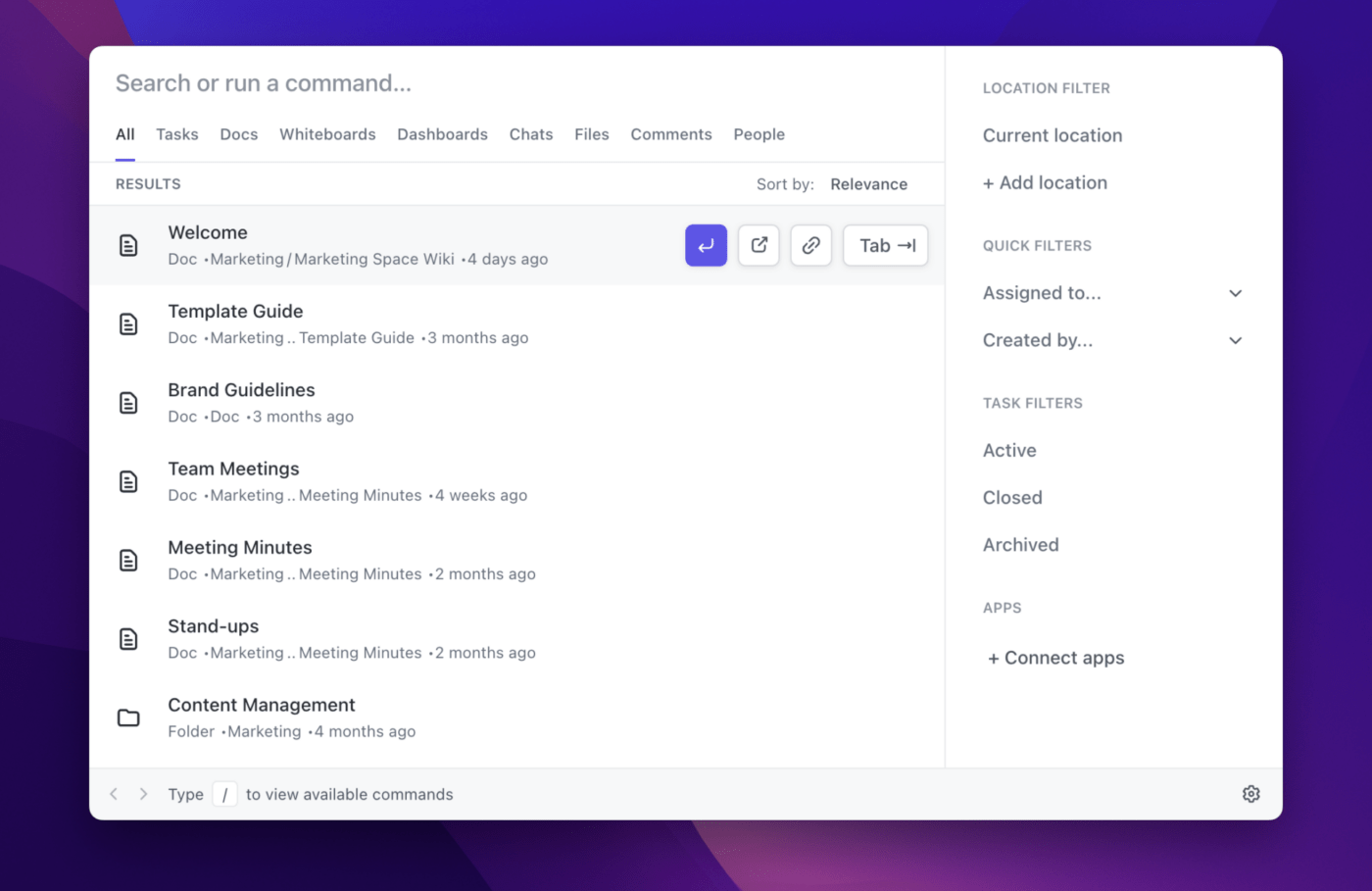
These features ultimately allow for effective task management, improved organization, enhanced communication, and smooth project progress tracking.
KEY CLICKUP DIFFERENTIATOR
ClickUp allows you to add single and multiple assignees to a task, while Asana only has the option to add one assignee to a task. Asana also doesn’t offer a built-in time tracking feature to help teams with project time management, while ClickUp provides a built-in global time tracker that lets you record time from your desktop, mobile, and even web browser with the ClickUp Chrome extension.
ClickUp helps keep all your work visible and organized which allows effective project and progress tracking. Its rich set of features makes it easier to track any aspect of your workflow, projects, goals, teams, and more.
Features like watchers and notifications provide instant updates about any changes or progress, custom statuses clearly show what stage each task or project is currently in, and custom Dashboards with real-time reporting and analytics provide a high-level overview of all your projects and tasks in one easy-to-follow snapshot.
Another key ClickUp feature for project tracking is the ClickUp Gantt View. Not only does this view give you, project teams, and stakeholders a clear dynamic timeline, but it also allows you to easily schedule tasks, keep up with project progress, manage deadlines, handle bottlenecks, and more, with ease.

What sets ClickUp apart from a traditional project management tool like Asana is its fully customizable platform—making it the perfect solution for any project, team, and business.
With over a hundred customizable features and ClickApps, ClickUp can be configurated in various ways to streamline simple to complex workflows, adapt to any project needs, and support virtually any use case, team, and business.
This level of flexibility in ClickUp also allows teams to work and adopt any type of project management methodologies, such as agile, scrum, waterfall, and others.
KEY CLICKUP DIFFERENTIATOR
In addition to flexibility and scalability, ClickApps and the granular settings in ClickUp also allow leaders and procurement teams to have full control of permissions and user licenses, unlike Asana which has limited coverage in this area.
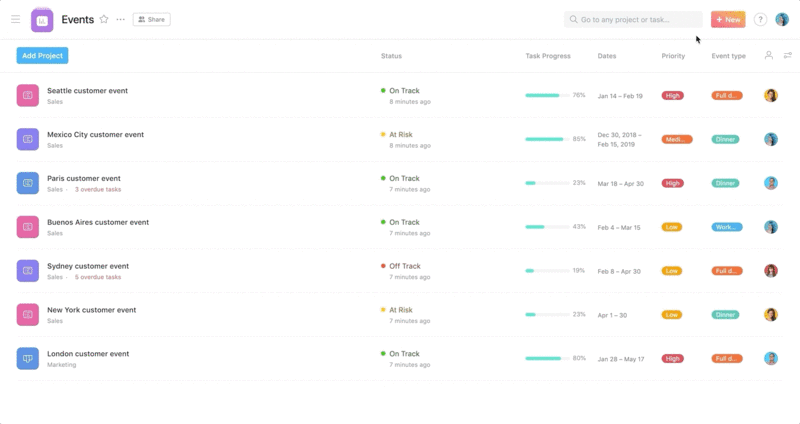
Organize your work into shared projects as lists or Kanban boards for your initiatives, meetings, and programs. The list view is a simple and structured view that displays tasks and to-do lists in a vertical list format, while the board view is structured similarly to a Kanban board. As for the timeline view, it presents tasks in a Gantt chart-like format.
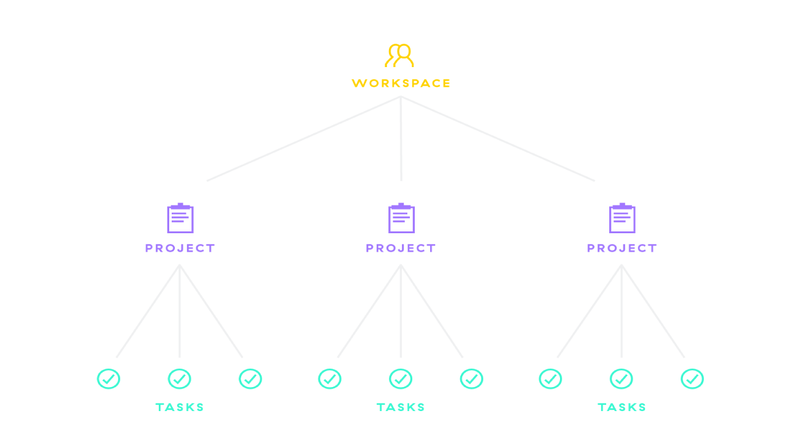
Asana workspaces allow groups to work together on projects and tasks, regardless of their email domain. With workspaces, you can create or join multiple workspaces and organizations, so you can collaborate with different sets of Asana users.
Workspaces have their own people, projects, and tasks. This means that your colleagues can’t see the other workspaces or organizations you’re part of, and vice versa. Your privacy and the confidentiality of your work are protected within each workspace or organization.
In a workspace, there are two types of people: workspace members and limited access members. Workspace members have full access to everything in the workspace. On the other hand, limited access members have specific limitations on their access. Limited access members only have access to projects, tasks, and messages that are explicitly shared with them.
Asana offers a range of task and work management features, including tasks and subtasks to break work into manageable parts, and project views such as lists or Kanban boards to organize those tasks.
Another notable task management feature in Asana is My Tasks, a tool that helps you keep track of your to-do list. It shows you all the tasks assigned to you and when they are due. You can use it to prioritize your work and see what needs to be done next. It’s a great way to stay organized and focused on your daily tasks. For an added layer of organization, you can also group tasks into sections in any project to match workflows, break up the types of work, and simply keep tasks organized.
As for assigning tasks, Asana allows you to assign a task to a single assignee only. However, you may add multiple collaborators to a task.
To help you track tasks and projects, Asana offers an overview section that provides a snapshot of your projects and their current progress status. This section also allows you to take a look at historical status updates, milestones, blockers, and more.
What’s more, collaborators within an Asana task will receive notifications when tasks are updated. This allows them to stay in the loop and see how the task progresses.
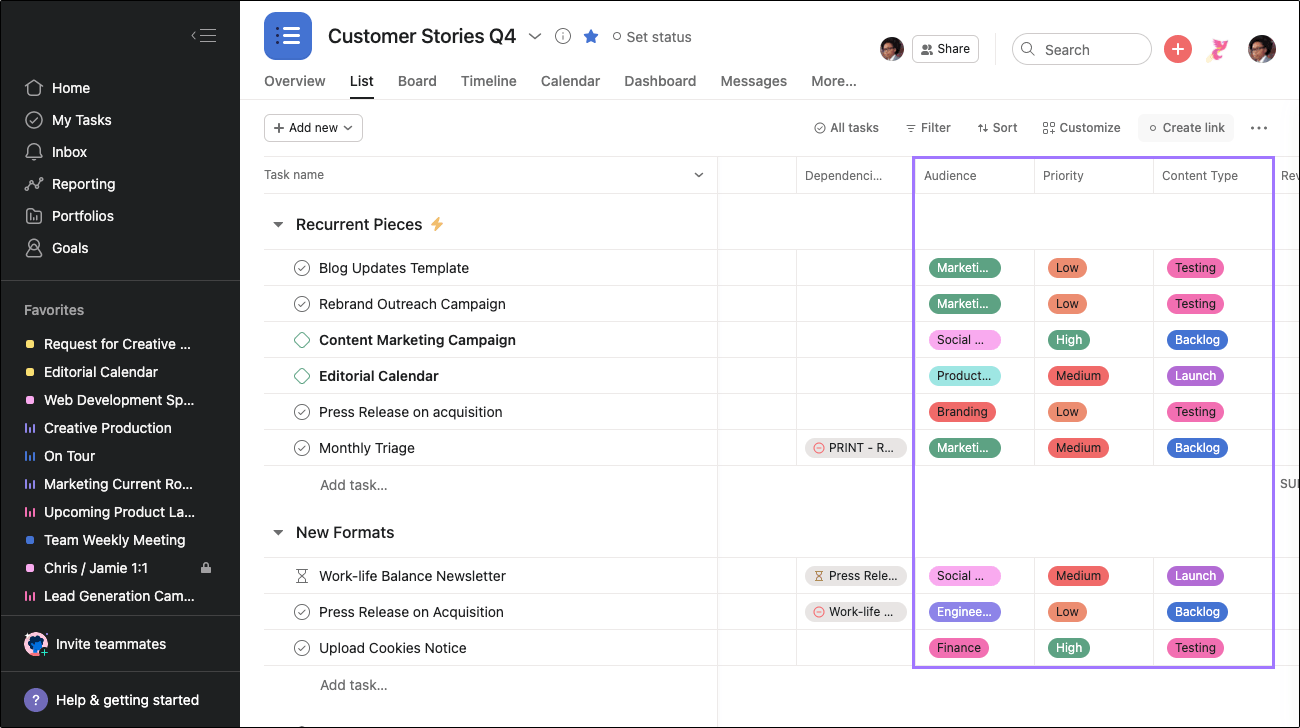
Custom fields in Asana projects allow you to add extra information to tasks. These fields can be used to specify the stage, priority, cost, or any other relevant details for your workflow, team, and company. By using custom fields, individuals can easily understand the progress of work throughout the organization.
The short answer is yes—ClickUp offers more flexibility than Asana.
Flexibility: While Asana provides ample project and task management tools, the features are simple enough to get the job done, but they lack flexibility, which teams and businesses, especially those looking to scale, need to operate efficiently.
This is where ClickUp shines.
It allows users to customize their entire experience in ClickUp with ClickApps, custom work views, and more, on top of its robust features.
Project visibility and tracking: Additionally, ClickUp wins when it comes to project visibility and tracking—it provides a higher level of project visibility which improves project tracking and transparency across teams. 👀
Here’s why:
Once multiple projects are created in Asana, it’s nearly impossible to view and summarize all activities that are taking place. It’s highly compartmentalized, meaning the creation of more projects naturally leads to more silos. This is a big miss for leaders who need a birds-eye-view of progress toward large company initiatives.
With ClickUp, the summaries that leaders need are built directly into the platform’s Hierarchy—no advanced dashboard or customizations required. ClickUp also offers an Everything view that creates company-wide project visibility.
Asana vs ClickUp round two. ✌🏻
Now, let’s compare ClickUp and Asana’s workflow automation and AI capabilities. 🥊
Streamlining your workflow is one of ClickUp’s missions, and allowing users to create custom task statuses makes it possible to create clear progressions, move projects along the project life cycle, and improve progress tracking—reducing the need to send or request project status updates.
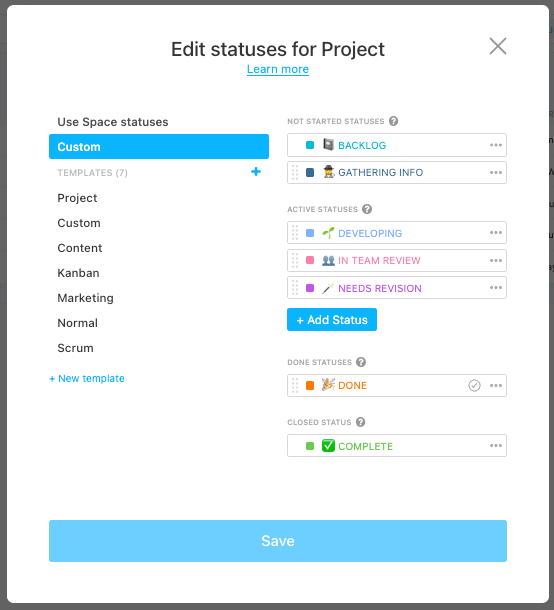
Plus, you can color-code each status to make it even easier to associate stages by color (and more enjoyable to look at, if we may add). 😉
The best part?
You can use pre-built or create custom automation in ClickUp to automate your workflow—for example, set a trigger and condition to change the task assignee when a task status changes from “In Progress” to “Review.” Needless to say, custom statuses are a game changer and can help keep your projects moving forward.
More on the workflow automation in ClickUp—this extremely helpful and valuable feature in ClickUp allows you to automate tasks or entire workflow with just a few clicks and steps. No matter what team you’re on or what business you’re managing, ClickUp automation can transform and speed up your workflow as well as keep your processes consistent at all times.
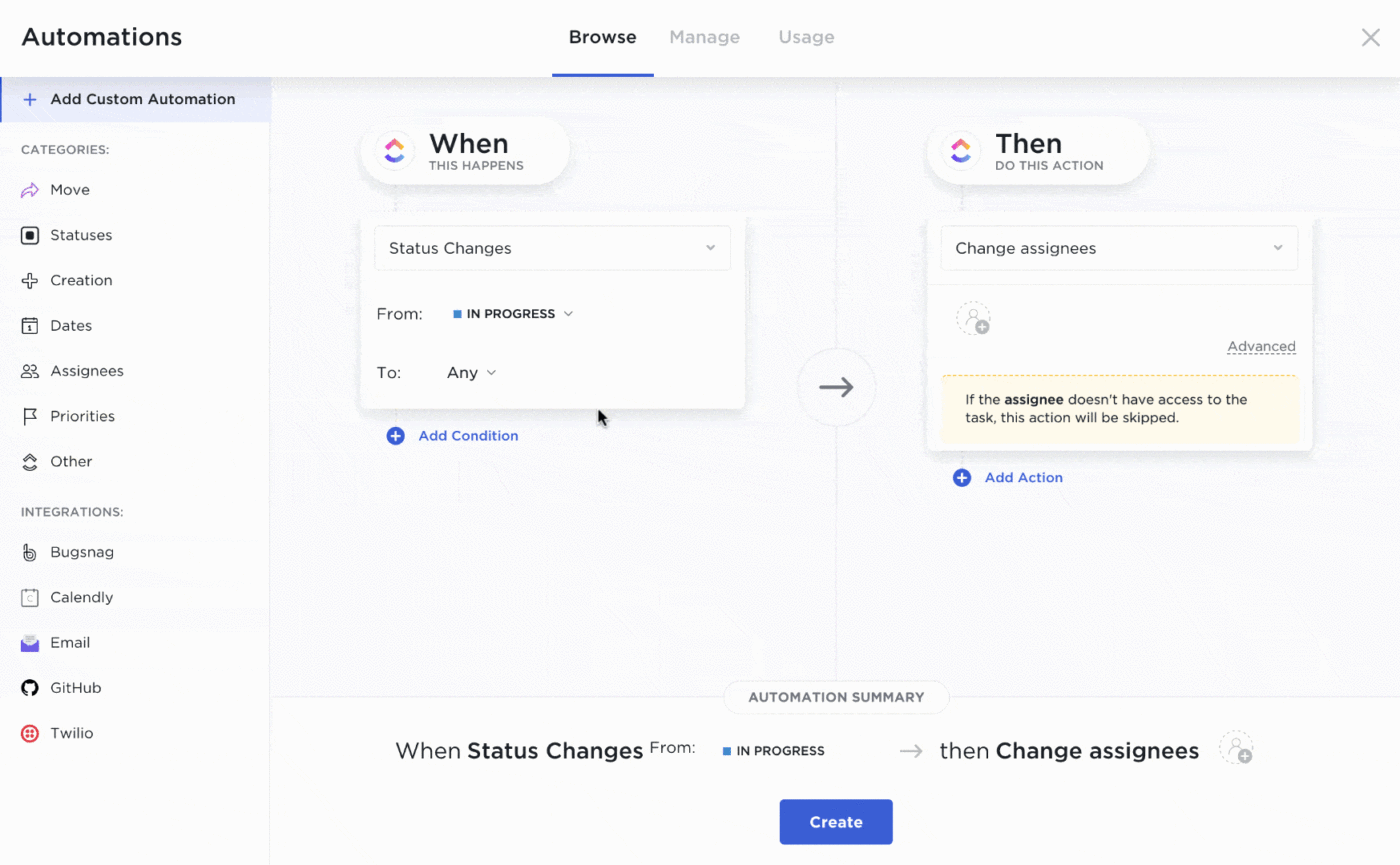
To further speed up your workflows, ClickUp also offers over 1,000 customizable templates for every team and use case, including various project management templates. Get access to ready-to-use agile project management, project deliverables, project implementation plan, project brief templates, and so much more to jumpstart your work and keep processes consistent across teams.
Take your productivity to new heights with ClickUp AI, and fast-track your projects with your own personal writing assistant. ⚡️🤖

ClickUp AI is the only AI solution that’s custom-built for every role and use case to enhance productivity, collaboration, and decision-making by leveraging artificial intelligence and automation to:
This advanced feature can accelerate your project plans and execution, and empower managers, teams, stakeholders, and entire organizations to streamline their project management processes and achieve better outcomes. 📈
KEY CLICKUP DIFFERENTIATOR
Asana offers a few AI features, but they’re lightweight and limited compared to what ClickUp offers. For example, you can only modify the tone of your writing with Asana’s AI, while you ClickUp AI allows you to modify various inputs to ensure it generates content that suits your role, tone, creativity level, and so much more.
Like ClickUp, Asana can automate routine tasks to help you save time during your day-to-day by cutting down on the busy work clogging your workflow. Customize your automation logic with over 70 Rules in Asana’s Custom Rules Builder to reduce the margin for error in your processes and ensure your projects pan out as planned.
Not a fan of starting from scratch? You also have the option to browse Asana’s pre-set Rules gallery or choose from a range of pre-built automation templates for various popular projects or use cases. So you can spend more time strategizing and focusing on the work that really matters.
Currently in beta, Asana users have the ability to bring AI-powered functionality into their processes using Asana Intelligence. This tool is designed to eliminate bottlenecks in any process and make workflow automation simpler and more effective with features to:
And more.
Though Asana Intelligence offers some functionality to generate project and standup summaries, it lacks ClickUp’s unique role-based AI solutions to perfectly tailor your content to the exact use case. What’s more, ClickUp AI is continuously evolving! With features to access AI on the go, create tasks and subtasks, and evaluate projects on the horizon, this is just the beginning for ClickUp AI.
Asana vs ClickUp round three: How do ClickUp and Asana differ when it comes to collaboration and communication? Let’s go. 🥊
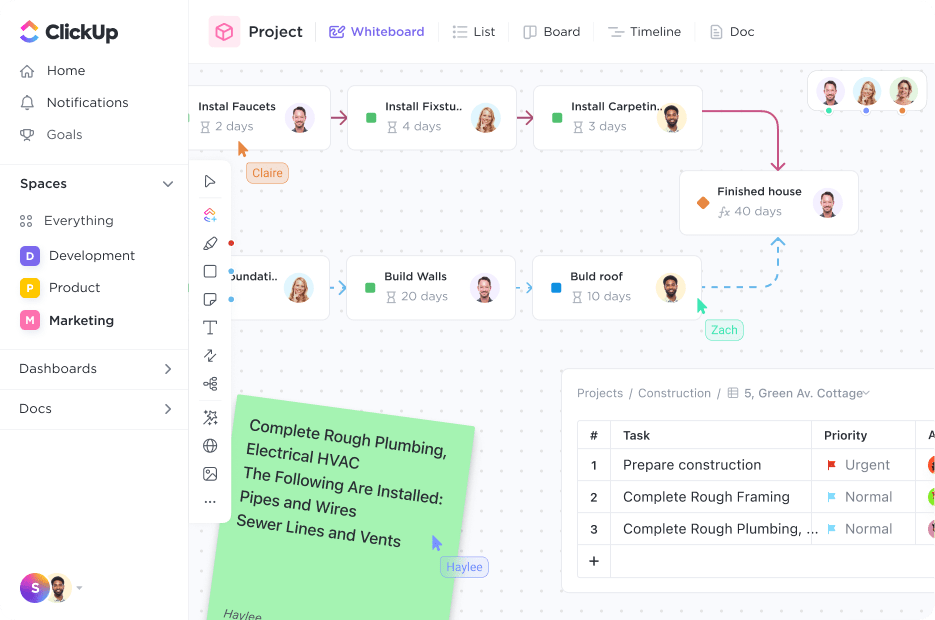
ClickUp is built for team collaboration. It provides various user-friendly, functional, and intuitive features to facilitate collaboration no matter when or where they work.
Features such as digital Whiteboards and ClickUp Docs are effortlessly aligned with your tasks and projects, empowering your team to collaborate and get work done faster.
So what makes ClickUp Whiteboards and Docs helpful for managers and teams?
ClickUp’s Whiteboards are the only virtual whiteboard that can turn your team’s ideas into coordinated actions—all in one place. Whiteboards offer the perfect canvas for teams to ideate and visualize workflows.
Both ClickUp Whiteboards and Docs provide a collaboration detection and editing feature, allowing teams to see who’s viewing or working on the same tasks, Docs, and projects, collaborate in real-time, quickly move from concept to action, and link to tasks, files, Docs, and more.
This creates project visibility and transparency, as well as seamless collaboration sessions—team members can create and edit alongside their peers without friction or overlap within the project management tool.

Additionally, teams can leave comments within Docs and tasks, and annotate PDFs, images, and videos with the Proofing feature. This valuable collaboration feature allows you to communicate with anyone in your ClickUp Workspace within the comments section, and assign comments to direct an action item or message to a specific person or team—creating a clear line of communication and speeding up the feedback process.
Team collaboration and communication go hand in hand. 🤝
While ClickUp allows you to collaborate with your team virtually anywhere in the platform, there are certain key communication features in ClickUp that further supports team collaboration.
Let’s start with Chat view, ClickUp’s built-in instant messaging feature.
Chat view gives anyone in your Workspace an easy and effective way to communicate with one or more people, and instantly send and receive messages within ClickUp and alongside their work—no more juggling multiple tools and scattered conversations.
Another notable feature for communicating with teams is Clip, ClickUp’s built-in screen recorder.
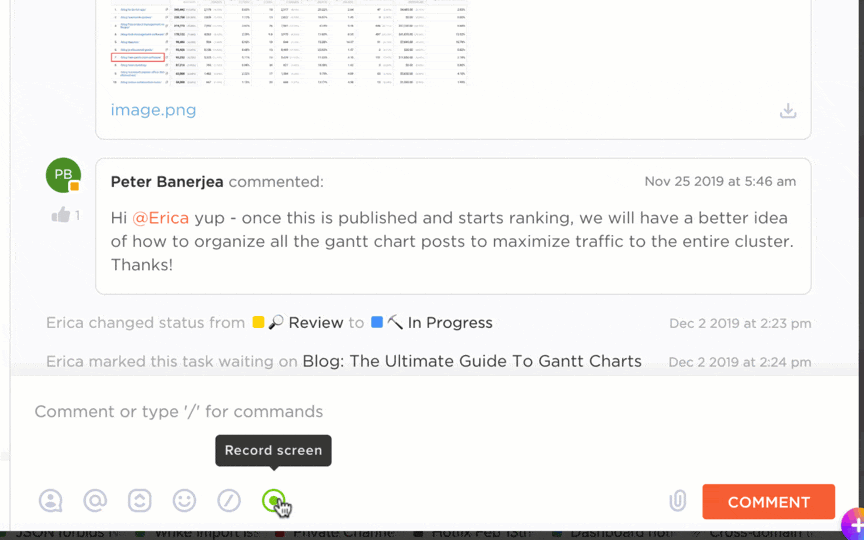
Clip can be accessed within the task comment sections, and it serves as another tool that teams can utilize to facilitate effective communication among each other and deliver concise messages.
Record your screen to shoot instructional videos, explain complex ideas or processes via video, create presentations, troubleshoot, and more, then easily share them with anyone in your Workspace. This feature is especially helpful for visual learners or simply when it’s easier (and more productive) to explain over a video rather than typing long notes.
Now if you’re wondering what truly makes ClickUp’s communication features better than Asana’s, well, here it goes. Unlike Asana, ClickUp offers an Email in ClickUp feature that lets teams, project managers, and anyone in your Workspace, send and receive emails within ClickUp.
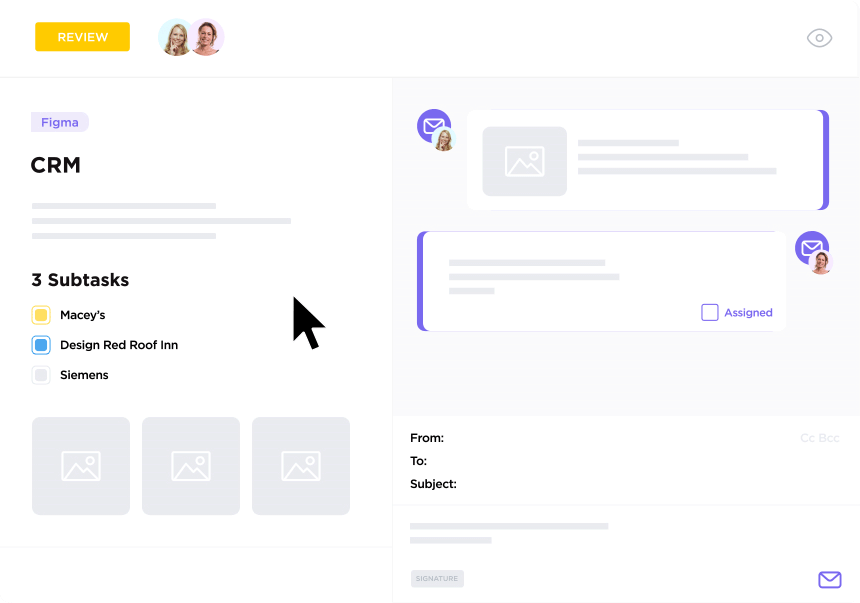
This advanced feature streamlines internal and external communications by allowing users to access their email conversations within tasks which keeps conversations and action items under one roof and eliminates the need to jump to another app.
KEY CLICKUP ClickUp DIFFERENTIATOR
Asana does not offer a built-in whiteboard and screen recorder, nor does it let you send and receive emails like ClickUp does. ClickUp’s Whiteboard feature facilitates seamless team collaboration, and makes brainstorming, project planning, and turning ideas into action possible, while its communication features like the Clip screen recorder, Chat view, assigned comments, and Proofing, promote effective communication and streamlined review processes.
Asana offers features such as task comments, followers, and status to support team collaboration.
Task comments let users Comment directly on a task to clarify exactly what needs to be done, and @-mention teammates or other tasks or projects so everything stays connected, while the status feature distills data from Asana into charts and other highlights—for an easy way to tell a visual story about progress.
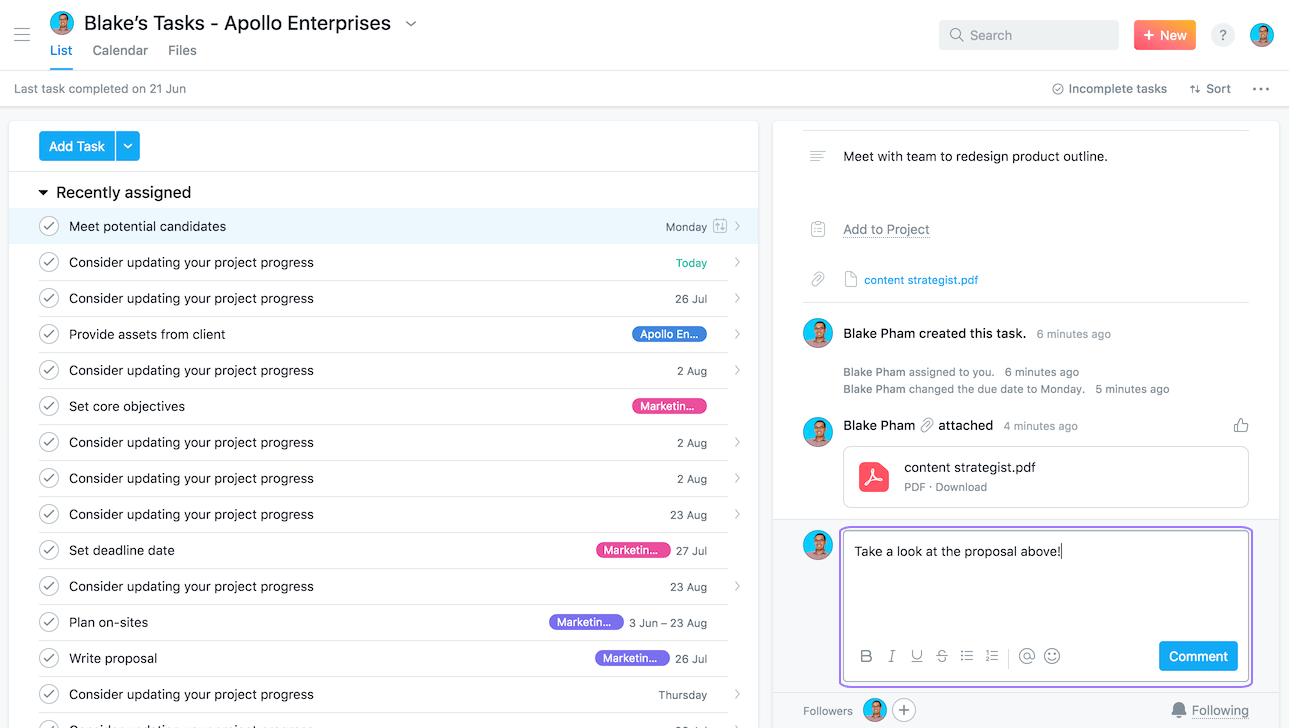
Moreover, similar to ClickUp’s task watcher feature, Asana has a feature called followers that allows you to add teammates as followers so they can stay in the loop with work on the task and receive relevant notifications with task updates.
Now for enhancing team communication, Asana provides a messaging feature that enables you to communicate within Asana with your colleagues and easily link to relevant work. You can send messages with any combination of individuals, teams, and projects.

Both ClickUp and Asana offer multiple features to encourage better team communication. But without built-in whiteboard software, a screen recording feature, or email functionality, Asana cannot compete with the level of collaboration made possible in ClickUp.
Asana vs ClickUp round four. 🥊
Let’s compare each tool’s reporting and goal-tracking capabilities.
What makes ClickUp one of the best project management tools with reporting features is its custom Dashboards with real-time reporting and analytics that gives teams, project manager, and executives visibility into key project statuses and more.
With over 50 card variations, you can customize and create your ideal Dashboard in ClickUp that allows you to get a high-level overview of all your work and teams across your Workspace, and get valuable insights to help you make better business decisions.

Tracking progress and goals is a crucial part of work, and ClickUp makes it easy to create trackable goals and connect them to your work with its ClickUp Goals feature.
ClickUp Goals are great for tracking project management KPIs, sprint cycles, OKRs, and more—stay on track to hit your goals with clear timelines, measurable targets, and automatic progress tracking.
Using this goal-tracking feature can help you and your team stay accountable, aligned on goals, and keep a goal-oriented mindset at all times.
KEY CLICKUP DIFFERENTIATOR:
ClickUp lets you select over 50 dashboard card variations which instantly provide data for any activities in your ClickUp Workspace, while Asana offers a limited number of charts. As for goal tracking, ClickUp Goals is available on the Free Forever Plan for up to 100 uses and unlimited with the Unlimited Plan—Asana’s Goals feature is only available on their Business plan and above.

Project status updates and reporting in Asana are possible through project views such as its overview and dashboard view with Universal Reporting. You can use overview to see status updates and activities on a project to get up to speed, and dashboards to get a visual representation of your project data with task progress, assignee, due dates, and more—even on the free version.
Moreover, you can track tasks by completion status, incompleted tasks by assignee, tracking estimates vs actual, and more.
Much like ClickUp, Asana offers a goal-tracking feature. Asana Goals allows you to keep your company goals and work, like milestones, projects, and portfolios connected in the same place. You can also customize your view with filters to help navigate your goals in Asana.
An important to note here is that Asana Goals is only available in Business and Enterprise plans, which might be a barrier for some teams and businesses with a lower-tier plan.
So who did better in this round? 👀
Reporting: Both ClickUp and Asana offer various reporting features in their project management tool—such as a custom dashboard to give project managers, teams, and stakeholders an easy way to view progress status at a glance.
However, when comparing the two dashboard features, ClickUp’s Dashboard view provides more customizability options than Asana’s Universal Reporting.
Goal-tracking: As for goal-tracking, both offer a goals feature that can show progress. However, ClickUp goes beyond showing progress roll-ups, what’s on track, at risk, or off track. ClickUp lets you choose the type of targets, such as number, true/false, percentage, currency, and automatic that tracks the completion of tasks so you can get granular with your goals and track them accurately and with ease.
Also, it’s good to note that Asana Goals are only available in the paid plan (Business plan and above), while ClickUp Goals are available in the Free Forever Plan.
Asana vs ClickUp round five:
With ClickUp, you can confidently streamline your workflow and optimize your productivity like never before.
Its key features and capabilities like its Task Tray and Favorites sidebar are unparalleled, allowing you to seamlessly transition between tasks without getting distracted—making ClickUp a phenomenal tool for minimizing context switching and maintaining a laser focus on your work.
To streamline your workflow and boost your productivity even further, ClickUp can integrate with over 1,000 work tools, including Google Drive, Slack, Hubspot, Salesforce, GitHub, and so much more. This seamless integration allows you to bring all your work from multiple apps into one centralized place, eliminating the need to continuously switch between different apps or platforms.
And if you’d like to build your own integrations and ClickUp apps—you can with its public Application Programming Interface (API).
As a result, you can supercharge your tech stack and stay immersed in your work without the distractions of disjointed workflowsThis not only saves time but also keeps you in the flow and increases productivity.
Supercharge your tech stack with the best ClickUp integrations.
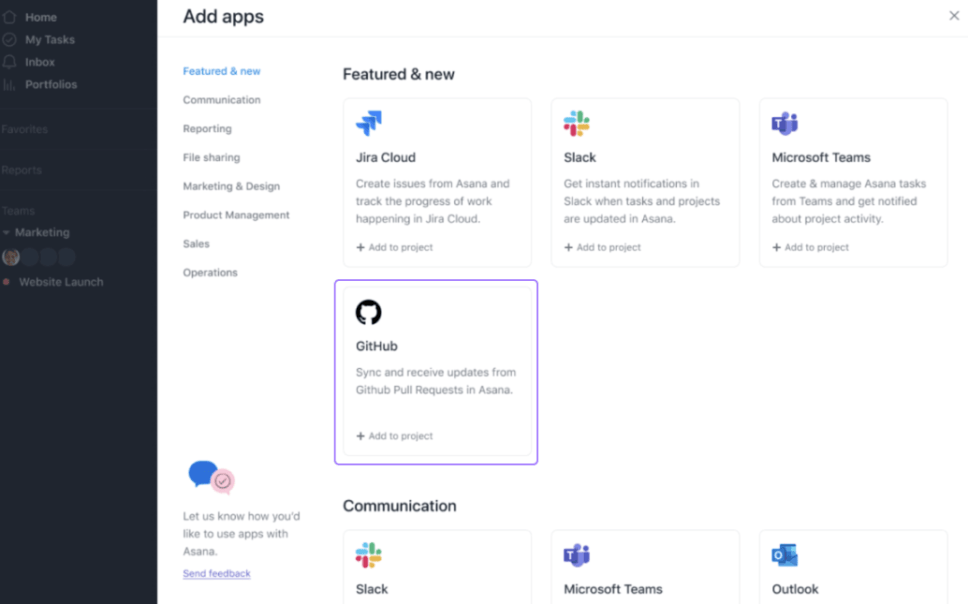
Asana integrates with over 200 other work tools to lets you keep your apps connected in one place, saving time usually lost to context switching and duplicating or searching for work in multiple places.
Connect GitHub, Slack, Microsoft Teams, Dropbox, Zapier, and more—most of these Asana integrations focus primarily on streamlining workflows and improving productivity.
In addition to the pre-built integrations, Asana offers custom integrations through its API and developer platform. This allows you or your development team to create personalized integrations that meet your organization’s unique requirements or connect Asana with proprietary or industry-specific software systems.
If you’re looking for a game-changing tool to reduce context switching, connect all your work tools, and optimize your workflow, ClickUp is the complete solution and ultimate gift that keeps on giving.
Asana vs ClickUp: Round six! We’re getting down to the wire—who will take the title for best customer support resources between these two powerhouse tools?
ClickUp offers 24/7 live support at absolutely no cost! Whether you’re a seasoned user or you’ve just discovered this powerful platform, ClickUp is readily available to answer any question under the sun. It all starts in the ClickUp Help Center—a comprehensive hub for support in any category.
ClickUp is all about meeting the user where they’re at, and has created multiple ways to access the support you need, no matter how or where you’re interacting with the app! You can navigate to the Help Center from within your Workspace, any ClickUp webpage, or directly from your browser. From there, you’ll have the option to narrow down your support search to find answers even faster.
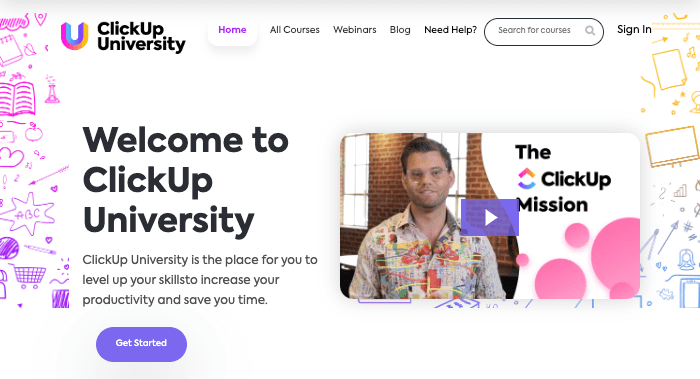
Type your question into the search bar, connect with the Support Team via chat, or choose the type of resource you’re looking for from ClickUp’s four options:
Asana’s minimalist-inspired platform carries over into its support resources. Its Asana Support page greets you with pre-set prompts based on your type of question or challenge. From there, you’ll find another list of prompts to continue your individual journey to reach your solution. Luckily, there are other ways to find customer support in Asana, it just takes a little more searching and a subscription to one of its paid plans to access them. 🤓
Asana also offers 24/7 chat support from its help center and a detailed user guide to reference as a handbook during the onboarding process. Beyond these self-led solutions, you can also use:
While both Asana and ClickUp have detailed help centers and allow their users to chat with their respective support teams, ClickUp’s customer support goes above and beyond.
No matter the time of day, type of question, or unique problem you’re facing, ClickUp makes it easy to find your answer. Rather than leading you down a time-consuming path of clicks and scrolling to access the right documentation, ClickUp brings the solution to you. Plus, ClickUp makes its support solutions accessible to everyone—even potential and new users—at little to no additional cost.
Down to the final round—how much will Asana or ClickUp impact your bottom line?
Already an Asana user? Learn how to switch from ClickUp to Asana:
The votes are in and we have our winner! 🏆
In the ultimate face-off between Asana and ClickUp—ClickUp is the superior choice.
While Asana found its footing as one of the early solutions in the project management software category, it’s failed to keep up with the demands of the modern workforce. Its simple and intuitive user-friendly interface can only take you so far when a number of newer tools offer even greater flexibility, functionality, and key features.
When it comes to workflow automation, reporting and insights, collaboration features, and integration capabilities, Asana just falls short.
But ClickUp? 💜
It excels in every area that Asana lacks—and then some.

Unlike other project management tools, ClickUp’s ability to scale with you as your business grows with its expansive set of features, integrations, templates, and more makes it the ideal solution for teams and businesses across industries.
Ready to see for yourself? Test drive the powerful features found in this article when you try ClickUp today!
© 2026 ClickUp