Triage Meaning in Software: How to Prioritize the Right Issues
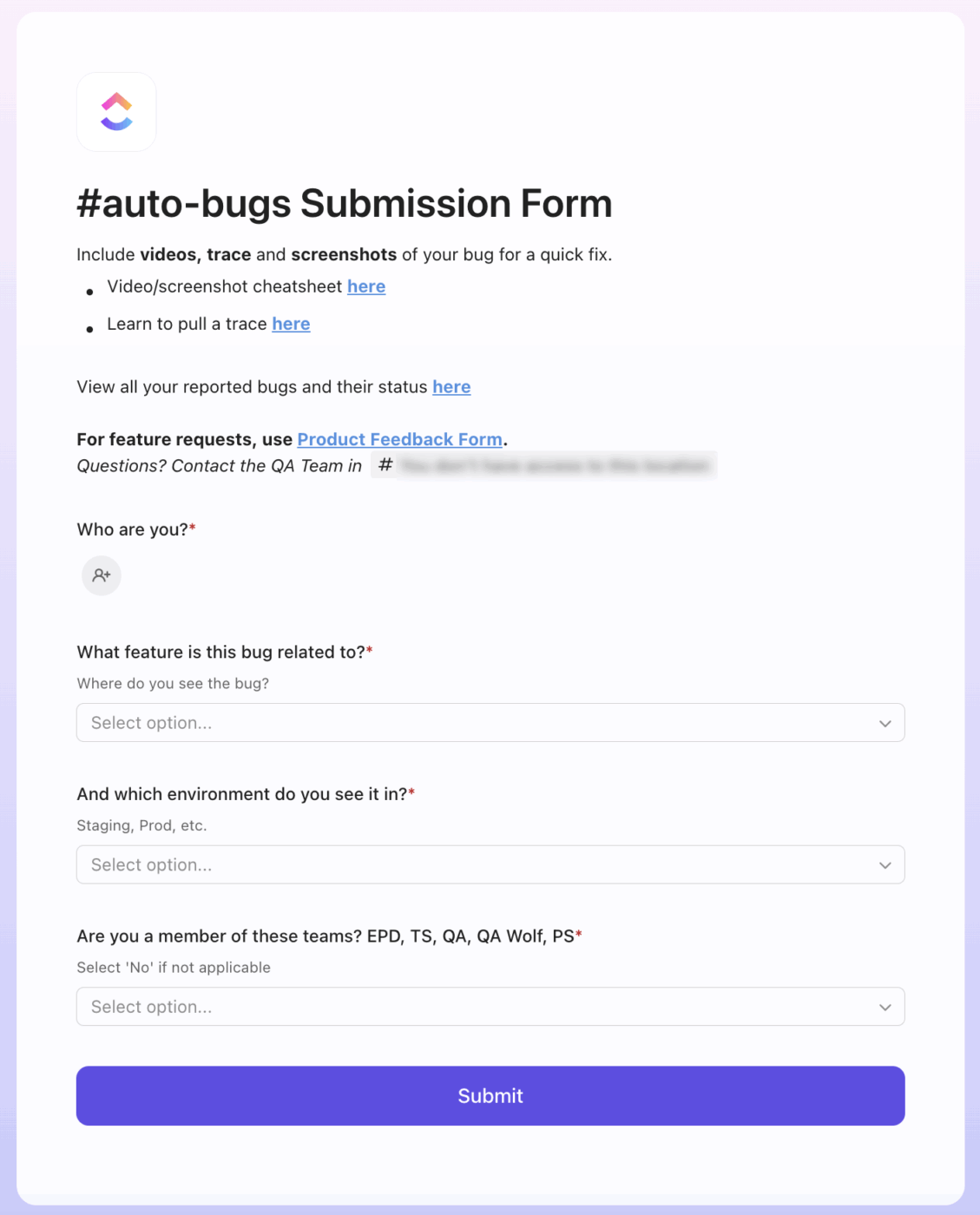
Sorry, there were no results found for “”
Sorry, there were no results found for “”
Sorry, there were no results found for “”
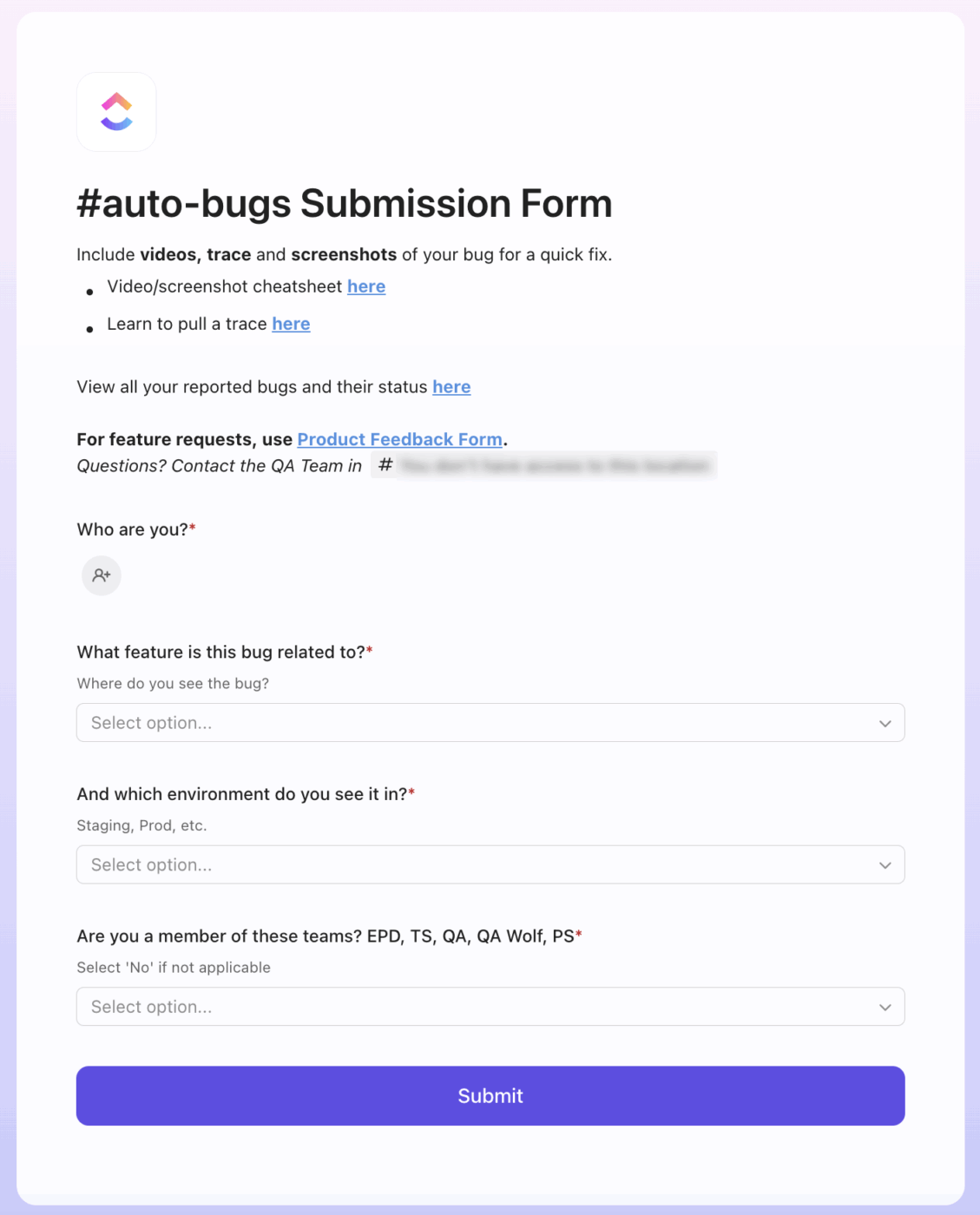
In fast-paced development environments, bug management often falls into one of two approaches:
1. You could work reactively and fix the loudest bug and chase urgent escalations. In return, you hope nothing breaks before the next release. Triage is driven more by instinct than impact.
2. You could also follow a structured triage process. Every issue is assessed based on severity, business impact, user reach, and technical dependencies.
An effective triage process in software testing ensures critical issues are addressed first, saving time and preventing costly system crashes and delays.
In this article, we’ll explain triage in software and show you how to create a repeatable triage process using ClickUp.
🧠 Fun Fact: The term “triage” comes from battlefield medicine. It originated during World War I, when medics had to quickly assess wounded soldiers and decide who to treat first. The process prioritized care based on urgency and survivability, not first-come, first-served, in the emergency rooms.
In software development, triage is the structured process of evaluating and prioritizing incoming issues, such as bugs, feature requests, or support tickets, based on their severity, scope, and business impact.
You can classify each item into defined priority levels (e.g., P0 to P3), helping determine what requires immediate attention, what can be deferred, and what may not need action at all.
This prioritization ensures that teams stay aligned, resources are allocated efficiently, and critical issues are resolved before they escalate. Ultimately supporting product quality, customer satisfaction, and delivery velocity.
So then the question is, who owns triage in the organization? Software triage is typically a shared responsibility. But who owns it depends on your team structure, the type of issue (bug, feature, incident), and the stage of development.
Here’s a breakdown of who’s usually responsible:
| Role | Typical Triage Focus | Responsibilities |
| Product manager | Feature bugs, business impact | Prioritize based on customer and product goals |
| Engineering lead or Development team leader | Technical bugs, blockers | Estimate effort, assign ownership |
| QA engineer | Test failures, regressions | Log, verify, escalate |
| Support team | Customer-reported issues | Tag, escalate with user context |
| Triage committee | Centralized triage (larger orgs) | Standardize, prioritize, route tickets |
The ClickUp Software Development Template is built to support all stages of the bug triage journey, from capturing bugs and feature requests to prioritizing, assigning, and tracking outcomes.
When issues, such as bugs, regressions, and feature requests, pile up, teams can easily lose focus.
A triage process prevents that by creating alignment around what matters most. It also supports faster resolution by routing tasks to the right team members, based on priority, ownership, and context.
Here’s why triage is critical to building quality software that ships on time:
👀 Did You Know? On average, it takes 40 days to triage a bug report to its first developer for repair. Also, approximately 50% of bugs are reassigned at least once, significantly extending the time for bug fixing. In short, you must have an efficient bug triage process to save your development team’s precious time in issue resolution.
Below, we show you a replicable triage process and how you can build it using ClickUp’s Software Team Project Management platform.
QA flags a bug and logs it in a test management tool. A feature request lands in the product team’s roadmap doc. Meanwhile, customer complaints pile up in the support inbox. No one is looking at all this together.
The result could be teams duplicating work by chasing the same bug twice. You might even miss high-impact defects reported, because no one had complete visibility. So, how do you make triage in a software application effective? Regardless of the source.
✅ Solution: Everything should flow into a single centralized backlog. This serves as a single source of truth for all teams involved in bug triage. Based on this view, you can set the priority levels.
To make it a repeatable triage workflow, consider using ClickUp, the world’s first Converged AI Workspace. Here’s how:
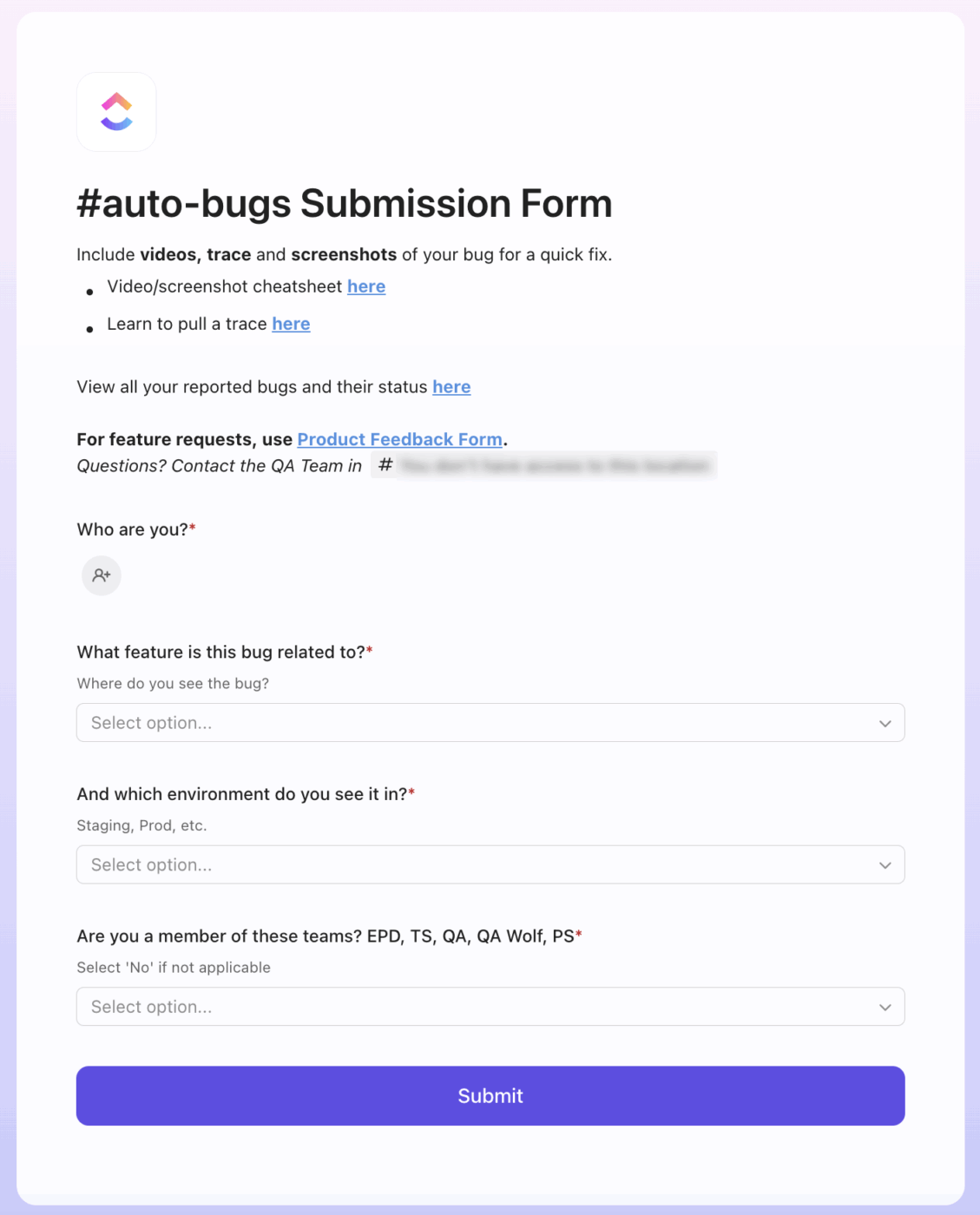
With conditional logic, you can customize the form experience based on what’s selected. For example, if a user chooses “Bug,” show QA-specific fields like “Steps to Reproduce” and “Environment.” If they select “Customer Complaint,” show fields relevant to Support. This ensures every team gets the context they need—without cluttering the form for others.
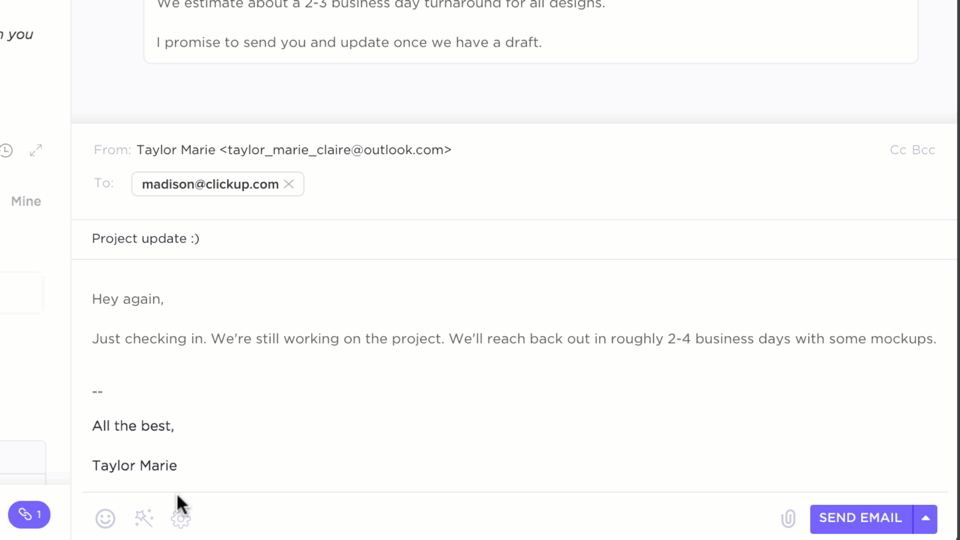
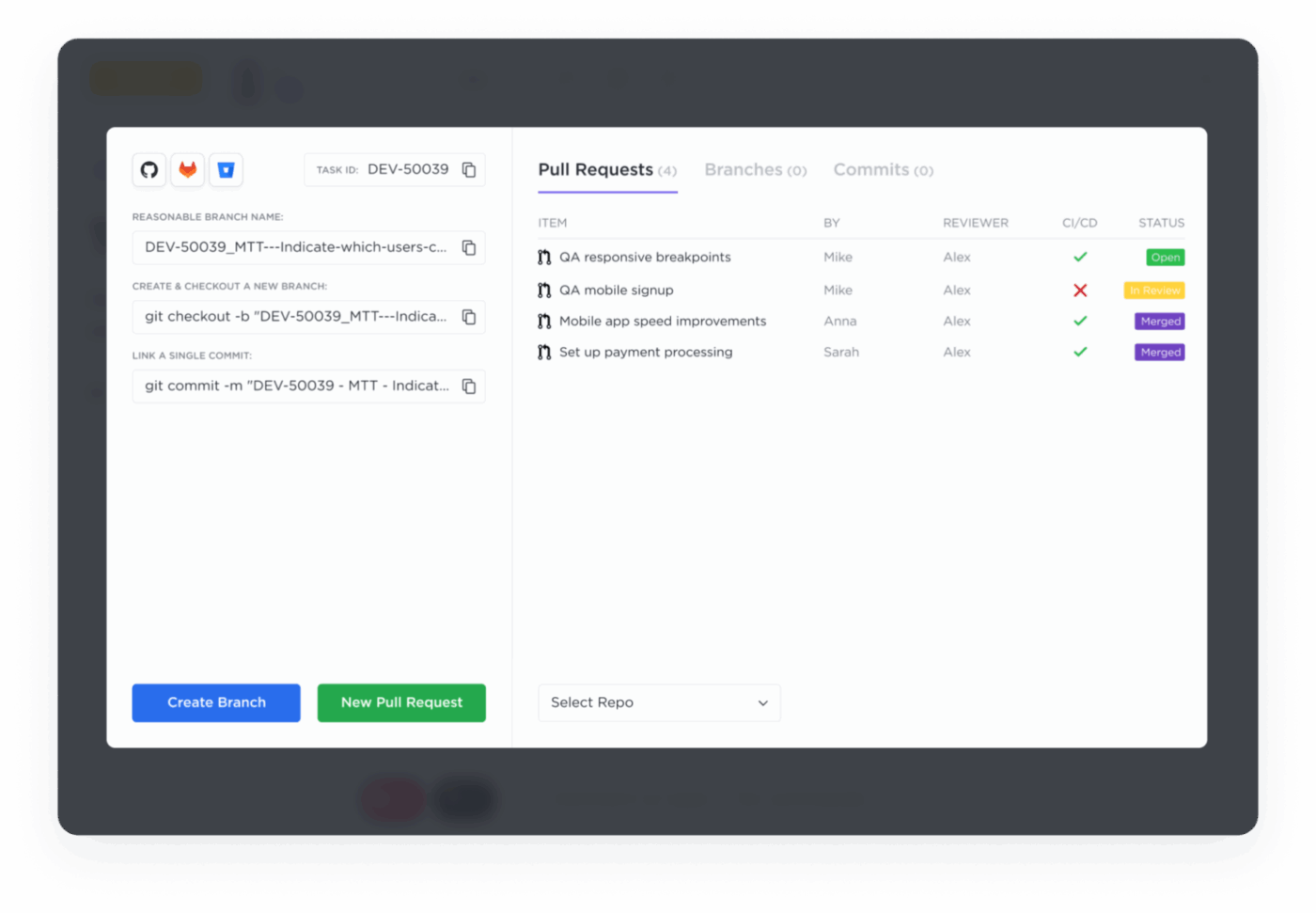
💡 Friendly Tip: If your project managers or development team needs help writing triage notes or defect reviews, ClickUp Brain comes to your rescue.
For triage-specific inputs, you can use prompts like:
You can also paste the bug report or customer complaint into the AI window and prompt, “Turn this into a triage-ready summary with severity and ETA fields.”
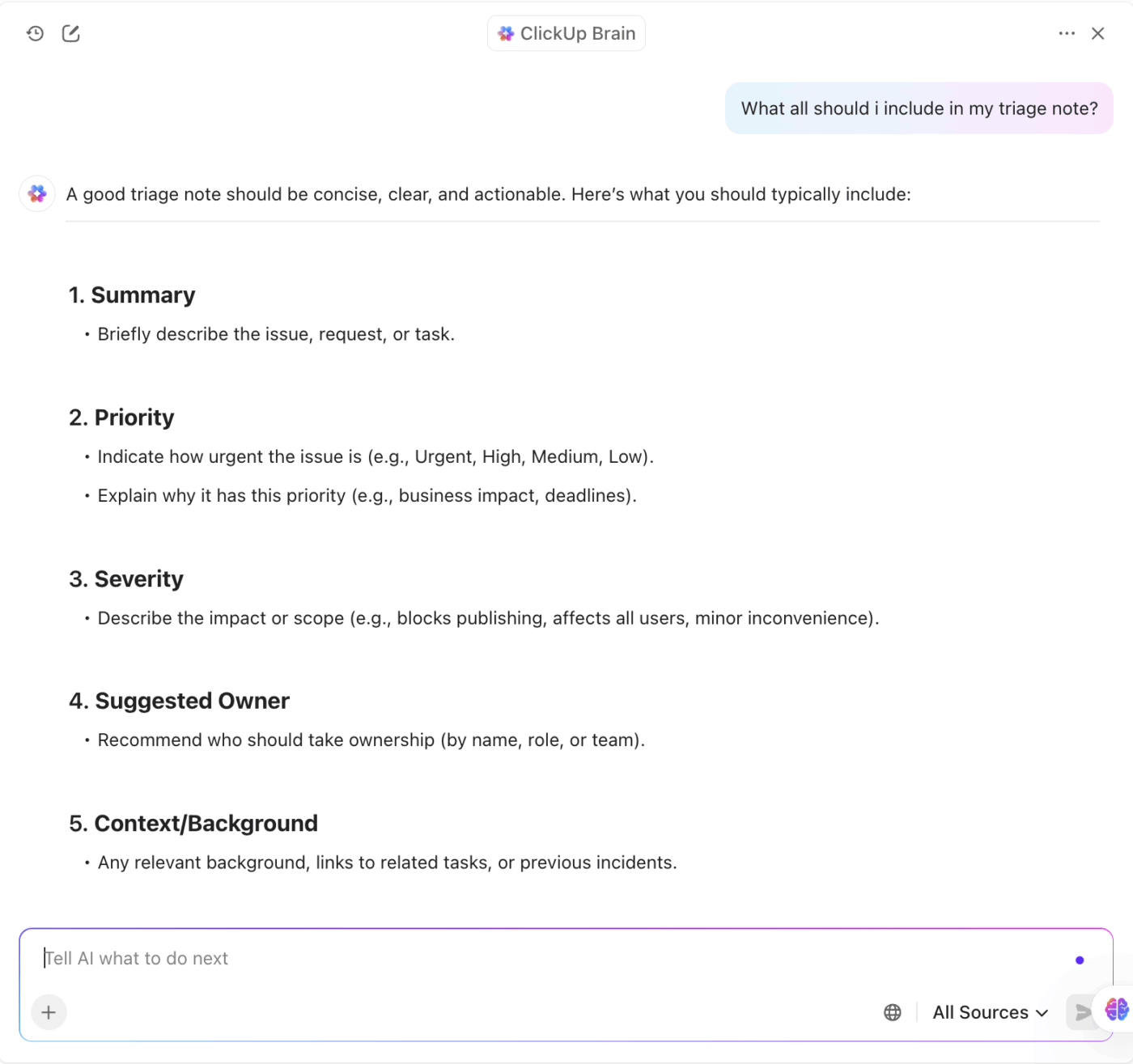
📚 Read More: Bug Tracking Tools for Issue Management
Without a shared framework, prioritization disagreements escalate. Your project managers and the product team will struggle to align roadmaps, and development teams will become overwhelmed.
✅ Solution: To prevent that, triage needs structure. Every incoming issue—whether it’s a bug, feature request, or customer escalation—should be evaluated using the following factors.
To categorize effectively, label each issue based on three key factors:
Frequency: How often does this issue happen? Is it a rare glitch or a widespread recurring problem?
When the bug Form in ClickUp has been submitted, a task is created with all of the information needed for initial prioritizing and resolution. Here’s how it looks:
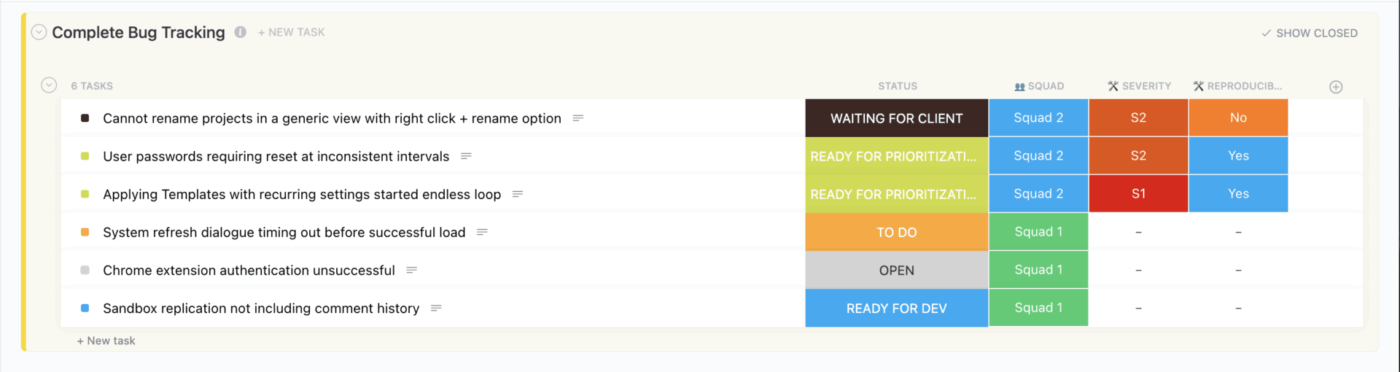
Additionally, you can apply ClickUp Custom Fields to your tasks to label the Severity, Impact, or whether a customer is blocked by the issue. Assign ClickUp Priority Flags such as Urgent, High, Medium, and Low to clearly show how quickly each task needs attention. Saved filters will help your team prioritize bugs effectively.
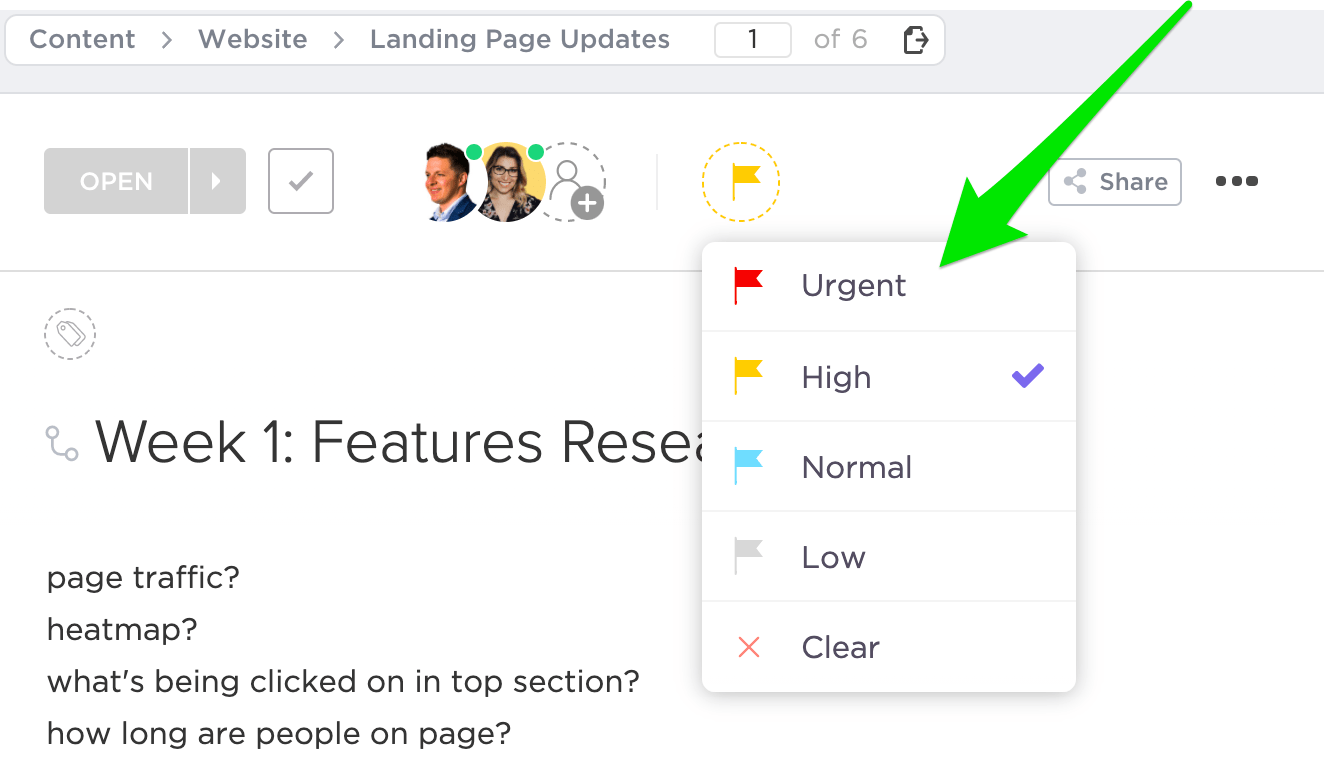
⚡ Template Archive: Issue tracking is essential for every project to be on track. Issue tracking templates give you all the tools you need to tackle issues in one place.
👀 Did You Know? Bug triage used to happen on whiteboards and sticky notes. In early agile teams, developers and QA leads would huddle around a physical board and write bugs on sticky notes. They would manually sort them by urgency or severity, relying on memory and gut instinct.
Even the best prioritization doesn’t move the needle if no one owns the next step.
One of the biggest pitfalls in triage is letting tickets sit in limbo. Although they are well-documented and correctly categorized, they are unassigned and unresolved. Without clear ownership, issues get passed around, forgotten during sprints, or picked up too late to prevent downstream impact.
✅ Solution: Assigning each issue to an appropriate team member (whether a team, squad, or individual contributor) ensures accountability. But ownership alone isn’t enough in software project management.
You also need to set clear timelines for aligned expectations across engineering, product, and QA. This is especially critical for high-priority bugs, production incidents, or customer-blocking issues. Then the question is, how do you simplify task assignment?
ClickUp Automations help you assign tasks to the right team based on tags like “Frontend,” “Backend,” or “Customer-Reported.” Automations automatically update task statuses, set priorities, or add comments when certain conditions are met. This streamlines the triage process, ensuring issues are quickly routed and visible to the right stakeholders.
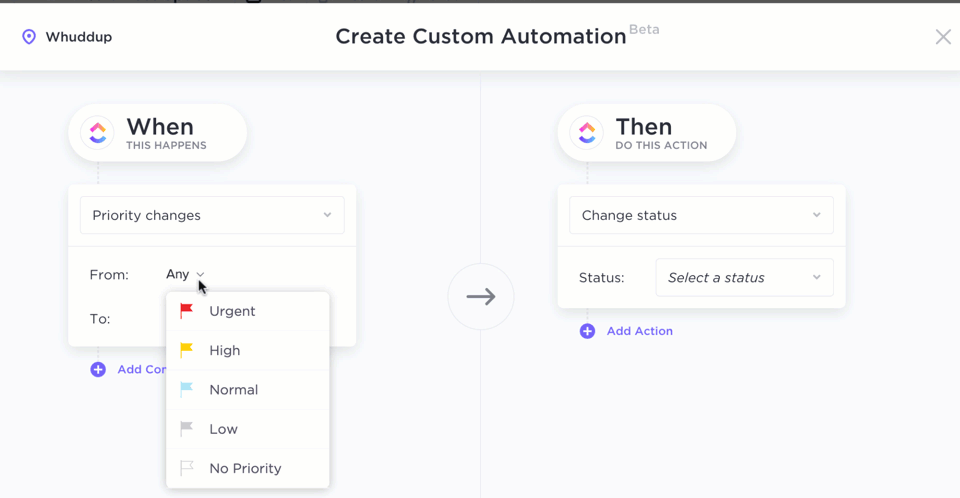
Here are some examples of task assignments you can try with ClickUp Automations:
👀 Did You Know? Up to 17% of bug reports assigned to developers turn out to be invalid. These false positives waste valuable engineering time and resources, highlighting the need for automated validity checks before assignment.
📚 Read More: Best Automation QA Testing Software Tools
The final step in the triage process is to close the loop. You don’t just mark tasks as done, but review how effectively issues were resolved and where the process can improve.
This means tracking each issue’s full lifecycle: Was it assigned promptly, resolved within SLA, and verified properly before closure? Without this review phase, your software testing team risks repeating the same inefficiencies or reintroducing bugs in future releases.
✅ Solution: Here’s how to tighten your review loop:
A. Track status updates
Ensure every issue has a clearly defined status—whether it’s “In Progress,” “Resolved,” or “Closed.” This helps surface stalled or overlooked tasks in collaborative software development and keeps the triage pipeline visible.
B.Monitor resolution times
Measure how long it takes to resolve different types of issues. Are critical bugs being fixed fast enough? Are SLAs being met consistently? These insights help you refine both resource allocation and prioritization logic.
C. Leverage automated testing for validation
Before marking an issue as resolved, automated regression or integration tests can confirm whether the fix holds without introducing new failures.
This adds a layer of quality assurance and reduces the risk of reopened tickets—especially when integrated into your CI/CD pipeline. If your development workflow includes tools like GitHub Actions or Jenkins, you can automatically trigger tests and surface the results within the same ClickUp task.
This ensures that triage decisions and resolution outcomes are based on validated fixes, not assumptions.
Use ClickUp Dashboards to track important triage metrics like resolution time, SLA compliance, and issue backlog. Dashboards give you a real-time overview of the triage system, making it easier to see how well your team is handling issues.
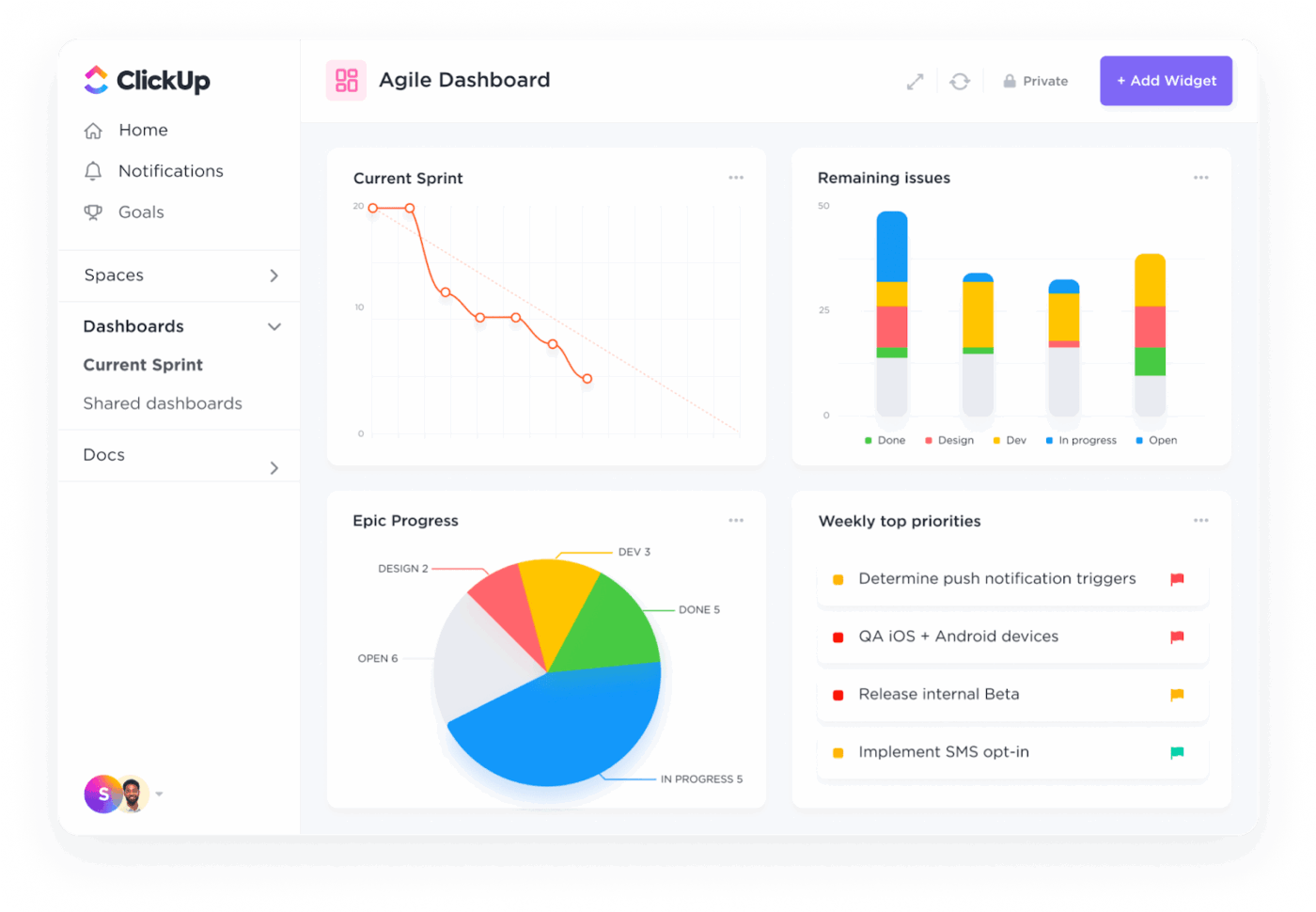
For example, you can set up custom widgets in ClickUp to track the average resolution time for bugs or the number of issues that have exceeded their SLAs (Service Level Agreements). This helps you pinpoint areas for improvement and make data-driven decisions.
💡 Bonus: What can triage teach us about business process management (BPM)? Here are some insights:
Here are five practical examples that showcase how triage is applied in different test cases:
During an active sprint, a QA tester logs a critical bug where the login feature fails for some users.
At the next defect triage meeting, here’s what happened:
After a big product update, the product team is flooded with feature requests from customers.
Here’s how they handle it:
A major client reports that their account data is incorrect after a weekend update.
The triage team responds immediately:
A company receives hundreds of bug reports every week from internal tools, customers, and automated systems. To handle the volume:
During automated CI testing, several tests fail after a nightly build. The team triages the failures as part of their broader software testing process to ensure quick resolution:
Friendly Tip: If you want to:
Try ClickUp Brain MAX—the AI Super App designed for software teams. Streamline triage by searching across all your tools, using your voice to manage incidents, create documentation, assign issues, and more—all in one place.
⚡ Template Archive: Free Software Development Plan Templates
ClickUp for Agile Project Management acts as a unified workspace where product, dev, QA, and design teams can manage everything from bug reports to sprint planning.
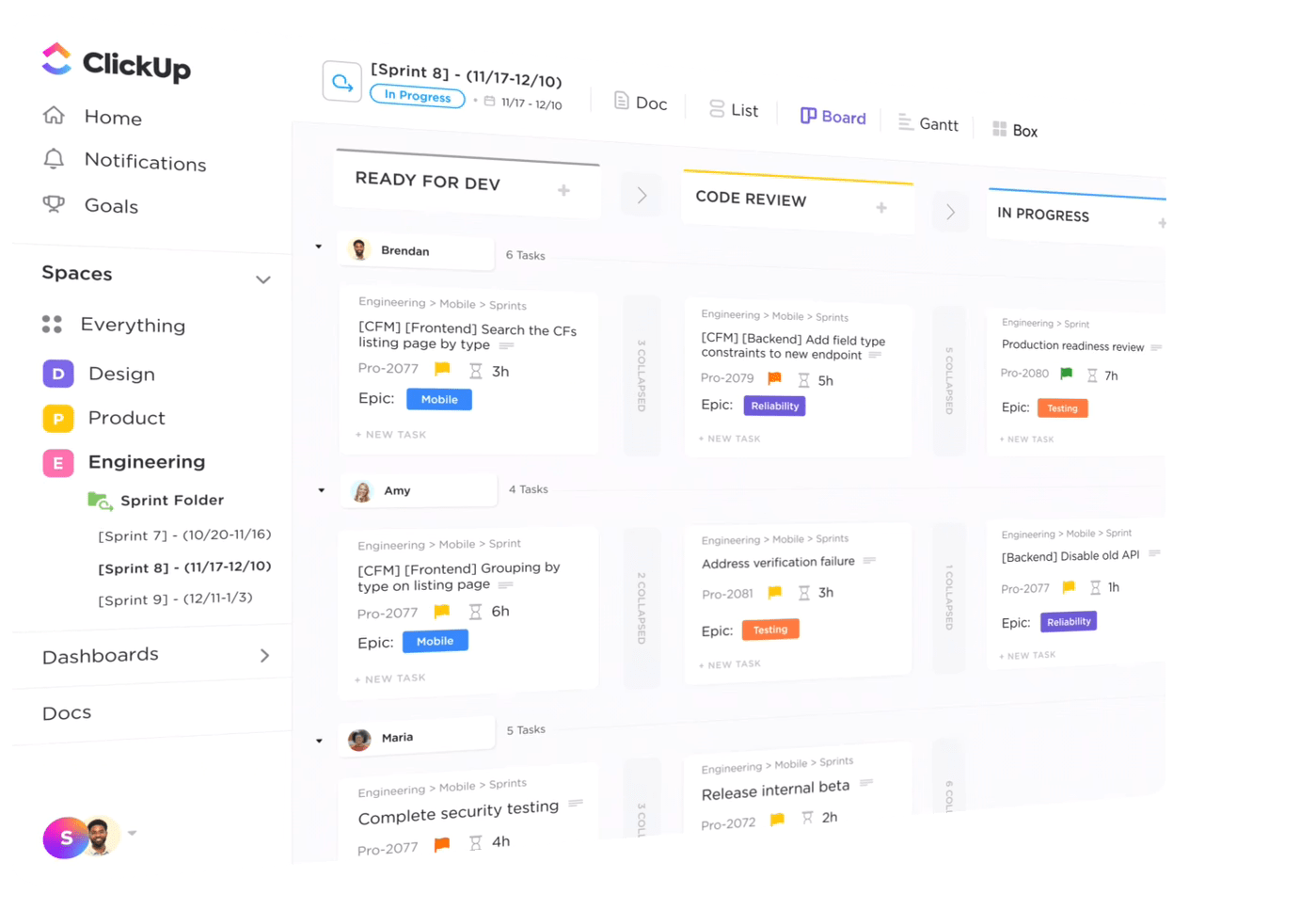
Instead of hopping between tools, your triage teams can view, sort, and act on issues in one place.
Let’s explore how ClickUp’s key features specifically support the triage process:
Skip the busywork and let ClickUp Brain handle your documentation, including generating product roadmaps, writing test plans, creating technical specs, and summarizing triage notes.
From drafting a defect summary or outlining QA tasks, Brain adapts to your sprint workflows and team structure. To know more about how you can use Brain to its full capabilities, refer to this video.
📚 Read More: How to use AI in Software Development
With ClickUp Sprints, your team can:
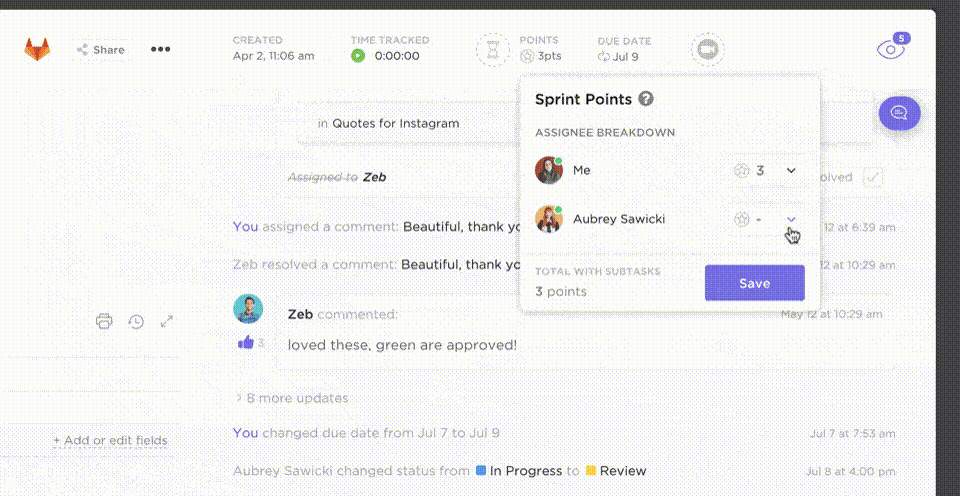
Triage meetings and daily standups often surface important action items. ClickUp’s AI Notetaker captures meeting discussions and turns them into actionable summaries.

Use Syncups to keep teams aligned with async updates and eliminate the need for back-and-forth follow-ups.
📚 Also Read: How to Measure and Reduce Bug Resolution Time?
ClickUp’s Pre-built Agents automate repetitive triage tasks like assigning tickets, tagging by priority, and applying due dates. These AI agents act on defined logic, ensuring that critical issues get routed correctly, even outside business hours.
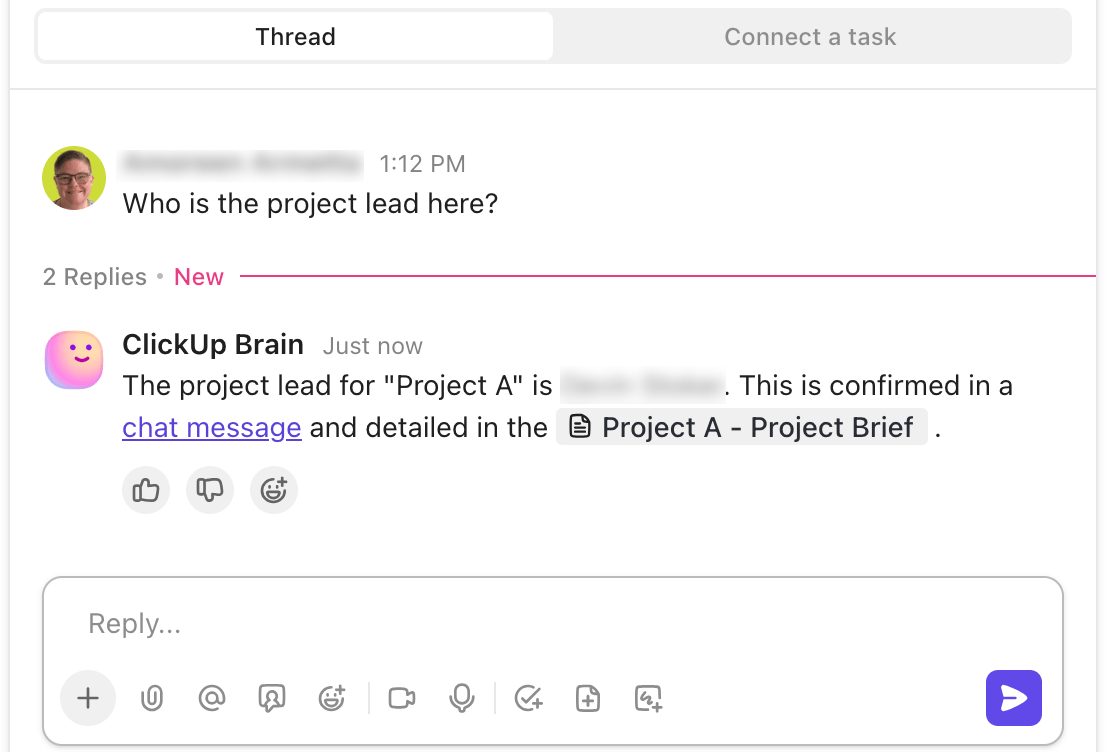
💡 Pro Tip: If you want to build agents according to your team’s unique triage needs, try ClickUp custom Autopilot Agents. Based on your customization, you can:
ClickUp also supports multiple views tailored for triage needs:
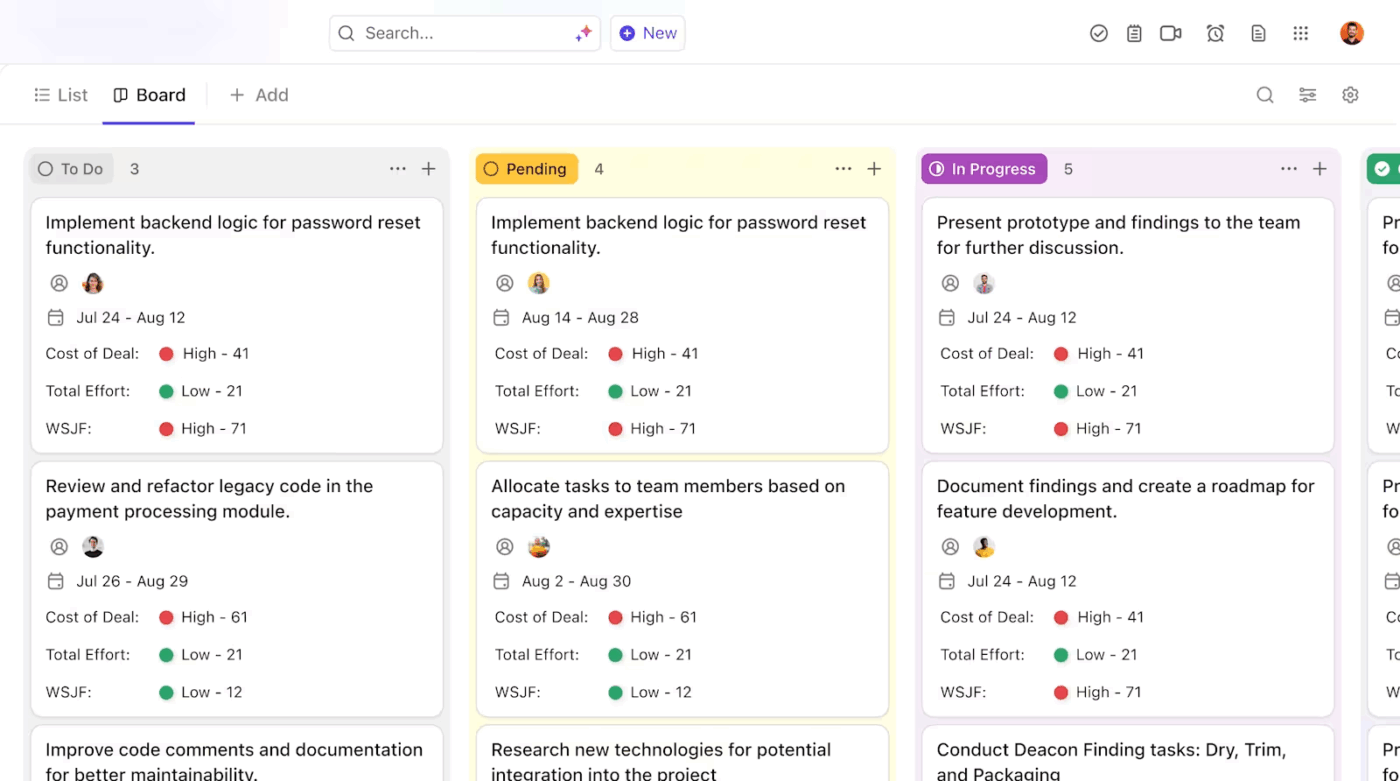
Plus, ClickUp’s Gantt Charts offer a clear timeline view of how triaged issues impact broader releases. You can set dependencies, identify blockers, and make real-time adjustments when critical bugs surface.
⚡ Template Archive: Free Agile Requirements Gathering Templates in ClickUp and Excel
One of the most overlooked parts of triage is team communication. ClickUp’s collaboration features make it easier for your team to share insights, updates, and resources, all within the context of each task. Here’s how:
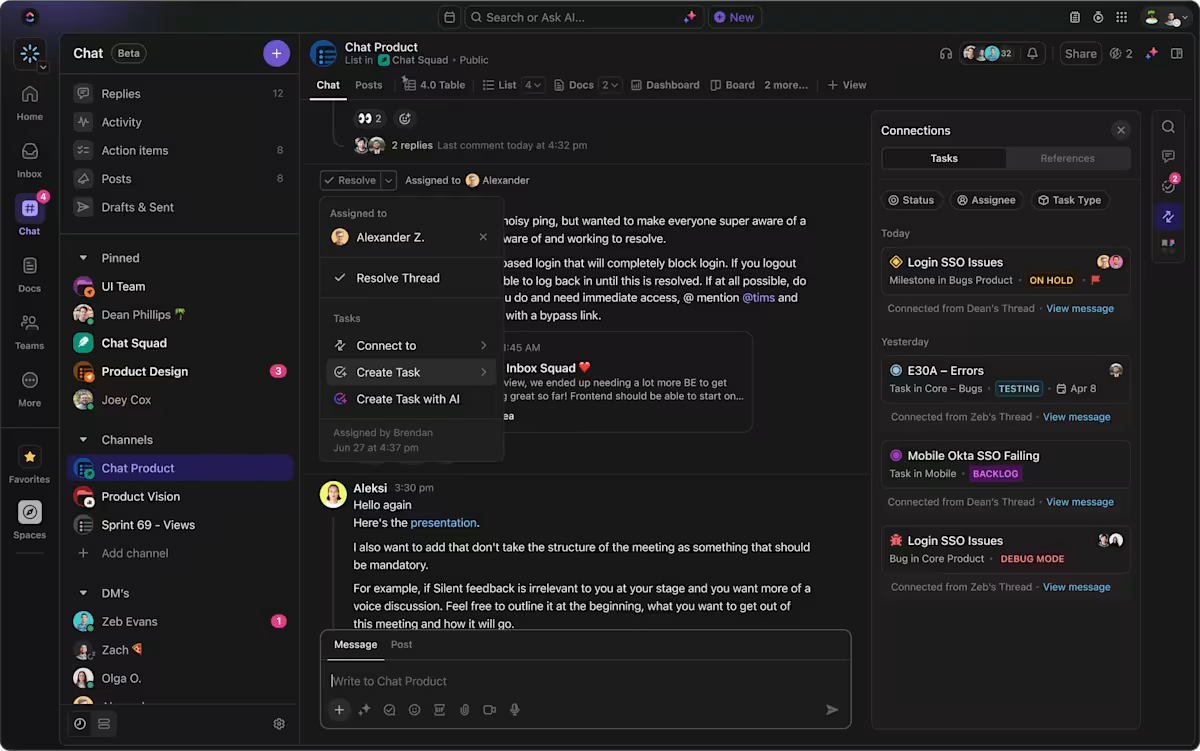
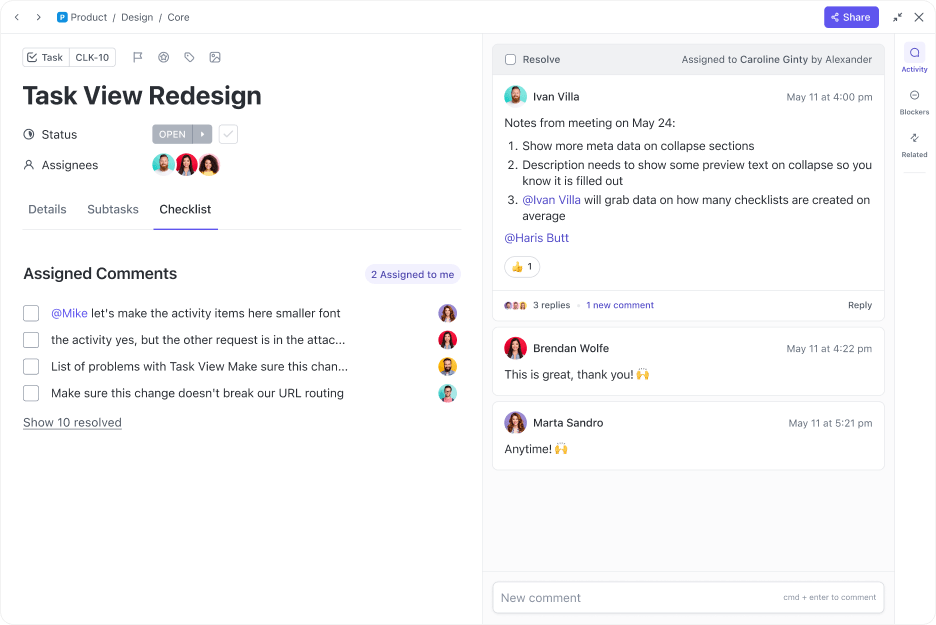
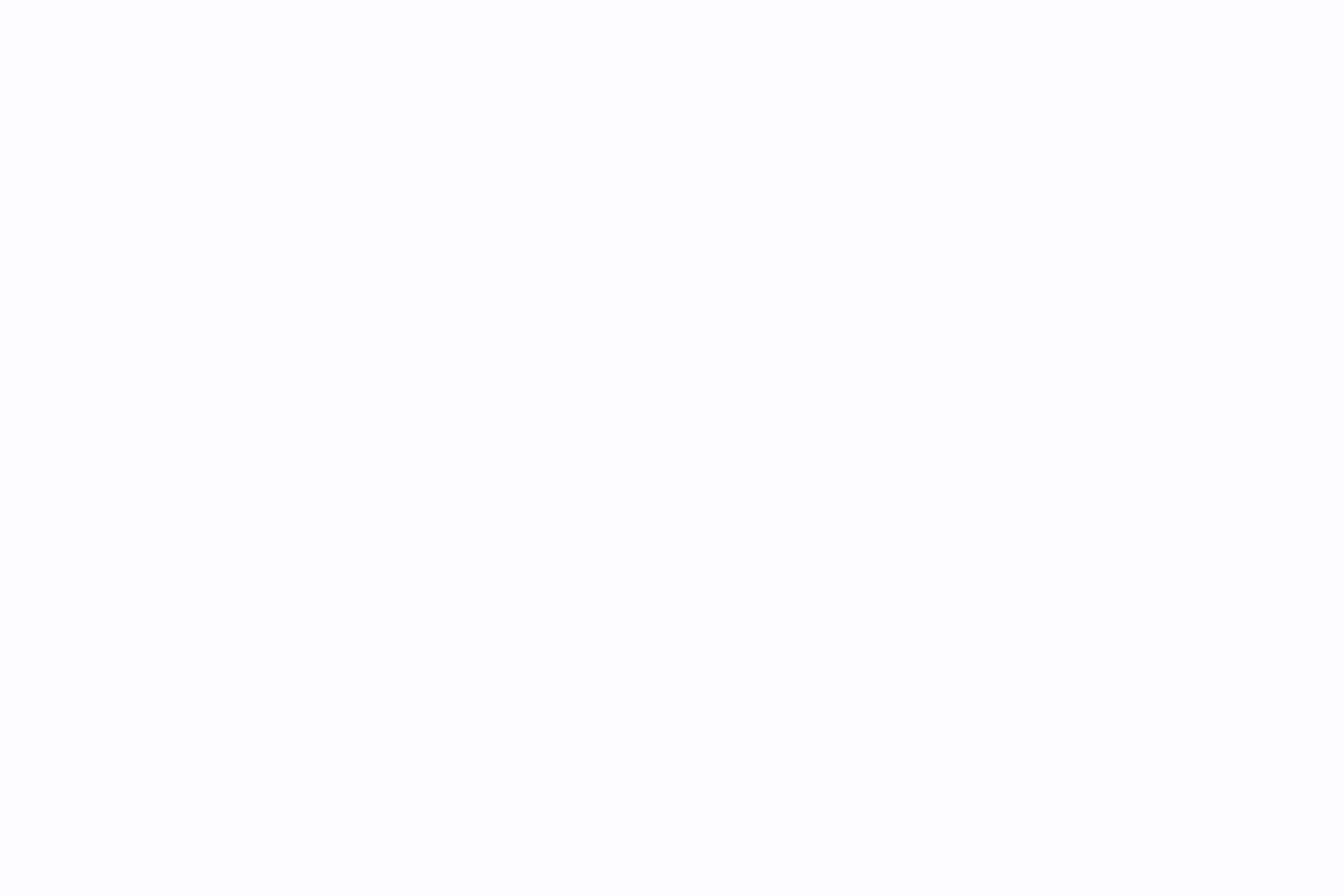
Together, these features eliminate the usual back-and-forth and give teams the clarity to move quickly from triage to action.
📚 Also Read: 25 Software Development KPIs with Examples
Software triage isn’t about reacting to the loudest bug. It’s about designing a system that helps your team stay focused and deliberate.
ClickUp gives you the tools to structure your triage process end-to-end. Collect issues, set priorities, assign work, and track resolutions in one place.
Start small with templates and AI-powered summaries, or scale fast with automations and dashboards. However you triage, make it intentional. Make it visible.
To start prioritizing the right issues, sign up for ClickUp for free.
© 2026 ClickUp