

Whether you like it or not, email remains the keystone of online communication; it bridges the gap between you, your customers, partners, and everyone else that you can’t reach within your Slack Workspace.
And while email is likely here to stay, it’s undeniable that reading and replying to emails takes up a ton of our time (and productivity)! This is why we’ve created a new, more effective way to organize and streamline your email communication and get your productivity back.
The new Email ClickApp enables you to seamlessly integrate your email communication into ClickUp, allowing you to manage your conversations right alongside relevant work without ever having to tab again!
Introducing the New Email ClickApp for ClickUp
The new Email ClickApp integrates your email with ClickUp, allowing you to manage your work and emails in the same place.
Now you can send and receive emails directly within ClickUp tasks, just as easily as you would post a comment!
Some use cases for the Email ClickApp:
- Send and receive emails directly within ClickUp tasks
- Organize and include email threads into comments or threaded comments
- Add attachments, Forms, templated responses, signatures, and set up Automations
The benefits of bringing your email into ClickUp
Bringing your email and work into one place saves you (and your team) time, keeps conversations next to related work, and helps your team organize and coordinate email communication as a team!
Some examples of how you and your team can use the Email ClickApp:
- Assign emails to team members
- Keep files, orders, and applications organized alongside emails to contacts
- Collaborate on sends and replies
- Set up email Automation workflows based on Custom Fields and events (such as a transaction from your website, bug tracking, and more)
The possibilities are pretty much endless.
How the Email ClickApp Works
With the ClickApp enabled, you can send and receive emails directly within a task. Replies will funnel into the same task thread. Easily switch between sending a comment to internal teammates and sending an email to anyone outside of ClickUp.
This is a great feature for anyone who needs to communicate externally with clients, applicants, users, etc., all while keeping communication in one place.
Send emails from within a task
Now, you can send emails to anyone directly from a ClickUp task. This is perfect for moving along conversations related to your work!
You can:
- Add attachments
- Link emails to tasks within ClickUp
- Tag teammates and coordinate emails within comment threads
Shooting off messages and replies directly within ClickUp helps you keep your sends organized, collaborative, and located alongside relevant work.
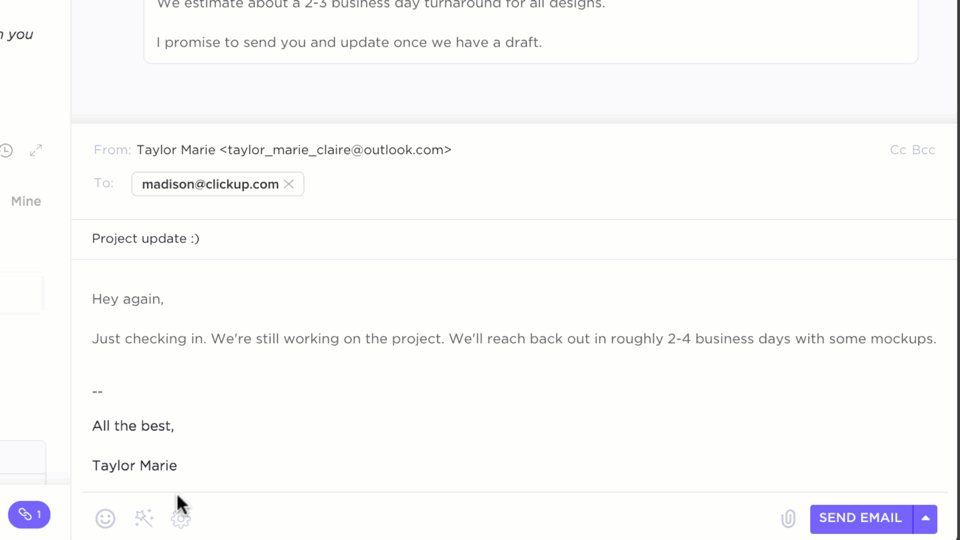
Receive emails within a task
Once you’ve sent an email from within your ClickUp task, the response will automatically funnel into the task’s Activity thread.
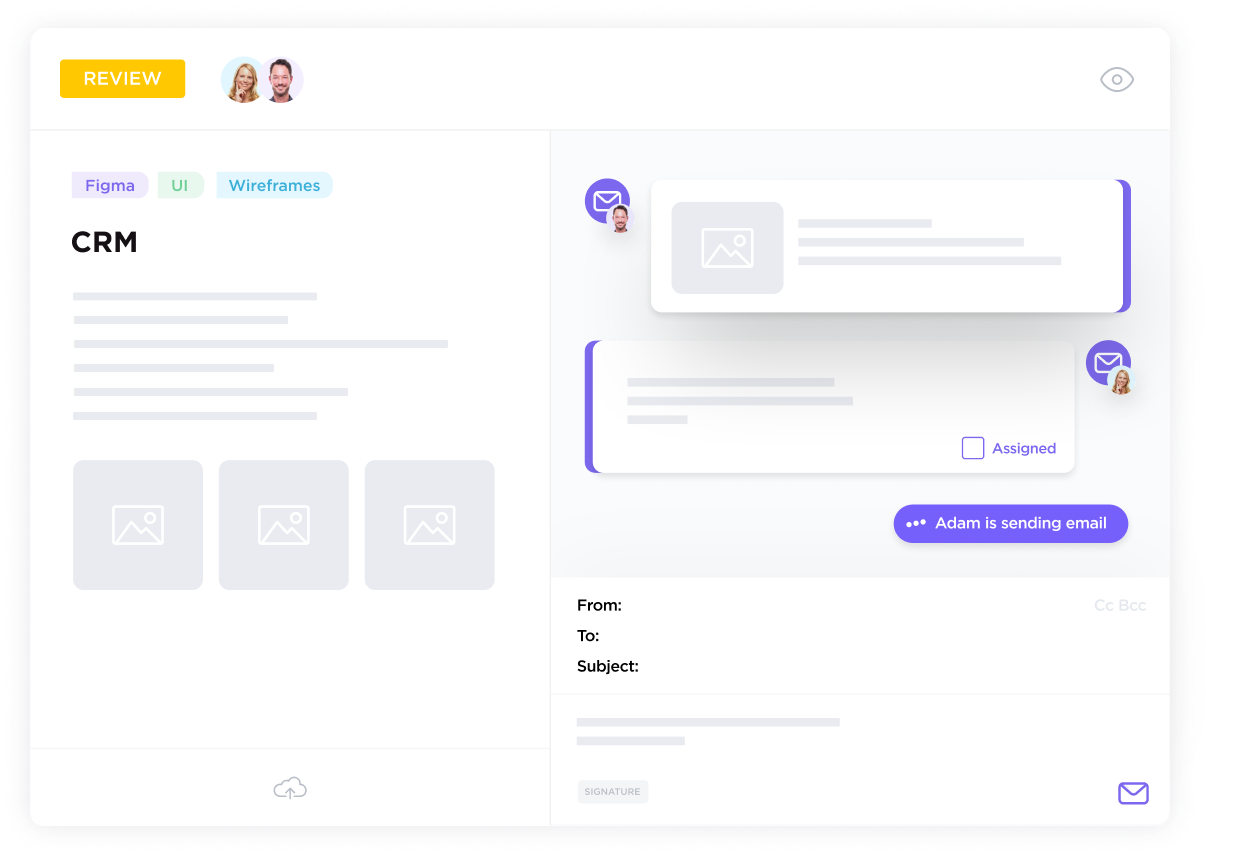
Choosing between threaded emails or new comment
You can also set how you want your emails to show up in your task’s Activity by going to the ClickApp settings for email.
This allows you to choose to keep email conversations organized into their own threads or to have email replies show up in your task as new comments.
Email Templates
If you’re on the Business Plan, templates are great when you need to send quick saved responses, such as with customer support and applicant tracking!
Creating a template
- Click the template icon at the bottom of the page
- Enter the Name
- Enter a subject (optional)
- Enter your email content
- Choose permission
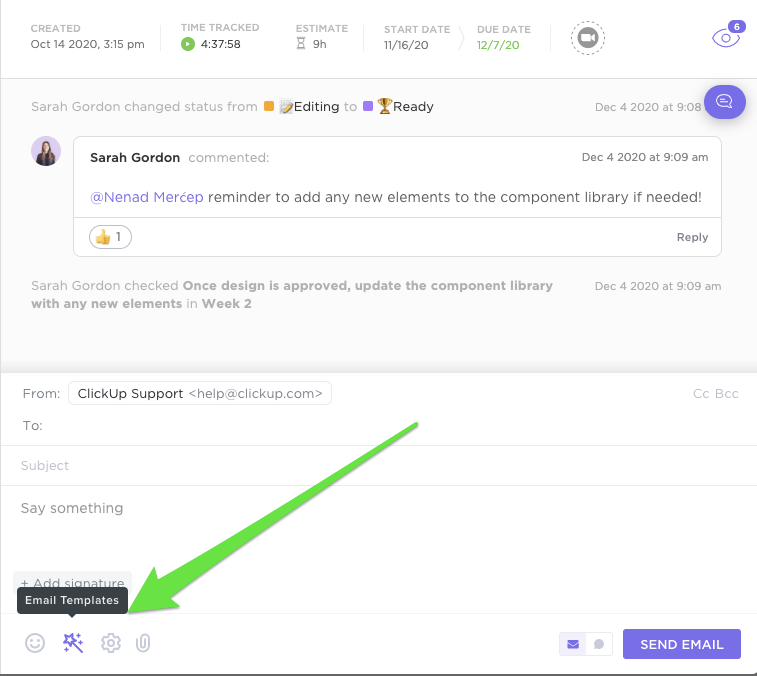
Using a template
- Click on the template button
- Recent items will appear
- Optionally, you can search for the template
- Select to apply
Signatures
Each member on the Business Plan can have multiple signatures in ClickUp to personalize how their emails appear!
To create a signature:
- In the comment section of your task, navigate to signatures in the bottom left
- Open the signatures option
- Select +Add signature
- Give your signature a name – this will be used for referencing internally
- Write out your signature! If you prefer to write your signature using HTML, switch to the HTML editor by clicking the icon in the top right corner!
- Optionally, set the signature as the default
- Save
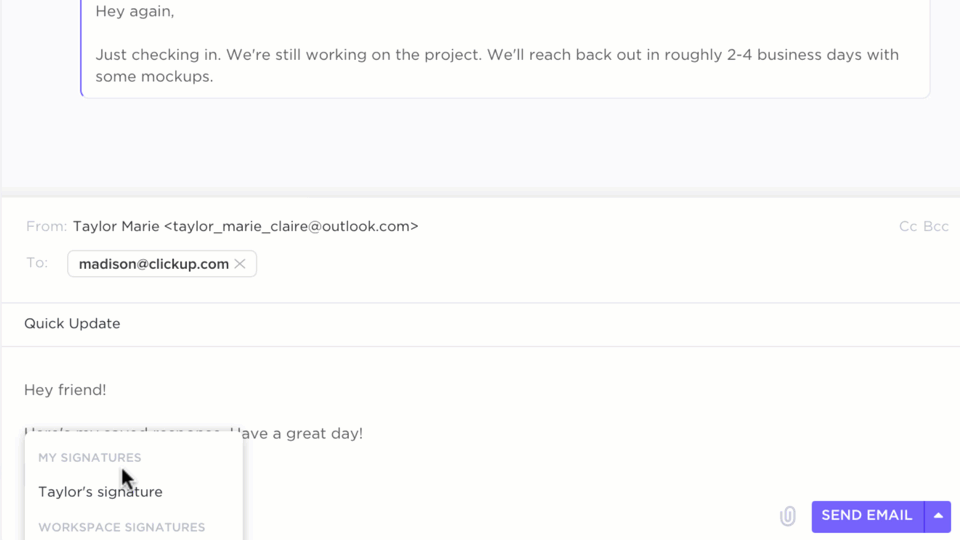
Email in ClickUp + Email Custom Fields
If your task has a filled email custom field, this email will appear as a suggested email when drafting! You can then click on this email to fill the “To” field!
.png)
📮ClickUp Insight: The results from our meeting effectiveness survey show that 18% of respondents rely on email threads for asynchronous communication. While emails allow detailed discussions without real-time meetings, too many threads become overwhelming and difficult to track.
Transform email chaos into organized action with ClickUp’s Email Project Management. Instantly convert important emails into trackable tasks, set priorities, assign responsibilities, and establish deadlines—all without switching between platforms. Keep your inbox manageable and your projects moving forward with ClickUp!
Email Automations
You can also update people outside of ClickUp on the details of your project without lifting a finger using Automations. Create automated action from items from customer emails, tickets, bugs, and more!
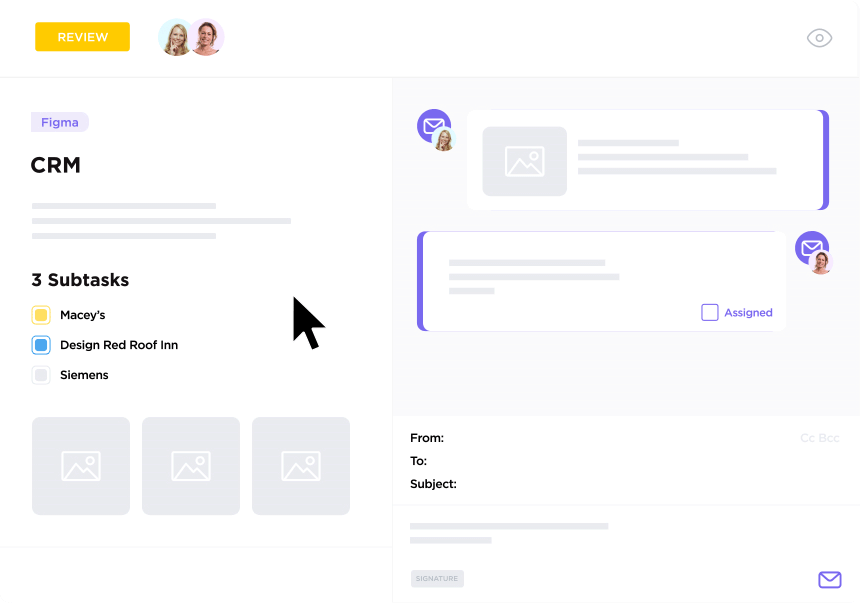
Add organic content and/or dynamic content to the body of your email automation. This includes options for variable fields, signature, templated responses, emojis, and more.
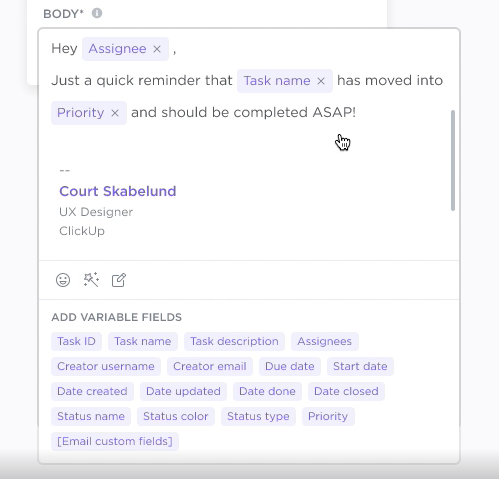
ClickUp Plan & Email Provider Eligibility
The Email ClickApp currently supports the following email providers:
How the Email ClickApp works on different ClickUp Plans
- Free Forever Workspaces get 1 free email account with 100 uses
- Unlimited Workspaces get 1 free email account with unlimited use
- Business Workspaces and above get 2 free email accounts + Signatures + Templates
Email accounts can be used by an unlimited amount of people – for example, you can choose to add only 1 email account while giving everyone in your Workspace access (for free).
Need more email accounts? Admins+ can add more to the Workspace for an additional charge!
- Annual Billing: You will be charged $24 annually per email account.
- Monthly Billing: You will be charged $2 monthly per email account.
Note: If you add an email account in the middle of a billing cycle, you will be charged a prorated amount for the time left until your renewal date.
Email ClickApp FAQs
Q: What if I delete the email in my inbox?
A: Emails that get added to ClickUp will be reserved in the thread even if you delete the email in the inbox.
Q: Why can’t I see email as an option under the comments section?
A: Email in ClickUp is a ClickApp! Make sure it is turned on by an owner or admin.
Q: Can Guests send emails?
A: The ability to send emails is available to Admins, Owners, and Members. Guests currently do not have access to this feature.
Have more questions about emails in ClickUp work? Check out this help doc!



