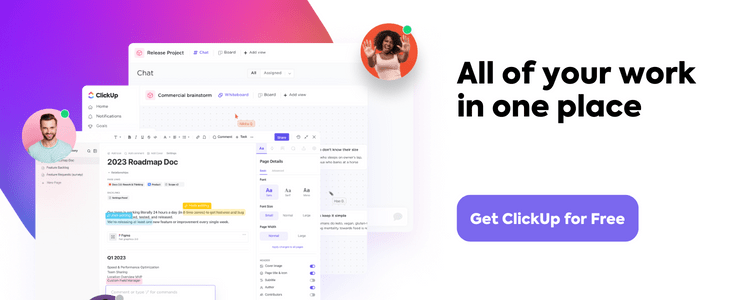There are plenty of QA testing software tools in the market, but trying them all is time-consuming, and choosing the most useful can get tricky.
So we’ve done the hard work for you!
We’ve researched and found the modern tools which QA teams use to speed up their release processes, increase their productivity, and release products to the market with fewer or no bugs.
Even if you’re just starting in QA and are looking for the right software testing tools, or you’re a veteran, we’re sure you will be able to find at least one aspect of your work which will be improved by choosing some of the tools in our list.
Or, who knows, maybe you’ll adopt them all in your toolbox, radically transform your workflow and reduce your technical debt dramatically.
10 Best QA Testing Tools and Software
1. ClickUp
Best for bug tracking and project tracking software
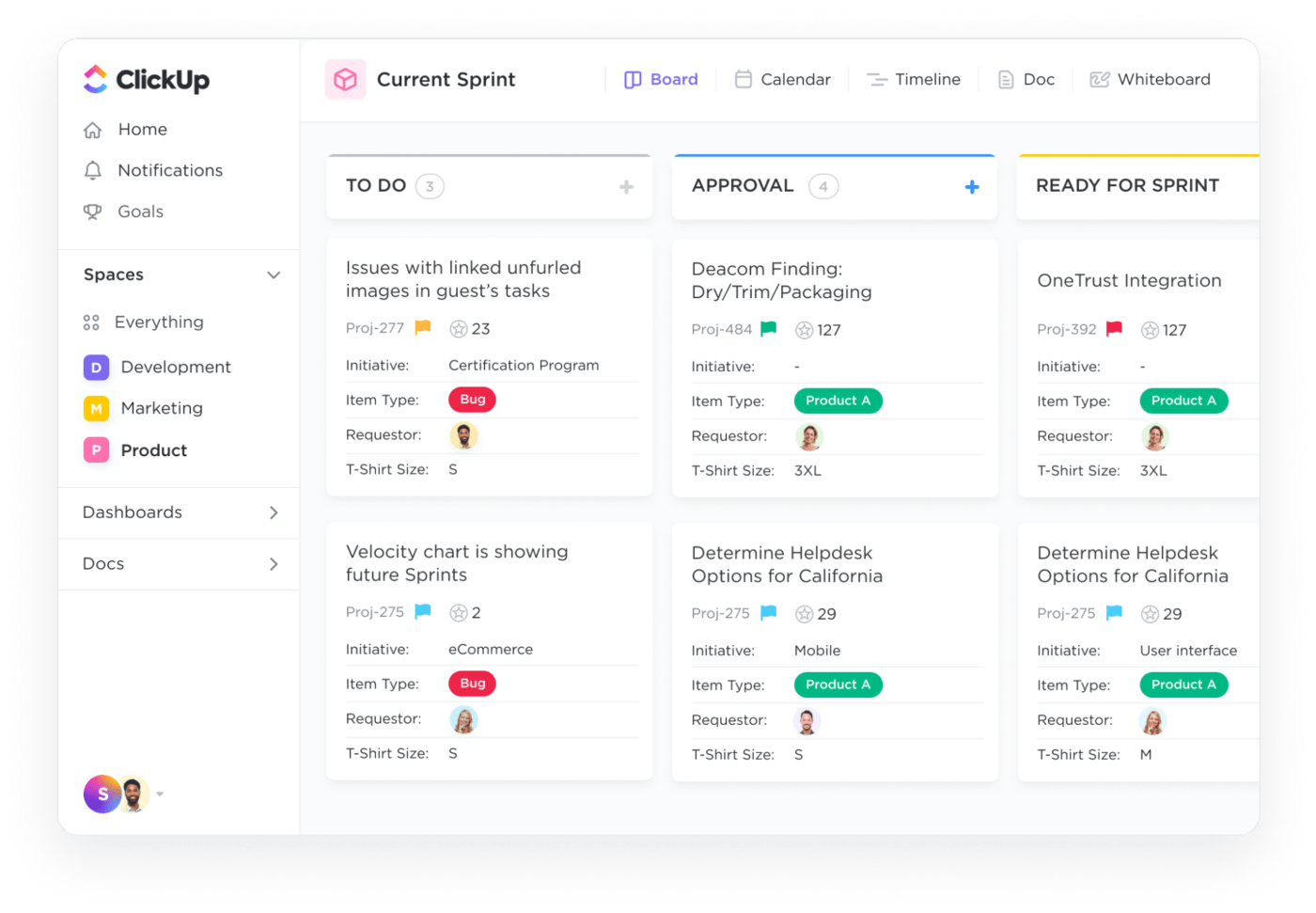
ClickUp is an all-in-one project management software and productivity tool built for every type of team. It offers hundreds of customizable features and a fully customizable platform, which means teams can configure ClickUp to fit any use case, needs, preferences, and workflows, including bug tracking and issue management.
What makes ClickUp a useful tool for bug tracking and QA testing? Here are a few key features that make it a great tool for quality assurance teams:
1️⃣ Customizable platform: Build ClickUp to fit your QA processes and projects’ needs. Use flexible and powerful features such as Custom Fields to add as many details to work as needed, custom task statuses for a streamlined workflow, and customizable tasks with over 35 ClickApps such as automation and Sprint Points.
2️⃣ Collaboration features: Streamline teamwork with powerful collaboration features that make it easy to work together on any type of project with digital Whiteboards, Docs, comments, Proofing, Email in ClickIp, Chat view, and more.
3️⃣ Dashboards with real-time reporting: Create custom Dashboards to get a high-level view of all your work at a glance and easily share them with your team.
4️⃣ Choose from over 15 custom views: View your work your way, including List, Table, Gantt chart, Calendar, and Board view that lets you create and effectively manage the perfect Agile workflow for your team. Board view in ClickUp can be leveraged as a user-friendly bug tracking board to help teams plan bug bashes, manage agile projects, break down and assign tasks, and collaborate more effectively with their engineering teams. As for streamlining your bug intake process, your team can use the Form view to create custom Forms that automatically create a task once a submission is received.
5️⃣ Library of templates: Get access to easy-to-use and customizable templates for any need, including templates for engineering and product teams.
For example, the Bug and Issue Tracking Template by ClickUp offers a powerful solution for task management, reporting, and tracking, allowing project teams to manage progress, mitigate risks, and optimize resources. It provides a centralized hub for bug and issue resolution and encourages collaboration between departments to ensure consistent communication, timely resolution, and improved visibility into project status. Use this template to o simplify the creation of bug queues and reports, sprint notes, and product briefs.

Here are a few other features in ClickUp to jumpstart your Agile testing setup!
Best features
- Customizable bug tracking views: Use any project style like Agile, Scrum, or Gantt charts
- Task dependencies: Use dependencies to help teams resolve bugs in the correct order and prevent unnecessary work from being completed
- Custom task status, Tags, and Priorities: Give more detail to bugs in task with custom tags and statuses like issues found and resolved, or set prioritizations to show the urgency of a task
- Task automation: Use 50+ automation to streamline workflows and cut the repetitive work
- ClickUp Docs: Create roadmaps and outline processes for new teammates using ClickUp Docs
- Chrome extension: Organize your QA workflow
- Mobile app: Access ClickUp anytime from anywhere with the mobile app
- Templates for every team: Save time, work smarter, and keep your processes consistent with pre-built and customizable templates
- Integration capabilities: Another reason why ClickUp is such a great quality assurance tool is its continuous integration capabilities, with up to 1,000 tools such as Slack, Google Calendar, and Github
Limitations
- Customization options can be a little bit overwhelming for first-time users
Pricing
- Free Forever: Feature-rich free plan
- Unlimited: $7 per month/user
- Business: $12 per month/user
- Enterprise: Contact for pricing
Customer ratings and reviews
- G2: 4.7 out of 5 (6,592 reviews)
- Capterra: 4.7 out of 5 (3,632 reviews)
“We started using it to manage our projects, tasks, bug tracking, and sprints. Now we are using it to keep track of contracts, manage inventory, manage products, keep track of competitors, develop new features, manage support tickets, keep track of system implementation on new clients, and track strategic planning. It’s like a Swiss army knife for our business.”—G2 Crowd
2. Jam
Best for screen recording and bug reporting tools
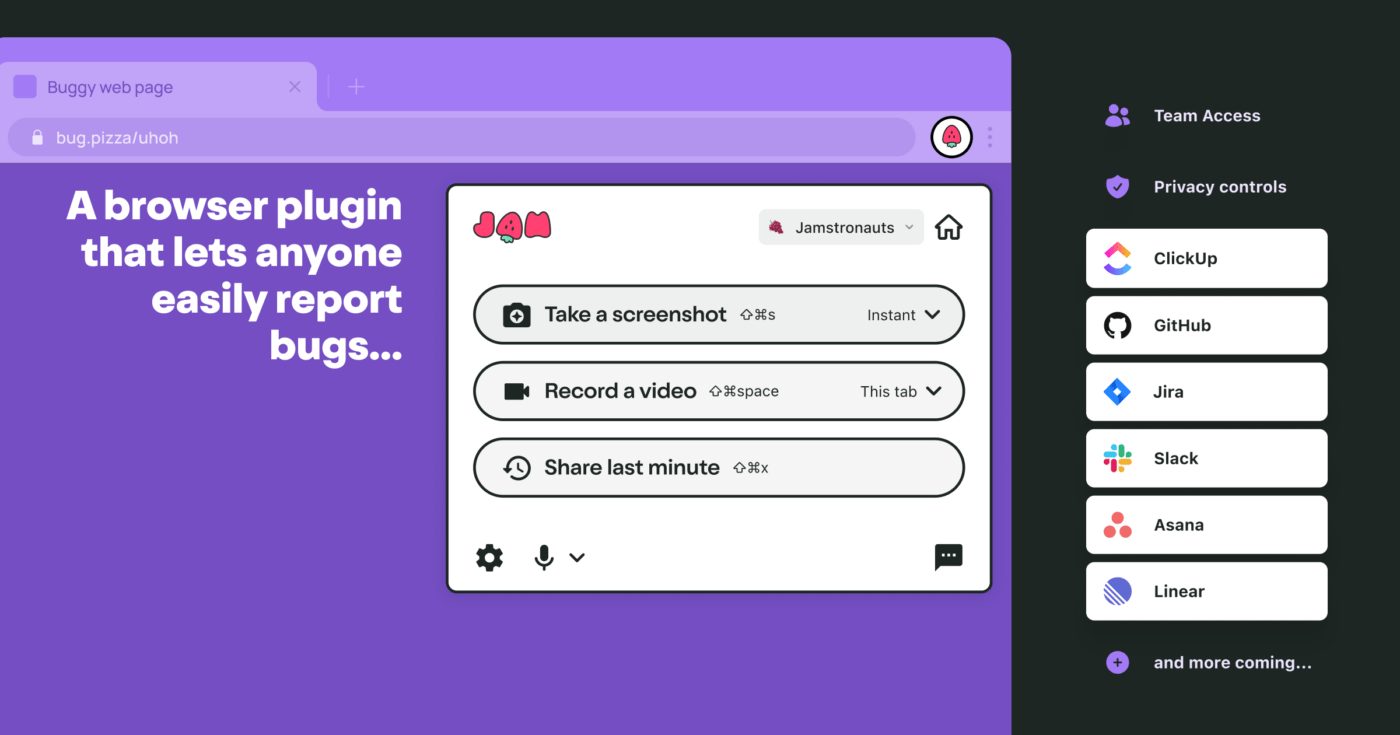
Jam is a screen recording tool that automatically captures console logs & network requests to make bug reporting seamless for QAs and streamline the collaboration with engineers by providing all the necessary data for bug fixing in one link.
This tool can be used in QA testing to gather all the relevant bug reports in one click, making collaboration with engineers effortless and reducing the need for multiple communication touchpoints.
Additionally, Jam makes it easy to share QA bug reports by integrating with the most widely-used tools like ClickUp, Slack, and Github, adding valuable data directly to their existing processes.
Best features
- Get access to Instant Replays
- Easily record and annotate your screen
- Auto-capture relevant console logs and network requests
- Save browser and device specifications
- Share links to your bug reports or send them directly to your favorite bug tracking board
- Integrates tightly with your favorite bug tracking tools (including ClickUp)
Limitations
- For some edge-case bugs, the screen recordings may not be enough for an engineer to identify the issue
Pricing
- Free plan
- Team: $10 per month/user
- Enterprise: Contact for pricing
Customer ratings and reviews
- Product Hunt: 4.6 out of 5 (98 reviews)
“The Jam extension makes it so much easier to report bugs to our engineering team and help them understand what the issue is. It saved our team a lot of back-and-forth communication.” — Tim Rittenhouse, Chrome Web Store Reviews
3. BrowserStack
Best for cross-platform testing tools
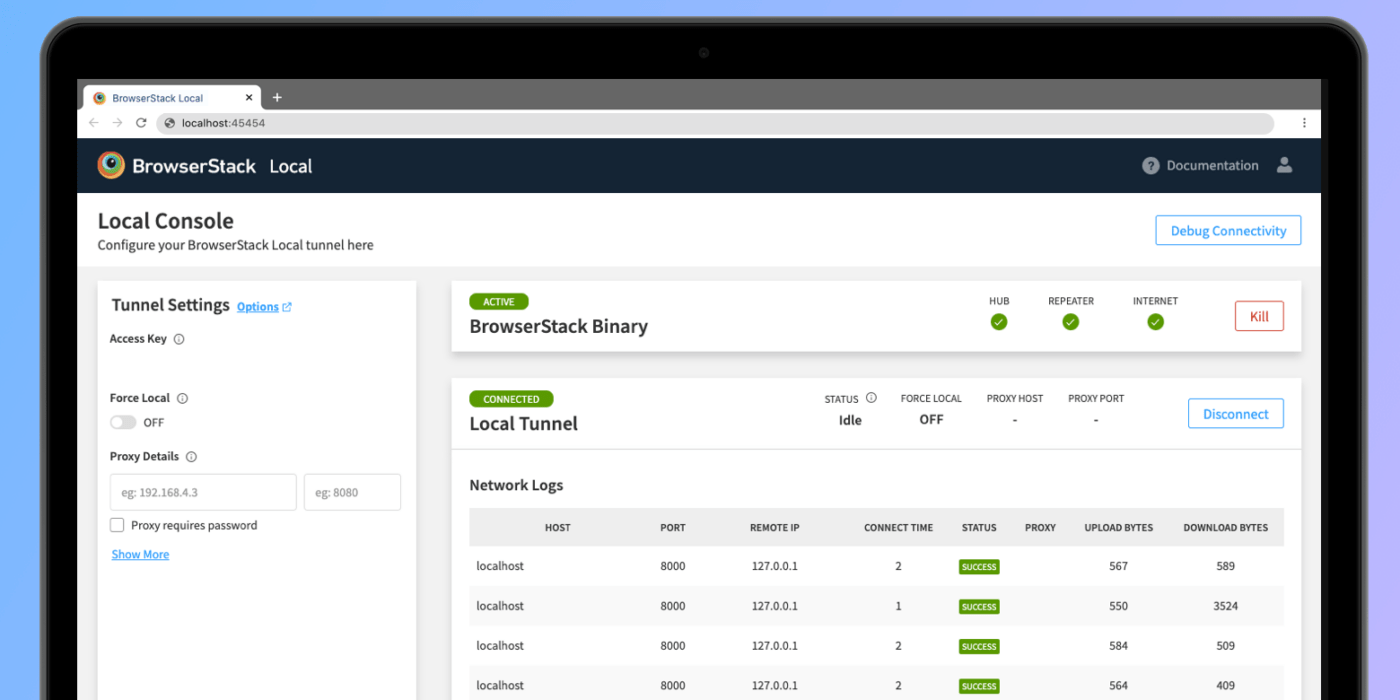
BrowserStack is a mobile apps and browser testing platform that allows QAs to test their products on 3000+ real devices and browsers. It allows running any web or mobile application and testing the compatibility with end-user platforms to create a seamless final experience that is constant across devices.
Best features
- Access to 3000+ Desktop browsers and real devices
- Integrates easily with productivity tools like Github and Slack
- Offers page performance insights for regression testing
- Geolocation available from 100+ countries for localized browsing
- Access to localhost, staging and private websites for fast deployments
- Mobile devtools to easily debug on Chrome and Safari even on mobile devices
Limitations
- BrowserStack doesn’t offer security testing features
Pricing
- Desktop: $29 per month
- Desktop and Mobile: $39 per month
- Team: $150 per month (for five users)
- Enterprise: Contact for pricing
Customer ratings and reviews
- G2: 4.5 out of 5 (462 reviews)
- Capterra: 4.4 out 5 (161 reviews)
“One of the best tools for testing our websites and mobile apps across practically all platforms and ensuring device compatibility is BrowserStack. Testing automation is one of the best features. It is simple to set up, simple to use, and extremely secure. These actual phones enable us to experience our website and applications in a realistic setting. They are really helpful and supportive in all situations.” —Abhishek P., G2 Reviews
4. Fake Filler
Best for form filling tools
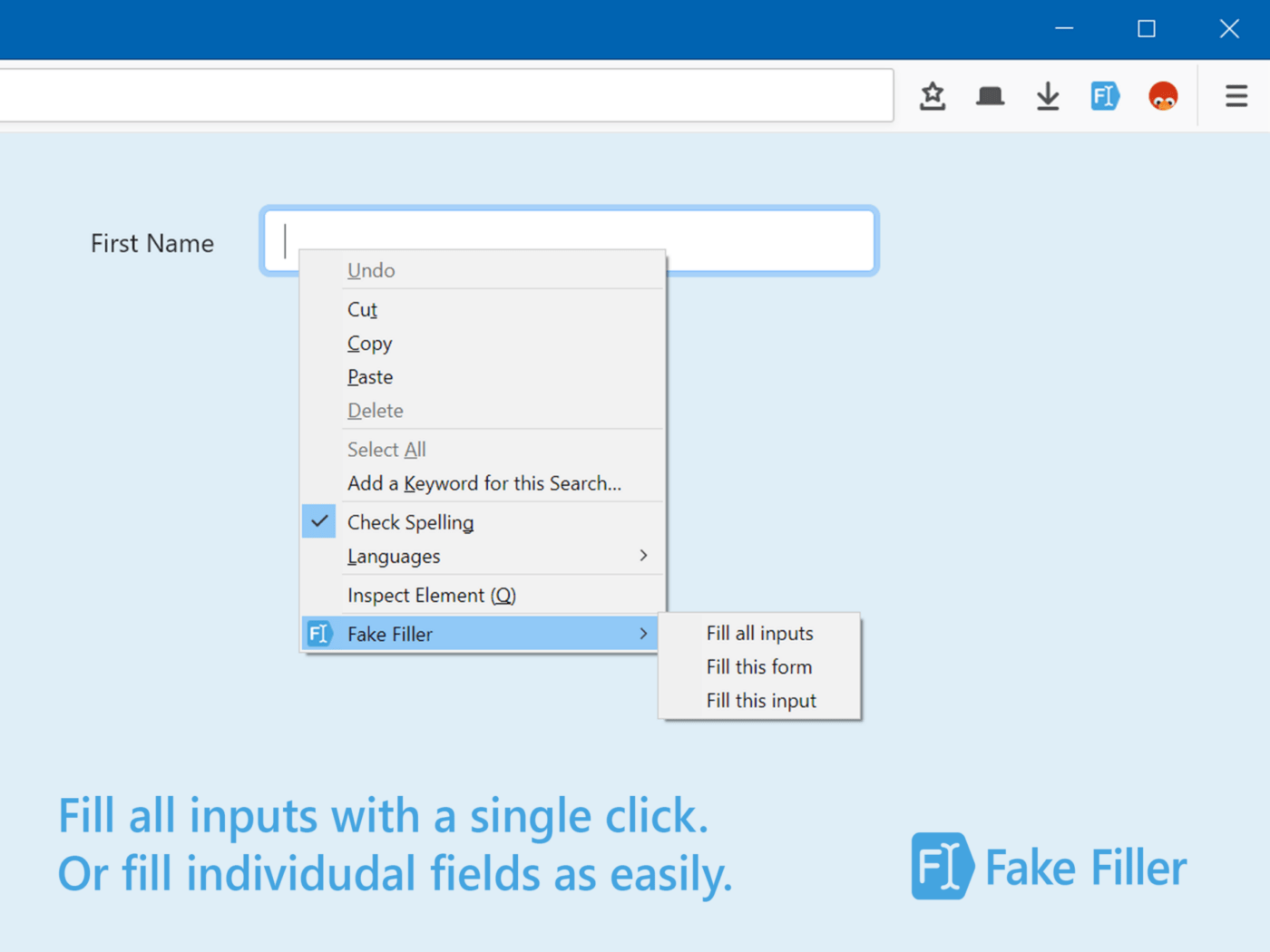
FakeFiller is a browser extension and software testing tool for auto-filling data fields and testing the functionality of forms.
As a QA, you can use FakeFiller to quickly fill input fields with fake data in order to cut back on the time-consuming and repetitive tasks of testing login and signup forms. This browser extension saves you precious time and makes you much more productive by automating the repeatable task of form filling and offers a diverse range of template fields for any situation.
Best features
- Create templates for recurring form tests
- Choose from existing default use cases or create your own
- Sync your settings across browsers and devices
- Fill a form of any length at the press of a keystroke
Limitations
- Keystroke shortcuts prefill everything on a page, sometimes erasing existing fields
Pricing
- Free for 25 fields
- Pro Monthly: $3.99 per month
- Pro Annual: $40 per year
Customer ratings and reviews
- Ultimate Tools: 4.1 out of 5 (156 reviews)
- Chrome Web Store: 4.2 out of 5 (704 reviews)
“Fake Filler is the best one. I’ve tried many others, and Fake Filler rules them all. Great features. Customizations for fields, export/import settings, sync, many options. Defaults work well for most things. Well done! Also available for Firefox!”—Jeremy H., Chrome Web Store Reviews
5. Mailinator
Best for temporary inboxes tools
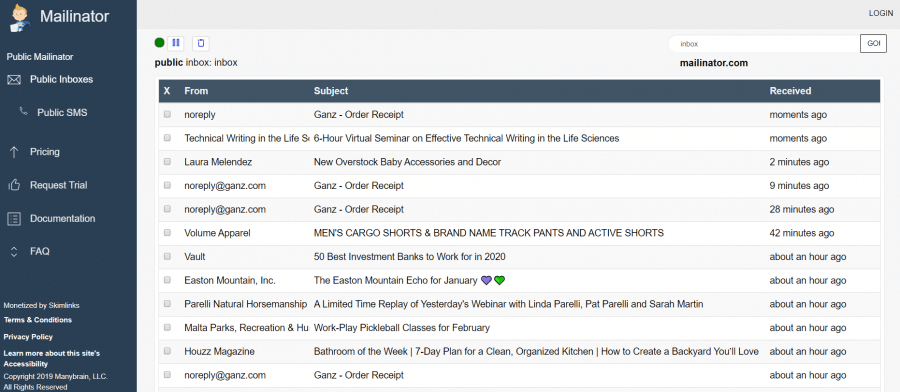
Mailinator is a private routing message system QAs can use for email and SMS workflow testing.
QA testing teams can use Mailinator for automation testing of email workflows, such as 2FA authentications, signup forms or password reset sequences and easily find test cases for potential bugs and regression testing that can randomly break onboarding flows.
Mailinator offers an unlimited range of private inboxes and private domains for a diverse range of test cases and webhooks and API access to make sure access points are secured.
Best features
- Unlimited privates inboxes to test endless email addresses
- Ample Permanent storage of testing emails
- Up to 1,000 emails received/second and 3MM+ per month
- Routing rules to filter tests by IP and email content
- Up to 5+ private domains that can be reviewed in a single view
Limitations
Lacks archiving options and whitelisting/blacklisting options.
Pricing
- Verified Pro: Free
- Business: $79 per month
- Business Plus: $159 per month
- Enterprise: $495 per month
Customer ratings and reviews
- G2: 4.2 out of 5 (8 reviews)
- Capterra: 4.6 out of 5 (73 reviews)
“Malinator is an essential tool for busy QA teams. It really simplifies email and SMS management, so we have more time to focus on QA activities.”—Tony H., Capterra Reviews
6. TestRail
Best for test management tools
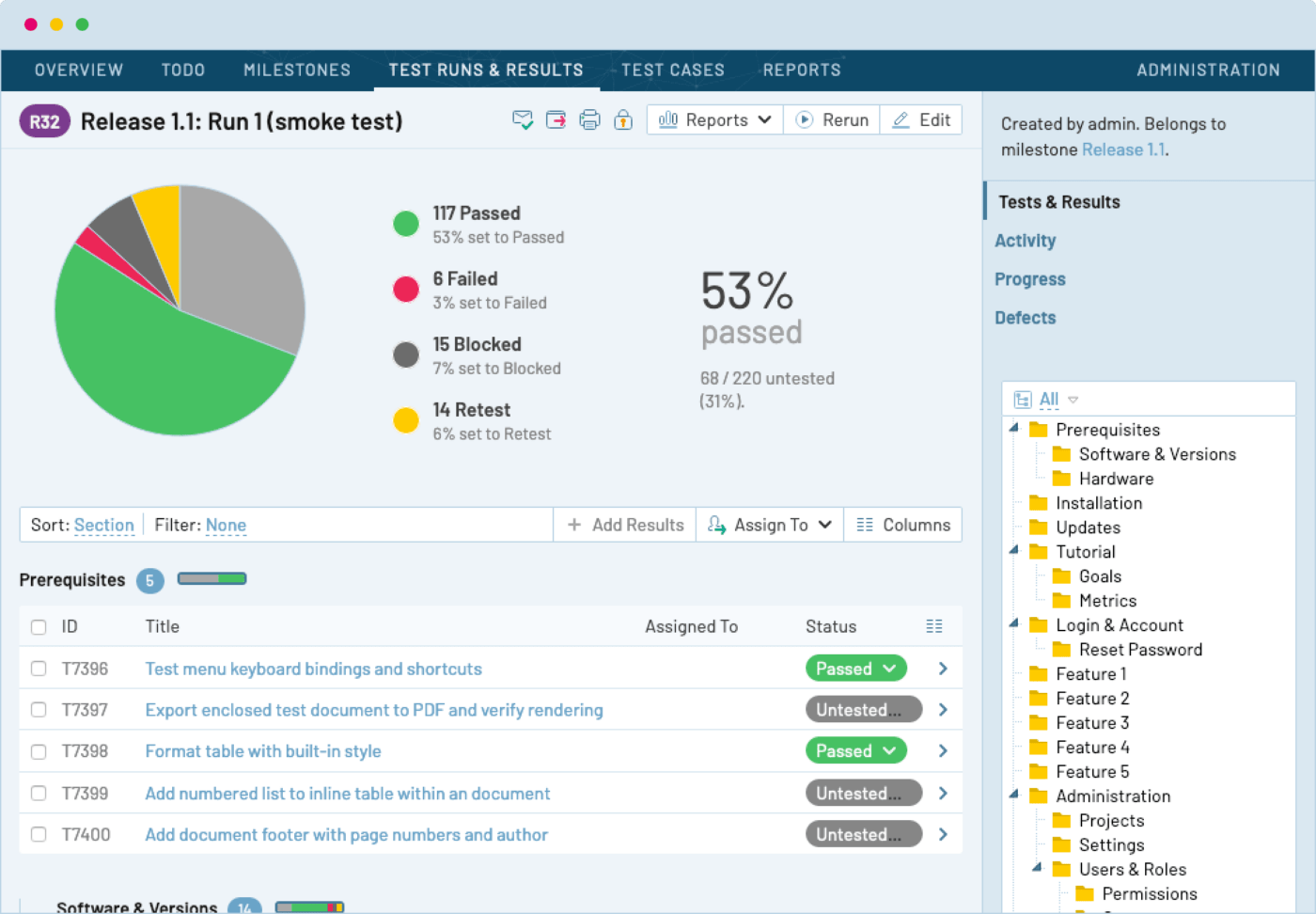
TestRail is a test management platform used to document and track your QA team’s testing plans. QAs can use TestRail as a test automation tool to streamline their processes, increase test coverage, and receive real-time insights.
TestRail helps track real-time progress and increases the traceability of their teams for higher performance testing and shipping features faster.
Best features
- Test different runs, plans, and suites of the product
- Custom case templates for faster test management
- Test case versioning
- Role-based access control for the entire team
- Integrates with bug trackers and productivity tools
Limitations
- Security testing is lacking in its features
Pricing
- Professional Cloud: Starts at $34 per month/user
- Enterprise Cloud: Starts at $69 per month/user
- Professional Server: $1,905 per year for five users
- Enterprise Server: $3,600 per year for five users
Customer ratings and reviews
- G2: 4.3 out of 5 (488 reviews)
- Capterra: 4.3 out of 5 (165 reviews)
“TestRail has been part of my everyday routine as QA. There are a lot of features that I love, and they are still improving. I love the test case organization, test suite, and test run management. The milestone feature is also really helpful in managing test results between versions. At first, the test case feature may be a little bit intimidating, but once you get used to it, you will love it.”—Jessie S., G2 Reviews
7. Selenium
Best for automated testing tools
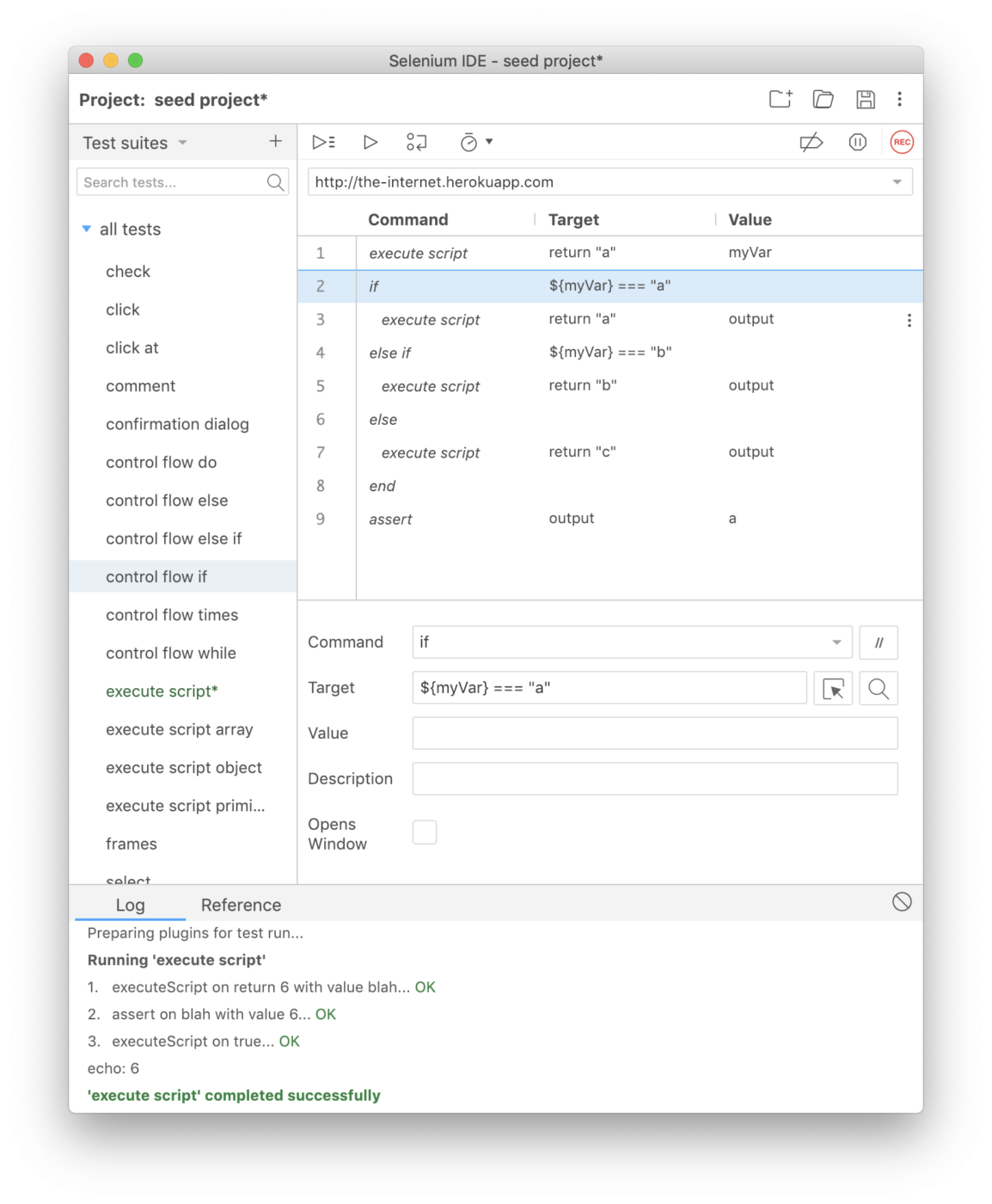
Selenium is a framework for automated testing that can be leveraged in order to validate web apps across different browsers (Chrome, Safari, Edge, etc.) and platforms. QAs can use Selenium to write Test Scripts in a multitude of languages, such as Python, C#, or Java.
The Selenium framework contains three tools, which QA teams and organizations can use for automated regression tests (Selenium WebDriver), bug reproduction scripts and automation-aided testing (Selenium IDE), and distributing and running tests on multiple machines and environments (Selenium Grid). Based on their company’s needs and the type of software testing they need to execute, each of the above tools has its pros and cons that need to be measured.
Best features
- Cross-platform and cross browser testing automations
- Communicates directly to the browser (Selenium WebDriver)
- Can easily access DOM elements during testing
- Supports the testing of web apps with AJAX-based scenarios (Selenium WebDriver)
Limitations
- Being an open-source tool, the installation of the tools in the framework can be difficult without expert help
Pricing
- Open-source, costs depend on each company’s implementation
Customer ratings and reviews
- G2: 4.2 out of 5 (121 reviews)
- Gartner: 4.5 out of 5 (444 reviews)
“Selenium is a powerful and popular tool that is widely used for automating all types of web browsers across the industry, and its ability to simulate the user interactions with the web page makes it well suited for automating tasks such as testing web applications, scraping, data analysis and many more. Other than this, it supports many programming languages, which helps easily integrate with existing software systems. Recently selenium has helped us in headless browser execution, which helps in versatility and reliable scripts.”—Arjun B., G2 Reviews
8. TestComplete
Best for automated UI testing tools
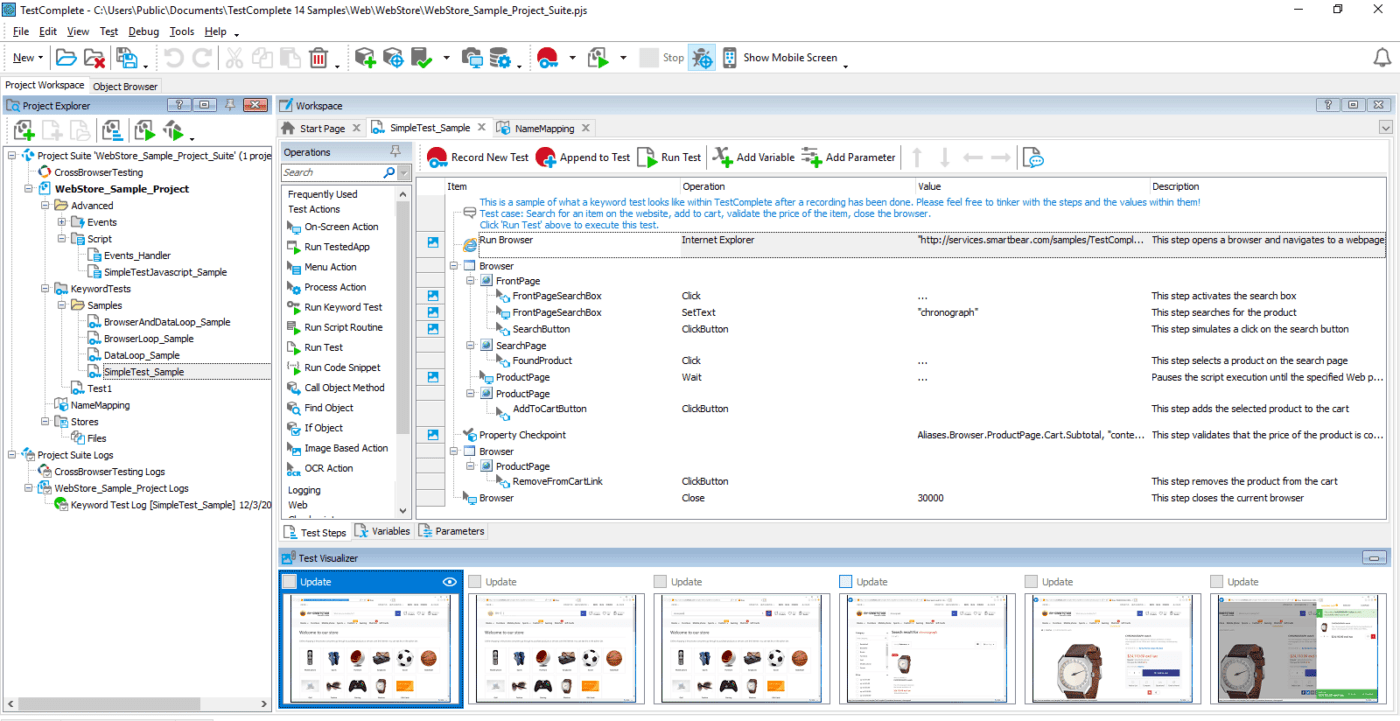
TestComplete is a QA tool used to run automated UI tests, offering the capability of running testing for desktop, web, and mobile applications on up to 2050+ browser and platform configurations.
TestComplete fits an Agile testing environment by providing an automated recording engine, test development features focused on keywords and integrations with automation testing tools such as Jenkins and TeamCity, and test reporting with Zephyr.
Best features
- Create complex automated test with record and play capabilities
- Write scripts in multiple programming languages such as Python, VBScript or Javascript
- Out of the box integrations with open-source testing frameworks such as Selenium or SoapUI and with CI/CD (Continuous Integration / Continuous Deployment) tools such as Jenkins and TestCity
- Object recognition engine for detection and automated testing of GUI elements
- Run parallel tests on up to 2050+ remote test environments
Limitations
- The object recognition engine can fail to recognize GUI elements accurately when testing on multiple screen sizes
Pricing
- Fixed (single user, physical machine)
- TestComplete Base: starting at $1,626
- TestComplete Pro: starting at $2,520
- Floating (multiple users, virtual and physical machines)
- TestComplete Base: starting at $3,253
- TestComplete Pro: starting at $5,045
Customer ratings and reviews
- G2: 4.2 out of 5 (97 reviews)
- Capterra: 4.0 out of 5 (6 reviews)
“TestComplete brings more focus to the software development department. Programmers need to be mindful of how changes in object labeling impact automated testing. TestComplete can be used for different types of testing across divisions within our companies.”—Roshan K., G2 Reviews
9. Jira
Best for issue tracking tools
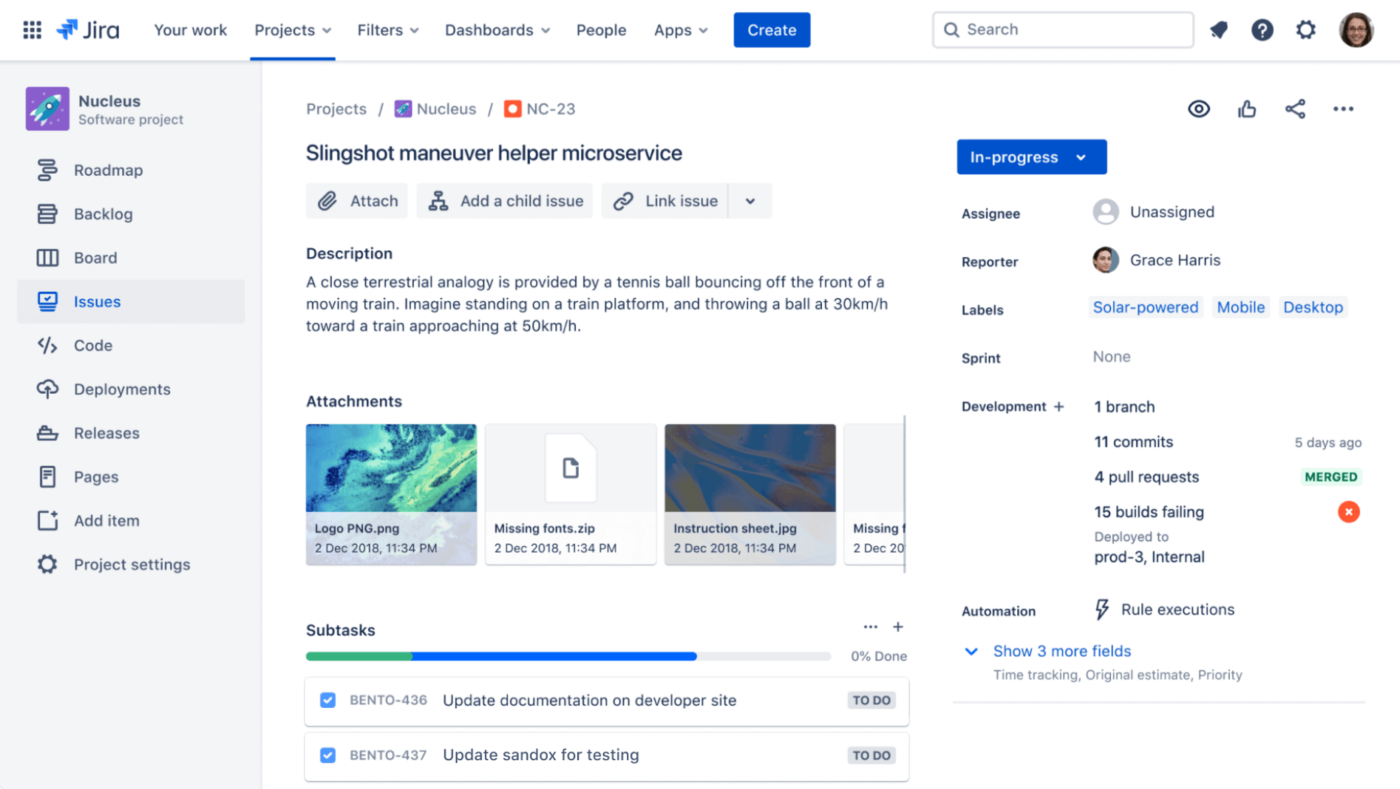
Jira is an issue tracker and project management tool for QAs and agile teams that provide scrum and Kanban boards out of the box. Due to the board capabilities, Jira can be added to the toolbox of a software testing team to provide transparency on the bug reporting and performance reporting processes.
Jira can help your QA team with the monitoring and progress of your roadmaps and as a workflow engine for automatic bug report assignments and prioritization.
Best features
- Choose from Kanban or Scrum boards
- Can be used on Mac, Windows, Linux and mobile devices
- Roadmaps that can be tailored for Agile sprints
- Out-of-the-box reports and dashboards templates
- Automation templates for repeatable processes such as auto-assigning tasks and issue cloning
Limitations
- Few collaboration features for team communication, and it’s focused more on the activity of the engineering teams
Pricing
- Free
- Standard: $7.75/month per user
- Premium: $15.25/month per user
- Enterprise: contact for pricing
Customer ratings and reviews
- G2: 4.3 out of 5 (5,199 reviews)
- Capterra: 4.4 out 5 (13,149 reviews)
“Jira is very practical for issue management by allowing us to identify and document findings and resolve them through logs that help us carefully review and consider all relevant information. In this way, we can prevent the project team from falling behind and achieve project objectives, milestones, and deliverables on time.”—Pascual G., G2 Reviews
10. SoapUI
Best for API testing tools
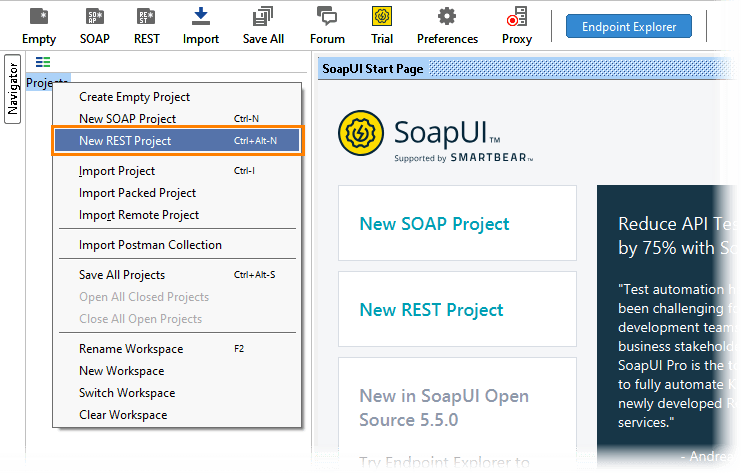
SoapUI is an API testing tool that makes it really easy to create, manage and execute end-to-end tests on web services such as GraphQL, REST, or SOAP.
It’s one of the best software tools for QA teams to get started on API testing with, owing to the open-source license, and it’s especially powerful when used for functional testing and security tests, ensuring your API works as every time and is accessible as intended.
Best features
- Supports a range of protocols and technologies such as HTTP, HTTPS and JDBC
- Easy to perform data-driven testing
- Can run vulnerability security testing
- Quickly debug issues with the endpoint explorer
- Light interface and easy to understand for new users
Limitations
- Lacks a broad range of integrations with other tools
Pricing
- Open-source
- API Test Module: starting at $895/license
- API Virtualization Module: starting at $1374/license
- API Performance Module: starting at $7308/license
Customer ratings and reviews
- G2: 4.5 out of 5 (128 reviews)
- Capterra: 4.5 out of 5 (162 reviews)
“I have used SoapUI for end-to-end API testing of REST, SOAP endpoints, and load testing. We in our organization generally do load testing of our applications through SoapUI to check their performance. It automatically creates a project under test and the project can be saved for future uses. My overall experience is very satisfying as I am very happy with the features the tool provides while testing any applications.”—J S., G2 Reviews
Get Started With the Best QA Testing Tools for Your QA Team
There are many great testing tools for QA that can help you debug faster and more efficiently. From Agile project management and bug tracking tools like ClickUp, to screen recorders like Jam, or test case management tools like TestRail, we can say there’s a wide variety of improvements they can make to their workflows.
Of course, we can expect not every one of the above tools might be relevant to everyone. Some QA testers’ work might be more manual, and others might leverage more automation tools.
If you’re looking for a versatile platform with Agile templates, workflow automation, and extensive integrations to help you connect your tools and daily processes, then consider exploring ClickUp.
And whether you’re the single QA of your team or leading a team yourself, ClickUp will help you speed up your bug reporting process and help you manage, prioritize and keep track of all your tests, bugs, cross-department communication, and so much more–all waiting for you to discover and implement in your testing toolbox!
Guest Writer:

Michael Stroe is a Marketing Manager at Jam, a company helping thousands of teams ship high-quality software faster. In his spare time, he enjoys great burgers and winning friendly UNO games.