How to Write Project Documentation: Examples & Templates
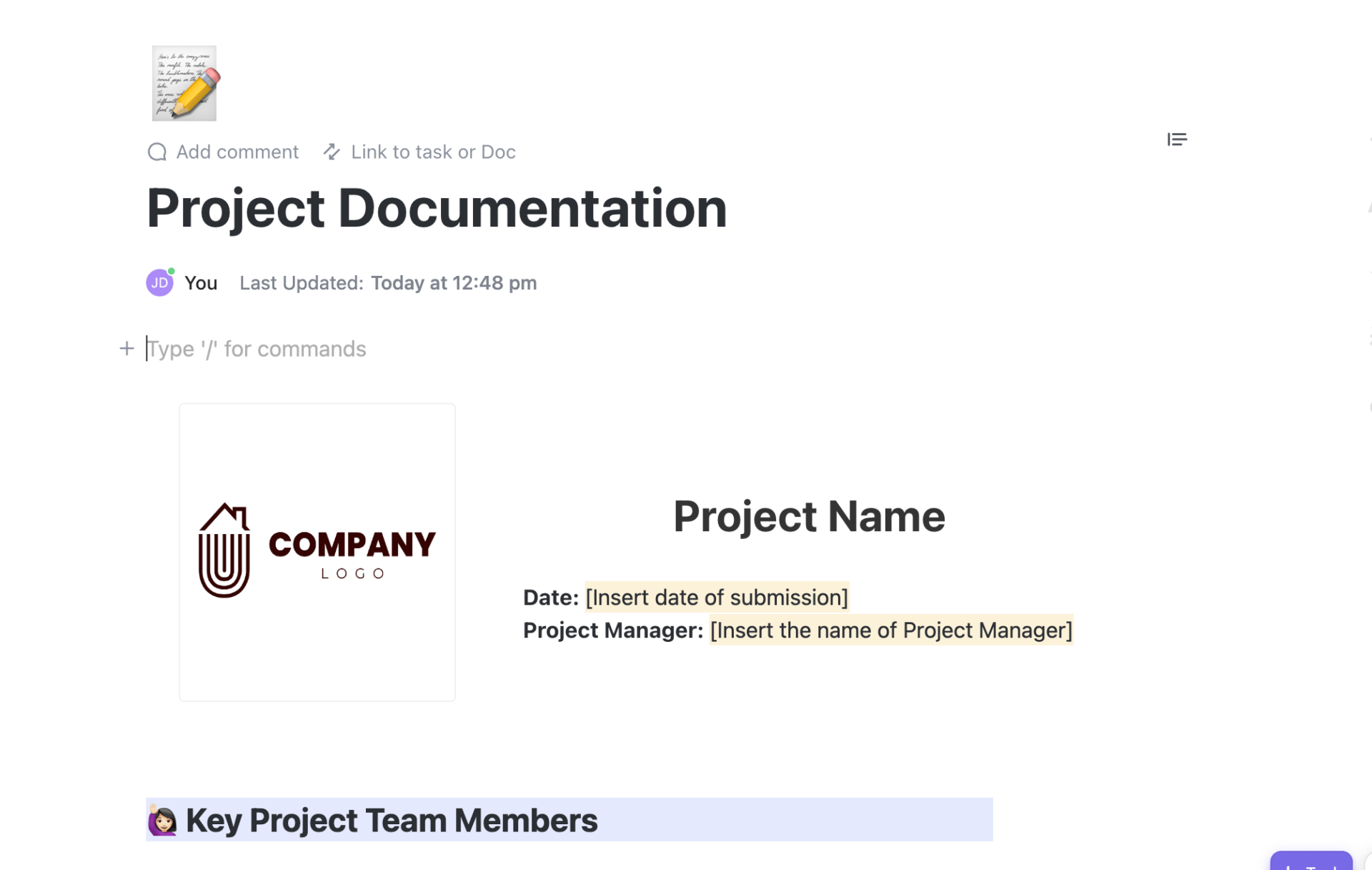
Sorry, there were no results found for “”
Sorry, there were no results found for “”
Sorry, there were no results found for “”
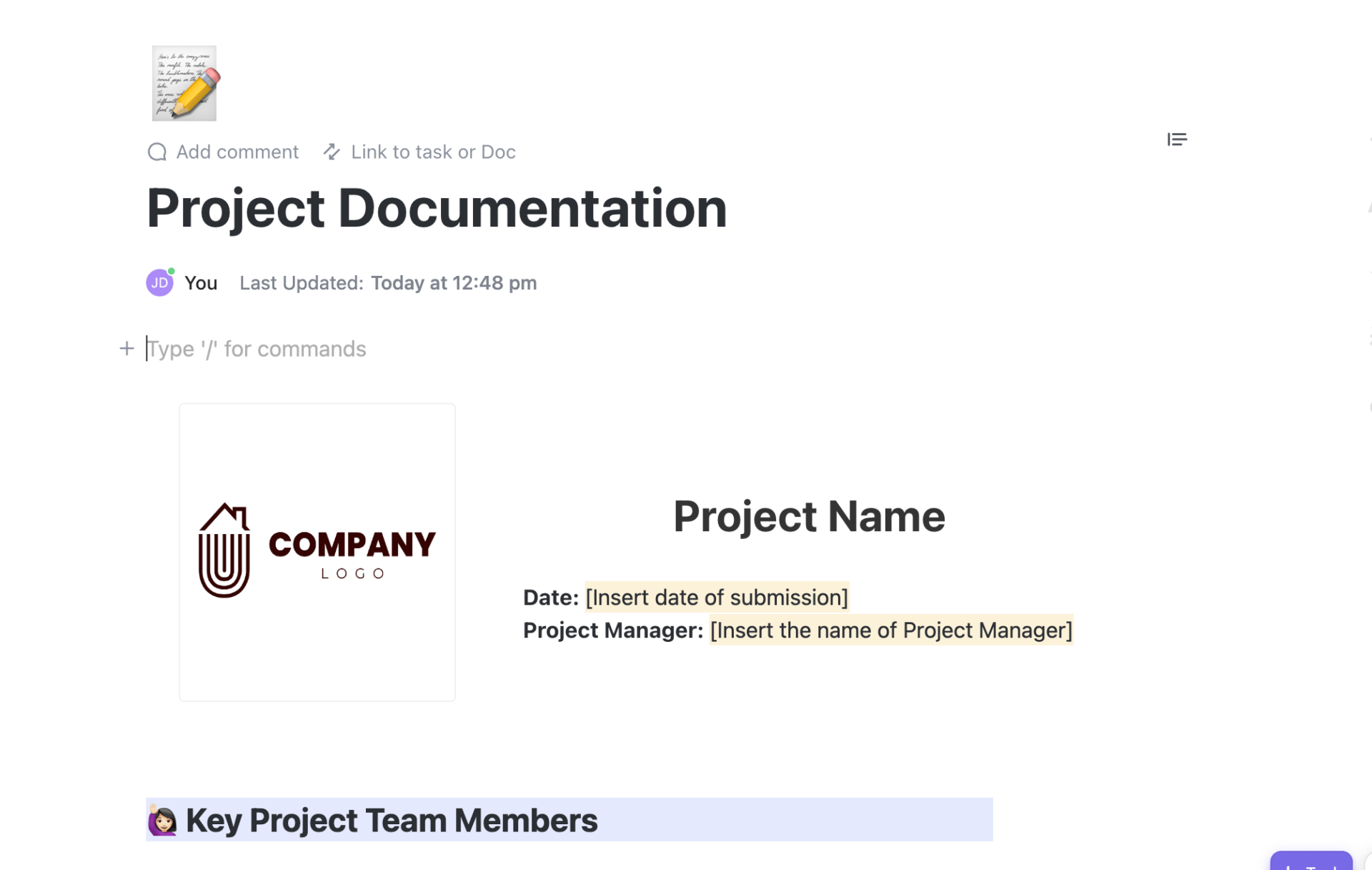
High-quality project documentation has long-term value. It not only helps to ensure the success of the project, but it also serves as a reference for future projects and initiatives!
At its core, project documentation is the pulse of any project. It connects everything needed to run the project successfully.
Documentation must be extensive enough so development can progress. But flexible enough so modifications or adjustments can be made in response to different situations.
Let’s take a closer look at the primary types of project documentation, along with others typically buried within inboxes that should be organized into project management software. We’ll also share examples and project documentation templates that can help make this process go smoothly. ⚒️
Jump straight to:
Project documentation is any type of written material that describes the details of the steps taken throughout a project’s life cycle. This includes the project scope, planning, development, change control, assessments, and quality assurance reports. Sharing information makes sure everyone has the right context to get their work done efficiently.
Knowledge workers spend 30% of their workday just searching for work-related information!
Good documentation helps with collaboration, communication, training, and problem-solving throughout the lifecycle of a project.
More importantly, project documentation plays an important role in the success of any project by providing details for informed decision-making.
Also Read: 5 Steps to Efficient Project Time Management
Tired of hunting down project info in a sea of files? ClickUp’s Project Documentation Template gathers everything you need in one smart spot so your team can focus on getting stuff done.
Documentation connects people with the right content at the right time.
Having the proper project documents is key to successfully managing a project from start to finish. A variety of documents, such as diagrams, timelines, policies, reports, meeting minutes, and project plans come together to provide a comprehensive overview. 🌐
Plus, maintaining accurate documents is required for reviews and audits, helping us track what’s been accomplished and keeping everyone accountable for their part!
Here are the most common types of project documentation in project management. To make this easier for you, we’ve grouped these project documentation examples according to the project phase they’re relevant to.
Owner: Primary stakeholder, sponsor
Contributors: As needed
A project proposal document outlines the objectives and scope of a proposed project. It’s typically written by the project’s stakeholders in order to secure approval and necessary funding for the project.
The document typically includes an executive summary, background information, objectives or goals, proposed methods, projected timeline, budget, and risks. After approval, the project manager uses the document to write the project charter.
Owner: Project manager
Contributors: As needed
A project charter is a document illustrating a project’s objectives and scope based on the project proposal. It’s the first document that serves as a foundation for the project team’s work.
While drafting the project charter, it’s the perfect time to make sure you have a solid understanding of the project. Take careful consideration of the project schedule, goals, objectives, and scope. It requires close attention to details and the needs of stakeholders.
If the project has circumstances such as working with cross-functional teams or company-wide impact, you’ll likely have a short list of stakeholders from different areas:
Documenting the necessary stakeholders ahead of time will help prevent scope creep later in the project!
Discover project charter templates & team charters!
Owner: Project manager or risk manager
Contributor: Project team, Subject matter experts (SMEs), Stakeholders
This is a document identifying potential risks that could impact the project. It also includes an assessment of their likelihood, severity, and possible impact. Risk assessment helps anticipate issues, find mitigation strategies, and assign responsibilities for risk management.
Owner: Project manager
Contributor: Project sponsor, Team leads, key stakeholders
The kickoff meeting agenda is a structured list of topics to be discussed with stakeholders and the project team during the initial project meeting. It helps to set expectations and align teams on project goals.
A stakeholder register is a document listing all the individuals or groups impacted by the project or having influence over it. This is a critical project document, especially in large projects with multiple stakeholders.
The information in it, such as each stakeholder’s interest and influence levels, communication preferences, and contact details, helps to ensure that stakeholder interests, expectations, and communication needs are effectively managed.
ClickUp’s Stakeholder List Template helps project managers effectively manage stakeholder relationships. This centralized resource enables them to identify, classify, and organize all stakeholders involved in a project. By actively maintaining this list, project managers gain real-time insights into each stakeholder, including their level of interest and decision-making authority.
Owner: Project manager
Contributors: Department leads
A scope of work document is a detailed description of the work that needs to be done on a project. It outlines the objectives, tasks, deliverables, timeline, cost estimate, dependencies, and any other relevant information to guide your project team to success.
Additionally, the project plan should discuss any potential risks or challenges that could happen during the course of the project, and propose solutions for handling them.
Learn how to write a scope of work document!
Owner: Project manager
Contributor: Team leads, SMEs, project team
A work breakdown structure (WBS) breaks down the project into smaller, manageable components or deliverables. It clarifies the project scope, tasks, and deliverables while ensuring nothing is overlooked.
By organizing project deliverables hierarchically, the work breakdown structure makes allocation and tracking work easier. You can build a WBS on the basis of project phase, deliverables, or responsibilities.
Owner: Project manager
Contributor: Team leads, project team
A project schedule is a detailed timeline of tasks, milestones, and deadlines to guide project execution. A well-planned project schedule ensures timely progress by organizing tasks in a logical sequence and identifying dependencies.
It includes all timelines, start and end dates, and task dependencies.
ClickUp’s Project Schedule Template is designed to help you plan and manage project schedules with ease. Use the Project Phases View to organize tasks into different phases and set up deadlines.
Owner: Project manager
Contributor: Team leads, procurement team, HR
A resource plan outlines the personnel, tools, materials, and facilities required to complete the project. It helps project teams allocate resources efficiently, avoid overallocation, and manage budgets effectively.
It specifies resource types and quantities, lays out a resource allocation schedule, and includes a contingency plan for any shortfalls.
ClickUp’s Resource Planning Template helps project managers plan, track, and optimize project resources.
Owner: Project manager
Contributor: Stakeholder engagement lead, team leads, project team
A project communication plan is a strategic document that specifies how project information will be shared among stakeholders and team members. It helps project managers improve collaboration by ensuring consistent and transparent communication.
The project communication plan includes details such as communication goals, roles and responsibilities, frequency of communication, communication channels, etc.
Kickstart your project communication plan with ClickUp’s free fill-in-the-blank Communication Plan template. It allows you to effortlessly incorporate your company’s organizational structure, conduct essential PEST and SWOT analyses, and outline the tools your team utilizes.
Also Read: How to Create a Project Communication Plan
Owner: Risk manager or project manager
Contributor: Project team, SMEs, stakeholders
This is a comprehensive project document detailing the processes for identifying, assessing, and mitigating risks throughout the project. It minimizes the impact of risks and ensures readiness to address unforeseen challenges.
A project risk management plan typically includes risk identification and assessment processes, risk monitoring guidelines, and mitigation strategies.
ClickUp’s Project Management Risk Analysis Template is designed to make risk analysis easy and efficient so you can keep projects on track.
Owner: Project manager or financial analyst
Contributor: Project sponsor or client, procurement, team leads
A project budget estimate is a financial projection that outlines the expected costs of completing the project. It helps secure funding, monitor expenses, and ensure the project stays within financial limits.
The estimated budget for a project includes direct costs, such as materials, and indirect costs, such as administrative costs. The total cost is broken down into project phases or deliverables for better control.
Simplify project cost management with the Project Cost Management Template by ClickUp.
Owner: Project manager
Contributors: All team members as needed
A project status report covers the current state of the project written for key stakeholders and project leaders. Status reports are typically sent on a weekly basis by the project manager, who condenses large amounts of data and task progress.
It generally shouldn’t take more than 5 minutes to read and includes these key information:
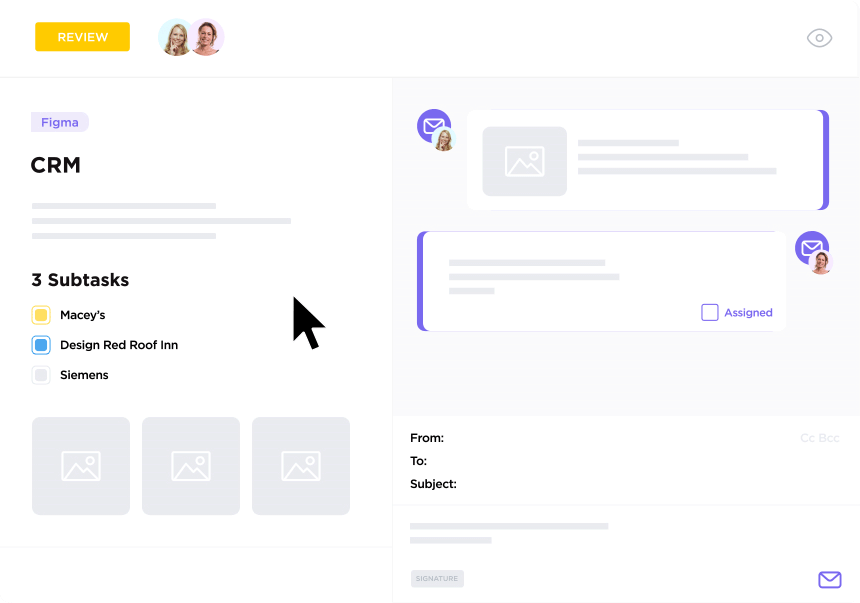
Owner: Project manager
Contributors: Stakeholders
A change management plan outlines the processes, procedures, and resources required to apply changes to a project’s deliverables, team members, or strategy. It helps maintain control of the scope and ensures all stakeholders are fully aware of changes being implemented.
The plan typically includes:
Make this step simpler with the Change Management Template from ClickUp.
Learn more about how project change management plans in ClickUp help teams stay on track!
Owner: Project manager
Contributor: Team leads, project team, stakeholders
An issue log is used to track and manage issues that arise during the project. It has space for adding issue descriptions and priority levels, owners, status, and details of the resolution.
This essential project document ensures that issues are addressed promptly and effectively to avoid delays or disruptions.
Owner: Meeting facilitator or project coordinator
Contributor: Attendees
A meeting minutes or MoM document summarizes the discussions and decisions from a project meeting and lays down the action items along with the names of the responsible parties.
By creating a formal record of each meeting, effectively created meeting minutes ensure accountability and transparency.
Owner: Project manager
Contributor: Project team, team leads
A progress report is a document that provides updates on the status of the project, including milestones achieved, work completed, and any issues encountered. It keeps stakeholders informed about the project’s progress and highlights any areas requiring attention.
Using progress report templates can help standardize this important project documentation across all your projects.
Owner: Team members or resource manager
Contributor: Team members
Timesheets provide a record of the time spent by team members on various project tasks. They track resource utilization, monitor productivity, and support accurate billing or cost tracking.
The timesheet for a project team member would capture their hours worked, tasks performed, and dates and duration of work.
Also Read: Using Automated Timesheets
Owner: Project manager
Contributors: As needed
A project post-mortem is a reflection document capturing key outcomes and lessons learned from a project. Post mortems should include an assessment of the project’s overall effectiveness, along with an analysis of any challenges and the tools used for project completion.
The project manager creates the retrospective document, and all project team members contribute their feedback and questions. This can help the team become more aware of blind spots, identify areas of improvement, call out specific project successes, and develop better methods of problem-solving!
Check out the best Sprint Retrospective templates for teams, or get started with ClickUp’s Retrospective Brainstorm Template!
Owner: Project manager
Contributor: Stakeholders, project sponsor or client
A project closure report is a document summarizing the project’s performance, achievements, and final deliverables upon completion.
It provides a formal closure to the project by assessing outcomes against the objectives. It typically includes a project summary with objectives and deliverables, key challenges and highlights, and a stakeholder approval or point of view.
Templates like ClickUp’s Project Closure Template can help you wrap up projects with confidence.
Owner: Project manager or facilitator
Contributor: Project team, stakeholders
This is a forward-looking project document capturing the experiences, successes, and challenges encountered during the project. It helps future projects avoid mistakes and replicate successful strategies by reflecting on past performance.
Taking inputs from team members and stakeholders, the lessons learned document brings out what went well, what could have been better, and recommendations for future projects.
Owner: Project manager
Contributor: Client representative
This project document is a formal record of the client’s approval of the project deliverables and acceptance of the completed work. It provides confirmation that the project has met client expectations and is ready for closure.
Creating effective project documentation is essential for project success, team alignment, and stakeholder communication. Follow these steps to ensure your documentation is clear and actionable throughout the project lifecycle.
This is a preparatory step before you start to create your project documentation.
Clearly identify the goals and objectives and what needs to be documented. This will help you decide what kind of documentation you need.
Also, consider the audience that will use this documentation, as this will determine the ideal format and structure.
For example, IT project documentation for a technical audience would need specific and detailed information. On the other hand, for a progress update to leadership, you might need a succinct list that they can quickly read and digest.
Select the format (e.g., text document, spreadsheet, visual chart) and tools (e.g., Word, Excel, ClickUp, Google Docs) that best suit the document’s purpose and audience.
For example, when creating a project schedule, you may prefer to use Gantt chart software to visually present timelines and dependencies.
Organize the document into logical sections with headings, subheadings, and bullet points for easy navigation. Use charts, diagrams, and images where these can enhance stakeholder understanding.
For example, for meeting minutes, structure the document with sections for date, attendees, agenda, key discussion points, decisions made, and action items.
With the structure in place, add relevant information to your document. Include all necessary details without overwhelming the reader with unnecessary information.
Use clear and concise language and consistent terminology and formatting to make the document easy to read and understand.
For example, keep the same tone and format for all your weekly project reports to make them easy to follow.
💡Pro Tip: ClickUp Brain’s AI writer can help you structure, improve, and correct your writing
Have the document reviewed by relevant team members or stakeholders to ensure accuracy and completeness. Revise the documentation based on feedback received and check for any errors before finalizing it.
For example, for a change management plan, ask team leads to review the proposed change request process for feasibility.
Clearly identify who owns the document and who contributes to its creation and updates.
For example, an issue log will be owned by the project manager, and team leads will contribute by reporting issues.
Determine how the documentation will be shared (e.g., shared drive, project management software, website) and send it out accordingly. Ensure that the documentation is accessible to all relevant stakeholders and teams.
Ideally, use a centralized location or project management tool for document storage and ensure all stakeholders have appropriate access.
For example, you could create a project schedule and resource plan in a platform like ClickUp and share it with your audience with a secure link.
📮 ClickUp Insight: 83% of knowledge workers rely primarily on email and chat for team communication. However, nearly 60% of their workday is lost switching between these tools and searching for information. With an everything app for work like ClickUp, your project management, messaging, emails, and chats all converge in one place! It’s time to centralize and energize!
Ensure the document stays relevant by regularly updating it throughout the project lifecycle. Continuously gather feedback from users to improve the documentation, and use version control to track all changes.
For example, the project progress report should be updated regularly to reflect current project status, milestones achieved, and any new challenges.
By following these steps, you can create project documentation that is effective and valuable in driving project success and continuous improvement.
Keeping track of project documentation takes a considerable amount of effort if you’re updating multiple channels of communication. And sometimes you’re sending the same information to different channels.
This is a classic case of Work Sprawl, when project knowledge lives across emails, chats, shared drives, and documents with no clear owner. As documentation spreads across tools, teams lose visibility, version control breaks, and critical context slips through the cracks.
Here are the best practices for creating project documents in project management:
Creating effective and useful project documentation takes time and effort. You can reduce this by leveraging tools for project documentation.
Platforms like ClickUp can help you create project documentation collaboratively, share it securely, and keep it updated. They also offer handy project documentation templates that can get you off the mark quickly.
Many of these tools also have AI capabilities to help you create error-free project docs quickly and standardize them.

ClickUp Brain’s AI can generate drafts based on your notes, suggest content improvements, and even help keep the documentation up-to-date. By centralizing and streamlining the documentation process with a sophisticated AI assistant, your team can focus on more strategic tasks while keeping everyone informed and aligned with the project objectives.

Need more details? Here are our best tips on using AI to create documentation faster!
💡Pro Tip: Divide the documentation by the types we learned earlier—proposal, charter, plan, and so on—into separate subpages with ClickUp Docs. If you have other project documentation like Google Sheets and PDFs, embed these resources into the Doc for quick access! 📄
Working together on documentation allows for different perspectives to be included, which can increase engagement and alignment.
Enable stakeholders and team members to contribute to the creation of project documents using tools for brainstorming and collaboration. If the team is remote or distributed, ensure that you provide a secure sharing option.
💡Pro Tip: Document collaboration tools like ClickUp Docs allow multiple team members to edit and update project documents and also add comments and @mentions.
Check out the top document collaboration software!
Documenting a project early and often is important because it guides the work with the right context.
Project members can avoid wasting time trying to figure out why certain decisions were made or how something was supposed to work.
And if you’ve ever waited until the last minute to document your time, tasks, and statuses, you know firsthand the mental energy it takes to get it done! (We’ve all been there.) 🙋
Bonus: Team charter templates!
It isn’t enough to create and share project documentation.
Industry standards, customer needs, and internal procedures are constantly changing. This means that project documents need to be updated regularly to ensure they remain efficient and relevant. This is where an online project documentation software with automatic version control will be useful. With version control, users can rely on the accuracy of your information.
Project templates are useful tools for teams to quickly and efficiently start new projects. They provide a standard process to follow and a reusable framework for the project, saving time and effort in setting it up from scratch.
Build standardized templates for documents that you and your team have to use frequently.
If you need a fast-track solution to start documenting your projects the right way, get your team into ClickUp’s Project Documentation Template! Collaborate in real-time or async and even assign comments within the Doc to keep communication in one place.
💡Pro Tip: Need more inspiration? Check out our Templates Library for 1000+ template examples.
Adding visuals to project documentation helps stakeholders and team members understand the content by making it more engaging, easier to comprehend, and more memorable. Visuals have the power to convey a point quickly, allowing for more efficient communication of complex topics.
They also help to break up large blocks of text, making the content more readable. Visuals can be used to explain relationships between different pieces of data and elements, creating a deeper understanding of the context. 📊
Archiving projects is important for a few key reasons:
Project documentation is an essential part of any project, providing not only a record of the project’s progress but also important information for future decision-making and planning.
An indispensable archive of all the decisions, changes, and discussions associated with a given project allows teams to have past reference points to draw upon, making it easier to track progress, address technical issues, and avoid costly mistakes in the future. 🔮
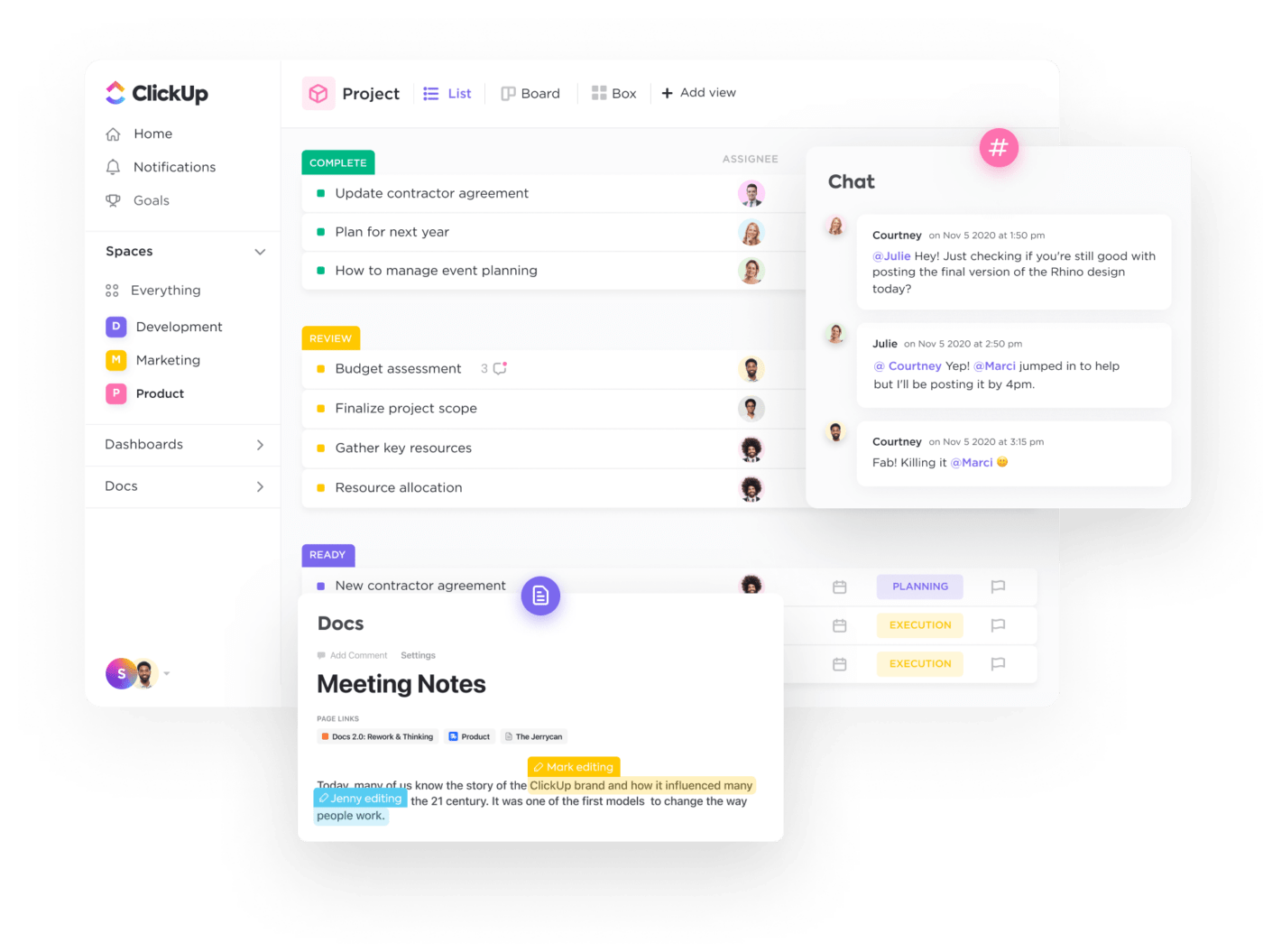
Here’s what your team can look forward to with high-quality documentation:
Bonus: Writing Tools & AI Text Generators
When it comes to project documentation, the right software can make a world of difference. However, not all tools are built the same way. Here are some steps to help you choose the best one for your needs:
By paying attention to these tips and considering your project needs and budget, you’ll be better equipped to find the right project documentation software. Remember, the best tool for you is one that streamlines your workflow, enhances collaboration, improves efficiency, and fits seamlessly into your project management process.
Here are just some of the reasons why ClickUp is your ideal documentation software:
In addition to all this, you have other features and tools that bring all your project management activities together in one single platform.
ClickUp offers a way to centralize all of the documentation for a project or a client. It makes it easier for every consultant to get the information they need.
Project documentation is essential for teams to stay organized, on-task, and successful. With ClickUp, teams can streamline their project management and workflow processes, giving them the power to stay organized and be more productive. ⚡️
No more wasted time trying to track down scattered files and documents caused by multiple sources. Everything is accessible on one platform. Get started with ClickUp for free!
Project documentation should include enough detail to guide execution and decision-making without overwhelming the reader. Clarity and relevance matter more than length.
Ownership usually sits with the project manager, but updates should be collaborative. Teams closest to the work should contribute to keep documents accurate and current.
Key documents should be updated whenever scope, timelines, or decisions change. Regular reviews during milestones help prevent outdated information.
Storing documents across emails, chats, and drives without a single source of truth. This leads to version confusion, rework, and lost context.
Yes, well-maintained documentation becomes a reference for planning, risk mitigation, and best practices. It reduces setup time and prevents repeating past mistakes.
© 2026 ClickUp