Miro Vs. Mural: Which Tool Is the Best Digital Whiteboard Software for Teams?
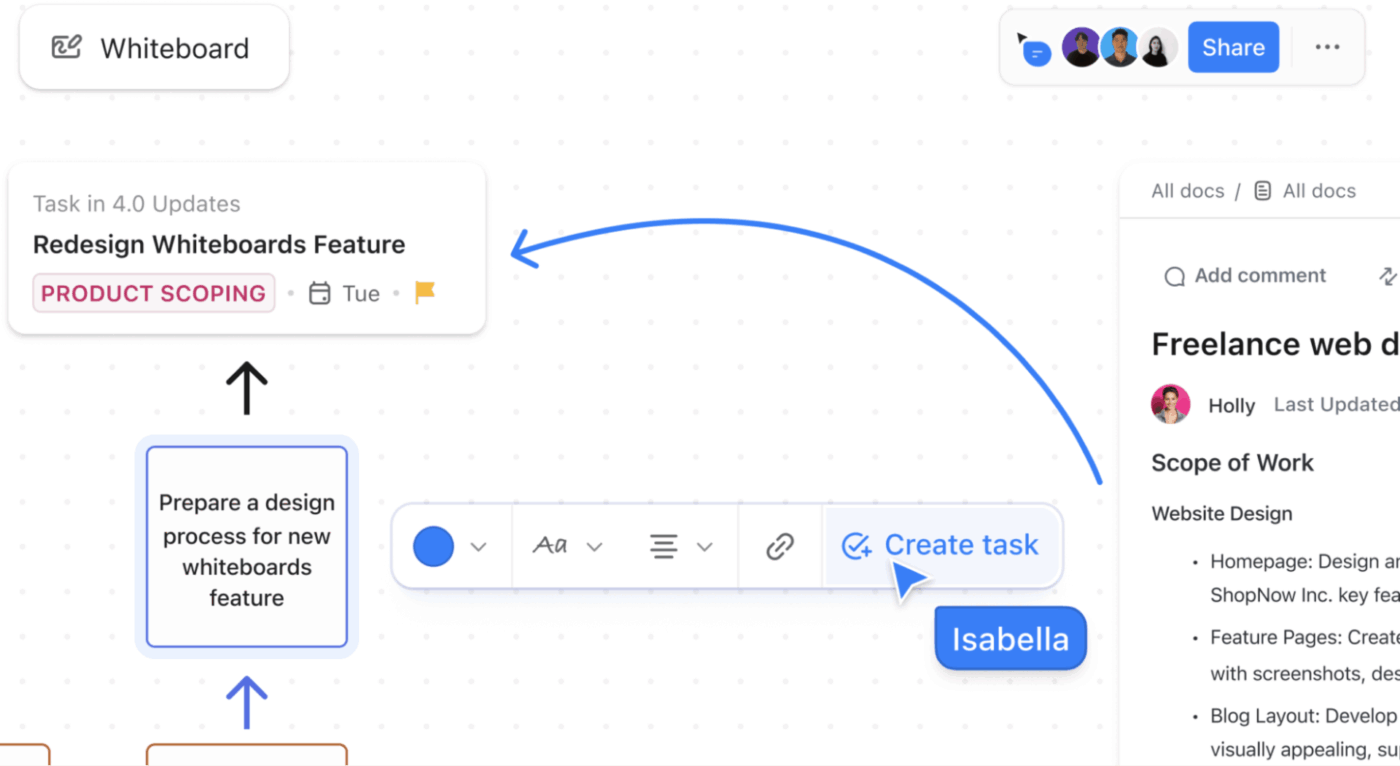
Sorry, there were no results found for “”
Sorry, there were no results found for “”
Sorry, there were no results found for “”
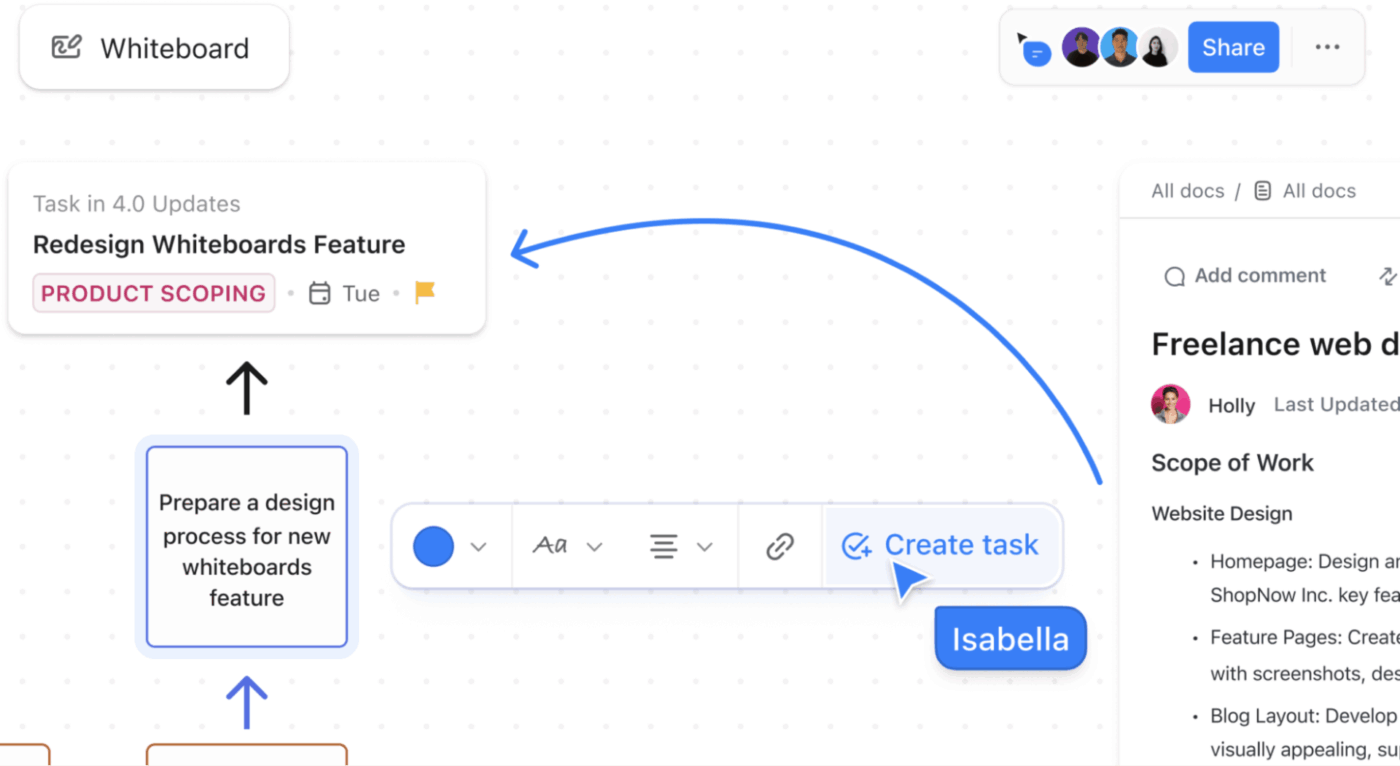
You’re five minutes into a working session online. Your writer is dragging sticky notes around, while your designer is sketching over a flow that was definitely approved last week.
The conversation is moving faster than the board can keep up. Zoom stays quiet while everyone waits for things to load, sync, or show up where they’re supposed to.
That’s usually when the question comes up: Is this the right whiteboard for how we work now?
For teams that rely on visual thinking, for activities like product reviews, design critiques, sprint planning, and curriculum mapping, digital whiteboards need to bring their A game.
In this blog post, we’ll compare Miro vs. Mural to understand which one is better for your team’s collaboration, brainstorming, and visual planning. We’ll also show you how you can do one better. ⚒️
Here’s a quick rundown of how each of these platforms lets you use whiteboarding for collaboration:
| Criteria | Miro | Mural | ClickUp |
| Core functionality | Online whiteboard with infinite canvas, templates, and real-time collab | AI-powered visual workspace for ideation and workshops | Full project management with whiteboards, tasks, docs, dashboards, and automation |
| AI capabilities | Basic AI for summarization and idea generation | Strong AI insights, content editing, and quick actions | Advanced ClickUp Brain for task generation, summaries, role-based agents, and workflow automation across all features |
| Integrations | Miro’s integrations include 100+ apps like Slack, Jira, and Google Workspace | Google Workspace, Slack, Jira, Teams | 1,000+ native integrations from your tech stack, including Miro/Mural import, HubSpot, Google, plus custom webhooks and API for seamless data sync |
| Templates & planning | 300+ templates for mind maps, roadmaps | 100+ facilitator-focused templates, Smart Planner | Thousands of templates for whiteboards, Gantt, Kanban, timelines, plus AI-customized workflows |
| Collaboration tools | Voting, comments, timers, private mode | Facilitation powers that work well during presentation mode (timers, summon, locking) | Real-time cursors, @mentions, comments, video recording, plus guest access and team hierarchies |
| Project tracking | Basic task export, no native PM | Smart Planner with Jira sync, Gantt views | Native tasks, sprints, time tracking, dependencies, custom fields, and automations |
| Best for | Creative brainstorming | Structured workshops | End-to-end team engagement, productivity, and scaling |
Our editorial team follows a transparent, research-backed, and vendor-neutral process, so you can trust that our recommendations are based on real product value.
Here’s a detailed rundown of how we review software at ClickUp.
📖 Also Read: How Virtual Whiteboards Power Creative Agencies
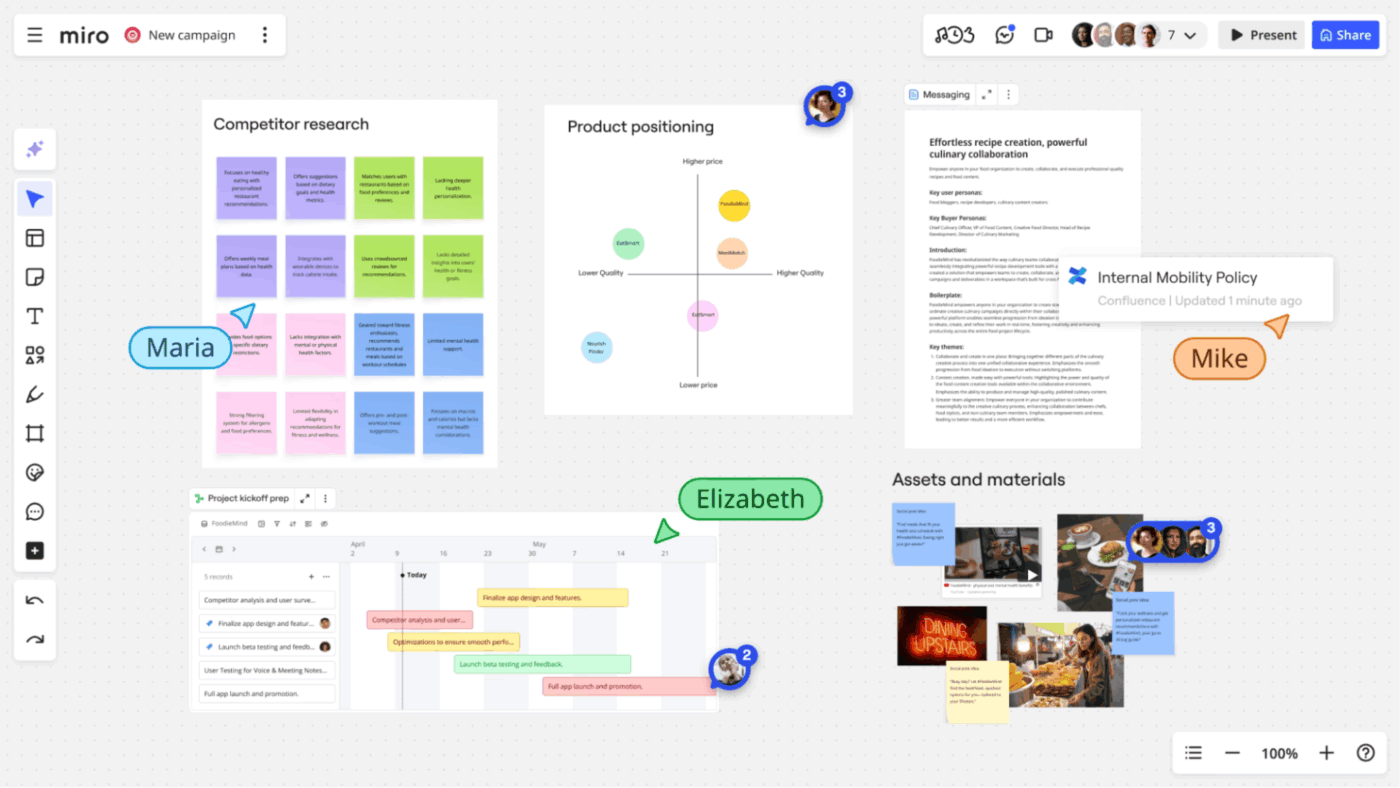
Miro is an AI-powered visual collaboration platform with an infinite digital whiteboard that helps teams ideate, plan, and work remotely.
It lets users add sticky notes, diagrams, shapes, and multimedia elements in real-time, fostering seamless interaction through comments, voting, video chat, and sharing features.
The platform offers integrations with platforms like Jira, Slack, and Google Workspace, along with AI tools for automation.
🔍 Did You Know? Though digital whiteboards were growing steadily, COVID‑19 supercharged adoption as teams and classrooms suddenly needed shared visual spaces for remote work and learning.
Let’s explore some of its main features:
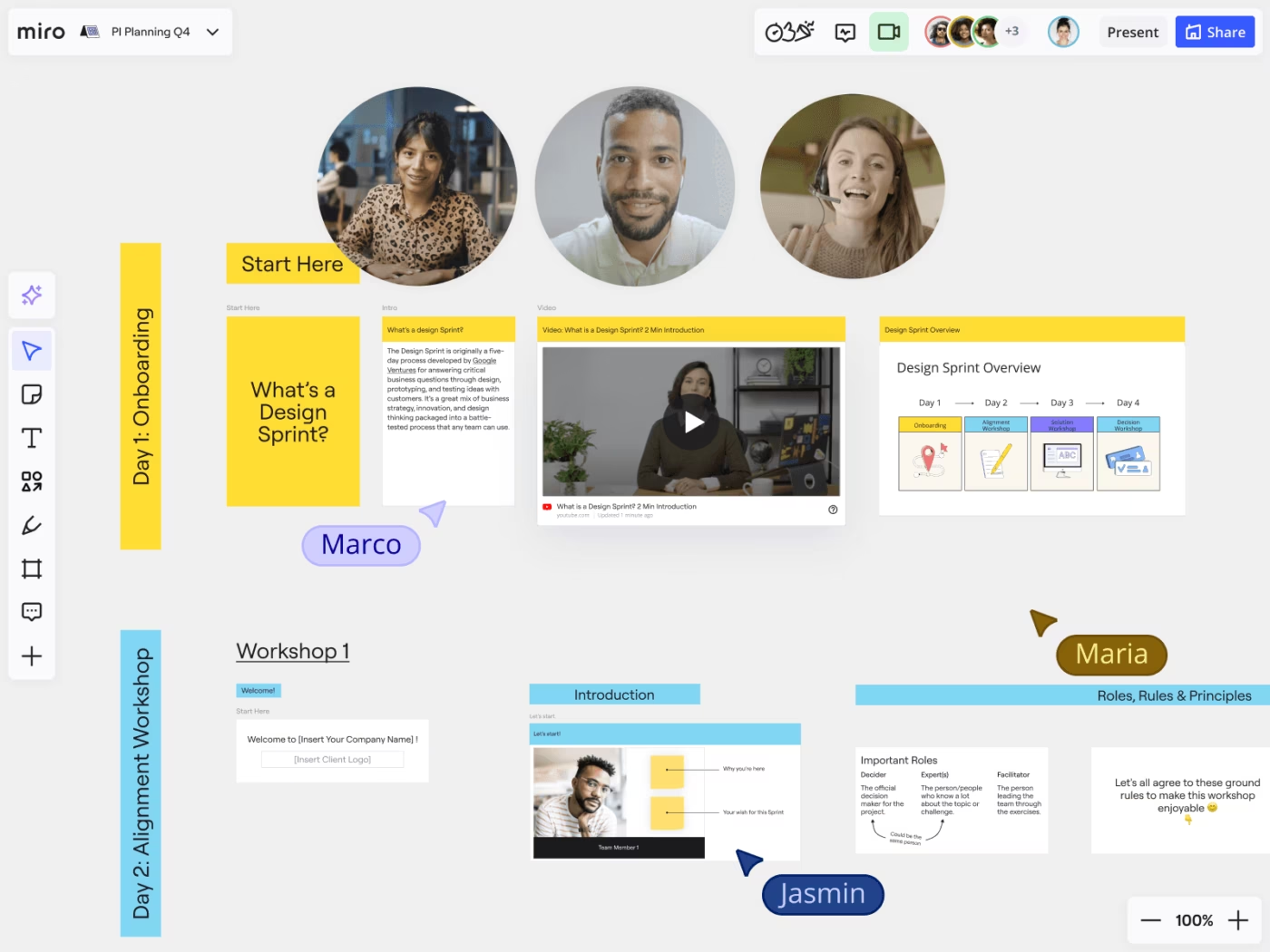
Miro’s canvas doesn’t stop at the canvas, which means you can keep expanding the board as ideas grow. Sticky notes, shapes, images, and diagram examples all move freely. Zoom out to see the big picture and zoom in to refine details. Frames, layers, and grouping help keep things from turning into chaos.
Additionally, live cursors show you who’s doing what when you’re collaborating with your team online. Updates appear instantly, and you can comment directly on items, tag teammates with @mentions, run quick votes, or drop thoughts into chat.
For workshops or reviews, built-in video, audio, and screen sharing work well.
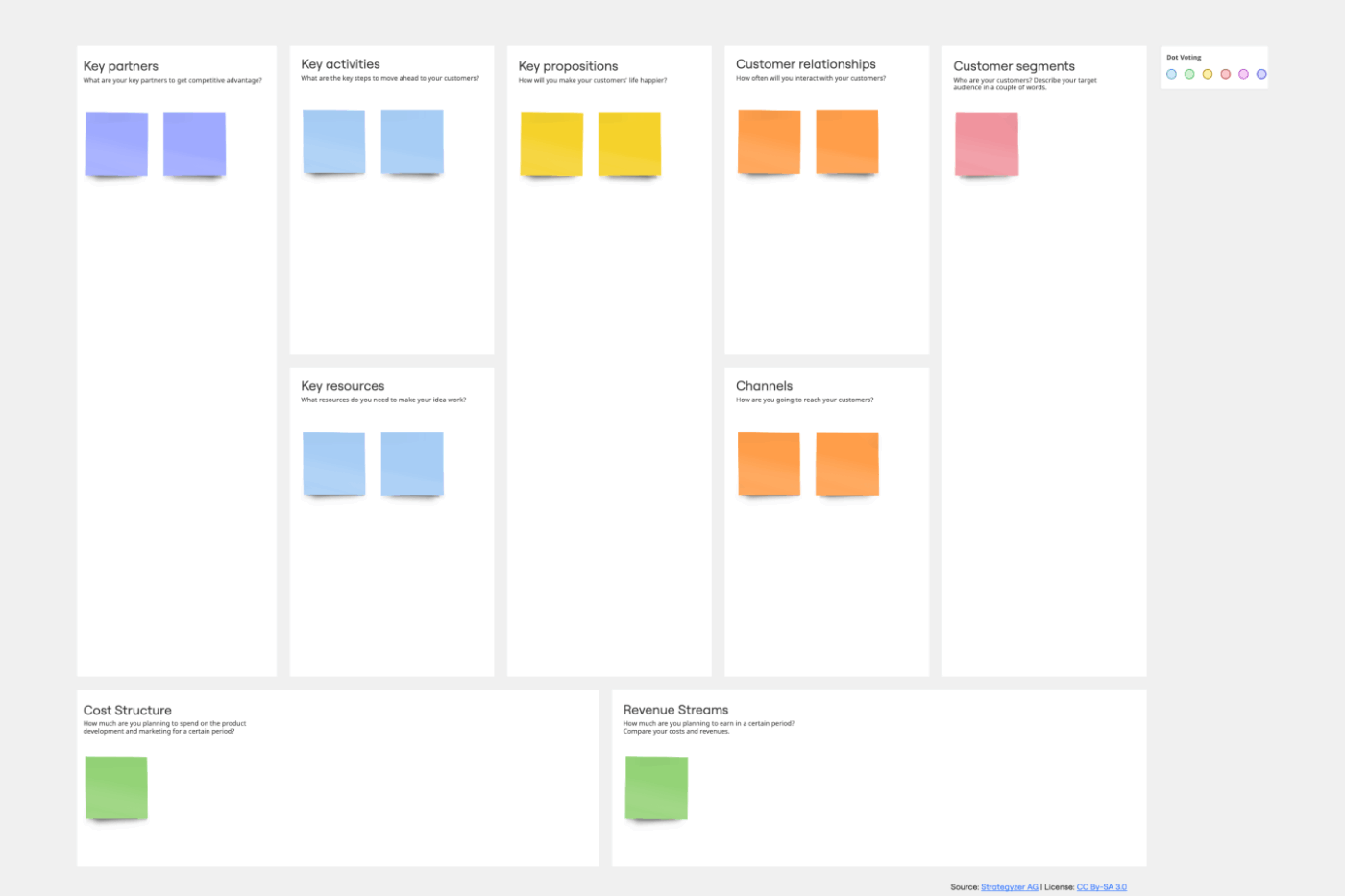
Miro gives you a large whiteboard template library for common team workflows, like retrospectives, journey maps, SWOT analyses, sprint planning, Gantt charts, and more. You can move things around with drag-and-drop as well.
If your team uses tools like Jira or Figma, you can pull live data into the board to save time and keep work connected.
💡 Pro Tip: Create a ‘Decision Zone’ on your board where votes, outcomes, and next steps are explicitly documented so brainstorming becomes actionable. Use sticky note colors for different categories, like green for action items and orange for risks, so action points stand out instantly.
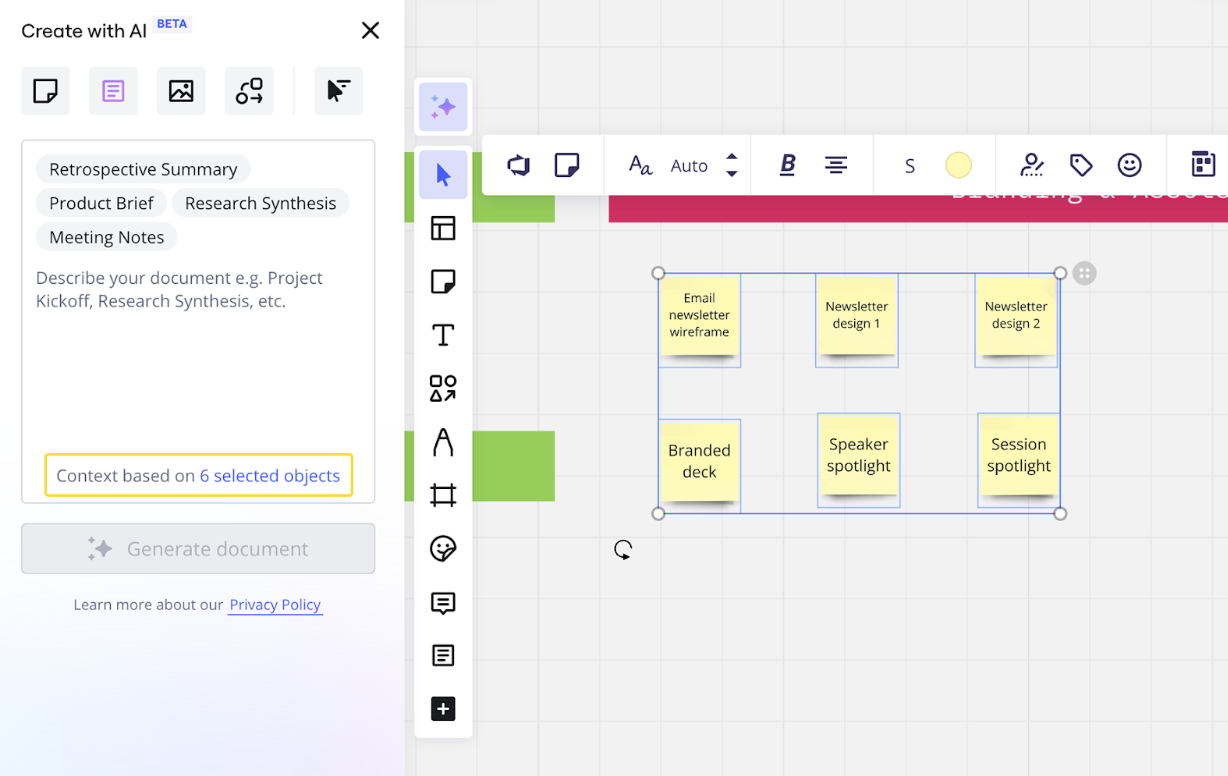
Miro’s AI features are designed to understand what’s already on your canvas. Sidekicks can summarize messy brainstorming sessions, cluster similar ideas, or turn notes into structured diagrams.
Flows help automate repetitive steps, and visual context processing means the AI can interpret diagrams and layouts.
With integrations like Adobe Firefly, you can also edit images directly on the board, remove backgrounds, or generate visuals without switching tools.
🔍 Did You Know? Studies in education show that engaging visual and interactive tools (like whiteboards) increase metacognitive activity and co‑regulation in learners.
📖 Also Read: What in the World is Whiteboard Project Management?
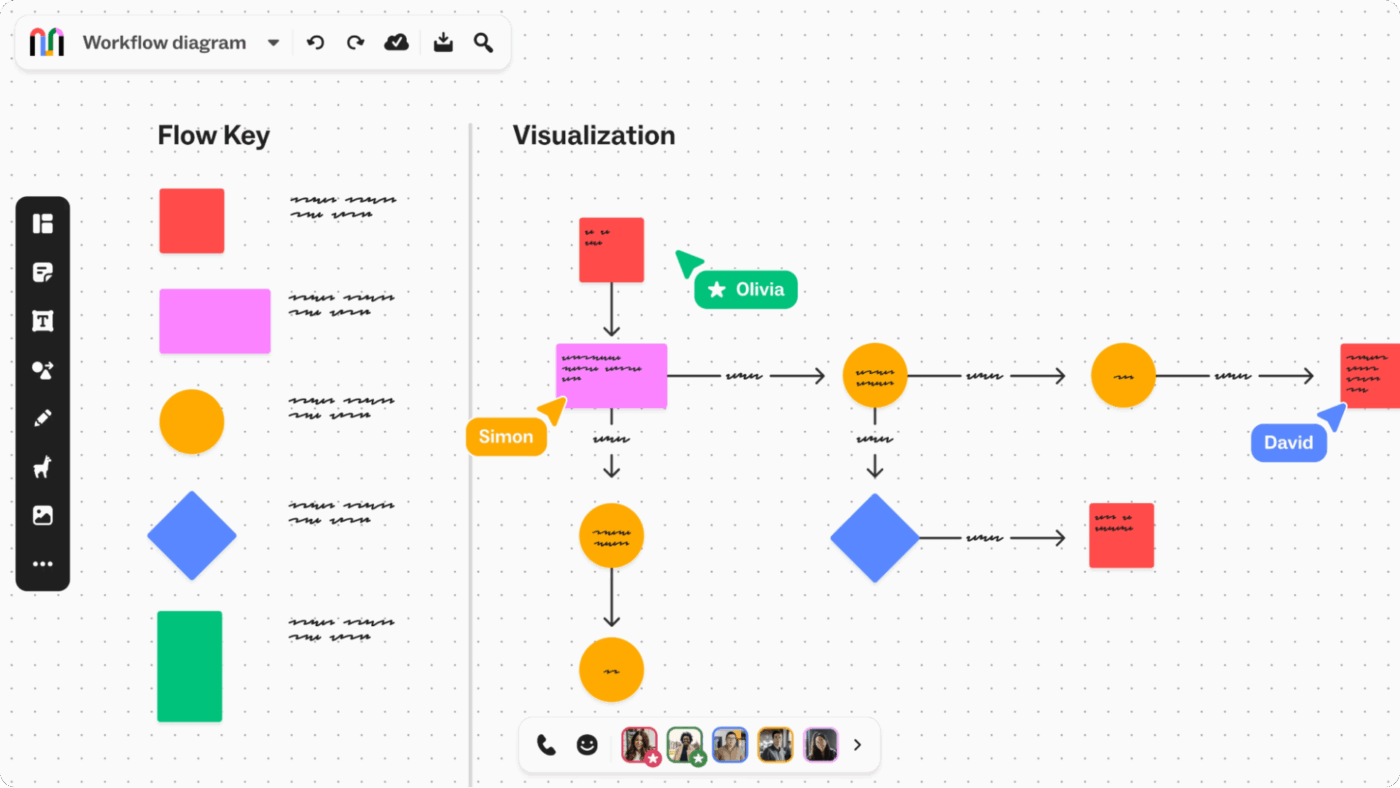
Mural is a visual whiteboard software for remote and hybrid teams, letting users ideate, brainstorm, and visualize ideas asynchronously.
It’s a great way to align on projects, gather feedback, and execute strategies by combining templates, prompts, and AI features. You can use it for workshops, retrospectives, customer journey mapping, and even event planning.
Let’s look at some of its main features:
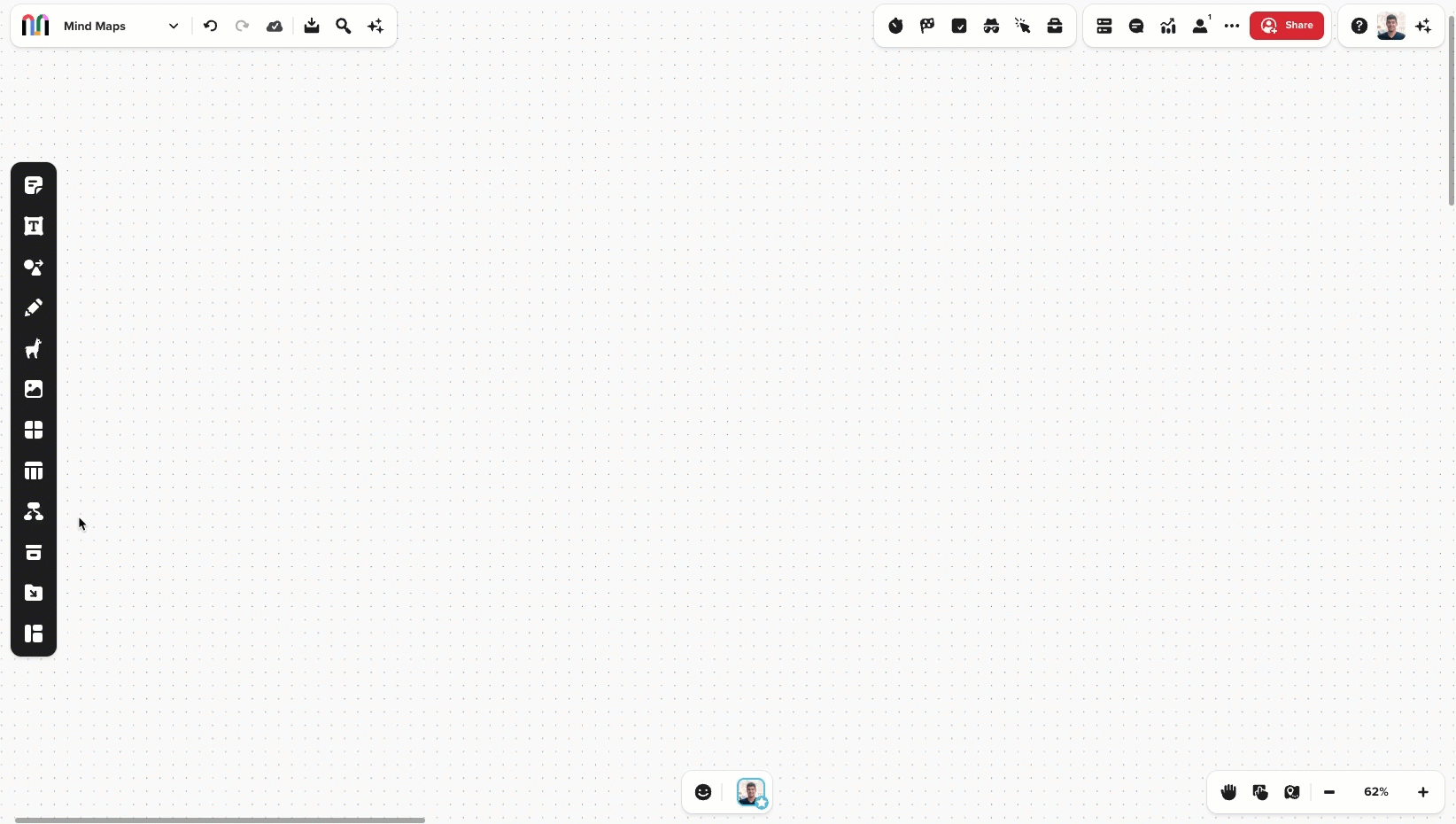
When a board fills up with sticky notes and comments, Mural’s AI steps in to do the sorting. It can summarize feedback, spot recurring themes, and even suggest what to tackle next, like which ideas to prioritize or turn into action items.
Its built-in AI can clean up text right where it lives. It fixes grammar, rewrites content to sound clearer or more professional, and even translates text into languages like Spanish, Japanese, or French.
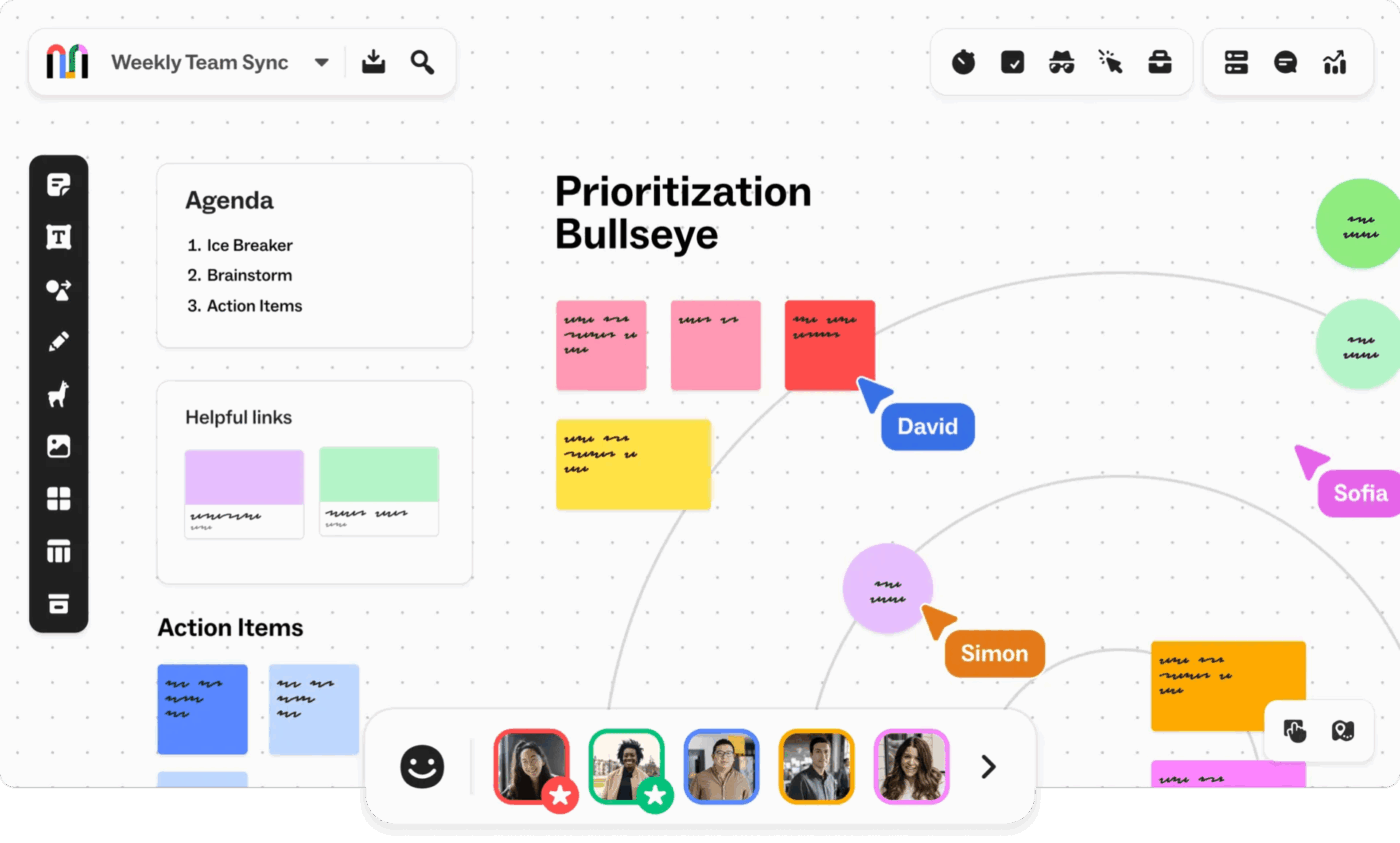
Mural has facilitator features that improve collaboration in the workplace:
If you run structured workshops or retrospectives, these controls make a noticeable difference.
🧠 Fun Fact: The earliest electronic whiteboarding appeared in tools like CoolTalk in Netscape Navigator 3.0 (mid‑1990s).
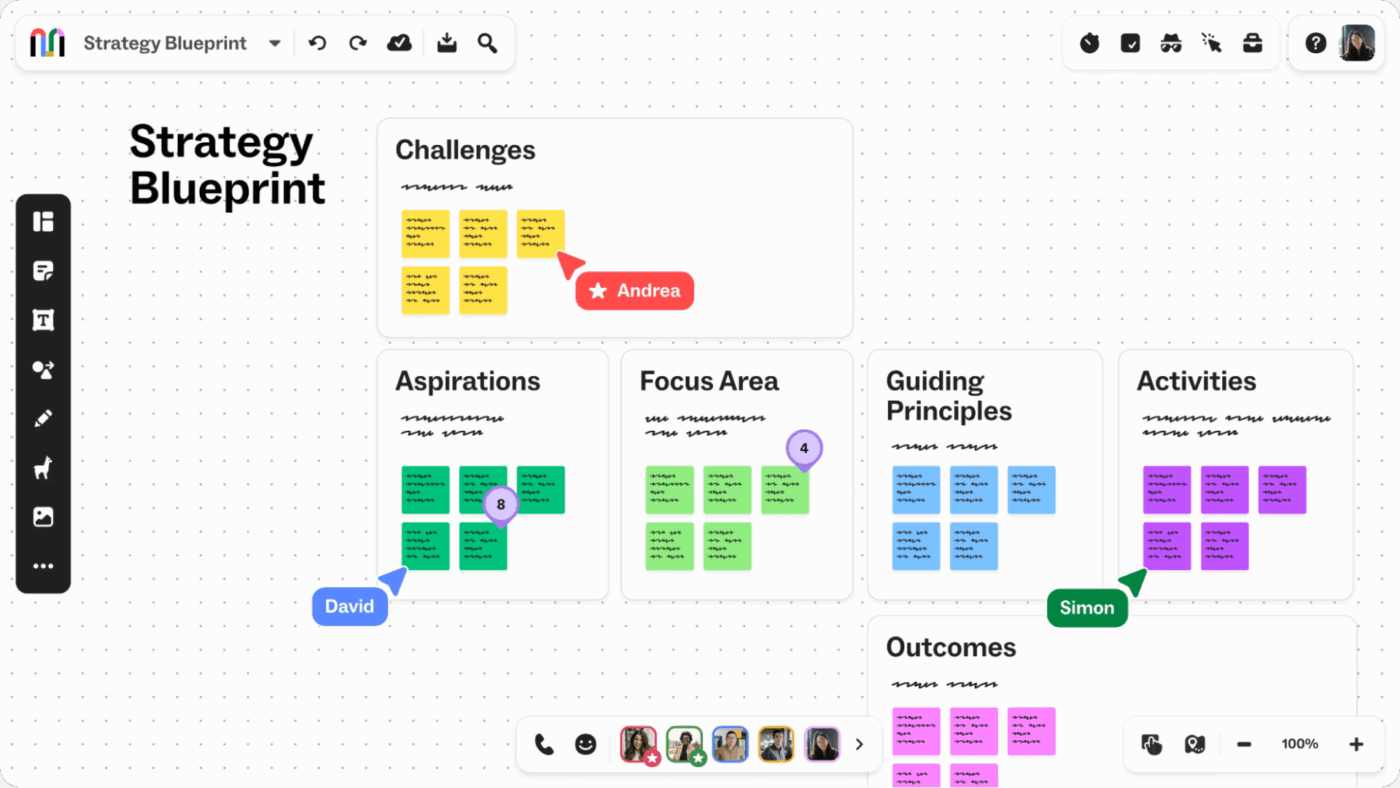
Smart Planner brings lightweight project planning directly onto the canvas. You can schedule tasks, organize work, and track progress without switching tools. Views are customizable, updates happen in real time, and everything stays connected to the visual context of your board.
For teams already using Jira or Azure DevOps, the integration keeps plans aligned across tools instead of splitting attention.
🧠 Fun Fact: Research labs like Xerox PARC were experimenting with digital collaboration boards around 1990. This work was primarily conducted as part of the CoLab (Collaboration Laboratory) project and later the LiveBoard initiative.
🔍 Did You Know? In 1999, a platform called World Wide Whiteboard went online as one of the first tools to offer real‑time collaborative workspaces via the web.
When you’re choosing between Miro and Mural, it usually comes down to how the features support your team’s work. Both platforms offer robust visual tools, but they take slightly different approaches to facilitating ideation, content brainstorming, and execution.
Let’s break down the Mural board vs. Miro comparison and see.
Miro offers a more polished and flexible interface right from the start. Drag-and-drop works smoothly, menus are easy to explore, and onboarding videos help new users get oriented fast.
That said, once you move beyond basics into advanced widgets, AI tools, or complex diagrams, there is a learning curve. The upside is performance; Miro handles large boards and big groups well, even as content grows.
Mural’s interface keeps things simple. The interface is clean, the tools are straightforward, and most teams can start contributing within minutes. Unlike Miro, Mural lets you join boards without needing to create an account.
It’s especially friendly for facilitated workshops where you don’t want people hunting for features.
It offers a more structured experience for beginners compared to Miro. The tradeoff here is fluidity. On larger or more complex boards, actions like connecting elements or navigating the canvas can feel slower.
🏆 Winner: It’s a tie! Both Miro board and Mural offer premium features while keeping the interface simple.
📖 Also Read: Office Whiteboard Ideas For Work
It packs in a lot: over 1,000 Miro templates (significantly more than Mural), Kanban boards, Gantt charts, mind maps, wireframes, and advanced diagramming. The platform also offers AI clustering, voting, timers, and rich embeds for videos, PDFs, and more.
You can go from early brainstorming to detailed process mapping or prototyping on the same platform. APIs and widgets add another layer of customization for complex workflows.
It covers structured visual collaboration well: digital sticky notes, shapes, tables, mind maps, and freehand drawing. You also get brainstorming templates and pre-built structures for strategy, retrospectives, and workshops.
Facilitation tools like timers, voting, private mode, outlines, and summon help guide groups through sessions without distractions. Mural also adds AI-powered capabilities, including idea clustering, content summarization, text rewriting, and translation.
🏆 Winner: It’s a tie! Choose Miro for a wider range of core features like diagramming and scaling across workflows. Mural can be a better choice for teams that prioritize collaboration.
Collaboration is one of Miro’s strongest areas. You get built-in video chat, screen sharing, live chat, comments, and Talktrack for async walkthroughs.
Teams can split into breakout-style work without leaving the board, which helps distributed teams stay aligned without juggling external tools.
Mural supports live collaboration with sticky notes, comments, images, timers, and Quick Talk for basic voice calls.
For video meetings or breakout rooms, teams usually rely on other platforms. It works well for focused sessions, but collaboration feels more facilitator-led than free-flowing.
🏆 Winner: It’s Miro for richer, more collaborative work across different time zones.
📖 Also Read: Mural Alternatives for Digital Whiteboards
To help you pick between a Miro or Mural board, we took to your favourite platform: Reddit.
Some users strongly prefer a Mural account for its simplicity and how quickly it becomes usable in live sessions:
Strong proponent MURAL over Miro. I have used both extensively. You can’t get smoother than MURAL’s function of “you double click to create a new post-it” I think it’s significantly better than Miro. Mural I knew 90% of what I needed to in 20 minutes. I’ve been using Miro for weeks and I still accidentally do things that I didn’t mean to. For example, in Mural you can turn off people’s labelled pointers easily when you have a large group. I have no idea if that’s possible in Miro.
Not everyone agrees that Mural’s advantages are exclusive. Some Miro users point out that similar controls already exist:
Both things you mention—double-clicking to create post it’s and turning off other participants’ pointers—are possible in Miro.
I’ve not used Mural, but looking at the feature list on their website, it seems on parity with Miro.
OP: I personally love Miro for how messy it feels when using it (in a good way). For me its defaults strike a good balance between coherence and sketch-y. I like how Miro renders its pen and line tools, too
They do. I’ve used Miro with a paid account and invited others to open free accounts and collaborate. That allowed me to have multiple boards at a low cost while avoiding the need to have partners get paid accounts just to collaborate on a single project for their line of business. I also prefer Miro to Mural. There is a learning curve to both, so I’d recommend spending time with it to lock your knowledge and board in before you use it on any sessions with others, as you’ll be slowed down in your sessions by trying to show newcomers how to use anything that’s not intuitive.
Some users think it’s best to pick your choice of tool based on your use case:
Since they are both very similar you best bet will be to determine what you want to do with a collaboration tool, how you want to use it and just pick the one that matches your desire the best.
📮ClickUp Insight: 11% of our respondents leverage AI primarily for brainstorming and ideation. But what happens to these brilliant ideas afterward? This is where you need AI-powered ClickUp Whiteboards, which help you instantly turn ideas from the brainstorming session into tasks.
And if you can’t quite explain a concept, simply ask the AI image generator to create a visual based on your prompt. It’s the everything app for work that enables you to ideate, visualize, and execute faster!
If you’re still unsure about your choice in the battle between Miro vs. Mural, maybe it’s time to consider a different option altogether. While these platforms give you great whiteboarding features, teams see scattered action items, decisions, and follow-ups afterward.
ClickUp takes a different approach. It brings planning, collaboration, documentation, and execution into one connected workspace, swerving you away from work sprawl. You get tasks, docs, chat, whiteboards, automation, and more on the same platform.
As the world’s first converged AI workspace, ClickUp brings AI features right where work actually happens. Teams can summarize discussions, generate plans, and move from visuals to action without context switching.
Let’s take a deeper look at ClickUp’s features! 🤩
One of the most common problems teams face is that ideas live in one place, while execution lives in another. Close that gap by turning visual thinking into real, trackable progress using ClickUp Whiteboards.
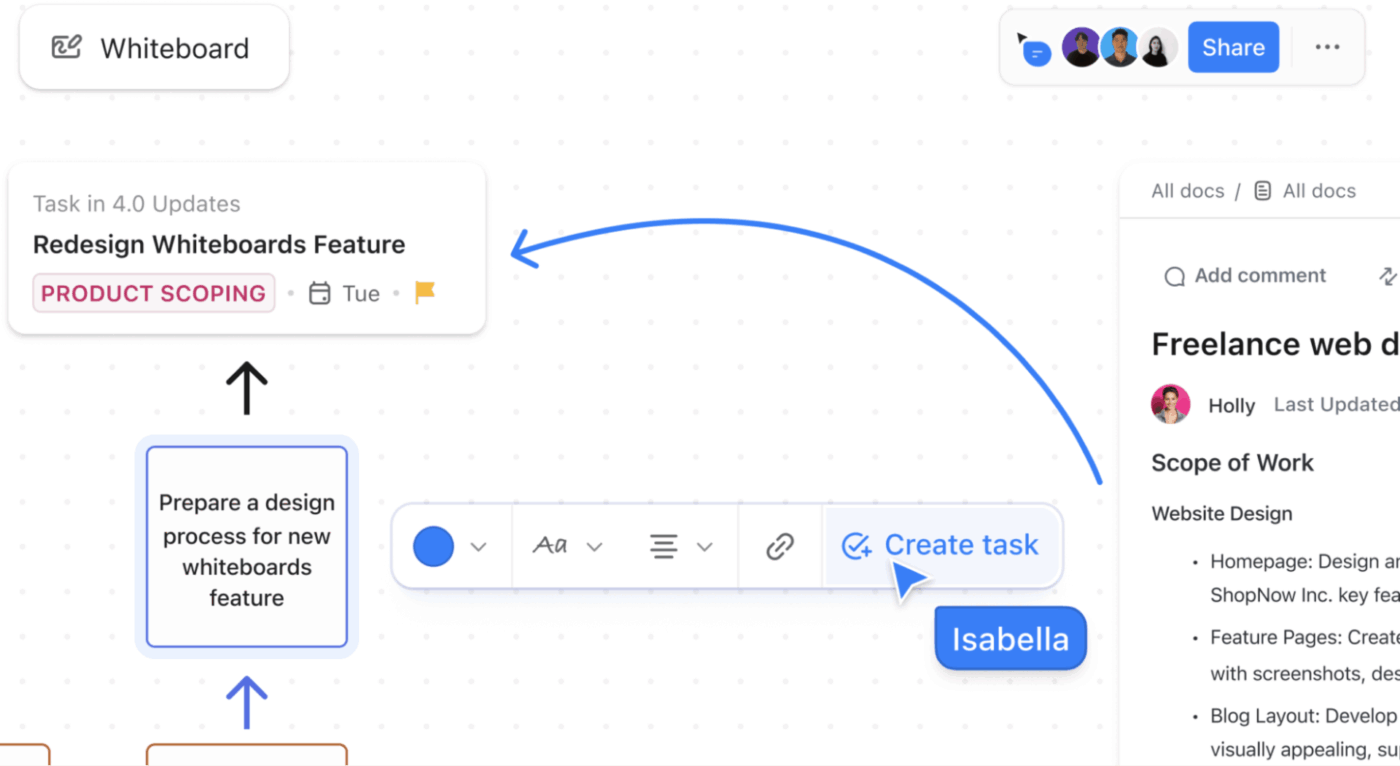
These digital canvases are built to move work forward. You can visually map out a product flow, sprint plan, or campaign strategy, and then turn those ideas into ClickUp Tasks or ClickUp Docs on the spot.
Whiteboards create a shared source of truth, showing your team how ideas connect, what’s being prioritized, and what’s actually happening next. You can start unstructured—sticky notes, sketches, rough flows—and gradually add structure using frames, templates, and linked tasks.
If you don’t want to start from scratch, you can just turn to the ClickUp Drawing Whiteboard Template. It’s a flexible, freeform canvas built for creativity and visual thinking, giving you an open space to sketch, map ideas, and visually explore concepts.
Here’s what makes it stand out:
💡 Pro Tip: Optimize your workflow and save time using keyboard shortcuts built right into ClickUp Whiteboards. Here’s a quick snapshot of all the global shortcuts you can access:
| Action | Shortcut |
| Select | V |
| Hand | H |
| Task cards | Cmd + Shift + T on Mac, Ctrl + Shift + T on PC |
| Draw | D |
| Highlight | Shift + D |
| Eraser | E |
| Laser | K |
| Rectangle | R |
| Ellipse | o |
| Arrow | A |
| Note | N |
| Text | T |
| Frame | F |
| Upload media | Cmd + U on MacCtrl + U on PC |
Compare Miro vs. ClickUp:
🧠 Fun Fact: Even prior to commercial products, projects like Stanford’s Interactive Workspaces Project in the early 2000s explored multi-user digital canvases and shared visual spaces.
One of the biggest gaps with traditional whiteboards is what happens after the ideation session.
ClickUp Brain, the platform’s built-in AI assistant, connects directly with your whiteboards, tasks, docs, comments, chat, and more. As you brainstorm, map flows, or sketch early concepts, it can step in to help you organize, clarify, and convert ideas into action.
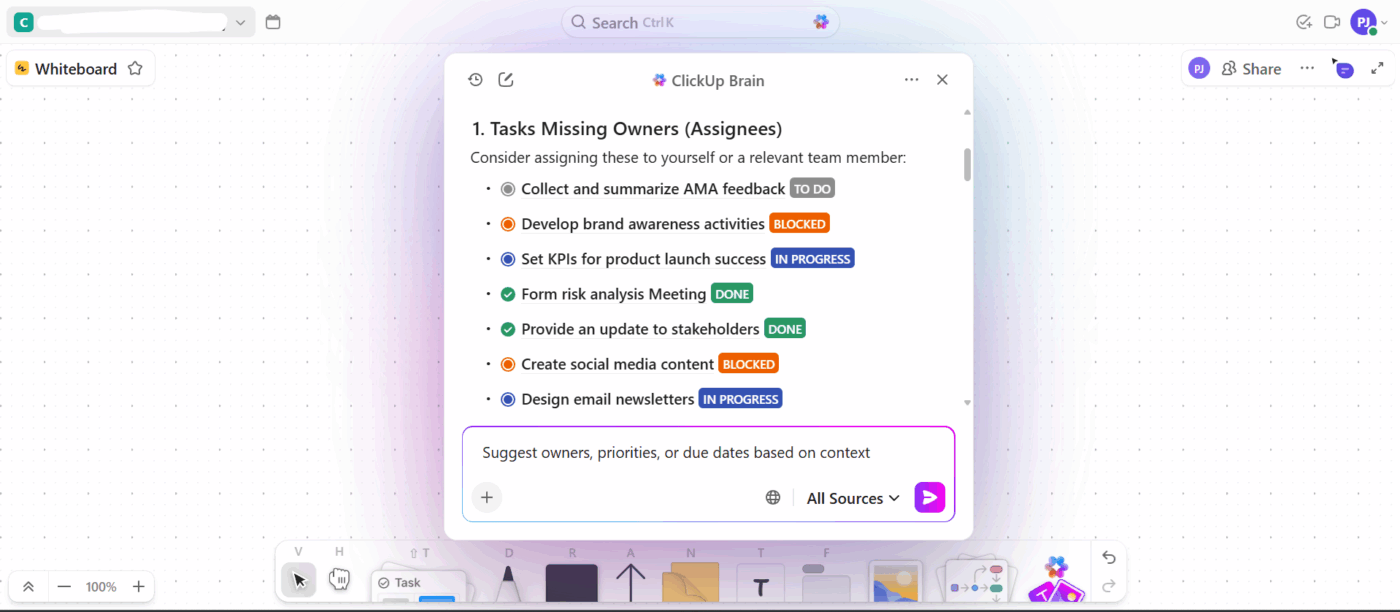
For instance, during a messy brainstorming session, whiteboards often fill up with ungrouped sticky notes, half-formed thoughts, and overlapping ideas. Instead of manually sorting, you can ask ClickUp Brain to:
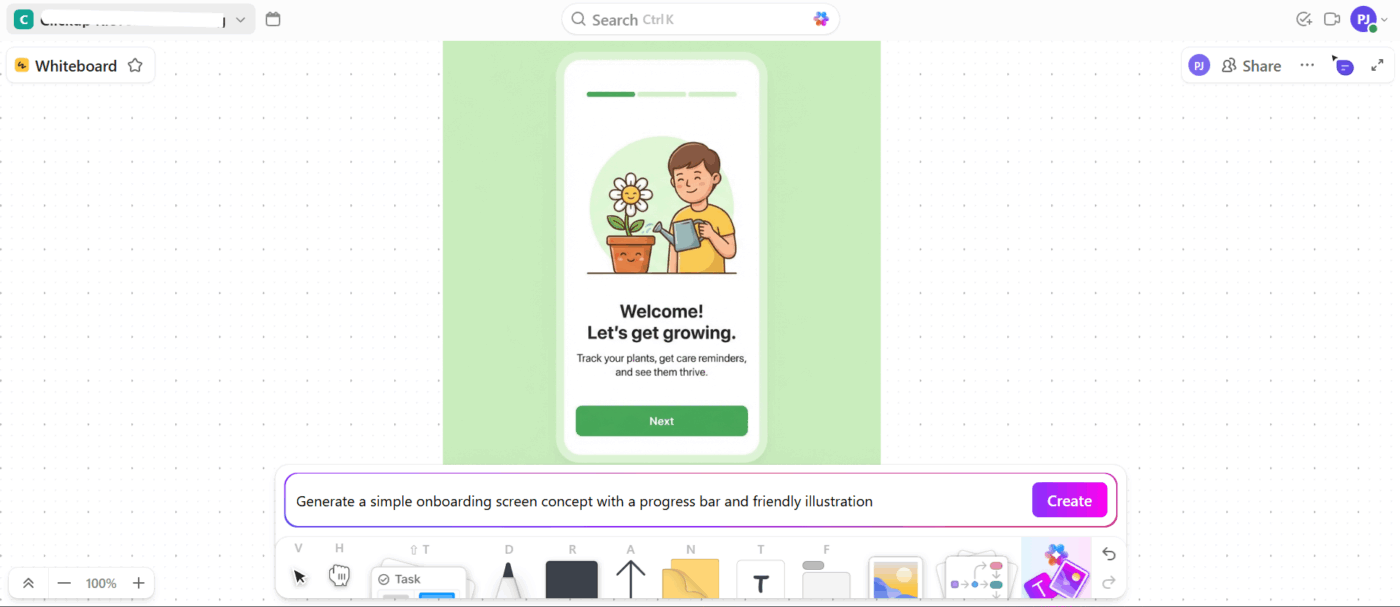
Additionally, its AI image generation helps you represent concepts, layouts, or directions without switching tools. This is especially useful when teams need a shared understanding quickly.
📌 Example prompt: Generate a simple onboarding screen concept with a progress bar and friendly illustration.
🚀 ClickUp Advantage: Typing slows you down, interrupts your flow, and often leads to missed details, especially in meetings or brainstorming sessions. ClickUp BrainGPT solves this by letting you speak naturally and see your words transformed into structured, actionable content instantly by Talk to Text.
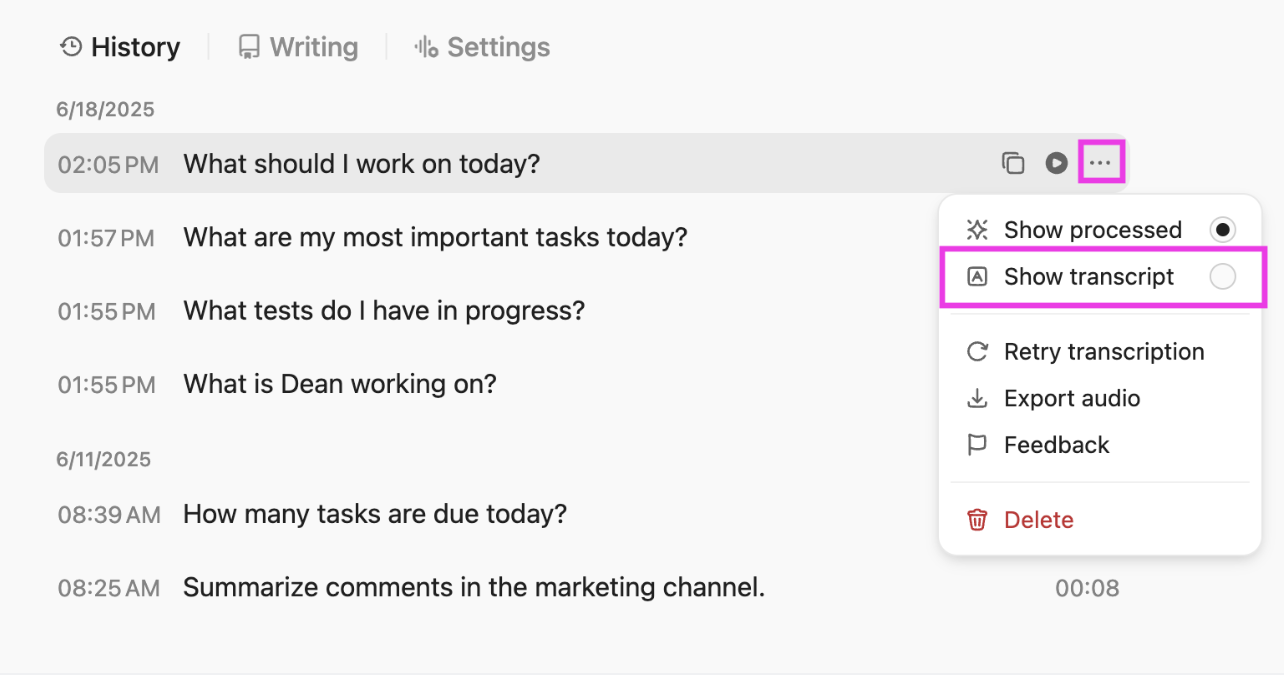
It listens, transcribes, and polishes your speech into clear text that’s ready for documentation, action items, or follow-ups.
ClickUp Mind Maps help you visualize complexity in a way that connects ideas, reveals relationships, and drives action. You can diagram workflows, brainstorm ideas, and break down big concepts into logical parts without being boxed into rigid checklists.
Start with a blank visual and then expand nodes into meaningful branches; these branches then become real work items like tasks or subtasks when you’re ready.
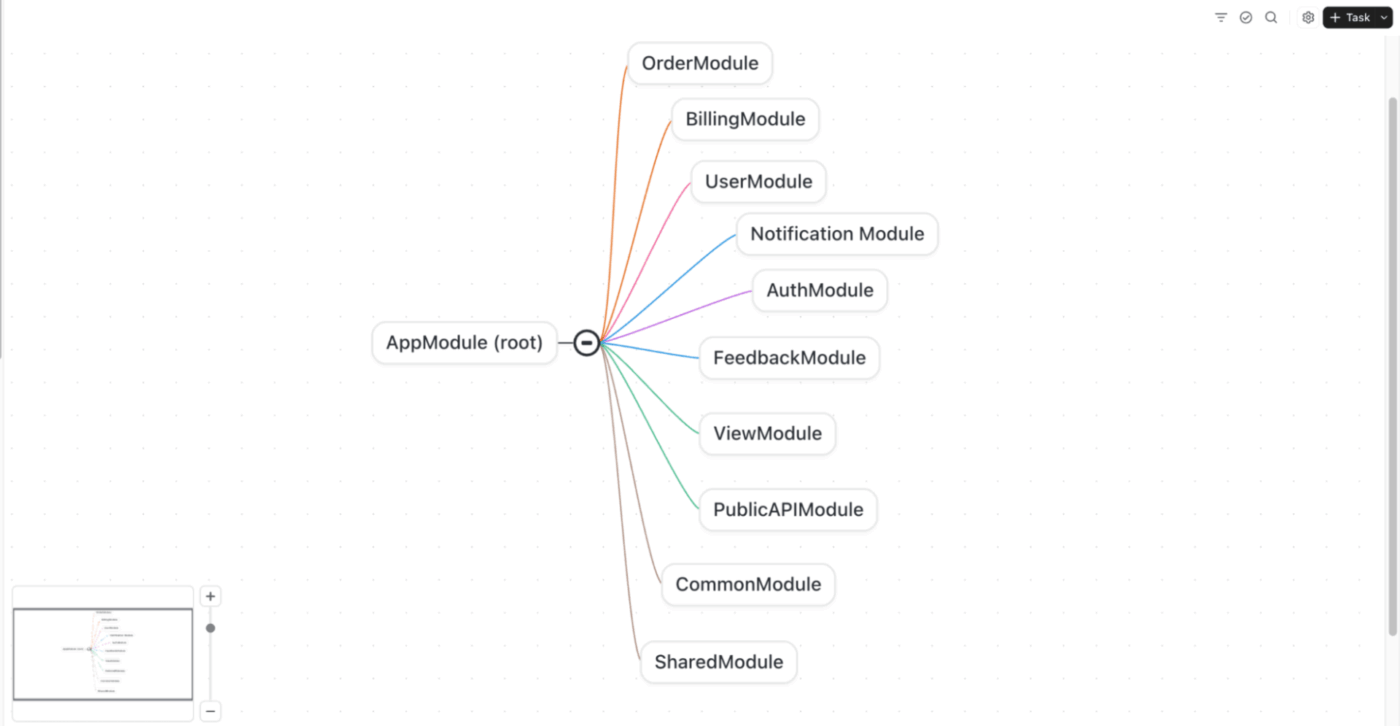
Say you’re planning a new product launch. You begin with a central idea like ‘Mobile app refresh.’ From there, branch out into main components: design, development, testing, marketing, and analytics.
As the team contributes, subtasks emerge naturally, like UI prototypes, sprint activities, and QA checks. You can then turn them into tasks directly into your project plan.
Learn how to create your workflow:
⚡ Template Archive: Turn routine task updates into a clear, visual snapshot with the ClickUp Project Update Whiteboard Template.
It’s divided into distinct color-coded sections that mirror how people naturally think about project updates:
You also get specific prompts like project milestone status, overall time spent, planned vs. actual resources, and bugs to ensure that you share the right level of detail.
Here’s what Bazza Gilbert, Product Manager, AccuWeather, had to say about ClickUp:
ClickUp has made asynchronous alignment much simpler and more effective. By building a framework in which to outline and structure objectives and results, remote teams are able to understand expectations and provide status updates fluidly. Brainstorming with whiteboards is easy, reorganizing priorities is easy, and adding reference images, etc., is all very fluid.
It’s official! 🏁
Miro and Mural are solid whiteboarding tools that help brainstorm, map ideas, and collaborate visually in real time. But once the session ends, that’s often where the momentum fades.
ClickUp offers a wide range of tools to help you during and after planning as well. Whiteboards connect directly to tasks, docs, mind maps, and AI-powered workflows, so ideas turn into action.
Add ClickUp Brain for instant summaries, Talk to Text for capturing ideas on the fly, and built-in project tracking to keep everything moving forward in one place.
So, what are you waiting for? Sign up to ClickUp for free today! ✅
© 2026 ClickUp