An efficient knowledge management system is the life force of an organization—no surprises there. Whether centralizing project-specific guidelines or company-wide policies, you need an organized base to store your knowledge assets and support teams across processes.
But the million-dollar question is: How do you build the best internal knowledge base for your team?
Setting up a well-planned knowledge base can be an uphill task. For instance, you have to focus on presenting detailed and relevant information in your internal wiki while ensuring everything is accessible and up to date for multiple stakeholders. It’s a time-consuming and unsustainable exercise, even with the best knowledge base tools at your disposal.
In this article, we’ll explore the concept of internal knowledge bases in detail and discuss the steps involved in creating one. We’ll also present:
- Best practices and advanced approaches to optimizing any informational resource
- The most feature-rich and scalable internal knowledge base software for teams 😍
- What Is an Internal Knowledge Base?
- ⭐ Featured Template
- How to Set up an Internal Knowledge Base in 7 Easy Steps
- Step 1: Create a tailored knowledge management strategy
- Step 2: Choose the right knowledge base software
- Step 3: Plan and create your content
- Step 4: Organize your content to aid searchability
- Step 5: Implement knowledge base access controls
- Step 6: Audit your internal knowledge base
- Step 7: Review and update the internal knowledge base regularly
- 4 Best Practices for Setting up an Internal Knowledge Base
- Advanced Approaches to Modern Internal Knowledge Bases
What Is an Internal Knowledge Base?
An internal knowledge base acts as an up-to-date information library accessible exclusively to an organization’s employees. It’s a centralized knowledge database, preferably with a search function, allowing employees to find internal data on all processes and deliverable services.
A typical internal knowledge base solution stores items like:
- Standard operating procedures (SOPs)
- Company policies
- Contracts and other legal documents
- Digital assets and intellectual company resources
- Project information and guidelines
- Case studies and research data
- Customer service team manuals
To make this information easily accessible, internal knowledge bases are organized using tags, categories, and other types of hierarchy. 📚
Internal vs. external knowledge base
An internal knowledge base offers a single source of truth to support your employees. An external knowledge base intends to do the same—but for your customers.
External knowledge bases are designed to serve as a self-service medium for customers, complete with product guides and solutions to common problems. They can also be used by customer-facing teams to provide more hands-on support during calls.
⭐ Featured Template
Create an internal hub your team will actually use. ClickUp’s Knowledge Base Template keeps everything—from how-tos to SOPs—neatly organized and easy to search, so no one’s left guessing where the info lives.
Key benefits of an internal knowledge base
Creating an internal knowledge base facilitates faster employee onboarding and improved team collaboration. Since all internal processes are documented in one place, you don’t need to spend hours in liaison meetings with new hires or project teams. Simply provide them access to your internal knowledge base, and they’ll be empowered to fulfill their duties without wasting time consulting others.
These assets bring other tangible benefits, including:
- Reduced errors: When accurate information is readily available to employees, it leaves little room for mistakes and leads to higher client satisfaction and retention
- Better cost savings due to team productivity: According to a McKinsey report, an average employee loses about 20% of their work hours looking for relevant information. Easy availability of required knowledge assets can improve employee productivity, ensuring optimized use of your financial and human resources
- Higher employee retention: An internal knowledge base clarifies your company’s processes and policies. This makes the work experience smooth and leads to greater employee satisfaction and retention
- Scalable, friction-free operations: An internal knowledge base allows businesses to be highly scalable through streamlined SOPs, employee handbooks, and knowledge transfer processes
Tip: Need a shortcut to creating an internal knowledge base or wiki for smaller teams? Use the ClickUp Team Docs Template to centralize all the information your team needs.
How to Set up an Internal Knowledge Base in 7 Easy Steps
Creating and managing a knowledge base is not an easy affair. For starters, you need neat organization and access designs, as well as an effortless mechanism to update documents as necessary.
Now, setting up a knowledge base is not a one-size-fits-all process, but we have streamlined it into seven standard steps below. For the sake of demonstration, we have leveraged some knowledge base tools and functionalities to support each step. 🌸
Step 1: Create a tailored knowledge management strategy
Before you start building your internal knowledge base, it’s crucial to have a clear strategy to guide the process. Chalk out the critical elements of your knowledge management strategy, such as:
- Use cases: Are you creating a knowledge base for project-specific or company information? What knowledge gaps do you want to address, and for whom?
- Roles and access levels: Outline the roles with the permission to edit and update the knowledge base. Additionally, you can also determine groups for:
- View-only access
- Company-wide and team-specific access
- Department-based contributors and their access controls
- Content hierarchy: Brainstorm how the content should be organized within the knowledge base—whether you want to structure it by departments, roles and responsibilities, or projects. Plan the nuances, including the categories, tags, and storage location, accordingly
- Content guidelines: Define the content creation and management process. Think about the level of detail required, content type (videos, articles, infographics, etc.), consistent tone of voice, and approval channels.
Planning these details firsthand will give you clarity and save time while building the knowledge base. The easiest way to brainstorm your strategy is with digital whiteboarding tools like ClickUp Whiteboards.
Digital whiteboards typically offer an infinite canvas to help you chalk out your knowledge management strategy with your team leads. For instance, with ClickUp Whiteboards, you can use connectors, sticky notes, colored blocks, and other visual elements to design information flows and access levels necessary across departments.
Step 2: Choose the right knowledge base software
Once you have your knowledge management strategy, select suitable knowledge management software (KMS) to execute your plans.
While your selection of an internal knowledge base tool depends on your specific needs, here are six must-have features to look for:
- Multi-level hierarchy: You should be able to organize your knowledge management system and its items through folders, broad categories, tags, and subpages
- Powerful search function: The search functionality of your knowledge base tool should help employees find the information they need quickly using document tags and even the written content
- Collaboration features: The best KMS solutions also serve as collaboration tools, allowing you to work with your team members to create articles faster. Prioritize software that supports multiple collaborators to write and review documents
- Rich text formatting: Rich text formatting and multimedia content support add to the readability and visual value of content, helping readers grasp complex topics faster
- AI support: The latest KMS solutions come with AI features that help create and format content through prompts and even locate relevant articles within a base
- Web-based access: The knowledge base solution you choose should allow seamless web-based access to users through a secure portal
The good news is that most quality knowledge base tools already have these features. Yet, if you’re looking for something full-featured yet affordable, go for ClickUp. This internal knowledge base software also comes with project collaboration and task management functionalities, making it ideal for teams of any size and industry.
As a knowledge base solution, some of ClickUp’s standout features include:
- ClickUp Docs, a collaborative document management suite
- Unlimited storage on all paid plans
- Native AI assistant to generate documents and summaries
- Read-only guests with custom permissions
Step 3: Plan and create your content
Picked your knowledge base software? Let’s start building a good internal knowledge base. First, create a plan about what’s to be written and which team members are going to do it.
Don’t stress about writing all your documents at once—start with the essential stuff, such as:
- Basic company information
- Leave and compensation policies
- Performance review scales and guidelines
- Frequently asked questions (FAQs)
- Workplace code of conduct
- Organizational charts
- Training materials for new employees
- Onboarding materials for clients
You can leverage ClickUp Docs to both plan and create your content. Upload your existing documents to the platform or create new ones from scratch. From an operations perspective, you can:
- Create designated tasks for each knowledge base article under production
- Assign one or more team members to each task
- Track time spent on writing and reviewing the documentation
Format each document with rich text formatting features—add cover images, tables, bookmarks, headings, subheadings, and more to improve content readability.

To speed up the content creation process, harness the power of ClickUp’s integrated AI tool, ClickUp Brain. Use its customizable role-specific prompts to quickly generate documents like project briefs, test studies, and software requirements.
You can also use ClickUp Brain to optimize your existing knowledge base content for grammar, tone, and clarity. Plus, the built-in Translate and Summarize features ensure your employees can absorb the content readily.

📮 ClickUp Insight: More than half of all employees (57%) waste time searching through internal docs or the company knowledge base to find work-related information. And when they can’t? 1 in 6 resorts to personal workarounds—digging through old emails, notes, or screenshots just to piece things together.
ClickUp Brain eliminates the search by providing instant, AI-powered answers pulled from your entire workspace and integrated third-party apps, so you get what you need—without the hassle.
Step 4: Organize your content to aid searchability
After you create your content, it’s time to organize it for easy discovery. The idea is to help anyone access specific articles by filtering the knowledge base. Some ways to go about this include:
- Tagging each document with relevant tags (like “Onboarding Materials” for all employee onboarding resources)
- Creating a Table of Contents or Index
- Organizing documents by projects, clients, or similar criteria
ClickUp enables fine-tuning of your knowledge base through multi-level Hierarchies. You can create Workspaces, Folders, Files, Lists, and other subcategories to organize and store your knowledge assets.
For example, you can create a Folder for Project A or a Checklist for completing Task XYZ—your employees would intuitively know where to look.
Other ways to organize your documents include color-coded Tags and Priority Labels. Your team can access any document within seconds with the Universal Search feature.
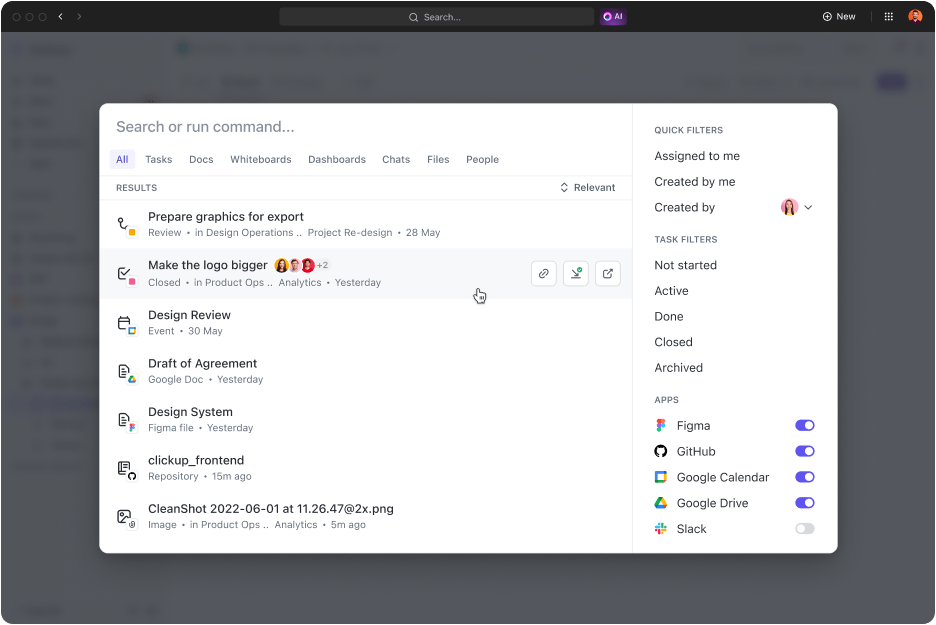
ClickUp also ensures superior organization through nested subpages, ideal for presenting documents with multiple subtopics. Simply drag and drop the subtopics under the parent page, as shown in the image below:
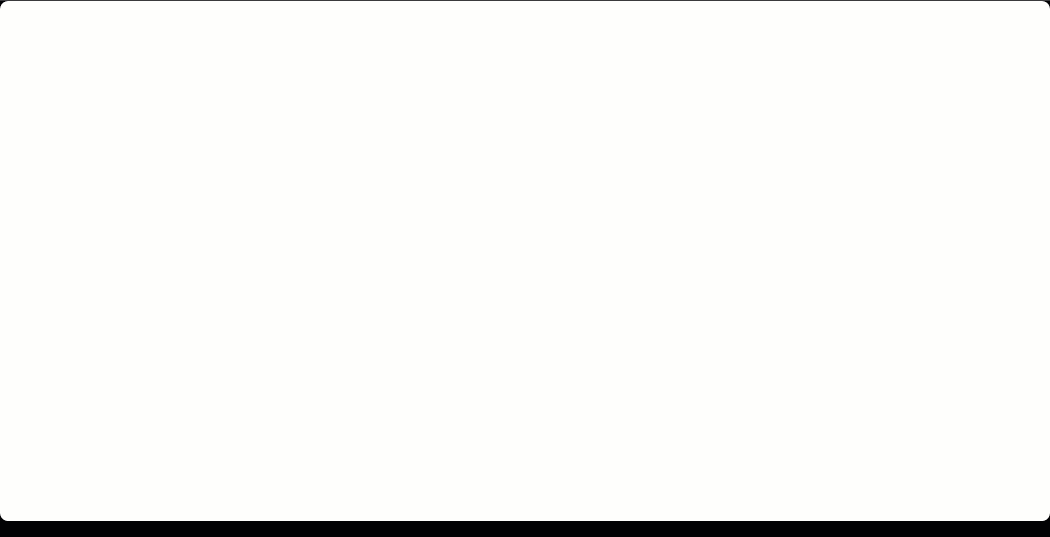
Quick tip: You can ask ClickUp Brain to generate a Table of Contents for specific Folders or document sets, generate tables for faster organization, or create voice-to-text transcripts for writing or indexing.
Step 5: Implement knowledge base access controls
Once your internal knowledge base is organized and ready, shift your attention toward accessibility. Every software will have a different setup to define knowledge sharing permissions. You can usually choose granular viewing and editing controls based on user roles or document location.
For instance, ClickUp lets you customize both user- and workspace-based controls. You can:
- Allow access to users within a specific Workspace or Folder
- Share individual access through private links
- Use a secure public link to share documents with clients and external collaborators
You also get a user-friendly interface to invite guest users to access your knowledge base or selected documents through email. Grant them edit and/or view-only permissions depending on what you want them to do.

Step 6: Audit your internal knowledge base
Appoint a group of auditors (can be key members from different departments) to give a final touch to your internal knowledge base. They can verify aspects like:
- Accuracy of employee knowledge documents
- Repetition of the same information across articles (instead of linking)
- Incorrect access levels
- Formatting and proofing errors
- Mismatched content and titles
The auditing process can be effortless with ClickUp’s rich document collaboration features. Your team can use Assigned Comments, live Chat, and workflow proofing tools within the platform to communicate errors to document contributors and fix them immediately.
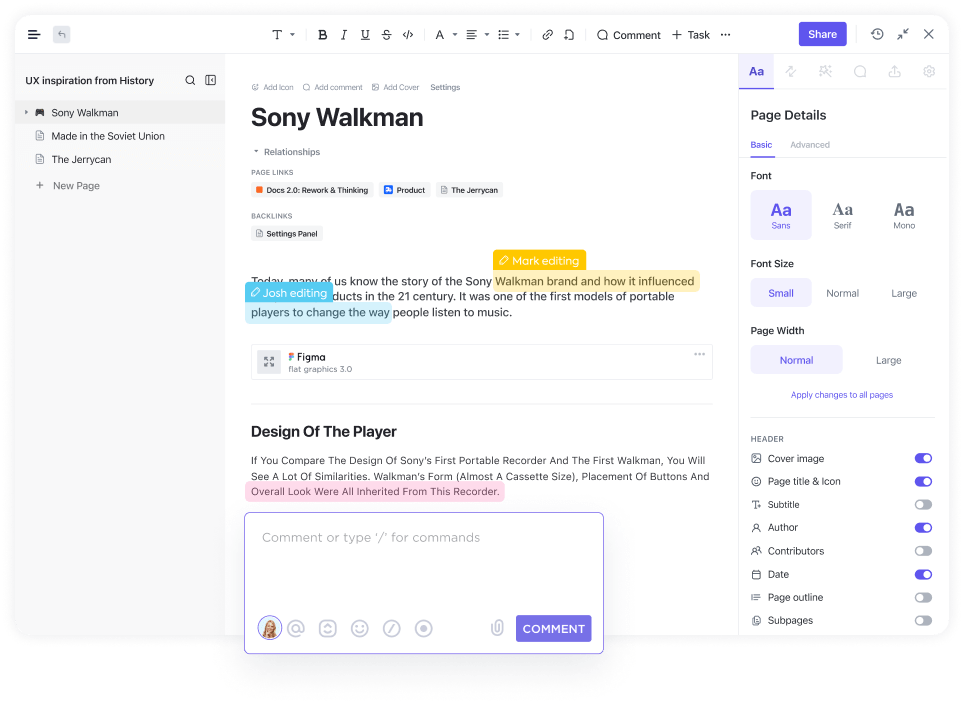
Step 7: Review and update the internal knowledge base regularly
Don’t just put together an internal knowledge base and forget about it! An outdated knowledge base can misguide your teammates, so managing and updating it periodically is non-negotiable.
A nifty trick to tidying up your knowledge base is to weed out documents you no longer need, such as older policies and outdated customer support team manuals. Similarly, add the latest knowledge assets to the base and notify the relevant stakeholders.
4 Best Practices for Setting up an Internal Knowledge Base
Now that you know the process of setting up an internal knowledge base, take a look at the four best practices that can help you improve its quality and reliability.
1. Use templates
Building a knowledge base can be painfully dull and time-consuming, especially if you start with a blank document. That’s why productive teams rely on knowledge base templates for creating everyday knowledge base resources.
ClickUp has over 1,000 templates to fast-track the creation of documents across various use cases, including company policies, SOPs, and project guidelines. The best part is that you also get dedicated templates to set up internal and external knowledge bases—our favorites include:
- ClickUp Knowledge Base Template: Ideal for creating a versatile digital information library for any company or project
- ClickUp HR Knowledge Base Template: Suitable for managing HR policies and procedures
- ClickUp Process and Procedures Template: Allows you to create step-by-step tutorials and organize procedures via Kanban boards
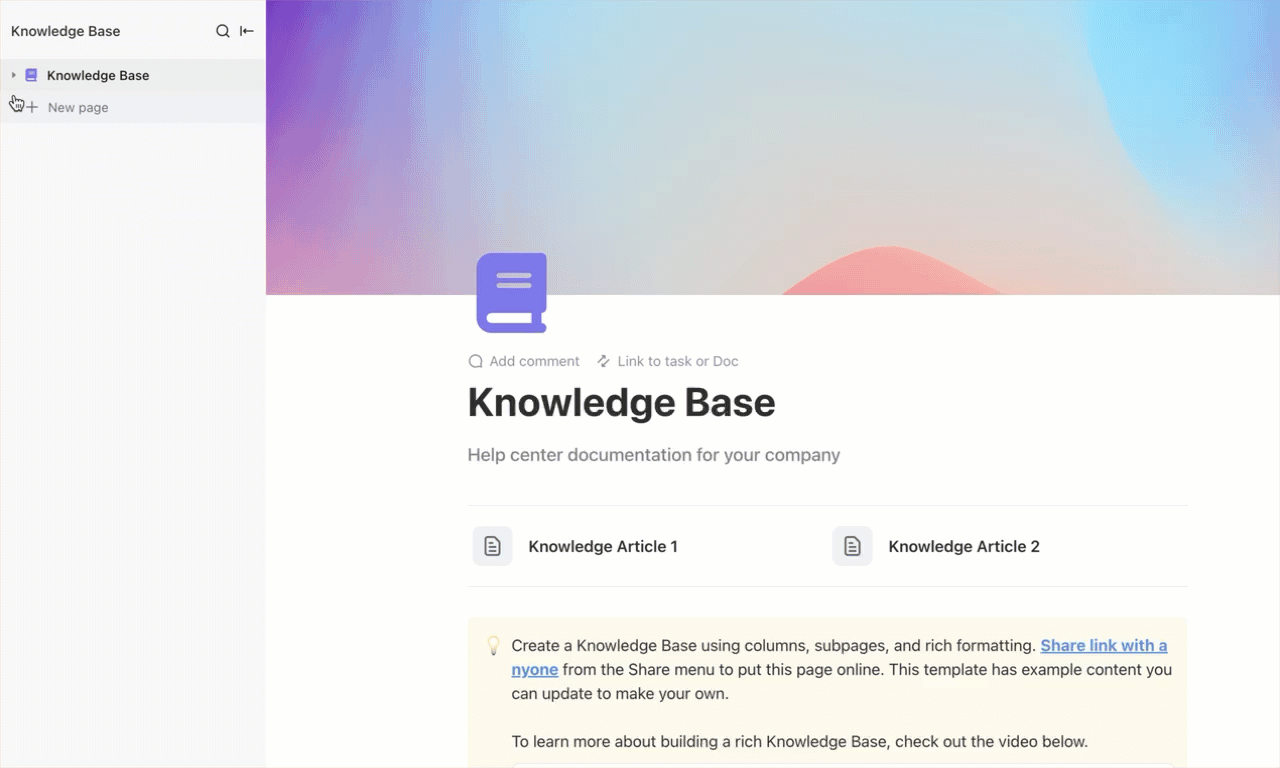
These templates come with standard, well-formatted structures and sections—all you have to do is complete the information relevant to your team. 😎
2. Gather employee feedback periodically
Most team leaders cannot identify all knowledge gaps by themselves. They need to consider their employees’ feedback and update the knowledge base to address uncovered issues, which can be anything from more queries to unclear processes.
One way to collect common questions from each department is by using ClickUp Forms. Tailor an internal form with specific questions to identify what works and what doesn’t. Analyze employee responses easily in the platform’s Table view, pinpoint knowledge gaps, and plan ways to remove them.
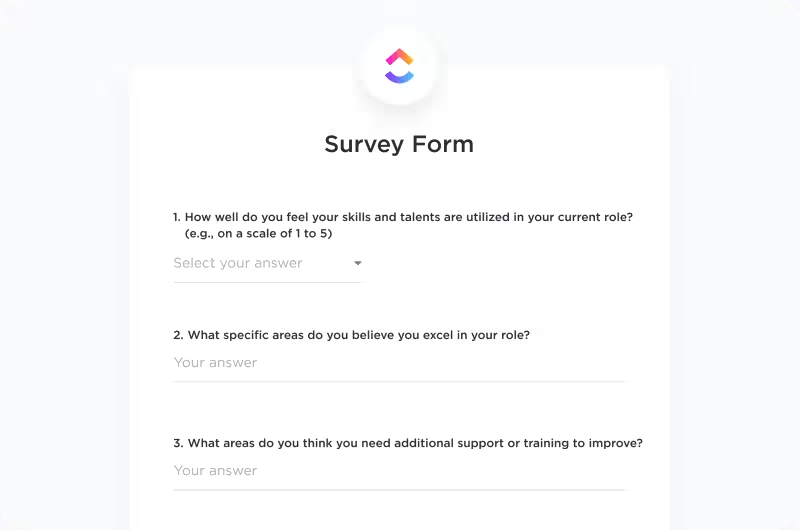
3. Focus on readability
Mind the presentation and readability aspects when covering extensive internal knowledge base topics. First, make sure you write in jargon-free language that’s understandable to all team members. For example, if you’re explaining customer acquisition cost (CAC) to a non-marketing team, you may want to use the whole term instead of CAC.
Other writing and editing best practices for a knowledge base solution include:
- Using tables and bullet points in place of long paragraphs
- Employing graphics or animations
- Having to-the-point, informative titles
- Explaining how-to steps wherever possible
4. Use analytics
At first glance, using analytics for a knowledge base may seem out of place, but data is crucial to improving anything. The usage analytics of your internal knowledge base can help you discover reader patterns and document trends, such as:
- Most read articles
- Most searched keywords
- Highly commented-on topics (indicating possible lack of clarity)
This information can help you optimize your knowledge base for the end users and boost productivity in terms of navigation times.
Advanced Approaches to Modern Internal Knowledge Bases
Knowledge bases used to be all about cabinets of files and indexed documents. However, over the last few decades, many advanced approaches have influenced how we collectively create and navigate data.
The collaborative environment of wiki or internal knowledge base software
The advent of wiki software with collaboration features has arguably had the biggest impact on how knowledge is managed and distributed within organizations.
By allowing multiple contributors, they make it possible to create interconnected knowledge pages faster and with more accuracy. Plus, with built-in buttons for checking edit history and reverting changes, there’s better visibility of fast-changing documents.
Besides serving as a central repository of company data, modern wiki software also created opportunities for greater knowledge scalability in organizations. 🗄️
Impact of AI on knowledge management
The introduction of generative AI tools has significantly changed how knowledge is created and shared through internal knowledge bases. AI tools like Scribe and ClickUp Brain shorten the process of writing, formatting, and reviewing knowledge documents.
Plus, instead of providing a list of search results, many AI-powered knowledge base software now directly answer readers’ questions based on the content available in the knowledge base.
For example, you can use ClickUp Brain as an AI Knowledge Manager. It’s a neural network that serves as a repository of your documents, tasks, and Teams in your Workspace—your employees can directly throw questions at it to extract answers from the company knowledge base. For example:
- How does our bug-tracking process work?
- What is the objective of Task XYZ?
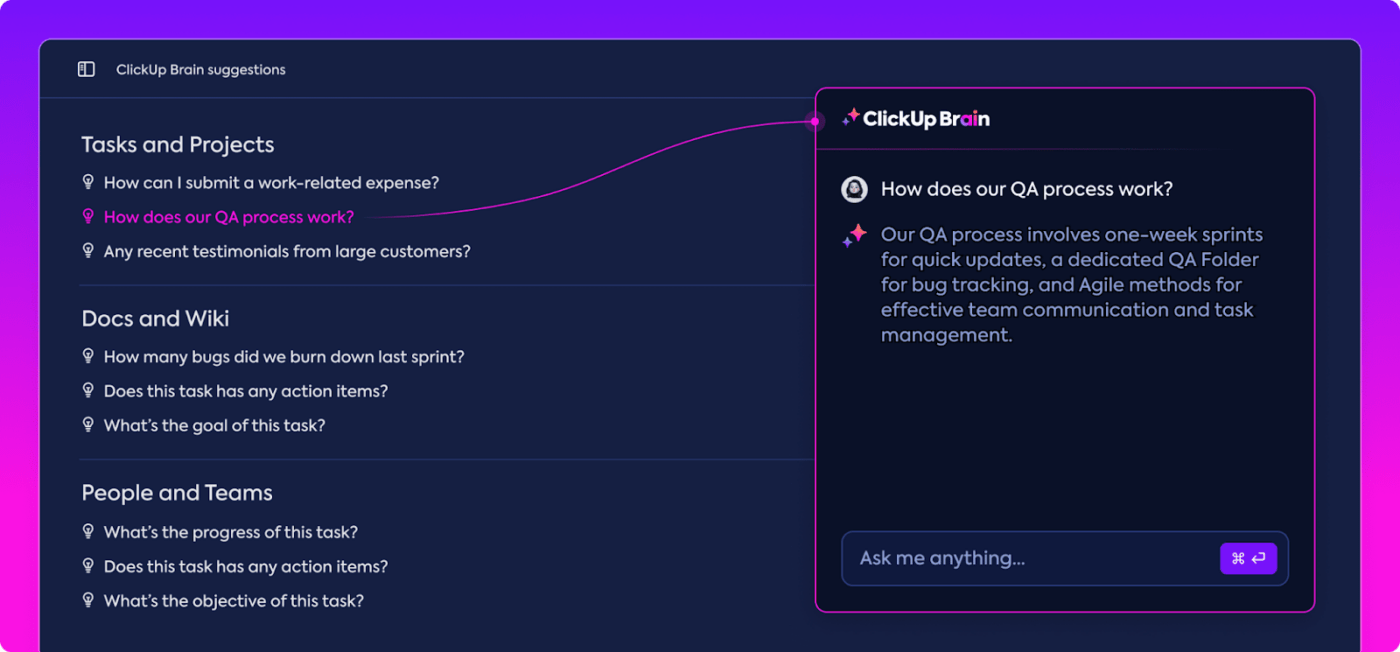
Internet forum-based knowledge bases
More and more internal knowledge bases include a discussion forum where employees can exchange ideas about a document. This allows for faster identification of issues and impromptu clarification of doubts relating to certain knowledge items. It also provides a communication channel for employees to better understand the rationale behind SOPs and best practices outlined in the knowledge base.
Role of real-time editors in modern knowledge bases
Real-time collaborative text editors included in modern internal knowledge base software have revolutionized how you create and edit content.
For instance, ClickUp enables multiple collaborators to edit a document in real time. These editors help you create knowledge bases in record time thanks to team effort. This has been a game-changer for documents with collaborators from multiple departments. Instead of multi-step writing and reviewing workflows, you can work with all stakeholders live and avoid errors or redundant work.

Maximize Team Efficiency with ClickUp: The Best Knowledge Base Software
By keeping everyone on the same page, an internal knowledge base is a critical requirement for ensuring organizational efficiency. Moreover, as businesses get increasingly digitized, the quality of your knowledge base determines how fast you can train employees and reduce their learning curve.
Fortunately, you have tools like ClickUp that streamline the entire process of building and managing a knowledge base. Sign up today for free and propel your organization towards knowledge-driven productivity and efficiency. 💃






