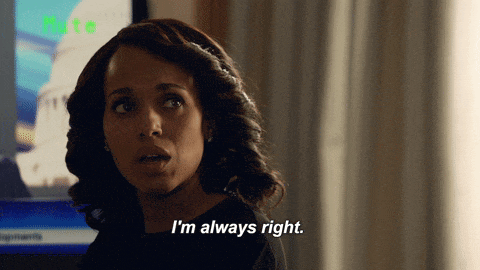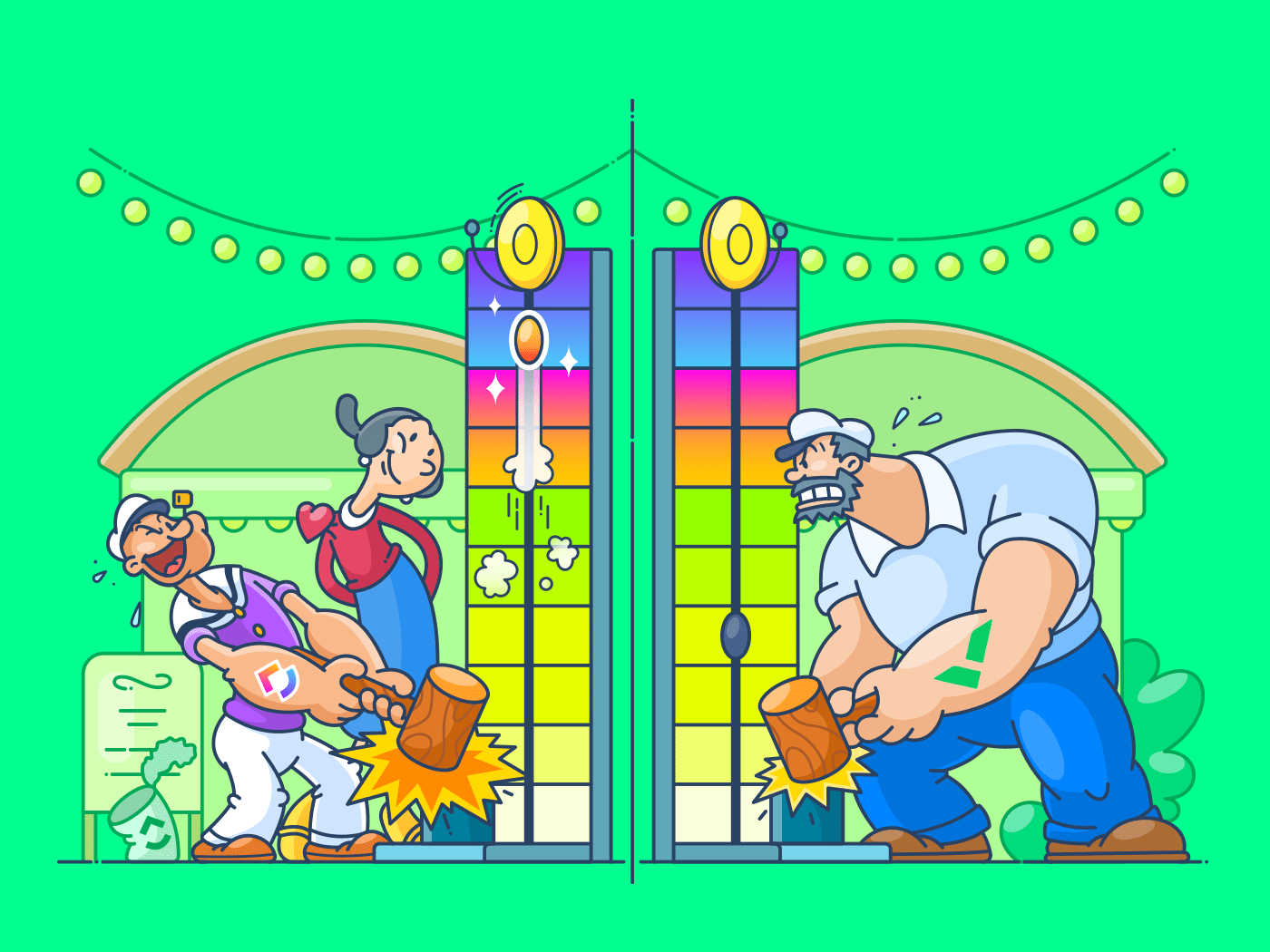
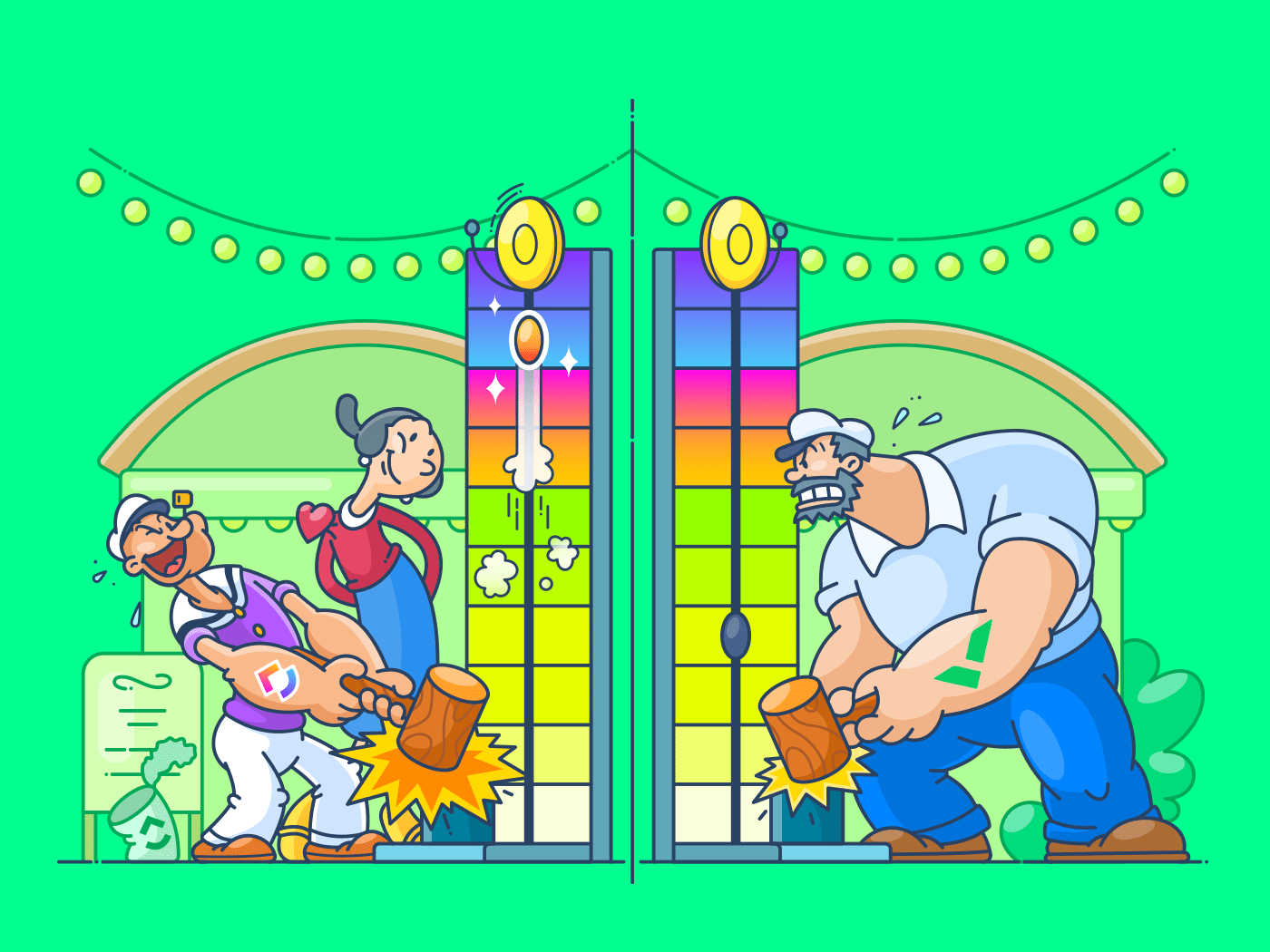
Project management software is indispensable to any project manager.
It’s almost impossible to separate the two!
Almost like garlic bread and pizza. 🍕
Wrike is one such project management solution.
But is Wrike project management something you should go for? 🤔
Don’t worry. We’ll help you figure it out.
In this article, we’ll discuss what Wrike is, its key features, advantages, and limitations. We’ll also suggest an alternative that’ll be the answer to all Wrike project management drawbacks.
All set? Here we go!
What is Wrike?

Wrike is a project management software and collaboration tool. It lets its users manage and track:
- Projects
- Deadlines
- Schedules
- And other workflow processes
The software is designed for efficient task management, allowing a project team to focus on core tasks and complete them quickly.
Wrike also lets you view the status of all your virtual teams’ projects with real-time reports. So gathering facts and statistics becomes easy.
Bonus: dig into our comprehensive Wrike review for more details!
6 Key Features of Wrike
Wrike is packed with impressive project management and collaboration features, including an interactive Gantt chart, workload view, shareable dashboard, etc.
However, here are the five key features we think you need to know about.
1. Team collaboration
Wrike’s collaboration features are designed to help with team conversations, asset creation, and decision-making.
Some of these features include:
- Inbox: shows a user all their mentions, assigned tasks, etc.
- @Mentions: notify someone specific to have a conversation
- Browser notifications: alert a user of updates from their teammates and dashboards for quick overviews of pending tasks
- Comments: leave notes, ask questions, etc. on tasks, folders, and projects
- Activity stream: shows activities and updates related to a specific task and is located in a project, task, or folder’s info panel
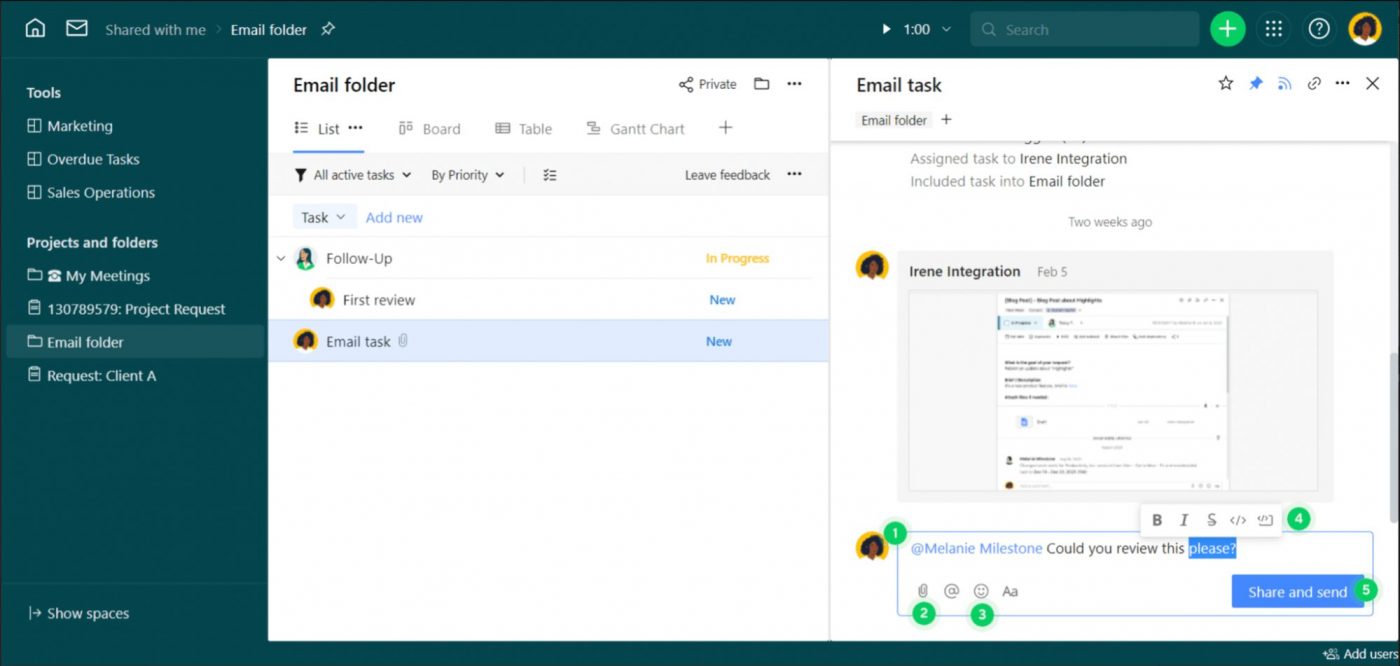
Clearly, Wrike takes team collaboration seriously.
2. Wrike time tracking
The Wrike project management software has a handy built-in time tracking system; great for tracking hours spent on tasks and projects.
Using Wrike time tracking will help you avoid delays on projects and simplify invoicing.
You can easily start, stop, pause, and even add necessary data or comments to all your time entries.
And the time entries are a treasure trove of data that can help you assess the productivity of your employees.
Won’t be difficult to hand out those promotions anymore with Wrike time tracking! 🏆
3. Wrike dashboard
When your team is on a paid plan, everyone (except guest collaborators) can create Wrike dashboards.
Using this project dashboard will help your team gain big-picture visibility and eliminate silos.
You can also view real-time analytics and organize tasks by custom statuses.
With Wrike dashboards, pin the most important projects as well as build Gantt charts in one click.
Too bad Wrike limits the number of dashboards you can create even as a paying user.
4. Team solutions
Got a small team? Big team? Somewhere in the middle?
Wrike is for teams of all sizes.
It’s ideal for organizations with distributed, remote, or virtual teams.
But that’s just the tip of the iceberg.
Wrike also has customized solutions for creative, product management, marketing, project management, business operations, and professional service teams.
5. Mobile apps
In a world where people post about their morning coffee ☕ on social media while on the move, a mobile-based solution is a must.
Most things that you can do on Wrike’s desktop app can also be done on their mobile app, like:
- Schedule and assign tasks
- Access folders and projects
- Access your Wrike account
- View your personal and shared dashboards
- And more!
6. Integrations
For better workflow management, Wrike integrates with several workplace tools like:
- Salesforce.com
- Microsoft Office 365
- Gmail
- Microsoft Teams
- DropBox
Can’t find a direct integration with your favorite app? Use Zapier.
It can help integrate Wrike with task management software like Zoho Projects, Basecamp, etc.
And if you’re a developer, you can straight-up build your own integrations with the API.
No dependence.
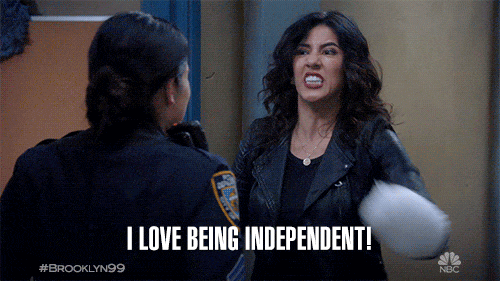
Now let’s check out the advantages of using the Wrike project management software.
3 Advantages of Wrike Project Management
Here are the three top advantages that we think will impress you the most:
1. Customizable UI for personalization
Is a kanban board your jam because you love watching tasks go from to-do to done?
Or do you love to see how a Gantt chart manages dependencies?
Either way, Wrike can be at your service.
And that’s only possible because the project management software allows you to customize the UI, so it fits your needs like a glove. For example, your Agile team can visualize their work with a Wrike kanban board.
Wrike’s Gantt chart gives you visibility with dynamic timelines as well as the possibility to manage multiple projects. You can import information from Microsoft Project into your Wrike Gantt chart, instantly upgrading your data’s look and feel.
Within its Gantt chart feature, Wrike’s dependencies allow you to connect tasks in four different ways and its dependency lines allow you to see which tasks are connected.
Using Wrike dependencies, you can choose from one of these rules:
- Task A must finish before Task B can start.
- Task A must start before Task B can start.
- Task A must finish before Task B can finish.
- Task A can’t finish before Task B starts.
Quite logical, isn’t it?
Besides these features, you can also choose from Wrike’s many view options, including table, list, board, stream, analytics, etc., to see your work the way you want.
2. Great proofing features
Using a paid add-on called Wrike Proof, your team will be able to add comments directly to images, PDFs, and even videos.
All communications can happen through the comments, and you’ll never forget to spot errors in your files. Most importantly, your approval and feedback processes will be at full throttle. 🏎️
Bonus: Learn about the top proofing tools
3. Clients as collaborators
Collaborator is a user type in Wrike that doesn’t require a paid user seat, yet it offers them access to your workspace. This is great for keeping stakeholders up to date on project statuses.
But there are two important clauses:
- There’s a limit to their rights
- There’s a limit to how many collaborators you can invite into your account
So you can add clients as collaborators because they’re typically fewer than your employees. And they don’t need to access the whole workspace. Win-win.
As collaborators, your clients can:
- Gain insight on the how’s, what’s, and why’s of a project
- Comment to answer questions that pop up during a project
- Change task statuses
- Monitor project progress and give approvals to carry on with the good work
But in what world is everything nice and perfect?
Even Narnia wasn’t…

Wrike project management may have a few White Witches of its own that prevent it from being ideal.
5 Limitations of Wrike Project Management (with Solutions)
Here are some deal-breakers that may make you second guess Wrike project management:
1. No mind map functionality
Since Wrike is so popular, you’d think they’d have a mind map feature so you can brainstorm project plans with your team.
Wrong 🙅! Unfortunately, they don’t.
So, where do you brainstorm with your team?
In ClickUp!
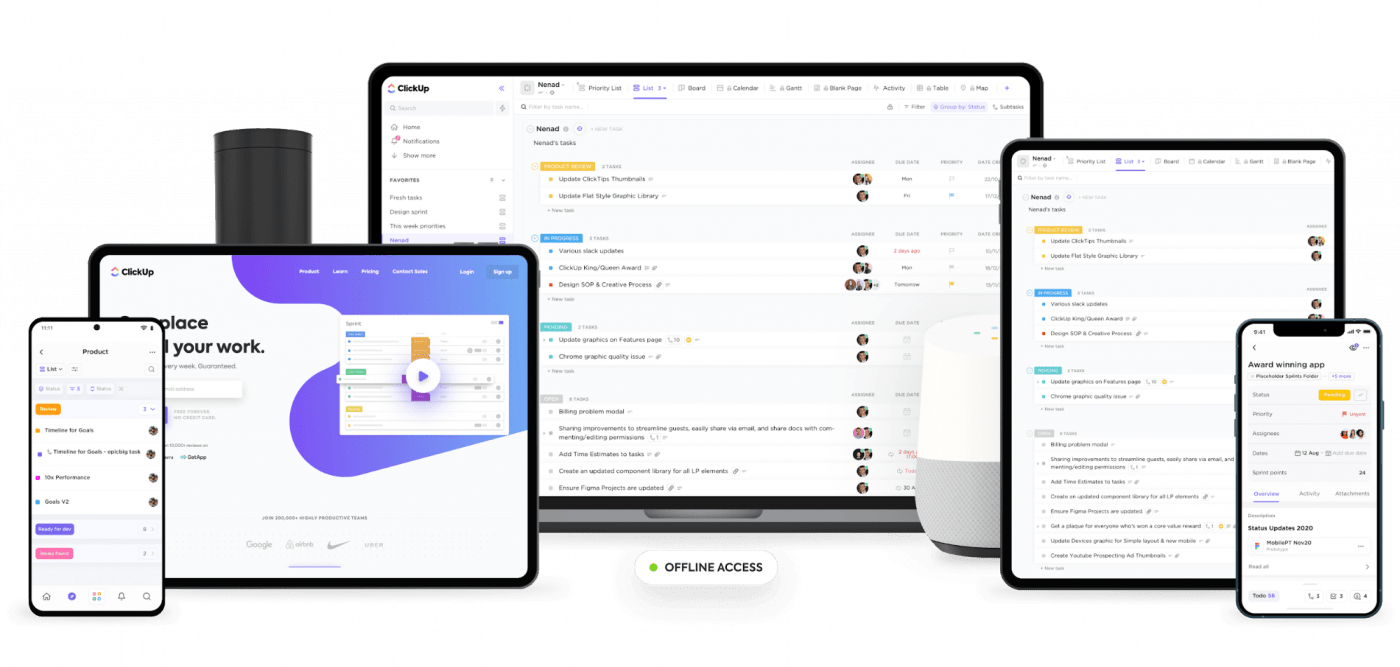
Yes, we got to the answer fast because it’s one of the highest-rated productivity and project management tool, loved by all team sizes and even freelancers.
And it has a Mind Map. 😎
Read on to see how ClickUp can solve all of Wrike’s drawbacks:
ClickUp solution: Mind Maps
Our mind map is a canvas full of possibilities.
You can sketch out your project plan or a chain of thoughts in the blank mode.
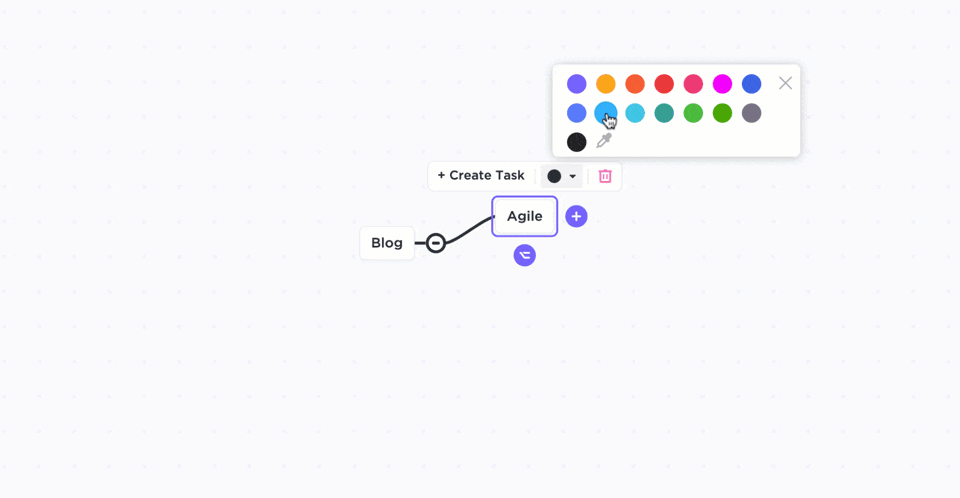
But if you find a blank canvas intimidating, no worries.
You can also build off what you’ve already created in ClickUp using the task mode, where your project planning is task-related. You can create custom workflows, tasks and even rearrange your Workspace into logical paths.
2. Many essential functionalities are add-ons
When you pay for a project management software plan, what do you expect?
To get the features you need.
We thought so too until we came across Wrike.
It does not offer several essential work management features built-in.
Some of these features include:
- Wrike analyze: create custom analytics dashboards for improving performance
- Wrike resource: visualize team workload and gain resource utilization insights
- Wrike proof: add visual feedbacks and assign approvers
Unless you’re ready to cough up an additional fee to unlock and add these features to your Wrike account, you’re stuck without them.
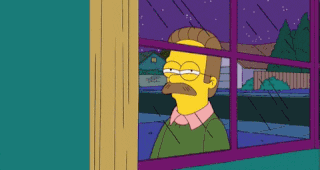
ClickUp solution #1: free Dashboards
ClickUp’s Dashboards not only give you insights on everything you wish to know, including sprints, epics, task statuses, resources, etc., but it’s also customizable.
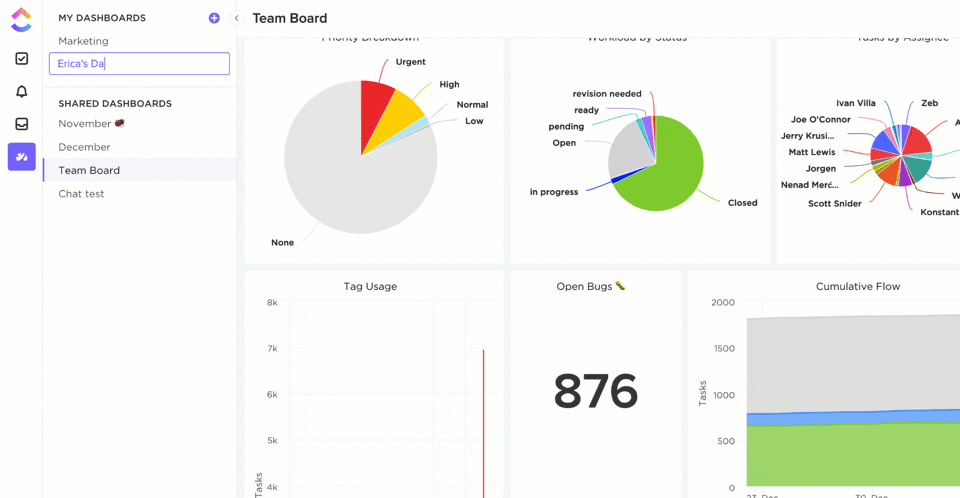
You can add custom Dashboard widgets to see the information you need, such as:
- Line chart
- Calculation
- Pie chart
- Battery chart, and more
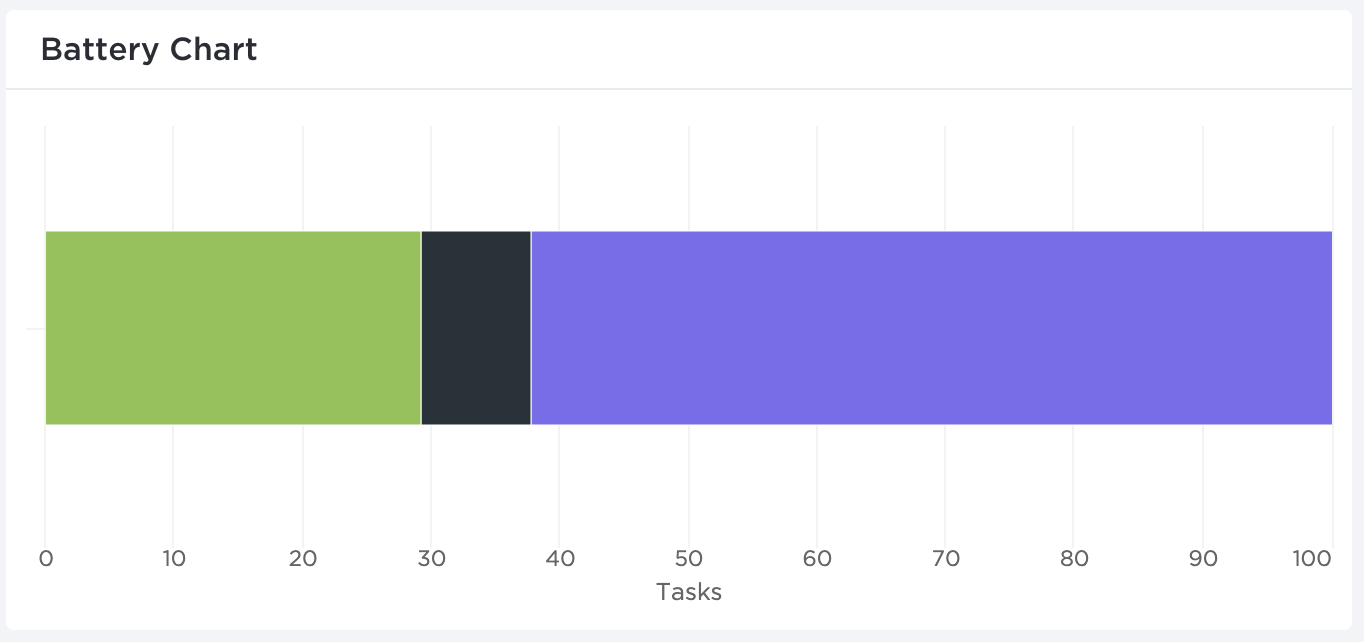
And guess what?
You can build multiple Dashboards for multiple projects, and we won’t charge you a dime. Cuz we offer Dashboards right in our free plan.
ClickUp solution #2: free Workload view
Our Workload view comes at no cost too.
You can use it for easy resource management, like tracking who has too much or too little on their plate, and then distribute tasks accordingly.

ClickUp solution #3: free Proofing features
And lastly, you don’t have to pay for any proofing add-on with ClickUp.
ClickUp invites your creative teams with open arms!
That’s why we’ve got both image and PDF annotation abilities.
Here, you can add and assign comments on design mockups, highlight markups on legal contracts, and more.
3. Can’t embed other websites
This is a bummer. If you could embed websites in Wrike, you’d be saving time instead of jumping between tabs.
For example, if you had a Google Sheets file with this month’s budget. You could embed it in your project management tool next to the budget task.
This way, you can avoid looking for it over and over in another tab.
Since there’s no embedding, you miss out on centralizing your needs, and this can cost time and money.
ClickUp solution: Embed view
With our powerful Embed view, you can easily bring other websites and apps like Twitter, Google Sheets, Loom, Vidyard, etc., to the ClickUp platform using HTML or URL.
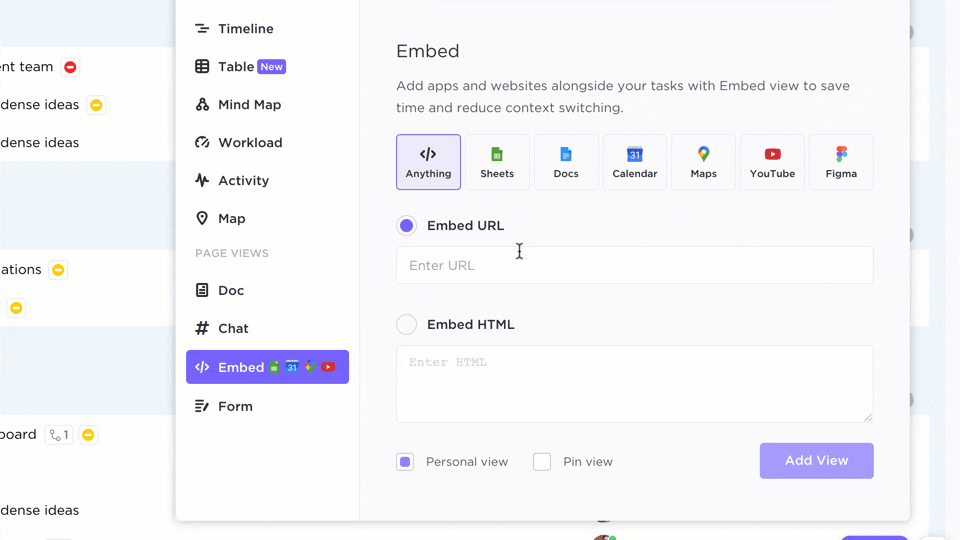
4. No screenshot feature
Whether it’s to discuss interesting designs or save a meme that you can’t download, we take screenshots for various reasons.
So many uses, and yet Wrike deprives you of this feature.
How unfortunate.
ClickUp solution: Chrome extension
ClickUp’s handy Chrome extension is multipurpose. You can take screenshots of the entire browser or a specific area to add it to tasks or download it.
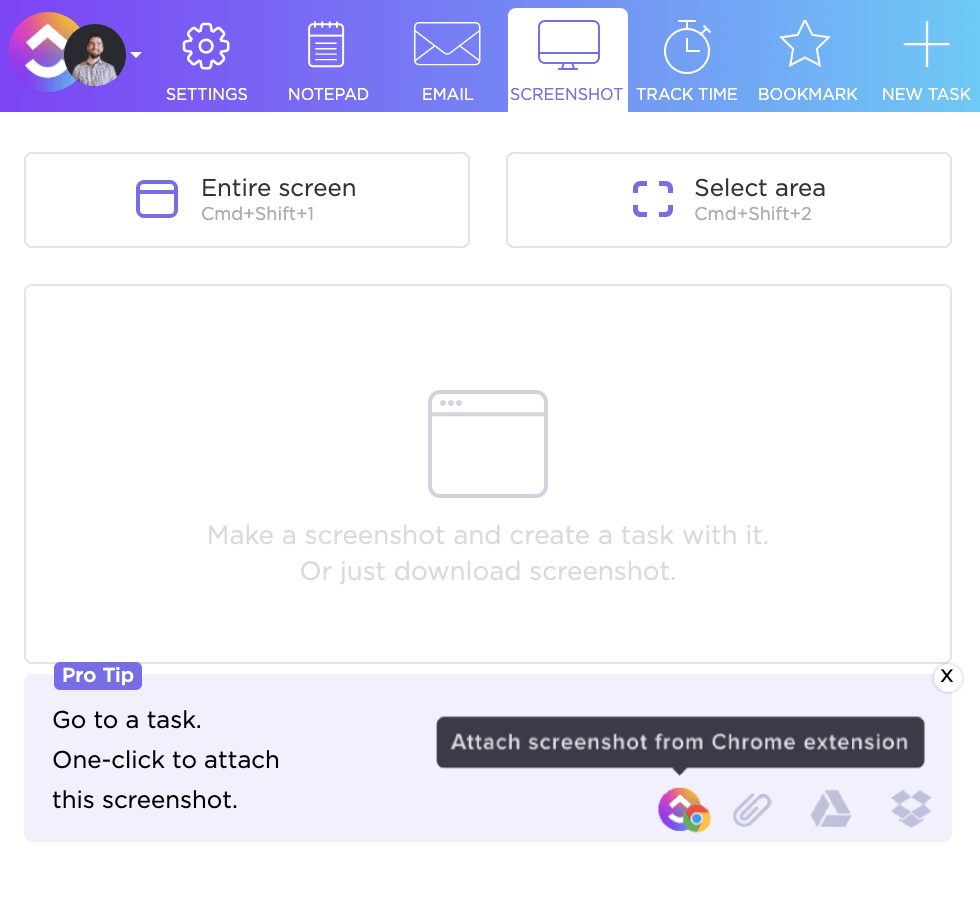
But that’s not all!
You can also use the extension to:
- Create tasks
- Bookmark sites
- Track time
- Access the Notepad
- Mark up screenshots
We told you.
Multipurpose extension for a reason. 😎
5. Wrike is expensive
Wrike claims to be designed for all team sizes, but what about all team budgets?
It has a free plan, but that’s pretty limited. And when you look at the Wrike pricing details, their paid plan starts at $9.80/user per month, which can be expensive for small teams and businesses.
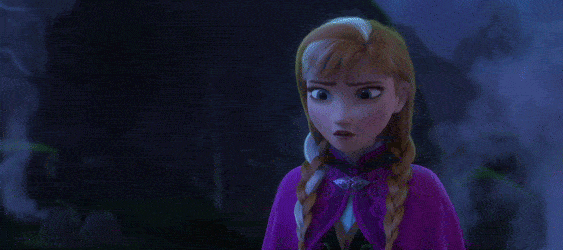
ClickUp solution: Free Forever Plan
Try ClickUp instead.
We have a Free Forever Plan packed with helpful and advanced features so that you won’t need any add-ons. 😛
But if you still need advanced features, our paid plans start at a much affordable rate. This way, you get to grow your company on a comfortable budget.
Check out our pricing plan:
- Unlimited ($5/user per month):
- Unlimited storage
- Custom fields
- Unlimited custom views
- And more
- Business ($9/user per month):
- All automations
- Extra guests
- Custom task IDs
- And more
All these solutions make ClickUp the top Wrike alternative, but we’ve got so much more to offer.
Here are some of the other ClickUp features you’ll love:
- Add any custom field you like including drop-down, checkbox, text, etc. to your personalized system or workflow
- Work without the internet connection with offline mode
- Has an integration with your preferred apps like Time Doctor, Zoom, etc.
- Use team templates to use a pre-built workflow for website management, design, marketing team, etc.
- Automate workflows with 50+ ClickUp automations
- Manage every task dependency and plan projects with Gantt chart view
- Send and receive your emails within ClickUp with the Email ClickApp
- Set repeating schedules for your work with recurring tasks
- Enjoy the ClickUp mobile app on both your iOS and Android devices
Wrike Simply isn’t Right (for You)
No doubt, Wrike is a decent project management tool.
But it comes down to whether it’s right for you.
Is it inclusive of all budgets? No.
Does it charge you for features by calling them add-ons? Yes.
When you weigh in all the pros and limitations, you’ll realize it’s the little things that add up.
Why go through such stress when you have ClickUp by your side?
It can be your project manager, task distributor, document creator, notes taker… you name it.
So what do you say?
Get ClickUp for free today to make project management a breeze and ensure that you feel like this every day: