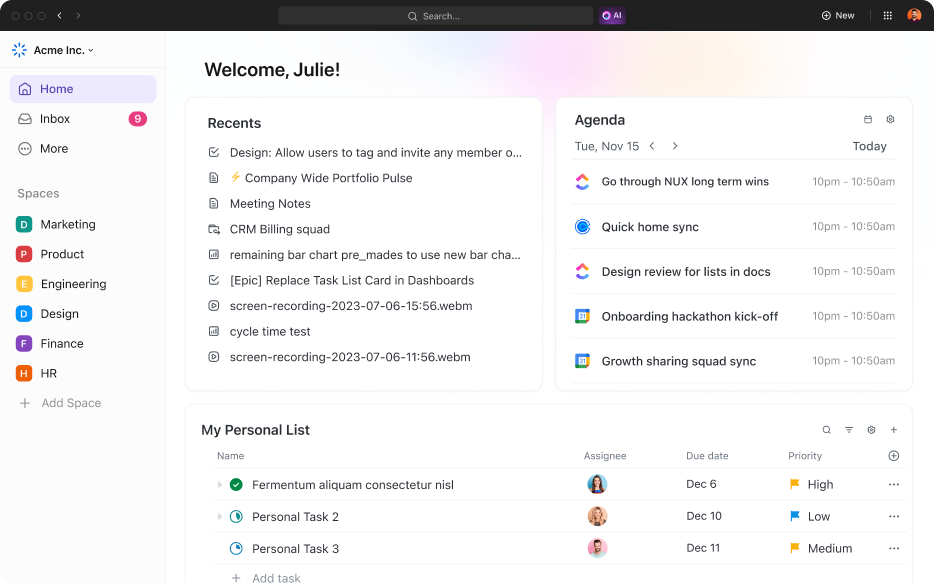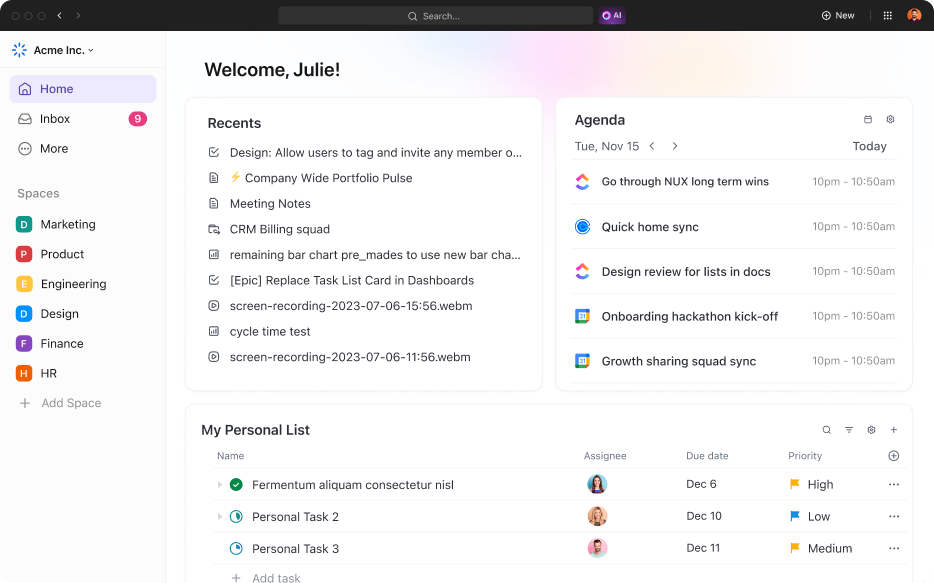⏰ TL;DR
I’ve worked in scrappy startup teams and fast-paced agencies—and no matter the setup, one thing’s true: you need the right toolstack. This guide walks through the best project management tools I’ve used, with honest pros and cons. ClickUp’s all-in-one setup stands out, but the full list has options for every style of work.
Let’s be real—project management is a grind without the right setup. I learned this the hard way, spending more time fixing problems than moving projects forward. That all changed with the right tools. Here’s my shortlist of 15 project management platforms that actually help you get stuff done.
15 Best Project Management Tools at Glance
Project management tools empower teams to plan, organize, track progress, and collaborate more effectively—all in one place. They streamline workflows, reduce chaos, and boost productivity. Top platforms like ClickUp, Asana, Trello, Monday.com, Wrike, and Jira each bring unique strengths, making it easier to find the right fit for your team’s size, style, and goals.
We’ve tested several project management software solutions to identify the best of the lot. Here’s a high-level view of the project management tools at a glance:
| Name | Best for | Pricing |
| ClickUp | Advanced AI-enabled project management | From $0 to $19 per month; custom pricing for enterprise plans |
| Asana | No-frills project management | From $0 to $30.49 per month; custom pricing for enterprise plans |
| Trello | Visualizing workflows as a digital Kanban Board | From $0 to $17.50 per month for 50 users |
| Wrike | Managing stakeholders | From $0 to $24.80 per month; custom pricing for enterprise plans |
| Zoho Projects | Working in the Zoho ecosystem | From $0 to $9 per month |
| Monday | Scalable project management | From $0 to $24 per month; custom pricing for enterprise plans |
| Jira | Managing agile software development and IT projects | From $0 to $16 per month; custom pricing for enterprise plans |
| Basecamp | Collaborative working for small teams | From $15 to $299 per month |
| Smartsheet | Project management in an Excel-like interface | From $0 to $32 per month; custom pricing for enterprise plans |
| Adobe Workfront | Creative and marketing project management | Custom pricing |
| Microsoft Project | Enterprise-grade resource management | From $10 to $55 per month and $679.99 to $1299.99 for license purchase |
| TeamWork | Project tracking and performance review | From $0 to $25.99 per month; custom pricing for enterprise plans |
| Celoxis | Managing unlimited tasks, projects, and portfolios | From $15 to $25 per month |
| Miro | Brainstorming using whiteboards | From $0 to $20 per month; custom pricing for enterprise plans |
| Nifty | Bringing remote teams together | From $0 to $499 per month |
With that out of the way, let’s examine each of the 15 project management software solutions and see what makes them special.
15 Best Project Management Tools—Ranked From Experience
1. ClickUp
Best AI-powered versatile project management tool
I first stumbled upon ClickUp’s Project Management Software back in 2020—right when the world was scrambling for remote-friendly project management tools. I was skeptical at first, but even then, ClickUp stood out with solid task management, clean documentation features, and surprisingly generous functionality on their Free Forever plan.
Fast forward to today, and ClickUp has evolved fast. I’ve seen features roll out at lightning speed, the UX refined with every release, and now, with the launch of 3.0 and ClickUp Brain, it’s clear—they’re not just keeping up; they’re setting the pace.
Over 3 million teams now use ClickUp, and I get why. But for me, the real game-changer has been their AI engine: ClickUp Brain.

I’ve tried tools with “AI features,” but most of them were glorified autofill hacks. ClickUp Brain, though? It’s the only AI assistant that feels like it actually understands how I work—and more importantly, works alongside me.
Here’s how it’s changed the way I manage projects:
🧠 1. AI Knowledge Manager: I Don’t Dig for Info Anymore—It Finds Me
One of the biggest headaches for me used to be search fatigue. Stakeholders want answers now, but the info is buried across tasks, threads, docs, or worse—someone else’s brain.
With ClickUp Brain, I just ask.
It pulls live, contextual answers from tasks, comments, docs, and connected apps like Slack, Drive, and Outlook. So when someone asks me mid-call, “Who owns QA on the client onboarding flow?”—I don’t have to stall or guess.
Here’s how it delivers value in my daily flow:
- Surface the most recent version of a strategy deck without digging through four folders
- Ask “What’s overdue in our Q3 GTM sprint?” and get a filtered list instantly
- Check “What updates were made to the launch task last week?” without reading the full thread
- Find key doc links from a meeting—without asking someone to re-send them
- Quickly answer client or exec questions that used to require team ping-fests
It’s like having an always-on knowledge layer across everything I touch.
🤖 2. AI Project Manager: Admin Work? Now Mostly Automated
I used to spend hours managing the small-but-critical things: assigning sub-tasks, nudging people about overdue items, formatting weekly updates, keeping docs clean.
Now? ClickUp Brain just handles it. Like a project coordinator that never sleeps.
How it shows up in my everyday project grind:
- Sub-task suggestions: When I create a parent task like “Launch Feedback Campaign,” it auto-suggests “Finalize copy,” “Prep email list,” “Review analytics tags,” and more
- Auto-filled task tables: Assignees, due dates, and statuses get populated based on past patterns—no more manual tagging
- Automated reminders: Sends nudges to team members when something’s at risk or overdue (I don’t have to be the annoying PM in Slack)
- Status summaries: It generates sprint overviews, team progress, or even burndown insights from live ClickUp activity
- Thread condensing: Skims through a week’s worth of comments and gives me the TL;DR—especially helpful after holidays or off-sites
- Recurring task tracking: Flags blockers in weekly rituals or retros automatically
It lets me shift from task janitor to actual strategist.
✍️ 3. AI Writer for Work: Communication at the Speed of Thought
If I’m not in meetings, I’m writing. Reports, updates, task descriptions, meeting notes, feedback requests—it’s constant. The AI Writer for Work inside ClickUp Brain has made me 10x faster here.
What I love most is: I no longer start from a blank screen.
How it quietly powers my day-to-day execution:
- Weekly updates to leadership: Give it key points, and it drafts a clean, exec-ready update
- Task descriptions: Instead of explaining what “design QA” involves every time, it generates scoped descriptions tailored to the assignee
- Meeting summaries: Drop in a transcript or notes, and it gives a bulleted action list and highlights. Done in seconds.
- Quick replies: Whether it’s a stakeholder asking for a change or a teammate flagging a blocker, it drafts responses that sound like me.
- Prompt library: 100+ built-in prompts across PM, design, marketing, dev, and leadership—ready to go when I’m mentally drained.
- Writing polish: Built-in grammar and clarity checkers make sure every message sounds sharp, not scrambled.
It’s like having a content strategist embedded in my workflow.
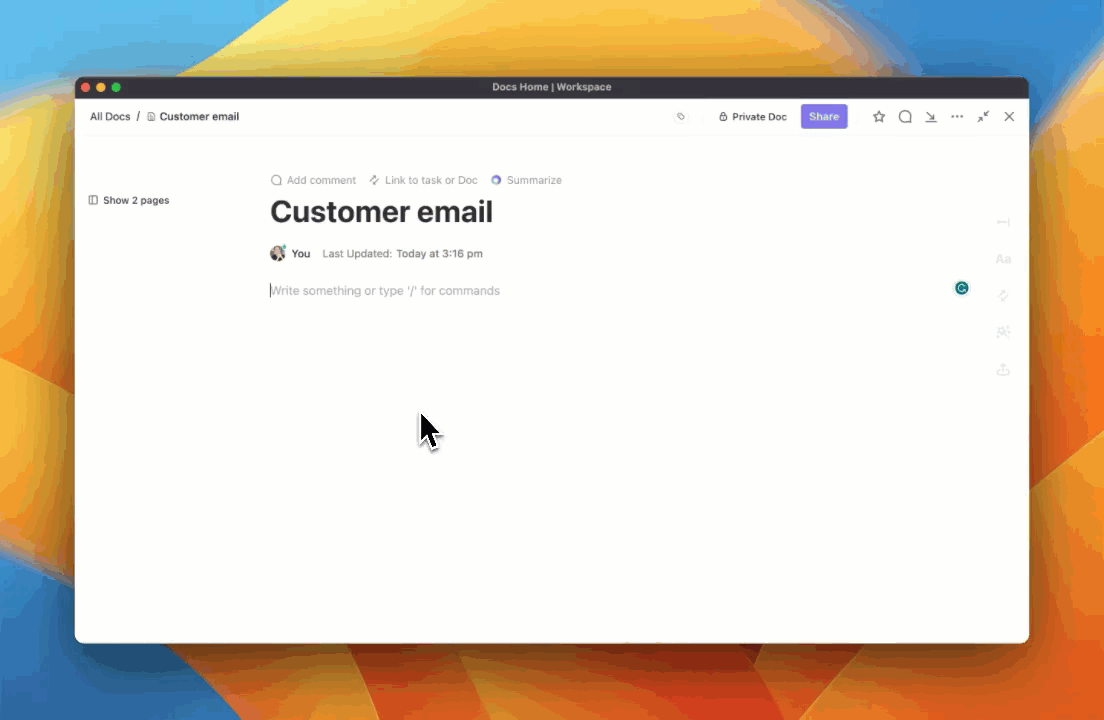
ClickUp’s AI features are a game-changer—but let’s be honest, AI alone can’t carry a project. If your base structure is chaotic, all the smart features in the world won’t save you. That’s where ClickUp earns its stripes. It’s not just about being flashy—it’s about being foundationally solid. And that’s what keeps me (and my sanity) intact.
4. Effective Task Management
Every Monday morning kicks off the same way: multiple teams, multiple priorities, and way too many pings. ClickUp is where I untangle all that chaos.
I structure every initiative using their hierarchy—Spaces for departments, Folders for big initiatives, Lists for phases, and then Tasks and Subtasks for the actual work. That clarity is priceless.
Here’s how it plays out:
- When we’re prepping for a product launch, I map dependencies: Design → Dev → QA → Marketing. The visual relationships make handoffs seamless.
- I tag tasks with custom fields like Urgency, Team Owner, and Client Impact Level—so my dashboard gives instant clarity.
- And priority flags? They’re the difference between my team working on what’s loudest vs. what’s most important.
5. Automation + ClickApps
There’s nothing glamorous about chasing down status updates. And honestly, I don’t have the time—or patience—for it anymore. ClickUp’s automation features are like invisible assistants running behind the scenes.
How I make it work:
- Tasks auto-move when a status changes. If something is marked “Ready for Review,” it pings the right person and slides into the right list.
- We run bi-weekly sprints. I’ve set automations that create the ritual tasks, assign them, and even pre-fill checklists—zero manual setup.
- ClickApps like Time Tracking, Workload, and Sprints are toggled on only for the teams that need them. No clutter, just what’s useful.
6. Real Collaboration (Beyond Just @Mentions)
Docs in ClickUp have become our team’s brain—literally. Instead of random Google Docs or Word files lost in email threads, everything lives inside the task it’s tied to.
What this means for me:
- I create project briefs inside the task itself, @mention reviewers, and keep feedback loops tight and visible.
- We use Whiteboards to kick off projects—visually mapping workflows and embedding docs, screenshots, and reference links.
- For our client-facing teams, external sharing means our docs feel polished and professional—without the mess of managing version histories.
7. Goals, Dashboards & Custom Views
In a fast-paced org, visibility isn’t optional—it’s survival. If I can’t see progress in real time, I’m flying blind. ClickUp’s Goal tracking and dashboards make status-checks frictionless.
What’s in my stack:
- I create Goals tied to outcomes—like “Ship new onboarding flow by Q3” or “Reduce support ticket volume by 20%.”
- My dashboard is my command center. I add widgets for overdue tasks, team workload, velocity, and sprint burnups.
- Views? I rotate depending on the need:
- Gantt View: Long-term planning with milestones and critical paths.
- List View: Daily standup-ready breakdowns.
- Board View: Perfect for team syncs and sprint reviews.
Bonus: Dashboards are client-ready too. I share them during monthly check-ins, and clients love the transparency.
8. Templates That Save Me from Planning Purgatory
When you manage multiple projects (and clients) at once, starting from scratch is a luxury you can’t afford. That’s why I lean on templates—hard.
My go-to is the “Project Management Workspace” template, which gives me:
- With the Project Management Workspace Template, I get pre-built views, statuses, and workflows.
- Fields for “Time Estimate,” “Client Priority,” and “Success Metrics” are ready to use.
- I customize once, then replicate across sprints, campaigns, and client engagements—streamlining setup time and minimizing errors.
I’ve customized this for onboarding, campaign tracking, retros—you name it. It helps me skip the busy work and get straight to the work that matters.
🚀 Bringing It All Together: My Daily Flow with ClickUp
- Morning check-in: Start with Dashboard—any bottlenecks or urgent tasks flagged automatically.
- Sprint planning: Use Gantt and Board Views to define next phase and shuffle assignments.
- Kickoff or client sync: Sketch workflows on Whiteboard, link specs, and share updates.
- Daily task execution: Tasks move via automation—each step tagged, assigned, and tracked clearly.
- End-of-day update: Generate a meeting-ready snapshot for stakeholders—with no manual prep.
And I’m not the only one who feels that way— a G2 review says,
“I am obsessed with everything. The AI tool is such an amazing value add. I love the variety of view options under each space. I love the inclusive options for repetitive tasks. I love the easy and clear commenting features, it makes it very easy for my team to all stay in the loop while collectively working on various tasks. It is overall just the best task management software on the market and I have tried them all!“
What I’ve Tried, Tested, and Loved Inside ClickUp:
- ClickUp lets me map my entire project lifecycle—from high-level Spaces and Folders down to Lists, Tasks, and Subtasks—with priorities, dependencies, and custom fields baked right in. It’s like building a living, breathing project blueprint—without having to micromanage every detail.
- My team thinks in different ways, and ClickUp lets us work accordingly. Whether it’s Sprint Lists, Kanban Boards, or Gantt timelines, I can flip views based on the context. And when I need to present to leadership? I switch to Timeline or Workload View—clean, visual, and exec-friendly.
- No more chasing updates buried in Slack threads. With Chat View, assigned comments, and task-linked discussions, everything lives where the work happens—making communication actionable, not scattered.
- When I forget where something lives (because, let’s be honest, it happens), Universal Search bails me out. Whether it’s a doc, task, or comment from last quarter, I can find it in seconds—no tab-hopping.
- ClickUp Docs are part of the workflow, not floating in some disconnected cloud. I use them for project briefs, SOPs, and meeting notes—all linked directly to tasks, updated in real-time, and shareable across the team.
- Need to log billable hours or review how long a sprint took? The native time tracker (plus the Chrome extension) makes that effortless—no need to plug into a third-party tool.
- Dashboards are my command center. I build them with burndown charts, blocker widgets, sprint progress, and more. Stakeholders get real-time insights, and I get fewer “status update?” emails in my inbox.
- Then there’s ClickUp Brain, which feels like an assistant who actually reads the room. It summarizes meetings, drafts updates, and gives me instant answers about anything in our workspace. Async updates have never felt this in-sync.
- And instead of tracking OKRs in a spreadsheet, I connect them directly to the work via ClickUp Goals. It gives our team clarity on how daily tasks ladder up to quarterly milestones—and keeps us focused on what actually moves the needle.
ClickUp limitations
- The mobile app doesn’t have all the features of the desktop app yet
- New users may find the exhaustive list of features overwhelming
ClickUp pricing
- Free Forever
- Unlimited: $7/month
- Business: $12/month per user
- Enterprise: Custom pricing
- ClickUp Brain: Add to any paid plan for $7 per Workspace member per month
ClickUp ratings and reviews
- G2: 4.7/5.0 (9,400+ reviews)
- Capterra: 4.7/5.0 (4,000+ reviews)
What users have to say about ClickUp
2. Asana
Best project management software for hassle-free teamwork

With Asana, what truly stands out is its user-friendly, decluttered user interface. I don’t have to navigate through clunky menus or overwhelming dashboards, which I appreciate. It’s quite a time-saver, in fact. Its UI is divided into five parts—Sidebar, Header, Top bar, Main pane, and Task details pane.
I liked how each layout element is intentional and intuitive, allowing you to jump right in and get started with project management. You can add your Favorites to the sidebar in Asana for quick navigation.
We liked that Asana helps you start your project quickly with pre-built project templates and an easy-to-use workflow builder. Managing projects is also pretty easy with features like progress tracking and due dates. And the playful animations when you mark a task done will make you smile.
You can easily add your team to tasks and communicate with them using comments. Asana will cut through the clutter and keep you and your team focused on what matters most—getting things done!
However, I realized that Asana doesn’t give you custom task statuses or roles. You also can’t create task checklists or have multiple assignees in a task, which we found limiting.
Asana features
- Gain a comprehensive view of your project as Boards, Lists, Timelines, Calendars, and Gantt charts
- Set up workflow automation using Forms, Rules, Bundles, and Templates
- Manage resources effectively with features like workload management and time tracking
- Leverage AI in project management with Asana Intelligence for smart fields, summaries, editing, statuses, answers, and digests
- Centralize project management by connecting Asana with 200+ apps (including ClickUp) while enjoying unlimited projects and file storage
Asana limitations
- Building and managing a knowledge base, although doable, is challenging
- Lacks a comprehensive set of project management templates
- Asana Intelligence is not available in the free project management software plan
Asana pricing
- Personal: $0
- Starter: $13.49/month per user
- Advanced: $30.49/month per user
- Enterprise: Custom pricing
- Enterprise+: Custom pricing
Asana ratings and reviews
- G2: 4.3/5.0 (9,900+ reviews)
- Capterra: 4.5/5.0 (12,500+ reviews)
What users have to say about Asana
3. Trello
Best project management software for Kanban Board-style visualization

Trello will suit you perfectly if you’re a visual thinker like me who enjoys managing projects using Kanban Boards. Trello is an uncomplicated tool that lets you turn complex projects into simple Kanban Boards and ease workflow visualization. The interactive digital Kanban Board helps you quickly update project and task status by moving cards between stages like ‘To Do,’ ‘Backlog,’ ‘In Progress,’ and ‘Done.’
This is an easy way to see progress, problems, and resource constraints. We also found we could use power-ups to add advanced project management features to it without cluttering the interface.
You can use custom fields to personalize and labels to prioritize tasks.
The tool is simple, but then, it might be too simple. With no custom statuses and the inability to create and track goals, Trello might not fit complex projects.
Trello features
- Get a quick project overview with a simple, Kanban-style layout
- Visualize your project’s details as Boards, Lists, and Cards
- Organize project data, such as member details, due dates, attachments, etc., in one place
- Tailor Trello cards to meet specific business requirements using custom fields
- Set automated rules for various actions to automate workflows using the nifty AI assistant called Butler
Trello limitations
- Doesn’t offer real-time chat or smart notifications
- The simple card system may not work for larger and more complex projects
- Collaboration tools and views other than the Board are behind paywalls
- Does not have 24/7 support
Trello pricing
- Free: $0
- Standard: $6/month per user
- Premium: $12.50/month per user
- Enterprise: $17.50/month per user for 50 users
Trello ratings and reviews
- G2: 4.4/5.0 (13,500+ reviews)
- Capterra: 4.5/5.0 (23,100+ reviews)
What users have to say about Trello
4. Wrike
Best project management software for client and team management

We found Wrike to be an excellent project management software for managing stakeholders and keeping them updated. Whether you’re collaborating with internal teams or external clients, Wrike keeps everyone informed and happy, even if they don’t have a paid account themselves.
I found this particularly useful while dealing with a client who didn’t wish to create an account on our project management tool for status updates.
I’ve used it to build interactive dashboards with different permission levels to share information without compromising data privacy and security. While testing the tool, we liked being able to build custom reports and different types of project views.
What also stood out for us is how Wrike eliminates communication silos. With its real-time updates and proofing tools, you can keep everyone in the loop and promote transparency.
However, I wish they’d also add an ‘Everything’ view and a way to make quick notes like a Notepad.
Wrike best features
- Get through your work faster and smoother with Wrike’s Work Intelligence, an AI tool for project management
- Initiate tasks or projects using a simple request form
- Organize projects into dedicated Spaces and catalog data in projects, folders, tasks, and subtasks
- Visualize work in different layouts like Calendar view, Kanban board, Table view, Gantt charts, and Workload charts
- Simplify stakeholder management using features like cross-tagging, live document editing, proofing, external collaborators, etc.
Wrike limitations
- The free version of the project management software lacks features like Gantt charts, dashboards, and automation
- New users will find it hard to learn and use initially
- Some users have found the interface clunky, which gets in the way of work
Wrike pricing
- Free
- Team: $9.80/month per user
- Business: $24.80/month per user
- Enterprise: Custom pricing
- Pinnacle: Custom pricing
Wrike ratings and reviews
- G2: 4.2/5.0 (3,600+ reviews)
- Capterra: 4.4/5.0 (2,600+ reviews)
What users have to say about Wrike
5. Zoho Projects
Best project management tool in the Zoho environment

Dedicated Zoho users don’t have to look far and wide for a project management tool. Zoho Projects is a native task management system for when you wish to stay within the Zoho platform. It also works out to be pretty affordable if you’re already invested in the Zoho ecosystem.
I liked how Zoho Projects integrates smoothly with other Zoho applications and third-party tools that my team uses daily. But with a UI that’s not very intuitive and no focus on reporting features, it might not be your best option. Plus, investing in the Zoho environment only works if you have large-scale and complex requirements.
Zoho Projects best features
- Implement hands-on task management with work breakdown structures, universal add, task lists, reminders, and recurring tasks
- Customize layouts, fields, views, statuses, templates, tags, etc.
- Collaborate with others using feeds, chat, mentions, forums, emails, and documents
- Design automated workflows to match business rules and logic
- Simplify time management for invoicing and workload management
Zoho Projects limitations
- The Zoho dashboard and UI needs a lot of work and lacks basic reporting features
- Organizing, sorting, and searching data is painfully unintuitive
- Customization is tedious and time-consuming
Zoho Projects pricing
- Free: $0
- Premium: $4/month per user
- Enterprise: $9/month per user
Zoho Projects ratings and reviews
- G2: 4.3/5.0 (400+ reviews)
- Capterra: 4.4/5.0 (500+ reviews)
What users have to say about Zoho Projects
Also read: The best tools for managing construction projects
6. Monday.com
Best project management software for businesses of all sizes

Whether you’re a high-growth, high-potential startup or a well-established enterprise, Monday.com can fit your changing needs. We discovered that the project management software’s intuitive UI scales well, allowing teams of varying sizes to perform a range of functions.
Whether you’re managing a simple to-do list or creating a work breakdown structure of a complex project, Monday.com allows you to do it with relative ease. It also lets you switch from the Gantt chart view to calendar views to Kanban boards, depending on the project.
Unfortunately, you’ll need one of the higher-priced paid plans to access critical features like integrations and automation. Monday.com also doesn’t offer a screen capture feature that’s essential to remote teams.
Monday.com best features
- Take help from Monday AI assistant to automate work and generate content
- Make smarter decisions with customizable dashboards with 30+ widgets
- View your project the way you want with 10+ project views like Gantt charts, Kanban board, etc.
- Leverage no-code building to customize and automate business workflows
- Implement end-to-end task management to match your projects, goals, and workflows
- Collaborate seamlessly using Whiteboard, embedded documents, update section, etc.
Monday.com limitations
- Some users have indicated that the free project management software is heavily watered down, making it feel like a colorful Excel
- A steep learning curve paired with costly pricing is discouraging
- Guzzles high volumes of data, which affects performance and makes the platform laggy
Monday.com pricing
For 3 to 49 seats:
- Free
- Basic: $12/month per seat
- Standard: $14/month per seat
- Pro: $24/month per seat
- Enterprise: Custom pricing
Monday.com ratings and reviews
- G2: 4.7/5.0 (10,600+ reviews)
- Capterra: 4.6/5.0 (4,700+ reviews)
What users have to say about Monday.com
Got the Monday blues? We have Monday alternatives for you 🙌
7. Jira
Best project management software for agile and IT teams

Jira is a popular project management software for agile development and IT projects. IT and project managers use it to track issues and bugs, set up a collaborative development space, and orchestrate sprints.
We found Jira impressive but more suited to seasoned IT professionals. It is pretty effective for managing agile projects where developers create user stories and track progress visually.
However, though it’s great for tracking bugs, we didn’t find it easy to use for other project management tasks. Also, adding plugins to increase capabilities will quickly increase Jira’s costs.
It does offer a fair selection of templates to get you started fast.
Jira best features
- Create Scrum boards to break large, complex projects into smaller, manageable tasks
- Keep track of projects with out-of-the-box dashboards and reports
- Use the intuitive drag-and-drop feature to set up automation
- Let developers focus on code development with DevOps visibility and repository access
- Set up Open DevOps to integrate Jira with Atlassian and partner tools automatically
Jira limitations
- The search and filtering systems could be more intuitive
- The subscription costs keep rising without any tangible value addition
- The rigid interface and difficulty in customization make Jira inflexible
Jira pricing
For 10 users:
- Free: $0
- Standard: $8.15/month per user
- Premium: $16/month per user
- Enterprise: Custom pricing
Jira ratings and reviews
- G2: 4.3/5.0 (5,800+ reviews)
- Capterra: 4.5/5.0 (14,000+ reviews)
What users have to say about Jira
8. Basecamp
Best project management system for online collaboration

For me, Basecamp is an example of ‘how to keep things simple.’
Unlike other project management tools that pack quite a punch, Basecamp has an easy-to-use interface with basic features.
This project management software concentrates on online collaboration, connecting small teams, and maintaining their focus on goals. It helps teams communicate better with message boards, file sharing, to-do lists, etc.
I liked how Basecamp is a central hub for sharing files, updates, resources, and other mission-critical materials. Think of it as an internal forum for your organization. Moreover, teams can collaborate easily without feeling overwhelmed by project management features. In our opinion, this makes Basecamp one of the best no-fuss collaboration tools.
However, without essential features like custom fields and status, native docs, tags, Gantt charts, and the like, we found the software somewhat limited. Also, there isn’t a free plan, only a free trial.
Basecamp best features
- Organize tasks, assignments, and schedules in a single-page dashboard
- Stay updated through Messages, a centralized location for team discussions
- Build to-do lists and track work, deadlines, progress, and responsibilities
- Interact with team members using collaboration features like Campfire
- Create, store, share, and discuss files and images—physical or on cloud
Basecamp limitations
- The forum-like layout is great for smaller projects but unravels when larger and more complex projects are involved
- Lacks basic features like Gantt charts, task assignments, etc., present in most project management tools
- The messaging board and chat are prone to freezing
Basecamp pricing
- Basecamp: $15/month per user
- Basecamp Pro Unlimited: $299/month per user
Basecamp ratings and reviews
- G2: 4.1/5.0 (5,200+ reviews)
- Capterra: 4.3/5.0 (14,400+ reviews)
What users have to say about Basecamp
9. Smartsheet
Best project management software for spreadsheet lovers

If your team is comfortable working on spreadsheets, implementing project management software doesn’t mean you have to divert from this working style.
Smartsheet’s spreadsheet layout simplifies your work with task tracking, comments, and deadlines. It also offers project management features like automated workflows, Gantt charts, real-time dashboards, and collaborative working—all built into the spreadsheet environment. It’s pretty useful if you’re trained to work in an Excel-like environment! Moreover, it integrates with many of the tools you’d use at work.
We liked the AI tools for formulas, text, and summaries, but they are only offered in the Enterprise plan. I also found the inability to create notes and docs and build goals quite a downer.
Smartsheet best features
- Visualize your projects in multiple views like Grids, Gantt charts, Cards, Calendar, etc.
- Generate formulas or text in spreadsheet cells with AI tools
- Simplify collaboration with document sharing, proofing, notifications, and conversation threads
- Leverage pre-made templates for budget and resource management, etc.
- Build and track critical paths while managing task dependencies and workloads
Smartsheet limitations
- You cannot add multiple spreadsheets within a single Smartsheet file
- Project visualization and graphing can be improved
- Lacks adequate support for formula and data storage capacity
Smartsheet pricing
- Free
- Pro: $9/month per user
- Business: $32/month per user
- Enterprise: Custom pricing
Smartsheet ratings and reviews
- G2: 4.4/5.0 (15,000+ reviews)
- Capterra: 4.5/5.0 (3,200+ reviews)
What users have to say about Smartsheet
Also read: Comparing Excel and project management tools
10. Adobe Workfront
Best project management platform for marketing teams

I’m all for using one tool instead of many different systems or platforms. However, whenever I’ve had to work on a creative or marketing project, Adobe Workfront has been the go-to option—and I’ll tell you why.
Adobe Workfront and other Adobe products, such as Illustrator and Photoshop, can build a cohesive creative environment for your team. Its project management features, such as asset management, resource scheduling, and digital proofing, are tailored to creative project needs.
It provides a complete set of tools for any kind of creative requirement. This focused approach frees up artists for their creative pursuits. That said, I’ve found its extensive feature set and somewhat complex workflows rather overwhelming.
We believe Workfront might only suit large organizations that need dedicated creative management tools.
Adobe Workfront best features
- Plan, assign, and deliver work while on the move with dynamic task management
- Use automation to prioritize tasks and assign them to the right teams quickly
- Track project progress and identify hold-ups with real-time dashboards
- Connect distributed teams with centralized communication and an online approval process
- Integrate with other Adobe products like Adobe Experience Cloud, Adobe Creative Cloud, Marketo Engage, etc.
Adobe Workfront limitations
- Uses outdated techniques like self-guide recording and community-driven forums for onboarding and training
- The UI is rigid, clunky, and cannot be customized to match business requirements
- Tends to flood your inbox with unwanted notifications, even if you change the settings to restrict it
Adobe Workfront pricing
- Select: Custom pricing
- Prime: Custom pricing
- Ultimate: Custom pricing
Adobe Workfront ratings and reviews
- G2: 4.1/5.0 (900+ reviews)
- Capterra: 4.4/5.0 (1,400+ reviews)
What users have to say about Adobe Workfront
11. Microsoft Project
Best project management tool for effective resource planning
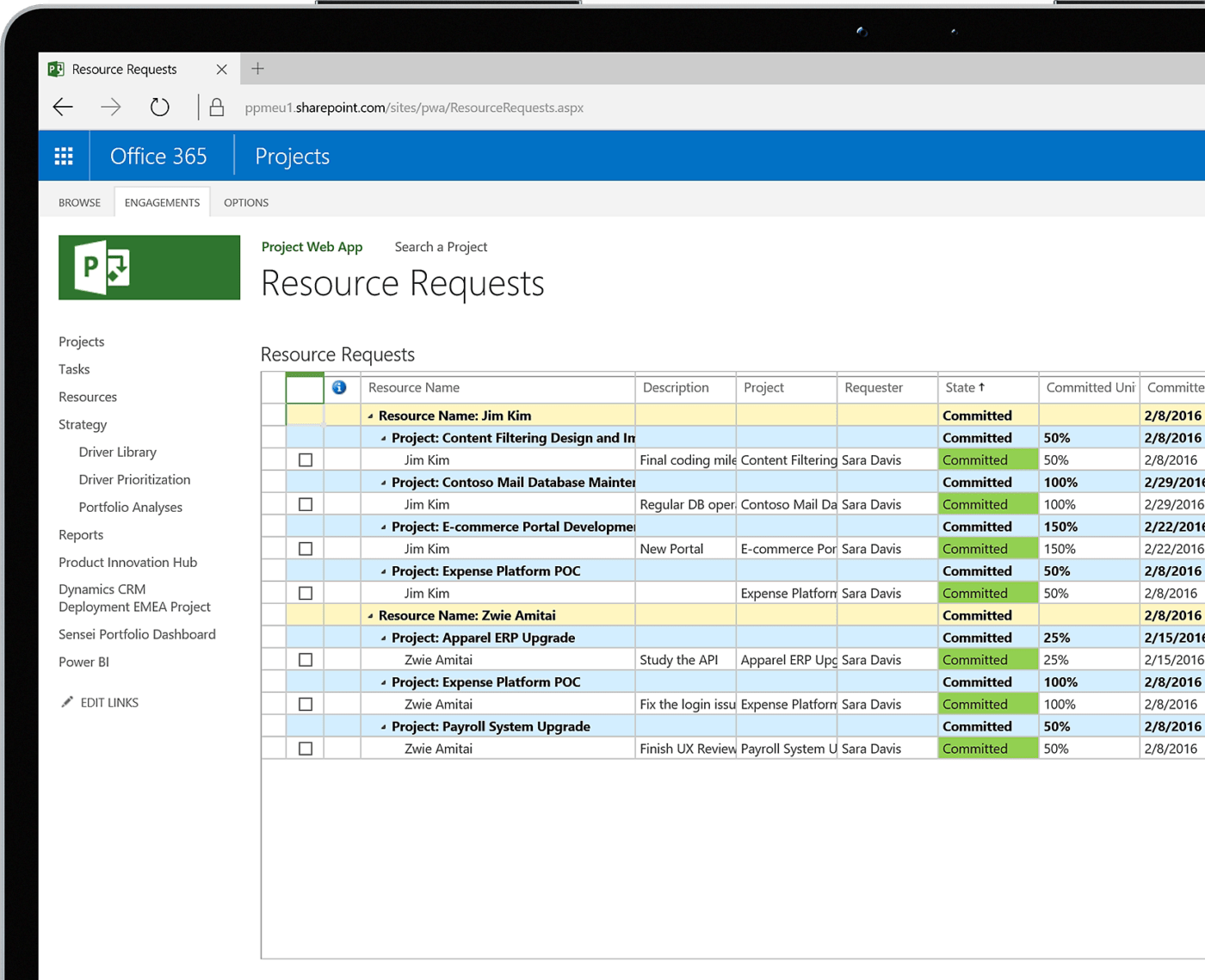
Soon to be rebranded as Microsoft Planner, Project is geared toward enterprises working on multiple projects with complex resource requirements. Established businesses use it to plan, execute, and easily track large-scale projects. In fact, I would call it a portfolio management tool.
Microsoft Project’s powerful scheduling features help you develop detailed project timelines, manage task dependencies, and optimize resource allocation to prevent conflicts. Naturally, these problems are more pressing in large-scale operations.
We really liked its comprehensive reporting capabilities; the platform lets project managers track project health, budget performance, and earned value at every project stage. The integration with the Microsoft suite is an added plus, especially if you’re already working in the Microsoft 365 ecosystem.
Microsoft Project would be a good choice for an enterprise looking to manage multiple projects. However, I would not recommend it for other use cases.
Also, the waterfall style of project management may pose problems to agile project teams that are more iterative in their approach. In other words, the Microsoft Project market is pretty niche.
Microsoft Project best features
- Deploy as on-prem or cloud-based project management software
- Manage dynamic schedules depending on project duration, effort required, team strength, etc.
- Collaborate with team members using Microsoft Teams to share files, chat, host meetings, etc.
- Create interactive dashboards with Power BI to track project progress and dependencies
- Integrate smoothly with other Microsoft 365 experiences like Loop, Outlook, Viva Goals, Teams, etc.
Microsoft Project limitations
- Since it’s more of a portfolio management software, it isn’t ideal for smaller projects
- Has a steep learning curve, making it unsuitable for new users
- Does not integrate with third-party applications, software, and platforms
Microsoft Project pricing
Cloud deployment
- Planner Plan 1: $10/month per user
- Project Plan 3: $30/month per user
- Project Plan 5: $55/month per user
On-premise deployment
- Project Standard 2021: $679.99 one-time purchase
- Project Professional 2021: $1,299.99 one-time purchase
- Project Server: Custom pricing
Microsoft Project ratings and reviews
- G2: 4.0/5.0 (1,600+ reviews)
- Capterra: 4.4/5.0 (1,800+ reviews)
What users have to say about Microsoft Project
12. TeamWork
Best project management tool for tracking and reporting

If you’re looking for simple project management software to monitor performance and timelines, TeamWork should be your pick.
While all project management tools share real-time project insights, we found that TeamWork goes the extra mile with its customizable reporting. You can build tailored dashboards in TeamWork to track metrics related to project finances, timelines, workloads, and much more.
Such vigilant tracking of project health helps you identify problems before they crop up. In addition, you get comprehensive reports to share with stakeholders to keep everyone updated.
However, we realized that you will need one of the paid plans to access the tool’s more critical features.
TeamWork best features
- Efficiently manage and juggle resources and workloads
- Track time using a built-in time tracker for effortless invoicing, expense handling, budget management, and calculating billable or project costs
- Organize tasks and subtasks using custom fields, tags, and versions
- Collaborate with internal and external stakeholders through comments, messages, documents, and proofs
- Set up workflow automation and create projects from customizable templates
TeamWork limitations
- Admins may find it hard to track access and permissions across multiple projects
- Lacks support for real-time chat
- The free version of the software is more limited than other tools
TeamWork pricing
- Free
- Deliver: $13.99/month per user
- Grow: $25.99/month per user
- Scale: Custom pricing
TeamWork ratings and reviews
- G2: 4.4/5.0 (1,100+ reviews)
- Capterra: 4.5/5.0 (800+ reviews)
What users have to say about TeamWork
13. Celoxis
Best project management software for portfolio handling

If you’re tired of juggling multiple projects, Celoxis should be a part of your project management tech stack. This project and portfolio management tool centralizes various projects, highlights dependencies, and connects tasks to overarching goals.
Celoxis has an intuitive interface that provides a holistic overview of project health and resources. It helps project managers meet portfolio objectives while expertly managing resources.
At the same time, it offers a high degree of granularity. You can connect the smallest tasks or activities with the larger goal, ensuring everyone feels engaged.
I don’t have extensive experience with this tool, as it is pretty new to the market. However, we had a largely positive experience, and I’m keen to see how Celoxis develops in the future.
Celoxis best features
- Centralize project requests from various sources to match demand with capacity
- Develop dynamic project plans that scale to match market conditions and project requirements
- Track project progress in real time and address problems without leaving the dashboard
- Manage account receivables, spending, profitability, and other budgetary metrics across projects and portfolios
- Keep track of resources and provision them based on demand, availability, and skill
Celoxis limitations
- Does not offer a free tier or freemium version
- Lacks an undo button, and if you delete a project element—it is gone forever
- You’ll have to pay for accounts for external stakeholders
Celoxis pricing
- Manager: $25/month (billed annually)
- Team Member: $15/month (billed annually)
Celoxis ratings and reviews
- G2: 4.5/5.0 (140+ reviews)
- Capterra: 4.4/5.0 (300+ reviews)
What users have to say about Celoxis
14. Miro
Best project management platform for whiteboard-based ideation

Miro is all about creative problem-solving. Its interactive whiteboard has often helped me think outside the box by allowing online brainstorming sessions. My team collaborates in real time, creating mind maps, digital drawings, and sticky notes—essentially doing what makes them a team. I’ve found that an online brainstorming tool can encourage participation, even from the introverts on the team.
Miro also helps store and organize the output of such idea exchanges for later reference. Whether you’re exploring the UX design of an app or having a collaborative meeting, Miro can set it up in just a few clicks.
While it makes whiteboarding and mind mapping simple, we found that Miro couldn’t help with other crucial dimensions of project management. It’s a fancy (but very nice) whiteboard, which may pinch your pockets when you consider that’s all it does!
Miro best features
- Create wireframes, project estimations, product plans, dependency maps, journey maps, and simplified flowcharts
- Harness Talktrack, an advanced facilitation tool for asynchronous collaboration
- Use Miro Assist to auto-generate diagrams, mind maps, code, and summaries
- Improve team collaboration with remote-friendly features
Miro limitations
- Navigating to a particular area is tricky, as you’ll have to scroll past all the content on the whiteboard
- The interface tends to slow down as you embed content, links, documents, etc. or collaborate on the whiteboard
- Has poor access control with little to no transparency about who has whiteboard access
Miro pricing
- Free
- Starter: $10/month per user
- Business: $20/month per user
- Enterprise: Custom pricing
Miro ratings and reviews
- G2: 4.8/5.0 (5,500+ reviews)
- Capterra: 4.7/5.0 (1,500+ reviews)
What users have to say about Miro
15. Nifty
Best project management system for virtual teams

Nifty is a powerful project management tool for remote teams. This virtual work operating system addresses the unique challenges of working with virtual or hybrid teams. Nifty connects remote teams with task management tools, centralized communication channels, and synchronous and asynchronous discussions.
Teams can collaborate on tasks, exchange ideas, and stay updated on project progress regardless of time zones or locations. Additionally, it includes some nifty features (see what I did there?) for social recognition and team chats to create a feeling of belonging.
However, we found that Nifty hides several crucial features behind paywalls. Even the Business or Unlimited plans don’t offer key features like goal tracking and team workload management.
Nifty best features
- Build project roadmaps using Gantt charts that display in a timeline and swimlane view, and master overview
- Connect teams, exchange ideas, share files, and collaborate using Nifty Discussions
- Set task priorities and build trigger-based automation to suit project requirements
- Create, edit, organize, share, and proof documents in Nifty using Google Docs, Sheets, and Presentations
- Build custom forms to collect and collate inputs over a centralized repository
Nifty limitations
- Significantly higher price than comparable software
- Migrating data can cause a loss in integrity and quality
- Some users have found customer support to be painfully slow
- Slow loading times prevent hands-on project management
Nifty pricing
- Free: $0
- Starter: $49/month
- Pro: $99/month
- Business: $149/month
- Unlimited: $499/month
Nifty ratings and reviews
- G2: 4.7/5.0 (430+ reviews)
- Capterra: 4.7/5.0 (400+ reviews)
What users have to say about Nifty
What are the Benefits of Using Project Management Tools
Here’s an overview of why I cannot over-stress the importance of project management tools.
1. Increased efficiency
Project management tools will help you maximize your efficiency and productivity. They can simplify complicated workflows and automate repetitive tasks, freeing up your time to apply your mind to real work.
Moreover, they help you build a single source of truth for everybody involved in the project. This way, you won’t have to deal with differences in reports from different sources or field conflicting information requests from teams.
I have used this software to set reminders for pending tasks, set up automated workflows based on conditional logic, and create custom access to project documentation for different stakeholder types. Think of them as an extra pair of hands for your project management assignment.
2. Enhanced organization
Organization is the backbone of efficient project management. Whether managing documents related to project planning or implementing change management, project management tools help me stay organized. Pair such a level of organization with project visualization capabilities, and there’s your formula for success!
3. Work centralization
I shudder when I remember toggling between Google Sheets, Outlook email, Slack, Microsoft Word, Notion, Jira, and a few dozen other tools in a typical workday. Life gets easier when all project-related activities and information are available in one centralized hub. From project briefs to progress updates to meeting invites, these tools consolidate information in one place and make it accessible to authorized stakeholders.
I don’t have to coordinate with different teams and departments for data or updates. Everything is available in a single location because everybody uses the same platform. There’s a lot to be said for not switching screens constantly!
4. Faster and improved collaboration
Many hands make light work has been my motto, and I’m sure all project managers will agree. However, orchestrating a collaborative work platform is no easy task. Interestingly, project management software gets this job done, too. Many tools today include features like file sharing, chat, and other forms of communication between teams. This brings teams together in a shared workspace where they can work as a team.
This can be a huge advantage, especially among remote teams. I work with people distributed across three continents, and I like that we can communicate async without messing up anybody’s schedule.
5. Improved resource management
Project management systems are project managers’ eyes and ears. I’ve used them to track team workloads (you want to ensure balance), identify resource requirements, address bottlenecks, and allocate resources dynamically to keep things moving.
By keeping my finger on this pulse, I can offer my teams the proper support at the right time to ensure success. Plus, I no longer have to worry about anybody burning out from overwork.
6. Proactive risk mitigation
Having done this for a few years, I have had my fair share of run-ins with risk. Fortunately, you can avoid risk to a large extent with the right project management solutions. They offer a bird’s eye view of the project and its underlying activities, and you can set things up so you get notified if something is off.
Having a clear overview of the progress made and holdbacks, if any, helps me prepare for any risks or offset them proactively.
7. Data-driven insights
When you manage complex projects with multiple stakeholders, you’ve got to know your numbers. We use project management tools to track project performance, health, and status. I like to set up dashboards for all critical metrics and benchmark performance.
With interactive dashboards that update in real-time, you can also ensure your team and stakeholders are on the same page. It enables sharper decision-making and course correction. Also, it’s hard to doubt yourself (or your capabilities) when you have data by your side!
8. Transparency and accountability
I don’t like—or want—to micromanage my team, but I do need to know things are on track. I’ve found that the best project management tools can help create a sense of ownership. Accountability is automatically built when you’re tagged on the platform as the task owner.
Using project management software also promotes transparency since all updates and performance data are available to the team. You’ll find team members stepping up and showing their leadership qualities.
9. Resilience and adaptability
Projects can be unpredictable; sometimes, what starts as a plan for a minor feature turns into an entire product revamp or release. In such cases, I want a solution that meets my changing requirements. Most project management tools scale with your needs. This allows you to build on existing features and capabilities and cherry-pick the additional functionalities as your team or business grows.
What are the Features to Look for in a Project Management Tool
Not all project management tools are created alike.
Project managers may use free project management tools for simple projects or enterprise-grade resource management tools for complex requirements. They may use them for time tracking or project planning. The possibilities are endless.
For this reason, you must select a suitable set of features. To simplify this selection, I’ve categorized the top features to look for in a project management tool into three themes: core functionalities, advanced features, and additional considerations.
1. Core functionalities

The core functionalities of such a tool include:
- Task management: We use task management features to create, assign, and manage tasks, set due dates, define priorities, and highlight dependencies. Breaking larger projects into smaller tasks helps in effective task management
- Collaboration features: As projects become more participative, you want project management software with collaboration tools. The platform should bring teams together on the same virtual page, sharing documents and conversing. Pick something that helps teams be teams. In fact, I’d recommend getting a few team members to do the product trials with you before finalizing the tool
- Knowledge management: Any project management tool contending for the top spot must offer intuitive and customizable ways of creating, managing, and sharing documentation. I have often found searchable, editable, and sharable project briefs, SOPs, templates, wikis, etc., to be a game-changer in a project’s success
- Planning and scheduling: Remember what I said about project management tools being your eyes and ears? In that vein, you want project planning and scheduling features so you can see all the tasks at various stages. At the very least, you want to have Gantt charts, task lists you can translate your WBS (Work Breakdown Structure) into, time tracking, budgeting, workload analysis, and the ability to add milestones and dependencies
- Artificial intelligence: AI tools were once a nice-to-have feature for a project manager but are table stakes now. All leading project management software today comes with AI capabilities to help you get more out of available data and resources. From fueling informed decisions to automating and accelerating workflows—AI in project management is an absolute game changer
2. Advanced capabilities
The advanced features take care of project complexities to cover:
- Resource management: Project managers must allocate and move resources around based on changing project demands. Whether it is shared resources like tools and platforms or limited resources like talent or budget, resource management features are a must in a tool for productivity and performance. This also includes time tracking, goal tracking among others
- Reporting and analytics: Data analysis and reports help track and manage project health and performance against goals. It is helpful to have data-backed real-time reports and dashboards that calculate time spent, cost incurred, value earned, etc. Interventions powered by this data keep everything on track
- Automation: “I love spending hours on grunt work,” said no project manager yet! We love productivity tools that help us automate routine and repetitive tasks. Automated updates and workflows minimize manual work without compromising on speed or accuracy
- Customization: The ideal project management software will let you customize workflows, dashboards, and project views to fit your team’s specific preferences or needs. For example, we use custom fields to capture project-specific information and define access control to manage project details
3. Additional considerations
Project managers looking for the best solution will also have additional considerations like:
- Integrations: Working with tools that connect easily with each other is another level of peace. Check if the project management software integrates with other apps, platforms, and systems like CRM, accounting software, etc. Also, see if these are native integrations or will need a third-party tool
- Data security and privacy: If you’re late to this party, consider this: 7 out of 10 global consumers are worried about their data privacy. So, ensure that the platform offers adequate data security and privacy controls to enjoy absolute ownership of your data
- Scalability: I touched upon this earlier. Whether working on a product or a feature, you want something that will grow with your project—and vice versa. So, evaluate whether the project management tool can scale up or down in response to your changing needs. Also, scalability can be horizontal and vertical; review the software on both lines to get more bang for your buck
- Ease of use: You may be a digital native comfortable with technology and project management tools. However, you will also be working with stakeholders who may not be as technologically adept. Test your preferred project management tools for intuitiveness and user-friendliness (to ensure adoption) and simple navigation (to maximize usability)
- Pricing: Whether you select a pay-as-you-use subscription model or a license fee, accounting for the face value investment would be a rookie mistake. Calculate the comprehensive cost—including one-time costs, recurring expenses, and even add-ons—and check whether it fits your budget and team size
Read more: The different types of project management software
How to Choose a Project Management Tool
This list of top solutions for managing projects may leave you wondering how to pick just one. After all, each has a unique value proposition!
To make it easier for you, we’ve compiled a simple 5-step process that goes something like this:
- Step 1: Define your project management needs depending on project types, team size and structure, workflow, collaboration styles, etc.
- Step 2: Divide your wish list of project management capabilities into four groups: must-have, advanced features, future requirements, and other considerations
- Step 3: Shortlist the available options and research their features, pricing, capabilities, reviews, etc., to match your priorities from Step 2 (the list above is a great starting point!)
- Step 4: Sign up for free trials or product demos to test the project management software in a real-world and practical setting
- Step 5: Analyze your findings and select the best fit
Start small while implementing the project management solution. You can always scale operations and add features as your needs evolve.
Organize Work With Project Management Tools
This brings us to the end of our list of the best project management tools.
While there’s no clear winner, you have 15 impressive contenders that can suit your project, team, and workflow requirements. Whether you’re a small startup aiming at rapid growth or an enterprise aiming for hands-on resource management, you will find a tool that meets your requirements.
I encourage you to explore our shared options and make an informed decision based on your first-hand experience. Your choice of project management software could be the difference between chaos and organization, so choose wisely!
Or, you can skip the process and just go with ClickUp, which we know you’ll love. To learn more about Clickup, sign up for a free account.