

Smartsheet project management is the go-to option for businesses whose idea of collaboration is working together on a spreadsheet. 😛
But is that really practical?
And is Smartsheet project management the right pick for you?
In this article, we’ll discuss what Smartsheet is, its key features, advantages, and limitations. We’ll also mention some smart solutions for those issues.
How smart is Smartsheet? Let’s find out!
What is Smartsheet?
Smartsheet is a spreadsheet-based project management software that lets you manage, track, and plan multiple projects in real-time.
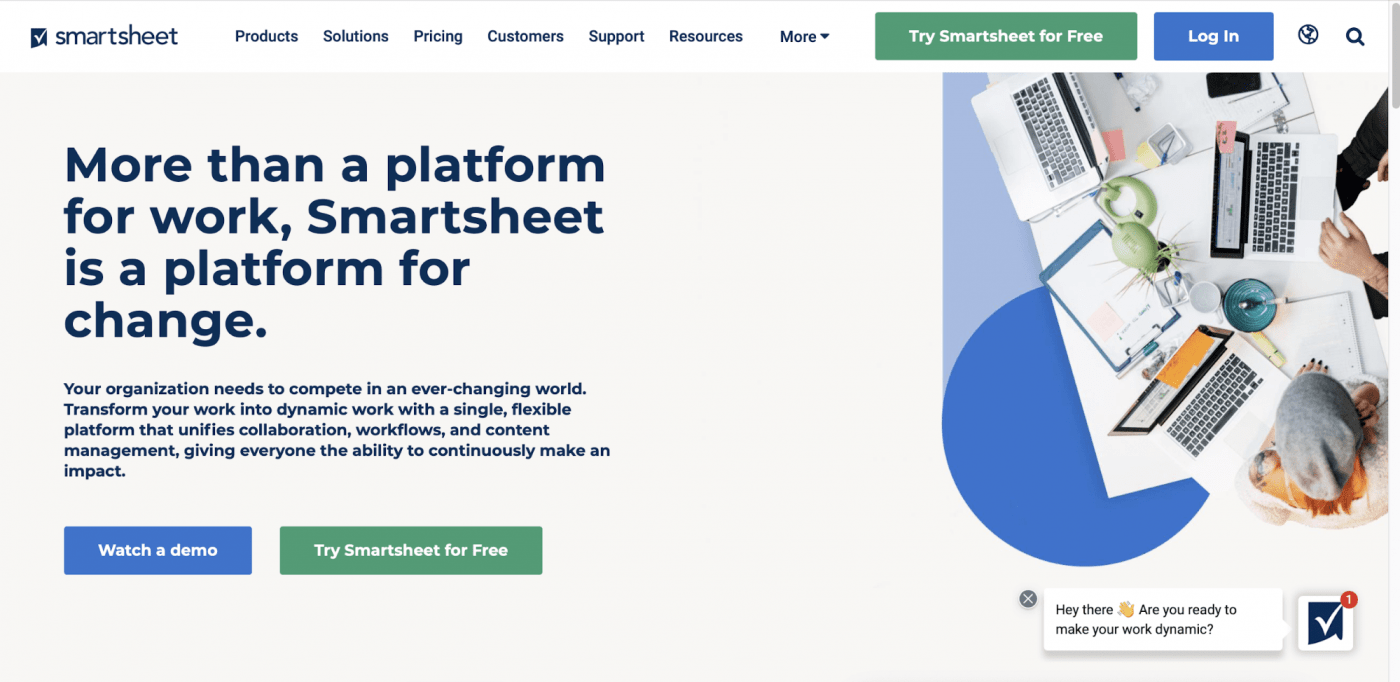
True to its name, it tries to make spreadsheets ‘smart’ with features for:
- Project status reporting
- Timeline tracking
- Task management
- Project portfolio management
- Workflow automation
And we’ll admit, Smartsheet can handle simple projects well.
Its real-time view of tasks across entire projects makes things as transparent as they can get, which could be why some companies use Smartsheet as their project management tool.

If you’re looking for some alternatives, read our blog on Smartsheet alternatives.
5 Key Features of Smartsheet
Here’s a quick overview of how to use Smartsheet for project management:
1. Collaboration
Collaboration is core to any project management tool.
And no, we’re not talking about discussing spreadsheet hacks and formulas with your work buddy. 😝
Smartsheet is here to give your spreadsheet-loving brain more team collaboration options:
- Permissions levels: determine if people can view, edit, or be an admin
- Forms: create and share forms with your team members
- Workspaces: share multiple Smartsheet items or an entire workspace
- Proofing: collaborate on a wide range of content for review and approval
- Conversations: communicate alongside your work, mention people, and have sheet- or row-level conversations
So while Smartsheet is still a spreadsheet-based tool, you won’t have much trouble collaborating with your team.
2. Budgeting
We all know how convenient spreadsheets are for calculations and formulas. And this makes Smartsheet a good tool for budgeting.
But this project management tool takes budgeting a step further, helping you link calculated, planned, and actual expenditure with team activities.
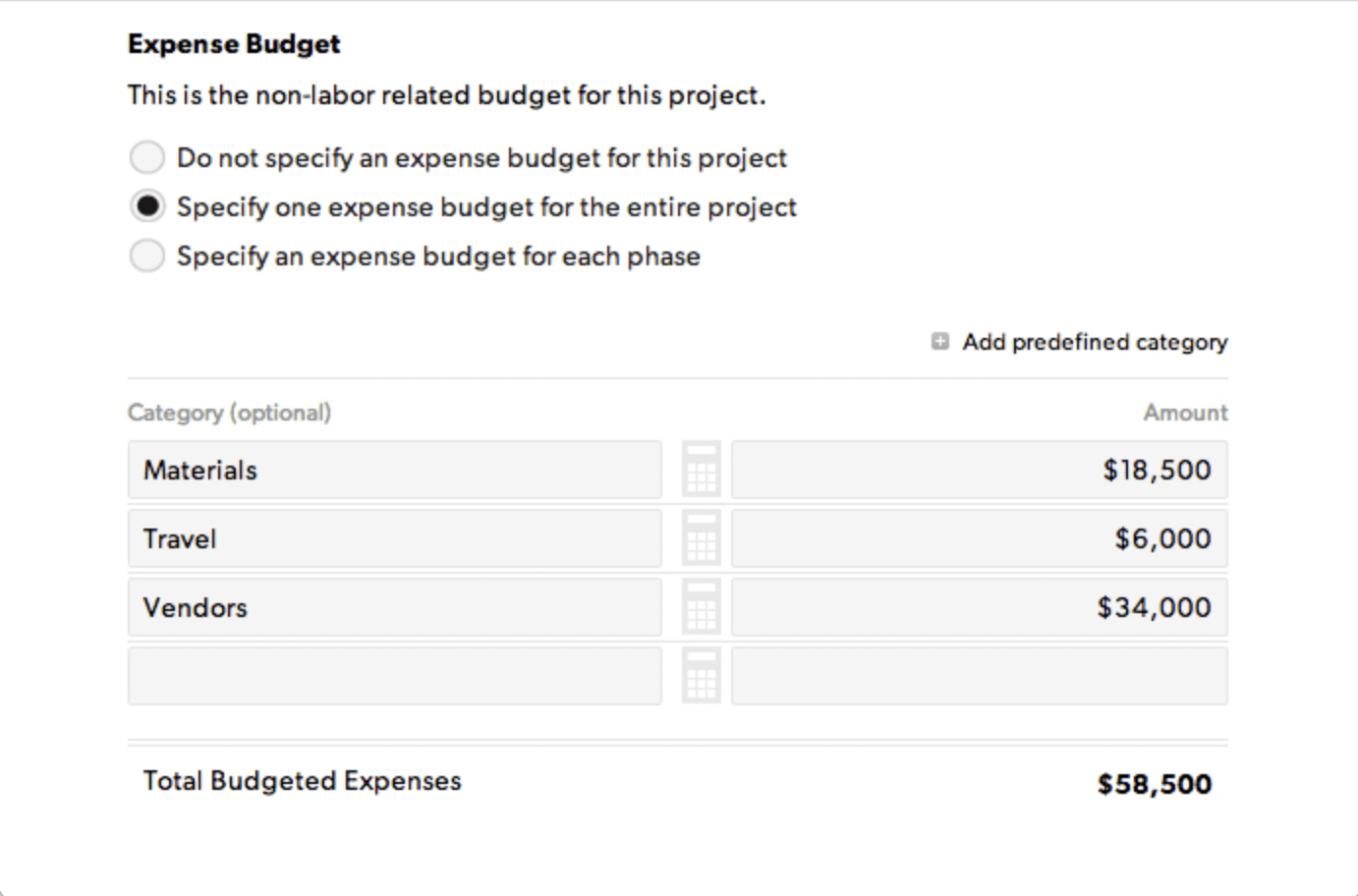
Smartsheet users can also use its project budget template to streamline budget tracking and compare against actual costs. This way, no expense can slip through the cracks.
3. Reporting
Smartsheet’s reporting feature is handy when you need to share project and portfolio-level performance metrics with your project stakeholders.
You also get real-time data from multiple sheets, all thanks to its widget-based view.

Share Smartsheet reports with anyone who has access to the underlying sheets populating the report! You can even set a recurring schedule, and the reports will automatically be sent.
Smartsheet dashboards allow for even more customization, with members of the team able to check on the status of a project, communicate with others, and make important decisions. Keep critical data and information in one central Smartsheet dashboard and add different widgets to pull in different types of reports.
4. Templates
Smartsheet offers you template sets packed with pre-built sheets, dashboards, forms, and reports.
And pre-built can only mean one thing… tons of saved time! ⌚
For example, the project tracking and rollup template set is an easy and fast way to kickstart any project. It’s also the quickest route to report on risks and milestones to your stakeholder.
Smartsheet even has a whole template gallery for you, where you’ll find templates for:
- Project task list
- Marketing budgets
- Construction project
- Agile project management
- And more
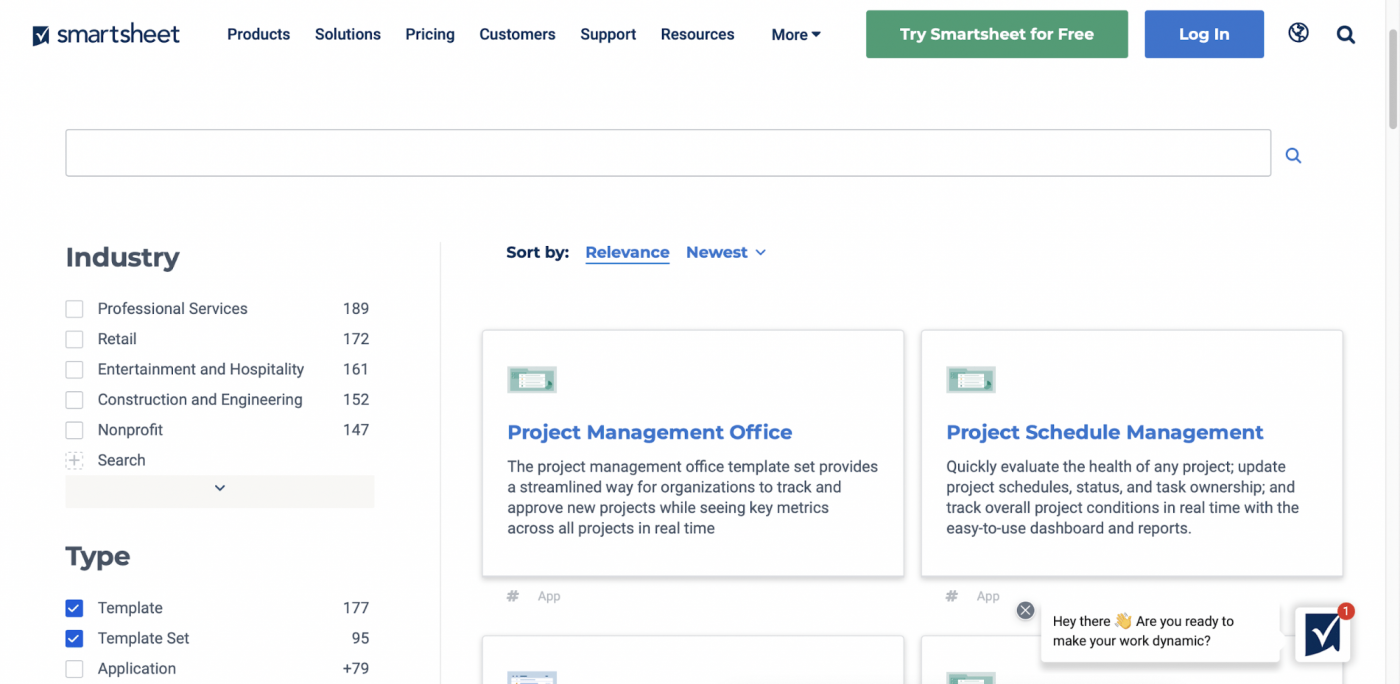
And if you don’t find what you need, you can always create your own template.
Customization 101!
5. Integrations
Integrations are like desserts. 🎂
They’re never enough, and there’s always space for more.
Smartsheet can easily work with other apps and services. You get zero fuss integrations with Google Drive, Box, Jira, Salesforce, Quip, etc., to boost your work management abilities.
But like we said, integrations are never enough.
And sometimes you can’t find the app you need.
That’s when you can use Zapier to connect Smartsheet to other apps like Zoho Projects, Asana, etc., or work with its open API to add your own integration to the software.
4 Advantages of Smartsheet Project Management
Here are the top advantages of using Smartsheet for project management:
1. Control and security to give peace of mind
Enterprise project management places a high priority on secure data. Smartsheet goes through annual security audits and assessment by third party contractors. Rest easy knowing that your data is protected by transport layer security (TLS) technology from the most trusted providers.
On top of this, Smartsheet stores its data securely with encryption and biometric scanning protocols, and limits access to its data to authorized members of the Technical Operations team.
Woah, that’s next level.
This is one of Smartsheet’s biggest draws and a main reason it is used by nearly 80% of Fortune 500 companies.
2. Automations that help save time
With Smartsheet’s workflow automations, you can set what actions will cause what reactions. This’ll automate repetitive tasks, saving you time and effort.
Additionally, it’s easy to create automated workflows when you have a tool that lets you see all the ‘if’ and ‘then’ statements.
3. Mobile apps to take your spreadsheets with you
Smartsheet has mobile apps for iOS and Android devices. 📱
Since spreadsheets aren’t the easiest to work with on a mobile phone, Smartsheet has optimized the mobile apps for the best user experience.
However, the mobile app only works well for proofing files or having a conversation with your team.
Creating a project schedule? Not so much.
4. Simple, spreadsheet-based UI
If spreadsheets are your thing, you’ll love Smartsheet.
Its intuitive spreadsheet interface makes it easy to import files from Microsoft Excel, Microsoft Project, Google Sheets, and Trello.
Smartsheet only comes with four views that are essential to project management: Grid, Card (Smartsheet’s version of Kanban), Gantt, and Calendar.
For example, with Smartsheet Gantt charts, you can add dependencies and critical path, as well as apply conditional formatting.
We guess that’s…
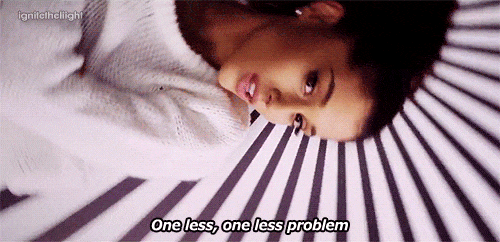
Now that you know how Smartsheet can be useful, it’s only fair to tell you where Smartsheet loses its smarts.
5 Limitations of Smartsheet Project Management (with Solutions)
A perfect tool is impossible.
But does Smartsheet come close?
Nu-uh! 🙅
Here’s why:
1. Spreadsheets are impractical for modern project management
Why does project management software exist today?
So that teams don’t run out of steam working with spreadsheets all day!
Spreadsheets tend to have that effect.
After all, it’s stressful to look at cell after cell packed with data. 😩
But wait. There’s more.
Here are some other reasons why spreadsheets are a no-go for project management:
- You can’t skim through the data quickly
- You’ll have to enter data manually for the most part
- Difficult to keep track of updates
- Coordinating with others over a spreadsheet isn’t the easiest
- Can’t send emails from spreadsheets
- Can’t take notes or compose documents on spreadsheets
We know what you’re thinking: when will this list end?
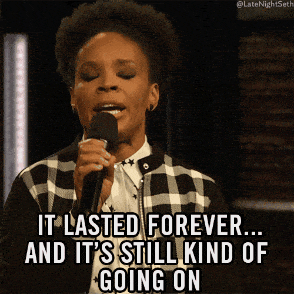
So unless you want to put up with the limitations of spreadsheets forever, Smartsheet isn’t the project management solution you need.
And while Smartsheet offers some non-spreadsheet views, it lacks the flexibility you’d expect from a modern project tool.
Even when you change from the grid view to the calendar or Gantt view, most of your work will depend on conditional formatting within a specific sheet.
So what now?
Let’s introduce you to ClickUp.
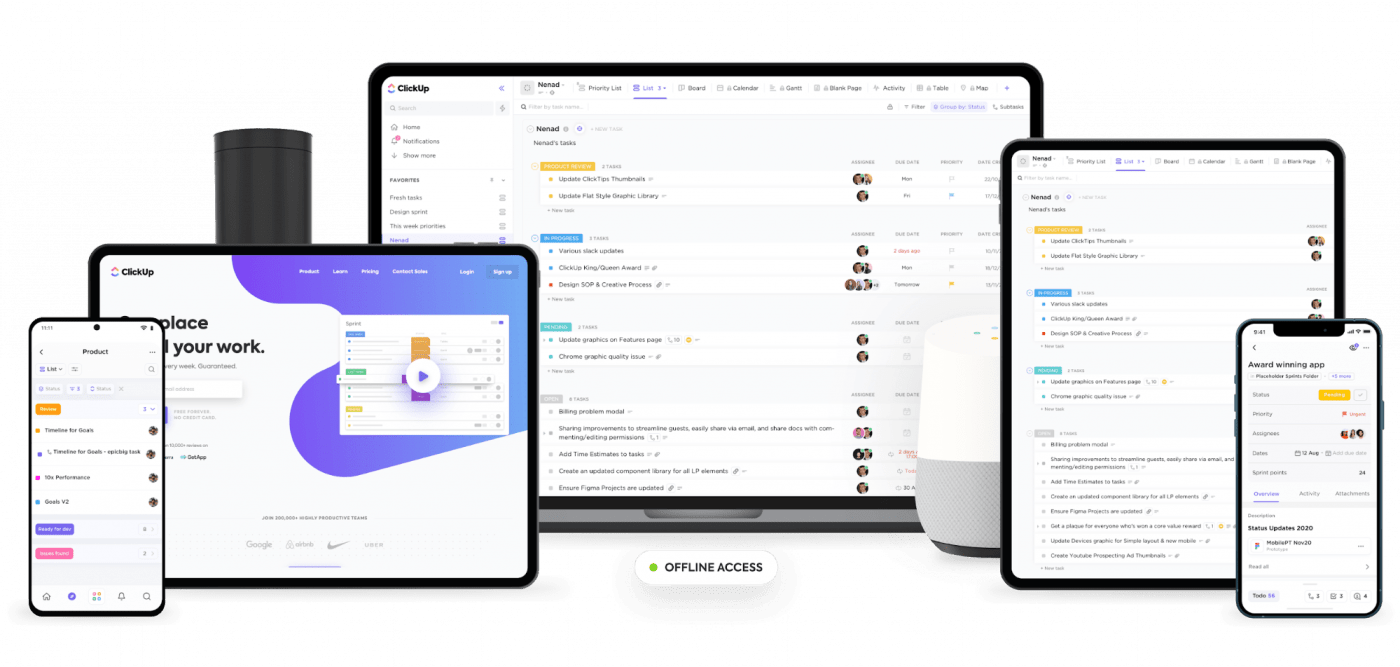
It’s one of the world’s highest-rated project management software, used by several teams in small and large organizations.
ClickUp offers a wide variety of features that blow Smartsheet out of the water, making it the ultimate Smartsheet alternative. 💪
So here’s how ClickUp is way smarter than Smartsheet:
ClickUp solution #1: Views
Unlike Smartsheet, ClickUp has several flexible views to offer.
Some of them include:
- Box view: see project task progress along with each team member’s workload
- Mind map: draw your project plan on a blank canvas
- Gantt chart view: visualize your project plan, timeline, and dependencies. You can also calculate the critical path to identify the shortcut to project completion
- Board view: manage your tasks like on a kanban board
- List view: see your work in a list format
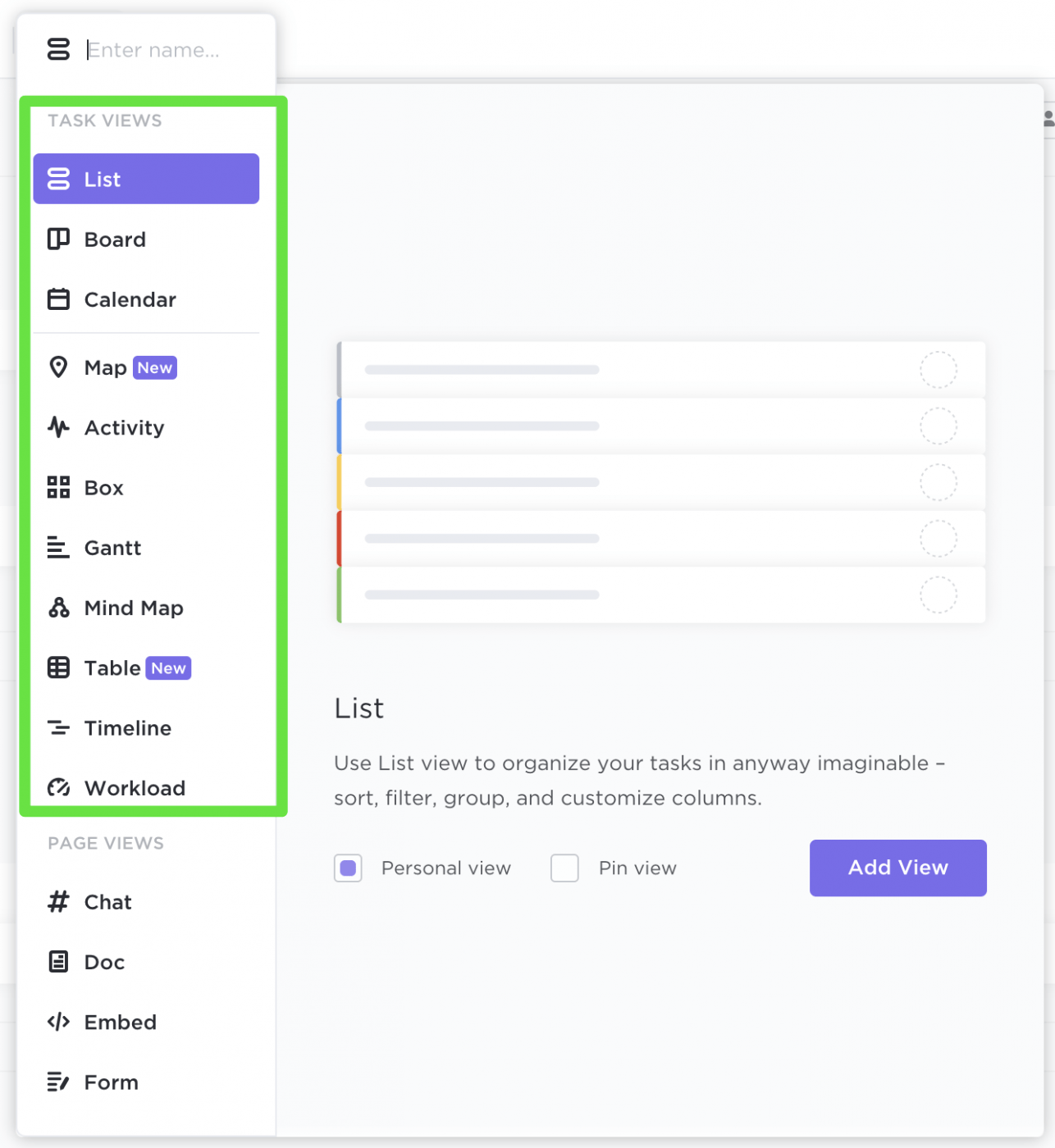
Task view options in ClickUp
And unlike Smarthseet, you won’t have to deal with conditional formatting or other spreadsheet headaches in ClickUp. We care about all perspectives. 😉
ClickUp solution #2: Email ClickApp
ClickUp’s got mail! 📬
Send and receive all your emails right from ClickUp, with support for your favorite email service providers, including Gmail, Outlook, Office 365, etc.
You won’t have to leave the platform, and that’ll save so much time.
Hah! Try that on a spreadsheet.
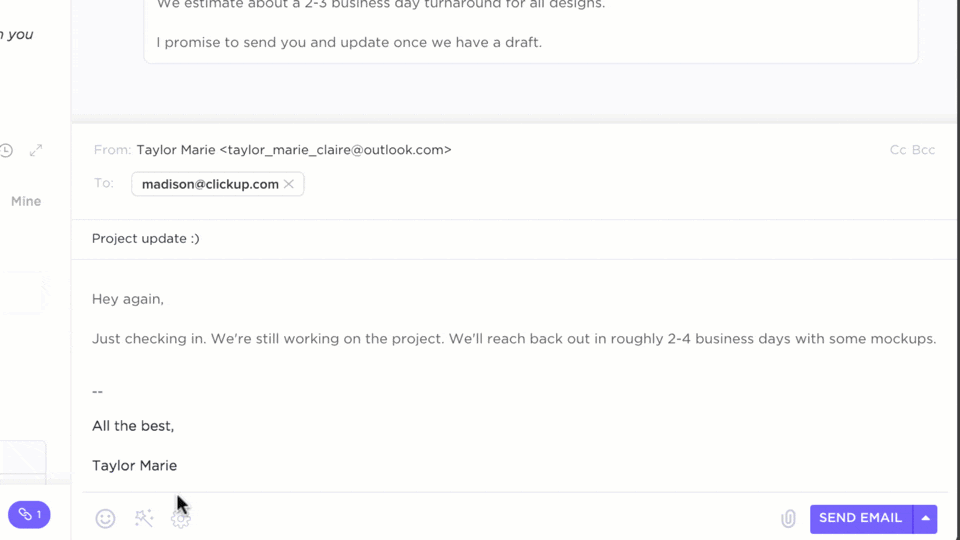
Send and receive emails in ClickUp
ClickUp solution #3: Notepad
We love ideas and, more importantly, a handy way to jot them down.
And that’s why ClickUp has a multipurpose Notepad for you.
Wait, multipurpose?
Yup! You can take regular notes, but you can also put your notes to work by converting them into tasks.
Mind-blowing, right? 🤯
Converting notes into tasks in ClickUp
ClickUp solution #4: Docs
Are you frantically lining up all seven browser tabs to screen share just minutes before your video call? 🤯
With ClickUp, use relationships to view related tasks and Docs… and present within the same window!
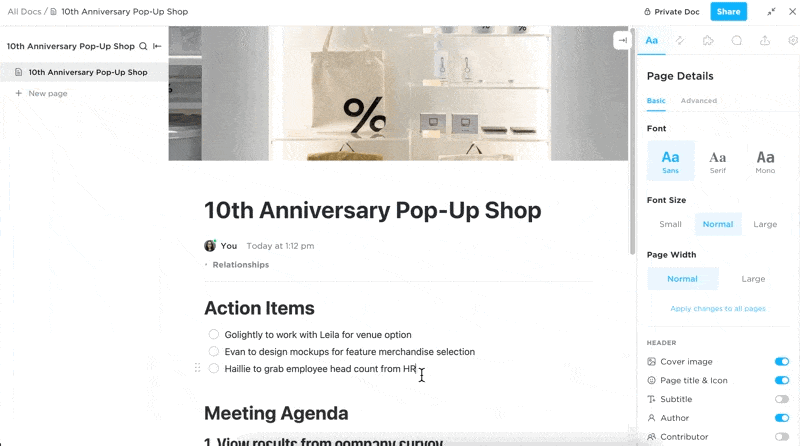
Access page links under Relationships at the top of a ClickUp Doc
Easily create professional Docs using these features:
- Activate the author setting to show the Doc creator and contributors
- Select a custom cover image from the gallery, your desktop, a link, or the Unsplash library
- Adjust the font size (small, normal, large) for easy viewing
- Toggle the subpages widget at the top of the page to quickly access all subpages
- Expand the stats to view word count, characters, and reading time
- Add a subtitle to include context for your audience, and more!
Document organization helps calm the chaos of ever-changing project work. You can improve your daily activities with all your project information accessible in one place.
From small to large scale projects, search and manage it all from a single Doc! 💫
2. Limited calendar view
Smartsheet’s calendar view offers some scheduling functionality, but it’s not enough.
Anything that isn’t date-related is a limitation.
For example, the calendar view doesn’t offer resource management features. Nor can you schedule tasks to take place at a specific time.
ClickUp solution #1: Calendar view
At ClickUp, time management is a priority. And there’s no way we’re gonna stop you from scheduling tasks with a specific date and time when we have a powerful Calendar view.
Control what you want to see on your calendar, be it a day, four days, a week, or an entire month for a bird’s-eye view.
You can also manage your resources right in the Calendar view, helping you save time instead of switching views.
You see, our calendar can do more than just schedule tasks. 😎
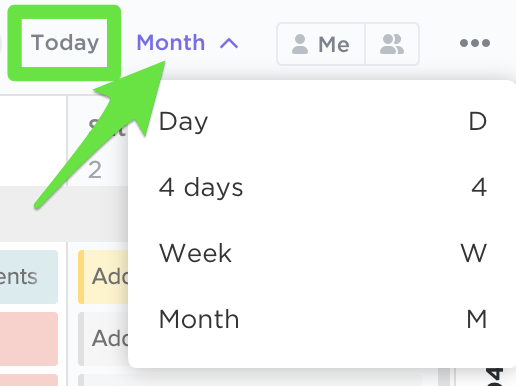
View options in ClickUp’s Calendar View
ClickUp solution #2: Timeline view
Our Timeline view is another option to get the big-picture of your project in a linear format.
Easily drag and drop your tasks to schedule, rearrange, etc.
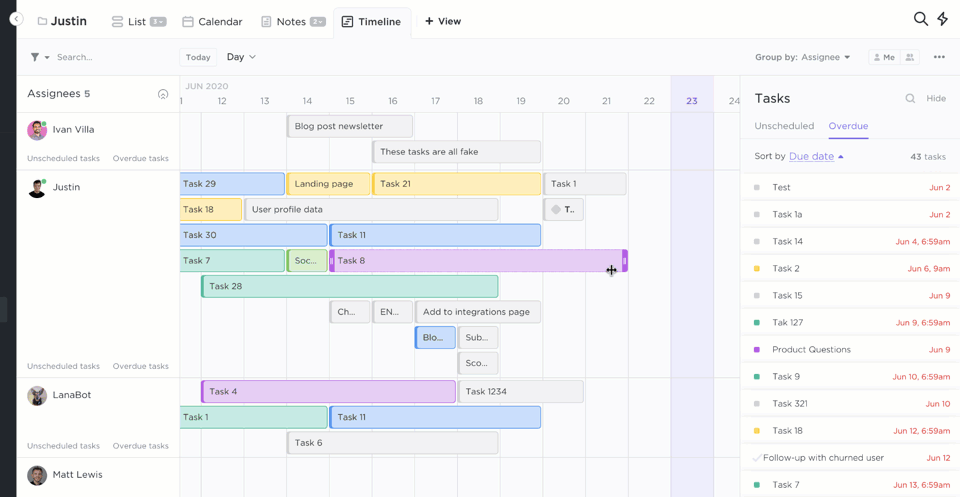
Drag and drop tasks in ClickUp’s Timeline view
Want to personalize the timeline?
Perfect, cause we’re all for customization!
You can:
- Hide weekends
- Show subtasks
- Expand task names
- Colour tasks by list, status, and custom fields
- And more!
It’s your timeline, and we’re just here to help you build the one you imagine.
3. Limited team reporting features
Smartsheet has a team reporting feature, but it isn’t intuitive.
You have to manually enter data to track your project progress using a detailed Gantt chart.
Moreover, you can’t limit your reporting to just a Gantt chart.
What’s this? The 90’s? 🤦♂️
A project manager needs more, like velocity, burnup, and burndown charts, to see how their projects move forward.
ClickUp solution: Dashboards
Dashboards in ClickUp help centralize all your project happenings in one space.
You can build reports and gain insights on tasks, progress, people, sprints, etc., using 50+ Widgets.
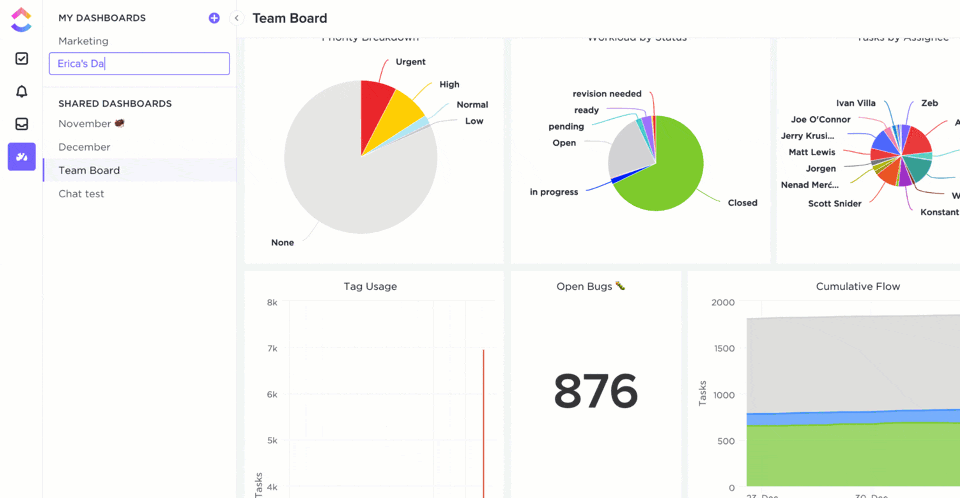
Creating a Dashboard in ClickUp
Speaking of sprints, you can use the Sprint Widgets to access all kinds of insightful data, including cumulative flow, burnup, velocity, lead time, and burndown charts.
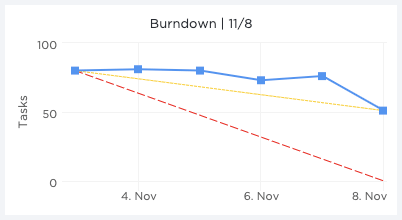
Burndown chart in ClickUp
And we didn’t back out from offering customization options in our dashboards as well.
Build your dashboards with Custom Widgets to visualize your work the way you want.
You can use widgets for:
- Line charts
- Bar charts
- Portfolios
- Battery charts
- Calculations
- And more
Excited to create your own powerful Dashboards?
Check out our detailed guide on how to build a project management dashboard to get started right away!
4. Manual time tracking
The Smartsheet software lets you track time in multiple ways, including ‘1/2 days’, ‘hours and minutes,’ and ‘itemized hours and minutes.’
However, you’ll have to manually approve the estimated time or enter the duration yourself to use this.
You can also track activities for a particular day by clicking the start timer.
But guess what?
You’ll still have to add the tracked time to the timesheet manually. As if managing spreadsheets weren’t enough manual effort already! 😫
ClickUp solution #1: Native time tracking
Let ClickUp track your time while you focus on your work.
Just hit start to begin tracking time for a specific task.
Want to work on another task?
Jump right to it and start the timer for that task.
Tracking time in ClickUp
Start and stop the timer all you want. We’ll calculate and generate detailed time-use reports so you can relax.
Did you know you can even jump between devices and continue tracking time for the same tasks?
That’s the beauty of our global timer!
ClickUp solution #2: Time tracking integrations
We’re sure ClickUp can handle all your needs.
But there’s always room for integrations, right?
And that’s why ClickUp lets you track time with your favorite time tracking app like Everhour, Time Doctor, Toggl, or Harvest.
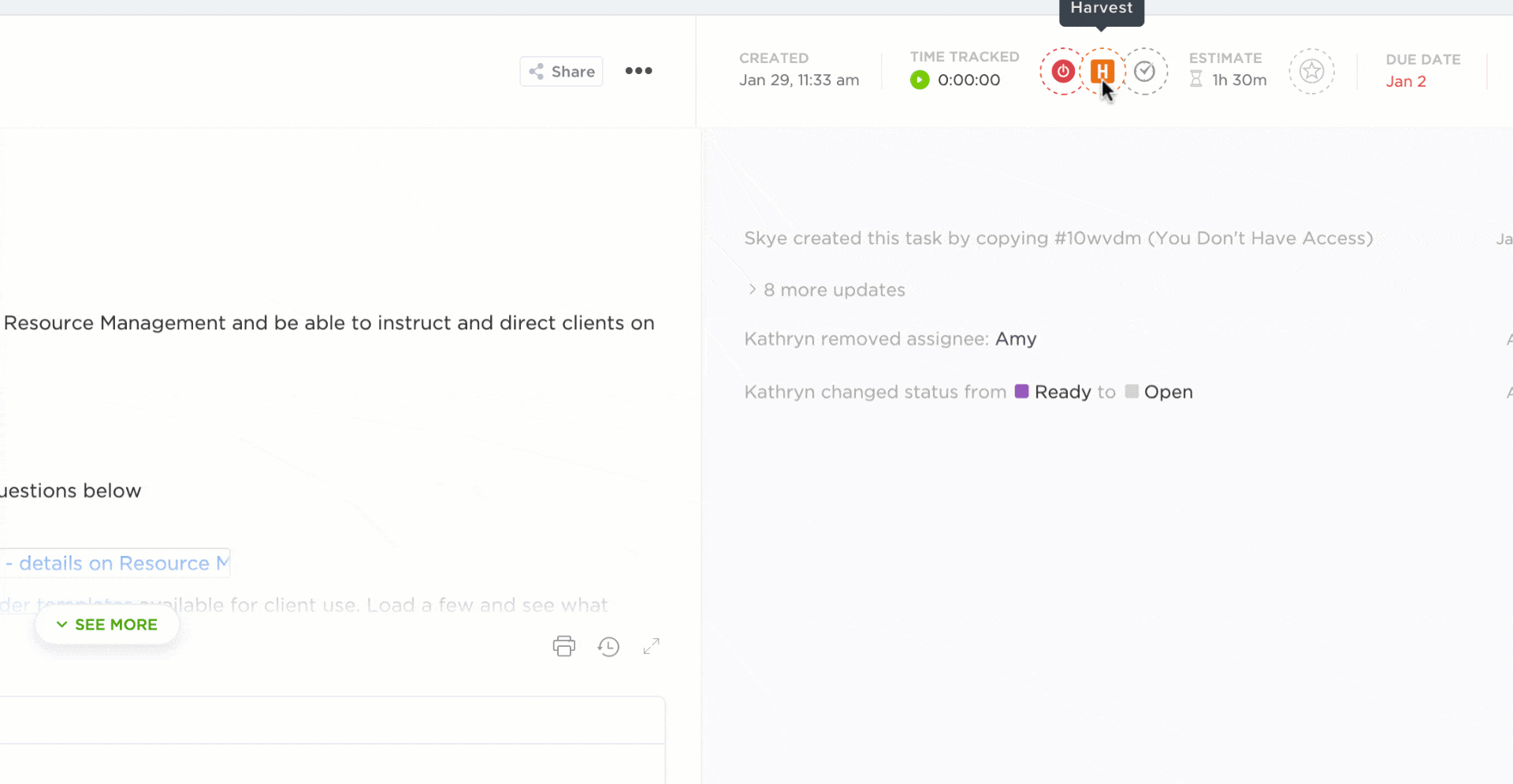
Harvest time tracking integration with ClickUp
5. Pricing
Smartsheet doesn’t want your credit card information, and it also offers a 30-day free trial.
Sounds good, right?
Well…
The basic Individual plan costs $14/month, while their Business plan starts at $25/user per month. After which, the prices go up-up as skyscrapers do.
So Smartsheet pricing is expensive for both individuals and larger organizations.
Not the kind of equality we were looking for!
But here’s the good news:
ClickUp solution: Free Forever Plan
We mean it when we say we’re ideal for a small team, large organization, and even if you’re a freelancer or an individual.
Everyone gets access to ClickUp’s feature-rich Free Forever Plan that supports unlimited tasks and users.
And Forever really means forever. No catch whatsoever!
What about the paid plans? One word: Affordable!
See it for yourself:
- Unlimited ($5/user per month):
- Unlimited integrations
- Unlimited Dashboards
- Unlimited Custom views
- And more
- Business ($9/user per month):
- Time in Status
- Sprint Points
- Custom Task IDs
- And more
- Business Plus ($19/user per month):
- Subtasks in multiple Lists
- Custom role creation
- Personalized admin training
- And more
But that’s not all.
You don’t have to say goodbye to spreadsheets functionalities completely because we also have a Table view. Here you can calculate to find the fields’ sums, average, etc., and even add an image.
But we’re not done.

Formatting a table in ClickUp’s Table view
Here’s a sneak-peek at what else ClickUp can do:
- Assign a single task to Multiple Assignees
- Access ClickUp when the wifi is down using offline mode
- Set task urgencies using Priorities
- Set Time Estimates
- Automatically import from other project management software
- Decide what should trigger a notification and when with custom notifications
Is Smartsheet the Smart Choice?
The Smartsheet app really tried to make spreadsheets more fun and less complex than Excel. However, just because it’s better than Excel doesn’t mean it’s ideal.
Especially when you have ClickUp!
ClickUp is the ideal tool for all kinds of organizations and individuals that won’t ask you to look at spreadsheets. (Unless you want to, then go for our Table view.)
And unlike Smartsheet, ClickUp can be everything you want it to be.
A task manager, resource allocator, time tracker, note-taker, document manager…
So if you want a truly ‘smart’ tool, get ClickUp for free today! 👋




