No matter how simple or complex your project may be, the struggle of juggling a never-ending stream of tasks and deadlines is real. It’s like trying to keep all your ducks in a row while they seem determined to wander off in different directions. 🦆
Thankfully, we have a hidden gem at our disposal: project trackers. These tools are like your project’s best friend—they make tracking, managing, and prioritizing much easier through powerful project management software features like charts, calendars, reminders, and task automation.
In this article, we’ll uncover the key benefits of project tracking tools and explore some handy templates that make project monitoring feel like a walk in the park!
What is Project Tracking?
Project tracking is your go-to tool for monitoring and recording the project’s progress, status, and performance. It’s a GPS to ensure it stays on schedule, within budget, and meets its objectives without encountering any unexpected roadblocks. 🚧
It involves regularly collecting and analyzing data related to the project’s tasks, milestones, and deliverables to make informed decisions and take corrective actions if necessary.
The project manager and stakeholders gain valuable insights into completed tasks and resource allocation from consistent tracking. This enables a detailed earned value analysis, which helps determine whether a project is on schedule, falling behind, or ahead of its planned timeline and budget.
Monitoring a project involves a wide array of cutting-edge tools and management techniques. They help project managers spot potential issues that could delay the project, allowing them to take actions that guarantee a timely delivery of a high-quality project. 👌
Why is Project Tracking Important?
The importance of project tracking lies in the following benefits:
- Progress monitoring: It allows you to closely monitor the progress of goals, ensuring that everything stays on track and adheres to the established project schedule
- Resource allocation: You can efficiently allocate and manage project resources, ensuring optimal use
- Issue identification: It helps you identify potential obstacles hindering the project’s completion
- Quality assurance: Project tracking enables you to monitor the quality of work and make necessary adjustments to maintain high standards
- Team motivation: It provides a platform for the project team to monitor their progress, fostering a sense of accomplishment as they complete tasks
- Stakeholder communication: It facilitates effective communication with stakeholders by providing them with up-to-date information about the project’s status
- Data-driven decision-making: Project tracking provides data and insights that support informed decision-making throughout the project’s lifecycle
5 Project Planning Tips to Successfully Track Tasks
Project tracking streamlines internal processes, ensuring the team prioritizes tasks appropriately, meets deadlines, and works together smoothly.
We’ll show you why project tracking is such a valuable asset for improving project management and how you can leverage it. Let’s take a closer look! 👀
1. Utilize a project tracking tool

Ditching the old pen-and-paper ways of task tracking has been quite a refreshing change. 🌊
Nowadays, the best way to keep a clean record of how your tasks and projects are coming along is through project tracking tools. With a plethora of online options available, the key is to select a platform that goes above and beyond your expectations.
ClickUp is your go-to solution for tracking—it offers a wide array of project management tools that help you gather all project data in one place, visualize the delivery timeline, and easily track progress.
This all-in-one platform comes with a project management features for teams, offering handy tools like:
- Customizable templates: Pre-designed frameworks to simplify routine project monitoring tasks
- 15+ project views: They allow you to oversee your project workflows from multiple angles, such as Table, Calendar, and Workload views
- Dashboards: To keep tabs on all project details like goals, project status, and sprints in one place
ClickUp excels in efficient task tracking, allowing you to break down complex projects into manageable tasks and subtasks, making process monitoring and execution a breeze. Its features like Custom Fields, custom statuses, checklists, and Kanban boards are game changers for any organization, helping you keep detailed project records effortlessly.
2. Set goals and priorities
Tracking your project becomes easier once you’ve established clear goals, KPIs, and OKRs. These strategic markers provide a clear roadmap, enabling you to assess the progress you’ve made and the distance left to cover on your journey toward success.
Luckily, setting goals in ClickUp is as easy as pie. 🥧
Head over to the ClickUp Goals section and add details like the goal’s name, due date, the responsible party, and voila! You’re all set. You can also set major tasks as Milestones to identify critical completion stages of your project.
ClickUp takes this process a step further, allowing you to break down your objectives into manageable targets. You can choose the type of target that best suits your needs and either set numerical targets, track completed Milestones by marking them as true or false, track financial goals to manage budgets, or add individual tasks as targets for complex objectives.
Organizing your goals for efficient tracking is just as easy. Create folders to track sprint cycles, OKRs, employee scorecards, and more. Plus, you can group related goals in these folders for a quick, one-stop view of the progress of overall objectives.
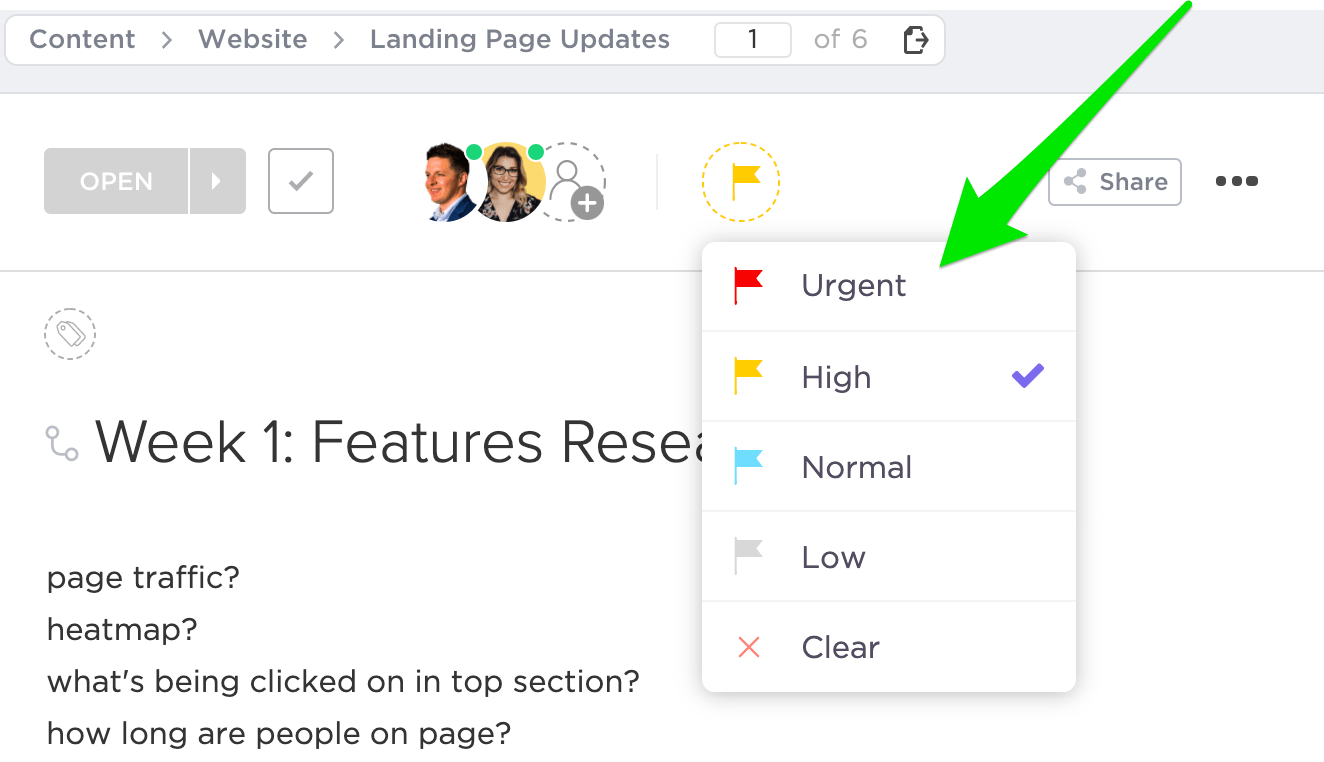
Prioritizing tasks makes goals more achievable. Set Task Priorities in ClickUp effortlessly by following these steps:
- Identify tasks that might hold others back due to dependencies
- Bring in the urgency factor with five levels, from Low to Urgent
- Sort your tasks by priority and time estimates to spotlight the most important tasks
Keep high-priority tasks in your Task Tray for easy access—minimize tasks from any view and keep them close until they’re fully completed. ✌️
3. Maintain clear organization
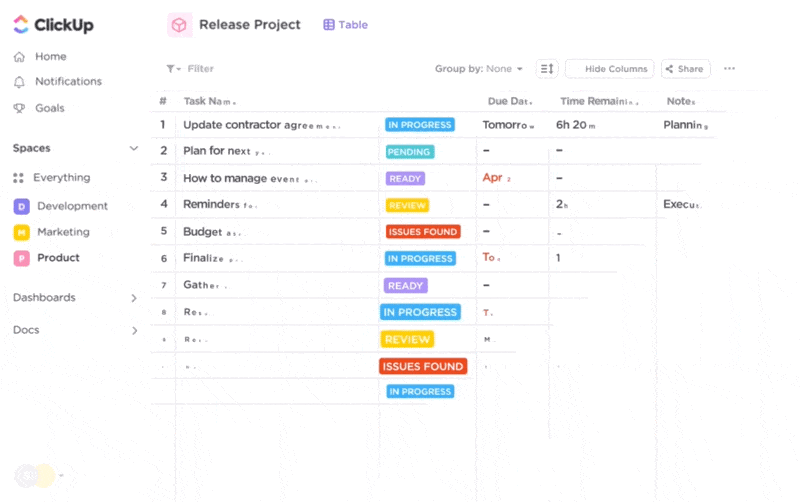
Get your project tracking off to a flying start with task monitoring using ClickUp Tasks.
Effortlessly shape your workflow by creating Checklists tailored to each specific task. If you’re dealing with many deliverables, have no worries—you can break down complex projects into bite-sized subtasks. Plus, the Bulk Action Toolbar lets you edit multiple tasks at once.
Custom Fields are your go-to for managing due dates, assignees, and priorities down to the last detail. And if you need project status updates tailored to your unique workflow, Custom Statuses have you covered.
Elevate your productivity with the ClickUp Table view—your gateway to intuitive spreadsheets that handle everything from intricate project plans to inventory records and client data.
Whether managing a personal workload or overseeing team tasks, numerous filtering and grouping options will make you a task-tracing pro. Tap into the power of drag-and-drop columns to craft your ideal workspace, or customize your view by hiding or pinning columns for a streamlined tracking experience.
4. Visualize progress

Project tracking becomes a thrilling adventure when you can switch between different perspectives and envision success on the horizon. 🌄
Imagine beautifully laying out your tasks on a clear board, revealing all essential details. It’s like having your processes mapped out—you can see your progress, stay informed about upcoming tasks, and better understand your team’s productivity.
With ClickUp Kanban boards, you can transform plain lists into dynamic task cards. Then, you can:
- Organize them by status, due date, or any criteria preferred
- Navigate the boards easily with the user-friendly drag-and-drop interface that allows you to adjust priorities and statuses easily
- Personalize your board to match any workflow by creating your task names and Custom Fields
Use dynamic ClickUp Dashboards for a bird’s-eye view of your team’s collective effort. Visualize your progress with diverse chart options, including pie, line, and bar graphs. You can track team performance against target lines and monitor project progress with Burnup and Burndown charts. 📊
5. Meet deadlines
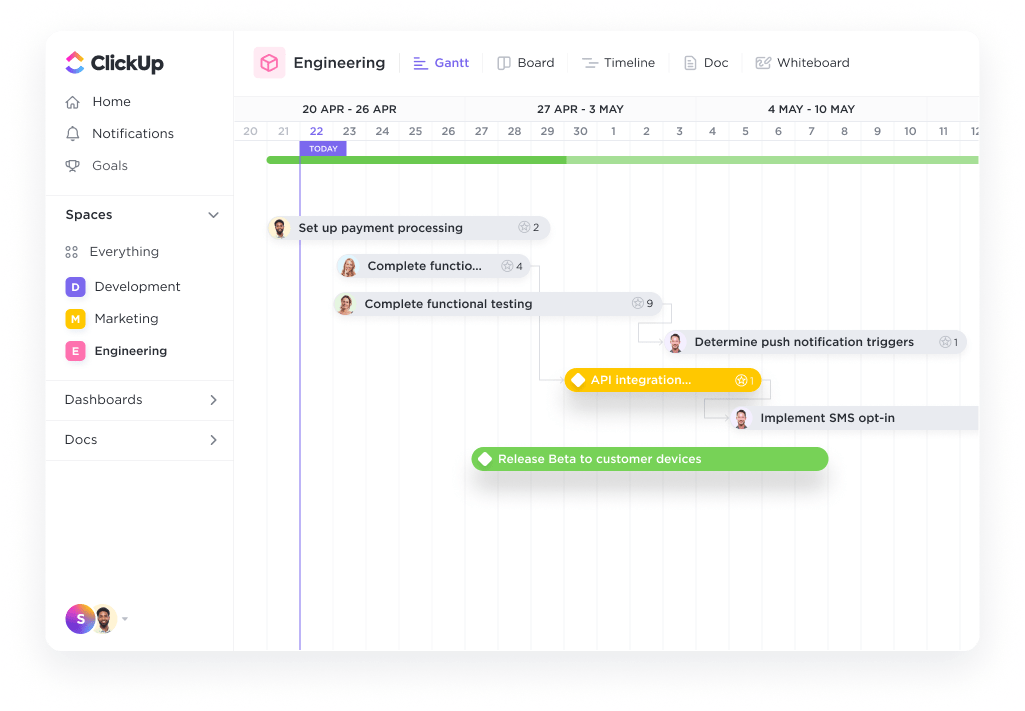
Project tracking and time tracking go hand in hand. When managing a project, the timely completion of tasks is crucial to keep things running like a well-oiled machine. ⚙️
That’s why it’s essential to maintain records of time estimates and get a clear picture of how your team is allocating their time. Plus, with helpful reminders in place, you can ensure that nothing falls through the cracks.
Take control of your time management with Timeline and Gantt chart views. The Timeline view provides a high-level overview of the schedule on a single line, while the Gantt chart offers a two-dimensional perspective, allowing you to dive deep into the intricate details of project deliverables and team schedules.
Effortlessly schedule tasks in the ClickUp Calendar view using a simple drag-and-drop and monitor their progress with color-coded status tags. Customize your schedule by day, week, or month and enhance task management precision by using Custom Fields to specify Start Dates, Due Dates, and Exact Times.
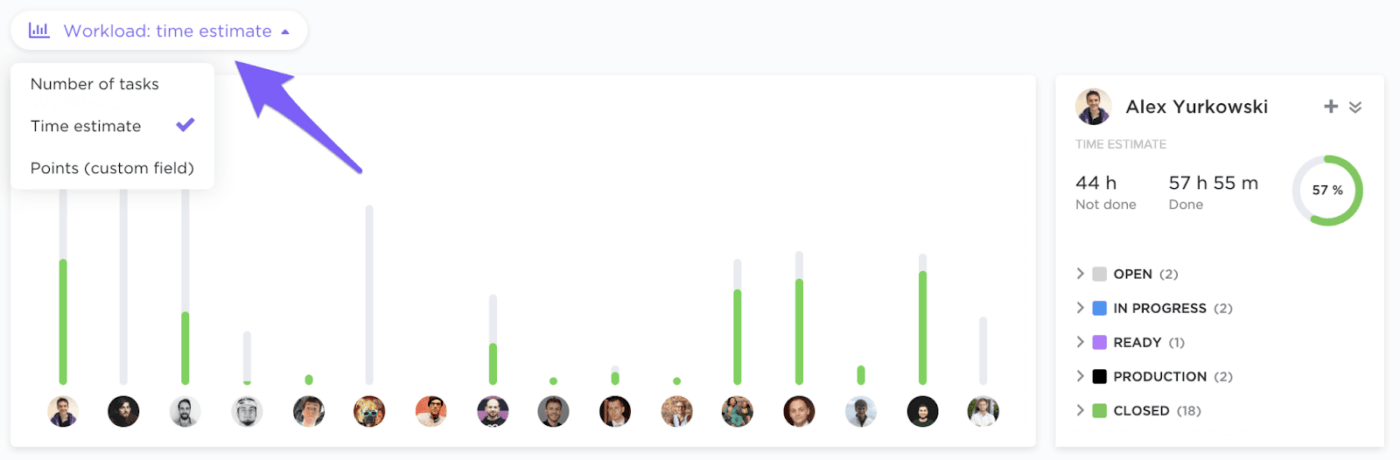
ClickUp streamlines project time tracking through functionalities like:
- Time Sheets: Easily navigate your tracked time across various timeframes and scrutinize time entries down to individual tasks for a thorough analysis
- Time Tracked: Gain insights into your team’s time allocation through cumulative tracking and easily integrate external time tracking tools like Toggl, Harvest, and Everhour
- Time Reporting: View and filter time entries according to your specific needs. Group them together, check estimates, and differentiate between billable and non-billable entries
- Time Estimates: Gain an overview of your team’s time tracking and compare it to the estimated time. Check the remaining time for each person’s task to know if you’re on schedule to meet your goals
Ensure you stay on track with notifications delivered via email, desktop, or mobile with ClickUp Reminders. You can set or customize basic reminders with voice memos, photos, or map locations. Additionally, sync notifications across platforms by integrating with popular tools like Google and Outlook Calendars, Microsoft Teams, and Zoom. 🔔
3 Templates to Help Track Multiple Projects
Don’t let starting from square one slow you down! ClickUp has your back with a treasure trove of free, ready-to-use project-tracking templates. They’re packed with expert-designed sections and various project views that make project tracking a child’s play. Just add your personal touch, and you’re all set!
Let’s explore the best ClickUp project tracking templates and unlock their full potential. 🔐
1. ClickUp Project Tracker Template
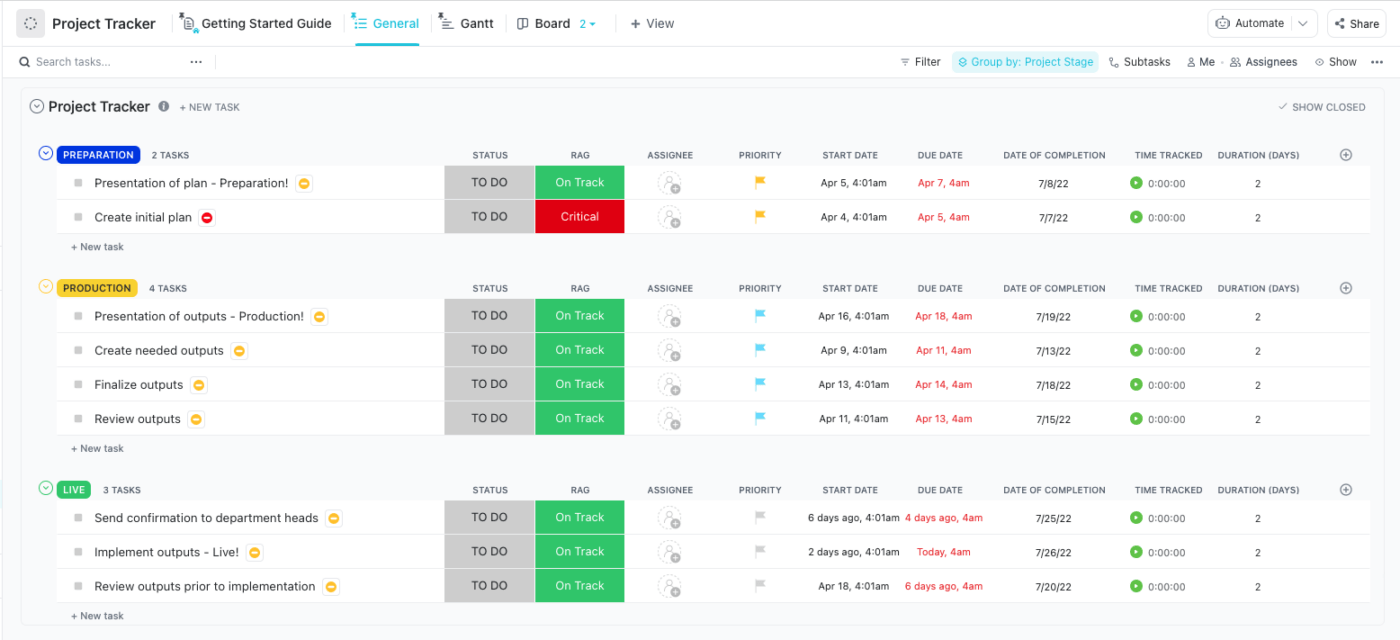
Tracking tasks across various teams and projects can drain your time and energy. Thankfully, the ClickUp Project Tracker Template comes to the rescue. It lets you effortlessly categorize tasks into designated stages and allows team members to collaborate within the project, making the workflow more manageable.
The template simplifies project tracking through several views, each offering a unique perspective on your project.
First up is the List view—the all-encompassing view displays all project activities neatly organized by Project Stage (Preparation, Production, or Live). Custom Fields provide additional details like due dates, assignees, and time tracked, helping you closely monitor each task’s progress. ✅
Like the List view, the Gantt view showcases all project activities, but this time, they’re elegantly presented in a Gantt chart. This view is your go-to for unraveling task dependencies, as you’ll find them marked within the chart. And here’s the cool part—you can meticulously tweak start dates, due dates, and activity durations by simply dragging and dropping items on your chart.
The template also has a By Assignees board view for a snapshot of all project activities grouped by the person responsible for each task. The board has a bunch of ready-to-use Custom Fields, but don’t let that limit you—feel free to create your own fields to fit your project’s needs.
2. ClickUp Project Charter Template
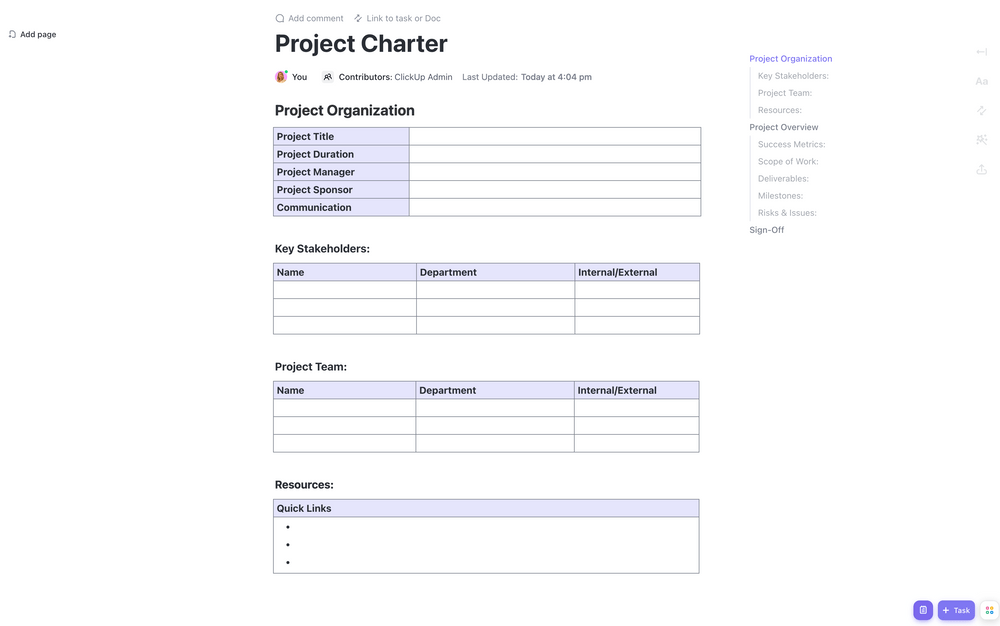
Crafting a project charter from square one can feel as exhausting as climbing a mountain. But fear not! The ClickUp Project Charter Template is here to save the day. With its pre-designed sections outlining the project’s purpose, scope, and stakeholder relationships, it’s like having a trusted guide to make the journey smooth sailing. ⛵
Think of a project charter as the first document that sets the stage for your project’s purpose. It’s essential for establishing a common understanding among the project’s key stakeholders.
This charter Doc template features pre-built sections to help you answer the big questions like:
- What’s the project’s main goal?
- Who are the key stakeholders?
- How do we define success?
- What are the project milestones?
Since a project charter provides an overarching view of your project, you can use it to dig into the finer points like project scope and deliverables and assess possible risks and issues.
The template includes handy tables for each step of the project charter. And the best part? It’s a customizable Doc template, so you can easily add more content, edit as needed, and have multiple team members work on it together.
3. Process Flow Chart Template
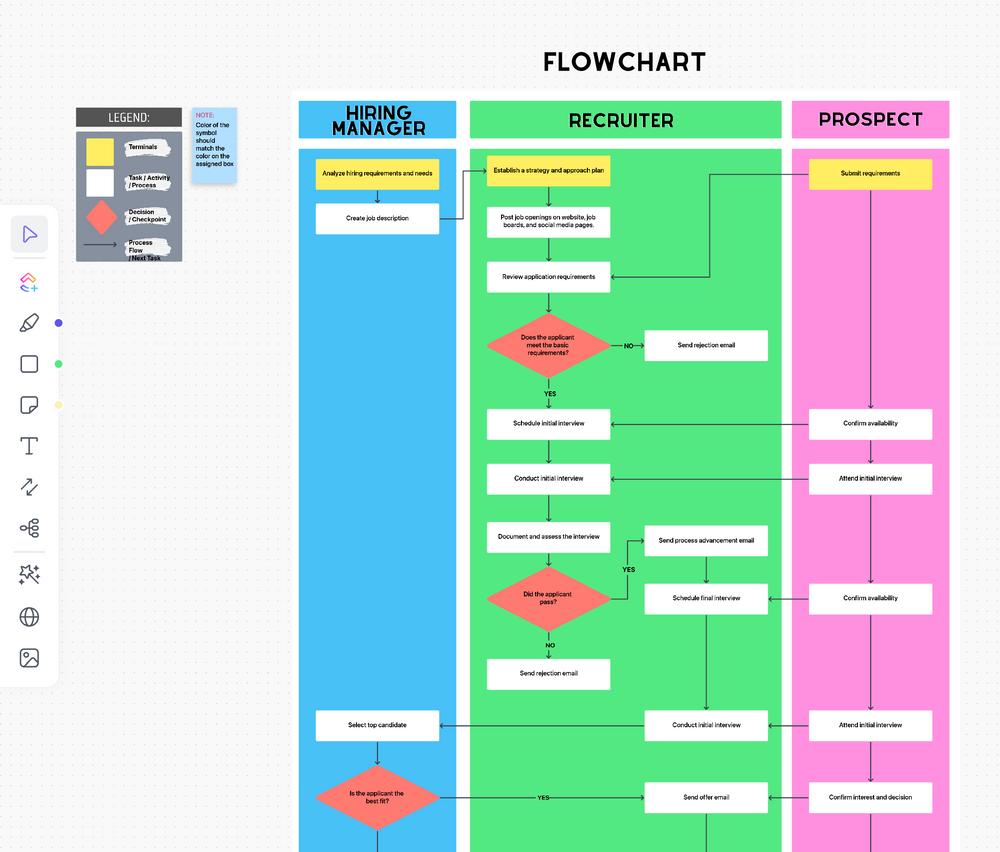
Unlock the power of the ClickUp Process Flow Chart Template and experience the ease of designing, visualizing, and mapping out your processes. This powerful tool puts creative control in your hands, allowing you to craft captivating visual diagrams on a fully customizable Whiteboard. 🎨
A flow chart is a visual tool that uses different shapes and arrows to depict the flow of a process, system, or sequence of steps. It clarifies the connections and relationships between various elements and the roles of the individuals participating in the process, simplifying your tracking logistics.
Let’s take a Hiring Process as a real-life example to make the concept more clear and tangible. Here’s how to use the flow chart step-by-step:
- Identify and insert key players: For example, the hiring manager, recruiter, and candidate
- Outline the process activities: Match each activity to its respective Process Player using the appropriate flowchart shape. The Legend is your trusty guide in this endeavor, helping you decide which shape best fits each activity
- Establish connections: Leverage the Connectors function to link the elements you want to connect to create an organized flowchart
Since this is a Whiteboard template, feel free to tailor it to your project’s needs—use different shapes, change colors, insert your own text, or invite your team for a real-time collaboration effort to deliver faster.
Start Tracking Projects in ClickUp
Navigating the road to project success may feel like a winding journey with plenty of unexpected twists. Use project tracking as your trusty GPS that makes the ride smoother and more manageable.
Ensuring your project stays on course, you’re taking a giant leap toward reaching your goals. That’s why project-tracking tools are essential in your workflow management toolkit.
Ready to streamline and supervise your projects all in one place? Sign up for ClickUp! You’ll tap into a world of user-friendly project management capabilities, collaboration features, and over 1,000 free templates for multiple use cases, ensuring your project’s triumph is just around the corner. 🏆



