30 Best Remote Work Tools for Team Collaboration in 2025
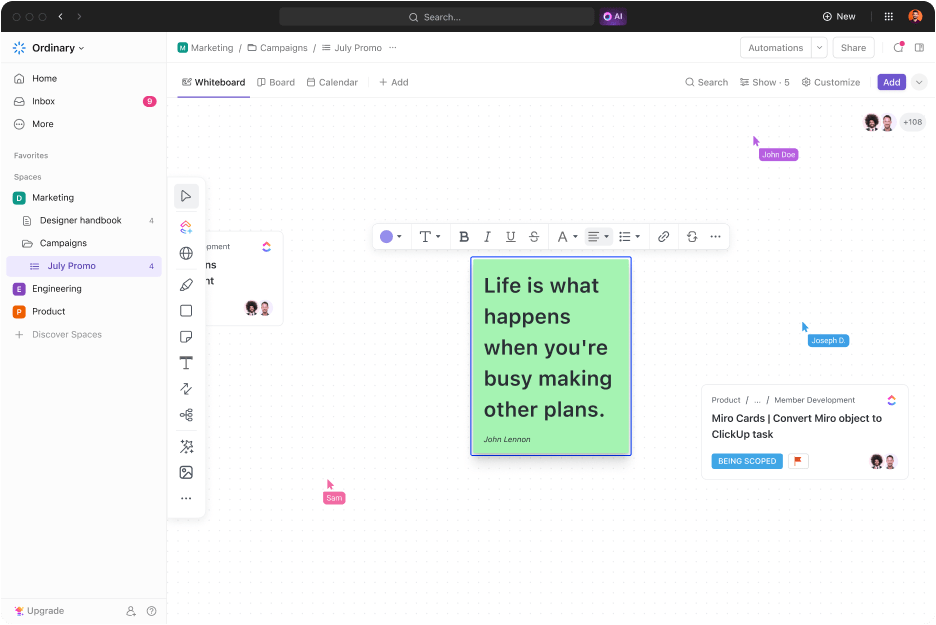
Sorry, there were no results found for “”
Sorry, there were no results found for “”
Sorry, there were no results found for “”
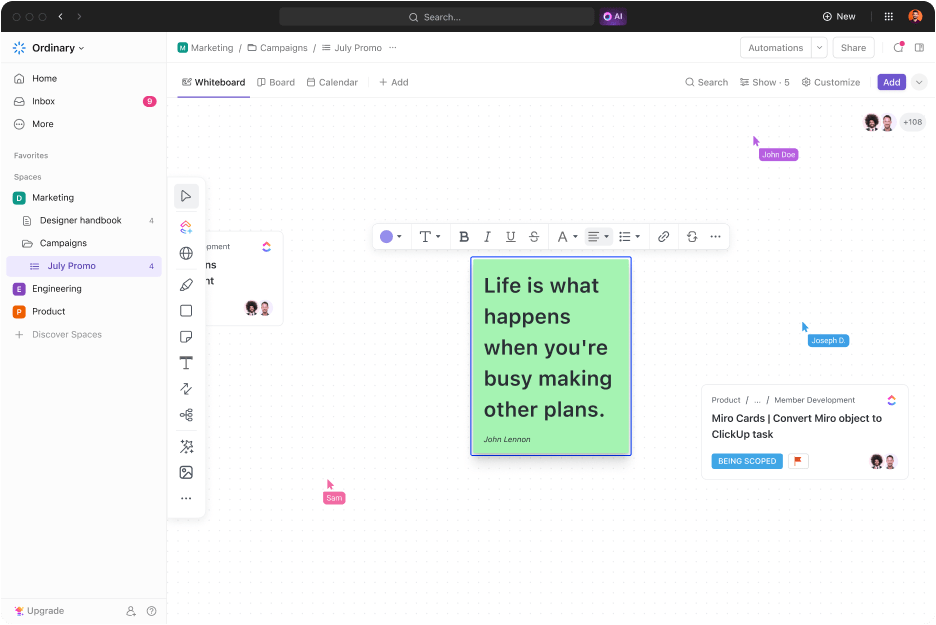
We know settling into remote work can feel like sailing through uncharted waters despite it becoming the norm.
There are challenges galore, including productivity fluctuations, feelings of isolation and disconnect, communication lapses, and the struggle to find that golden work-life equilibrium.
But with the right remote tools, you can turn disarray into harmony and isolation into collaboration. Whether one wants to adapt to a hybrid work policy, manage a team of digital nomads, or boost daily productivity, building the perfect toolkit is key to transforming remote work challenges into opportunities.
But how do you sift through various software tools to find the best for your team?
Like choosing the ideal app for remote collaboration, selecting the best tools hinges on understanding what your remote team requires.
This definitive guide to choosing the best remote work tools for team collaboration will help you pick the right combination—or maybe just one app that does it all.
Ready to explore the top tools that make working remotely feel less remote?
Let’s get started.
When picking the right work-from-home tools, you must consider two aspects: what makes your workday smoother and brings your team closer.
Here are a few features to keep in mind:
Selecting the right tools is about improving every workday, not just filling up your tech stack. By focusing on these essentials, you’re setting your team up for success, no matter where you log in.
Finding the right tools can turn remote working challenges into greater productivity and engagement opportunities. Let’s dive into the best tools that make managing and collaborating from afar feel almost effortless.
ClickUp is a platform that has every productivity tool you’d normally need to be built in!
It can become your team’s command center for managing projects, dishing out tasks, and keeping tabs on how long the task takes—which is super handy for tracking productivity.
With ClickUp’s Remote Team features, you get collaboration, productivity, and project management tools custom-built for remote work.


ClickUp makes it super easy to assign tasks to everyone in your remote team. You can:
You can customize access rights within ClickUp. Share tasks and messages with full-time employees, freelancers, and clients, ensuring everyone has access without compromising security.

Keeping track of your project’s progress is easy with ClickUp Views. Choose from:
With ClickUp’s Team View, you can see what each team member is working on and monitor their progress. This view is perfect for project managers who must monitor workloads and redistribute tasks as necessary.
Team members can share files, links, and other information to keep everyone updated through messages in the Chat View.
Plus, you can tag team members and assign comments to ensure prompt action.

ClickUp Integrations lets you integrate 1000+ tools on a single platform—tools like Dropbox, Slack, Figma, Zoom, Gmail, and more—within your ClickUp Workspace.
ClickUp has time-tracking capabilities that monitor time spent on projects and tasks. You can later analyze this data through customizable dashboards. Use these insights to identify bottlenecks and help your team optimize workflow.
The ClickUp Remote Work Plan Template helps organize and track remote work for those working with a hybrid or remote team.
Also read: Go through these freelancer templates to improve productivity.
📮ClickUp Insight: Nearly 42% of knowledge workers prefer email for team communication. But it comes at a cost. Since most emails only reach select teammates, knowledge stays fragmented, hampering collaboration and quick decisions. To improve visibility and accelerate collaboration, leverage an everything app for work like ClickUp, which turns your emails into actionable tasks within seconds!

Slack offers multiple communication methods: direct messaging, group channels, and voice and video calls. The tool also has an intuitive interface, which makes it easy to share files, brainstorm ideas, and collaborate in real time.

Microsoft Teams is your go-to if you’re already in the Microsoft Office ecosystem. It’s built to ensure you can chat, share, and collaborate without ever leaving the Office environment. Teams are excellent for remote teams because they include real-time messaging, meetings, calling, Office 365 apps, and third-party tools in one centralized place, making productivity easier for distributed teams.

If you and your team are already in the Google ecosystem, Google Chat makes staying connected a breeze. It’s all about straightforward messaging and seamless team collaboration.
Think of it as your go-to for quick chats and discussions, all while staying in sync with Google’s other apps. It’s perfect for teams that want a simple, integrated way to communicate without extra fuss.

Otter.ai is revolutionizing note-taking and meeting efficiency with its voice-to-text transcription services.
It’s perfect for teams requiring accurate meetings, lectures, or spoken content transcriptions. Otter AI integrates with Zoom, Google Meet, Microsoft Teams, and other meeting tools to make it easy to record, transcribe, and share meeting notes, which fosters efficiency among distributed teams.

Jasper AI excels at generating high-quality written content, from marketing copy to blogs, helping teams boost productivity and creativity. It’s perfect for remote teams looking to ramp up their content production needs.
Pro-tip: There are several alternatives to Jasper AI that you can explore, too. Try ClickUp Brain if you need a refined AI writing assistant trained for professional contexts.

OpenAI’s ChatGPT is a free, conversational AI chat tool. It generates human-like responses based on your input and can understand context, answer questions, and provide explanations.
ChatGPT is a great tool for remote teams—especially individuals—because it can significantly streamline tasks such as writing software documentation, generating ideas, and editing text.
ChatGPT can quickly produce grammatically correct text, freeing time for more complex and creative tasks. However, there are several limitations, such as limited and outdated information (in the free version) and low levels of accuracy in certain contexts.

Loom is a versatile screen recording tool that fosters collaboration among remote teams by exchanging videos on a simple, intuitive platform.
You can capture watermark-free audio and video across platforms, annotate screen recordings in real time, and share videos without downloading.
Loom’s Chrome extension is beneficial. It allows you to record your screen without opening another console.
Pro-tip: There are many great alternatives to Loom, some of which offer advanced features even in their free plan, such as ClickUp Clips.

Wistia is perfect for businesses keen on hosting marketing videos because it stores your videos and looks at analytics to show how viewers interact with them.
Besides being a comprehensive video marketing platform, Wistia offers features like video player customization, built-in accessibility options, seamless integrations, lead generation tools, and more.

Vidyard is an AI-powered video platform that helps you create high-quality videos for your computer and phone screens, such as training courses, customer education resources, product demos, and more.
The tool works best for marketers and marketing teams—it can increase leads, accelerate pipeline-building, and improve customer satisfaction.
Vidyard provides an excellent user experience. Users can collaborate in real time to produce, edit, and publish videos.

Zoom is a household name for video conferencing, known for its crystal-clear audio and reliability. In addition to video conferencing, Zoom offers features like whiteboards, team chats, video call recording, and automatic transcription.
It’s super easy to use and offers multiple helpful collaboration tools, making it a must-have for any team with regular remote meetings.

Google Meet is a no-fuss, reliable video conferencing tool that fits into the Google ecosystem. If you’re already using Google Workspace, jumping on and starting meetings is easy.
Google Meet is loved for its simple interface, smooth device performance, and pre-meeting checks for video and audio quality.

A Zoom alternative purely designed for business use, GoToMeeting is a reliable and secure online meeting platform. Its key features include high-definition video meetings, screen sharing, recording capabilities, and breakout rooms.
Its security features are of special importance: The AES-256-bit encryption and HIPAA compliance make it ideal for conferences, team meetings, and remote work scenarios.

Miro is an excellent digital workspace that lets remote teams collaborate visually through various tools and features, including whiteboards, mind mapping, and project management. It also enables you to host video meetings, which enhances collaboration and communication.
Miro’s standout feature is its online whiteboard, a perfect tool for when teams need to ideate, plan, or just get creative together. You can use this whiteboard to create workflows, for product design, or to create website wireframes.

The mural is a collaboration platform built around a feature-rich whiteboard, like its alternative, Miro.
The tool is a digital workspace for visual collaboration, enabling product design and other teams to innovate and execute ideas together. Adding comments, sticky notes, and icons helps with asynchronous communication among team members.
The mural is especially effective for hosting workshops and design sprints.

Lucidchart is a versatile diagramming tool that enables users to create complex technical diagrams, flowcharts, process maps, and product wireframes, facilitating clear visual communication across teams.
The tool fosters real-time and asynchronous collaboration with several useful tools: real-time co-authoring, in-editor chatboxes, collaborative cursors, comments, and more.

Google Workspace, once known as G Suite, integrates all of Google’s popular cloud-based tools into one neat package. Teams find Google Workspace invaluable for its wide array of cloud-based tools that boost productivity and teamwork: Gmail, Docs, Sheets, Drive, Calendar, Meet, and more.
This comprehensive suite of tools facilitates smooth day-to-day operations, enabling swift document access, seamless communication with peers, and hassle-free meeting scheduling.
Much like Clickup, the full suite of productivity and collaboration tools works just as well for large enterprises as for small teams and individuals.

Zoho Workplace combines everything your team needs to be connected, productive, and organized—emails, file management, document creation and storage, task management, email hosting, and video conferencing—on one convenient platform.
Zoho Workplace also provides project management features like task tracking, Gantt charts, calendars, and timesheets.
Although limited in project management capabilities, Zoho Workplace is excellent for small to medium-sized businesses, blending affordability with functionality.
Microsoft Office 365, now rebranded as Microsoft 365, combines Office apps like Word, Excel, and PowerPoint with robust cloud services like OneDrive and Microsoft Teams.
Businesses get to create, communicate, and collaborate more effectively wherever they are.
Although a capable Google Workspace alternative, the pricing may prove prohibitive for smaller teams.

Calendly takes the hassle out of meeting scheduling by allowing others to book appointments based on your availability. It’s widely appreciated for its simplicity and the professional touch it adds to scheduling interactions.
It’s an excellent tool for freelancers, agencies, professional service providers, and recruiters.
Pro tip: By integrating Calendly into your ClickUp Workspace, you get a robust schedule and project management combo that is perfect for remote team environments.
Microsoft Outlook is more than just an email client. It’s an integrated solution for emails, calendars, contacts, and tasks designed to boost productivity in personal and professional settings.
Reaching inbox zero becomes easier with tools like Outlook and ClickUp, which help with email management, scheduling, and task automation.

Google Calendar, part of Google Workspace, offers a straightforward solution for managing your team’s schedules. This tool keeps you organized without fuss.
You can subscribe to your team’s calendars, find common slots for scheduling meetings, and generate Google Meet links—perfect for remote teams working cohesively. Moreover, by integrating Google Calendar into ClickUp, you can keep your entire workflow on a single platform.

Focus Bear is a digital productivity tool designed to help users stay focused and manage distractions. Remote work is often accompanied by distractions that derail focus and lower productivity, and an app like this helps keep that at bay.
This app is ideal for professionals and students looking to enhance their concentration during work or study periods.

Forest is another unique app that helps users stay focused by gamifying focused work and with positive reinforcement.
You get to grow a virtual tree by completing periods of focused work, and the tree starts to die if the user leaves the app to check other sites or apps.

Taskade is a flexible project management and collaboration tool that helps teams organize tasks, manage projects, and brainstorm ideas in a synchronized workspace.
With real-time communication, customizable templates, and AI automation, remote team managers can streamline tasks, delegate work, set deadlines, and track progress seamlessly.

WorldTimeBuddy is the go-to tool for anyone juggling schedules across different time zones.
This user-friendly tool is a favorite for professionals who must schedule meetings and collaborate on projects with global teams.
Personalize how you view time with options like weekend highlighting, DST warnings, and a mixed 12/24-hour format. This will ensure you’re on top of your schedule, wherever you are and however you work.

Miranda makes juggling time zones a breeze. The time zone converter is designed to help users schedule international meetings and calls across different time zones.
It’s ideal if you and your team need to keep an eye on multiple time zones: The interactive world map and time adjustment wheel help you schedule meetings directly through the app via email.

Remote teams can make Time Zone Converter by Timeanddate.com their go-to for nailing tricky time zone conversions. Whether you’re managing schedules across borders for work, travel, or personal reasons, this tool will help you with all the details you need.
1Password is a powerhouse of a password manager that keeps all your passwords, software licenses, and sensitive info locked up in a virtual vault. One master password gets you in, making it a trusted choice for personal and professional security needs.

Signal takes your team’s privacy seriously, offering a secure way to chat and make voice and video calls. It’s the go-to for folks who value their security and has earned thumbs-ups from cybersecurity pros and privacy advocates around the globe.
Sorting through the vast array of tools available for remote work, collaboration, and security can feel overwhelming. Whether you’re looking to streamline communication, enhance productivity, or ensure data security, the right tools can make a difference in how your team operates and thrives in a digital environment.
When assessing these tools, consider how they can be integrated into your team’s workflows to boost productivity and effectiveness.
Remember, effective project management is critical to successful team collaboration. Incorporating tools like ClickUp into your setup helps simplify management tasks and keeps your team well-coordinated, no matter where everyone is located.
If you’re a freelancer, use freelancing hacks to optimize your independent projects while you explore ClickUp’s Remote Work features for your project management needs.
Get started with ClickUp today to experience the benefits of an integrated work management platform—Transform your home office into a productivity powerhouse.
© 2026 ClickUp