Motion vs. Monday: The Battle Royale for Task and Project Management

Sorry, there were no results found for “”
Sorry, there were no results found for “”
Sorry, there were no results found for “”
Working as a project manager often feels like walking a tightrope—you’re trying to maintain balance (and sanity!) as unexpected obstacles, budget cut-offs, and shrinking deadlines race to knock you down. 🤹
Project management tools provide the extra support you need to tiptoe that tightrope without a slip. The two masters of this balancing act are Motion and Monday. Both help you plan, organize, and manage tasks and projects like a pro. That said, you shouldn’t eeny-meeny-miny-moe your Motion vs. Monday decision, as both tools have their unique strengths and a few limitations.
In this article, we’ll put the core features of Monday and Motion under a microscope to help you select the best project management software that ticks all the boxes and lets you confidently handle projects.
Motion is a robust productivity and scheduling app with AI-powered features to help you optimize and adjust project workflows. Its Intelligent Calendar lets you plan your days minute by minute, juggle meetings and tasks, and build custom schedules to take team collaboration to new levels.
Auto-scheduling options are one of Motion’s strongest suits—your only job is to enter tasks, and the platform will neatly tuck them into your team’s schedules. It also offers many templates and integrations for skyrocketing functionality, saving time, and ensuring consistency.
Be careful not to confuse Motion with Notion. The latter is a platform that helps you centralize your notes, tasks, and databases and may not offer advanced project management options like Motion.

Motion started as a calendar and scheduling app but has evolved into a project management platform. Let’s see what makes this app so appealing.
Motion is a scheduling wizard in the realm of planning and organizing complex tasks and projects. 🪄
This AI-powered tool analyzes your entries and weaves its scheduling spells, considering priority, duration, and status. Simply put, Motion takes scheduling off your plate and lets you take care of other important tasks while ensuring your team is in the loop.
So, how does Motion’s AI-supported project scheduling work?
Let’s say you’ve added five tasks to the platform. They have varying priority levels, durations, and multiple assignees. Motion will use the provided info to insert tasks into available slots for every team member, creating custom schedules. Each person will only see tasks concerning them, while high-priority tasks will appear at the top. The platform will block time on everyone’s calendars to ensure focused work, free of distractions.

The whole point of using a first-class project management tool like Motion is saving time and improving productivity. One of the ways to achieve this is to use templates. Motion boasts an impressive collection of ready-made templates for task planning, managing projects, and arranging meetings.
Besides using premade templates, you can create your own. For example, you can configure a structure for recurring tasks in marketing campaigns that is reusable for each subsequent client and project.
Holding multiple team and stakeholder meetings is a non-negotiable part of a project manager’s duties. But working them into already packed schedules can be stressful.
Luckily, you can up your meeting game with Motion’s Meeting Assistant!
This convenient feature acts as your personal assistant. Tell it your preferred meeting times, and it will create an availability schedule and display it to your collaborators. For example, you can choose not to have meetings on Fridays or have them every day but only in the morning.
Set daily meeting limits, and Motion will block off your schedule for the day as soon as you reach them. Personalize your booking page with templates and say goodbye to back-and-forth emails to schedule a single meeting.
*All listed prices refer to the yearly billing model
Monday.com is a breath of fresh air in the work management space allowing users to personalize workflows for maximum functionality. It’s quite a chameleon—the platform adjusts equally well to heavyweight project management, busy CRM work, or regular business operations! 🦎
In terms of project management, Monday packs a punch with options for defining, organizing, and executing every aspect of your workflow.
Besides custom workflows, Monday offers multiple project views, pre-built automations, and intuitive dashboards. Use the platform to observe your project from multiple angles and track progress with confidence and clarity.
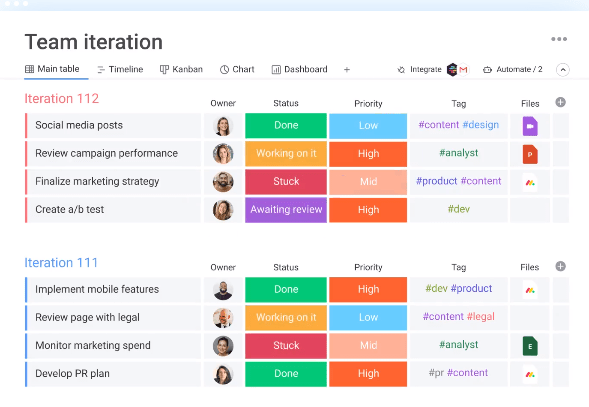
Let’s put our detective hats on and investigate Monday’s stand-out features to understand why it’s a great project management software. 🕵️
A simple change of perspective can reveal things you didn’t notice before, and nobody knows this better than project managers. Switching between views helps you identify weak points, improve processes, track timelines, and reach project objectives with minimal obstacles.
As a top-notch visual project management software, Monday is about leveraging different views to enjoy maximum clarity and transparency.
The platform offers 10+ views, allowing you to visualize data flows however you want. Choose the Gantt view to create a timeline and manage dependencies, opt for the Workload view to understand your team’s capacity, or use the Files view to manage project resources. Switch between views effortlessly, lock a view to prevent edits, and choose your favorite outline to save time and maximize productivity.

With Monday’s automation options, there’s no wasting time on repetitive work. Use them to be more efficient and minimize the risk of mistakes!
Using automation may sound high-tech, but it’s not—Monday allows automating tasks code-free based on simple logic involving a trigger, condition, and action. For example, you may want to archive your tasks whenever their status changes to Done. In this case, archiving tasks is the action, the status change is the trigger, and the actual switch to Done is the condition.
Monday lets you build your own automations, but you can also use premade project templates to get started. 😍
Monday understands that project managers need to organize teams flawlessly to ensure everyone knows their roles and responsibilities, which is why it offers custom roles.
This interesting feature lets managers define a clear role for every team member involved in a particular project. You can assign roles based on the job title and department and define specific permissions for that position. That way, every team member gets adequate access levels to carry out their duties and manage their employee accounts. Once you create custom roles, you can reuse them for other projects and save time.

*All listed prices refer to the yearly billing model
Motion and Monday offer different feature sets so that you may lean toward one software depending on your requirements. Let’s resolve the Monday vs. Motion dilemma by comparing three critical aspects: user-friendliness, integrations, and reporting options to find the right project management tool for you.
A project management tool can have all the bells and whistles, but it all goes down the drain if it’s not user-friendly.
Luckily, you won’t have this problem with either tool to manage projects. Both Motion and Monday are very easy to use and intuitive. You’ll have no trouble setting up and managing workflows, even if you’re new to project management tools. Every button and option is clearly labeled, and there’s no room for confusion.
In terms of user-friendliness, we call it a tie. The only thing that could give Monday the upper hand here is the design. The platform has a more appealing, colorful interface compared to Motion, which attracts many users.

Integrations with other apps give project management tools a turbo boost and skyrocket their functionality.
Monday excels in this aspect and offers 200+ integrations for easy collaboration and communication, optimized workflows, document management, and reporting and analytics. Some popular native integrations include Canva, Miro, Zoom, and Confluence. Monday has an API to help you connect with other tools and centralize work.
Motion also offers native integrations, but the list is significantly shorter—you can only integrate with seven apps. Luckily, one is Zapier, through which you can connect to thousands of apps and platforms. Motion also has an API, giving you more flexibility in terms of integrations.
If you prefer native integrations, Monday is a better choice here.
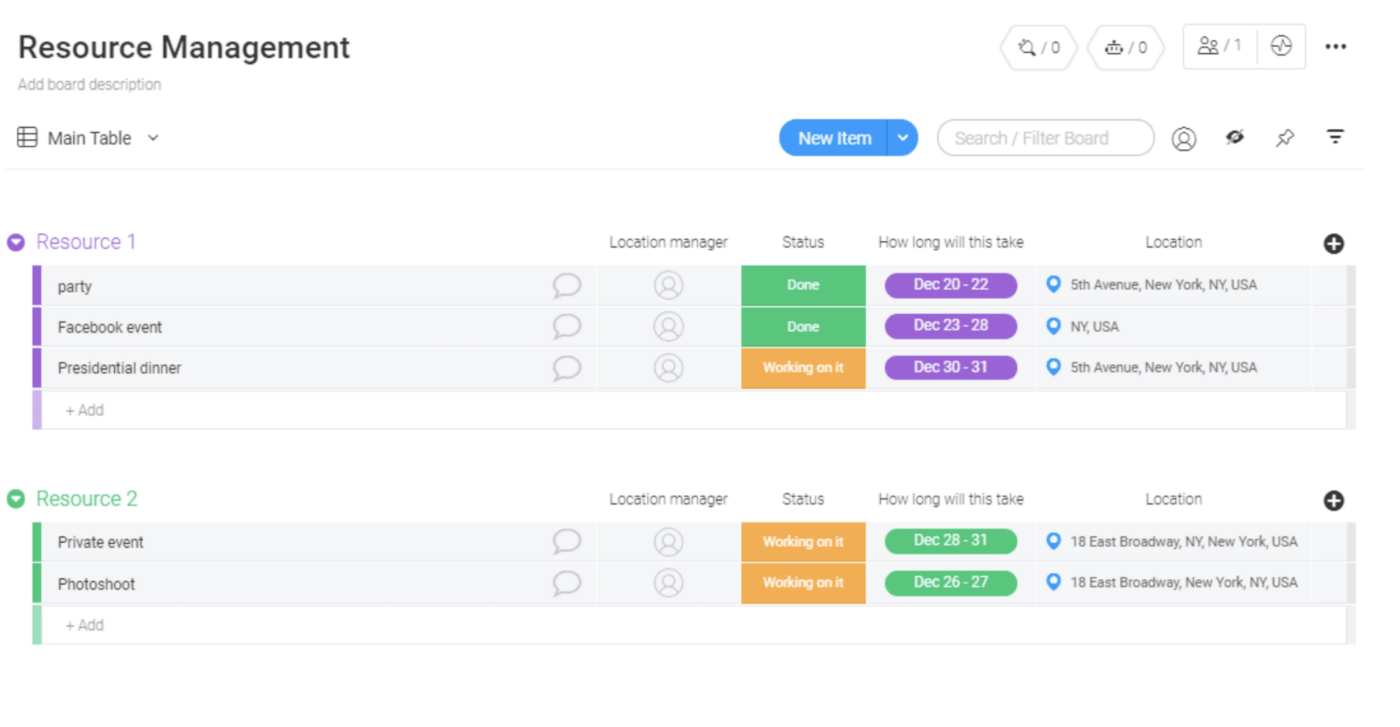
For many project managers, reporting options are a must—you want to visualize your project’s progress, compare data, spot areas of improvement, and make informed decisions.
Monday understands this and offers robust reporting features. Use dashboards with 30+ widgets to measure KPIs, track performance, monitor workloads, and see if your team is moving as planned. The platform offers a Chart view, where you can gain specific insights through analytical reports and graphs.
On the other side of the field, reporting options seem to be Motion’s Achilles heel. The platform is fantastic for planning and scheduling but lacks in-depth reporting features, which can be a deal-breaker for many project managers. Luckily, you can integrate Motion with other analytics tools and extend its functionality.
Let’s check out what the Reddit community has to say about these tools.
One user mentioned that they liked Motion but considered it too pricey—here’s an extract of their review:
I expired my trial period. It does a good job but it is very expensive for what it does. Someone should come up with something cool like this and cheaper!
I set up my calendar weekly or biweekly. I can take 1 hour per week to straighten up my calendar as I am not a CxO who needs to shuffle a lot of events.
I would have subscribed if it was priced appropriately. Maybe their pricing model should be based on the number of tasks and reshuffles and not a flat rate which can be expensive.
Another user said they loved Monday’s Kanban boards, albeit the setup can be challenging for proper implementation:
There are some quirks to setup, but it’s been the best improvement we have made. We have boards for all members to track work that only they and their manager can see. We have a tracking board for suppliers and another for internal.
A user in the same thread was not a fan of Monday’s pricing structure, though:
I tried it, and while I find it interesting, I think it is crazy expensive. Also, they make you pay in increments, so you might be paying for 10 additional licenses when you only need 1.

Choosing between Motion vs. Monday typically implies a trade-off. If you opt for Motion’s planning and scheduling options, you must come to terms with the lack of reporting tools. On the other hand, if you want Monday’s custom roles and dashboards, you won’t enjoy as many scheduling features.
Luckily, you won’t have to play the game of give-and-take if you go with a third option that has it all—ClickUp!
ClickUp is a task and project management tool with features to optimize workflows, organize tasks, collaborate, and track progress without breaking a sweat. With its robust feature set, you’ll be able to reach unprecedented productivity levels. 📈
Let’s see the three core features that make ClickUp an excellent Motion and Monday alternative!
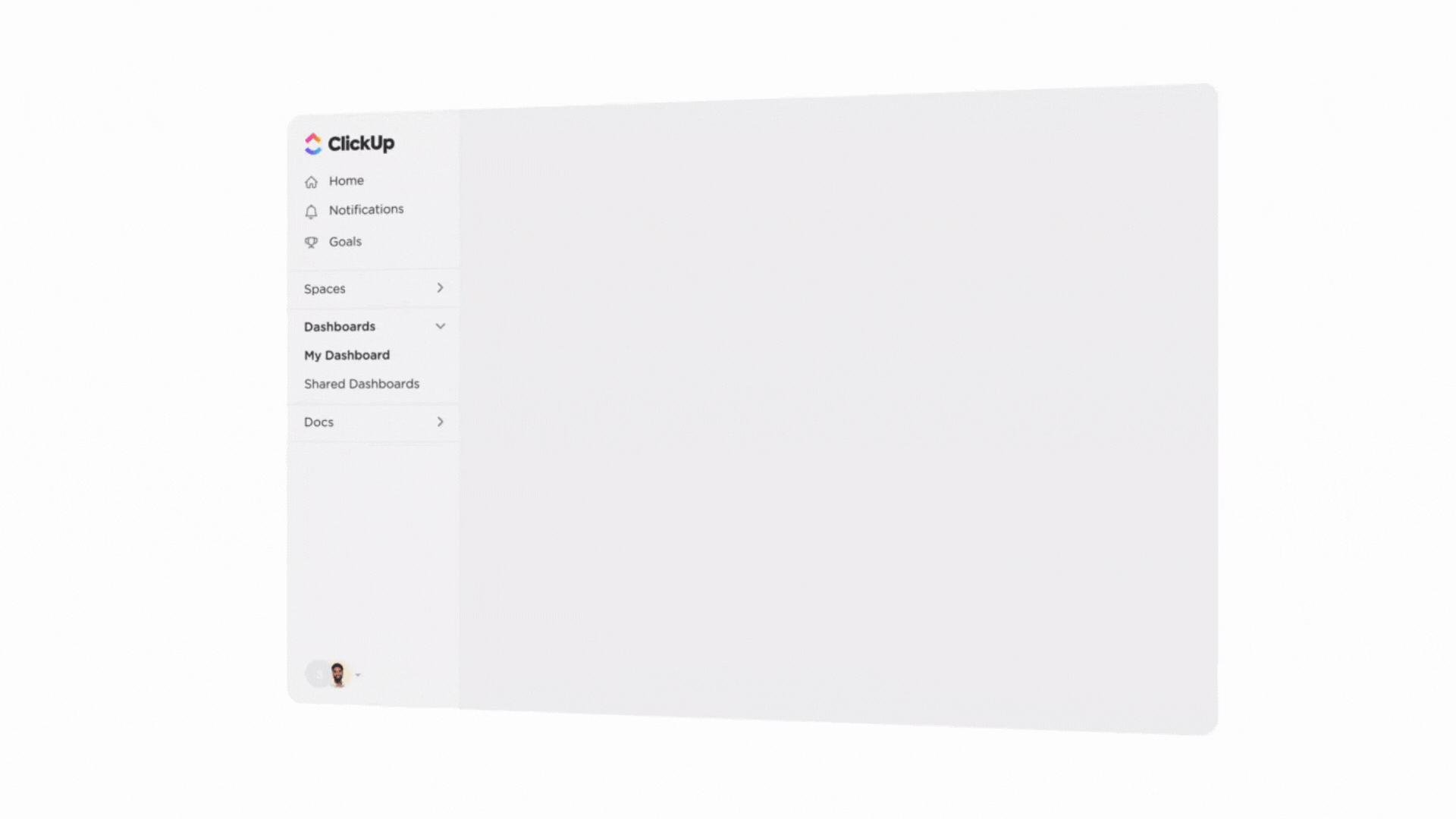
ClickUp is all about making project management easy with a dedicated feature set integrated within the ClickUp Project Management Suite.
With ClickUp, you can bring small and large teams together and work on every aspect of a project with maximum clarity and dedication.
Planning a project? ClickUp AI can help! This powerful AI writing assistant can build entire project plans, timelines, and briefs, summarize notes, create meeting agendas, brainstorm ideas, and edit content—and you get dozens of role-specific prompts to generate desired results!
If you want more control over project workflows, take advantage of ClickUp’s 15+ views and visualize the data however you’d like. Use lists, boards, timelines, and calendars to see data from different angles and focus on the big picture without missing essential details.
Collaboration is an important factor behind every successful project. ClickUp provides you with options like real-time editing, proofing, chat, comments, and note-taking to keep teams in the loop about the smallest updates.
ClickUp Dashboards with 50+ visual widgets help you access timesheets, sprint plans, project indicators, and other informative reports to track progress with actionable accuracy.
Need help building your projects from scratch? Use one of ClickUp’s first-class project management templates to save time and ensure consistency. ✨
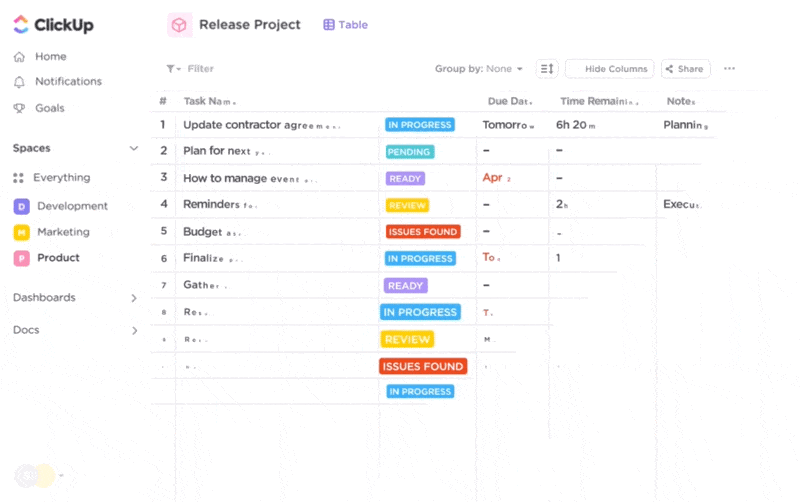
Project managers must be able to assign, organize, and track tasks with utmost precision and efficiency. ClickUp gives you the power to design custom workflows with ClickUp Tasks.
This suite allows you to use 35+ ClickApps for tailored task management. Map out team tasks, create task relationships, automate repetitive actions, or edit them in bulk. With options like adding multiple assignees to a task, collaborative editing, and threaded comments, maintaining a unified team front has never been easier!
With ClickUp Custom Fields, you can provide contextual details for every task to ensure your team knows what to do. This also makes filtering and organizing daily deliverables a breeze, especially for large-scale projects. Furthermore, create task demos with screen recordings and assign hierarchy-based access levels to help your teammates confidently move ahead!
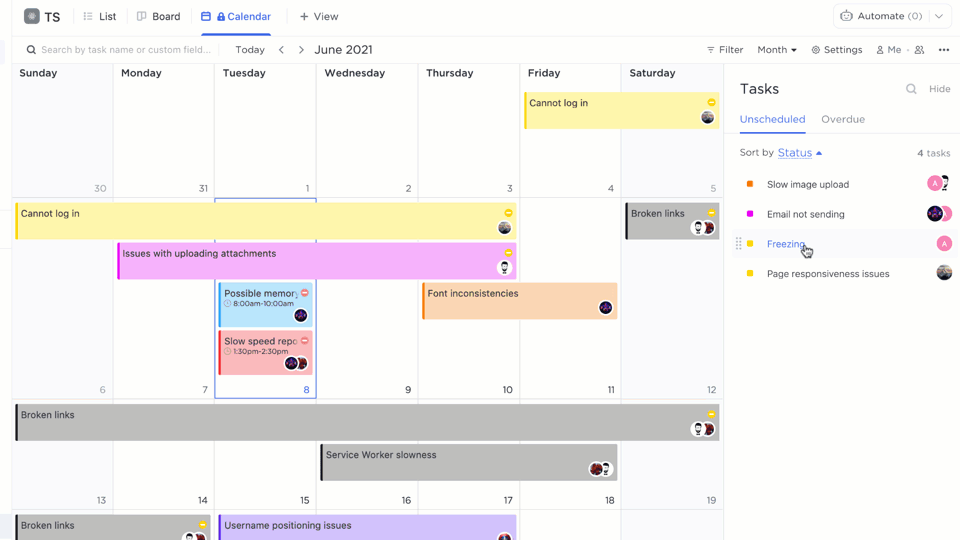
ClickUp offers 15+ project views, and of them, the ClickUp Calendar view, can turn you into a planning and scheduling pro!
This layout lets you see your tasks by day, four days, week, or month, so you can choose the level of detail you want to observe at a given time.
Scheduling is super easy—drag and drop a task into the calendar, and that’s it! The ClickUp Calendar syncs with your Google Calendar, giving you a centralized view of all your tasks.
What you see in your Calendar tool is completely customizable—filter the view by project, priority level, or another criterion, color-code tasks for easier navigation, and display task details. You’ll enjoy bulk editing—select multiple tasks and change their details without repeating the process countless times. 😍

With its diverse planning, visualization, and collaboration options, ClickUp is a dream come true for project managers. Its deep customizability lets you create a workspace that suits any project and line of work. Plus, it integrates with 1,000+ other software, allowing you to streamline scattered work on a single platform.
Try ClickUp’s free version to explore its features for yourself! 😎
© 2026 ClickUp