25 Best Free Project Management Software: Tools to Try in 2025
Sorry, there were no results found for “”
Sorry, there were no results found for “”
Sorry, there were no results found for “”
Being a project manager is not for the faint-hearted.
A typical day in the life of a project manager is a constant whirlwind of racing after deadlines, juggling resources, and engaging stakeholders—each of these is an uphill climb.
Between scrambling to meet client and stakeholder requests and trawling through reports and analytics, you may miss an important to-do or two.
Luckily, free project management software makes work (and life) easier.
Below, I’ll break down the best free project management software that will help you handle everything from task-tracking to stakeholder communication, so you can be your most productive self.
This is a shortlist from my full list of free project management software options that I’ll review in detail below.
Want even more options? Check out the full breakdown of all my picks below.
Project management software gives teams one place to plan projects, communicate updates, and monitor what’s getting done. It offers structure and organization for projects of any size so that teams can monitor project progress from start to finish.
Most project management software typically include specialized features to streamline the project management lifecycle:
Popular software like ClickUp, Trello, Asana, Wrike, Jira, and Basecamp are built to support different kinds of teams and projects.
Without the right all-in-one project management software, we essentially create more tasks, inefficiencies, and fear-based decisions.
The best free project management software depends on your team size, industry, and needs. Here are some of the top free options:
| Software | Key features | Best for | Pricing* |
|---|---|---|---|
| ClickUp | AI-powered everything: project planning, writing, summarizing, chat, automation, forms, and calendar | Small to enterprise teams needing a powerful all-in-one, AI-powered work platform | Free forever; Customizations available for enterprises |
| Notion | Project dashboards, docs, databases, real-time collab, Notion AI | Small to mid-sized teams seeking customizable docs + task management | Free plan available; Paid plans start at $12/user/month; Custom pricing for enterprises |
| Monday.com | AI assistant, 10+ views, automation, templates, dashboard widgets | Mid-sized to large teams needing visual planning & workflow automation | Free plan available; Paid plans from $12/user/month; Custom pricing for enterprises |
| Trello | Kanban boards, card automations, Butler AI, Power-Ups | Freelancers and visual thinkers needing basic task management | Free plan available; Paid plans from $5/user/month |
| Wrike | AI Work Intelligence™, dashboards, spaces, proofing | Mid-sized to enterprise teams needing strategic planning + team alignment | Free plan available; Paid plans from $10/user/month; Custom pricing for enterprises |
| Miro | Interactive whiteboards, AI mind maps, async collaboration | Creative teams & design-first collaborators across org sizes | Free plan available; Paid plans from $8/user/month; Custom pricing for enterprises |
| Hive | Built-in chat/email, dashboards, Gantt, analytics | Freelancers, solopreneurs, and very small teams needing full PM tools | Free for 1–2 users; Paid plans from $5/user/month |
| nTask | Goal tracking, budget/risk/time tools, meeting scheduling | Small teams and PMs needing multi-feature project monitoring | Free plan available; Paid plans from $4/user/month |
| Asana | 5+ project views, templates, Asana Intelligence for smart project updates | Mid-sized teams needing structured team collaboration and automation | Free plan available; Paid plans from $13.49/user/month; Custom pricing for enterprises |
| Todoist | Natural language tasks, priority levels, reminders | Individuals and freelancers focused on personal productivity | Free plan available; Paid plans from $5/user/month |
| Airtable | Spreadsheet + database hybrid, Interface Designer, automations | Ops and product teams needing flexible data + project workflows | Free plan available; Paid plans from $20/user/month; Custom pricing for enterprises |
| TeamGantt | Gantt chart-first interface, resource & time tracking | Project managers in construction, events, or visual timeline-heavy work | Free plan available; Paid plans from $9/user/month |
| Teamwork | Time tracking, billing, Gantt, communication tools | Agencies and service teams managing clients and internal tasks | Free plan available; Paid plans from $13.99/user/month; Custom pricing for enterprises |
| Freedcamp | Kanban, CRM, invoicing, discussions, mobile apps | Small business teams needing affordable PM + extras | Free plan available; Paid plans from $2.49/user/month |
| Smartsheet | Spreadsheet interface, Gantt charts, automation, formulas | Mid-sized to large teams managing complex, data-heavy projects | Free plan available; Paid plans from $12/user/month; Custom pricing for enterprises |
| Basecamp | To-do lists, Hill Charts, team chat, check-ins | Beginners and small internal teams looking for simplicity | Free plan available; Paid plans from $15/user/month |
| ActiveCollab | Budget tracking, time logging, task dependencies | Freelancers and small agencies needing invoicing + PM | Free plan available; Paid plans from $11/user/month |
| Paymo | Kanban, Gantt, invoicing, time tracking | Freelancers and project leads needing task + finance control | Free plan available; Paid plans from $5.90/user/month |
| Podio | Custom apps, collaboration, automation | Teams needing a highly customizable project + CRM tool | Free plan available; Paid plans from $14/user/month |
| MeisterTask | Kanban boards, task checklists, team tagging | Creative or marketing teams wanting cloud-based task tracking | Free plan available; Paid plans from $9/user/month |
| Zenkit | Multiviews (Kanban, list, table), global calendar, 700+ reports | Small teams needing flexible layouts + deep filtering | Free plan available; Paid plans from $9/user/month |
| Toggl Plan | Visual drag-drop planning, team timelines, color-coded tasks | Small teams planning timelines and avoiding burnout | Free plan available; Paid plans from $6/user/month |
| Zoho Projects | Milestones, issue tracker, Gantt charts, Zia AI | Software/support teams needing issue & document tracking | Free plan available; Paid plans from $4/user/month; Custom pricing for enterprises |
| Nifty | Milestones, timelines, automations, mobile app | Mid-sized teams needing collaboration + progress tracking | Free plan available; Paid plans from $49/month (up to 10 users); Custom pricing for enterprises |
| Jira | Scrum/Kanban, backlog mgmt, DevOps & integrations | Agile dev teams and IT orgs needing scalable issue tracking | Free plan available; Paid plans from $8/user/month; Custom pricing for enterprises |
Our editorial team follows a transparent, research-backed, and vendor-neutral process, so you can trust that our recommendations are based on real product value.
Here’s a detailed rundown of how we review software at ClickUp.
When remote work took over, everyone scrambled for a reliable project management solution that could keep teams aligned and work moving.
If you’re still juggling multiple tools, or wondering if there’s a more powerful centralized option, ClickUp is worth a serious look.
What started as a flexible task manager has evolved into the everything app for work with powerful AI and automation at its core.
And unlike many other tools, ClickUp’s Free Forever plan gives you unlimited users and tasks right out of the gate—so your entire team can get started without hitting a paywall.
But what really sets ClickUp apart as a project management solution? Two words: AI everything.
ClickUp Brain isn’t just another AI assistant—it’s your team’s AI Project Manager, Writer, and Knowledge Manager rolled into one.
It connects your people, tasks, docs, and even external apps to give you:
Layer that with Autopilot Agents—ClickUp’s AI-powered autonomous workers that execute recurring actions like assigning tasks based on predefined criteria, updating statuses, or answering repetitive questions in chat channels—and you’re no longer just managing projects. You’re automating them.
And with ClickUp’s AI-powered Calendar, you get smart suggestions to schedule tasks at the right time based on priority, availability, and workload—keeping everyone aligned without the guesswork.
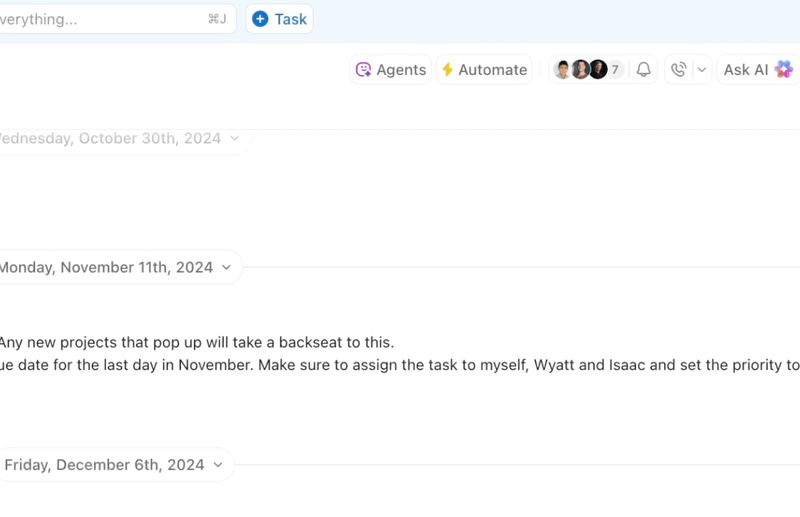
Here’s how it keeps your team aligned and your conversations actionable:
About 41% of professionals prefer instant messaging for team communication—but traditional tools scatter conversations across threads, channels, and DMs. ClickUp Chat solves that by keeping chats tied directly to your work—organized by task, project, or doc—so you always know where to look and what needs to happen next.
In addition, ClickUp Docs help teams create, edit, and share documentation with each other and external stakeholders. You can add comments, make rich edits, and link documents to tasks for easy knowledge sharing.
No more scattered tools or missed context. Everything lives in one workspace, where conversations naturally flow into execution.
ClickUp gives you a fully customizable Project Hierarchy that scales from big-picture planning to hyper-detailed execution:
Spaces → Folders → Lists → Tasks → Subtasks
Let’s walk through how that might look for a project—say, launching a new product teaser campaign:
Each level of this hierarchy flows logically into the next—giving your team a single source of truth from strategy to execution. You can add automations, checklists, Custom Fields, and dependencies to fit the exact workflow your team follows.
💡 Pro Tip: Use ClickUp Automations to speed up your workflow
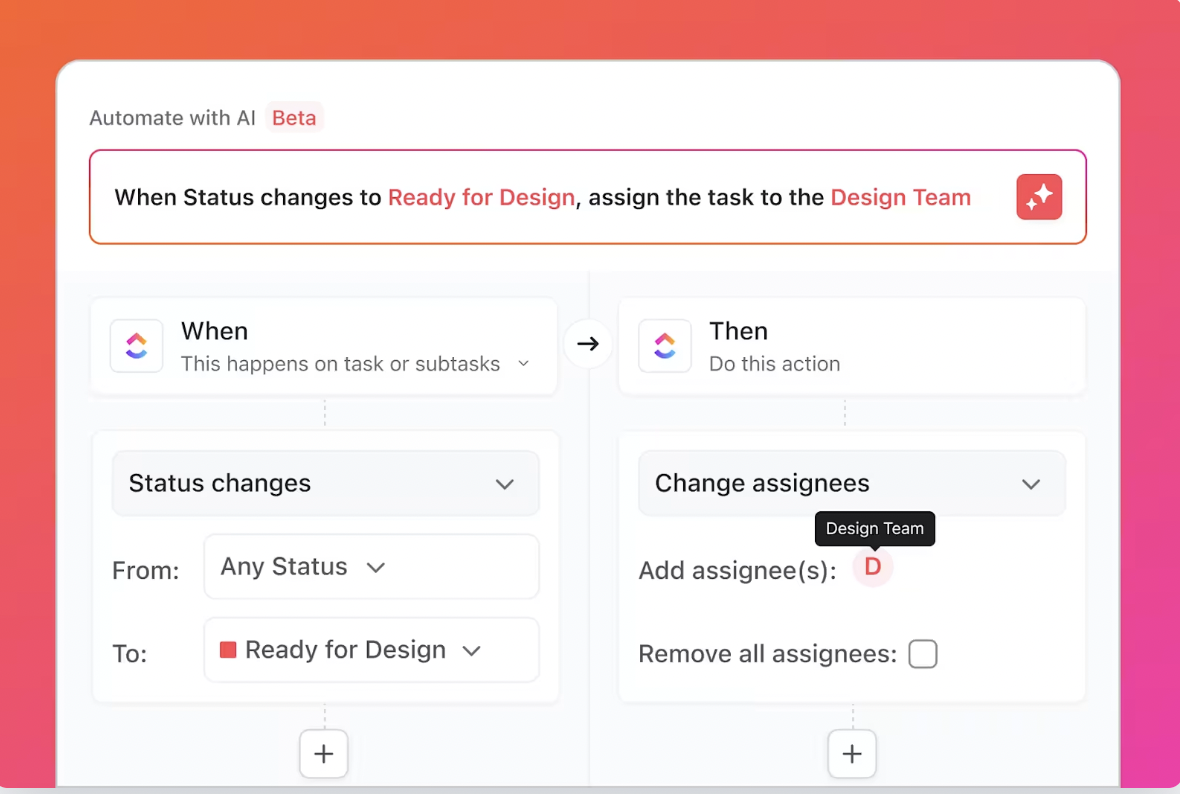
ClickUp lets you set up automations at any level of the hierarchy. For example, when the subtask “Edit and upload” is marked complete, you can automatically:
Automations like these reduce manual handoffs, prevent bottlenecks, and keep your project moving without constant check-ins.
With ClickUp Goals, you can define overarching project objectives, assign owners, and track progress visually. Build customized Dashboards in ClickUp with drag-and-drop cards to monitor everything from task status and sprint burndown to billable time and incoming revenue. And when you’re managing multiple projects, you can switch between 15+ ClickUp Views such as Gantt, List, Calendar, or Kanban views to get the exact level of detail you need.

ClickUp offers 1,000+ templates to help you hit the ground running. The ClickUp Project Management Template is especially useful as it includes advanced features for complex project needs and will set up an organized workspace for you with a few clicks.
Multiple views, including Lists, Kanban boards, Forms, etc. are included. It’s packed with Custom Fields like priority and time estimates, and success metrics, so you don’t have to build anything from scratch.
Watch this video to learn more about AI-powered project management and how ClickUp can help!
A G2 user, who proclaims themselves as ClickUp’s #1 fan, says:
I am obsessed with everything. The AI tool is such an amazing value add. I love the variety of view options under each space. I love the inclusive options for repetitive tasks. I love the easy and clear commenting features, it makes it very easy for my team to all stay in the loop while collectively working on various tasks. It is overall just the best task management software on the market and I have tried them all!

Notion is a free comprehensive project management tool that provides features like task management, team collaboration, and knowledge management in a single platform, allowing users to create custom databases, Kanban boards, and calendars using building blocks inside pages. Notion’s user-friendly interface and customizable templates make it easy for teams to organize tasks, share ideas, and track progress in real time.
A G2 review reads:
It combines notes, docs, databases, wikis, calendars, project boards, and task lists into one clean, unified interface. You’re not locked into rigid templates—the flexibility is incredible…For large teams or complex workflows, performance can lag (especially with very large databases or lots of embedded media).

Whether you’re a high-growth, high-potential startup or a well-established enterprise, Monday.com can fit your changing needs.
This project management software’s intuitive UI scales well, allowing teams of varying sizes to perform a range of functions—from managing a simple to-do list to creating a work breakdown structure of a complex project. It also lets you switch from the Gantt chart view to calendar views to Kanban boards, depending on the project.
Unfortunately, you’ll need one of the higher-priced paid plans to access critical features like integrations and automation. Monday.com also doesn’t offer a screen capture feature like ClickUp Clips that’s essential to remote teams.
A Capterra user shares:
It has allowed us to automate tedious tasks, from work load balancing, time tracking, tracking KPI’s and milestones to automating the whole on-boarding/off-boarding process. One thing I don’t like about Monday.com is how some of the features are split between the different plans.
📚 Also Read: Got Monday blues? We have the perfect Monday alternatives for you 🙌
📮ClickUp Insight: Nearly 35% of knowledge workers refer to Monday as the least productive day of the week. Accumulated emails, messages, and newer priorities that emerge during Monday standups, could all potentially contribute to this.
But what if you could converge all those Monday updates, tasks, meetings, and emails under a single platform and tackle them all in one go? Try ClickUp, the everything app for work!

Trello will suit you perfectly if you’re a visual thinker who enjoys managing projects using Kanban Boards.
Quickly update project and task status by moving cards between stages like ‘To Do,’ ‘Backlog,’ ‘In Progress,’ and ‘Done.’ This is an easy way to see progress, problems, and resource constraints. You can use custom fields to personalize and labels to prioritize tasks.
The tool is simple, but then, it might be too simple. With no custom statuses and the inability to create and track goals, Trello might not fit complex projects.
Here’s a Capterra user‘s opinion:
Trello’s drag-and-drop functionality and visual boards make it easy to organize tasks and monitor progress. While Trello is excellent for basic project management, it lacks some advanced features found in other tools, such as Gantt charts or time tracking.

Whether you’re collaborating with internal teams or external clients, Wrike keeps every stakeholder informed, even if they don’t have a paid account themselves.
Build interactive dashboards with different permission levels to share information without compromising data privacy and security. Also, build custom reports and different types of project views without needing a degree in statistical analysis.
Here’s a G2 review for the project management app:
We can make custom views, blueprints, item types, request forms, etc… to fit into each team’s needs. I love how easily you can cross-tag work to give visibility when needed, and keep work secure and private when needed… Having so many ways to view your work can overwhelm my team sometimes, making onboarding and training a little difficult

Miro is all about creative problem-solving. Its interactive whiteboard helps project managers think outside the box by allowing online brainstorming sessions.
Teams can collaborate in real time, creating mind maps, digital drawings, and sticky notes—essentially doing what makes them a team. This can encourage participation, even from the introverts on the team.
While it makes whiteboarding and mind mapping simple, it can’t help with task assignment and tracking directly from whiteboards the way a tool like ClickUp does. Miro may be a fancy way to whiteboard, but it may also pinch your pockets when you consider that’s all it does!
A user on G2 shares:
The intuitive drag-and-drop interface and responsive real-time collaboration make it feel like a true digital whiteboard. I do wish it offered more robust data export capabilities. It would be incredibly helpful to extract board content—like tasks, comments, or structures—in a format that’s easy to analyse or import into tools like Power BI.
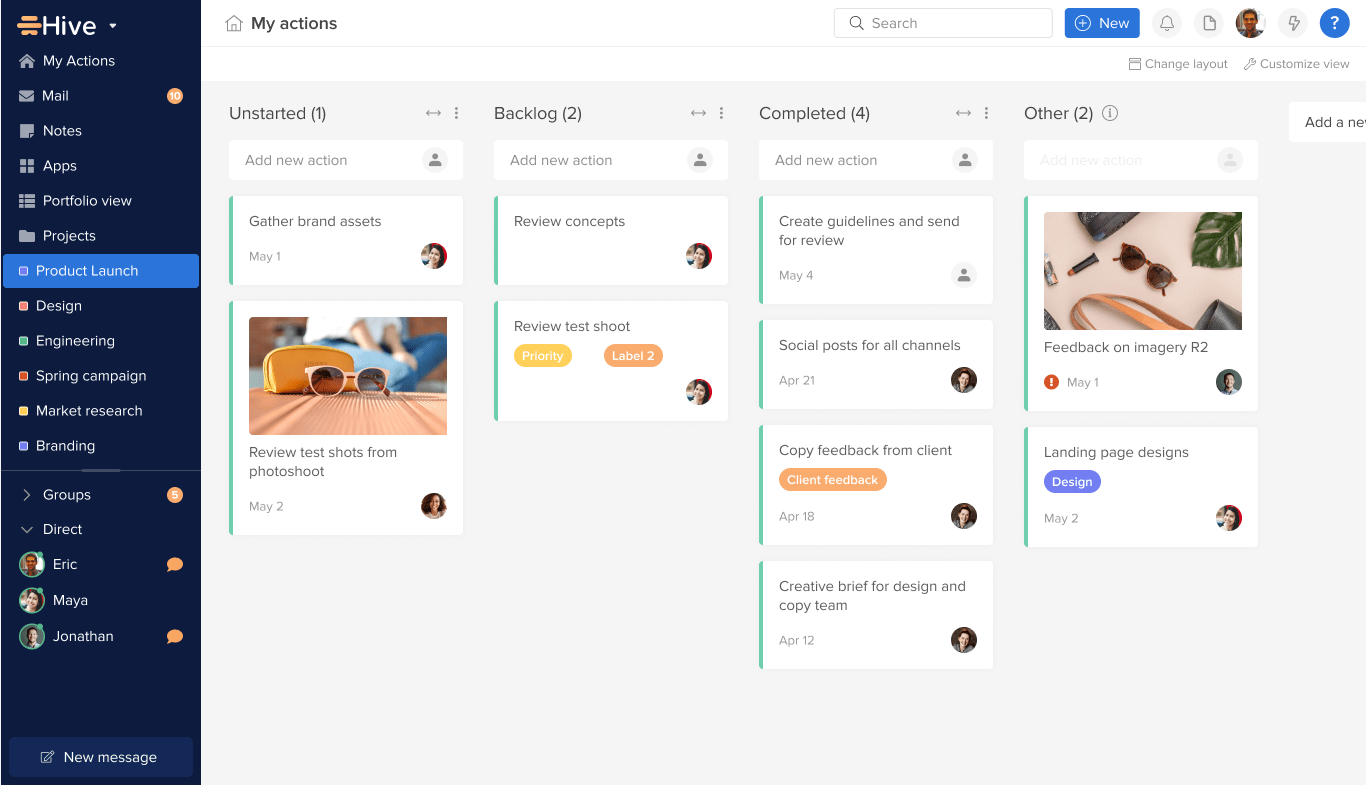
Hive is a project management platform that helps teams work together online, whether they are in the office, fully remote, or follow a hybrid model.
Hive Solo, the platform’s free-forever plan, offers full project management functionality for teams of 1 or 2. This makes it one of the best free project management software for freelancers, small teams, and solopreneurs.
This is a G2 user‘s experience with Hive:
It’s really intuitive at its basic level, offering a wide variety of visualizations that make it easy to adapt. It allows you to create complex dashboards with functions, and it also lets you visualize your resources. I love being able to easily create apps.
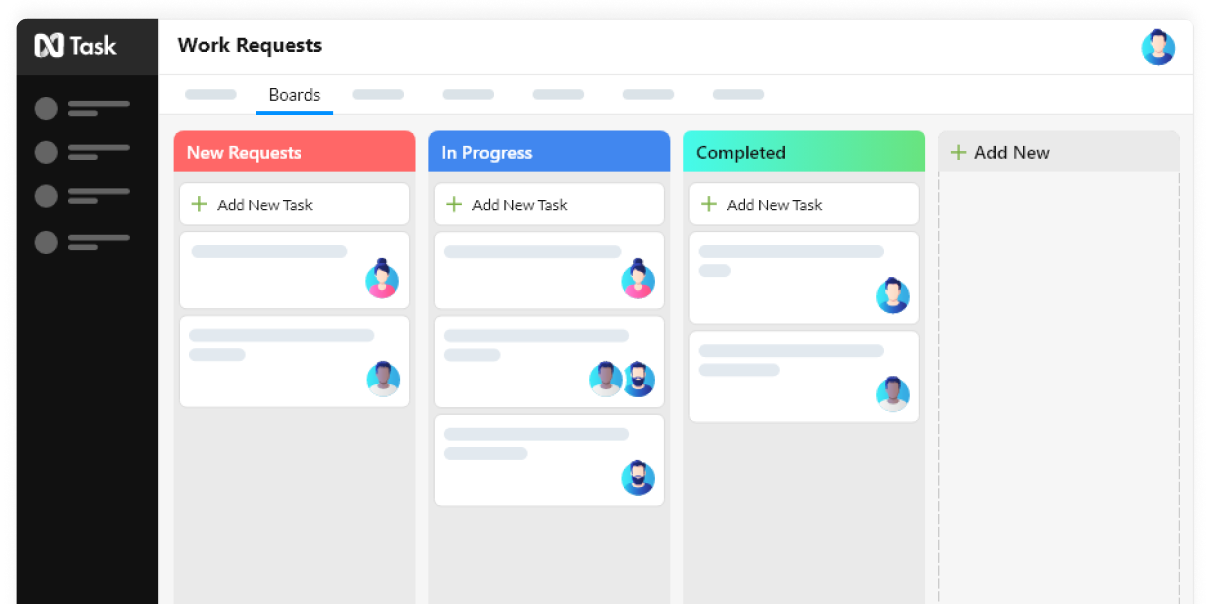
Made to bring project teams in one place to achieve business goals, nTask offers a simple structure, and the ability to create unlimited workspaces, both of which users love.
It provides a bird’s eye view of project progress to help managers make effective decisions in complex project scenarios.
It is a useful tool for project budget management, project planning, task management, time tracking, and risk management. However, the basic free plan has no reporting tools and has only limited team communication features.
Here’s what a Capterra review shares:
Very adaptable to our needs and fits the bill for scheduling and keeping everything under one roof for project management…Would enjoy having ability to change the names of “boards”, “Tasks”, etc
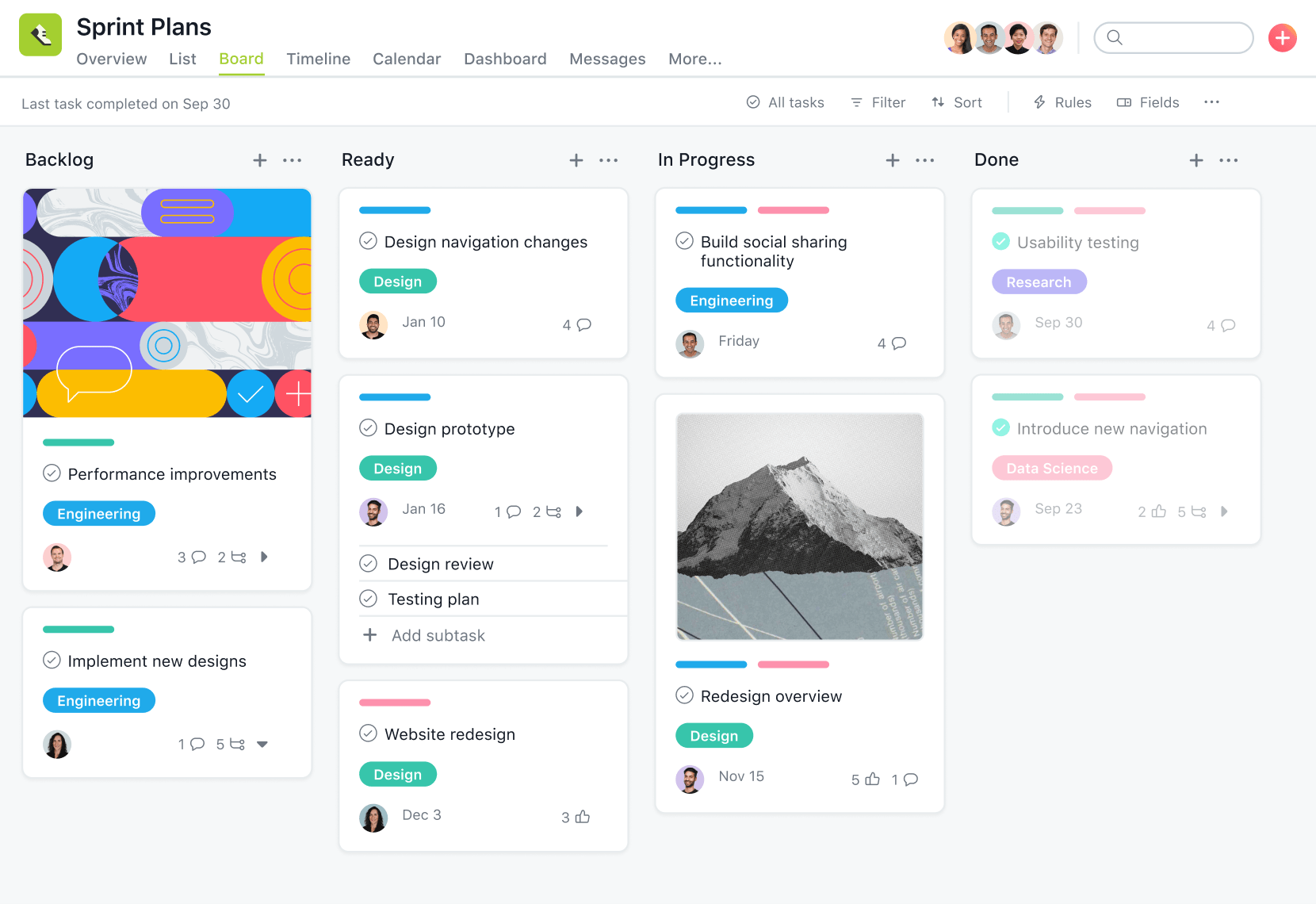
Asana is popular for its friendly, decluttered user interface. Its UI is divided into five parts—Sidebar, Header, Top bar, Main pane, and Task details pane. Each layout element is intentional and intuitive, allowing you to jump right in.
Get started with your projects quickly with pre-built project templates and an easy-to-use workflow builder. Managing projects is also pretty easy with features like progress tracking and due dates. The playful animations when you mark a task done will make you smile.
However, Asana doesn’t give you custom task statuses or roles (which are easily available in tools like ClickUp!). You also can’t create task checklists or have multiple assignees in a task, which we found limiting.
A G2 user likes the simplicity and animations:
The tool is very intuitive and easy to reference. The interface is great, very in line with other tools which helps if you are transitioning from a different tool. A big plus is the multiple animations when completing tasks, which break the monotony of a work day.
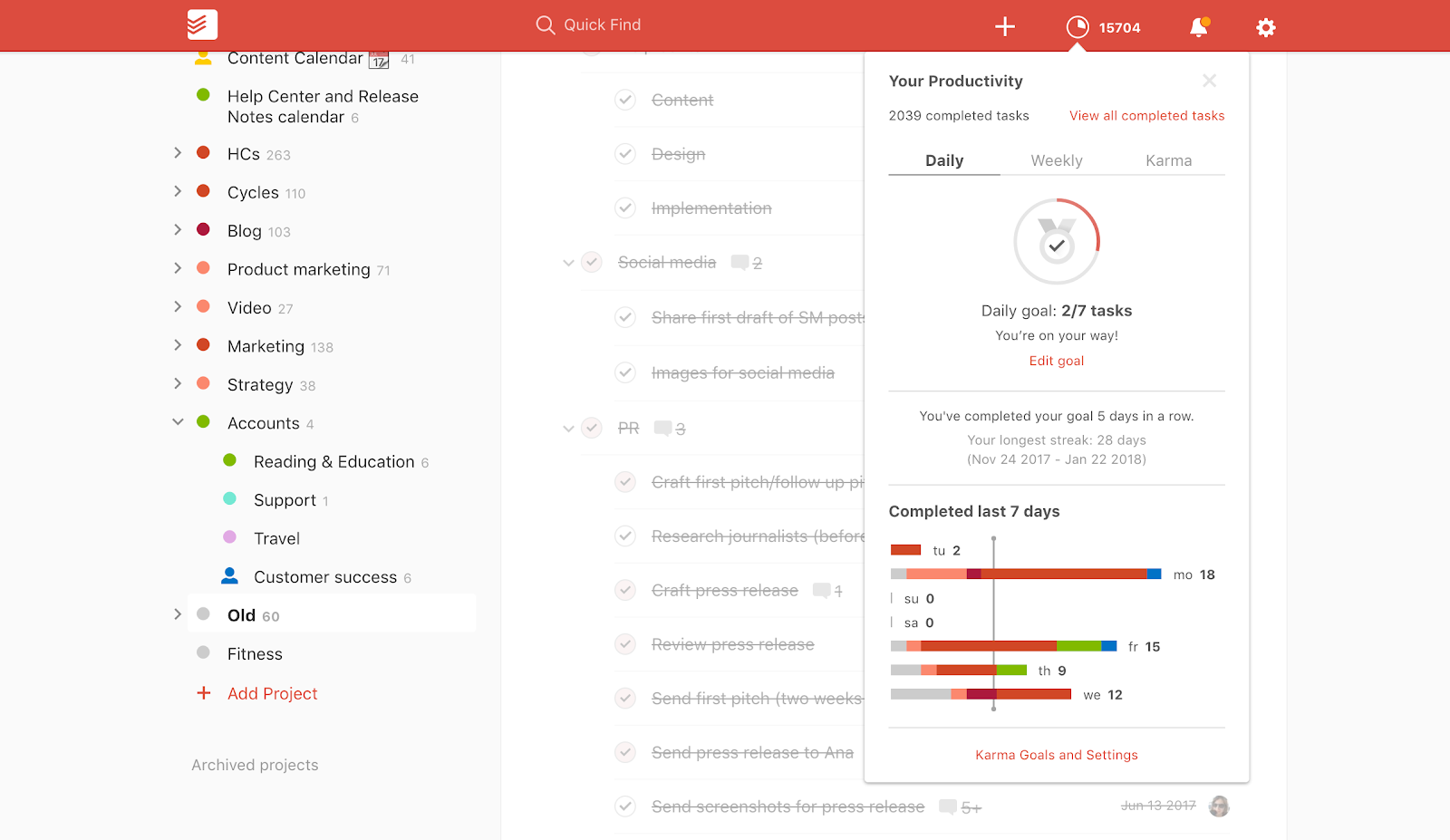
In Todoist, it’s easy to quickly capture thoughts and ideas on your phone using natural language commands and voice instructions and then get reminded about them later.
However, you don’t get any real-time collaboration features in the basic free version.
Also, did you know Todoist was built as a personal task management app and not as a project management app for businesses and team collaborations? So to easily manage your teams and their tasks, you’ll have to opt for the paid plan or a different tier.
A Capterra review says:
I usually start jotting down ideas, thoughts, chores, or proper tasks. Then I add context as necessary. I can also input tasks from my smartphone, from my email client, even from Google Calendar which syncs perfectly here). My only negative is that the new Google Calendar integration allows me to use only one calendar for all my projects. I prefer to have separate calendars for each project in order to better understand my use of time.
📚 Read More: Here’s our take on Todoist vs. ClickUp and recommendations for the top alternatives to Todoist.
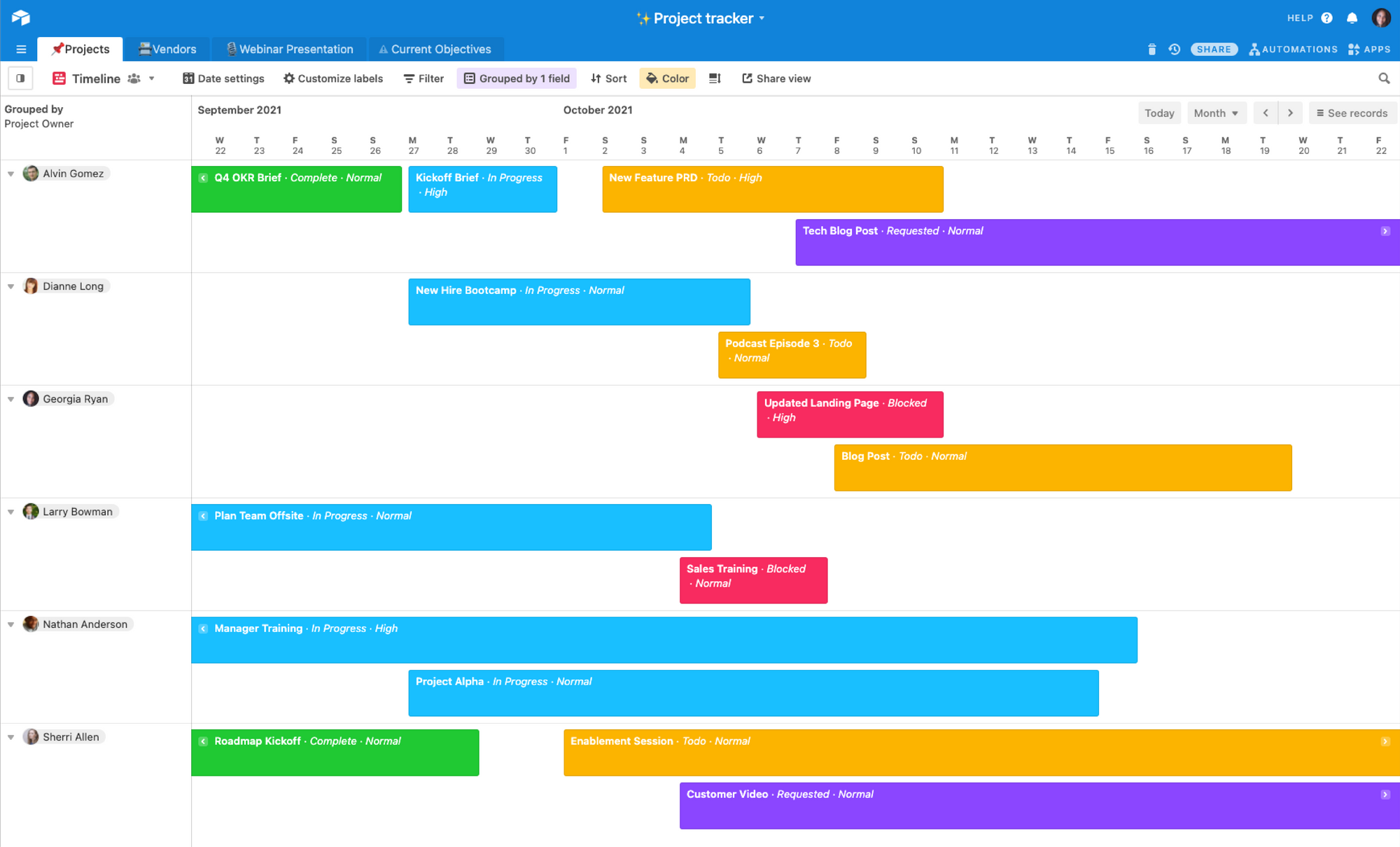
Airtable is a beautifully designed, table-meets-database solution. It takes what you love about Excel and Google Sheets and puts a modern web-based project spin on it. As a powerful connected apps platform, it lets teams build exactly what they need to run their most important workflows—from marketing calendars to product roadmaps and customer onboarding pipelines.
Airtable is ideal for teams that have outgrown traditional spreadsheets but don’t want to rely on rigid off-the-shelf tools or dive deep into code-heavy platforms. Whether you’re building an internal tool or a cross-functional project tracker, you can design your own app-like experience with drag-and-drop components, synced data, and granular permissions.
On G2, an Airtable review reads:
Every week, hours of manual changes are saved thanks to automations and the reliable API that seamlessly connects to Slack, Zapier, and Make. Even for first-time users, the interface’s color-coded filters, drag-and-drop field reordering, and personal views make adoption simple…The price increases a lot for larger teams if you reach 1,000 records or want sophisticated automations, thus the generous free tier quickly fills up.
📚 Read More: Compare Airtable and ClickUp for project management. And check out Airtable’s best alternatives.
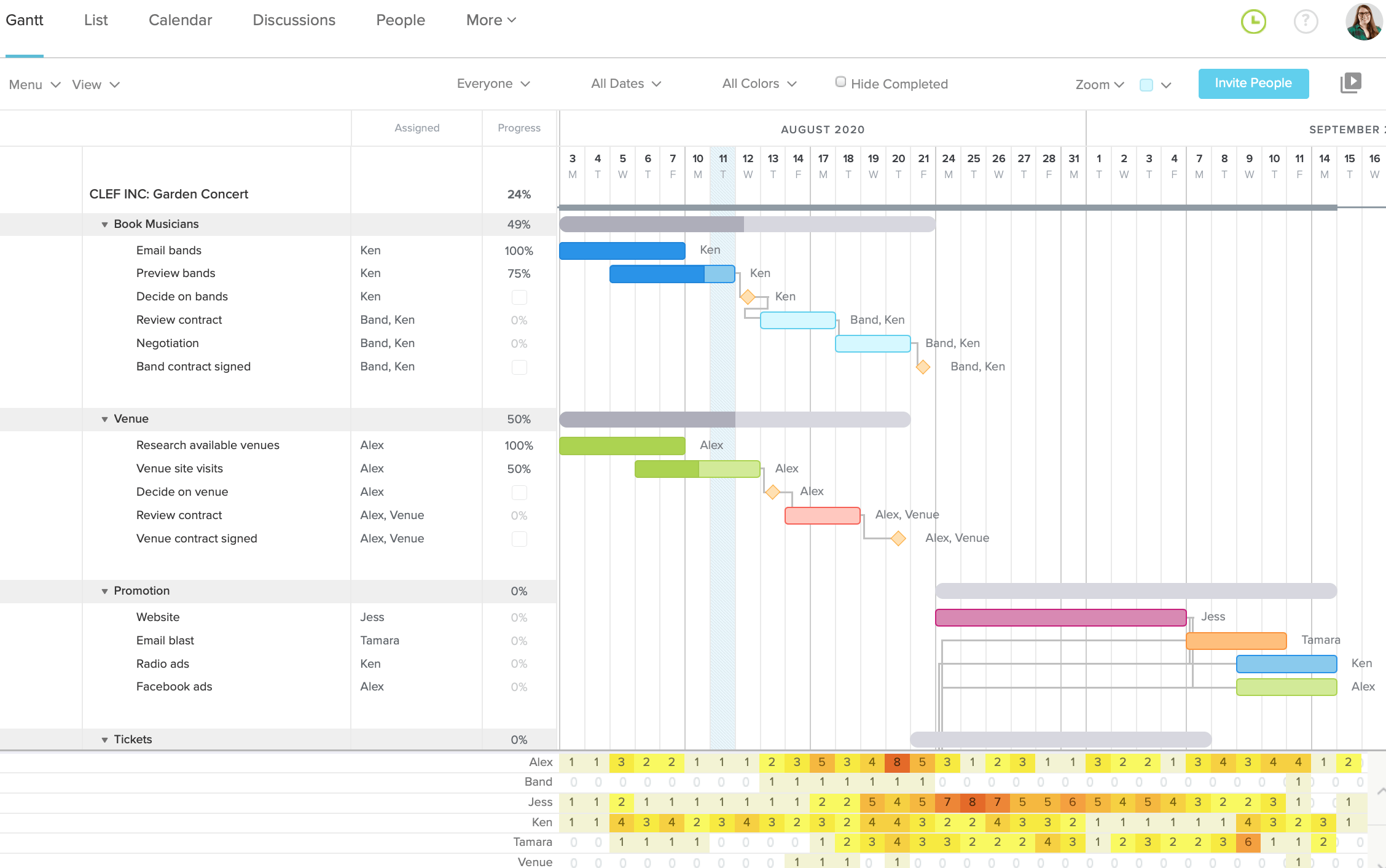
Like how Gantt charts make everything clear as day?
Then TeamGantt is made for you. It’s free project management software that focuses solely on Gantt charts, which show you who’s responsible for what, when tasks are due, and if they overlap. This makes it ideal as a construction project management software as well.
It’s also a great tool for measuring team and individual progress against project milestones. Progress percentages update in real time based on task completion.
However, for software that takes pride in its Gantt charts, the free plan includes just ONE Gantt chart! This may prompt users to look for better TeamGantt alternatives.
A G2 user says:
The best thing about TeamGantt is the presentation style, the ease of coordinating the schedule, and the expressive color bars that highlight the importance of the priority of activities and the level of progress in them.
📚 Read More: Free Gantt chart software

Teamwork.com’s project management system is geared for users needing enterprise management with single sign-on, HIPAA compliance, and premium support. Their paid plans have many feature options for teams and offer a suite of tools such as billing and invoicing.
However, their free tier is quite limited.
Many clients and teams will pony up for those advanced features, but it’s a risk if you don’t want to be locked into a long-term pricing plan.
A G2 review highlights:
While I quickly got used to the basics, when I wanted to get the most out of more advanced features, I realized that there is a learning curve. I had to watch tutorials and test until I found the best way to use it with my equipment.
📚 Read More: Teamwork alternatives

Whether you’re managing personal to-dos or small team projects, Freedcamp’s clean, modular interface makes it easy to get organized.
You’ll find essentials like Kanban boards, calendar views, task dependencies, and time tracking, plus handy extras like discussion boards and shared file storage. It includes mobile apps and integrations with tools like Google Drive, Dropbox, and Zapier. It also has a wall for social communication and private tasks, along with white labeling for client spaces, invoicing, and CRM capabilities.
While it may not have the sleekest UI or advanced AI features, Freedcamp is a hidden gem for teams that want powerful project management without the price tag.
But here’s the thing, the free plan is very limited, and the paid plans begin at $1.49 per user per month.
And in their own words, it’s a “minimalist” plan!
We wish that they went even more minimalist with a free plan, though.
A Capterra review of the tool shares a mixed opinion:
Creating projects, tasks and time tracking is a breeze with Freedcamp. Organising projects is even better; searching, sorting and filtering features are well thought out. But no matter which project name I click on, the tasks from the topmost task lists will always be displayed and I have to collapse the topmost task lists or scroll down to get to the tasks I want to work on.
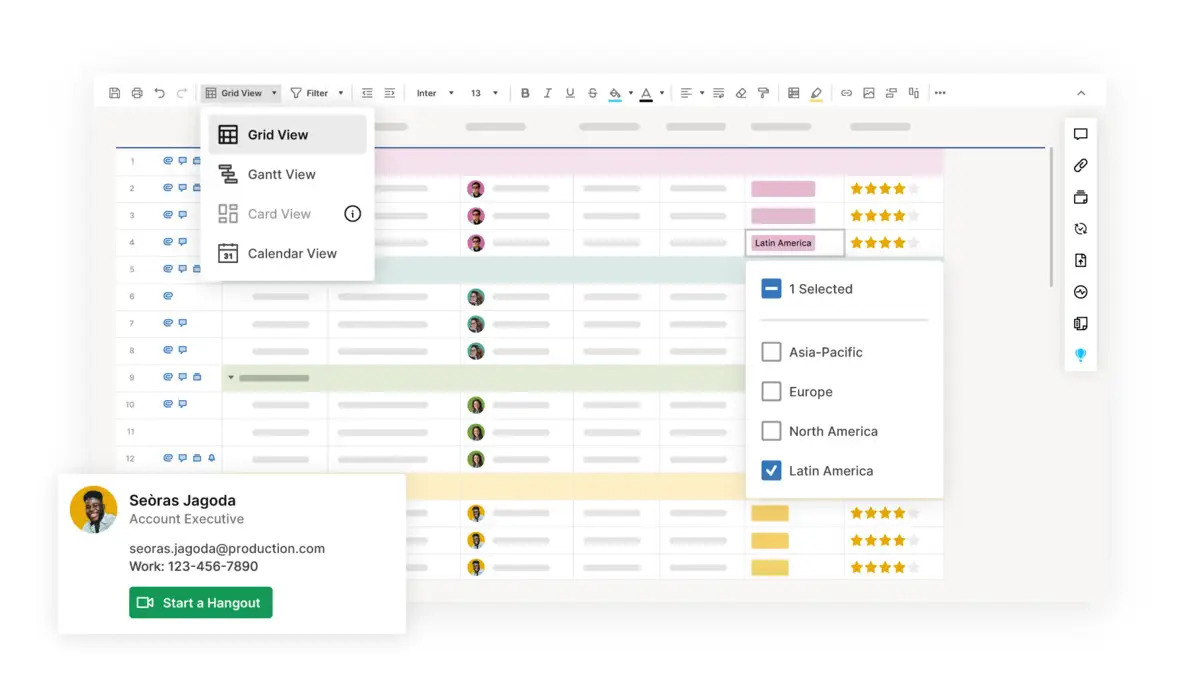
Smartsheet is a dynamic project management software that offers a spreadsheet-like interface for organizing and tracking tasks, projects, and team collaboration. With features like Gantt charts, resource management, and automated workflows, Smartsheet empowers users to streamline processes, set priorities, and meet deadlines effectively.
Here’s what a G2 review looks like:
Smartsheet allows for the creation of project dashboards, Gantt charts, task lists, and more. You can customize sheets with dropdowns, checkboxes, symbols, and formulas, which makes it adaptable to almost any type of workflow—from construction project tracking to marketing calendars…Smartsheet can get expensive, especially for small businesses or teams that need multiple licenses.
👀 Did You Know? 92% of knowledge workers risk losing important decisions scattered across chat, email, and spreadsheets.
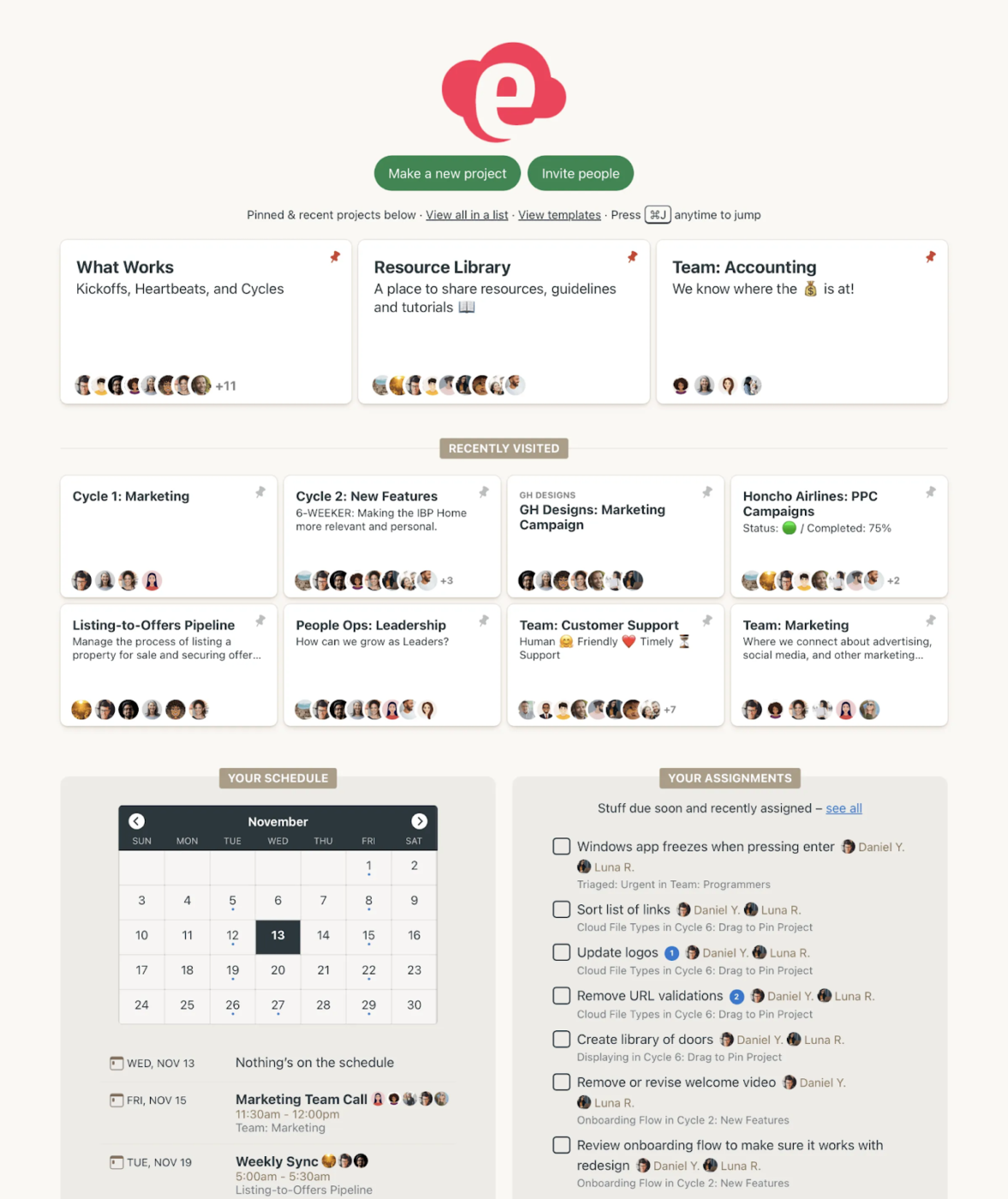
Basecamp is a popular and simple-to-use project management and team communication software.
While Basecamp is designed to be an easy-to-use platform, its rigidity can make it difficult to tailor the software to specific projects or teams. If you’re looking for a simple task manager with real-time communication features for your team members, then Basecamp can be a great pick.
A G2 user shares:
We use the software on a daily basis for items that would normally have been done with pen and paper…There are few downsides to Basecamp. If a person forgets to assign the next to-do, projects can remain open as there is no way to see if a project is not assigned to anyone.

If you’re a fan of simple design, Kanban boards, and a sleek UX, take a look at ActiveCollab. An easy-to-use project management tool that allows you to streamline projects, communicate with your team, and collaborate with clients.
Divide projects into tasks with flexible start dates and deadlines that you can assign to the team or invite clients to view as needed. ActiveCollab can be visualized as a list or in Kanban view. It has an integrated stopwatch to track time on tasks and also offers an integrated app to chat or share files.
A Capterra user shares:
ActiveCollab was perfect for us in the early stages of our creative services company. It made project management, task management, time tracking and invoicing pretty simple.
As our team grew, we needed a more customizable system with further automations and integrations.
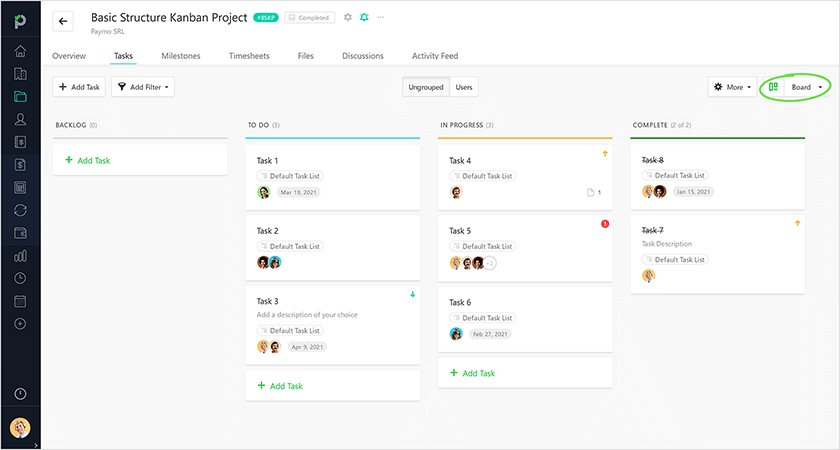
Paymo is a free project management software for single users and team managers looking at resource management. It also offers Kanban boards and time tracking that allows freelancers to keep track of time tracked for every client easily.
A Capterra review shares that the tool is affordable but can be limited:
It’s simply the cheapest option for time tracking, project management + automatic invoicing. Unfortunately some essential features need upgrading each time. It is sad that we don’t get more with Small Office than Kaban. Still, it is the cheapest for making clean invoices.
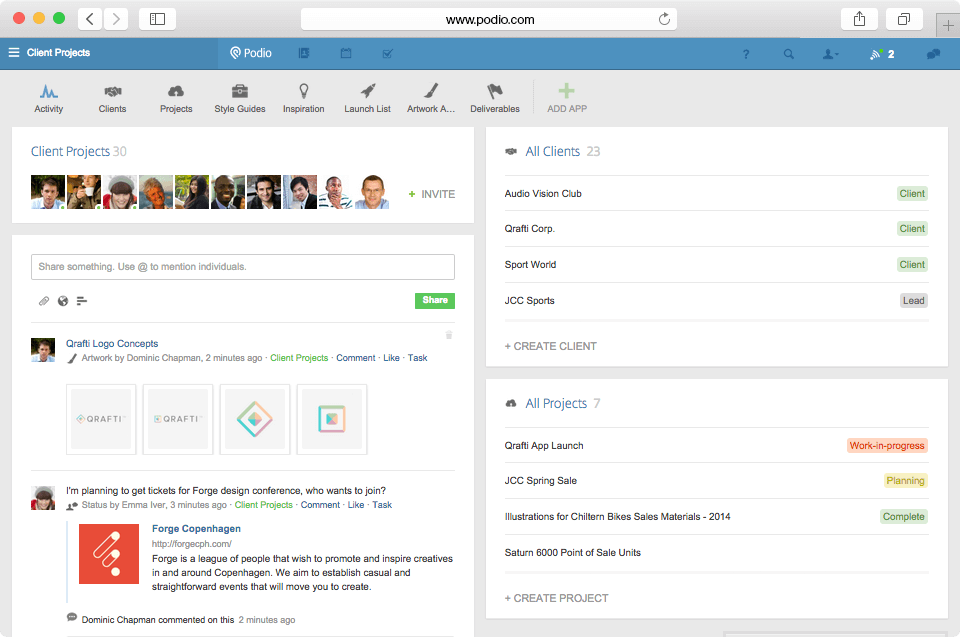
Podio offers users a blend of free project management software and messaging tools. Rather than imposing a rigid, one-size-fits-all layout, Podio gives you building blocks to create a workspace that mirrors exactly how your team works.
You can manage tasks, projects, files, and communication all in one place—with custom apps, fields, and views tailored to your processes. It’s especially useful for businesses that need flexible project tracking with CRM-like capabilities.
The tool’s extensive customization options are both a pro and con, this G2 user says:
The amount of customization Podio allows is unmatched. We were using it for all development activities, from tracking backlog to using it as a brainstorming board for different meetings, to using its kanban board to see processes on various initiatives. It was being used for all our daily activities. Basic Podio is simple enough, but if you want to use it for automation between different apps with relationships, it can become a bit complex to configure and understand.

Are you a Kanban board fan? MeisterTask is the way to go for you. This project management software tool tries to make Kanban boards more practical. Your tasks, comments, notes, due dates, etc, are all set up like Kanban boards in one place.
Its clean interface makes it ideal for teams who want a lightweight but effective solution for organizing their work—especially in creative, marketing, or tech environments. You can create custom project boards, set task relationships, and automate repetitive steps with built-in workflow automations.
Here’s a G2 review for the tool:
I use it daily and it allows me to easily organize and manage my projects from anywhere anytime. The card system is very easy as it offers the ability to add dates and share with others
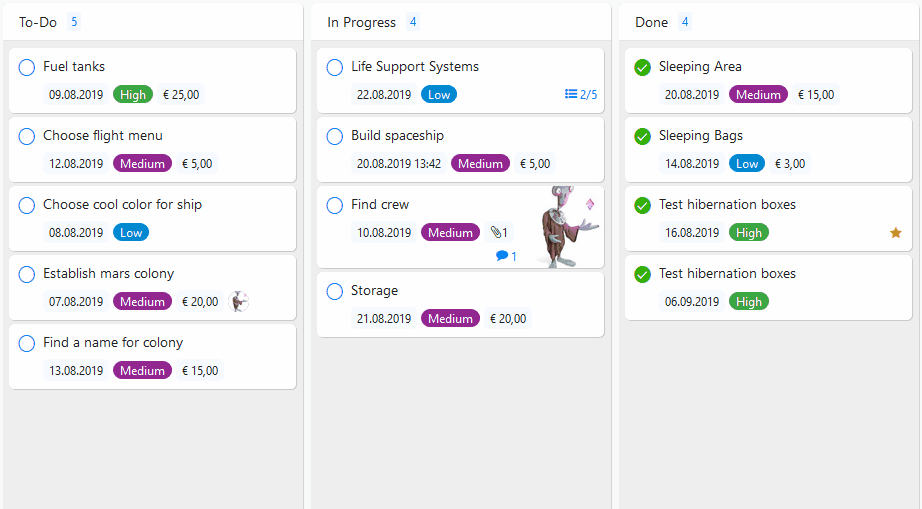
When looking for the best project management software, consider Zenkit. With Zenkit, you’ll get a decent spread of features and templates for easy workspace setup. Create nested subtasks and filter views by hierarchy to simplify complex Kanban boards. Build real-time dashboards with widgets and view tasks across all projects via Global Kanban or Global Calendar.
Here’s how a Capterra user rates Zenkit:
I like how you can upload pictures and make notes on items and have dialogue over certain tasks. What is frustrating is the lack of notifications when I or anther member add a new task- they have to go onto the app to see if there are any additional items I’ve added…
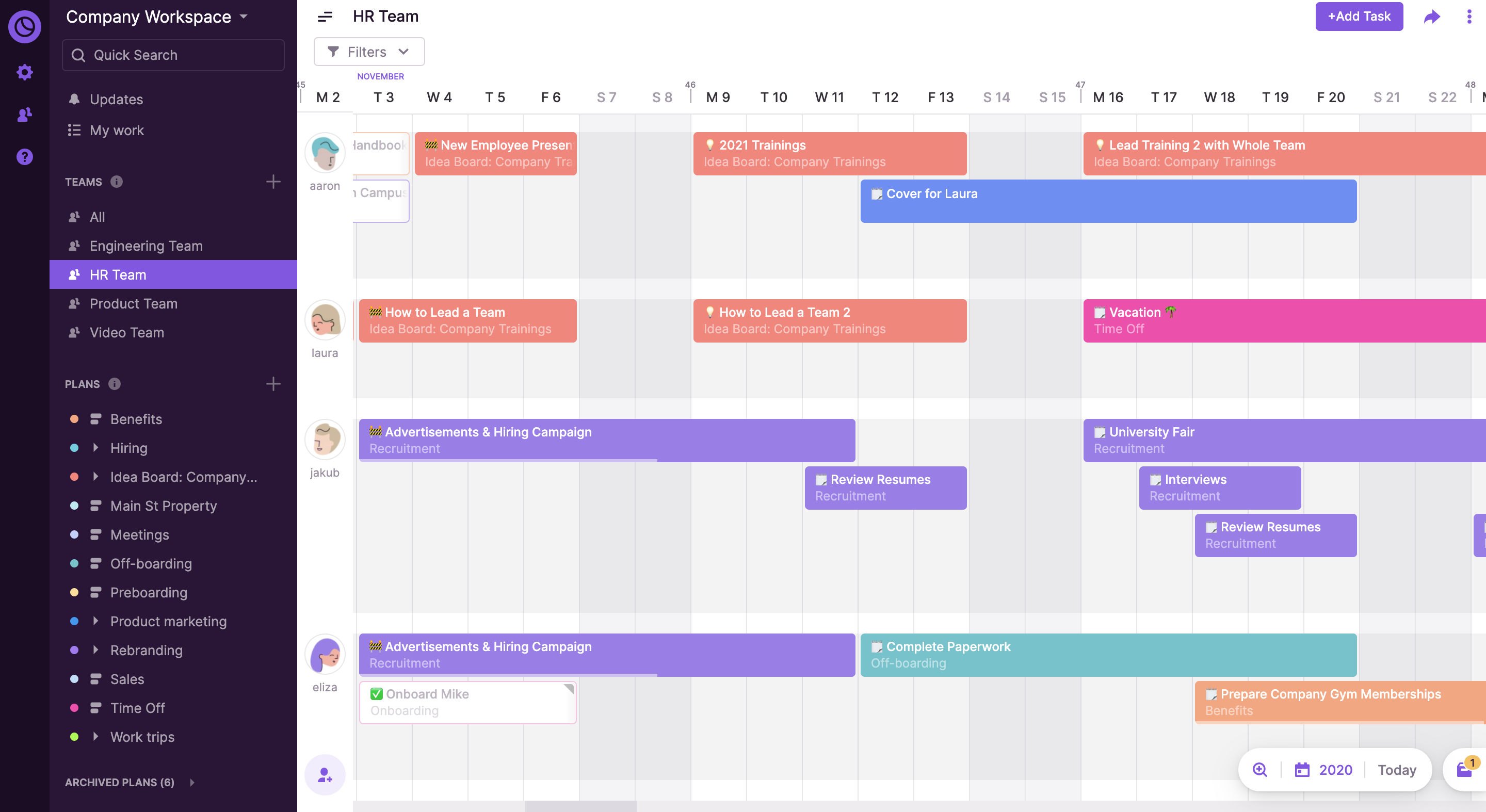
Toggl Plan is one of the best project management software for effective team planning and task management. It’s built around clarity, simplicity, and balance—perfect for small teams that want powerful visual planning without the bloat. Integrate it with Toggl Track in one click for time tracking, budget control, and performance insights.
A G2 review says:
Toggl Plan’s collaborative features allow us to quickly get all of our members onboard, so they can easily add tasks, the time required to complete them, and any other essential input, and a large collection of pre-made templates makes for a quick and easy start of planning processes.
🧠 Fun Fact: 78% of ClickUp’s survey respondents struggle with staying motivated on long-term goals. It’s not a lack of drive—it’s how our brains are wired! We need to see the wins to stay motivated. So, every time you tick a to-do item off your list, give yourself a little reward!
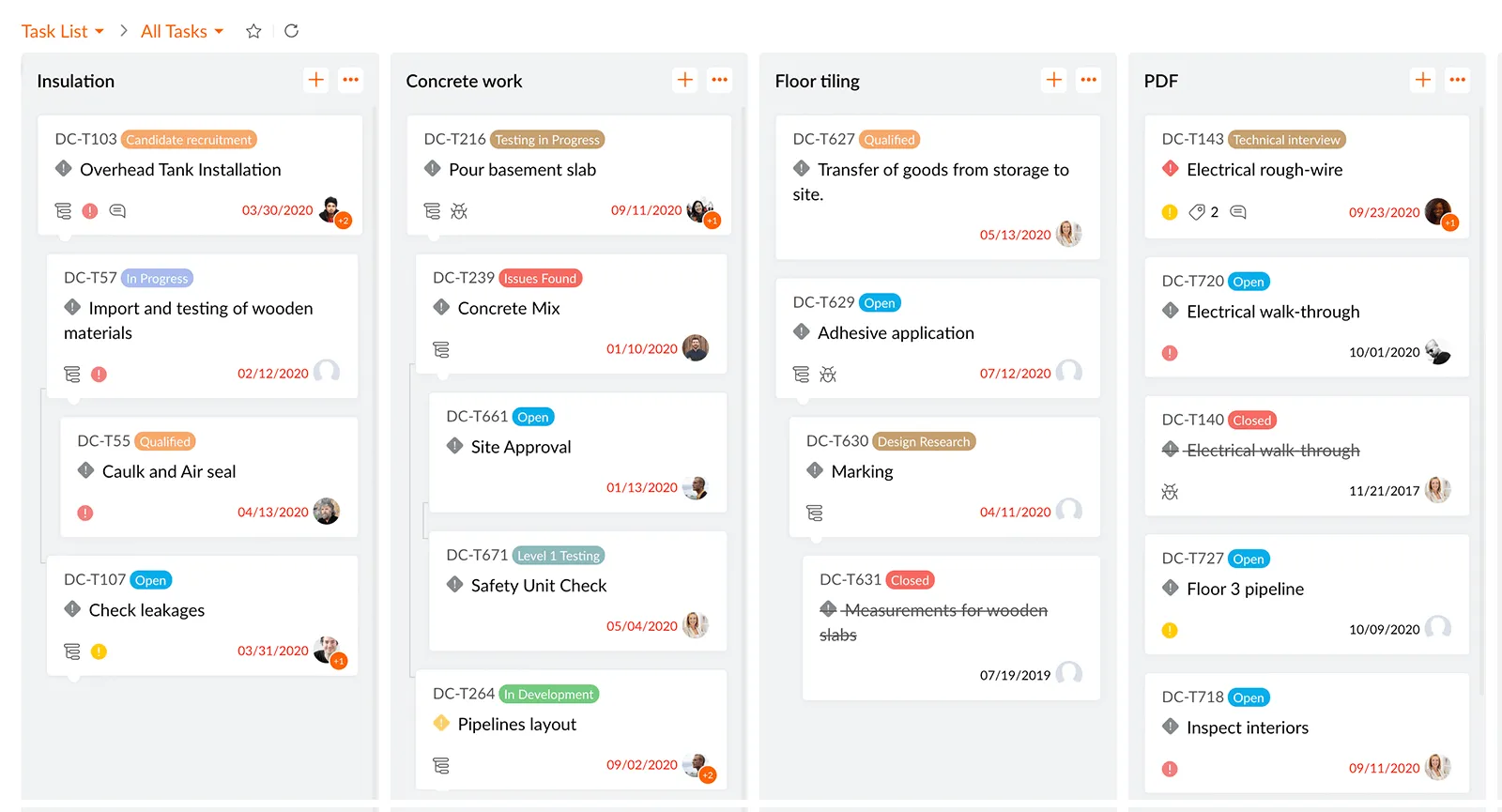
Zoho Projects is another efficient project management software, especially useful for software and support teams to log issues, assign them, and escalate with SLAs. Whether you need to manage documents, collaborate with your team conveniently, or have bugs fixed with an issue tracker, Zoho can handle it.
Track time with built-in timesheets. The free plan includes basic reports, while advanced analytics in paid tiers allow you to monitor tasks, issues, time, resources, and budgets.
A G2 user praises the tool’s intuitiveness and wide variety of features:
It offers a wide range of features including task management, time tracking, resource management, and collaboration tools. It is very easy to learn and use.
📚 Read More: Zoho alternatives
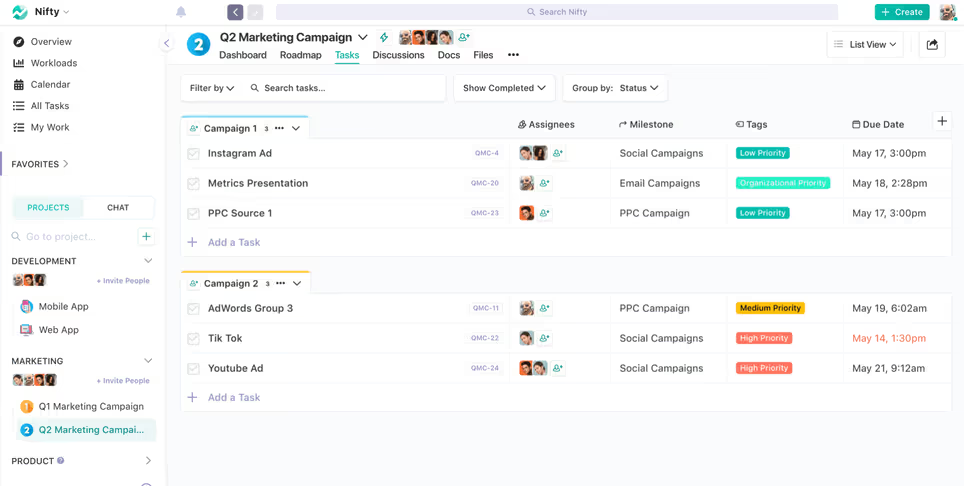
Nifty is a project management software that aims to keep you focused on managing your work, not the app you use to accomplish it.
Collaborate with your team and clients in one app with a variety of features like chat, tasks, docs, and calendar. Create a proposal for your projects and automate your progress tracking.
Set goals and timelines, collaborate on tasks, establish a knowledge hub, create docs and wikis, and balance workloads.
Visualize your project in Nifty as Milestones (similar to Gantt view), or choose from its other three views, including Timeline, its board-like Swimlane view, or from a bird’s-eye view with Master overview.
Here’s a G2 review for the tool:
The Kanban, List, and Timeline views allow for flexible task management, while the built-in discussion threads and document-sharing capabilities make it easy to collaborate and share knowledge across teams.

Jira is a free project management software for bug tracking and issue management. It provides software development features like advanced reporting options, including user workload, average issue age, and recently created issues. This allows project managers to analyze project performance, manage issue backlogs, and make data-driven decisions to plan efficient Sprints.
A Capterra user shares:
Creating a project is pretty straight forward. I like that Jira supports many integrations and 3rd party apps…Finding things is a pain. For example, finding how to add another value to a custom’s field drop-down takes way longer than it should.
📚 Read More: Jira alternatives
Here’s a detailed look at the most common limitations and how platforms like ClickUp are shifting expectations for what’s possible in a free plan.
Free versions of most tools only include the basics—task lists, boards, and a calendar. Features like Gantt charts, timelines, and workload views are often reserved for paid users.
ClickUp offers a more generous free plan, giving access to Gantt charts, timelines, and even time tracking—but with usage caps. For example, timeline and Gantt views are usable up to ~60 times before becoming read-only. It’s more than most free plans offer, but still has limits if used heavily.
Many tools limit free plans to 2–5 users, making collaboration tricky.
ClickUp allows unlimited users in its free plan, making it one of the few tools that supports full-team access from day one.
Storage on free plans is typically capped—sometimes as low as 100MB total.
ClickUp follows this model too, offering 100MB of file storage on the free tier. That’s fine for light collaboration, but large files or media-heavy projects will require an upgrade.
Custom fields and workflows often require a paid plan in most tools.
ClickUp allows you to use custom fields on the free plan, but there’s a usage cap (around 60–100 field edits). Once you hit the cap, fields become read-only—existing data stays visible, but you can’t add or change values. It’s a nice-to-have for small projects, but not built for scale.
Free tiers often support only a few integrations—or none at all.
ClickUp supports essential integrations (like Slack, Google Drive, Zoom) even on the free plan, making it easier to centralize your workflow from the start.
Automating repetitive tasks like assigning work or sending reminders saves serious time—but most tools block this behind paid plans.
ClickUp includes 100 automation actions per month and up to 5 active automation rules on the free plan, which is generous for testing but can be limiting for growing teams.
Most free plans offer minimal support—think help articles and maybe a community forum.
ClickUp offers chat support, a help center, webinars, and tutorials even for free users, making it easier to get unstuck and keep momentum.
Advanced reporting, dashboards, or productivity insights are usually unavailable on free tiers.
ClickUp provides basic dashboards and time tracking in its free plan, but time entries are capped (~100 entries total). If your team relies on deep insights or needs detailed analytics, you’ll likely hit a ceiling fast.
Features like guest access, permission levels, or branding controls are usually locked.
ClickUp doesn’t offer guest permissions or white-labeling on the free tier, but its professional interface and flexible sharing still make it usable for client-facing teams.
Most free tools don’t scale with you—limited spaces, no roles, and flat structures become roadblocks.
ClickUp offers multiple Spaces and a flexible hierarchy even on the free plan. But if you’re managing multiple departments, require granular permissions, or run heavy workflows, you’ll eventually need to upgrade to keep scaling smoothly.
Project management software comes equipped with features like tasks, shared calendars, document management, team chat, and comprehensive project reporting. These functionalities not only help in structuring the project’s tasks but also in monitoring each team member’s workload, ensuring that all tasks are allocated efficiently.
Benefits from the best project management software include:
Choosing project management software isn’t just about finding a free tool—it’s about picking one that actually works for your team. From managing tasks to automating grunt work, the right tool saves time, boosts output, and keeps projects on track.
Here’s the fastest way to evaluate what matters—no fluff, just function.
These are baseline essentials—if the software doesn’t have these, skip it.
As your team grows, your software should scale with you.
📌 ClickUp Insight: 40% of people spend their day on repetitive work. ClickUp’s AI Agents automate this—from creating tasks to sending updates. Lulu Press saved 1 hour/day per employee and boosted efficiency by 12%.
Don’t overlook these before committing:
The best project management software is easy for your whole team to adopt and stick with. You shouldn’t have to hit a wall of paywalled features just to get basic work done.
Too often, tools lure you in with a shiny interface, then limit core functionality until you upgrade. That’s not just frustrating—it slows your team down.
That’s where ClickUp stands out against other project management software.
It offers more free features than any other tool on this list—think unlimited tasks, time tracking, Docs, Goals, real-time collaboration, and powerful Automations to help lighten your workload.
You get everything you need to move fast, stay aligned, and scale—without pulling out your credit card.
Try ClickUp for free today. Because efficient, free project management apps shouldn’t come with strings attached.
© 2026 ClickUp