11 Best Microsoft Office 365 Planner Alternatives in 2025
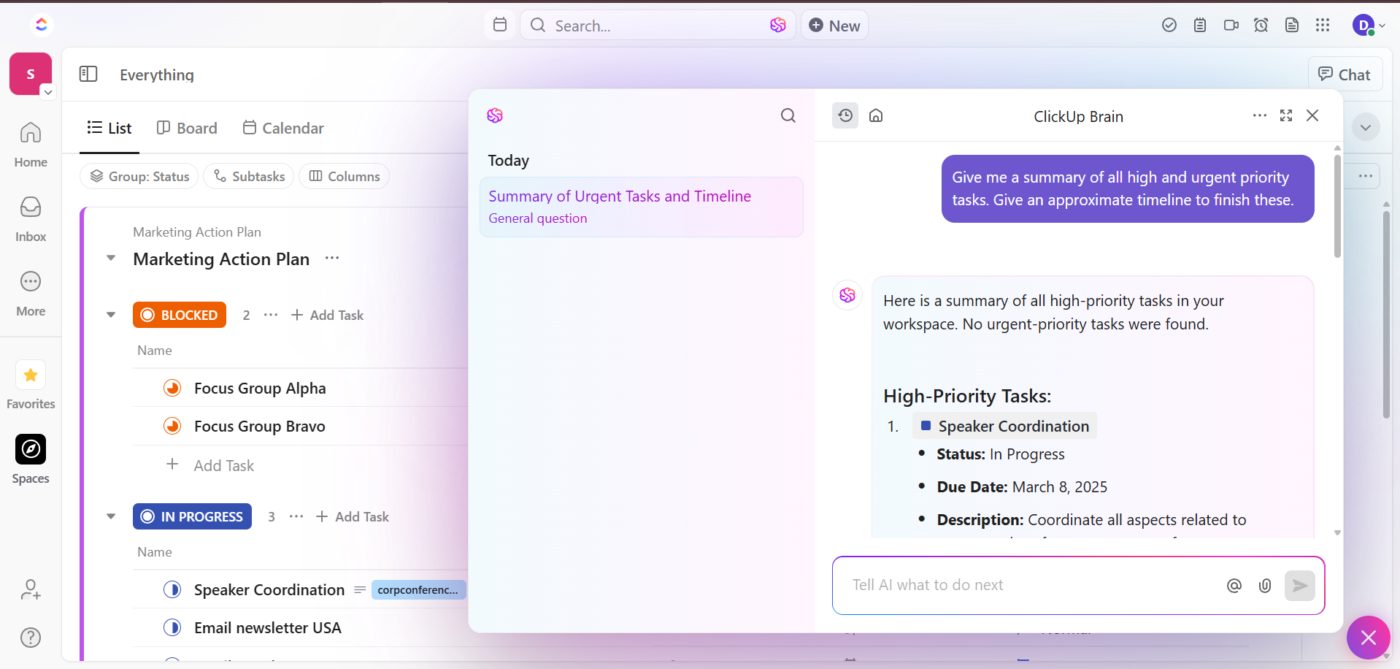
Sorry, there were no results found for “”
Sorry, there were no results found for “”
Sorry, there were no results found for “”
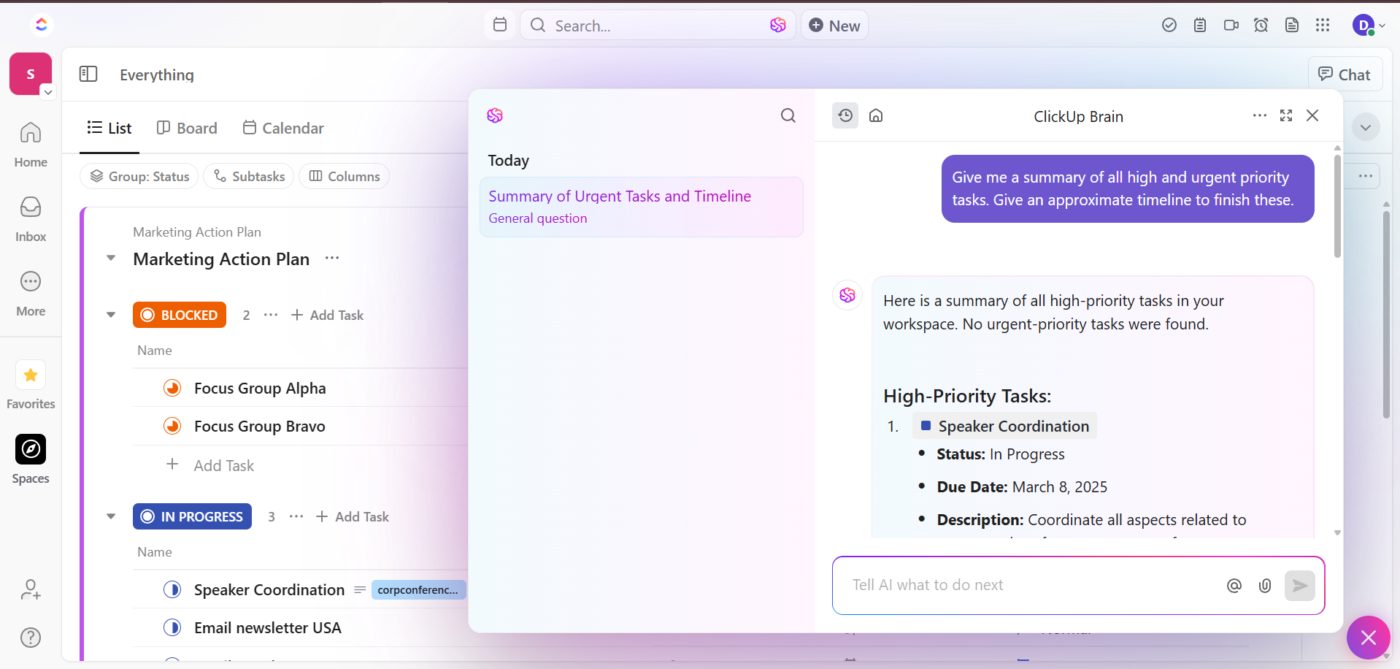
You’re updating your team’s project board, assigning tasks, and setting deadlines. Everything looks great (for now).
But as priorities shift and workloads grow, you start wanting more. Maybe you’re looking for custom workflows, better reporting, or an easier way to track progress across multiple projects.
If Microsoft Planner isn’t covering everything you need, it might be time to explore other options.
A good project management tool should fit the way you work, not force you to work around its limitations. Whether you need deeper automation, stronger integrations, or more flexibility, plenty of alternatives are worth considering.
Here’s a look at the best Microsoft Office 365 Planner alternatives to help you find the right fit. 📝
Microsoft Office 365 Planner works well for basic task management, but teams handling complex workflows often encounter roadblocks. The platform lacks flexibility, making scaling and customizing project management processes difficult.
Here are some limitations you might experience. 👀
🧠 Fun Fact: Microsoft launched the Planner app in Microsoft Teams in April 2024. It brings together tasks and plans from across the Microsoft 365 ecosystem in a single location.
Here’s a table comparing Microsoft Project Planner alternatives.📈
| Tool name | Use case | Best for |
| ClickUp | All-in-one project and task management app | Teams needing deep customization, AI-powered features, and seamless collaboration |
| Todoist | Minimalist task management | Individuals and small teams looking for simple yet effective task organization |
| Asana | Workflow automation for teams | Mid-sized teams requiring structured workflows, automation, and goal tracking |
| Trello | Simple Kanban organization | Visual organization enthusiasts who prefer a drag-and-drop Kanban system |
| Wrike | Enterprise-grade project portfolio management | Enterprises managing multiple complex projects with detailed resource planning |
| Monday.com | Visual workflow customization | Teams wanting a highly customizable, visually-driven project management system |
| Smartsheet | Spreadsheet-style project tracking | Teams comfortable with spreadsheets but needing advanced project-tracking tools |
| MeisterTask | Intuitive task transitions | Users seeking a clean, modern interface with automation for task movement |
| Jira | Agile development cycle management | Software development teams tracking sprints, bugs, and technical workflows |
| Notion | Flexible all-in-one workspace | Teams requiring a hybrid solution combining notes, databases, and task management |
| Basecamp | Straightforward team communication | Small teams and freelancers looking for an easy-to-use, communication-focused tool |
A rigid project management app can make planning harder than it needs to be.
If you’re looking for more flexibility, automation, or better collaboration, the best Microsoft Planner alternatives offer smarter ways to keep work on track. ⚙️
Our editorial team follows a transparent, research-backed, and vendor-neutral process, so you can trust that our recommendations are based on real product value.
Here’s a detailed rundown of how we review software at ClickUp.
Keeping projects on track isn’t always easy.
One minute, everything’s running smoothly. Next, you’re buried under a pile of tasks, trying to figure out who’s doing what.
ClickUp is the everything app for work that combines project management, knowledge management, and chat—all powered by AI that helps teams work faster and smarter.
It’s built for teams that need more than basic task tracking, with goal setting, workflow automation, and real-time collaboration to keep work moving without the usual chaos.
ClickUp Tasks lets teams create structured workflows, assign responsibilities, and track progress in one place.
But task lists alone don’t keep projects on track—teams also need to measure progress. ClickUp Goals helps set clear objectives, link them to tasks, and track completion automatically.
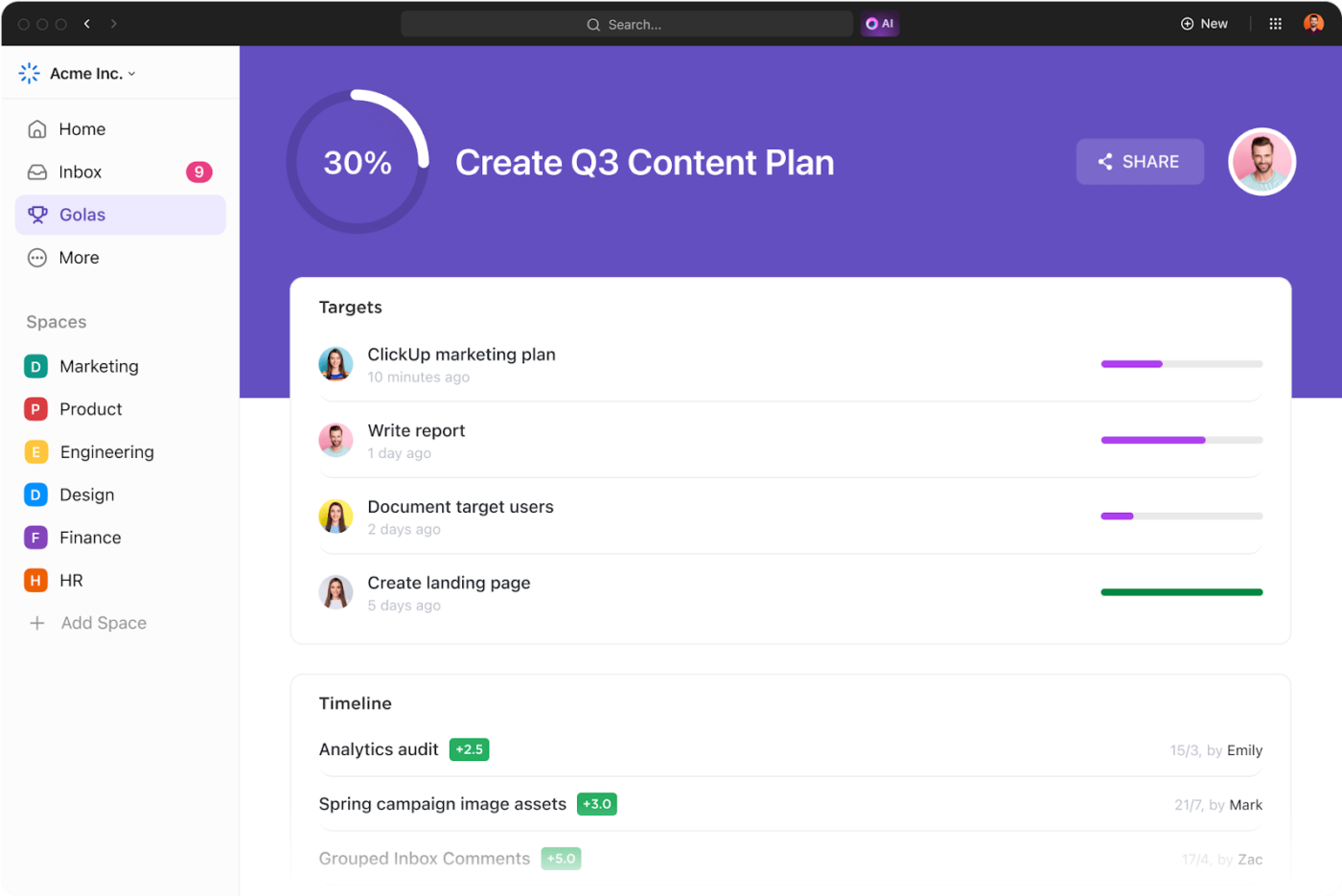
If you’re worried about repetitive tasks taking up time that could be spent on meaningful work, you can turn to ClickUp Automations. It handles tedious tasks, keeping everything moving without constant manual updates.
At the same time, real-time team communication keeps everything aligned.
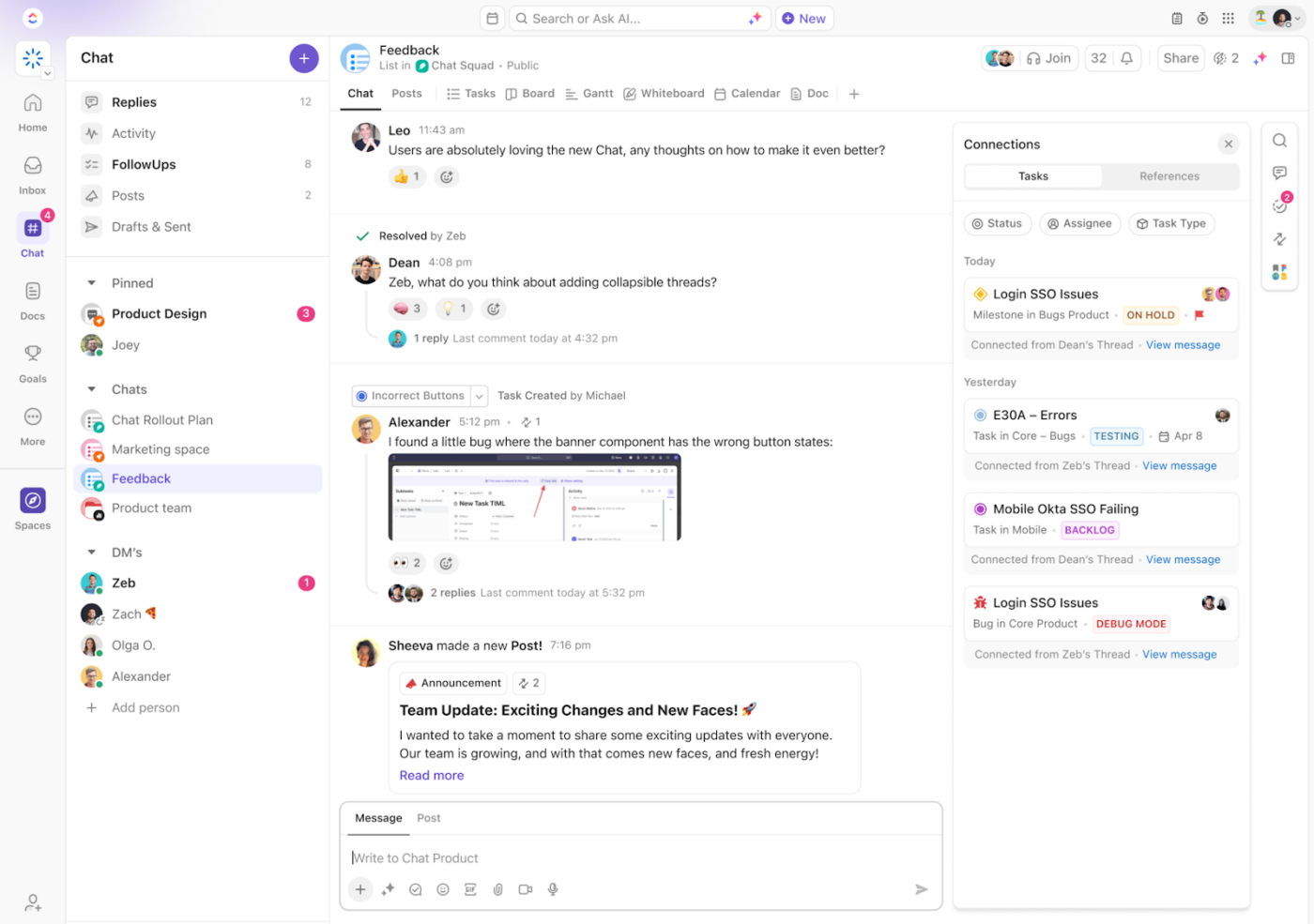
ClickUp Chat keeps team discussions tied to actual work, making it easy to track decisions and follow-ups without jumping between apps. With chat and tasks integrated, teams never lose context. FollowUps™ ensure action items don’t get buried, and AI-powered summaries help teams focus.
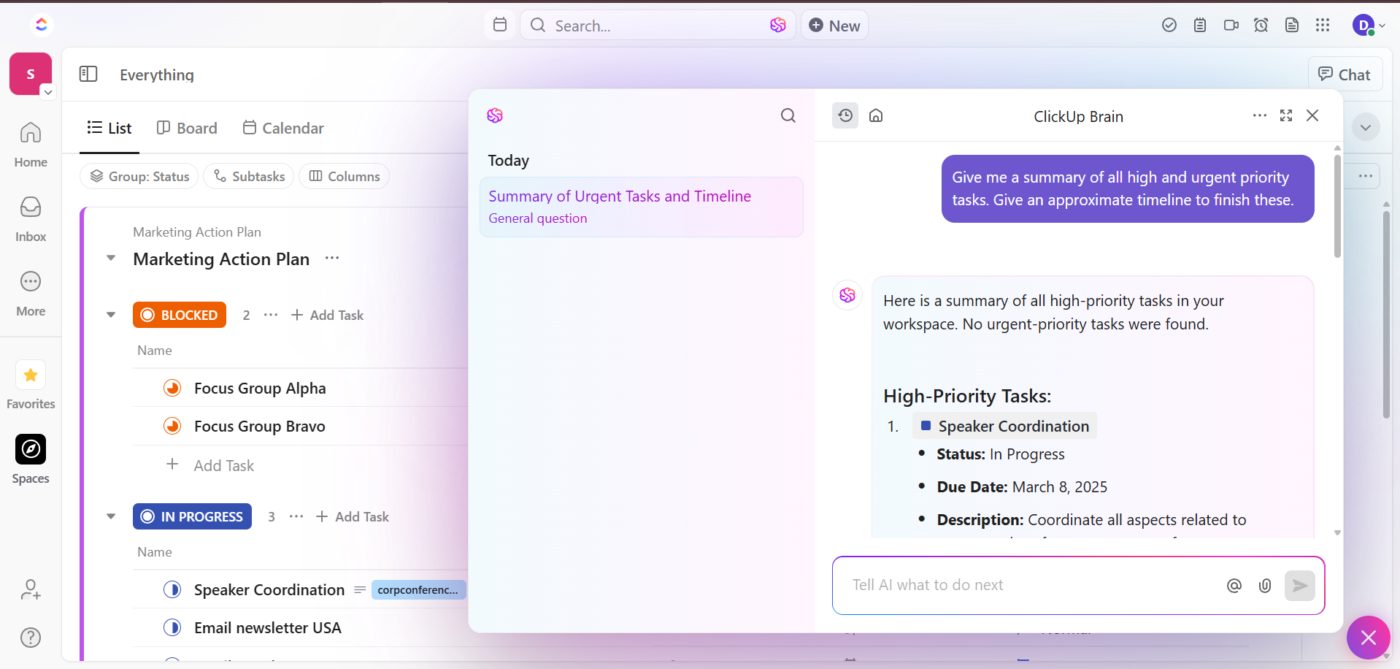
ClickUp Brain takes this even further. It acts as an on-demand AI project assistant, instantly surfacing the information teams need without endless searching.
Teams get the complete picture in seconds, making resolving roadblocks easier and keeping work moving.
And to make things even easier, the ClickUp Project Planner Template sets up a ready-to-use workflow in minutes. This template goes beyond task tracking, offering multiple ClickUp Views tailored to different aspects of project management.
Here’s what one user had to say about ClickUp:
It literally has ALL the features in a single app. Record clips, track time, tracks service projects, or product development. I found it by chance, and I’m so glad that I did…and I’ve used trello, monday.com, bitrix and everything other app for this purpose on the planet across 10 different organizations. NOTHING comes close to this.
🔍 Did You Know? 54% of project management professionals say they lack effective collaboration technology!
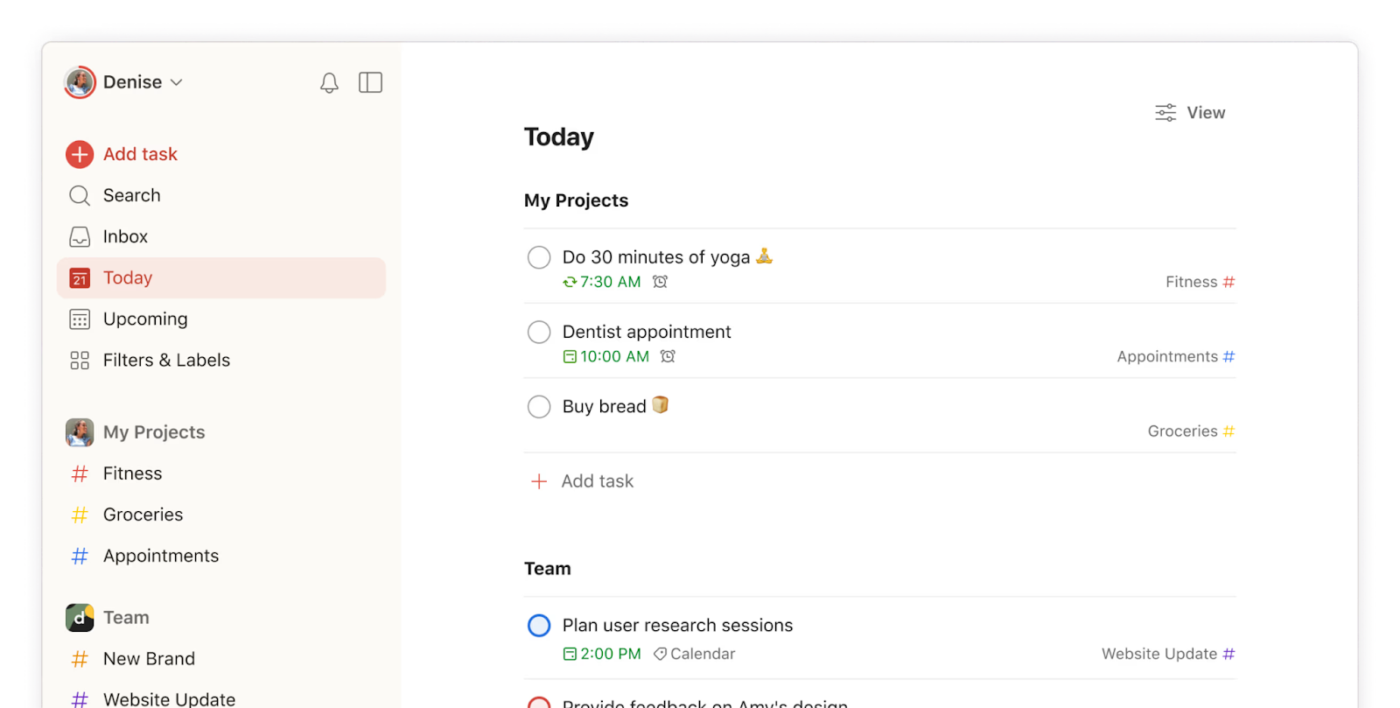
Todoist removes unnecessary complexity to focus on getting things done. Its clean interface organizes tasks through a simple yet powerful system of projects, sections, and labels.
Its natural language processing lets users add tasks by typing phrases like ‘submit report every Friday at 3 p.m.’ without clicking multiple dropdown menus. Moreover, the offline functionality ensures tasks sync seamlessly once the connection returns, making it reliable for on-the-go productivity.
This is how one Reddit user described their experience:
I have a love & hate relationship with Todoist. Yes, it’s one of the simplest apps out there and there is power in simplicity, but I think, it’s not actually the most intuitive and productivity supporting design such an app can actually be.
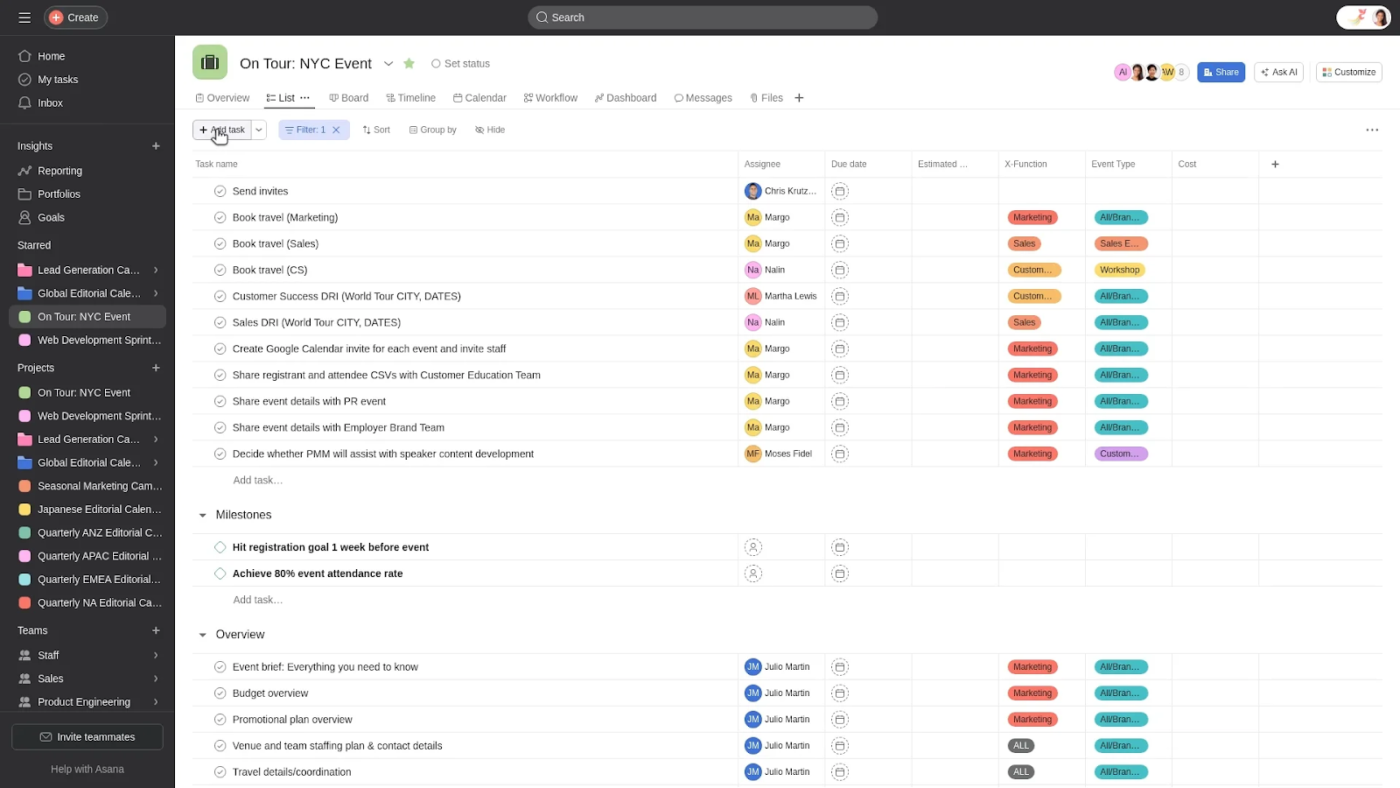
Asana transforms how teams coordinate work across departments and projects. It offers multiple ways to visualize the same tasks—as lists, boards, timelines, or calendars—adjusting to how different team members prefer to work.
Meanwhile, workflow rules automate routine processes, freeing teams from repetitive status updates or assignee changes. Plus, the goals feature connects daily tasks to broader company objectives, helping everyone understand how their work contributes to organizational success.
A Reddit user shared this feedback:
I use the free version of ASANA for both business and personal planning, it’s great for complex marketing calendars and seeing team tasks, but it doesn’t have any sort of hourly calendar for planning your days out. I do use Google calendar also for putting in events (vacations, appointments), but I don’t love it for daily planning.
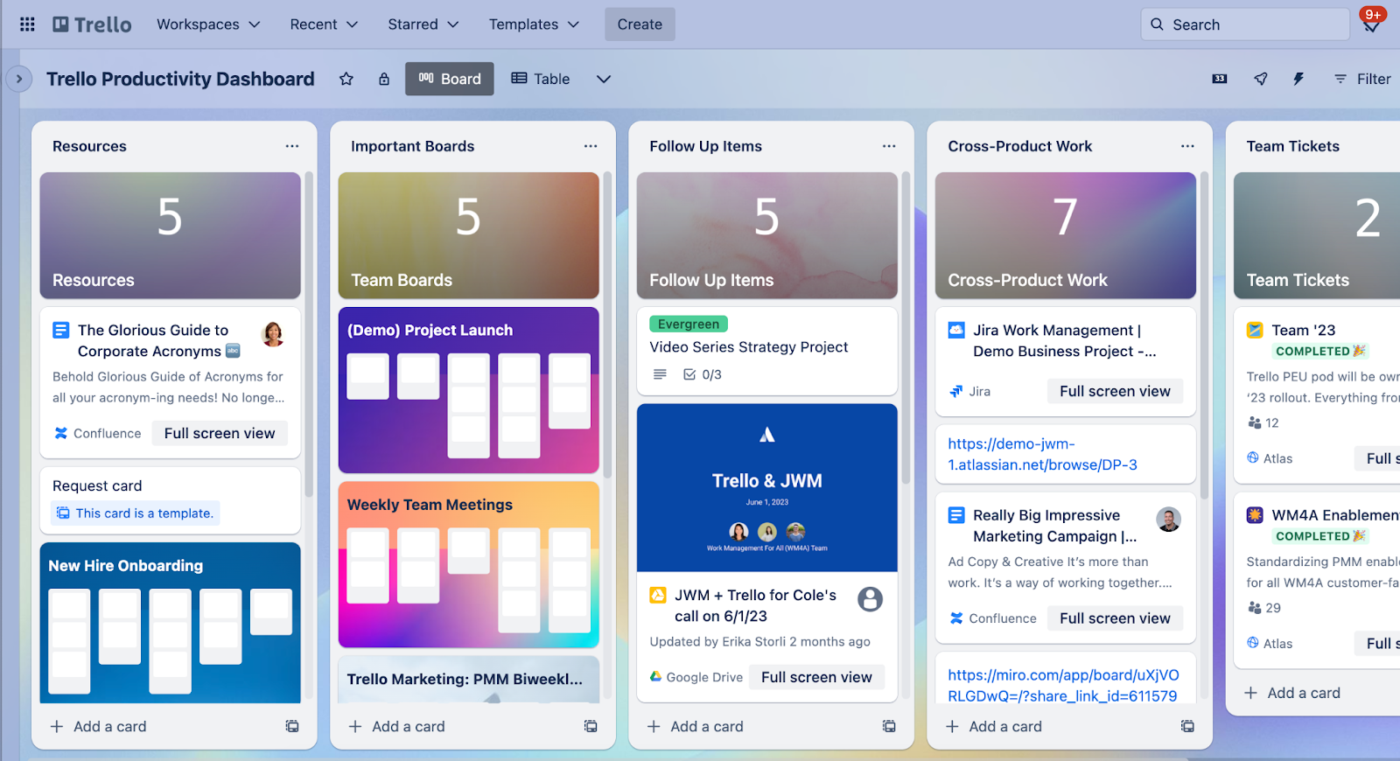
Trello is an intuitive board-and-card system that brings Kanban-style organization to teams of all sizes. The drag-and-drop interface makes project status updates as simple as moving cards between columns. Additionally, Power-ups extend functionality with calendar views, time tracking, and automation without cluttering the core experience.
Ultimately, the platform strikes an ideal balance—it is approachable enough for immediate productivity yet flexible enough for complex workflows through custom fields, labels, and Butler automation.
🔍 Did You Know? Communication is the top skill for project managers to develop over the next five years!
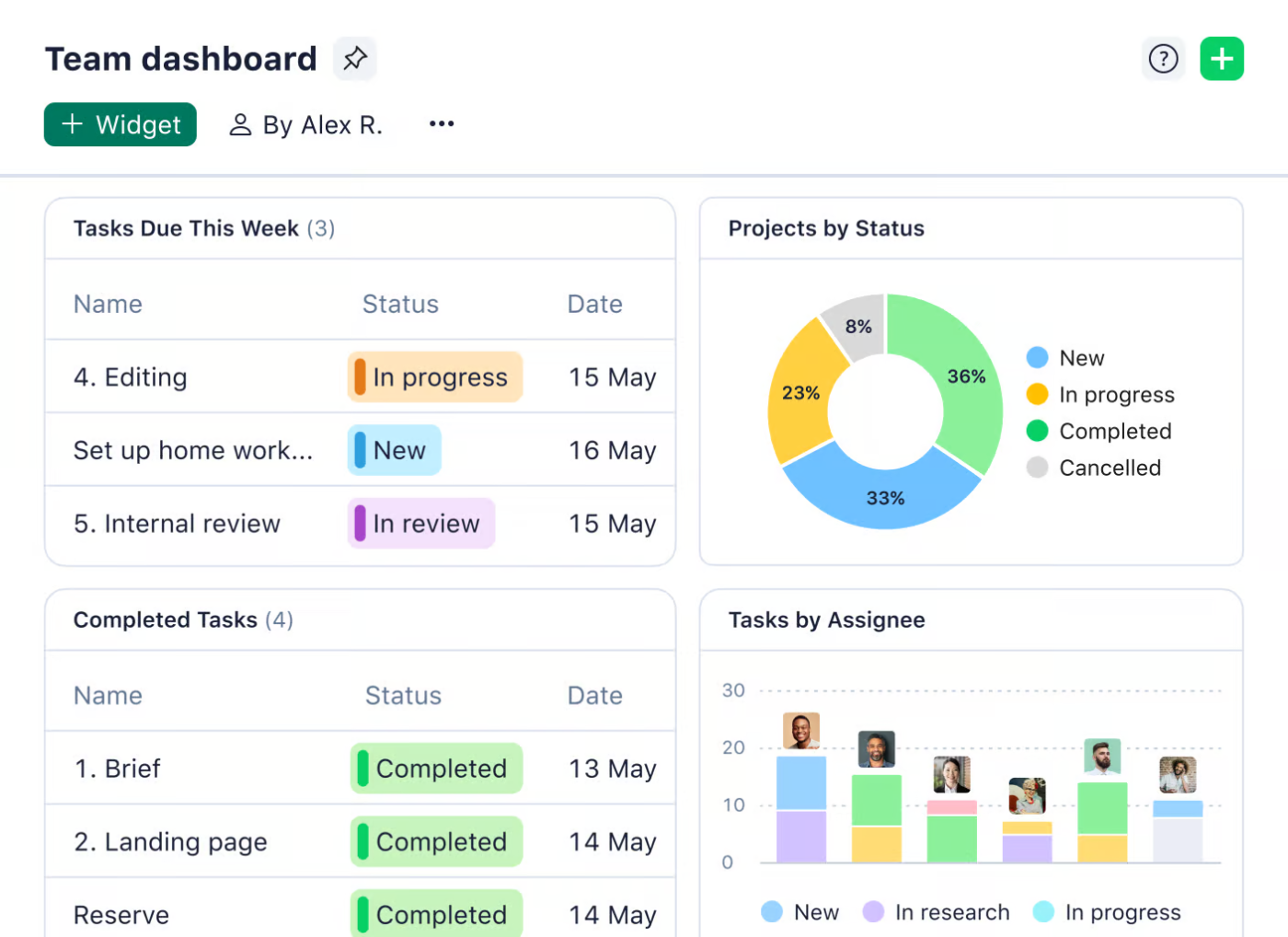
Wrike is a tool ideal for teams juggling multiple complex projects at once. It’s great at managing resources across departments, so you can spot capacity issues before they become roadblocks.
The best part? You’re not locked into one way of working. Custom workflows let you switch between traditional waterfall planning and agile sprints effortlessly. And for execs who love big-picture insights (but not endless meetings), Wrike’s reporting dashboard pulls everything together into clear, actionable updates.
Here’s a firsthand perspective:
It’s very flexible for a lot of different types of work. My only complaint is any lack of features that go beyond projects, tasks, etc. It would be nice to see elevated tools for people involved in program (my team) but we just supplement with other tools where needed.
💡 Pro Tip: Struggling to prioritize tasks? Use the MoSCoW method—sort them into Must-haves, Should-haves, Could-haves, and Won’t-haves so you don’t waste time on low-impact work.
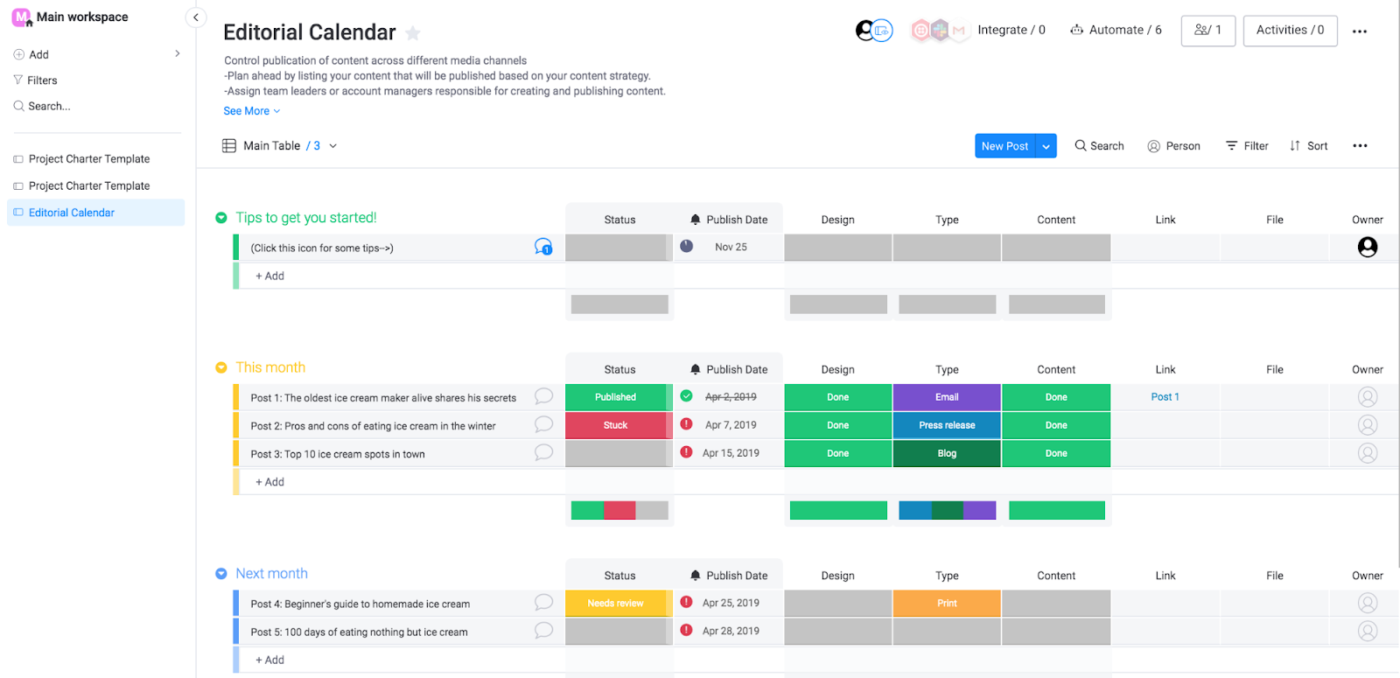
Monday.com makes project tracking a breeze with color-coded boards that instantly show task status. What sets it apart is its flexible, build-your-own approach—mix and match columns, automation, and integrations to create workflows that fit your team’s needs. Plus, the clean, user-friendly interface makes it easy for everyone to jump in and start quickly.
With task comments, @mentions, and file attachments, all conversations are in one place— no more scattered messages. Need structured input? Customizable forms make it easy to collect details from teams or clients. Plus, the funnel chart widget gives a clear view of deal progress, making tracking and optimizing your sales pipeline simple.
🧠 Fun Fact: Project management isn’t new—it dates back thousands of years. The Great Pyramids, the Great Wall of China, and the Roman Colosseum? All massive projects that required planning, milestones, and teamwork!
📖 Also Read: Best Monday Alternatives & Competitors
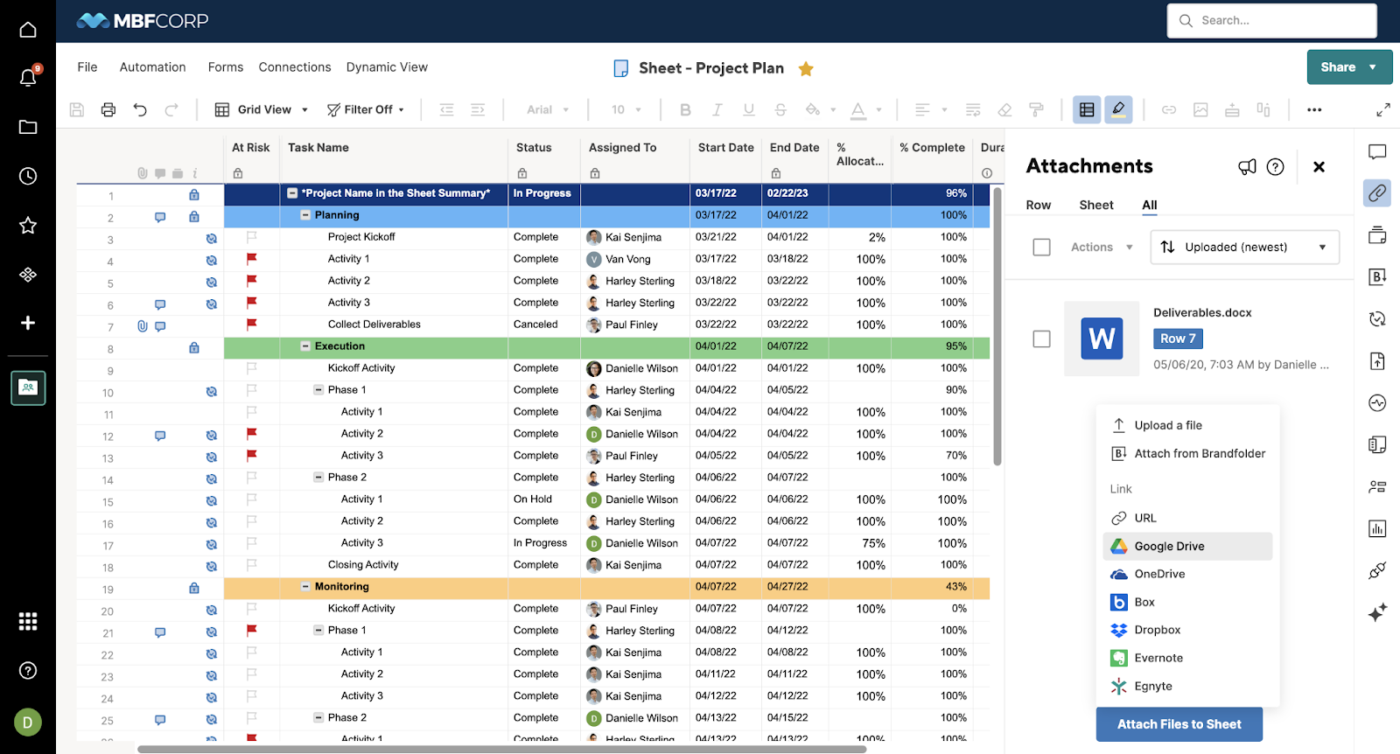
Smartsheet bridges the gap between traditional spreadsheets and modern project management software. If you love Excel, the familiar row-and-column layout makes getting started easy.
It blends spreadsheet flexibility with structured workflows, plus an automation engine that handles updates based on dates, statuses, or form submissions. Need to collect data? The platform’s form capabilities turn spreadsheets into data collection tools, enabling teams to gather structured information directly into their tracking systems.
A quick snippet from a real user:
I used Smartsheet for a while but found it a bit overwhelming. Ended up trying ClickUp and it’s been so much better. It’s got a lot of the same features but is way more user-friendly, and it grows with my team.
🔍 Did You Know? The 1950s gave us two game-changing project management methods: Critical Path Method (CPM) and PERT (Program Evaluation and Review Technique)—one was used by DuPont, the other by the U.S. Navy.
📖 Also Read: Free Schedule Templates in Excel, Sheets, & ClickUp
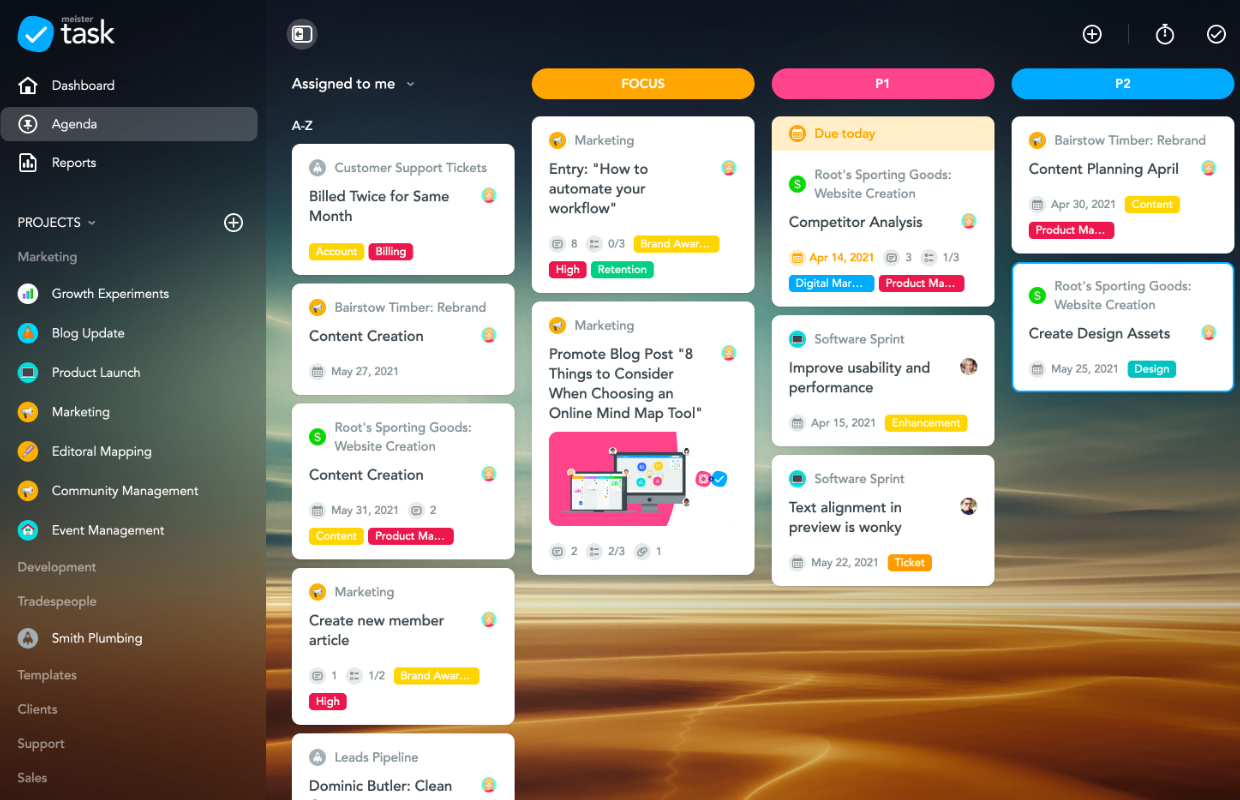
MeisterTask combines visual appeal with functional simplicity to create a task management system that feels immediately approachable.
Its automation features handle routine task movements, notifications, and assignments without overwhelming users with complex rule builders. The direct integration with MindMeister enables teams to transform brainstorming sessions into actionable task boards in seconds.
🤝 Friendly Reminder: Leading a new team? Expect some chaos. Teams go through Forming, Storming, Norming, and Performing stages—guide them through, and they’ll hit their stride.
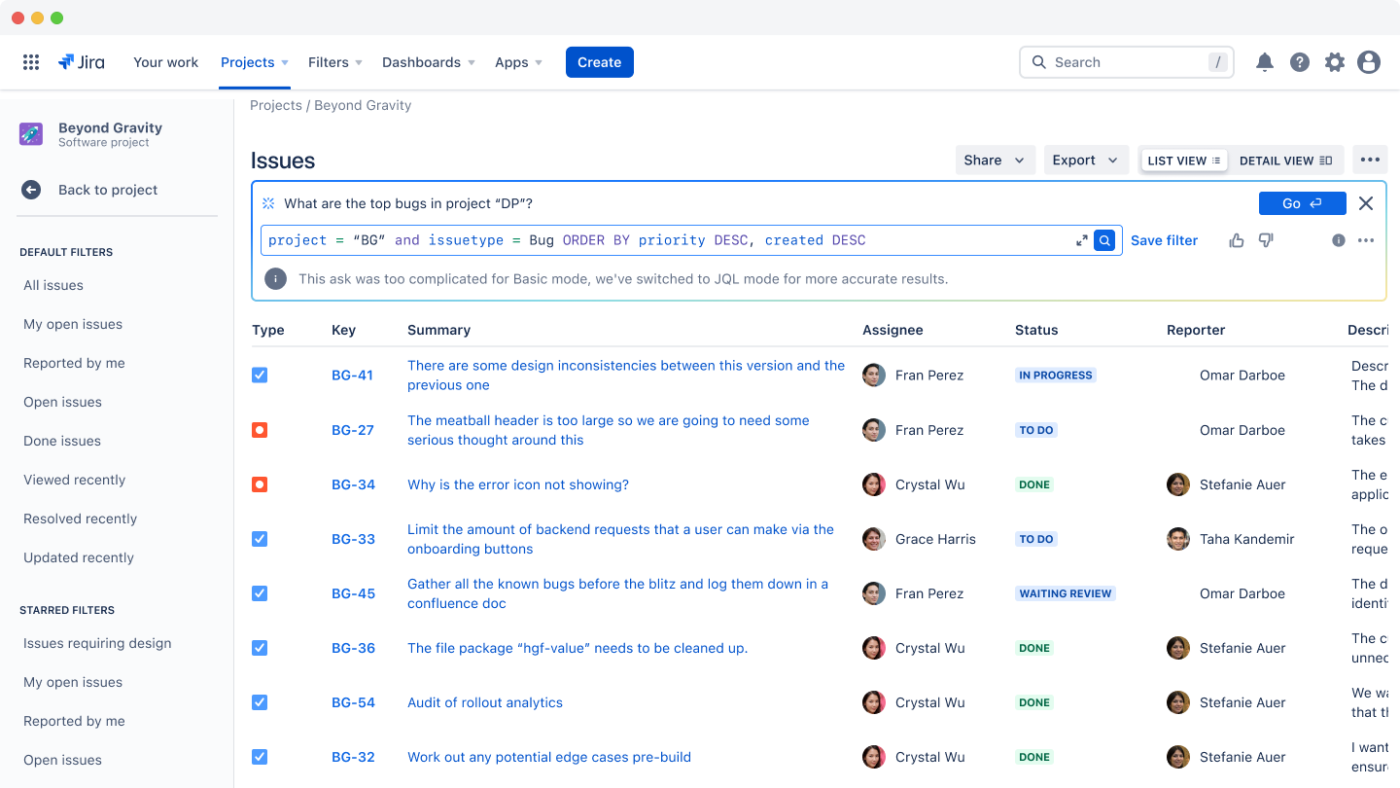
Jira started as a simple bug-tracking tool, but it’s grown into a full-fledged project planning tool built for development teams. With built-in Scrum and Kanban boards, it’s great for agile workflows, and you can tweak them to fit your team’s exact process. It counts among the popular Microsoft Office 365 Planner alternatives for technical teams.
While it’s packed with advanced features, Jira has become more user-friendly over time, striking a balance between depth for developers and accessibility for teams.
🧠 Fun Fact: The Kanban System, developed by Toyota, introduced visual boards for managing workflows. This method emphasized continuous improvement and visualizing work processes, proving to be a significant development in visual project management.
📖 Also Read: How to Use AI for Daily Life Tasks
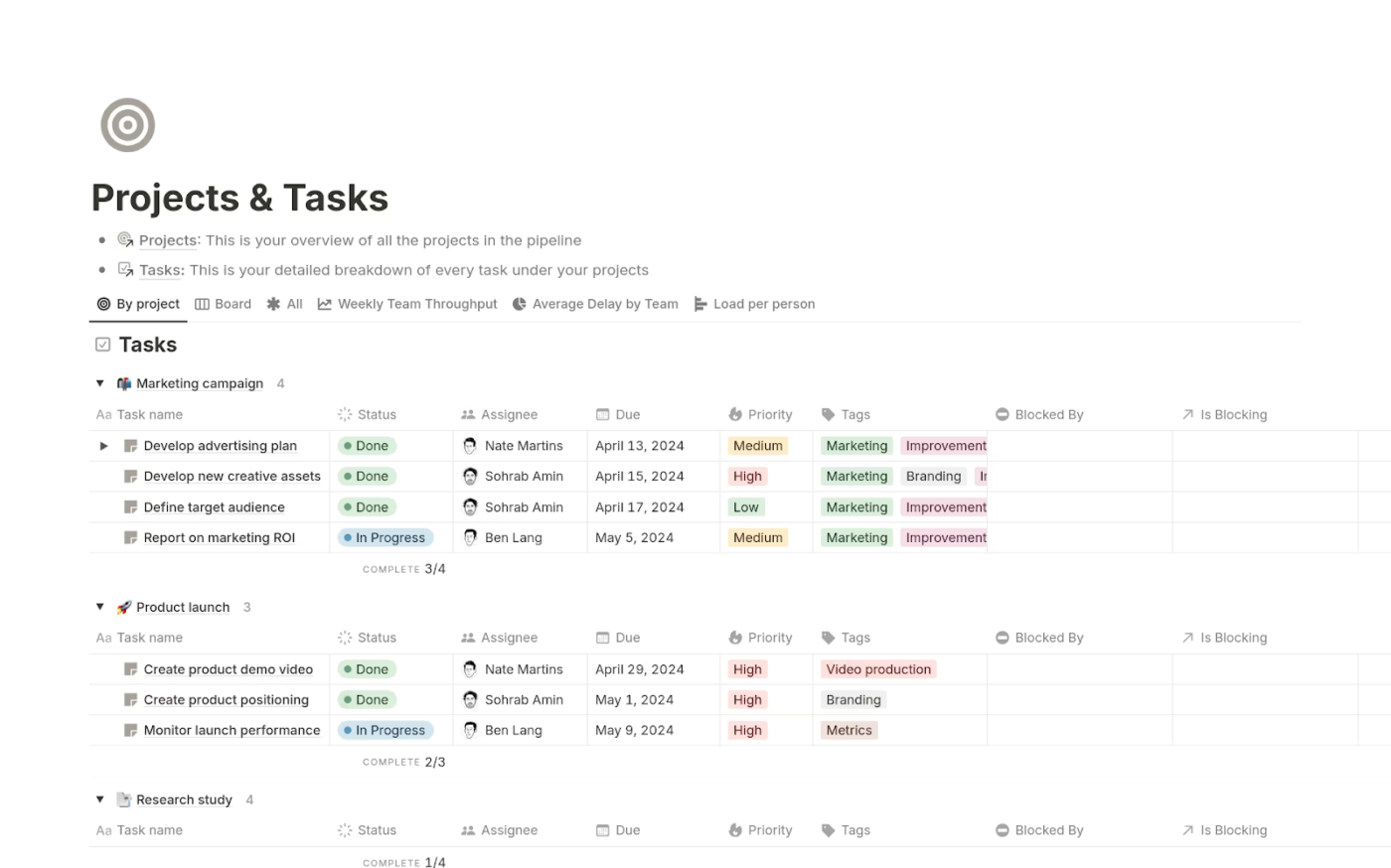
Notion brings note-taking, documentation, and project management together in one flexible workspace.
With databases, Kanban boards, and calendars, you can organize tasks your way. Its block-based setup lets you move and customize everything—text, images, tables, and more. Plus, real-time collaboration, multiple task views, and AI in Notion keeps work flowing.
One Reddit user puts it this way:
I’ve tried to use Notion as a planner, but I personally struggle with it. I’ve used bullet journals in the past to try and organize my life, tasks and everything, but I always had a rough time doing it.
💡 Pro Tip: Planning everything upfront? Try Rolling Wave Planning instead. Map out the big picture, then refine the details as you go to stay flexible.
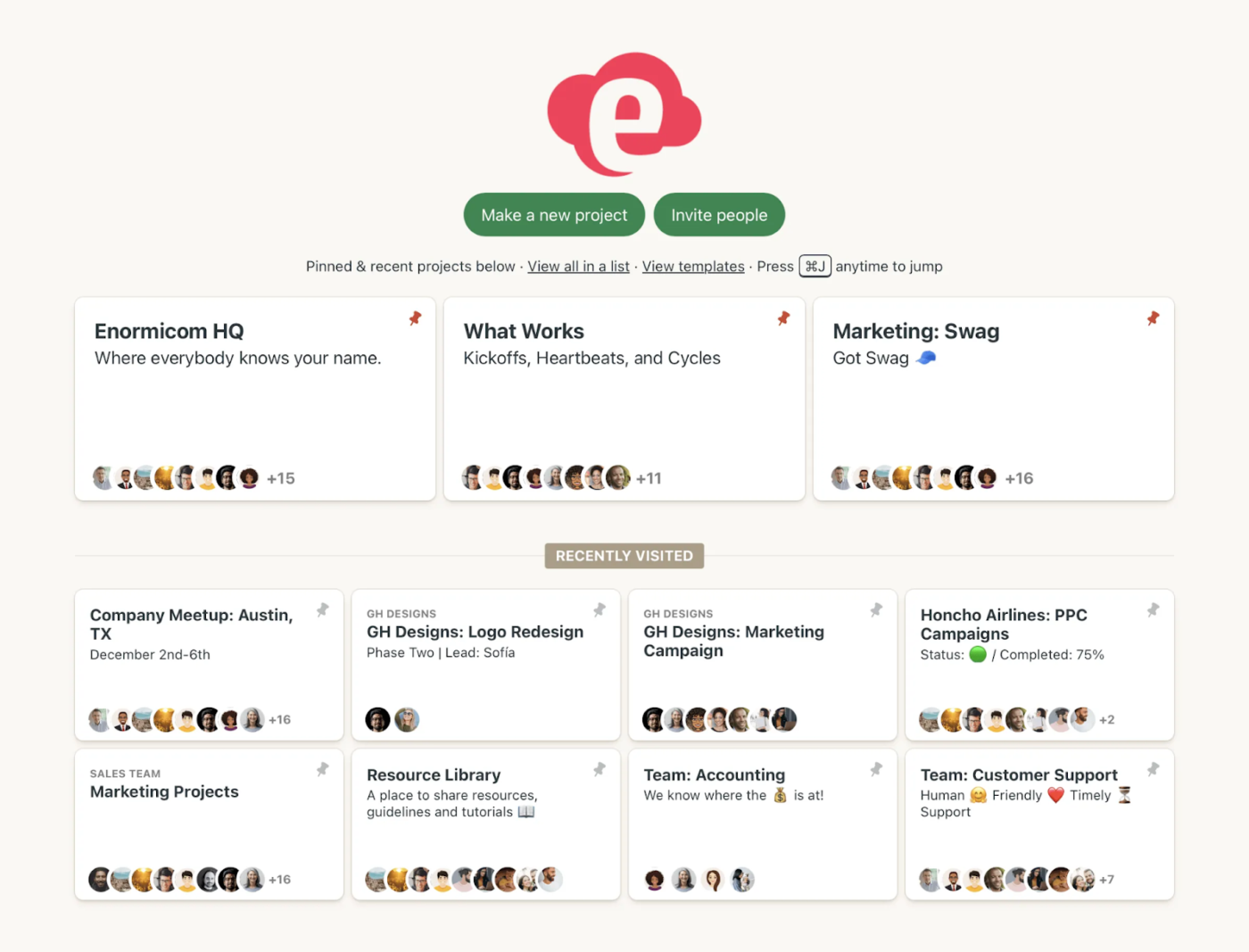
Last on our list of Microsoft Office 365 Planner alternatives is Basecamp. This platform takes a simplified approach to project management focused on communication clarity. It organizes projects into discrete spaces containing all relevant tools—message boards, to-do lists, documents, and schedules.
In contrast to feature-rich competitors, Basecamp deliberately limits options to reduce complexity and decision fatigue. Each team member has a customized home screen, depending on the projects they’re assigned to.
🤝 Friendly Reminder: Not all work is equal! The 80/20 rule says 20% of your efforts drive 80% of your results—find that 20% and double down on it.
A solid project management tool should support real collaboration, automate repetitive work, and provide visibility into progress.
While other project management tools like Microsoft Office 365 Planner offer a basic approach to task tracking, they lack a comprehensive suite of tools for customization, automation, visualizing project timelines, and deeper project insights.
ClickUp is the perfect alternative. Custom workflows, AI-powered automation, detailed reporting, task management tools, and seamless integrations bring everything together. Teams move faster, stay aligned, and execute projects with clarity.
Sign up for ClickUp today! ✅
© 2026 ClickUp