

If you’re a project manager, you know that project management requires a LOT of planning.
Whether it’s planning deliverables, sprints, or allocations, you need to keep track of many factors.
That’s where a tool like Microsoft Planner comes in.
After all, it has “planner” in its name, right? 🤔
And while Microsoft Planner is a decent task management tool, it requires integrations with other Microsoft apps to be fully functional.
If you’re tired of having to jump through hoops to manage projects successfully, we’ve got the #1 free alternative waiting for you.
In this Microsoft Planner review, we’ll cover everything you need to know about MS Planner to help you decide if it’s a good fit for you. We’ll also give you 12 fantastic Microsoft Planner alternatives to consider to help meet your team and project needs.
Let’s get planning!
What Is Microsoft Planner?

Microsoft Planner is an application available in the Office 365 group, including Microsoft Word, Microsoft Whiteboard, Outlook, Microsoft Forms and more.
It’s a simple kanban-based project management software that helps you organize and schedule your project activities.
Is Microsoft Planner Free?
Anyone who has one of these Office 365 plans has access to the Microsoft Planner app for free:
- Office enterprise plans (E1, E3, E5)
- Office education plans
- Office business essentials
- Office business premium
If you have one of these plans, the Microsoft Planner app will show up in the Office app section of your dashboard.
However, for full functionality, you’ll need to pay for some Microsoft Planner plug-ins like reporting tools, card estimates, Gantt charts, and more.
Why to Consider a Microsoft Planner Alternative?
While Microsoft Planner may be a handy tool within the Microsoft Office 365 suite, it might not always be the optimum solution for detailed project management. Its limitations may provide reason enough for you to consider an alternative:
1. Limited View Compatibility: Microsoft Planner forces a singular, card-based kanban interface view which might deter the productivity of some team members who perform better with task lists or calendar views. This lack of multiple view options can be inconvenient and potentially decrease efficiency.
2. Absence of Built-In Project Timelines or Gantt Chart: Microsoft Planner can provide an overview of tasks using its simple kanban board style, but lacks project management features like Gantt charts or timeline tracking for tracing project dependencies and deadlines. This can make time tracking tougher.
3. Lack of Individual Notifications: Microsoft Planner restricts notifications to only those who contribute to a comment thread, lacking the ability to individually notify people. This leads to surplus notifications that can trigger unnecessary group discussions and deviate attention from relevant tasks.
4. Limited Comment Functionality: In Microsoft Planner, comments are restricted to simple text messages with no capacity for rich text editing, team @mentions, or the ability to edit or delete comments. Its comment functionality, or lack thereof, can lead to inefficiencies and miscommunications in the team.
5. No Option for Recurring Tasks: The program doesn’t allow for the creation of recurring tasks. The inability to automate time-consuming tasks like task delegation, meeting scheduling and reminders can result in inefficient workflow and increased workload for project managers and teams.
6. Absence of Critical Paths: Microsoft Planner fails to calculate a project’s critical path, which means it’s challenging to know which tasks are crucial for successful project completion. Without critical paths, the project’s time management aspects can be greatly compromised.
Now that we’ve explored why it’s worth considering alternatives to Microsoft Planner, let’s dive into some top-rated project management software alternatives that can provide a better fit for your team’s requirements. Read on to discover the right tool that aligns with your team’s processes and boosts productivity.
The 12 Best Microsoft Planner Alternatives (Free & Paid)
1. ClickUp
ClickUp is one of the world’s highest-rated productivity and project management software used by teams in small and large companies.
With enterprise-level functionality and startup-level user-friendliness, ClickUp will transform your team’s collaboration and productivity.
By the way, ClickUp has a powerful free version that has way more features than most other paid project management software!
We’re talking about intuitive Dashboards that encourage big-picture thinking and powerful Integrations with tools like Jira, Slack, MS Teams, and more!
Here’s a closer look at why ClickUp is the best MS planner alternative:
ClickUp Views
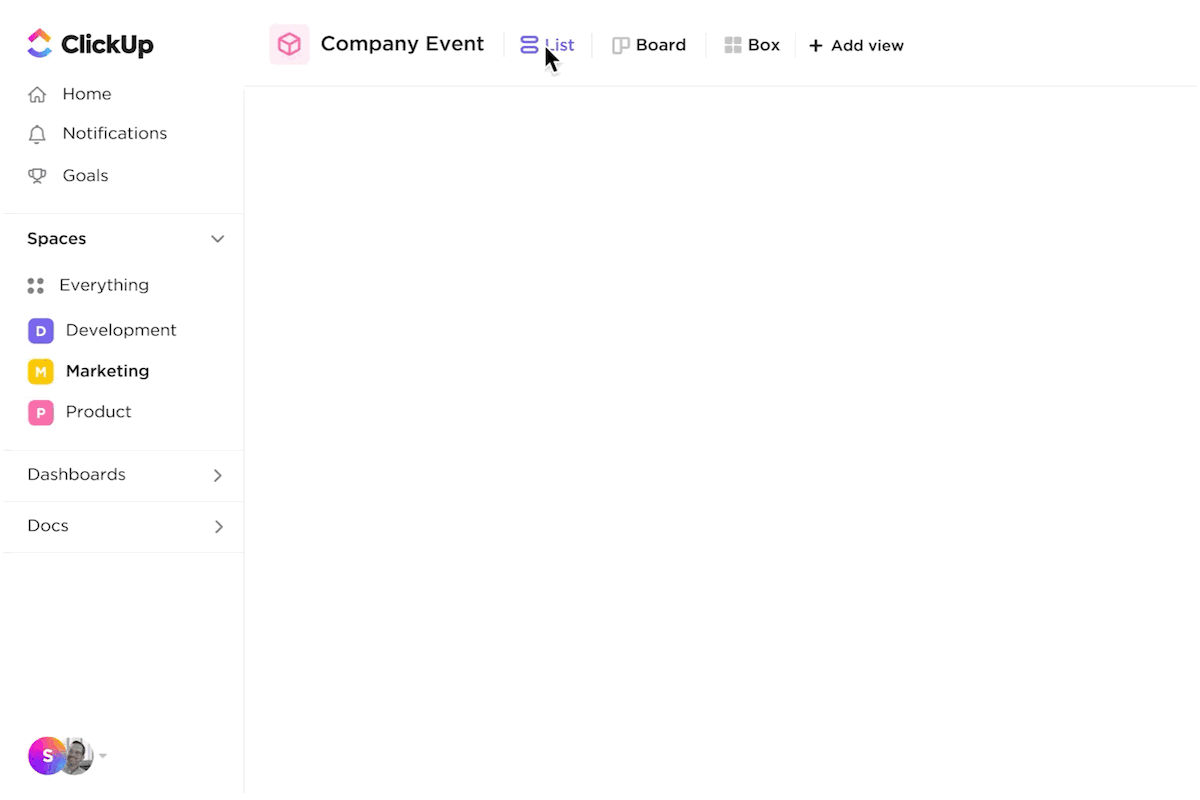
Everyone has personal preferences and not everyone will feel comfortable with the same interface.
Why force your team to adapt to your tool when your tool can adapt to your team instead?
One of the main differences between ClickUp vs. Planner is that ClickUp gives you four different views to ensure that every team member feels comfortable completing projects.
The best part?
This Microsoft free alternative is one of the few tools that let you toggle between views in the same project space!
Here’s a closer look at those views:
Board view
The ClickUp Board View is excellent for agile and kanban fans.
Each project is given a card that you can easily move around your dashboard. This way, your agile team can visualize progress and make sure everyone’s on board with the plan, literally.

List view
This is the perfect view if you’re a fan of the GTD (getting things done) approach. All your to-dos are arranged in a task list that you can check off once you’ve completed them. ✅✅✅

ClickUp Table view
With this view, you can finally say goodbye to organizing projects using an Excel or Google sheet.
Feel free to put it all on the table and easily navigate between fields, edit in bulk, export data, and more.
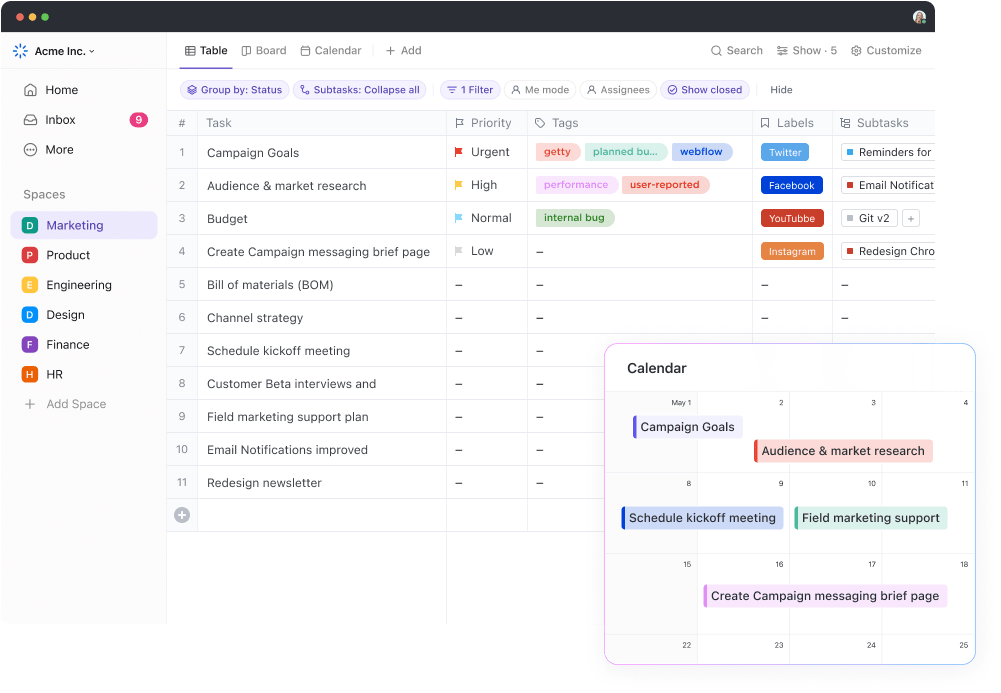
Add Task Priorities in ClickUp easily
ClickUp makes it incredibly easy to add Priorities to multiple projects, tasks, and subtasks.

There’ll be a colored flag next to each item indicating its priority. The color coding is:
- Red (Urgent)
- Orange (High Priority)
- Blue (Normal)
- Light Grey (Low Priority)
This makes it super easy to keep track of what projects need to be tackled first!
ClickUp Gantt View functionality
Another difference between Microsoft Planner vs. ClickUp is that ClickUp offers powerful, built-in Gantt Charts that track project progress.
Since your Gantt Charts are built in, you won’t need a third-party tool to manage your dependencies and task schedules (or pay extra for this feature). 👀
With ClickUp’s Gantt Chart view, you can:
- Calculate progress percentage for each of your projects
- View estimated vs. current project progress
- Automatically readjust Task Dependencies when you drag and drop projects around your chart
- Calculate your project’s critical path

Assigned Comments
MS Planner doesn’t allow you to assign a comment to any person. This means that you can’t directly inform someone of something without bothering the rest of your team.
Here’s a glimpse into what your employees will be doing every time they receive a group notification:
Fortunately, with ClickUp’s Assigned Comments feature, you won’t have to worry about that.
Once you assign a comment to someone, ClickUp will only notify the assignee.
None of your other team members will be disturbed. 😌
The assignee can then proceed with the task and mark it as resolved when they’ve completed it. ✅

Custom Statuses
You can add Statuses to every ClickUp project to keep everyone informed of what’s going on.
All it takes is one look at a project’s status to know what stage it’s in.
However, that isn’t all.
ClickUp lets you customize your Statuses to suit each project. This way, you won’t have to settle for boring statuses like “Open” and “Closed.” 😴
Each project can have its own unique set of Statuses, such as “Client Review” or “Issues Found.”

Task Management Templates
Why waste time creating a new set of subtasks and checklists for each project when you can use a template instead?
ClickUp lets you save a project space you’ve created for future use.
The next time you’re opening a project, go to our Templates section and add your saved template instead! Alternatively, you can use one of the tempting pre-made Templates ClickUp gives you to ensure you’re not wasting any time.
Get started with ClickUp Task Management Template!
ClickUp Docs with AI
The ClickUp Docs feature is a valuable collaborative knowledge base tool for your company. Docs let you work alongside your team in real-time to create a project plan, user guide, and anything else you put your mind to.
Here’s what you can do with Docs:
- Utilize ClickUp Brain to summarize notes, write with AI, and more
- Store project-related documents alongside each concerned project
- Nest pages within documents to easily create sections and categories
- Use Rich Text Formatting options to express your thoughts clearly
- Customize the Permissions settings for all your documents for additional privacy
- Share Docs with your stakeholders via a public or private link
- Allow Google to index your Doc so that it pops up on web searches (optional)

ClickUp Pricing
- Free Forever
- Unlimited: $7/month per user
- Business: $12/month per user
- Enterprise: Contact for pricing
- ClickUp AI is available on all paid plans for $5 per Workspace member per month
2. Trello
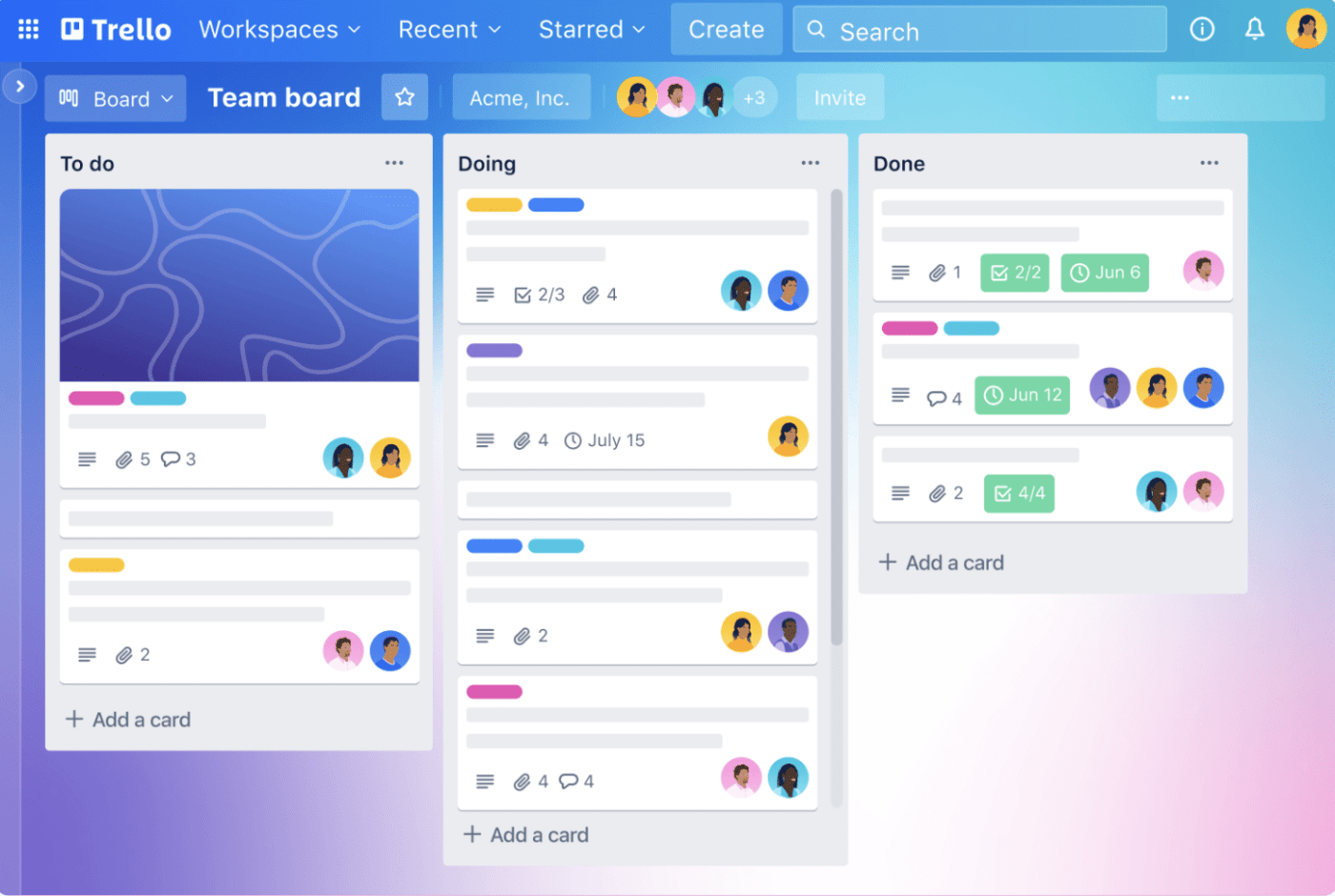
If you’re using Microsoft Planner for the card and kanban board functionality, you might as well go to one of the teams that do it well. That’d be Trello.
In Trello, boards function as projects, and the cards reside within each board. You can add details, create a task list, and share files onto the card.
In addition, the tasks are grouped accordingly, and it’s easy to select and share them with your team or publicly. This is a great feature for sharing work with clients or other vendors, or even others on your team who may be stuck on Microsoft Project!
Don’t let them bring you down, too!
But, Trello has more than just kanban boards; this project management software also has a calendar view, timeline view, and dashboard view.
Before you dash over to this Microsoft Project alternative, you should know that you don’t get any of the above views in the free plan.
Pricing
- Free
- Standard: $5/month per user
- Premium: $10/month per user
- Enterprise: $17.50/month per user
Need to get a Trello alternative in your sights?
Here are the top Trello alternatives in 2021.
3. Microsoft Excel

Plenty of people use Microsoft Excel for task management, but that doesn’t mean they should. It has rows and columns to collaborate on.
That means you could put down tasks in a few columns, describe them and then add due dates in the other columns.
It’s the ideal work breakdown structure for a teamwork project, right?
Nope.
Pricing
Excel is free for all users
What’s the problem?
First, group collaboration is complex, the mobile app lacks functionality, importing data into a calendar is super challenging… and so much more.
Not convinced?
Learn why Microsoft Excel isn’t great for project management.
4. Wrike

If your manager loves the staid nature of Microsoft Project, but you need a project management tool that’s more robust than Planner, then take a look at Wrike.
Wrike is a powerful project portfolio management software with a Windows and Mac desktop app.
The app also has folder hierarchies, dashboards, Gantt charts, and drag-and-drop functionality.
The folder structure allows your project structure to ebb and flow, depending on its size and how much you need to drill down.
Using Wrike to select and schedule your work breakdown structure is a smart choice. It also features a solid integration list and dashboard reporting components that will easily help you plan schedules.
However, you should note that Wrike doesn’t offer any built-in note-taking functionality.
Pricing
- Free
- Team: $9.80/user per month
- Business: $24.80/user per month
- Enterprise: Custom pricing
- Pinnacle: Custom pricing
5. Asana
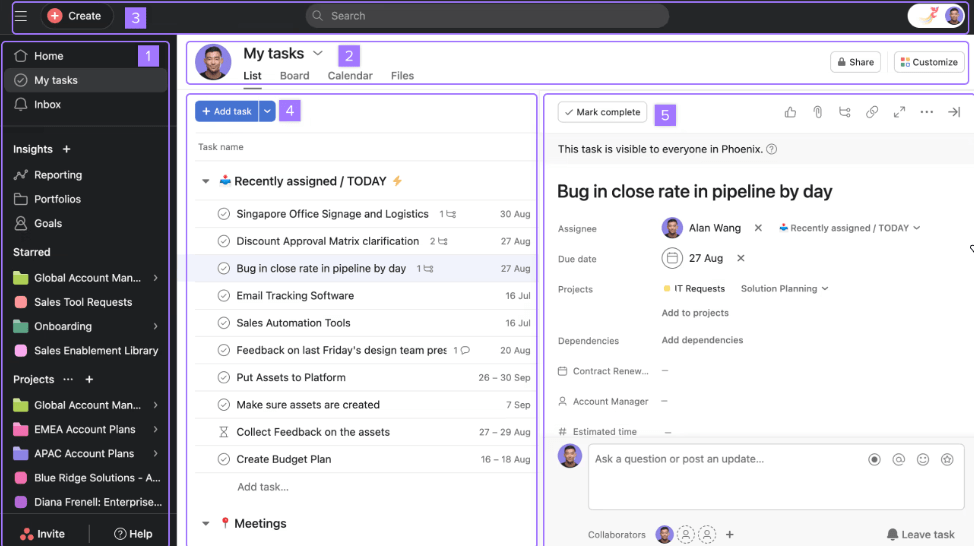
Asana makes sense as a Microsoft Planner alternative.
This collaboration app makes it simple to find your way around, and it has a user-friendly UI design with simple task management attributes.
One of the main differences between Microsoft Planner vs. Asana is that Asana has a great integration list. This list features tools like Dropbox, Slack, Salesforce, and more.
With this project management tool, you can create and select project sections, much like Planner’s buckets.
On top of that, Asana has a personalized inbox that will help you manage activities and collaborate with coworkers over your task calendar.
However, Asana doesn’t let you assign tasks to multiple teammates.
Pricing
- Basic: $0
- Premium: $10.99/month per user
- Business: $24.99/month per user
- Enterprise: Contact for pricing
Feel like you’re spoilt for choice?
See how Asana compares to Monday and how ClickUp compares to Trello and Asana as a Microsoft Planner alternative.
Psst… we’ll leave the import option here for when you’re done reading that post. 👀
6. Flow

Flow is a work management tool that gets high marks from reviewers on Capterra for its design and project scheduling features.
Users can update their statuses fast, with notifications coming in a non-intrusive way. It’s a good way to stay organized and updated easily.
Their board structure will be familiar to anyone who likes that part of Microsoft Planner. A bonus is their mobile app-centric approach, which presents all of your tasks and subtasks in a clear way.
But let us remind you that Flow doesn’t have a reminders feature.
Pricing
- Basic: $6/month per user
- Plus: $8/month per user
- Pro: $10/month per user
The problem?
Without built-in reminders, your team might forget the tasks in their workflow.
Why go with the Flow when you can opt for a task management tool with powerful Task Reminders instead?
See how ClickUp compares to Flow as a Microsoft Planner alternative.
7. Casual.PM
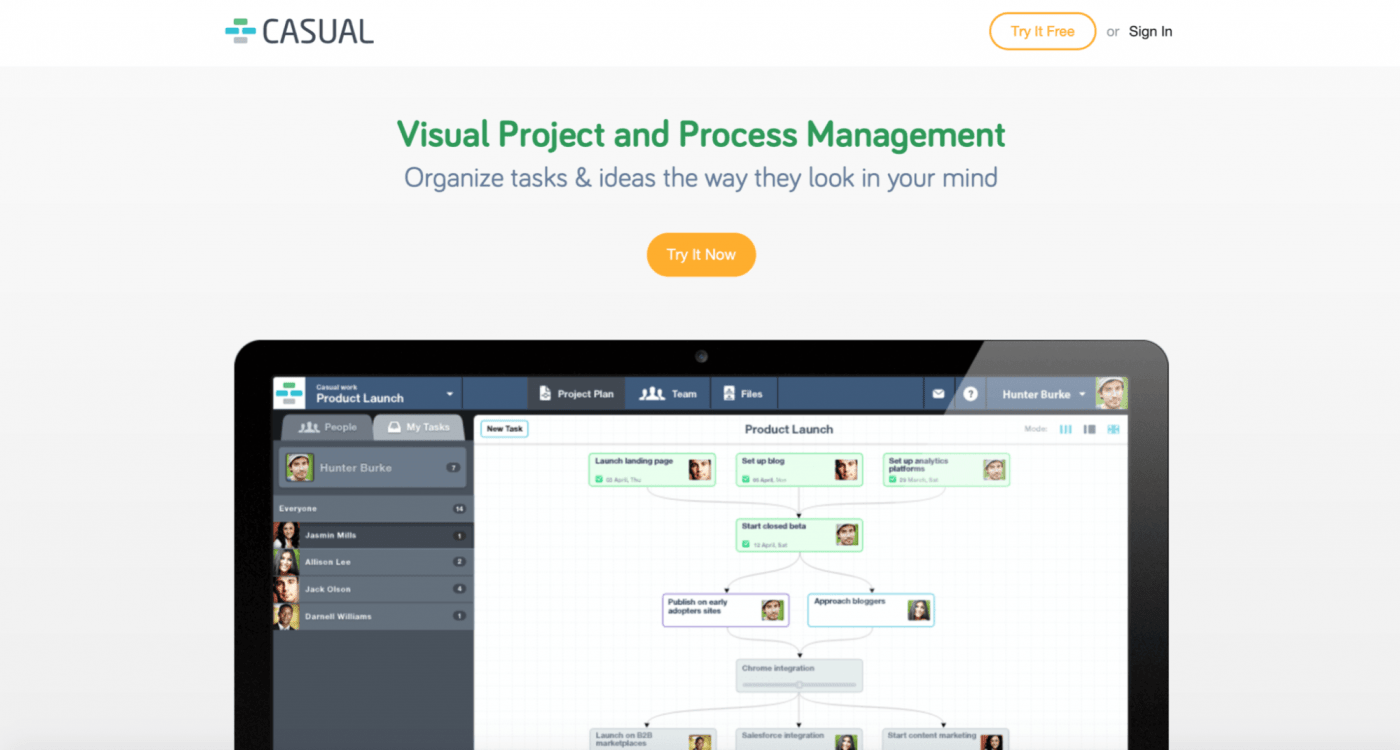
Casual.PM takes mind mapping and cards to another level. If you like using cards but aren’t sure of the status and how it links to team members and other projects, this task management app is your answer.
You create and link tasks as you go, making it easy to organize the work breakdown structure before moving on to the next stage.
Your workflows are simplified with easy-to-change lines, so you can stay organized with ease!
Pricing
- Personal: $10/month per user
- Starter: $25/month per user
- Team: $50/month per user
- Enterprise: Contact for pricing
8. NutCache

NutCache is a little more complex than the Microsoft Planner app but not as complicated as Microsoft Project.
It’s an agile product with boards and has more robust time tracking and resource management than Microsoft Planner.
Additionally, the app has an invoice tracking feature and works better for a smaller-sized organization that may not have the enterprise resources of Microsoft.
Unfortunately, this task management tool doesn’t have the most powerful integration list out there. Not having integrations with Zoom, Microsoft Teams, or Evernote would drive us nuts! 🥜
Pricing
- Pro: $13.95/month per member
- Enterprise: $23.95/month per member
9. Smartsheet

Smartsheet is a project management tool that looks remarkably similar to Excel but with more intuitive project management features.
Smartsheet project management relies on spreadsheets, but you can create main tasks and subtasks right underneath them with due dates, assignees, and more. It’s a smart way to stay organized.
Although Smartsheet offers more dashboard overviews and cost estimations, you’d have to set up all of that yourself in Smartsheet.
The drawback of using this task management tool?
You’d just better hope your team knows how to work with spreadsheets, or else you’ll be saying: “oh, sheet!”
Pricing
- Free Forever
- Pro: $7/month per user
- Business: $25/month per user
- Enterprise plan: Contact for pricing
Not sure if you should make the smart move and go for ClickUp instead?
Compare Smartsheet and ClickUp to find your answer!
10. Basecamp

If you’re looking for a simple Microsoft Project alternative, then Basecamp is a decent choice.
This simple project management tool improves teamwork in the workplace for both in-house and remote teams.
Basecamp views projects as hills; as a result, they’re well-known for their hill charts feature. This feature helps you track project progress and identify any bottlenecks.
However, the real uphill battle you’ll be facing is figuring out how to afford Basecamp’s flat-rate pricing plan!
Pricing
- Basecamp: $15/user per month
- Basecamp Pro Unlimited: $349/month (unlimited users)
Feel like you and Basecamp could still be a match? 🔥
Learn about using it for project management and go over this Basecamp review to find out if you should’ve swiped left instead.
11. monday.com

Monday.com is a project management tool that helps teams forget about why Monday sucks with features like project management templates, automation, project views, and more.
The app also has apps for iPhone and Android phones.
On the downside, although monday.com lets you add comments to tasks, you can’t assign those comments to teammates. This could easily lead to comments being overlooked or worse, forgotten, leaving you feeling like it’s a Monday every day of the week. 😵
Pricing
- Free
- Basic: $8/month per seat
- Standard: $10/month per seat
- Pro: $16/month per seat
- Enterprise: Contact for pricing
12. Zoho Projects

Zoho Projects is an online project management app that’s suitable for startups and enterprises.
Zoho lets you create personalized layouts, statuses, and workflows so you can manage projects the way you want to.
The project management tool also integrates with every popular Google App out there, including Google Calendar, Google Tasks, and Google Drive.
However, if you’re planning on using the free pricing plan, you’ll be limited to three users, two projects, and 10MB file attachments.
Pricing
- Free: Up to three users
- Premium: $4/month per user (10-day trial)
- Enterprise: $9/month per user (10-day trial)
Time To Find a Microsoft Planner Alternative
Although MS Planner is a great addition to the Office Suite, the project management app is far from perfect. For one, it’s not as powerful as most of the alternatives we listed in this article.
While we did mention some decent options in this MS Planner review, ClickUp is by far the best project management solution. It’s the complete package for your project management needs!
Join ClickUp for free today to plan your way to success! 🚀


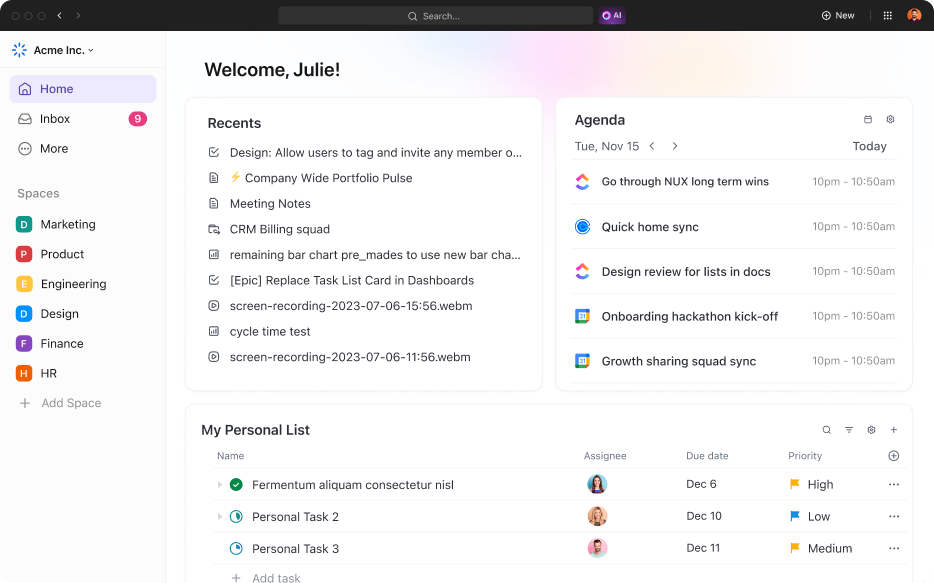
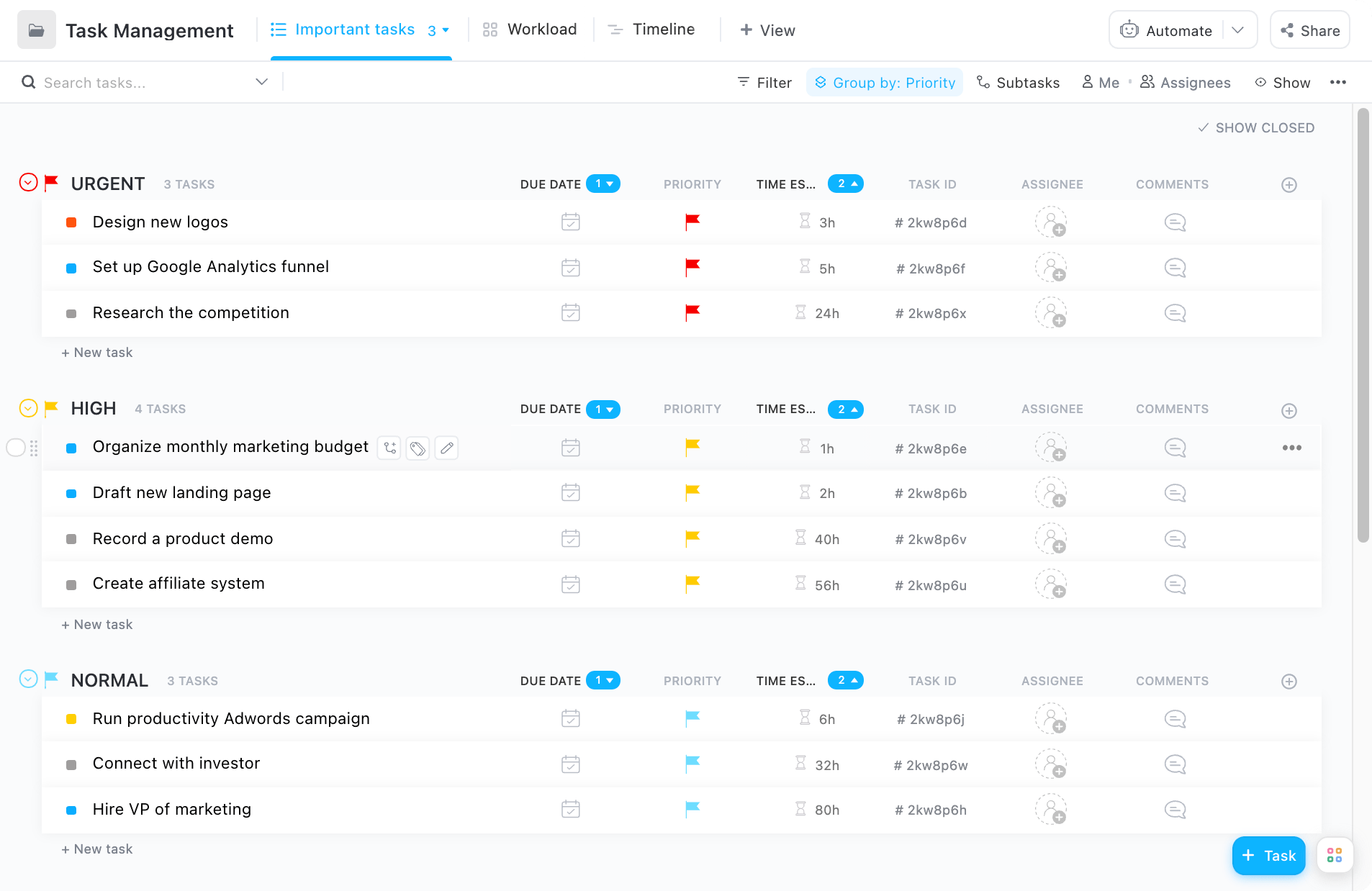
Questions? Comments? Visit our Help Center for support.