Typeform vs Google Forms (Features, Pricing)
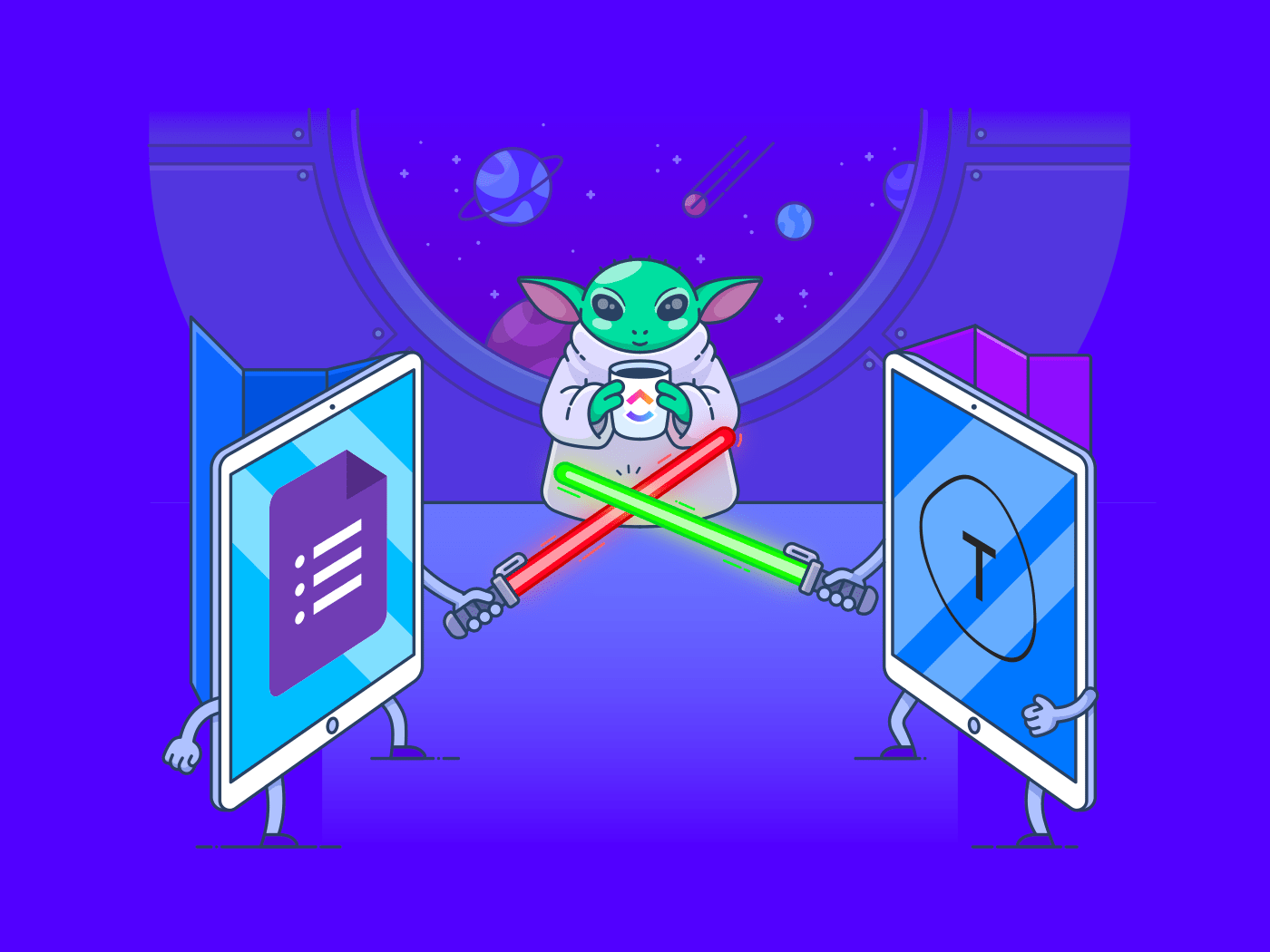
Sorry, there were no results found for “”
Sorry, there were no results found for “”
Sorry, there were no results found for “”
Whether it’s to conduct an online survey, generate sales leads, or collect payments, almost everyone has used a form at some point. 📝
After all, it’s the perfect way to get important data quickly!
But crafting forms from scratch can be a pain especially when you don’t know where to start. 😅
That’s where form builder tools come in.
However, with thousands of form builder software out there, how could you tell which one’s the right tool for you?
Don’t worry.
You don’t have to spend hours on the internet to find out.
We’ll give you a headstart with a neck-to-neck Google Forms vs Typeform comparison. Grab some popcorn and get ready to find out who the ultimate form-building champion is. 🍿
We’ll also suggest a powerful Google Forms and Typeform alternative you can try today.
Note: We’ll first take you through the key features of Typeform and Google Forms to explain what each tool offers. Feel free to skip ahead to the comparison.
Let the battle begin.⚔️
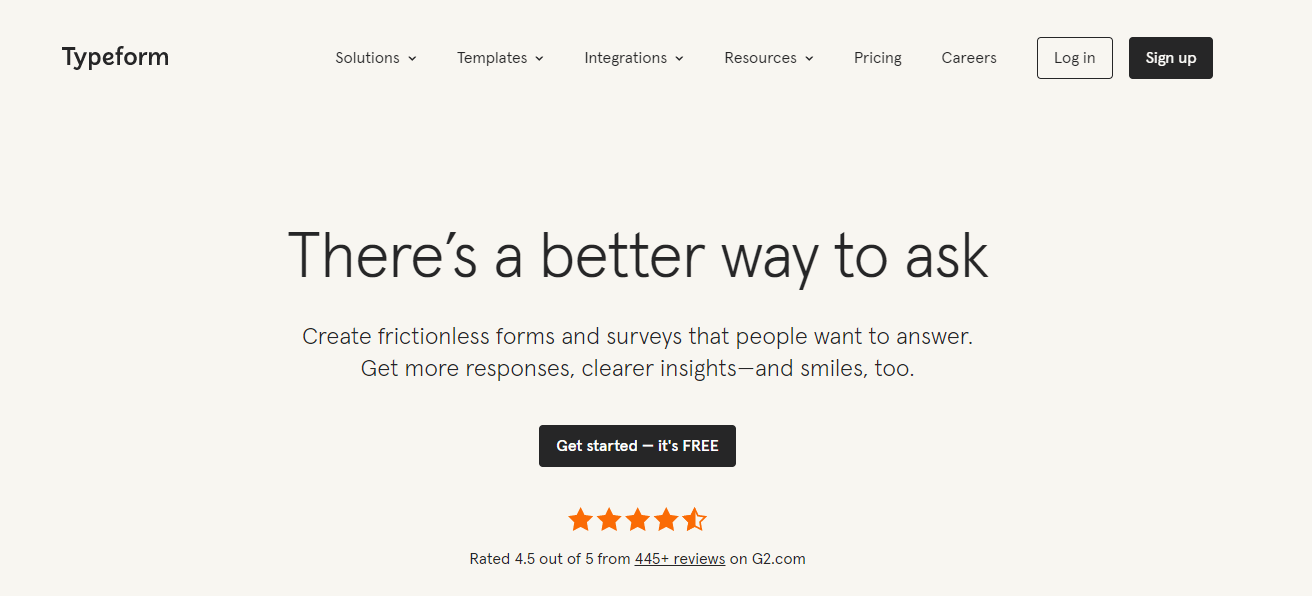
Typeform is the “popular new kid” on the survey tool block. It’s a survey software with over 50 million users and has an attractive interface and a great set of features.
Without further ado, let’s look at some of these features:
If you’re looking for a way to create customized forms without coding, Typeform is definitely your type. 👍
Typeform lets you use a simple drag-and-drop interface to add a question. Once you’re done adding your question, you can customize the form.
This includes adding images, videos, and icons to make your forms more interactive—no coding needed.
Typeform’s ability to handle survey logic branching is way beyond the basics.
This survey platform can handle logic jumps that allow your respondents to skip a question that isn’t relevant to them. Pretty cool, right?
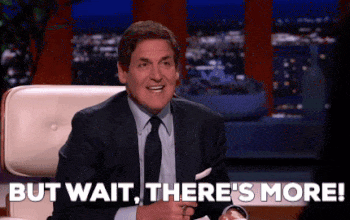
Typeform also handles multi-branching logic jumps. This feature lets you redirect your respondents from the form to a follow-up page based on their selected choices.
When it comes to viewing form data, we all have different preferences; Typeform takes that into account.
The app supports an inbox view that lets you filter responses based on:
Alternatively, Typeform’s table view lets you visualize your form data in a table format, with the latest responses appearing first. Too bad that the table view’s still a beta feature and has very limited functions. 😕
We’ve looked at Typeform’s features, so let’s see what Google Forms has to offer.

If Typeform’s the popular new kid, then Google Forms would be a “seasoned player.”
It’s easy to use and is a part of the Google Workspace for businesses. Google Forms has some solid features too.
Let’s have a closer look at them:
Google Forms lets you add images and YouTube videos to make your forms interactive.
You can choose a question type of your choice.
That includes multiple choice answers and simple dropdowns.
Google Forms’ customizations also let you fancy up your forms without any coding too. Seems like Typeform has some tough competition. 💪
Google Forms gives you real-time charts based on the responses you receive.
Once your responses are in, you can choose to view a summary of all the responses or look at individual ones. If you think the charts aren’t detailed enough, you can transfer your form data to a Google sheet that’s linked to your form.
Just like Typeform, Google Forms also has logic branching functions to build a conversational form.
For instance, Google Forms’ skip logic lets your respondents skip questions irrelevant to them. Also known as branch logic, this feature helps create a custom path through your online survey that varies based on a respondent’s answers.
Now that we’ve gone through the key features of both Typeform and Google Forms, you’ll realize that they have many similarities.
Both tools help you build forms without coding, customize them, and have advanced features like conditional logic branching.
You’re probably wondering: who wins the battle between the popular new kid and the seasoned player?
Don’t worry. We’ll have a champion soon. 🏆
Bonus: Read our guide on Jotform alternatives!
Let’s find out how Typeform and Google Forms are different from each other.
Form templates are great for quickly crafting ready-to-go forms with minimal manual work.
Typeform has an extensive template gallery you can choose from. The templates focus on forms for conducting research, survey, and quizzes.
Use these templates and customize them to match your brand. The customization option includes backgrounds, fonts, colors, and buttons.
If the templates aren’t your type, you can also build custom forms from scratch. ✍
Google Forms also has template options for contact forms, basic surveys, feedback forms, and event registration.
But there are fewer than 20 template options.
On top of that, the customization options are limited; it only lets you play with colors and fonts. 😬
Bummer, isn’t it?
Looks like Typeform’s taking home brownie points for its customization features.
Teams need collaboration features to execute their best work. Therefore, having a form building tool that allows team members to work together is quite important.
Typeform doesn’t have unique and advanced functionality for collaboration.
You can’t chat with your team members or assign them a task. To achieve these simple functions, you’d have to integrate Typeform with a project management tool.
You can add your team members to your workspace and let them edit your forms, but you can only do that with Typeform’s paid plans which aren’t economical at all. 🙊
For example, you’d have to shell out $99/month if you have a team of just five users!
Unlike Typeform, Google Forms is all about collaboration.
Some of the best features of a Google form include commenting and suggesting.
With Google Forms, you and your team can make edits, suggest changes, and add comments in real-time.
Impressive right?
That’s why Google takes the clear lead here for its collaboration features. 🏅
Check out these Google Form templates!
Typeform and Google Forms are ultimately just form-building tools.
You’d have to integrate them with other management and productivity tools to be of use to you.
Typeform integrates with an extensive list of popular apps that help with reporting, lead generation, project management, etc.,
These integrations include Coda, Webflow, Airtable, Zoho Forms, Microsoft Forms, etc.
Sounds interesting?
Let’s see what Google Forms has in store.
Unlike Typeforms, Google Forms doesn’t support extensive integrations. Instead, you can:
However, the only way to integrate Google Forms with other applications is through a third-party integration, such as a Zapier integration.
We have to give this round to Typeform. 🤷
You’re not using your form builder tool alone.
Your respondents need to access the same tool to fill in your forms.
That’s why you must be aware of what platforms your online survey tool is available on.
You can access Typeforms on Windows and Mac computers with Chrome, Safari, Firefox, Microsoft Edge, and Opera browsers.
But Typeform sadly isn’t an all-rounder.
It doesn’t have a mobile app.
It gets worse. Their features for creating mobile forms are still under development. While you can create a basic form, you can’t add logic, layouts, or use the question settings on your phone.
Sigh. On-the-go-productivity has left the chat. 😪
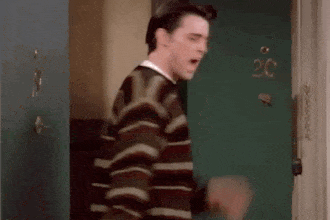
Google Forms is available on most browsers, including Chrome, Firefox, Microsoft Edge (only for Windows), and Safari (Only for Mac).
Unlike Typeforms, you can create Google Forms on your mobile via a browser like Chrome.
However, even Google Forms doesn’t have a dedicated mobile app. 😕
We aren’t entirely convinced, but we’ll give this one to Google Forms.
It’s a tough competition.
Right now, the popular new kid and the seasoned player are tied at two points each.
While Typeform wins in customizable templates and integrations, Google Forms does better in collaborative features and platform compatibility.
The battle now boils down to the pricing.
Typeform has three pricing options:
Even basic features like having more than one user and removing Typeform branding require you to pay at least $59 a month! 😓
The main difference between Google Forms and Typeform is pricing. While Typeform is $59 a month, Google Forms is free to use for individuals. However, for businesses, you’d have to buy it along with other Google Workspace apps.
Google Forms offers three pricing options:
Although this pricing list seems like a better deal than Typeform’s plans, you can’t purchase Google Forms separately. You’d have to buy all Google Workspace apps with it.
Wondering which online form builder tool won this battle? 🤔
We’re disappointed to say this, but it’s neither Typeform nor Google Forms.
Let’s quickly recap the Google Forms vs Typeform comparison to show you why:
Is there a Typeform and Google Forms alternative that can save us from this dilemma? 😖
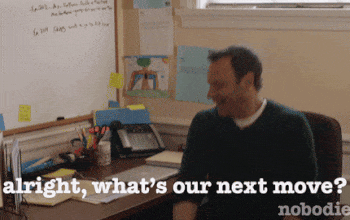
Don’t worry. We said you wouldn’t have to go digging on the internet to find the right form tool, and we’re keeping that promise.
Also Read: Google Forms vs. SurveyMonkey
The answer’s simple. It’s ClickUp!

ClickUp is one of the highest-rated productivity and project management tools used by productive teams in small and large companies.
Wondering how a project management tool can be the best form builder?
ClickUp isn’t just any project management tool. It has better form building features and is more affordable than both Typeform and Google Forms. 😎
Here are some of its form building features:
ClickUp comes equipped with a built-in Form view that helps you create unlimited forms and gather unlimited responses in no time.
What exactly can you use the Form view for?
You can use the Form view to:
Adding an email field to a ClickUp Form by dragging and dropping it into the Form
It doesn’t end here! ClickUp lets you customize all aspects of your Forms.
Here’s how:
Check out ClickUp’s guide on Forms for educators! 🍎
Using Custom Fields in ClickUp, you can collect specific types of information from your Forms, such as:
Additionally, you can use a custom form field to:
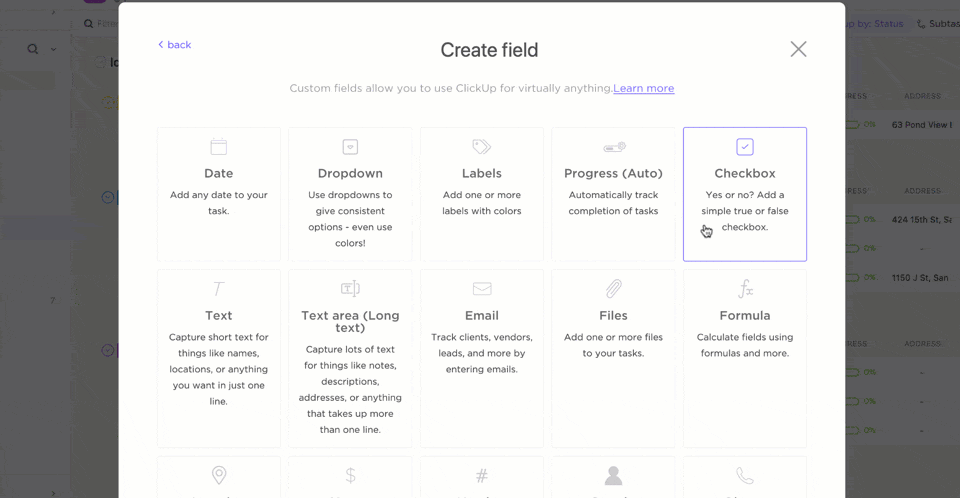
Creating a checkbox Custom Field to an existing ClickUp Form
Just when you think it can’t get better, ClickUp comes up with cooler features!
Here’s one of them:
ClickUp can automatically create tasks out of your responses. This way, you can quickly take action on the information you get.
For example, let’s say you have a sales team that despises filling out CRMs. If a potential customer fills out a lead generation form, a task can be instantly created in ClickUp.
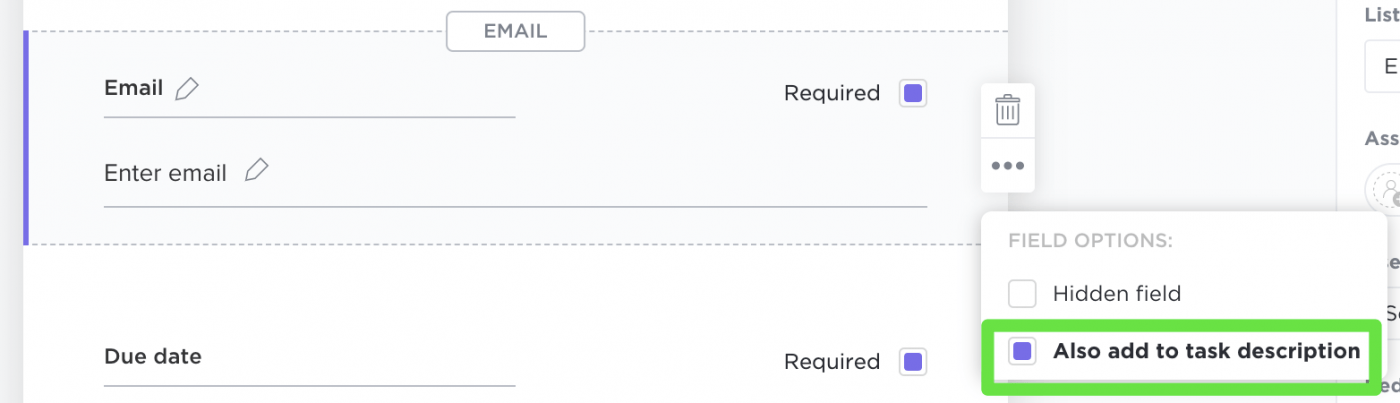
Automatically create tasks and add information to task descriptions with responses to your ClickUp Form
These amazing features can give any other form building tool a tough fight.
But ClickUp’s awesomeness doesn’t end there! 😎
We’re more than just a form building tool.
Here’s a list of some great ClickUp features:
Related: Jotform Vs. Google Forms!
There’s no doubt that Typeform and Google Forms are decent form-building tools.
But they both have several limitations.
It doesn’t make sense to pay big bucks and deal with limitations in customization, collaboration, integrations, and platform compatibility.
But because ClickUp is more than just a project management tool, it has more features than both these tools combined!
ClickUp brings forms, project management, Dashboards, and every other feature to one single platform.
The best part?
ClickUp’s Free Forever Plan is a complete feature-rich solution, in addition to supporting unlimited tasks and unlimited users!
Try ClickUp’s free plan today and start building forms like a true champ! 💪
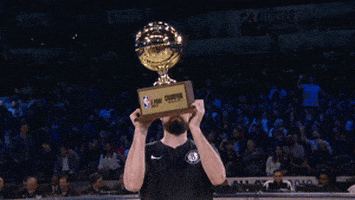
© 2025 ClickUp