10 Best Online Meeting Tools for Teams in 2025 (Free & Paid)

Sorry, there were no results found for “”
Sorry, there were no results found for “”
Sorry, there were no results found for “”
Many businesses are now working with hybrid or fully remote teams, and virtual meetings are the norm. In some ways, it makes team management and collaboration more difficult—and teams run on collaboration.
Luckily technology has been keeping pace, and many tools are now available to host one-on-one meetings, group meetings, webinars, and other virtual events.
But with all the video conferencing tools out there, how do you know which one would be best for your business?
Let’s define what makes a good online meeting tool, look at options to enhance your team’s productivity, and potentially take your business to the next level. ?
Meeting platforms have been working hard to recreate the magic of meeting in person during online meetings, going beyond traditional conferencing services and encouraging engagement while streamlining workflow. And many of them are getting it right.
These are some of the key features you should look for when you’re researching online meeting tools for your team:
Now that you know what you’re looking for, let’s take a look at some of the best video conferencing platforms out there.
Some providers offer completely free online meeting tools, and although many come with some limitations, they can work well for small teams and simple use cases. Others you’ll pay for from the get-go but they often come with useful collaboration tools and more advanced functionality. ?

ClickUp is an all-in-one productivity platform with powerful collaboration tools for meetings. There’s also a helpful Meetings Template by ClickUp where you can see all the details of meetings that are scheduled, in progress, and finished. You can also use it to store your presentation slides and take notes. ClickUp’s Meeting Tracker Template helps you stay on top of every meeting, so you’re always prepared and can track follow-up tasks too, making project management simple.
Take notes on a ClickUp Doc before or during your meeting, and from there, it’s quick and easy to use our task scheduling software to turn those notes into action items. ?
Try the virtual Whiteboard to amp up your team’s creativity and create tasks directly from the Whiteboard. Then use the video Clips functionality to share the screen recording with anyone who wasn’t there.
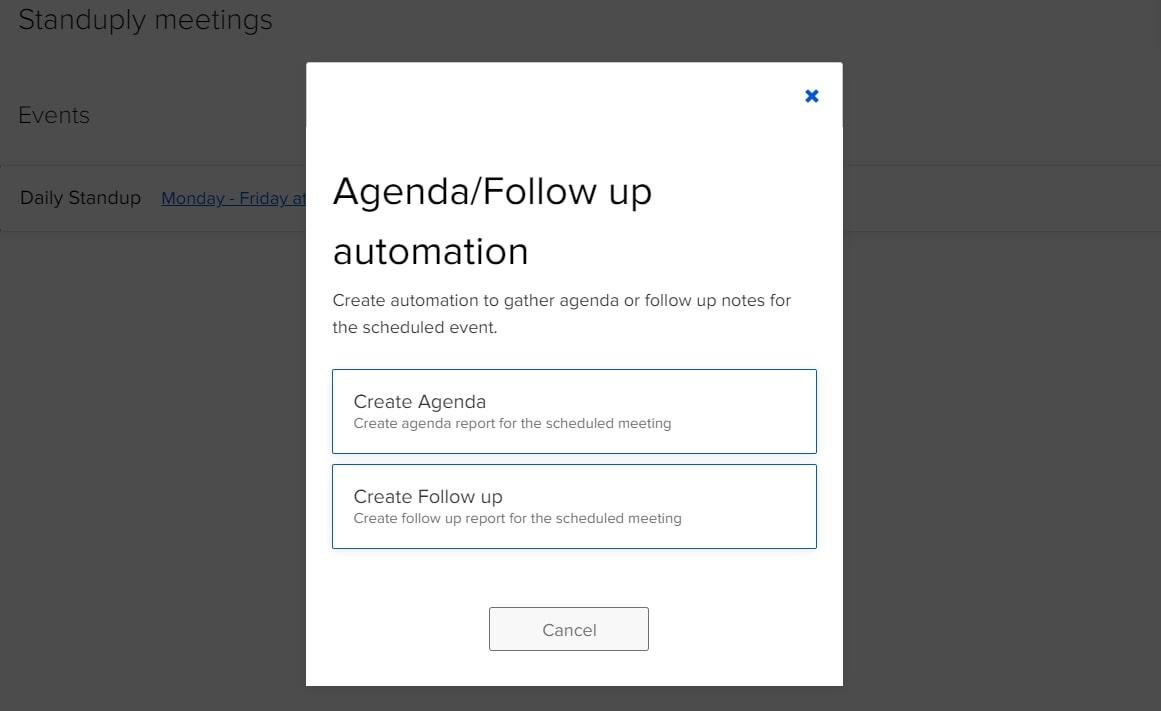
Standuply is an agile development assistant that helps automate daily standup meetings, as well as retrospective meetings, once a project is completed. It’s ideal for scrum masters and project managers managing remote teams, and you can use it in Slack or Teams.
It helps with other agile processes too, including helping to review and prioritize backlog items, estimating the time needed for tasks, and conducting surveys to gather feedback during or after a sprint. ?️
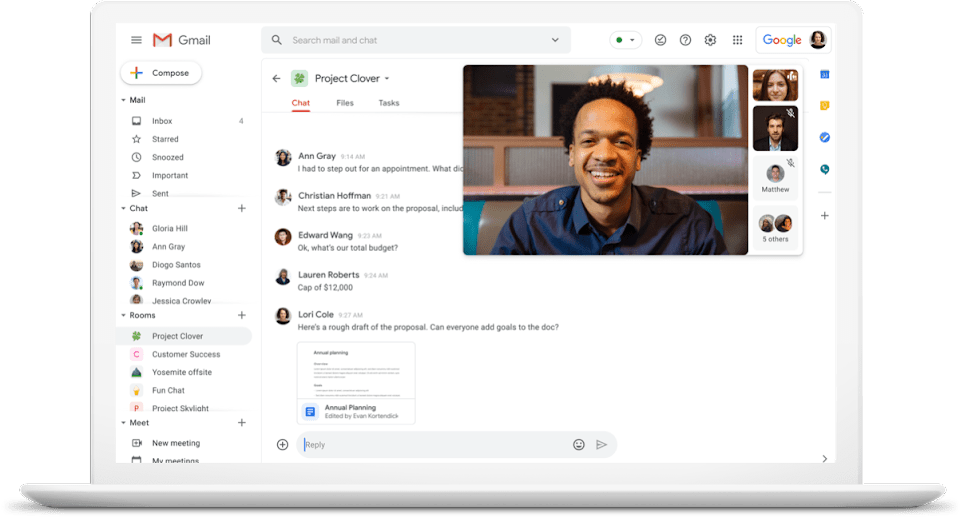
Google Meet was previously known as Google Hangouts Meet, and it’s part of Google Workspace (formerly known as G Suite). Google Meet video conferencing software is simple to use and it’s convenient if you already use Google Workspace.
Depending on your plan, you can set up a simple one-on-one meeting or go as far as live streaming webinars or video conferences on YouTube. The free online meeting tool from Google Meet allows up to 100 participants on a video call, while the premium paid plan supports up to 250.
Google Meet includes the usual video chat features, like turning your camera and microphone on or off, raising your hand for attention, and sharing your screen—whether that’s a single window or your entire desktop.
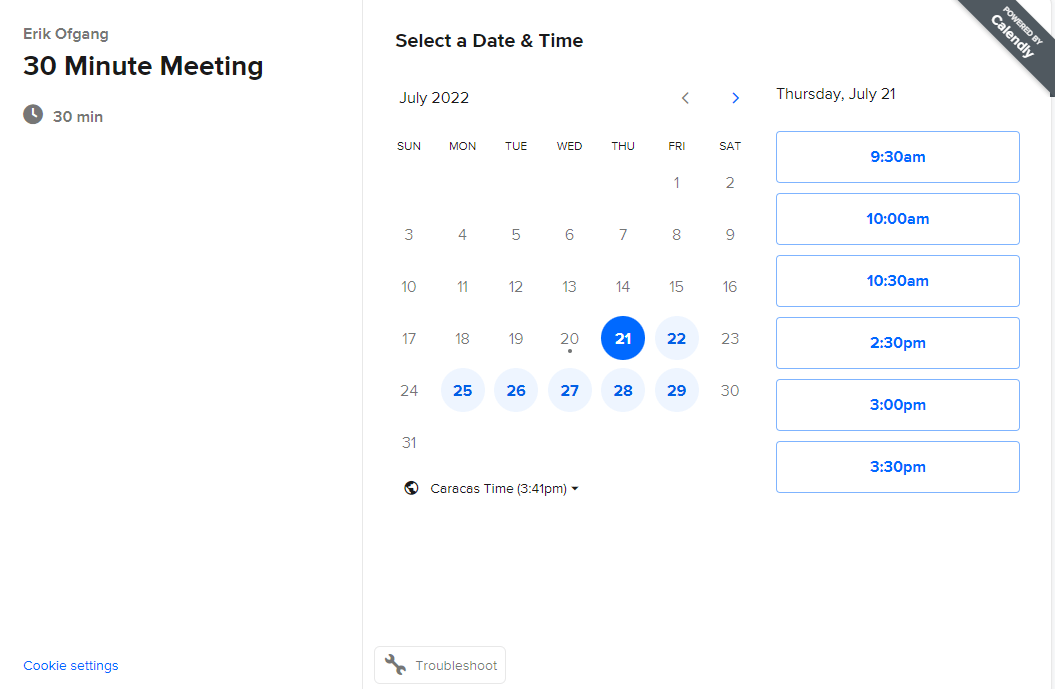
Calendly is an automation platform that helps to schedule meetings quickly and easily. It’s ideal for sales, marketing, and customer service teams, as well as recruiters, teachers, and information technology professionals. ?️
Once you’ve set up your availability on the system, you can display options on your website, or in an email or text, making it easy for clients, prospects, or recruits to book a meeting time with you. Then you can focus on your real job: making that sale, hiring and onboarding the best people, or supporting your students or clients.
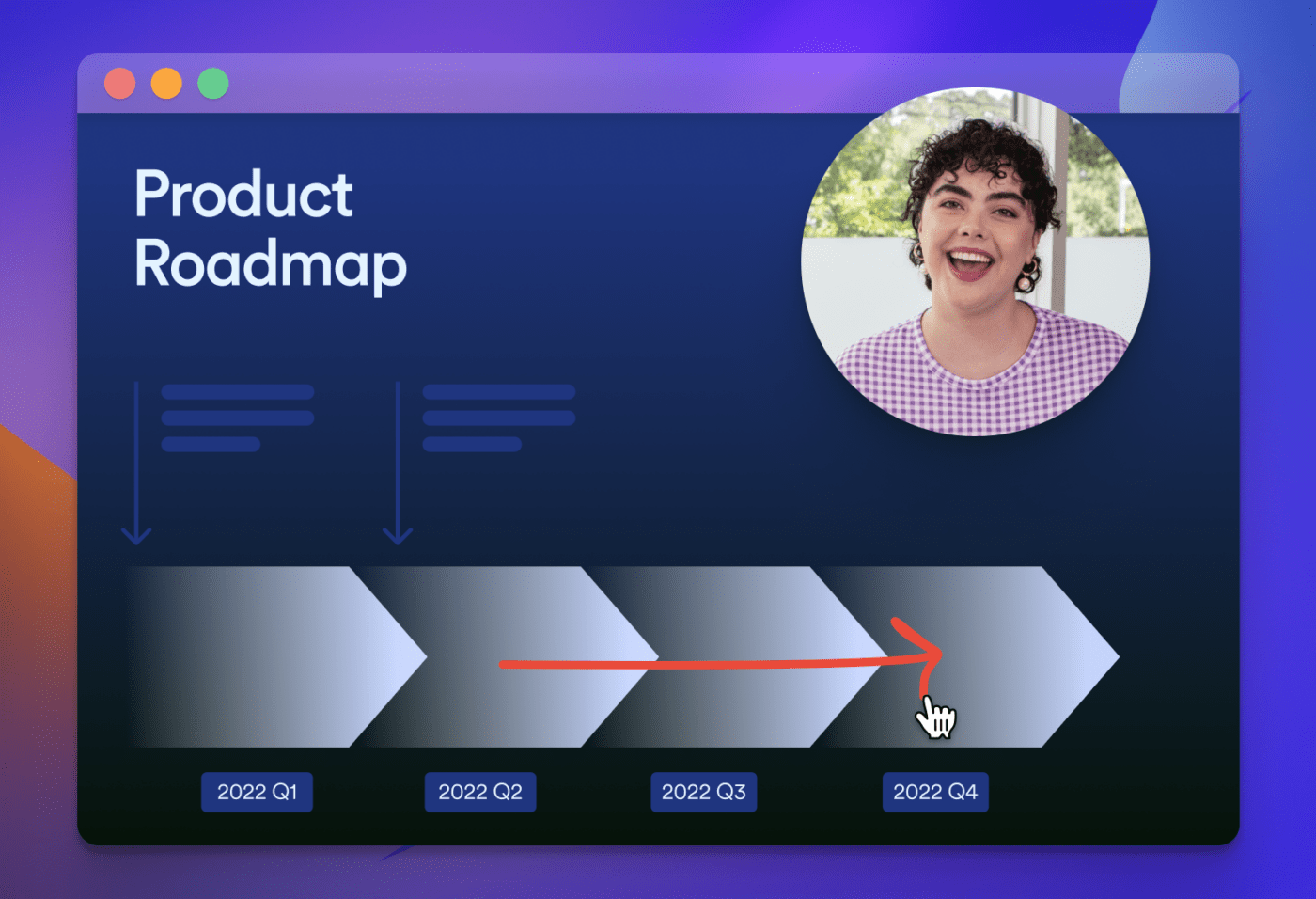
Whether you’re a small business or a large corporation, Loom is an asynchronous video messaging tool that allows you and your team to do away with time-wasting meetings.
Instead, you can record a video of both you and your computer screen, using your device’s camera and microphone. Then share the link to that with your chosen recipients so they can watch it at a time that suits them.
Loom is ideal for status updates, training, and giving clear and constructive feedback. Interactive features like comments and emojis help to keep you and your team connected, even without that meeting. ?♀️
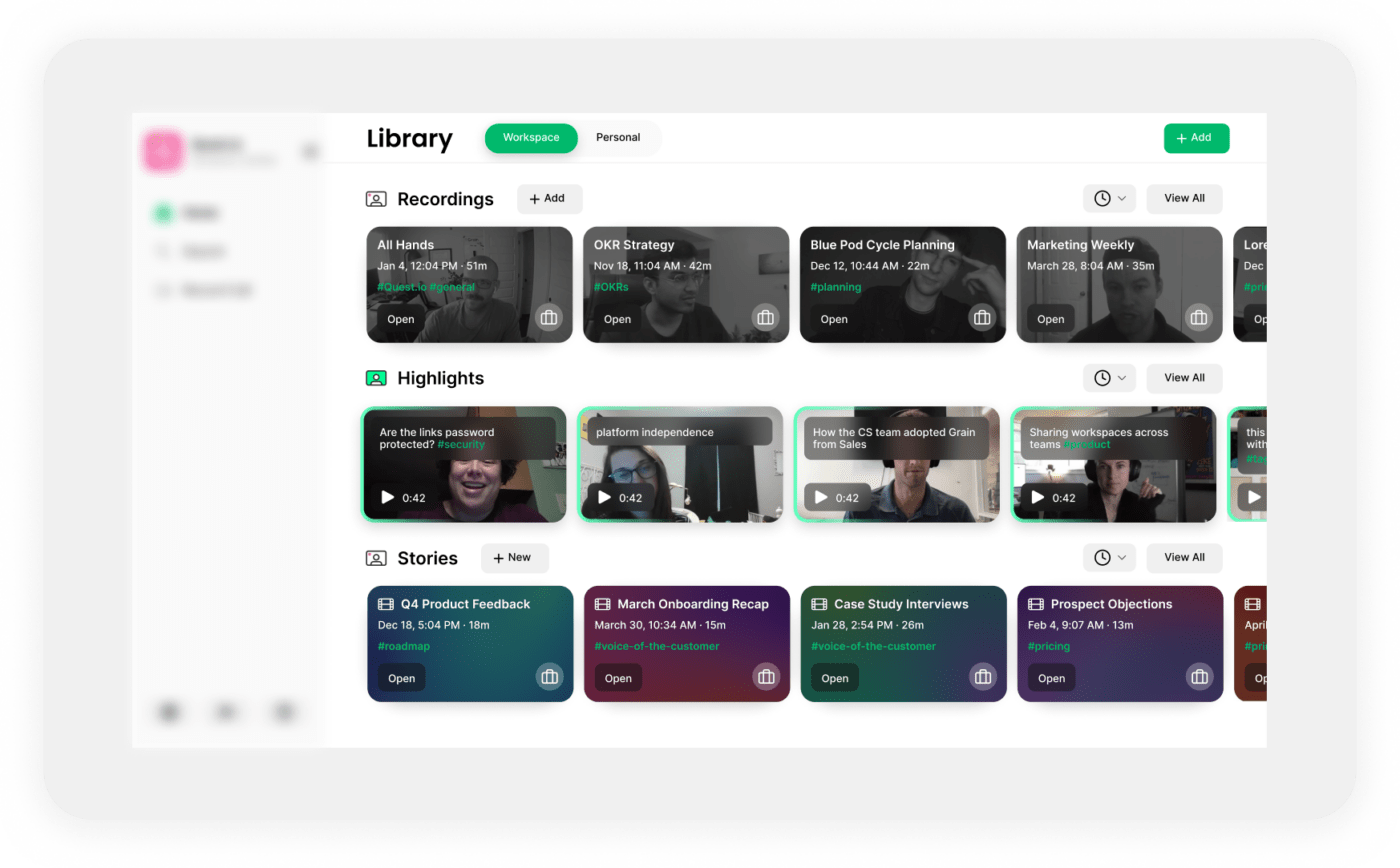
Grain is an AI system that automatically captures notes and insights from meetings, allowing you to be fully present with your attendees. It analyzes and synthesizes the meeting conversation and delivers a summary that you can save as a record of the meeting, and then clip sections to share with others.
Ideal for conversations with customers, prospects, or potential new hires, as well as meetings with your remote team, you can use Grain on Zoom, Microsoft Teams, or Google Meet. You can even have the software take notes for you when you’re not present at a meeting yourself. ?
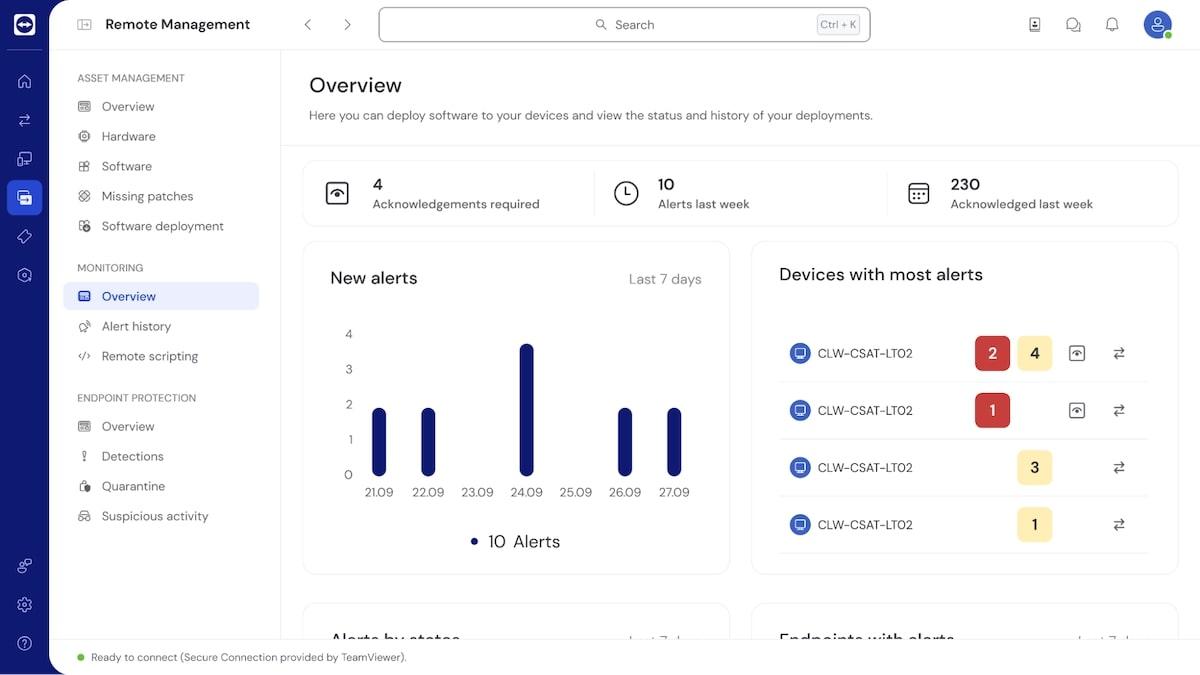
TeamViewer is designed primarily for IT professionals meeting with users to provide remote support. It helps you monitor and manage the devices in your care, and when there’s a problem, users can give you control of their computer remotely, so you can find and fix the issue. ?
You can use TeamViewer on any device and connect to any other device, and with its advanced security features, your business data is safe.
Each successive package allows for more users and more devices and offers you further ways to monitor the device ecosystem you’re responsible for.
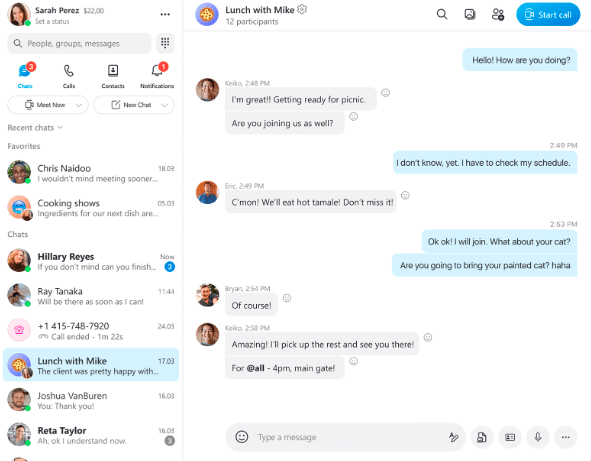
Skype is one of the largest free online meeting tools available today. You can use it to chat with your family, hold team stand-up meetings, or as a video conferencing solution for your business.
It offers HD video quality and screen sharing to help you get your point across, as well as live captions and subtitles during a meeting. You can also drag and drop videos, photos, or any other files you want to share into the conversation window. ?
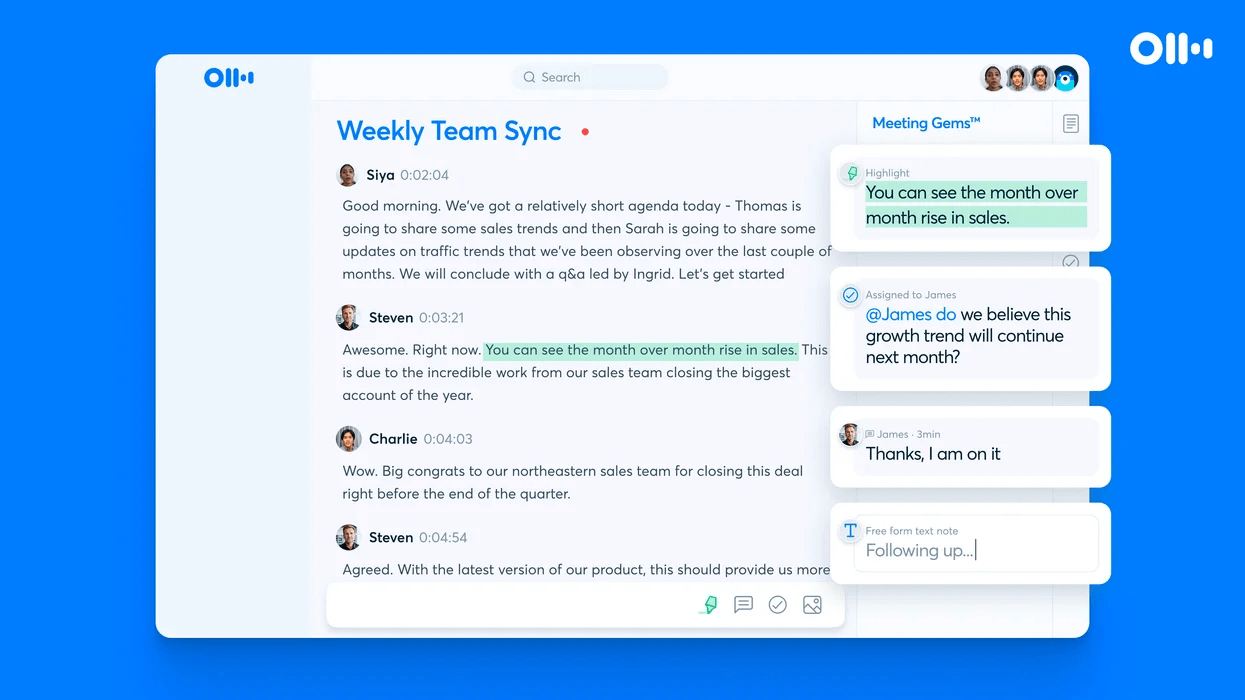
Otter.ai is a transcription tool that automatically captures conversations during a meeting, summarizes the most important points, and then emails you the summary. Any slides that are shared are captured and added to the meeting agenda at the relevant point.
Participants in the meeting can interact with the content by highlighting important points, adding comments, or creating and assigning action items. And the new live chat feature keeps everyone connected.
As a bonus, you can also upload pre-recorded content, and it will work its magic on that too. ?
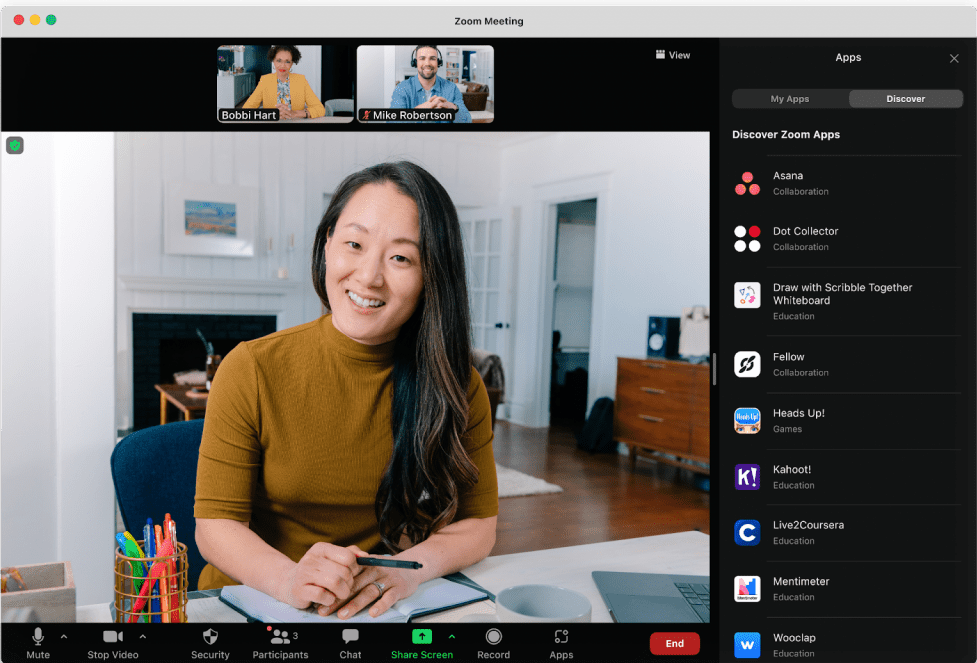
Zoom Meetings is an ideal video conferencing tool for small or large businesses with remote teams. It’s quick and easy to set up meetings—either one-off or recurring—by creating a private meeting link and sharing that with team members. The link opens a dedicated video meeting room that requires a password to enter. ?
Once you’re in the conference room, you have access to in-meeting chat and can activate automated captions if you choose. Anyone can share screens, even at the same time, and HD video and audio quality ensures nothing gets missed.
Whether you’re looking for web conferencing software, a transcription and summary tool, or a scheduling platform, there’s an online meeting tool out there for you. The right one for your business should offer tools to streamline your workflow and support collaboration, and be easy for anyone to use.
ClickUp checks all those boxes and more. It’s an all-in-one solution that helps you manage your meetings, your people, your tasks, and your business—and automate it all as much as possible.
Choose from a wide range of customizable templates that walk you through every aspect of your business, saving you time, money, and effort, and leaving you free to do your real work that much better. ?
Sign up for free and start using ClickUp right now to prepare for your next meeting!
© 2026 ClickUp