

Many businesses are now working with hybrid or fully remote teams, and virtual meetings are the norm. In some ways, it makes team management and collaboration more difficult—and teams run on collaboration.
Luckily technology has been keeping pace, and many tools are now available to host one-on-one meetings, group meetings, webinars, and other virtual events.
But with all the video conferencing tools out there, how do you know which one would be best for your business?
Let’s define what makes a good online meeting tool, look at options to enhance your team’s productivity, and potentially take your business to the next level. ?
What Should You Look for in Online Meeting Tools?
Meeting platforms have been working hard to recreate the magic of meeting in person during online meetings, going beyond traditional conferencing services and encouraging engagement while streamlining workflow. And many of them are getting it right.
These are some of the key features you should look for when you’re researching online meeting tools for your team:
- High-quality audio conferencing and video conferencing software
- File sharing functionality so everyone can contribute during video meetings—or at any other time
- Video meeting software that works just as well for an all-hands meeting as it does for a 1-on-1 meeting
- Cloud-based web conferencing, so no download is required
- Messaging functionality that allows live team chat, as well as private chats
- Asynchronous communication tools that support collaboration across time zones, like notifications and comment tracking
- Meeting recording tools so nothing gets lost
- Screen sharing and slideshow capabilities, so anyone can present
- Integration capability to ease workflow
- Security features that keep your company information safe and allow you to decide who gets access to what content
- Mobile support, so your team can join a meeting from their phone if they’re on the move
The 10 Best Online Meeting Tools for Video Calls
Now that you know what you’re looking for, let’s take a look at some of the best video conferencing platforms out there.
Some providers offer completely free online meeting tools, and although many come with some limitations, they can work well for small teams and simple use cases. Others you’ll pay for from the get-go but they often come with useful collaboration tools and more advanced functionality. ?
1. ClickUp

ClickUp is an all-in-one productivity platform with powerful collaboration tools for meetings. There’s also a helpful Meetings Template by ClickUp where you can see all the details of meetings that are scheduled, in progress, and finished. You can also use it to store your presentation slides and take notes. ClickUp’s Meeting Tracker Template helps you stay on top of every meeting, so you’re always prepared and can track follow-up tasks too, making project management simple.
Take notes on a ClickUp Doc before or during your meeting, and from there, it’s quick and easy to use our task scheduling software to turn those notes into action items. ?
Try the virtual Whiteboard to amp up your team’s creativity and create tasks directly from the Whiteboard. Then use the video Clips functionality to share the screen recording with anyone who wasn’t there.
ClickUp best features
- The Zoom meeting integration gives you access to free video conferencing right from a ClickUp task
- Set up recurring tasks so you don’t have to start from scratch every time you have a conference call to organize
- The AI functionality helps to summarize meeting minutes, saving you time and effort. You can also use the platform as a meeting minute tracking tool.
- Streamline your workflow by creating action items from your team meeting notes in Notepad, the Whiteboard, or assigned comments, right in the meeting
- Integrate with tools like Slack, Gmail, Outlook, Google Calendar, and Asana to manage your meetings and projects seamlessly across platforms
ClickUp limitations
- Because there are so many features, it can take some time and attention to master them all
- Pages can sometimes be a little slow to load when you’re sharing a document during meetings
ClickUp pricing
- Free Forever
- Unlimited: $7/month per user
- Business: $12/month per user
- Enterprise: Contact for pricing
- ClickUp AI is available on all paid plans for $5 per Workspace member per month
ClickUp ratings and reviews
- G2: 4.7/5 (8,400+ reviews)
- Capterra: 4.7/5 (3,700+ reviews)
2. Standuply
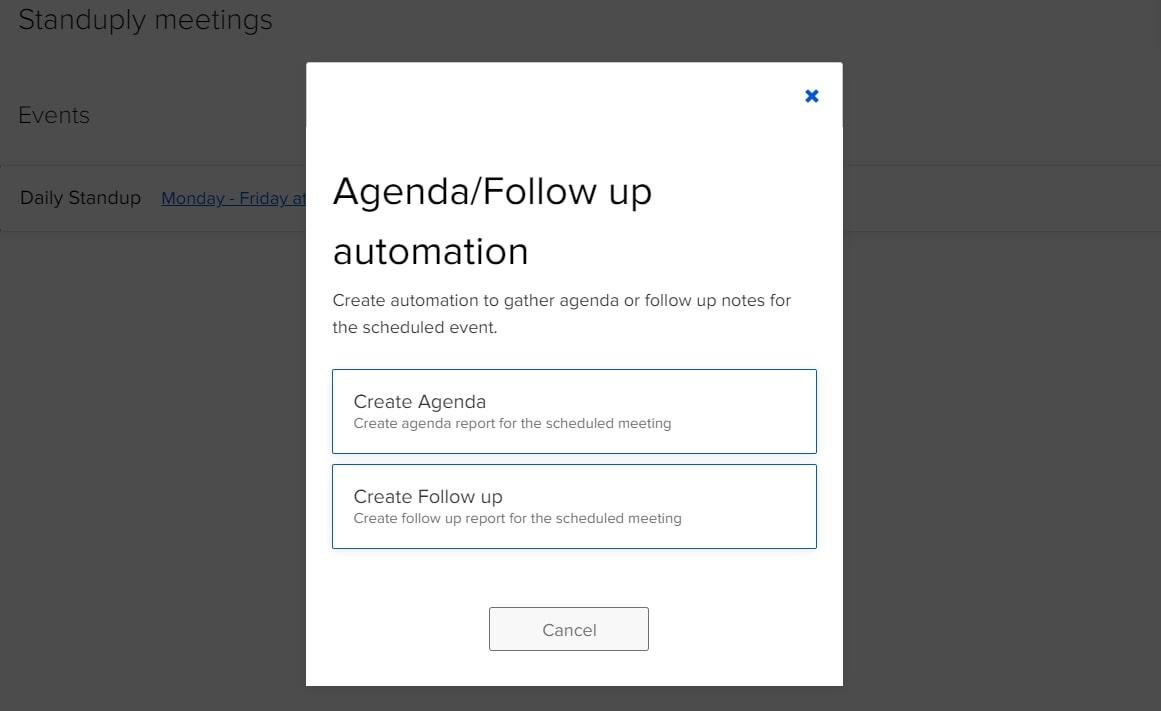
Standuply is an agile development assistant that helps automate daily standup meetings, as well as retrospective meetings, once a project is completed. It’s ideal for scrum masters and project managers managing remote teams, and you can use it in Slack or Teams.
It helps with other agile processes too, including helping to review and prioritize backlog items, estimating the time needed for tasks, and conducting surveys to gather feedback during or after a sprint. ?️
Standuply best features
- You can run asynchronous meetings via text, voice, or video and attach voice or video messages to your meeting reports
- Take the temperature of the team by creating polls or surveys
- Standup creates a knowledge base by saving answers to frequently asked questions, so team members can always consult the stored knowledge
- It works with tools like Jira and Github to build agile charts
Standuply limitations
- The integrations are limited to Teams or Slack, and some users would like more options
Standuply pricing
- 30-day free trial
- Starter: Free for up to 3 users
- Team: $1.50/month per user
- Business: $3.50/month per user
- Enterprise: Contact for pricing
Standuply ratings and reviews
- G2: 4.8/5 (30+ reviews)
- Capterra: 4.7/5 (23+ reviews)
3. Google Meet
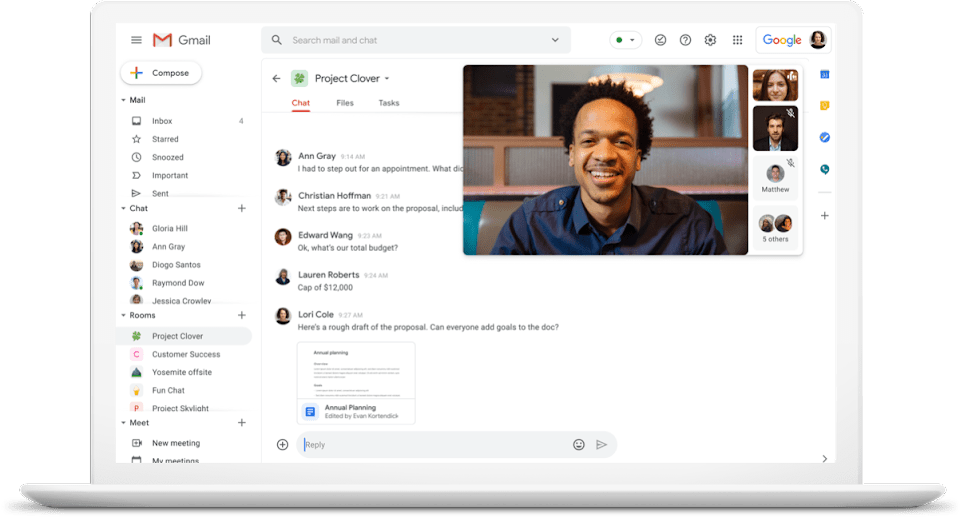
Google Meet was previously known as Google Hangouts Meet, and it’s part of Google Workspace (formerly known as G Suite). Google Meet video conferencing software is simple to use and it’s convenient if you already use Google Workspace.
Depending on your plan, you can set up a simple one-on-one meeting or go as far as live streaming webinars or video conferences on YouTube. The free online meeting tool from Google Meet allows up to 100 participants on a video call, while the premium paid plan supports up to 250.
Google Meet includes the usual video chat features, like turning your camera and microphone on or off, raising your hand for attention, and sharing your screen—whether that’s a single window or your entire desktop.
Google Meet best features
- You can display captions in real-time during a video conference, so everyone can follow what’s happening
- Join calls straight from Google Calendar or Gmail, and use Google Chat to communicate with your fellow attendees
- Your data and interactions are protected by end-to-end encryption
- The mobile app allows you to use Google Meet on any mobile device
- The premium plan offers background noise cancellation
Google Meet limitations
- It’s not the best video conferencing software for large meetings as it doesn’t offer features like breakout rooms, whiteboards, or polls
- You can only record meetings if you’re on the premium plan
Google Meet pricing
- Basic: Free
- Business Starter: $6/month per user
- Business Standard: $12/month per user
- Business Plus: $18/month per user
- Enterprise: Contact for pricing
Google Meet ratings and reviews
- G2: 4.6/5 (1,100+ reviews)
- Capterra: 4.5/5 (11,500+ reviews)
4. Calendly
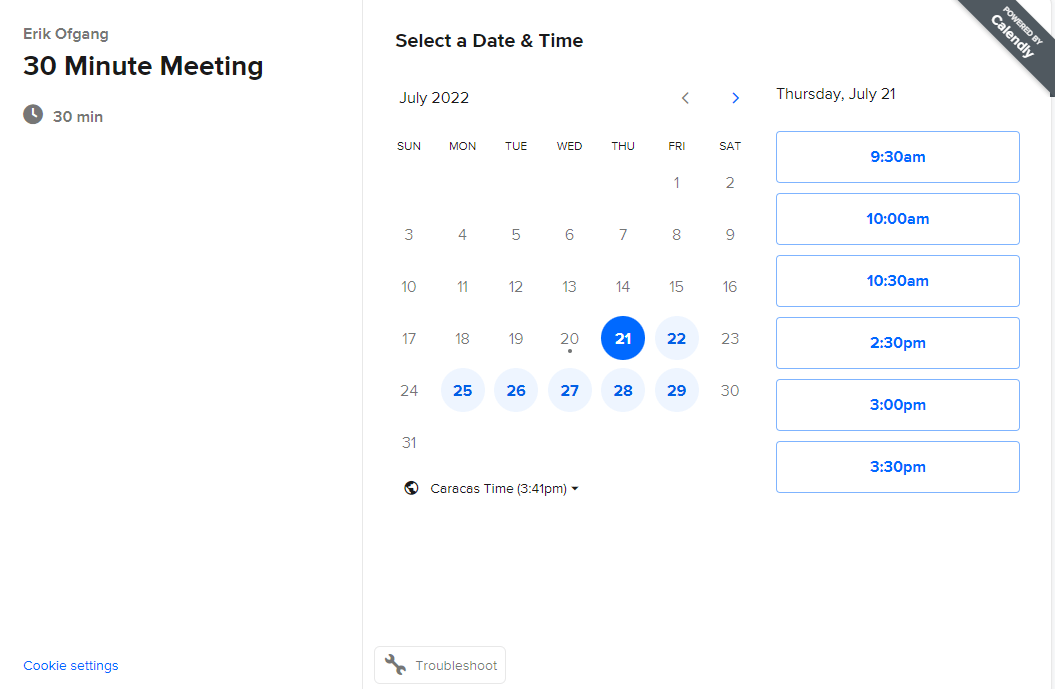
Calendly is an automation platform that helps to schedule meetings quickly and easily. It’s ideal for sales, marketing, and customer service teams, as well as recruiters, teachers, and information technology professionals. ?️
Once you’ve set up your availability on the system, you can display options on your website, or in an email or text, making it easy for clients, prospects, or recruits to book a meeting time with you. Then you can focus on your real job: making that sale, hiring and onboarding the best people, or supporting your students or clients.
Calendly best features
- You don’t need to waste time setting up a meeting with back-and-forth emails
- Offer different meeting types—for example, an introductory call or a focused one-on-one session—allowing your invitees to choose which they prefer
- Calendly sends email reminders to reconfirm meetings, so you’re less likely to have no-shows
- Use it to jointly host meetings, taking all the hosts’ calendars into account
Calendly limitations
- The free version only allows you to connect one calendar and schedule one type of meeting
- Some users find the paid options to be a little expensive, considering that its functionality is limited to scheduling meetings
Calendly pricing
- Basic: Free
- Essentials: $8/month per user
- Professional: $12/month per user
- Teams: $16/month per user
- Enterprise: Contact for pricing
Calendly ratings and reviews
- G2: 4.7/5 (1,800+ reviews)
- Capterra: 4.7/5 (2,800+ reviews)
5. Loom
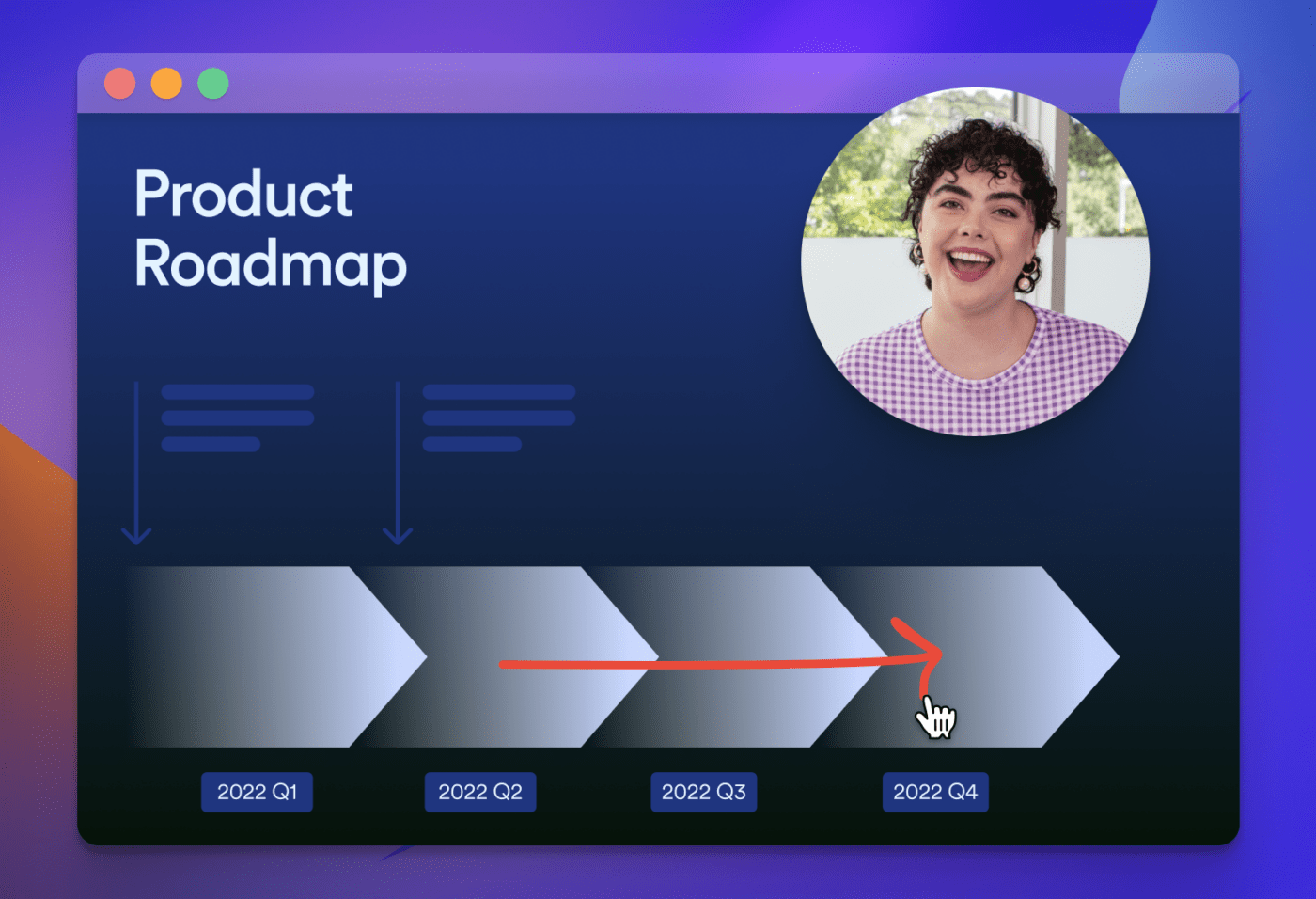
Whether you’re a small business or a large corporation, Loom is an asynchronous video messaging tool that allows you and your team to do away with time-wasting meetings.
Instead, you can record a video of both you and your computer screen, using your device’s camera and microphone. Then share the link to that with your chosen recipients so they can watch it at a time that suits them.
Loom is ideal for status updates, training, and giving clear and constructive feedback. Interactive features like comments and emojis help to keep you and your team connected, even without that meeting. ?♀️
Loom best features
- Recipients don’t need to have a Loom account themselves—they can simply watch the video online
- You can add links to files and other resources that you refer to in your video
- Password protection and email authorization help to control access to your video
- You can track who’s watched your video and monitor its performance
Loom limitations
- The free version has a limit of 5 minutes per video and a total of 25 videos
- It’s not a live web conferencing app, so you can only pre-record
Loom pricing
- 14-day free trial
- Starter: Free
- Business: $12.50/month per user
- Enterprise: Contact for pricing
Loom ratings and reviews
- G2: 4.7/5 (1,300+ reviews)
- Capterra: 4.7/5 (380 reviews)
6. Grain
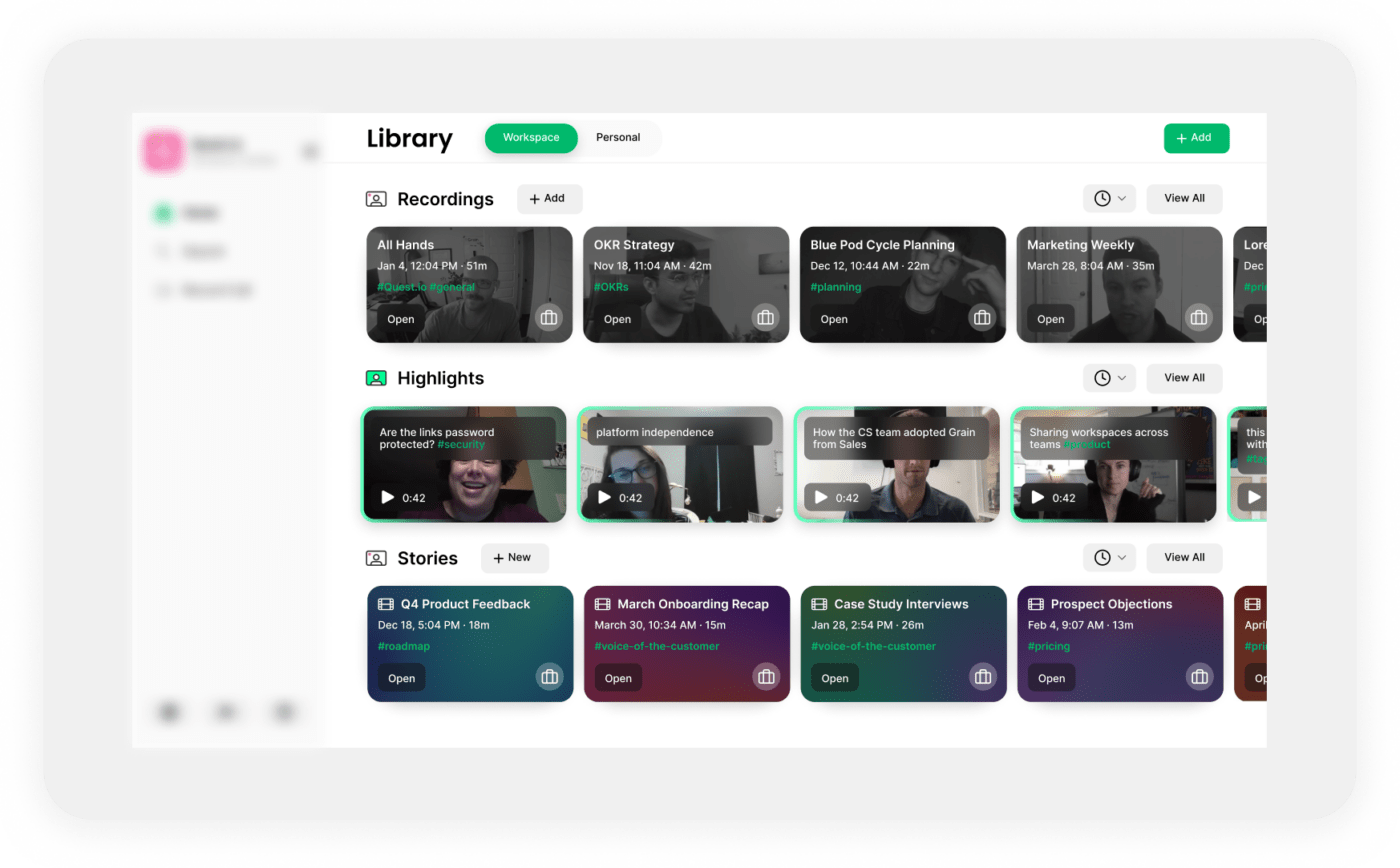
Grain is an AI system that automatically captures notes and insights from meetings, allowing you to be fully present with your attendees. It analyzes and synthesizes the meeting conversation and delivers a summary that you can save as a record of the meeting, and then clip sections to share with others.
Ideal for conversations with customers, prospects, or potential new hires, as well as meetings with your remote team, you can use Grain on Zoom, Microsoft Teams, or Google Meet. You can even have the software take notes for you when you’re not present at a meeting yourself. ?
Grain best features
- Grain extracts the highlights of the meeting, so you don’t need to waste time re-reading the rest
- It integrates with Slack, Notion, Google Drive, Asana, Salesforce, and more, allowing you to easily share clips from the meeting on any of those platforms
- Security is a high priority, and your data is encrypted and protected by SOC 2 Type 1 certification
- The Grain development team is open to suggestions from customers and learns from them
Grain limitations
- Some users have complained that the AI-generated meeting summary isn’t always perfectly accurate
- The user interface isn’t as easy to navigate on a mobile device as it is on a desktop
Grain pricing
- Starter: Free for up to 5 users
- Business: $15/month per user
- Enterprise: Contact for pricing
Grain ratings and reviews
- G2: 4.6/5 (260+ reviews)
- Capterra: 4.0/5 (1 review)
7. TeamViewer
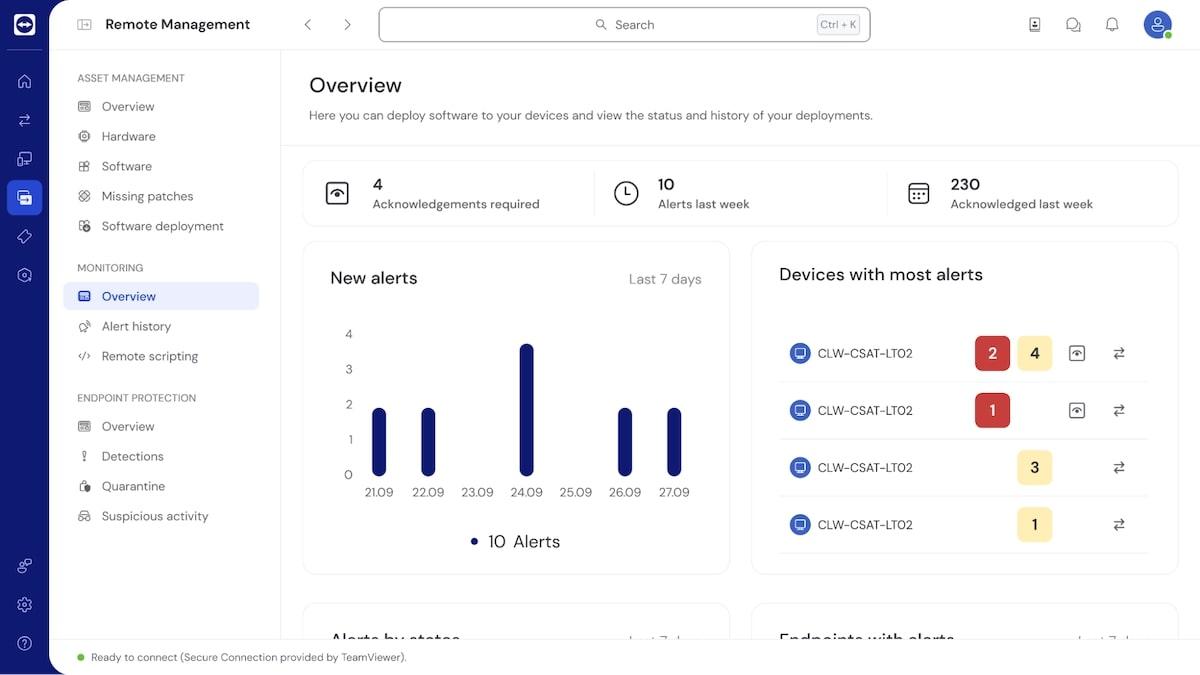
TeamViewer is designed primarily for IT professionals meeting with users to provide remote support. It helps you monitor and manage the devices in your care, and when there’s a problem, users can give you control of their computer remotely, so you can find and fix the issue. ?
You can use TeamViewer on any device and connect to any other device, and with its advanced security features, your business data is safe.
Each successive package allows for more users and more devices and offers you further ways to monitor the device ecosystem you’re responsible for.
TeamViewer best features
- The system can proactively send alerts when there’s an issue that needs attention
- It’s compatible with all desktop and mobile platforms, including Windows, macOS, iOS, Android, Blackberry OS, and Chrome OS
- It supports multiple monitors at the same time
- Your data is protected with 2FA and enhanced authorization
TeamViewer limitations
- The security features can sometimes go too far and become more annoying than useful
- The user interface isn’t always easy to navigate, so you might sometimes struggle to find what you’re looking for
TeamViewer pricing
- TeamViewer Remote Access Lite: $24.90/month per user
- TeamViewer Remote Access Pro: $29.90/month per user
- TeamViewer Remote Support Lite: $49.90/month per user
- TeamViewer Remote Support Pro: $64.90/month per user
- TeamViewer Tensor: Contact for pricing
TeamViewer ratings and reviews
- G2: 4.4/5 (3,200+ reviews)
- Capterra: 4.6/5 (11,100+ reviews)
8. Skype
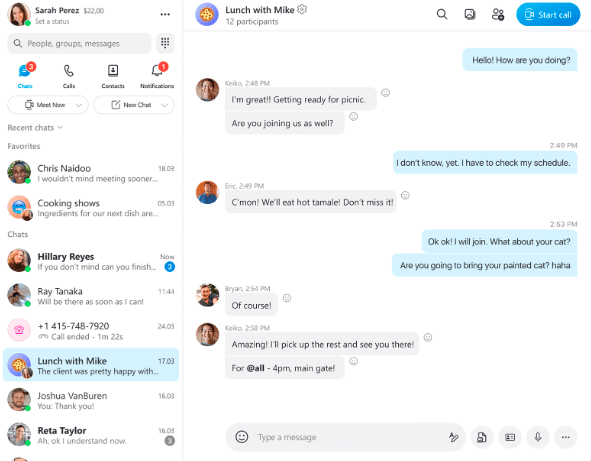
Skype is one of the largest free online meeting tools available today. You can use it to chat with your family, hold team stand-up meetings, or as a video conferencing solution for your business.
It offers HD video quality and screen sharing to help you get your point across, as well as live captions and subtitles during a meeting. You can also drag and drop videos, photos, or any other files you want to share into the conversation window. ?
Skype best features
- You can download Skype onto all your devices and sign in from any of them
- It offers real-time translation in 10 different languages for voice and more than 60 for text
- Smart messaging and emojis encourage interaction during meetings
- Skype supports video recording and notifies participants when it’s activated
Skype limitations
- This free web conferencing functionality works best for small businesses as the meeting software only supports up to 100 video call participants at a time
- Skype’s collaboration tools are fairly basic, and it doesn’t allow multiple participants to work on a document simultaneously
Skype pricing
- Free: Skype-to-Skype calls
- Skype Credit: Starts at $5 for up to 165 minutes of calling a mobile phone or landline
- United States subscription: $2.99/month for unlimited minutes to call U.S.-based mobile phones or landlines
Skype ratings and reviews
- G2: 4.3/5 (22,700+ reviews)
- Capterra: 4.2/5 (400+ reviews)
9. Otter.ai
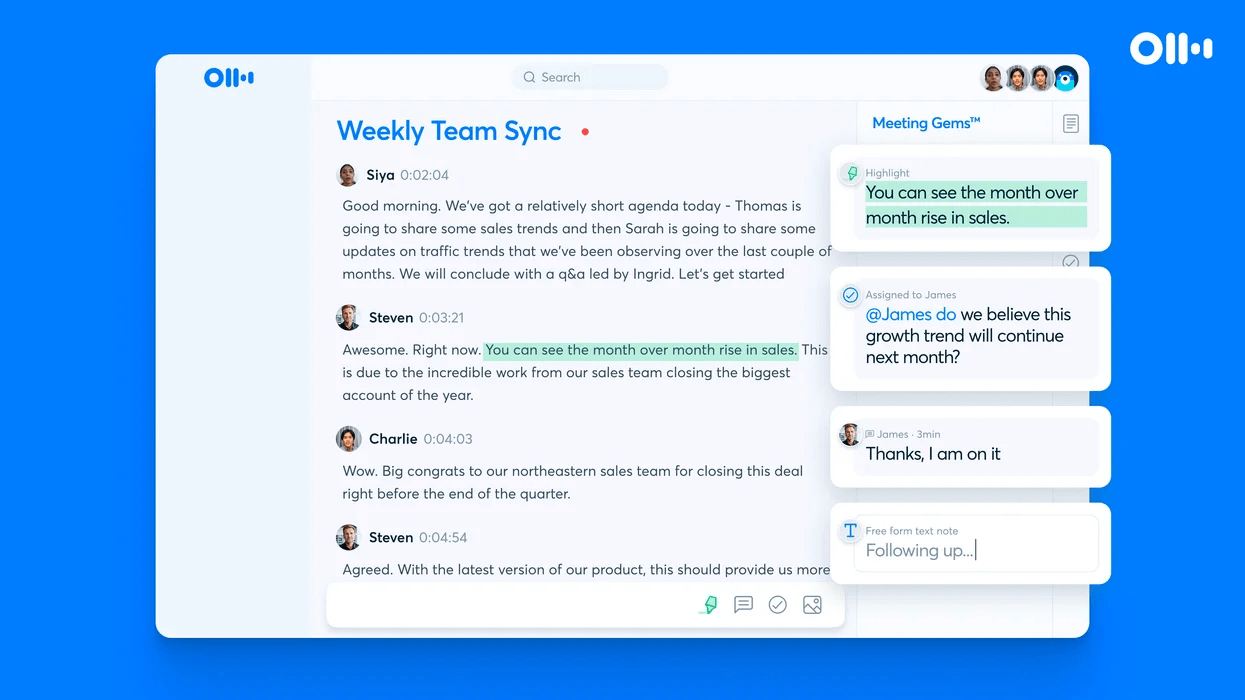
Otter.ai is a transcription tool that automatically captures conversations during a meeting, summarizes the most important points, and then emails you the summary. Any slides that are shared are captured and added to the meeting agenda at the relevant point.
Participants in the meeting can interact with the content by highlighting important points, adding comments, or creating and assigning action items. And the new live chat feature keeps everyone connected.
As a bonus, you can also upload pre-recorded content, and it will work its magic on that too. ?
Otter.ai best features
- The system is easy to set up and start using
- It integrates with Microsoft Teams, Zoom, and Google Meet
- If you connect Otter.ai to your Microsoft or Google calendar, it will automatically join your meetings
- The paid version allows you to search for and then export and play back specific parts of the meeting
Otter.ai limitations
- The free version allows only 300 transcription minutes per month and 30 minutes per meeting
- It’s easy to accidentally leave Otter on when your meeting is finished and it could potentially capture sensitive conversations
Otter.ai pricing
- Basic: Free
- Pro: $8.33/month per user
- Business: $20/month per user
- Enterprise: Contact for pricing
Otter.ai ratings and reviews
- G2: 4.0/5 (110+ reviews)
- Capterra: 4.5/5 (60+ reviews)
10. Zoom
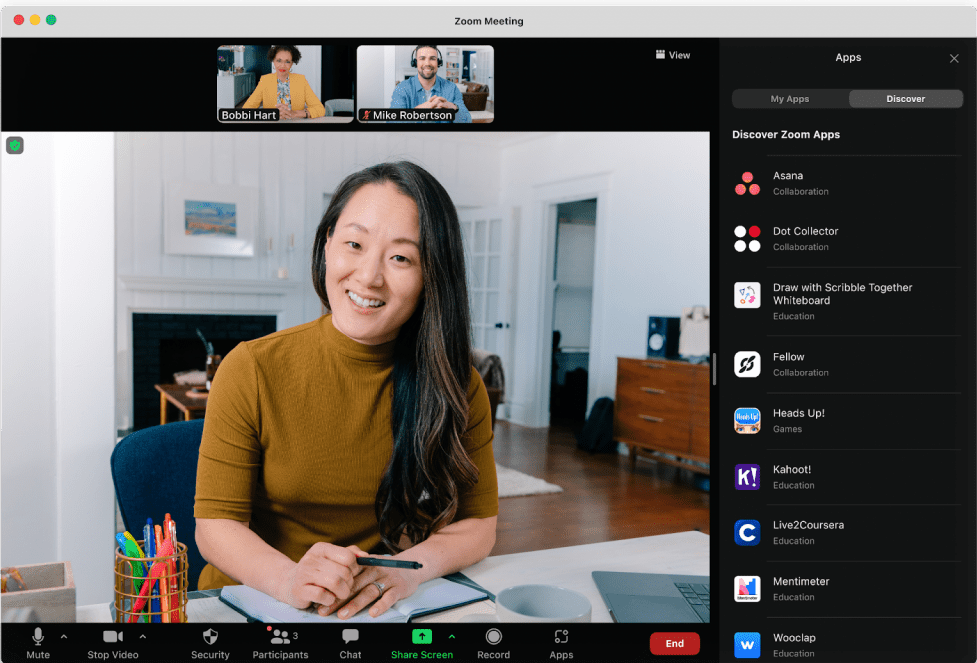
Zoom Meetings is an ideal video conferencing tool for small or large businesses with remote teams. It’s quick and easy to set up meetings—either one-off or recurring—by creating a private meeting link and sharing that with team members. The link opens a dedicated video meeting room that requires a password to enter. ?
Once you’re in the conference room, you have access to in-meeting chat and can activate automated captions if you choose. Anyone can share screens, even at the same time, and HD video and audio quality ensures nothing gets missed.
Zoom best features
- Divide the meeting participants into smaller discussion groups with up to 50 breakout rooms
- You can upload .doc, .pdf, and .ppt files
- Call recording is available, and a notification pops up to let participants know that the recording is in progress
Zoom limitations
- The free plan only allows 100 participants and has a 40-minute time limit on meetings, with limited cloud storage
- If you’re a highly collaborative team, Zoom may not be ideal, as it doesn’t allow for side-by-side collaboration compared to other online meeting platforms
Zoom pricing
- Basic: Free
- Pro: $149.90/month per user
- Business: $199.90/month per user
Zoom ratings and reviews
- G2: 4.5/5 (53,300+ reviews)
- Capterra: 4.6/5 (13,600+ reviews)
Stay Connected With the Best Online Meeting Tools
Whether you’re looking for web conferencing software, a transcription and summary tool, or a scheduling platform, there’s an online meeting tool out there for you. The right one for your business should offer tools to streamline your workflow and support collaboration, and be easy for anyone to use.
ClickUp checks all those boxes and more. It’s an all-in-one solution that helps you manage your meetings, your people, your tasks, and your business—and automate it all as much as possible.
Choose from a wide range of customizable templates that walk you through every aspect of your business, saving you time, money, and effort, and leaving you free to do your real work that much better. ?
Sign up for free and start using ClickUp right now to prepare for your next meeting!



