How to Improve Workload Distribution in Your Team

Sorry, there were no results found for “”
Sorry, there were no results found for “”
Sorry, there were no results found for “”
The key to a productive and motivated workforce is an evenly distributed workload.
If you encounter workplaces where employees are frustrated or burnt out, it might be because of poorly distributed workloads. Unbalanced workload distribution not only impacts morale, but decreases team productivity and job satisfaction.
However, there is a solution. You can prevent this by embracing a few simple strategies and the right workload management tool.
Read on to learn how to improve workload distribution in your team and discover how the process can enhance employee efficiency.
So what exactly is workload distribution?
Workload distribution refers to the allocation of tasks and activities among different team members according to their skills, expertise, and capacity to take on work.
The goal of workload distribution is to create a productive work environment in which each team member has an adequate amount of work assigned to them without burning them out. Distributing tasks based on your team’s skills and capacities will help you deliver quality outcomes within the proposed deadlines.
Although the terms sound similar and are sometimes used interchangeably, a heavy workload differs from an unbalanced one. Here’s a quick overview of their differences.
| Aspect | Heavy workload | Unbalanced workload |
| Definition | An unusually high amount of work allocated to a single individual with strict deadlines | Work is distributed unequally among team members |
| Potential impact | Stress, decreased productivity, burnout, extremely low job satisfaction | Inefficiency, poor outputs, overworked and underworked staff, improper utilization of resources |
| Work distribution | Tasks may be distributed evenly among team members, but individual workers are stretched thin | Tasks are distributed without evaluating individual capacities. Some individuals may be overworked, while others may be underworked |
Unevenly distributed workloads can significantly impact your team’s well-being and morale. Here are some signs that your team’s workload is unbalanced:
💡Pro Tip: Streamline the process of identifying and managing your team’s tasks and activities using workload management tools. They can help you automatically allocate resources and balance work distribution.
If you’ve noticed any or all of the signs mentioned above, it may be time to conduct a thorough analysis of your workload distribution plan. Here are some steps you can use to identify workload imbalances.
Read More: How to Calculate Resource Loading in Project Management
Say you’ve noticed some signs of an unbalanced workload distribution in your team. Here are some steps to distribute work effectively among team members.
Whenever you take on a new project, have a discussion with stakeholders to finalize what the project includes and what’s beyond its scope. Plan out tasks, deliverables, and timelines carefully to manage expectations from the start.
A clear scope can help you break down complex activities into manageable sub-tasks. This helps in understanding the amount of effort needed for each task. Use these insights to distribute work according to your team’s capacity, ensuring everyone works optimally.
To prepare a project scope, establish clear goals and objectives using ClickUp Goals and set targets (numerical, monetary, or task-based targets) for each goal. Here’s a quick example.
Goal: Increase customer satisfaction scores for an online retail store
Targets:

Once you’ve finalized goals and targets, use the ClickUp Work Breakdown Template to divide work into stages and group tasks under each stage. This whiteboard-based template allows you to assign priority levels for each task so your team knows exactly what to focus on first.
The template can help you:
Next, figure out individual skills and capacities for each team member.
If you need a tool to map your team’s skill levels, the ClickUp Skills Mapping Template is the perfect solution.
The template offers custom fields and views to identify your employees’ key skills and rate them based on their strengths.
Organize this information using the ClickUp Table View to view the data at a glance and assess what skills are needed for the project.
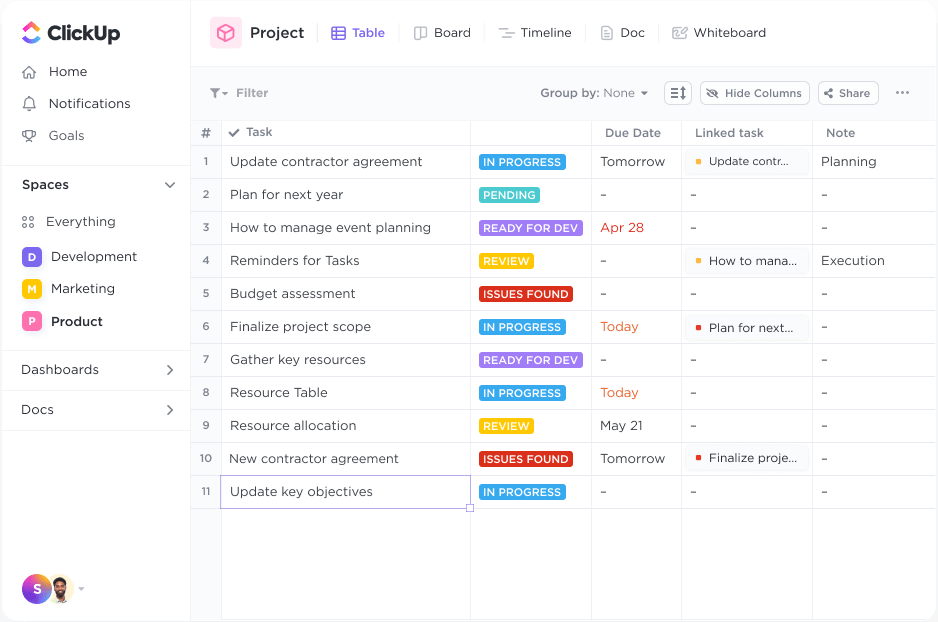
After mapping individual skills, you’ll need to understand your team’s capacity before assigning them tasks.
Visualize your team’s workload using the ClickUp Workload View. See how much time each person has available and how much work they can do in a day. View this information by week or month to decide how to distribute the workload without overworking any team member.
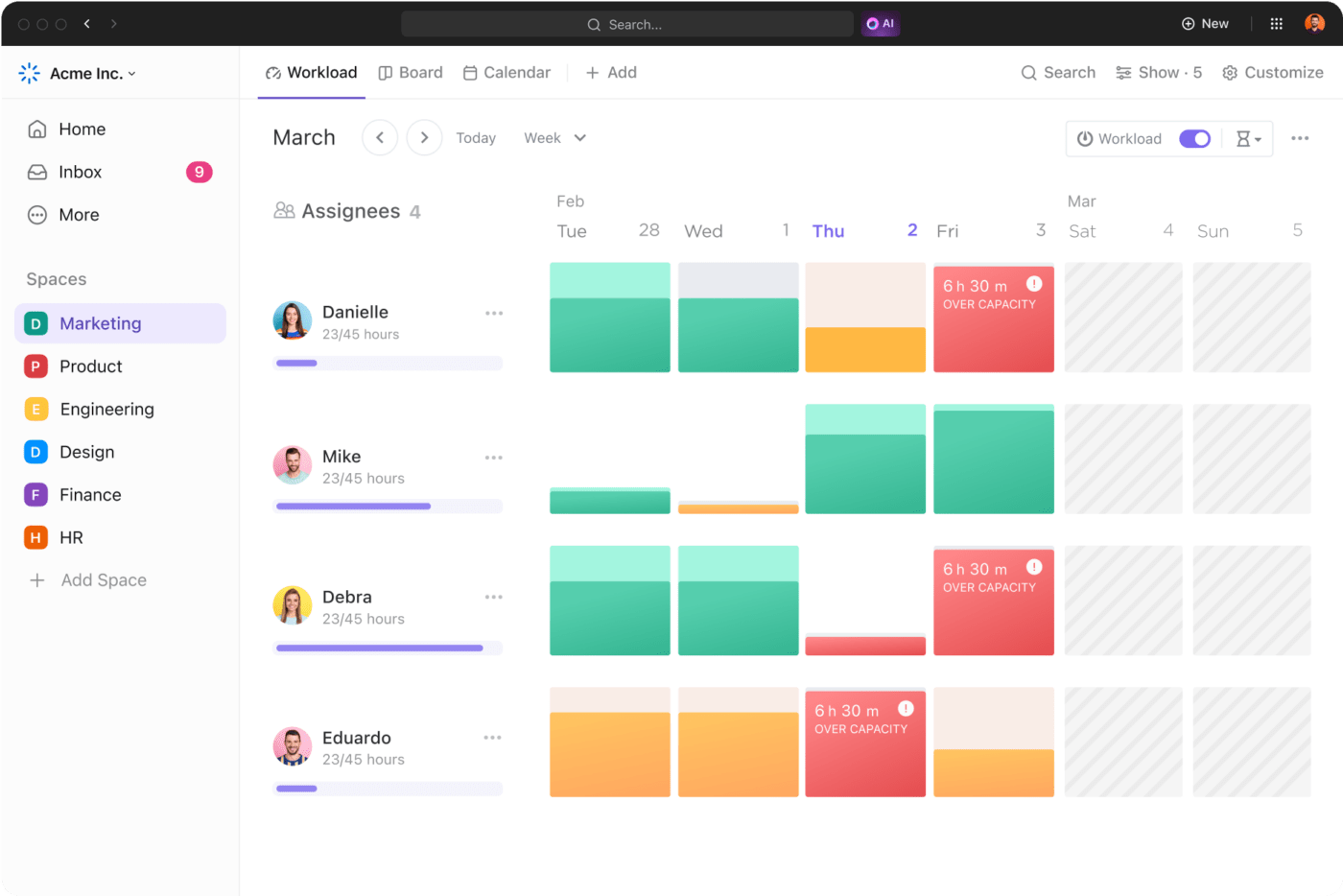
💡Pro Tip: Learn to delegate low-impact, time-consuming tasks so that you can focus your efforts on activities that matter the most. Remember, effective delegation is an art. Figure out exactly what you want to hand off to other team members and create a structured framework to communicate your expectations.
The Workload View gives you a clear idea of how much time your team has to work on projects in a week or month. But if the project requires extra hours to be completed, you’ll need to hire additional resources such as freelancers or contractors.
You can estimate your resource requirements with meticulous capacity planning—evaluating the skills and availability of your current resources to ensure they can handle present and future workloads.
There are three strategies for capacity planning.
You can also use the ClickUp Resource Planning Template to view your resources and tasks in a single place.
This list template helps you create a task list for every team member so that you know what type of tasks have been assigned to individuals and their duration. This helps to keep track of resource usage throughout the project lifecycle.
Visualize how much work your team is currently handling and identify potential conflicts in resource allocation. This will help you create effective resource plans specifically tailored to each project’s needs.
Read More: 10 Best Resource Management Tools for 2024
After creating your workload distribution plan, meet with employees to give them a clear idea of what they need to work on and when to complete it. Consider their feedback to adjust the work schedule so that everyone is on the same page.
Take a step further with the help of the ClickUp Employee Workload Template.
Combine this template’s visualization capabilities with ClickUp Milestones to indicate the deadlines for different tasks and track whether they are completed on time. Get visibility into individual capacities with the Individual Workload View and ensure no one is overworked or underutilized.
Review this information regularly, at least every month, to adjust your workload distribution plan and ensure maximum productivity without overburdening your employees.
Grappling with endless spreadsheets and documents to plan and manage workload distribution can be a headache.
Instead, we suggest using a project management tool like the ClickUp Resource Management Platform to increase your efficiency. This tool offers powerful features to streamline workload management.
Here’s how to use ClickUp’s workload management features to optimize team performance and workload distribution.
Improve your team’s efficiency by tracking the time they spend on tasks using ClickUp Time Tracking.
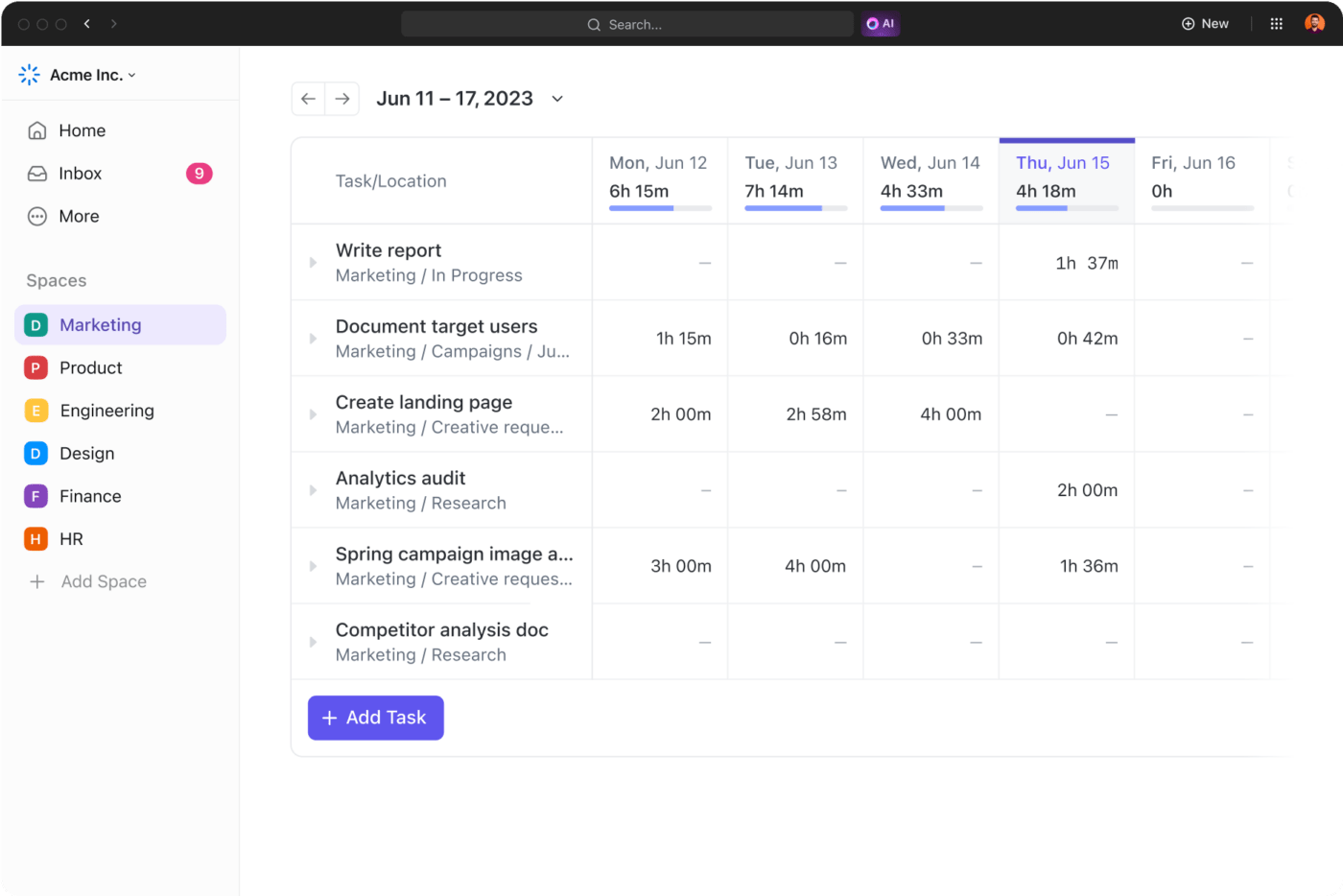
Record the hours spent in a timesheet and view it by day, week, or month to gain insights into how long different groups of tasks can take. If certain tasks take too long, analyze why this happens and take proactive measures to optimize your team’s workflow.
This way, you can help your team manage their time effectively and complete tasks within reasonable time frames.
💡Pro Tip: Use capacity planning tools to eliminate the guesswork from resource planning and ensure that you have optimal resources to meet your project’s demands.
Identify the different tasks in a project and group them into different stages using the ClickUp Kanban Board.

Create a column to represent every stage of your project. For instance, “To-Do,” “In-Progress,” and “Under Review” could be potential stages depending on your workflow. Group corresponding tasks under each column and assign them to team members based on their availability and capacity.
Use custom fields to set priority levels for each task so that your teams are always aware of upcoming deadlines and can adjust their schedules accordingly.
Encourage employees to collaborate on tasks so that team members can come up with creative solutions. Collaboration also helps teams pool their resources, share updates, prioritize projects, and avoid duplicate efforts to get work done in the best way possible.
With ClickUp, collaboration is easier than ever. Initiate a conversation with any team member directly from your ClickUp workspace with the ClickUp Chat View. Use @mentions to tag people and assign them action items, making task assignments much faster.

Another useful feature is ClickUp Whiteboards, which offers the perfect digital canvas for your team members to discuss and share ideas.

You can even work together with your team to visually represent tasks and create workflows that can help everyone understand the processes involved in a project. By analyzing how tasks should be executed, you can quickly hash out a workflow distribution plan for maximum productivity.
💡Pro Tip: Make resource planning easier by using capacity planning templates to create realistic workload distribution plans for your team members.
Create a report on resource constraints by analyzing the types and volume of resources needed for tasks.
Consolidate them into well-structured documents using ClickUp Docs. Share them with stakeholders to discuss how resource limitations are likely to impact projects and devise the best strategies for getting work done without overshooting budgets, timelines, and capacities.

Example: The marketing team is in the middle of a high-velocity project where they’re aiming to publish 250 blog posts within four months. They prepare a resource constraint document listing the number of content writers available on the team and the projects they are currently working on.
Stakeholders and managers then collaboratively decide which tasks can be put on hold for now to meet the publishing goal, how many content pieces each writer can take in a month, and how many articles need to be outsourced.
💡Pro Tip: Remember to be mindful when assigning tasks and activities to individual team members. Distribute tasks evenly to avoid burnout and workload paralysis.
Once you’ve distributed tasks among team members, you’ll need to keep a close eye on how they adhere to deadlines.
You can view your team’s current workload by assignee and view tasks based on whether they’re completed, in-progress, or under review using ClickUp Dashboards. This is a great way to get a granular view of your team’s capacity and adjust workloads as necessary.

To make things easier, ClickUp’s AI—ClickUp Brain can surface insights from your dashboards and summarize key findings into reports. All you need to do is ask a query, and the AI algorithm sorts through dashboards, task lists, and documents in your workspace to find the relevant information. ClickUp Brain then consolidates the resulting data as key takeaways so that you can get your answers at a glance.

💡Pro Tip: Use workload automation tools to handle repetitive tasks like scheduling, task tracking, and report generation.
ClickUp offers a library of over 1000 templates designed to help you streamline your workflows with ease. These customizable templates offer pre-defined frameworks so that you don’t have to spend time creating SOPs from scratch. No matter your use case, you can find a template tailored to your specific needs.
Do you need a template to manage your manpower? The ClickUp Resource Management People Template is your go-to. With five custom views, you can neatly organize your resources, match their skills to the job at hand, and find the right people for every job.
Within this template, the Timeline View assists in scheduling task completion, while the Review Status View tracks task approvals. To balance workload and prevent overextension, use the Team Workload View, and centralize and organize essential project materials with the Resources View.
Workload management is a core skill for project managers. Without effective workload distribution and project management, you are likely to encounter missed deadlines, additional costs, and poor outcomes. Equally important, you’ll face dissatisfied team members and the risk of employee turnover.
But if you’re worried about the hours of planning and the sheer amount of manual work that goes behind effective workload management and distribution, know that there is a better way.
Turn to project management and workload distribution tools like ClickUp to do the heavy lifting.
ClickUp’s affordable pricing plans offer unlimited features to help you effectively manage your team’s workload without worrying about disproportionate workloads and unhappy employees.
If you’d like to see how ClickUp works for your team, sign up for free today and see how you can maximize your team’s productivity.
© 2026 ClickUp