Todoist vs Google Tasks: Which Task Manager is Better?

Sorry, there were no results found for “”
Sorry, there were no results found for “”
Sorry, there were no results found for “”
Juggling with multiple tasks and project deadlines? Or, perhaps you’re looking for a solution that helps you assign tasks to your team with reminders and deadlines?
If you answered yes to either question, you need a task manager.
Task management tools help you create and assign tasks, prioritize your work, track progress, and collaborate with other team members.
To help you find a task manager that’s right for you, we’ve researched and compared two popular tools in the market: Todoist and Google Tasks.
This article covers what each tool does and how they compare. As a bonus, we’ll introduce you to an excellent alternative to Todoist and Google Tasks!
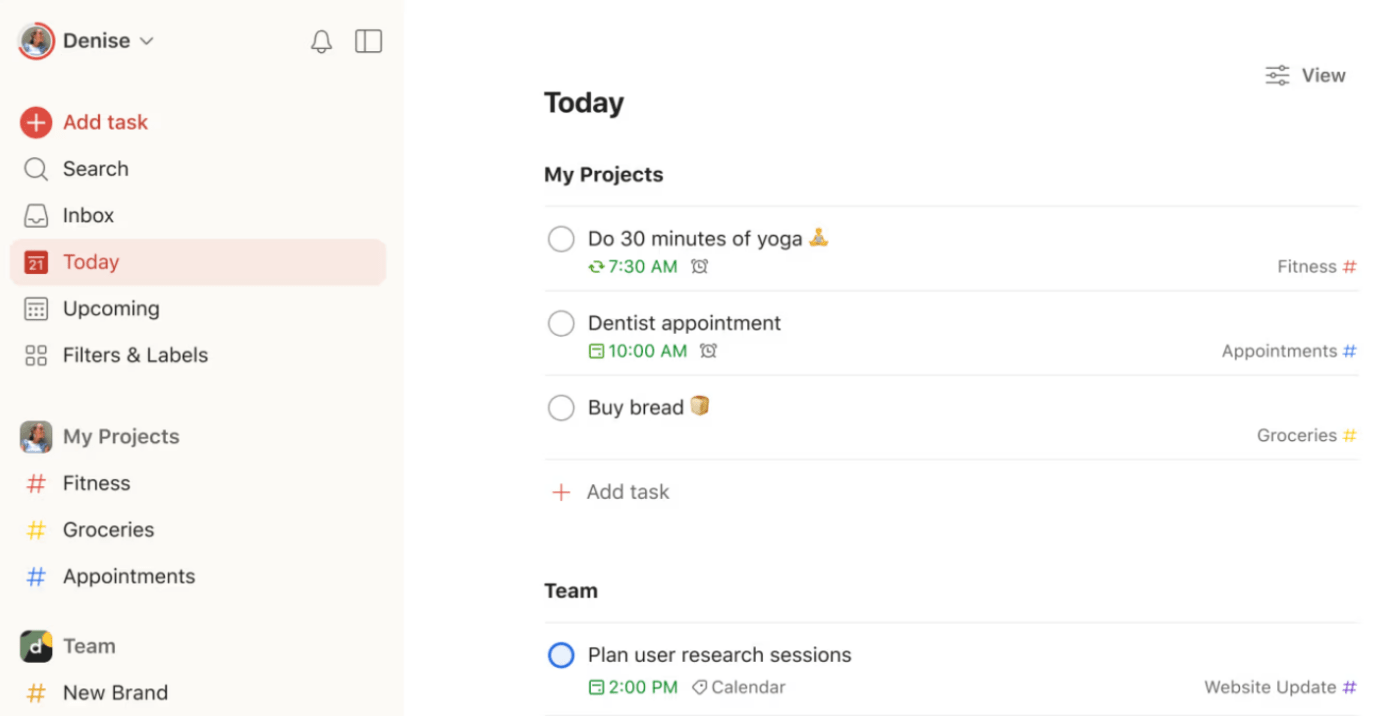
If the name wasn’t a dead giveaway, Todoist is a task manager and to-do list app that offers various functionalities that help you manage your daily tasks, organize complex projects, and collaborate with team members.
Known for its simplicity and ease of use, Todoist offers powerful organizational tools like labels, filters, and task descriptions to help you prioritize your work and stay on track.
Todoist isn’t just another task management app; it’s a comprehensive solution designed to boost productivity. Here are some features we loved in the app.
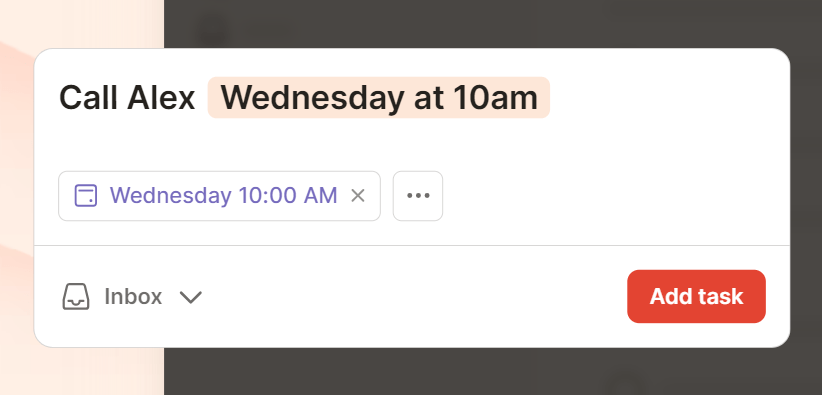
Using the Quick Add feature, you can quickly create a to-do list and organize your tasks as soon as they arrive. Set a deadline, attach a label, set the priority, and assign a new task to a collaborator in one go.
This interface is useful when you want to jot down tasks and quickly add context without disrupting your workflow.
Todoist also lets you set recurring due dates and reminders for tasks so you’re always notified about approaching deadlines or important dates.
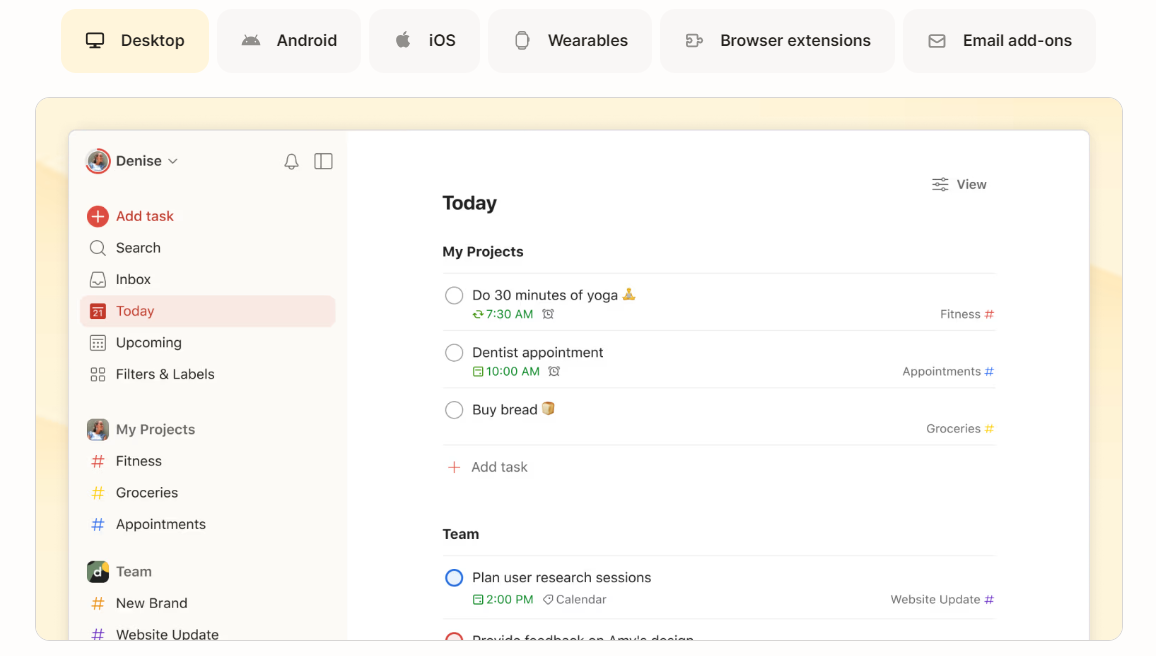
Todoist offers three ways to view and manage tasks—List, Board, and Calendar.
The List layout arranges tasks in a linear format—giving you a structured view of your work and high-priority tasks at a glance.
You can view your tasks in a Calendar format using the Calendar layout for detailed planning and scheduling. This layout is great for seeing your current and upcoming commitments and adjusting plans according to your schedule.
The Board layout uses a Kanban-style format to organize tasks into columns. Each column can be named differently according to what you want it to represent—To Do, In Progress, and Completed to represent different workflow stages and make progress tracking easier. You can then add tasks according to their status under the corresponding columns.
Todoist allows you to create team projects that multiple members can access to tackle to-do lists collaboratively. Shared projects are kept separate from personal projects, and every task within the shared project can be assigned to a team member along with due dates. This clarifies responsibilities and keeps your team accountable.
In addition, you can add comments to discuss the nuances of the project and provide more context to tasks. The best part is that you can attach files and even add voice notes to your tasks if you’re running short on time.
Todoist’s AI assistant is like having a personal productivity companion that allows you to create tasks and check them off your list faster. The AI assistant suggests a list of tasks to help you achieve your goal. Interestingly, you can also use the AI feature to get suggestions on making a task more actionable.
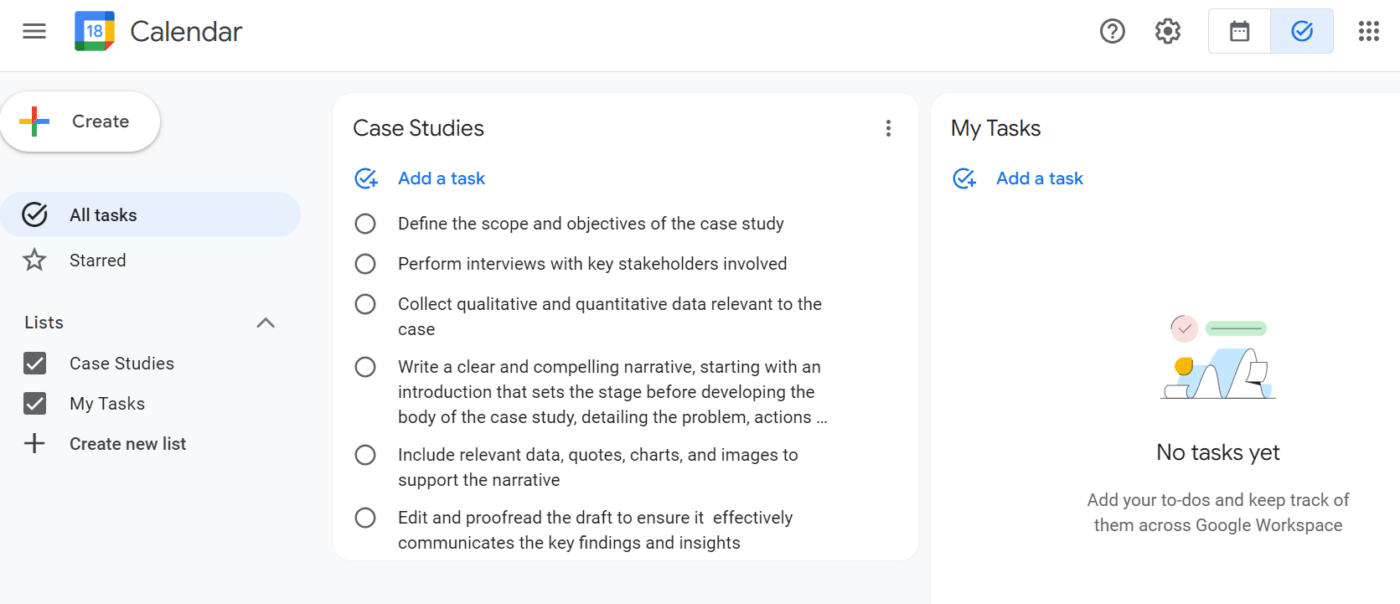
Google Tasks is a functional tool integrated into apps from the Google ecosystem. It allows users to create tasks directly from applications and other Google products and services like Gmail, Google Keep, or Google Calendar.
This Google product is particularly useful in building a cohesive workspace where you can manage your emails and view your tasks in the context of your calendar or emails. It is ideal for personal task management, assignment tracking, and scheduling.
Google Tasks also offers several handy features to help you tackle your task list. Here are some of the features you need to try out.
Google Tasks lets you create tasks from any device with simple clicks. You can add details and descriptions for more context to your work and break down complex tasks into straightforward sub-tasks.
You can open the application right from your Gmail inbox alongside your emails. A drag-and-drop feature lets you add emails directly to your task list, making them linkable entities within your tasks. Add a due date and a task description, and you’re ready to go!
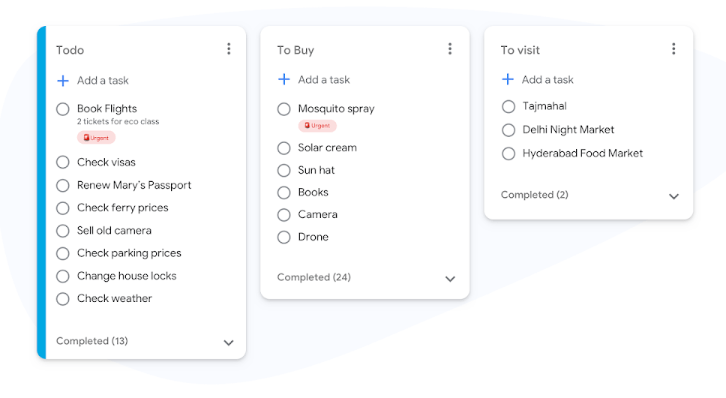
Organize all your tasks into different lists displayed in a Kanban-style layout on the Google Tasksboard. Tasks are organized as checklists so that you can tick off each task as it gets completed.
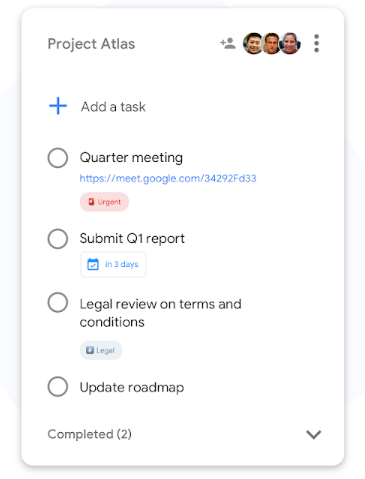
Google Tasks offers an essential feature called shared tasks, where you can create lists and share them with team members. This helps with collaborative task management, as team members can view or edit tasks as needed.
Read More: Explore the 10 best Google Tasks alternatives for 2024
Here’s a quick look at how Todoist and Google Tasks compare to each other.
| Feature | Todoist | Google Tasks |
|---|---|---|
| Task organization views | Three different views: List, Board, and Calendar | Tasks are organized into list view in the mobile app, which can be viewed on a Kanban-style layout on the TasksBoard Desktop app |
| Task descriptions and reminders | Users can add task descriptions, due dates, recurring reminders, labels, and priorities to tasks | Users can only add task descriptions, recurring reminders, and due dates to tasks |
| Collaboration features | Shared workspace and projects for effective collaboration | Shared lists for limited collaboration |
| AI assistant | For suggesting tasks and action items | No AI feature yet |
Todoist offers three different layouts to organize and prioritize your tasks: List, Board, and Calendar views. This offers greater flexibility in creating tasks and how you visualize your work.
On the other hand, Google Tasks only allows tasks to be categorized in a list format in the app. The board view is available in the desktop app or TasksBoard, but it does not offer many customization options.
Todoist stands out as a better task manager app if you handle complex projects since it offers greater clarity and contextual understanding via different visualization options. 🏆
Todoist allows you to add detailed descriptions to tasks to give you complete context for your work. You can also set due dates and recurring tasks. If you need more context, you can add attributes like labels and priorities.
Google Tasks also allows you to add details and due dates to your tasks. You will get notifications and reminders when a due date for a task is approaching. The repeat feature allows you to set up recurring tasks and reminders in a way similar to Todoist.
Since both task managers offer similar features, there is no clear winner in the task description category.
Todoist offers a comprehensive team workspace where you can create and assign tasks to your team members and add comments to provide more details.
Google Tasks offers a shared list for collaborative work with teams. However, the collaboration functionality in Google Tasks could be improved compared to Todoist.
Google Tasks is better suited for individuals and smaller teams managing simple projects, while Todoist is better for larger teams. 🏆
Todoist is the clear winner in this area because of the seamless integration with its highly functional AI assistant. Todoist’s AI can suggest tasks and action items and break down complex tasks into simpler, straightforward to-dos.
Google Tasks does not offer an AI feature, but you can integrate it with third-party AI tools like Reclaim.ai.
Todoist takes the AI crown here with its advanced AI assistant features. 🏆
A quick look at the pricing tells you that Todoist is priced higher than Google Tasks.
While Todoist’s free version is limited to five personal projects, Google Tasks is free and allows users to create unlimited tasks and five shared lists.
For businesses, Google Tasks is more affordable at $4.99 per month compared to Todoist’s $8 per month. In addition, Google Tasks allows you to use multiple boards and create unlimited shared lists, while Todoist’s business plan caps at 500 team projects.
Clearly, when it comes to pricing, Google Tasks is a clear winner over Todoist. 🏆
Here’s what Reddit users say about Todoist and Google Tasks based on experience.
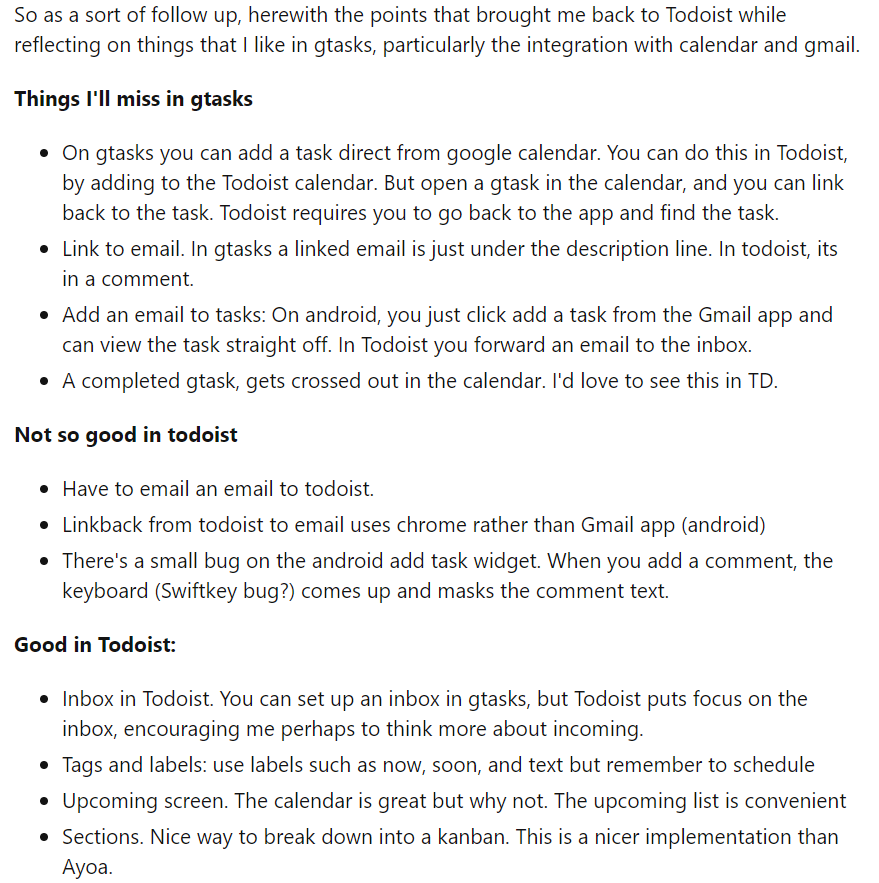
For instance, one user commented, “The lack of labels or something similar is what is keeping me from using Google tasks. I use labels for classes and without it, it would be too annoying to add.” It is clear that labels are quite popular among users, giving Todoist the edge in this regard.
Meanwhile, another user commented, “I’ve found that the absence of labels is also encouraging me to schedule on the calendar. So initially, I thought that the ‘upcoming’ screen on Todoist was great. It is, but now I just use the Google Calendar. But this is key. Tasks are not isolated things, they have to be integrated around meetings and the visit to the vet.”
Todoist is a clear winner on multiple fronts because of features like comprehensive task organization, labels, and advanced scheduling features. However, if you are already immersed in the Google ecosystem, you might find Google Tasks more feasible.
Both Todoist and Google Tasks are great options for task management, depending on what you use them for and how.
But what if we told you there’s a better tool with advanced task management features to 10x your productivity?
Now that we’ve piqued your interest, let us introduce you to ClickUp.
ClickUp is a powerful, all-in-one project management tool that offers everything you need to supercharge your productivity and manage any type of work. ClickUp brings order into chaos with features like Tasks, Automation, 15+ Work views, and a built-in AI assistant for project management?
From individuals to small teams, startups, and enterprise organizations, anyone can use ClickUp because there is a plan that fits everyone’s needs. Bonus? You can customize it to suit literally every need and preference.
Let’s examine some of ClickUp’s distinctive features.

Create, share, and assign tasks for any project using ClickUp Tasks. ClickUp’s free project management tool offers advanced task organization functionalities, which allow you to specify details like task name, description, due date, priority, and assignees.
ClickUp Tasks have different attributes like labels, custom fields, tags, and statuses, which help customize a new task to fit various types of projects, teams, and milestones. These attributes improve searchability, so you don’t have to spend hours pulling up a task from your Workspace.
For instance, labels can categorize tasks according to priority levels, such as high, medium, or low. Custom fields can capture specific information about a task, such as ‘target audience’ or ‘keyword.’
Additionally, if you love ticking off things on your to-do list, ClickUp Task Checklists are just what you need. It allows you to capture all your tasks on a checklist with an option to mark each task as done. Perfect for all you Type A personalities out there.
You can even assign tasks to team members within the Task Checklist and track progress.

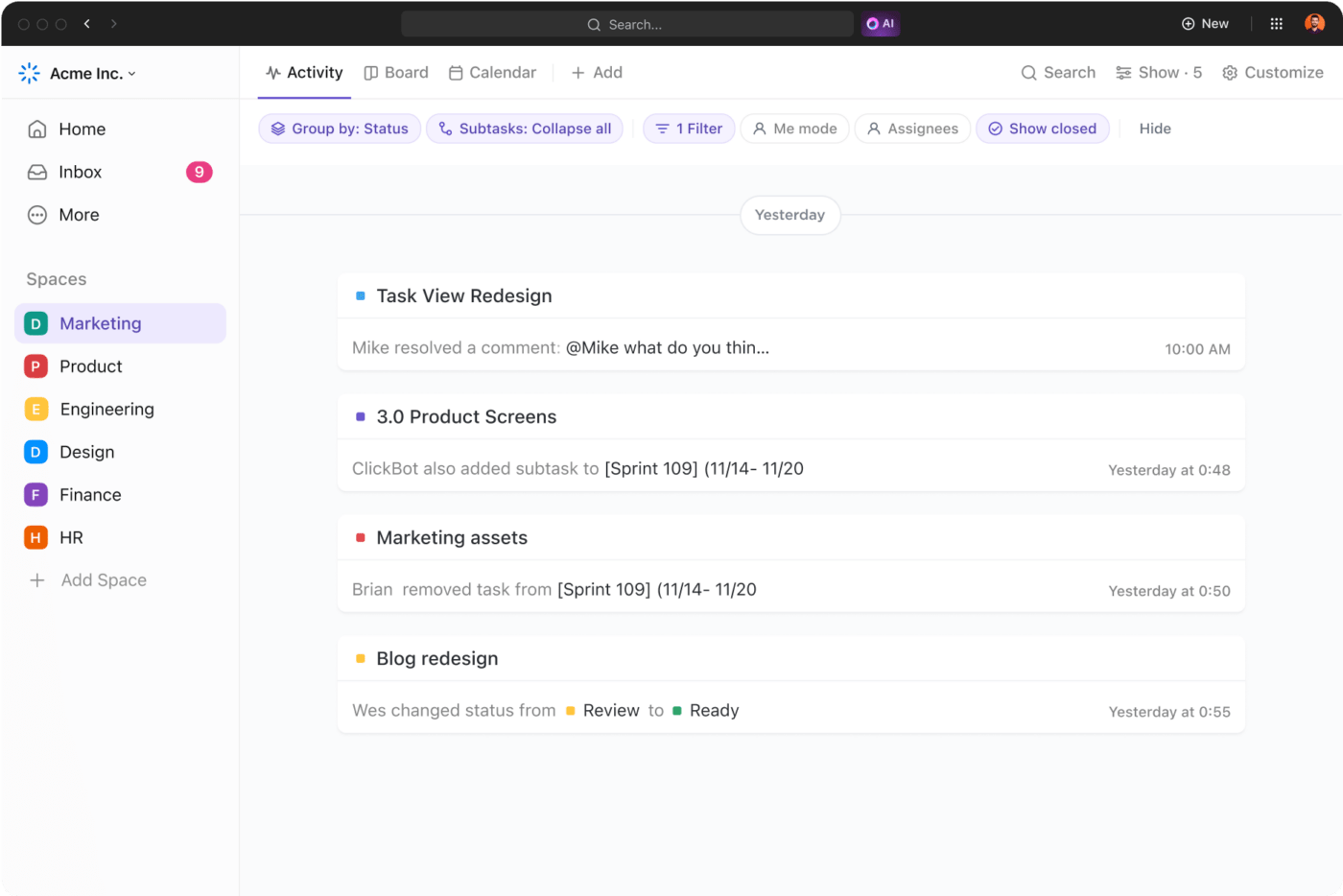
ClickUp Views offers over 15 different ways to view your work. Manage your workflows any way you want, depending on the varying needs of your tasks and projects. You can use different views based on the insights and context you wish to gather from each project.
For instance, ClickUp’s Timeline View allows project managers to gain insights into how long their team will take to complete a task and whether it has any dependencies.
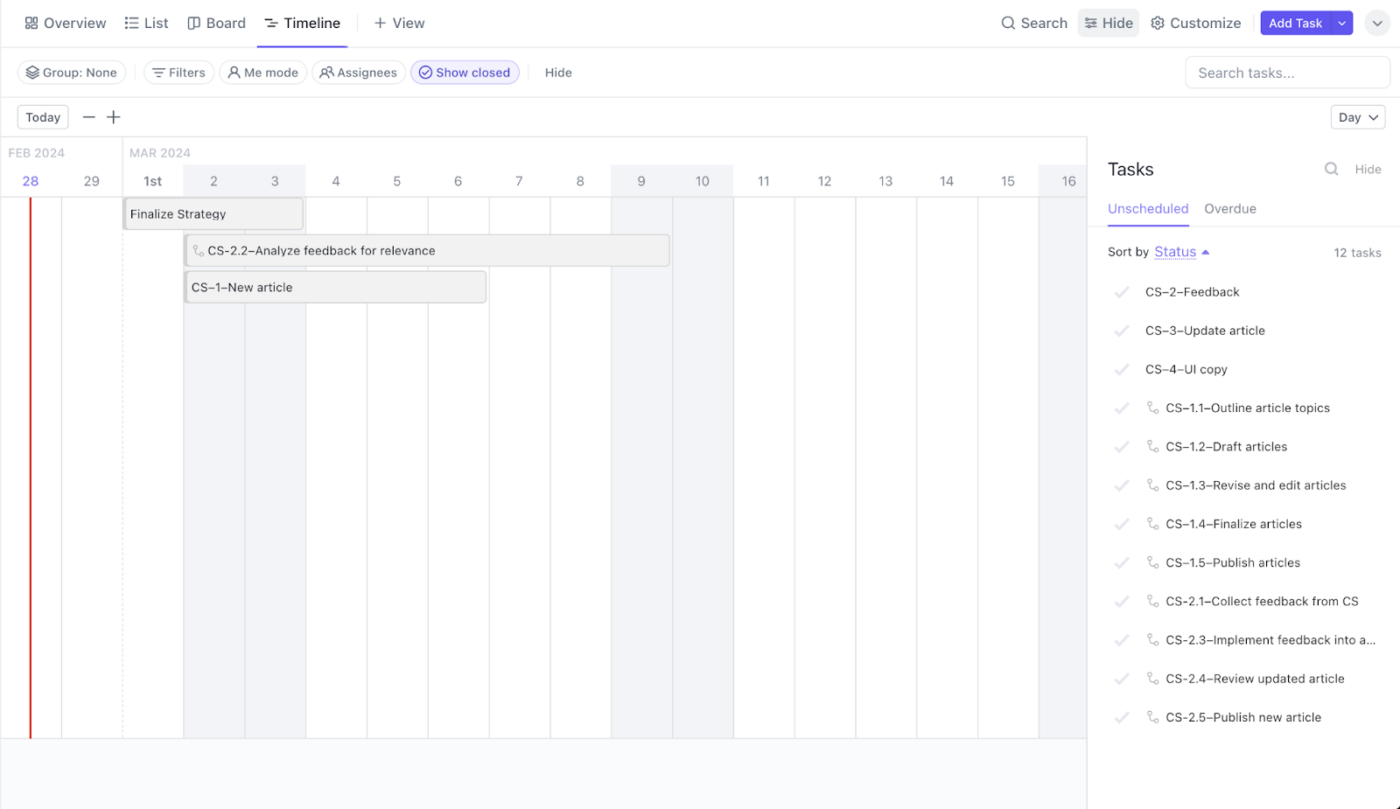
If you’re looking for a strong contender for Todoist’s collaboration features, ClickUp stands out as one of the best Todoist alternatives.

The platform offers several intuitive ways for you to work together with your team. For instance, use ClickUp Whiteboards as a digital canvas to brainstorm ideas with your team. No matter where they are, team members can contribute ideas and suggestions, and once they are finalized, you can easily turn ideas into tasks.
ClickUp Chat View allows team members to provide real-time updates and ask for input. The Chat View opens up alongside tasks; all you need to do is @mention a team member to get their insights. This makes it an essential workplace collaboration tool.
ClickUp’s built-in AI assistant, ClickUp Brain, is the perfect companion for handling repetitive and time-consuming tasks, such as crafting emails, scheduling project updates, and taking notes.
It acts as an AI Knowledge Manager that can answer any work-related questions. Simply ask the question, and the AI searches your workspace for relevant information from tasks, documents, and company wikis.
This search functionality is particularly useful when you are managing different projects and want to locate specific information, such as process guidelines or productivity reports.
ClickUp Brain can also take meeting notes and summarize key takeaways from your daily standups to quarterly performance reviews and share them with your team. If you’re scheduling a meeting, ClickUp’s AI feature for meeting notes can also help you create a meeting agenda based on action items.

ClickUp Automation offers over 100 automation templates that can streamline different aspects of your task management process, such as changing tasks’ status, adding assignees, and performing specific actions in response to changes in a task’s priority levels.
ClickUp Docs serves as a single source of truth for documenting important project details, from project plans, schedules, and SOP templates to progress reports and everything in between.
Some widely used collaborative features of ClickUp Docs include real-time editing and embedding bookmarks, spreadsheets, and videos. You can also tag team members within Docs, assign action items, and convert them into trackable tasks.

Additionally, ClickUp Docs allows you to create and manage comprehensive documentation about procedures, policies, and other important information related to your tasks and projects.
As a project manager, you can plug and play critical information in pre-built project management templates instead of building them from scratch. Customize these templates based on your industry, team size, and specific requirements, and they’ll do the heavy lifting of tracking progress for you.

Finastra, a pure-play financial services software company, used ClickUp’s templates and Docs to track its GTM activities, saving the team time on project preparation and data gathering.
Finastra implemented ClickUp and experienced:
Our mentality is, ‘If it’s not in ClickUp, it doesn’t exist.’ So nowadays, it’s essential that every single marketing activity is input into ClickUp where it’ll be visible to all stakeholders.
Todoist and Google Tasks offer basic task management functionalities like creating a to-do list, tracking daily tasks, and adding reminders to your calendar. They can benefit you from a personal time management and tracking perspective.
However, if your goal is work-life integration, you need a comprehensive task management platform to handle personal as well as work tasks. And that’s precisely what ClickUp is.
With its advanced capabilities, such as team collaboration, visualizing progress, sorting tasks based on priorities, and making your team more productive, ClickUp can easily capture and track any task you have.
Features like built-in AI assistant, Chat View, collaborative Whiteboards and Docs, Automations, and pre-built task management templates make it a better alternative to Todoist and Google Tasks.
Sign up to ClickUp for free to streamline your task management.
© 2025 ClickUp