

You’re handling a bunch of projects and feel like you’re on top of the world! But, at one point, your tasks snowball—you’re losing control and can’t remember what you were supposed to do. A task or two (or three or four!) slip through the net, and all hell breaks loose!
You can’t focus and can’t find your way out of the never-ending cycle of poor task management.
This is where task management apps come to the rescue—they help you organize your days, set priorities, and meet deadlines. Two gems in the task management crown are Todoist and Microsoft To Do.
At first glance, both apps offer the same features—intelligent to-do lists for organizing work and life. But a closer look reveals differences in their capabilities and available options.
In this article, we’ll do a deep dive into the flagship features of both apps and discuss their pros and cons to help you pick a side in the Todoist vs. Microsoft dilemma and become a pro at tackling your most important tasks. 💪
What Is Todoist?
Todoist is a popular task management platform that lets you create to-do lists to structure your days and stay on top of your responsibilities. Whether you use it for work, personal stuff, or both, Todoist can jumpstart your organization skills—it facilitates meticulous day planning, ensuring that no task gets overlooked or unattended.
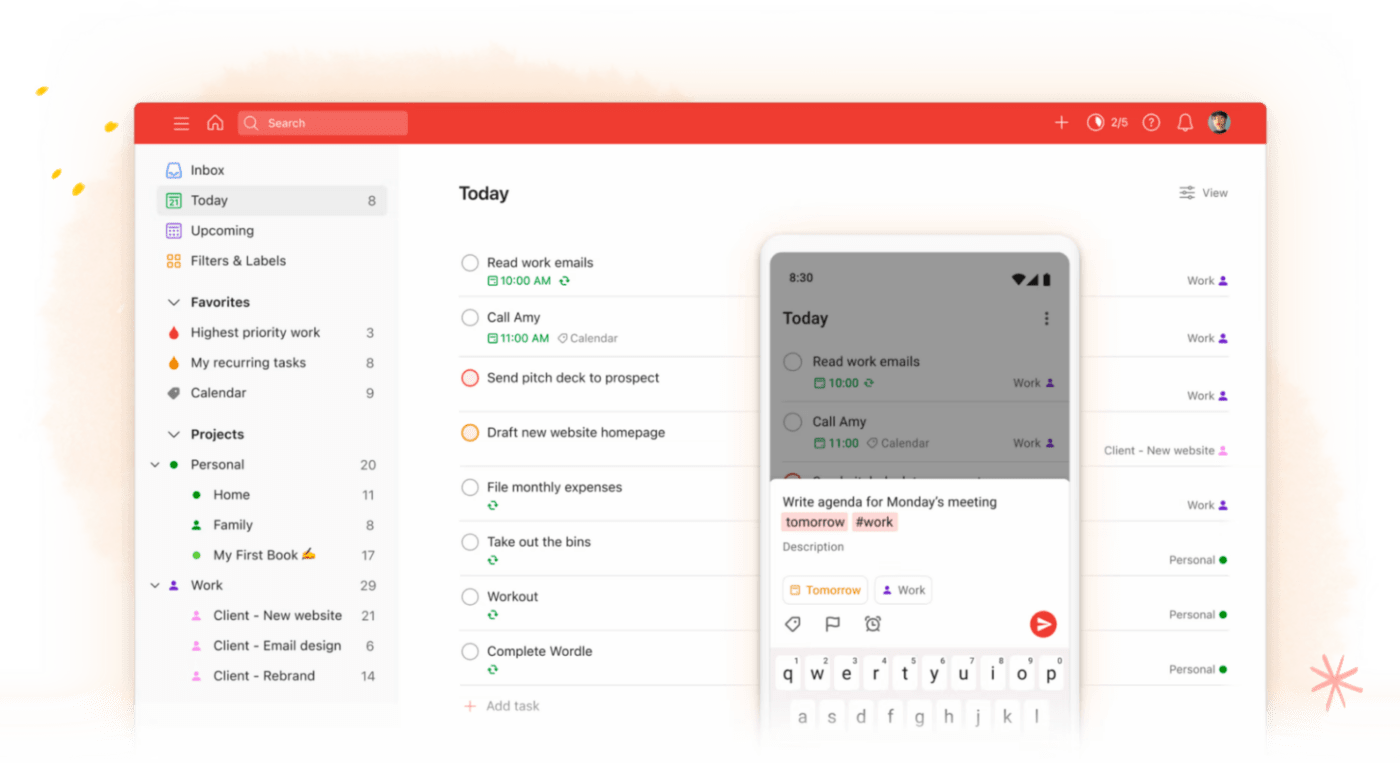
Some of the basic features you’ll get with Todoist are:
- Quick task addition
- Setting recurring tasks to create routines
- Sorting your duties into sections
Choose priority levels for your tasks, customize reminders, and share your to-do lists with coworkers (or family members or roommates) to keep them in the loop.
Todoist offers dozens of integrations, so you can connect it to your email or calendar software and assign and schedule tasks with ease.
As it offers much more than simple to-do lists where you cross off tasks, Todoist can come in handy to anyone looking to take organization and diligence to new levels. 📈
Todoist features
Yes, Todoist is popular, but what makes this platform different from other to-do list apps? Let’s check out some of its stand-out features.
1. Kanban boards
Kanban boards are popular agile project management tools that help you visualize your projects and processes and optimize workflows. Although Todoist isn’t a PM platform but a tool to manage tasks, set reminders, monitor task activity, and more. It recognizes the benefits of Kanban boards and allows its users to take advantage of them.
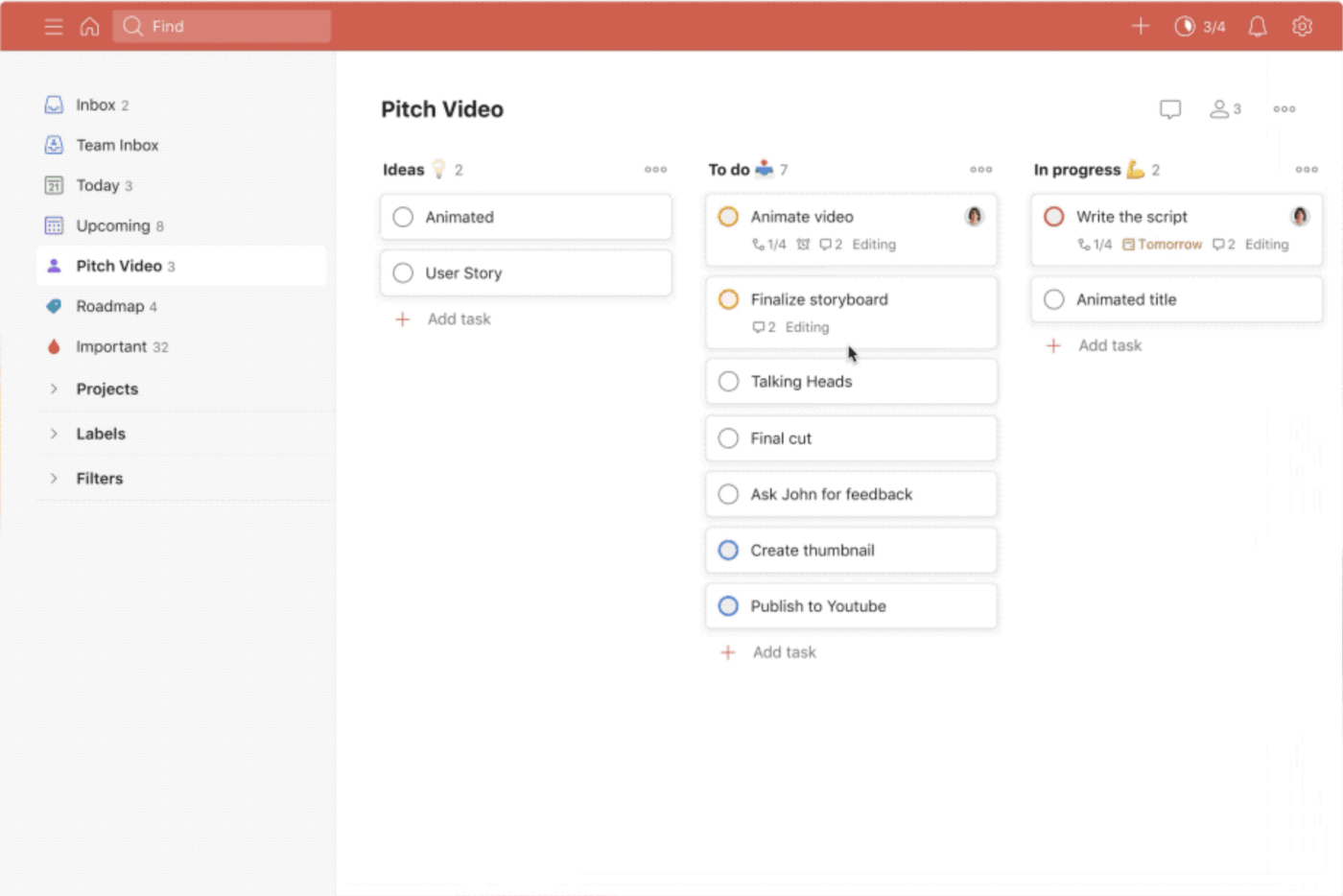
Like any other to-do list app, Todoist lets you see your tasks as lists. Let’s say you have a list named “Marketing Strategy” with several categories like “Ideas,” To Do,” and “In Progress.” If you click the three dots at the top-right corner of your list and choose “View as board,” the list and its categories will turn into a Kanban board where tasks are displayed as cards.
Todoist lets you move the cards around with simple drag-and-drop actions to update your processes effortlessly.
2. Templates
Don’t want to create your to-do lists from scratch? Todoist understands that you may not have the time or are afraid you’ll miss something, so it offers fantastic templates. They come with premade tasks that you can tailor to your processes.
The platform comes with 60+ templates divided into numerous categories like Marketing & Sales, Creative, Design & Product, and Management. If you don’t want to sift through the categories manually, use the search bar to find the right template based on inputted keywords.
Let’s say you’re planning an event—use Todoist’s Event Planning Template that sorts tasks depending on when they need to be completed. You have three categories—Before Event, Day of Event, and After Event. Every category is subdivided to make organization easier. For example, in Before Event, you have subcategories like Venue, Catering, and Speakers. Cross tasks off your lists, get things done and enjoy your event’s success. 🏅
3. Tracking productivity trends
Knowing how productive you were in the past can inspire you to keep going and provide valuable insight into how much you’ve achieved. Todoist allows you to set productivity goals and track trends to see how much you accomplished on a daily and weekly level and track goal streaks.
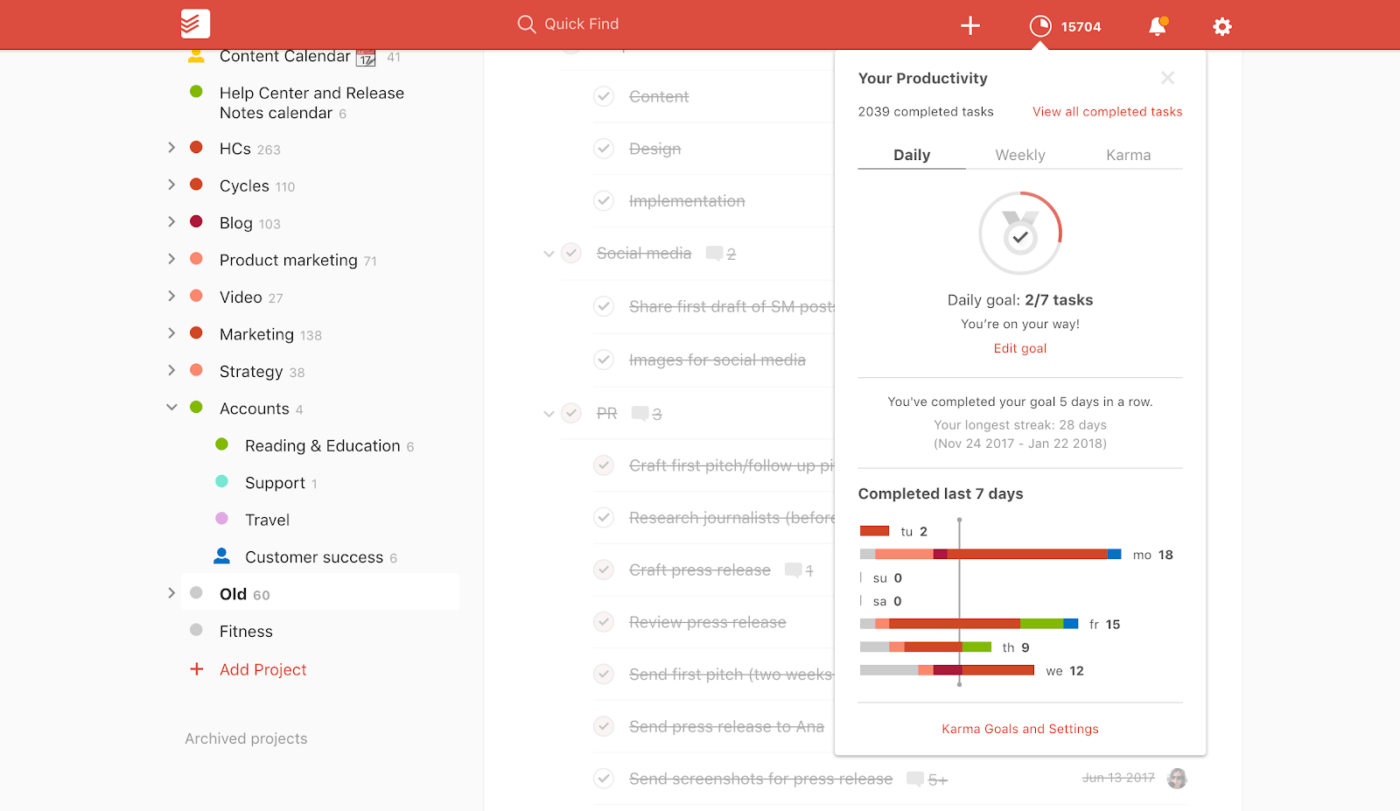
The app also lets you see your activity history, filter it by project or person, and get objective data about your and your team’s efficiency.
Besides displaying the number of achieved tasks, Todoist enables you to see the actual tasks you crossed off your lists. This helps you track activity and visualize paths that lead to completing big projects! 🥰
Another valuable option is Todoist Karma—it gives you points for using advanced features and completing tasks. If you’re competitive and enjoy the sense of achievement, you’ll love this gamified feature.
Todoist pricing
- Beginner: Free version
- Pro: $4/month per user
*The listed price refers to the yearly billing model
What Is Microsoft To Do?
Microsoft To Do is a simple task management app based on to-do lists. It lets you break your work into smaller, more manageable pieces (tasks) and tackle them one by one until you achieve your goals. ✔️
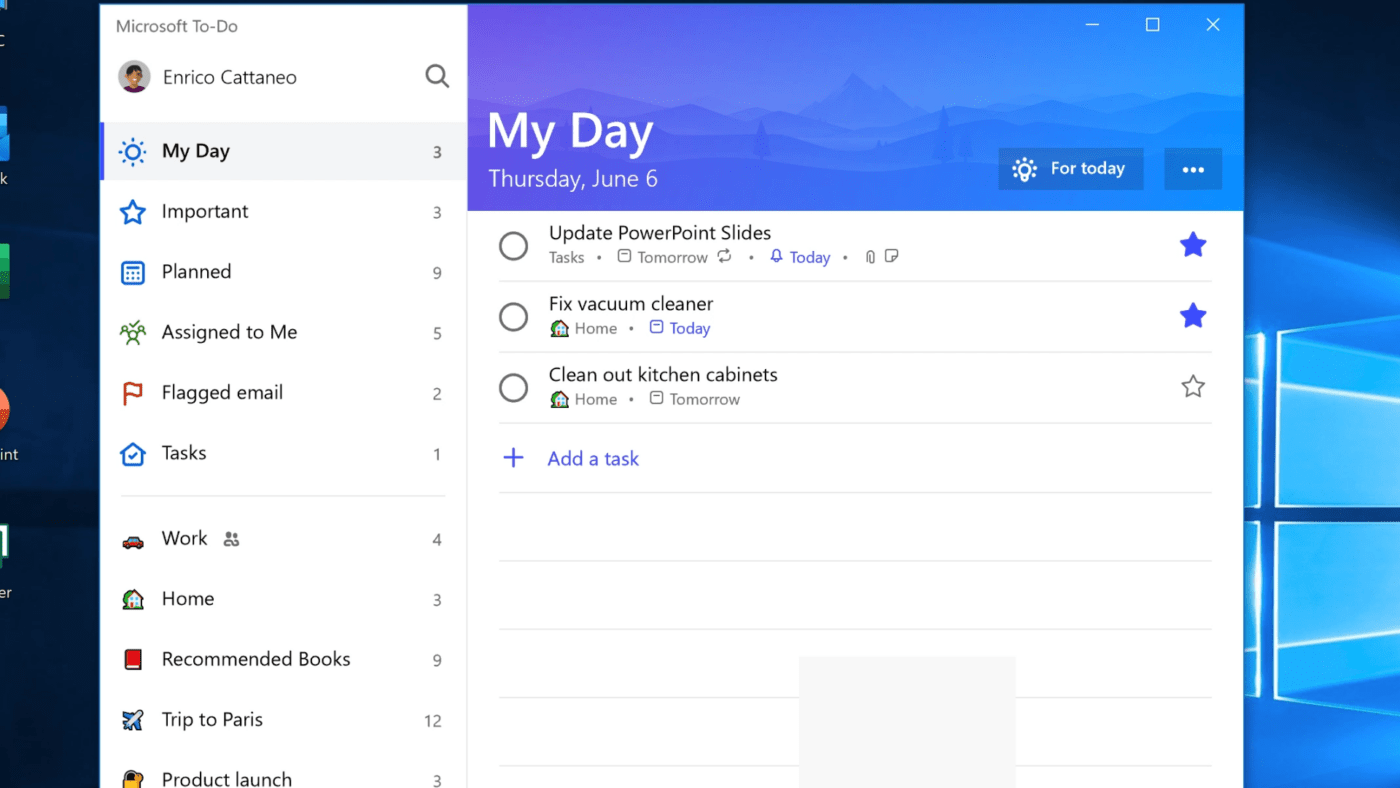
Microsoft To Do can be the perfect choice for users looking for simplicity. The app can help you stay on top of your days and collaborate with others from the get-go, with zero time wasted on getting to know the interface.
The platform may not come with bells and whistles, but for many users, it’s more than enough to successfully manage obligations. Besides creating to-do lists, you can set due dates and reminders, prioritize, categorize, attach files, and add notes to upgrade your organization.
Microsoft To Do features
Let’s see what features make a seemingly basic to-do app like Microsoft To Do so appealing.
1. Task Lists
By default, Microsoft To Do features several task lists that help you track your planned activities and duties.
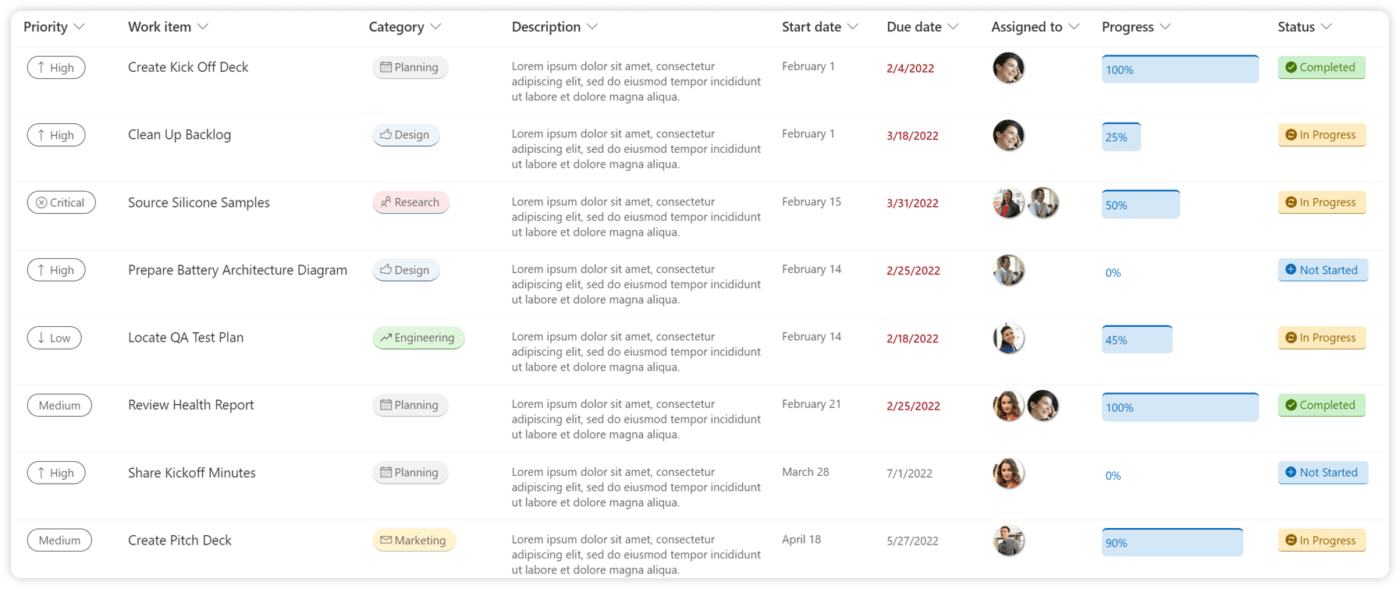
The first list is My Day, where you’ll find tasks scheduled for “today” and the following days. It gives you a general overview of your daily agenda, and you can use sorting options to arrange tasks based on factors like importance, due date, first letter, or creation date.
The next list is Important, showing tasks you marked as important by pressing the star on the right. ⭐
The third list is Planned, in which you’ll find all tasks with a due date.
The Assigned to me list displays all tasks assigned to you in the app or Microsoft Planner (Microsoft’s planning app). Lastly, the Tasks list comprehensively compiles all your assigned responsibilities.
You don’t have to use these lists—Microsoft To Do lets you create your own by pressing the New List option in the menu on the right side of the screen.
2. Reminders
Imagine opening your to-do list app and seeing you have an important meeting scheduled for today. But it’s 11 a.m., and the meeting was at 10. Luckily, you can prevent these nightmare scenarios by using the reminders option in Microsoft To Do. ⏰
Besides adding the due date for your tasks, you can set reminders to stay ahead of your days and avoid missing important activities.
Pick a date and time by selecting a task and choosing the Remind me option from the toolbar on the right side of the screen. Microsoft To Do will send a notification to your device at the specified time and help you reduce stress, meet deadlines, and manage your work like a pro.
3. Task settings
Considering Microsoft To Do is a simple task management app, it offers surprisingly detailed settings for organizing your interface and lists.
You’ll find the settings at the top-right corner of the app—click the gear icon to access them. ⚙️
You’ll see a list of settings you can customize by switching the toggle button. For example, you can choose to place new tasks on top, play a completion sound, or send reminder notifications.
From general settings to customizing lists and connected apps, Microsoft To Do puts you firmly in the driver’s seat and lets you create a space that aligns with your planning needs.
Microsoft To Do pricing
- Free
Todoist vs. Microsoft To Do: Features Compared
Todoist and Microsoft To Do serve the same purpose—they help you create to-do lists and manage tasks to improve organization and productivity. Picking a favorite is by no means easy, so let’s see how the two apps compare in three critical aspects—integrations, collaboration, and task creation.
1. Integrations
Connecting with different productivity, project management, and collaboration platforms can boost efficiency and unlock additional functionality. Both Todoist and Microsoft To Do offer dozens of integration options to cater to your needs.
Todoist integrates with 80+ apps sorted into categories like file sharing and content, time tracking, and voice assistants.
Microsoft To Do, as you guessed, focuses more on integrations within the Microsoft ecosystem. You can connect it effortlessly to apps like Outlook, OneDrive, and Microsoft Teams.
Both Todoist and Microsoft To Do can connect to Zapier, thus opening the door to thousands of software integrations.
There’s no clear winner in this field. Microsoft To Do might be the way to go if you’re already working with Microsoft apps. But, if you want more versatility, Todoist seems like the better choice.
2. Collaboration options
If you’re working in a team, you’ll be interested in options that fuel collaboration and communication.
Todoist offers a whole bunch of such features, encompassing capabilities such as task commenting, effortless task delegation, and tracking. It fosters a collaboration-friendly environment where you can monitor each team member’s productivity trends and use this info for future scheduling and workload management.
In contrast, Microsoft To Do doesn’t shine in this area. While you can assign tasks to specific team members, the process is a bit time-consuming. You can leave notes on every task, but you can’t add comments, which can hinder smooth collaboration and communication.
Todoist takes the cake in collaboration features—it’s suitable for small and large teams and lets you monitor trends and patterns. Microsoft To Do, on the other hand, can be a good option for individuals and smaller teams.
3. Task creation features
You don’t want a to-do list app that makes creating tasks, its primary purpose, a nightmare. Luckily, this isn’t the case with either of our contestants—both let you create assignments in a few clicks. You can also add assignees, due dates, and priority. But, there are a few differences to be aware of.
For example, Todoist lets you create subtasks within subtasks, while Microsoft To Do doesn’t. Plus, with Todoist, you can create sections within your lists to organize tasks based on the desired criterion, which isn’t possible in Microsoft To Do.
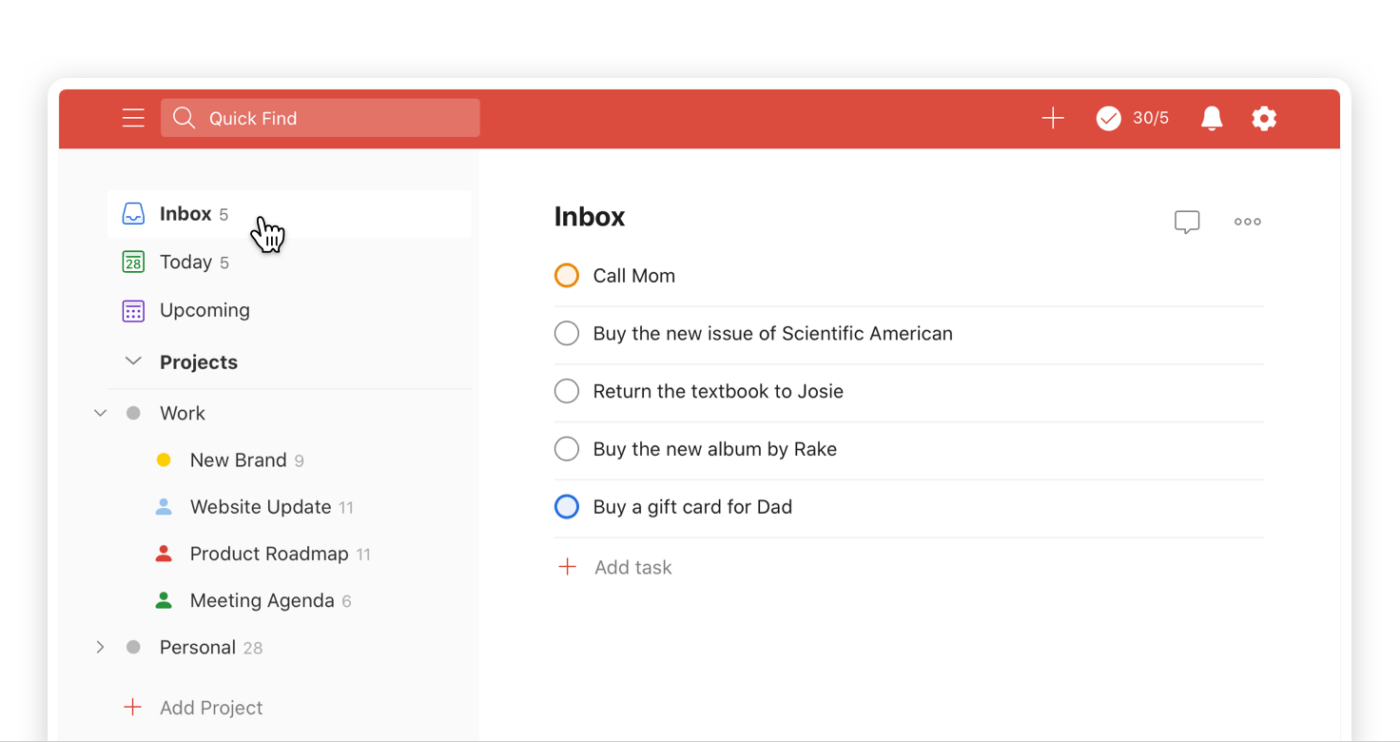
Task reminders are a feature available in both apps, but this is where Microsoft To Do has a slight advantage. Unlike Todoist, which requires a Pro plan subscription to access this functionality, Microsoft To Do provides it for free. However, it’s worth noting that with Todoist’s Pro plan, you get the added benefit of using natural language for setting reminders (and other task details), which could make the investment worthwhile.
In terms of setting priorities, Microsoft To Do lets you use a star to mark high-priority tasks. Todoist enables you to choose between four priority levels and organize your workflows to meet deadlines with ease. 💪
Todoist vs. Microsoft To Do on Reddit
What do Reddit users say about the Microsoft To Do vs. Todoist showdown? Let’s check out some of their comments.
One user mentioned that they use both but prefer Todoist because of its advanced options:
“I keep rotating between them but my preference is Todoist. The natural language and recurring tasks options are the big pull.”
Another user advocated for Microsoft To Do because of its integrations:
“If your office is fully using the 365 suite alongside planner the integration is nice as tasks assigned to you through planner will seamlessly tie in.”
Meet ClickUp—The Best Alternative to Todoist Vs. Microsoft To Do
Choosing between Todoist and Microsoft To Do often comes down to compromise. On one side, you have robust task management options, albeit with a slightly more complicated interface. On the other, you have an easy-to-use app from the Microsoft suite, but no advanced features.
What if we tell you you don’t have to settle? ClickUp can be your go-to task management platform and help you reach organization and productivity levels you never thought were possible. It offers fantastic options for planning, organizing, assigning, and tracking tasks while emphasizing real-time collaboration.
Thanks to its incredibly diverse features, ClickUp has been named to the Forbes 2023 Cloud 100—a list of the top 100 private cloud companies. Let’s check out some capabilities that make it a fantastic Todoist and Microsoft To Do alternative!
1. ClickUp Docs

Assigning, organizing, and collaborating on tasks is made easy with ClickUp Docs—the platform’s unique document management feature.
This option allows you to create, edit, and share project- and task-related docs. Whether providing instructions or including extra info for your team, ClickUp Docs can be a valuable addition to your task management arsenal. Allow your team members to edit task-related docs and collaborate in real time, regardless of location.
Once you complete a doc, you can connect it to a task to improve organization and centralize your workflows.
Every element in ClickUp Docs is customizable, so you can align your documents with the nature of your tasks and projects and overall team dynamics.
2. ClickUp AI

Put your task management skills in overdrive with ClickUp AI. This unique writing assistant harnesses the power of artificial intelligence to help you create, organize, and manage tasks and projects.
Use ClickUp AI to summarize docs and extract relevant information based on which you’ll create and assign tasks. You can take it a step further and let the tool generate action items for your docs and tasks!
This powerful option makes creating docs and tasks a breeze—it can generate ideas and help you brainstorm. You can also use it as a personal editor and let it make your writing clear and more engaging.
ClickUp offers numerous AI prompt templates to help you “communicate” with chatbots like ChatGPT for maximum productivity. While the AI additional features aren’t in the free version of ClickUp, it has the power to save you time on completed tasks and writing better communications.
3. ClickUp Daily To-Do List Template
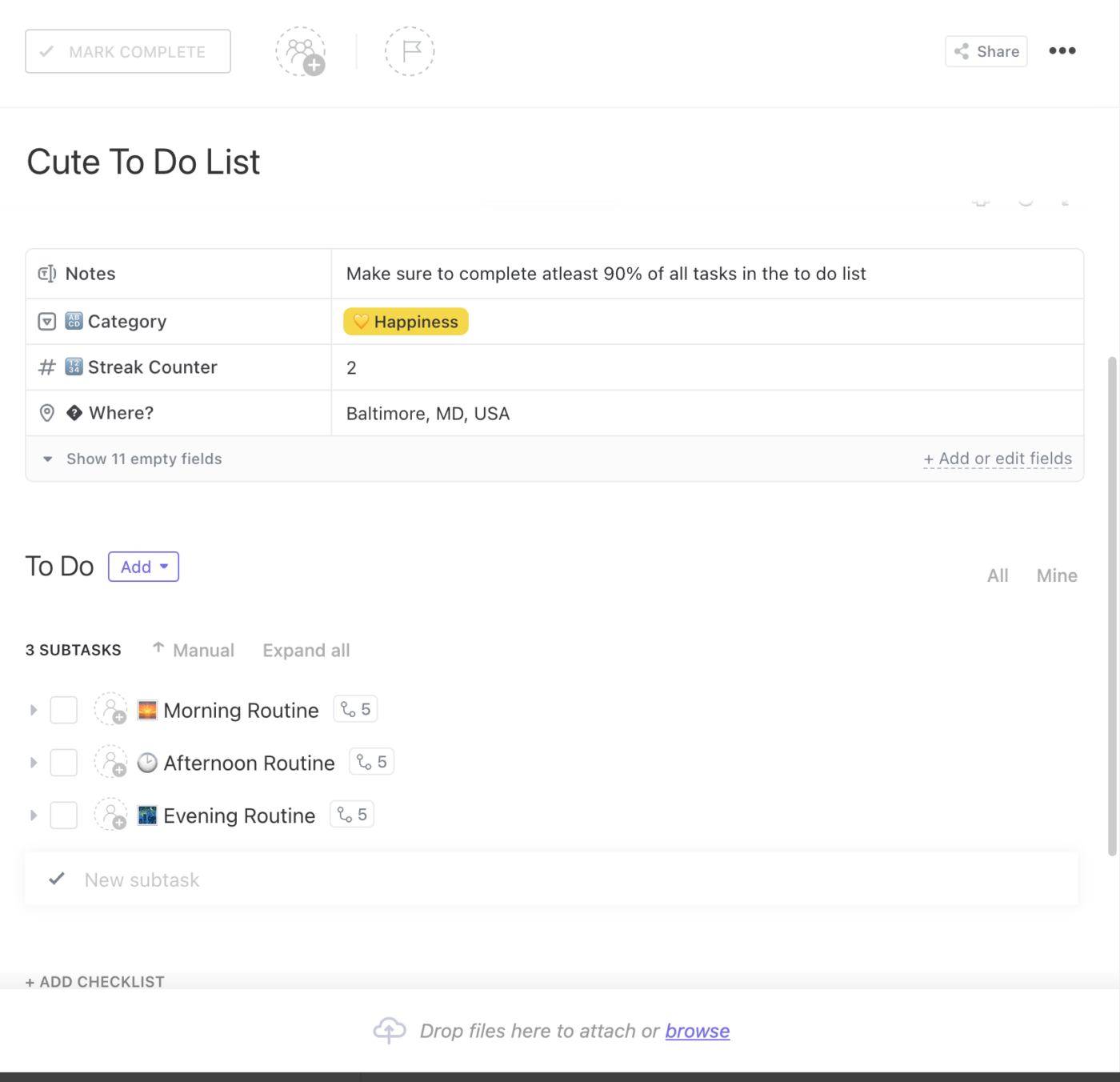
Templates can make managing tasks quicker and easier—instead of building your to-do lists from scratch, you can use premade entries and save time when you complete tasks. ClickUp offers an impressive library with 1,000+ templates, and many revolve around managing multiple tasks, organization, and collaborative features to work together on the same platform.
The ClickUp Daily To-Do List Template can be the perfect option if you’re looking for straightforward, no-frills project templates to keep you on the right track.
This task template is a to-do list with three subtasks—Morning Routine, Afternoon Routine, and Evening Routine. Every subtask is further divided into categories like Read Book and Eat High-Fiber Breakfast under Morning Routine. Categorize every task and track streaks to monitor your progress.
Obviously, this daily checklist template focuses on your personal life rather than work. But you can quickly change this, as every element is customizable. Replace the current lists and subtasks with work-related stuff, add your team members, add task comments, start knocking items off your checklist, and enjoy the sense of achievement! 😎
Compare Notion Vs Todoist!
ClickUp: Juggle Tasks with Your Eyes Closed
Selecting a tool to manage tasks efficiently shouldn’t come down to settling—you deserve the best, and that’s ClickUp!
With its convenient task creation and management options, an AI assistant, and 1,000+ integrations and templates, ClickUp can be the secret weapon for acing your tasks and boosting productivity. Try ClickUp’s free plan and explore its benefits. 🙌



