Jira Review 2025 (Features, Pros, Cons, Pricing)
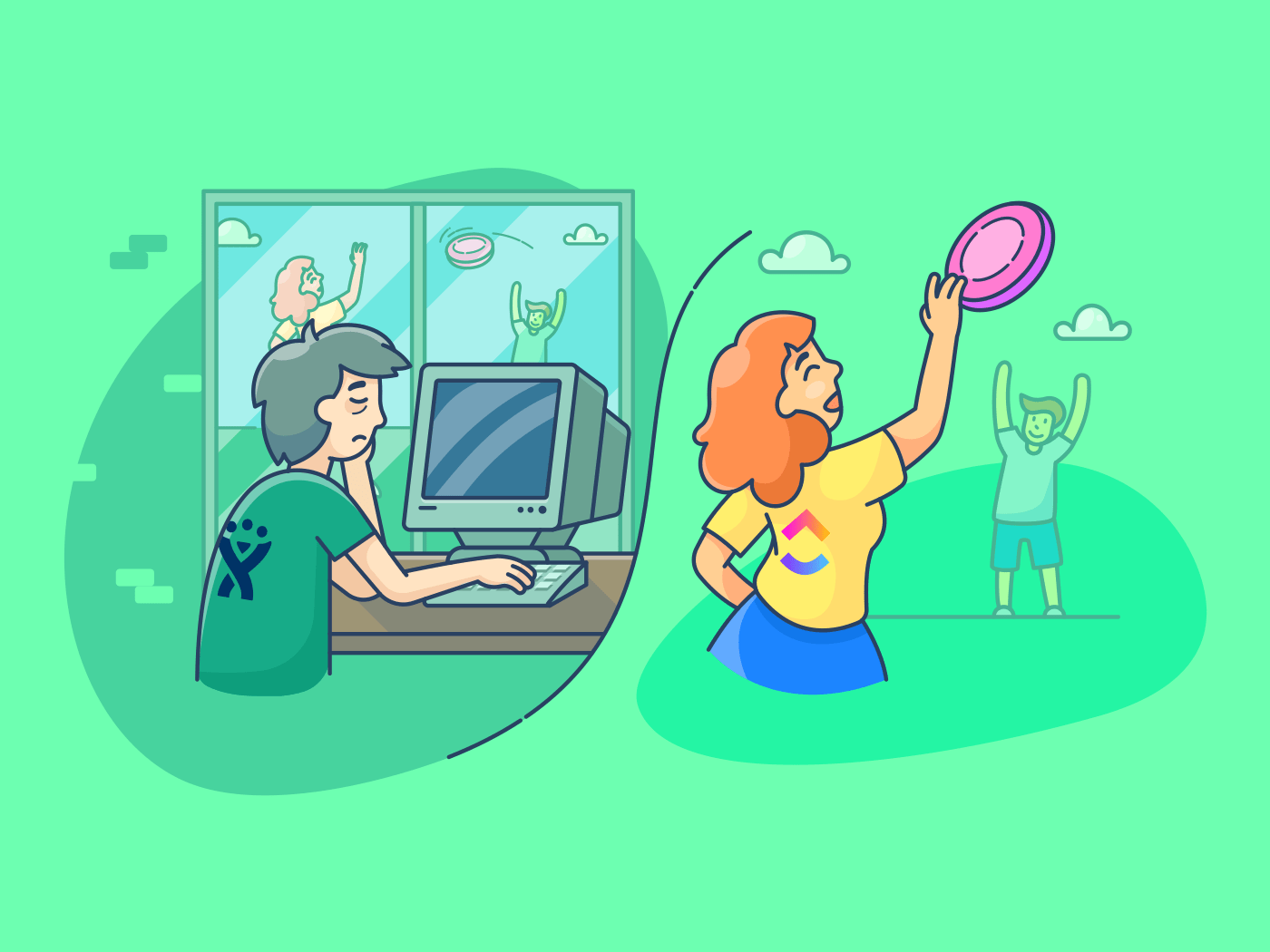
Sorry, there were no results found for “”
Sorry, there were no results found for “”
Sorry, there were no results found for “”
Wondering if Jira is the right tool for your team?
It’s an extremely popular project management tool – used by 65,000 teams across the world!
But is it what you need?
We’ll go over Jira’s features, advantages, limitations, disadvantages and pricing so that by the end of this Jira software review, you’ll have some great insights to decide if it’s the perfect free project management software for your specific needs.
Let’s get started…

Jira is a bug tracking and project management software. Its primary purpose in life is to help you with the following:
Ever heard of software giants, Atlassian? Atlassian is the company that birthed Jira way back when in 2002, and currently offers their software child in three separate packages:
But in the coming years, Jira will be making some substantial changes to their services. Namely, Jira will be deprecating its server-based licenses, with all support for these services stopping on February 2, 2024.
In fact, they’ve already stopped all server license sales, now offering only cloud-based services.
Okay, but what does that mean for the consumer?
Great question! While Jira contends that this will improve overall performance, support, and service, this major change will inevitably come with some major growing pains for both Jira and, quite likely, customers.
Namely, anyone using a server-based license will have to migrate all their work to the Jira cloud. Unfortunately, this is not something that can be done with the click of a button. Rather, it will require server-based Jira users to rebuild their infrastructure from the ground up in the Jira cloud.
And since setting up and maintaining Jira is no walk in the park to begin with (it’s more like a walk to the top of Everest, if we’re being honest), it begs the question: why not just switch to a different project management solution altogether?
But before we get ahead of ourselves, let’s take a look at the typical Jira user and some key Jira features.
Jira has always been a staple for seasoned Agile software development experts and product developers. Basically, their product is focused on helping the more “technical” minded folks… However, over the years, Jira has transitioned into a project management software that can be used by all types of teams and businesses.
Here are a few uses cases that are most common for how teams and businesses typically choose to use Jira:
Bonus: Jira Vs. Monday.com & Linear Vs. Jira
Jira has powerful agile views, custom workflows, and accurate agile reporting. Jira has some very lovely components that make up their software… here are details of some of these key features:
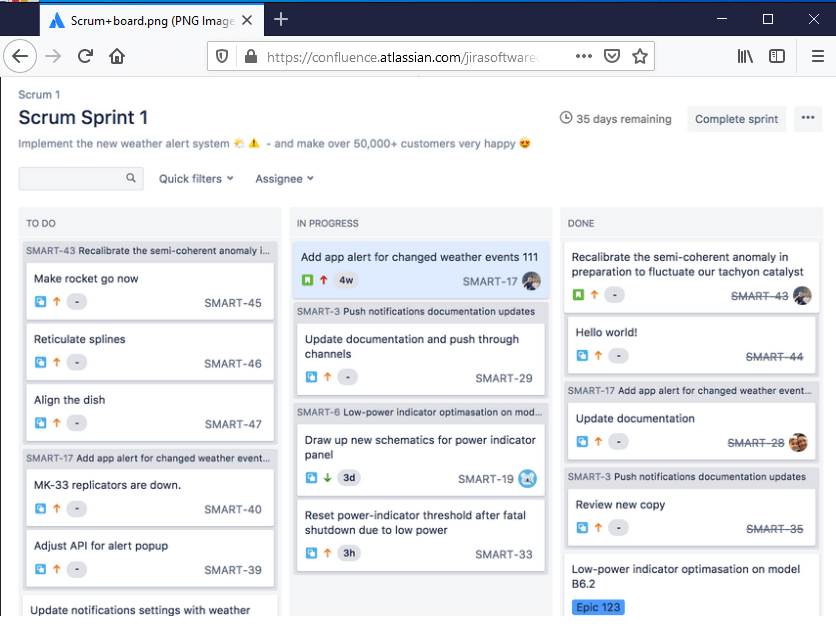
Jira’s Scrum board is a tool that unites engineering teams to work towards their goals. It allows engineering teams to complete all their sprint tasks in a consolidated area.
Scrum boards allow teams to organize their workload to fit inside a particular sprint. They also help you keep track of your project stages to keep things moving along.
Kanban boards are a handy way to visualize your workflow. Here, your tasks are laid out on a board like sticky notes (get rid of those Post-It’s, Jim!):
Each sticky note shows the status of an individual project task.
These statuses include – ‘to do,’ ‘in progress,’ and ‘done.’
They give you a bird’s eye view of the Jira project to help you quickly identify:
You can use this view to track bug fixes, conduct code review, and monitor other tasks which may or may not be engineering related.
Jira’s Kanban board is based on a drag and drop system, which makes this tool super easy to use. All you have to do is drag a task and move it to the next stage to keep everyone updated!
A Jira workflow is a set of processes that need to be followed in order to complete a task or resolve an issue…
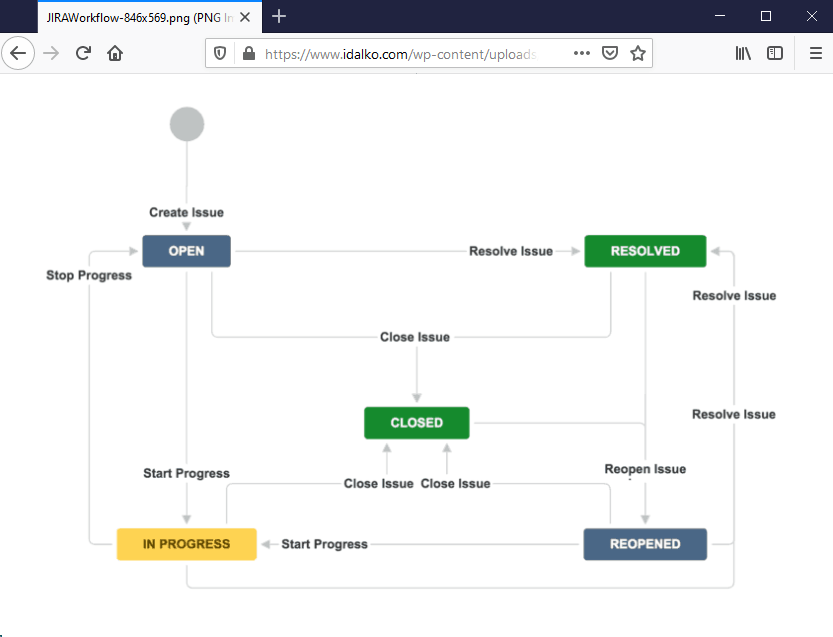
In a Jira workflow, colored blocks represent the processes, and arrows show the transitions. These workflows help you keep track of how your software development projects and tasks are progressing.
What makes this feature more powerful is that you can start from scratch and create your own custom workflows too. You can even import workflow templates from the Atlassian Marketplace for free!
A project roadmap allows you to create a clear vision of the product you are developing. This gives your team a set direction and path to follow.
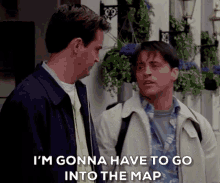
Jira Portfolio, a specialized integration, was built to manage your project roadmaps, and share them with your stakeholders. A portfolio plan generally includes a timetable, product backlog (list of tasks), and short & long-term goals.
Here’s how different teams use Portfolio:

Jira can also create Agile software development reports to help you keep track of your progress on engineering projects… Here are a few reports they offer:
How can Jira make a difference to your team’s productivity? Let’s find out…
Jira Software primarily focuses on Agile project management – offering features that are geared towards Scrum and Kanban methodologies.
Use it for tracking Agile project data such as:
You can also easily reorder the items in your product backlog, such as bugs, software issues, and user stories through the tool’s intuitive drag and drop function.
Back in its “Atlassian-created” infancy, Jira was originally intended to be a bug tracking software, and that’s where it excels.
What is a bug tracking tool?
It helps your software teams find, track, and record bugs in their software. A good bug or issue tracking tool like Jira gives your team a view of all the items in your backlog, including bugs and project tasks.
By having a single view – teams can prioritize what features or bugs they should work on during the next release.
Whether you’re talking a project management software, issue tracking tool, task management tool, Jira can be customized to fit any requirement. You can even customize workflows, reports, Scrum boards, and more.
Jira integrates with tons of popular third-party software to make your work easier.
Want to improve team communication?
Integrate with the Slack app.
Want a time tracking tool?
Integrate with the Toggl app.
Want to connect multiple instances of Jira?
Set up a Jira to Jira sync.
You can add functionality to your Jira software by choosing from a whopping 3,000+ apps in the Atlassian Marketplace (good ol’ Atlassian!).
Jira is difficult to set up and complicated to use. It does not have collaboration features and is mainly built for engineering and software development teams. Now, you may have some doubts about Jira… and don’t worry friend, you’re not alone in this world!
Here are a few limitations that hold it from being a great management tool:
You may now be thinking: “Well shoot, I read through this article and am just now realizing that Jira is absolutely not what I need.”
Or maybe you’re a member of a team that currently uses a server-based Jira service and will be forced to arduously RE-setup Jira when making the switch to the cloud in the coming years.
Don’t you worry! We won’t leave you hanging in this Jira review like that friend you had in high school who could never remember the secret handshake… ClickUp can solve all the issues you may encounter when using Jira.
ClickUp is the most powerful agile project management tool used by 200,000+ teams. It has everything you need for efficient, collaborative work management and is one of the highest-rated tools on the market.
From creating your project plan, to managing projects, to tracking project time, ClickUp has all of the project management solutions you’ll ever need whether you’re a team of 2 people or 2,000!
ClickUp is a simple task management software that has virtually no learning curve and requires absolutely no code to set up. Forget using huge manuals and scrambling to add your team members to the platform.
ClickUp makes it easy to search, find, and comment on the tasks you’re working on – making onboarding a piece of cake (or pie, if you prefer pie).
Here’s our quick-start onboarding guide that has all the information you need to start using ClickUp in a flash!
ClickUp also comes with built-in slash commands so you never have to leave your keyboard!
If you need to perform a simple activity, just use these commands:
ClickUp’s simplified task hierarchy offers you a quick and easy way to navigate and organize your team’s activities.
It follows an intuitively simple structure:
Workplace > Space > Folder > List > task > subtasks > checklist
ClickUp also offers you multiple project views to suit multiple working styles.
The best part about ClickUp Views?
ClickUp allows you to switch between views in the same project!
Here’s a closer look at these views:
ClickUp has two required task views:
Board view – The Board view is the perfect view for Kanban users. With it, you can easily drag and drop multiple projects into different categories to move them along smoothly from task-to-task, project-to-project.
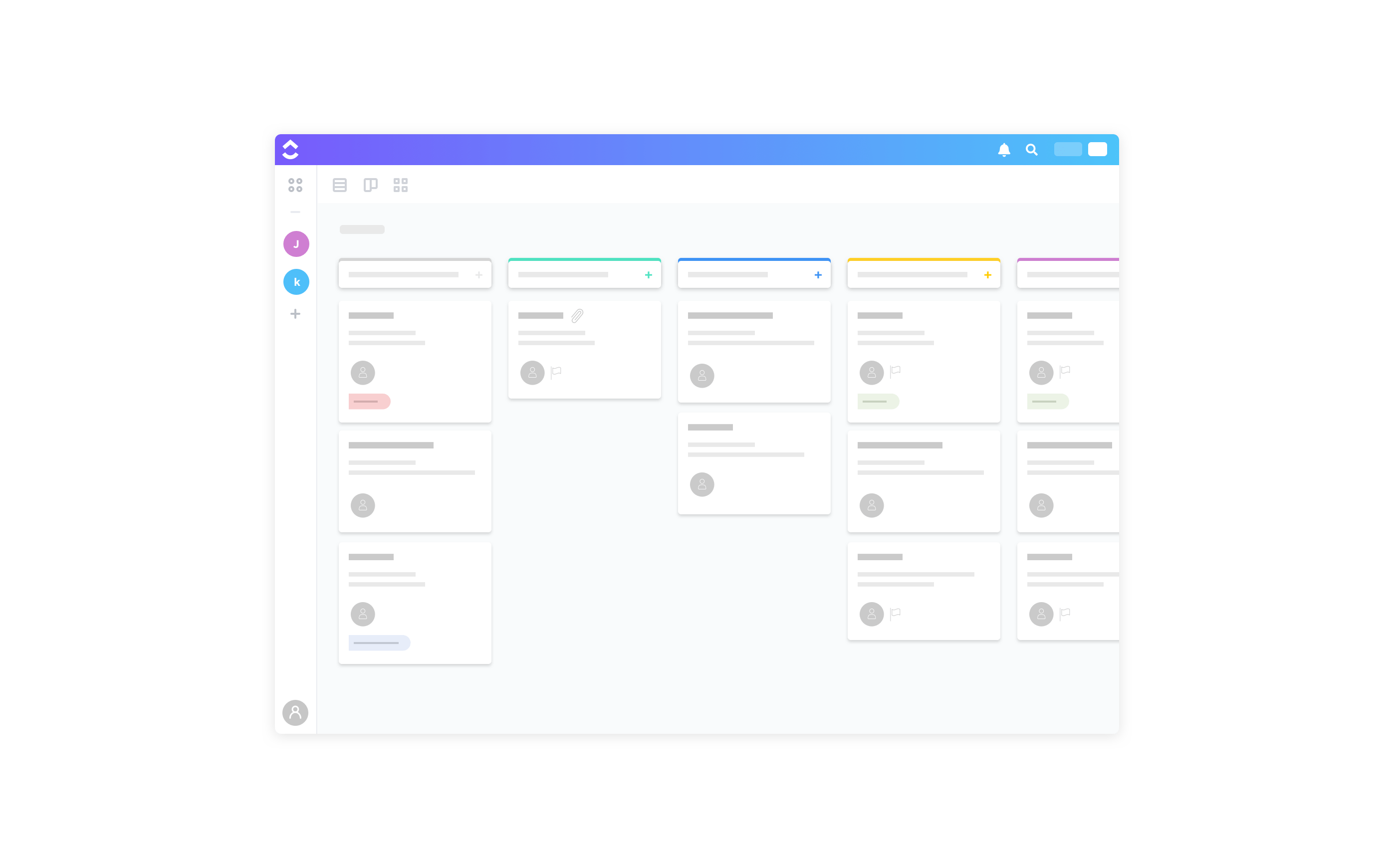
List view – The List view is perfect for those users who just want to get work done fast. Here, your tasks are listed down one after the other (like a checklist), and you can check them off the list as you progress.
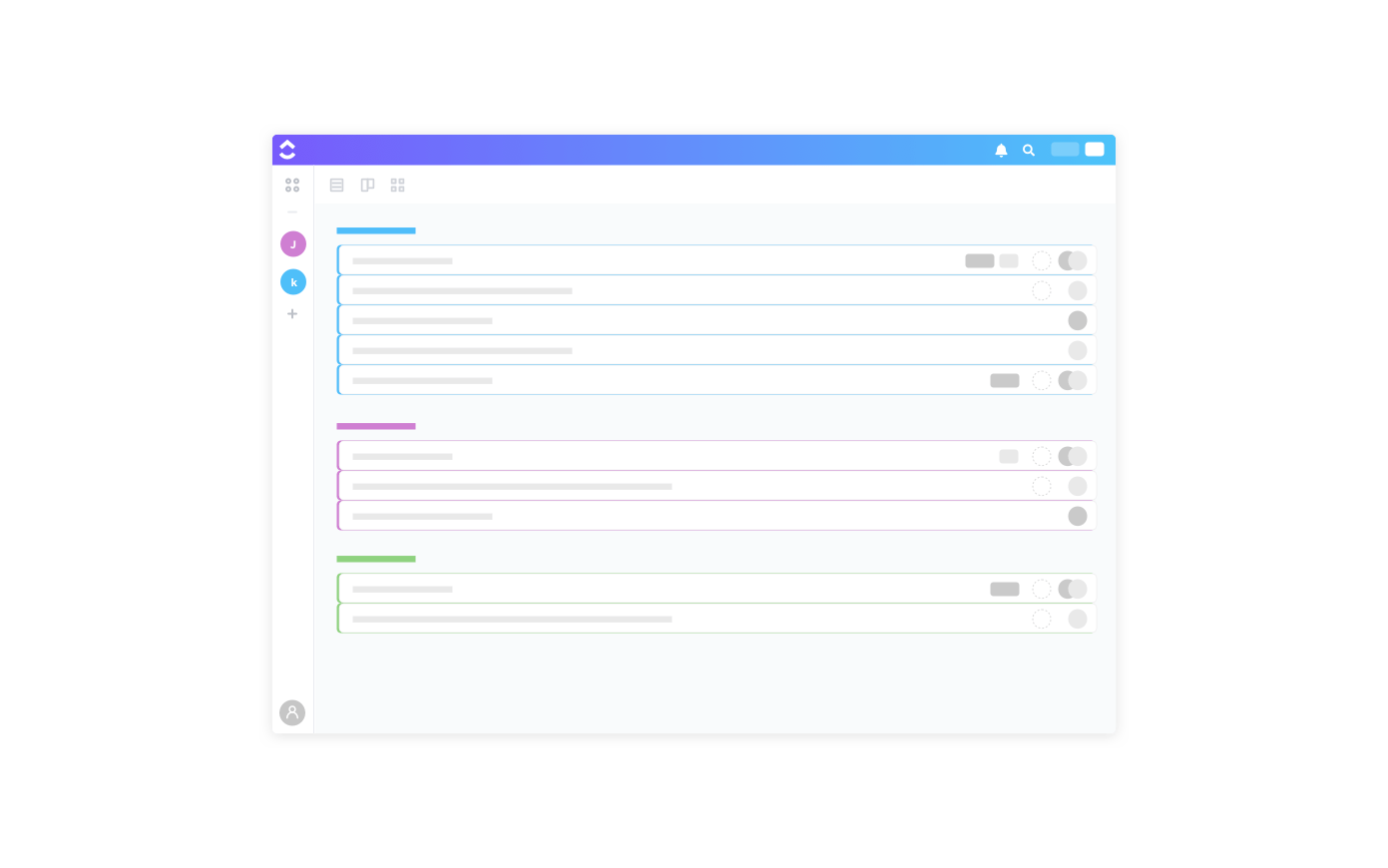
The Box view is a great way to get a birds-eye view of your team’s progress. As tasks are sorted out by assignee, you can keep track of everyone’s tasks and monitor their progress.
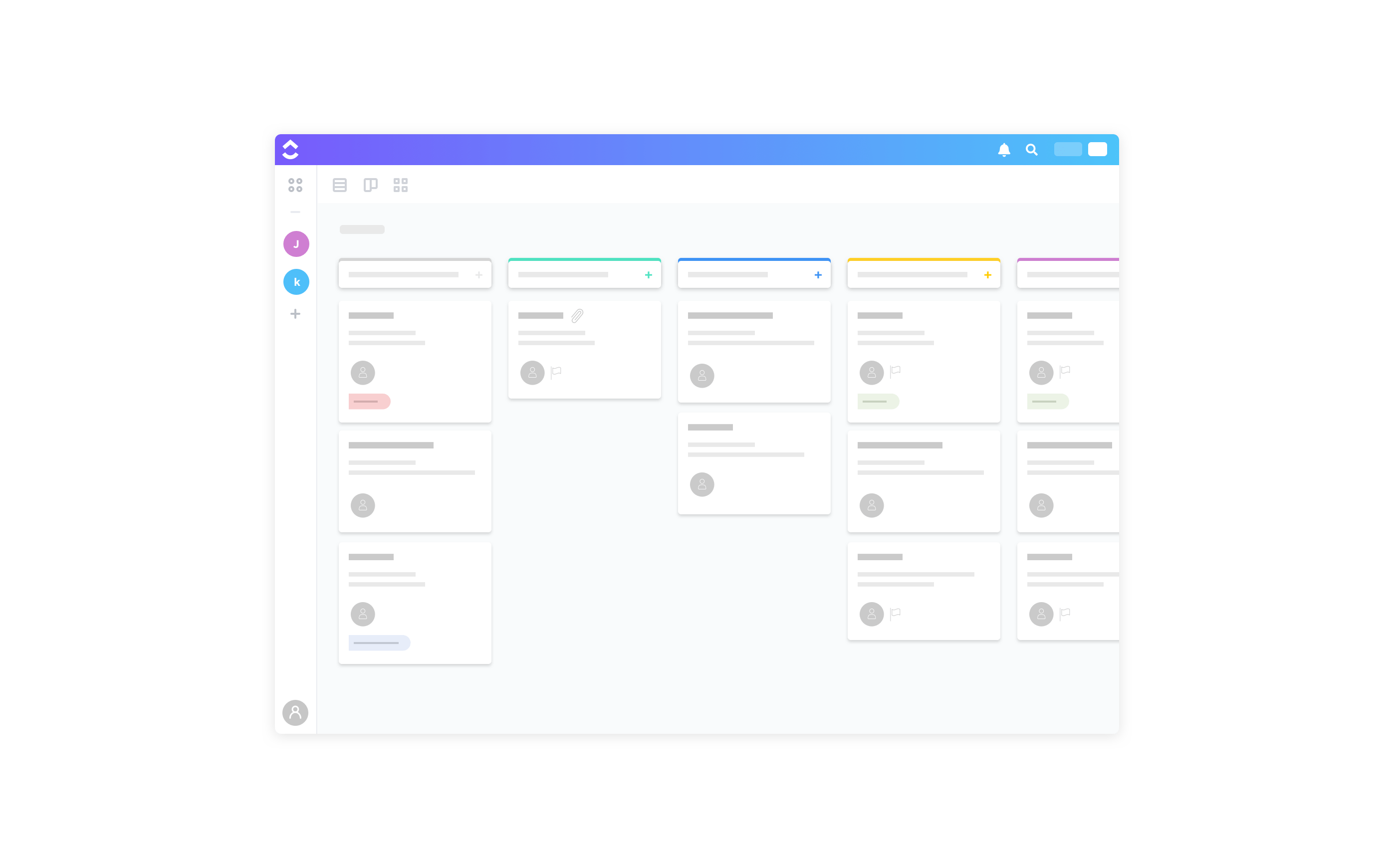
It’s time to save some paper and throw out that planner you bought from Walmart three years ago.
ClickUp’s Calendar view is the perfect way to manage your schedule easily. And because plans change, having a digital planner makes it easy to reschedule due dates.
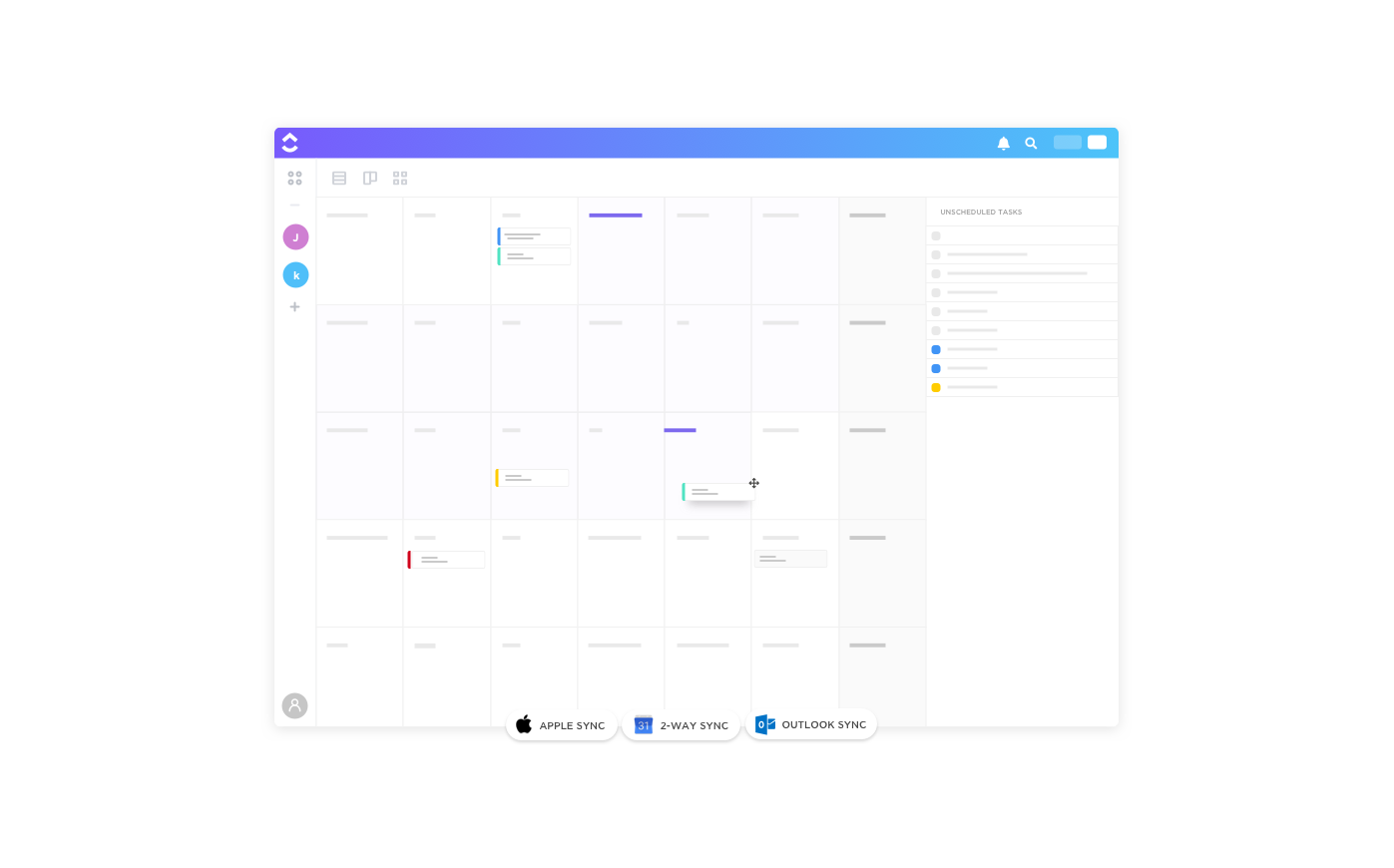
You can even toggle between views in your calendar, such as:
We’re all a little self-centered whether we’d like to admit it or not! Now you can treat yourself to a little bit of productivity… without the guilt.
With “Me” Mode it’s easy to only view the items assigned to you. You can now focus on trying to manage your tasks instead of going through your team members’ task lists.
With all these views, ClickUp is a project management tool that adapts to your team’s preferred workflow – it doesn’t force you to adapt to it!
ClickUp’s Gantt charts are perfect for tracking your project’s progress, scheduling tasks, and managing deadlines.
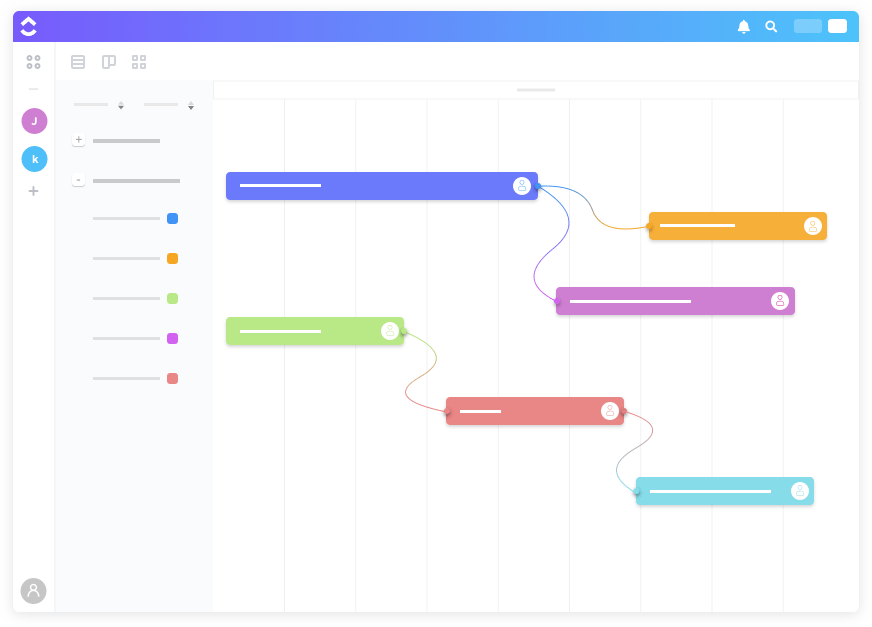
These timelines give you an overview of all projects, lists, and tasks, with each item color-coded for easier identification.
The best part of these Gantt charts? They give you real-time updates automatically!
Here’s what they can automatically handle:
ClickUp also comes with powerful Dashboards to visualize your project and sprint data.
Dashboards in ClickUp are packed full of useful widgets like:
Each ClickUp task comes with its own dedicated comment section for instant team collaboration.
Need clarity on a project task? Just tag a team member, and leave a comment on the project task. You’ll get a ClickUp notification when they answer your question.
And that’s just the beginning… Organize your conversations by highlighting text to reply to specific parts of a comment. Format and edit comments with rich text editing. You can even embed links, attach files, mention other docs and tasks, and spice it up with emojis!
Do people forget to take action on your comments? Do you ever feel ignored among your team members? (Yes, I’m talking to you Tracey….)
Don’t worry, we make sure you’re heard among your team – ClickUp’s assigned comments are what make it one of the world’s best collaboration tools.
With assigned comments, you can instantly convert a comment into a task and assign it to your team members (or yourself)!
The tool will then send them a notification about it, and it’ll even pop up in their task list.
They can even mark the task as resolved when they’re finished to minimize any unnecessary follow-ups!
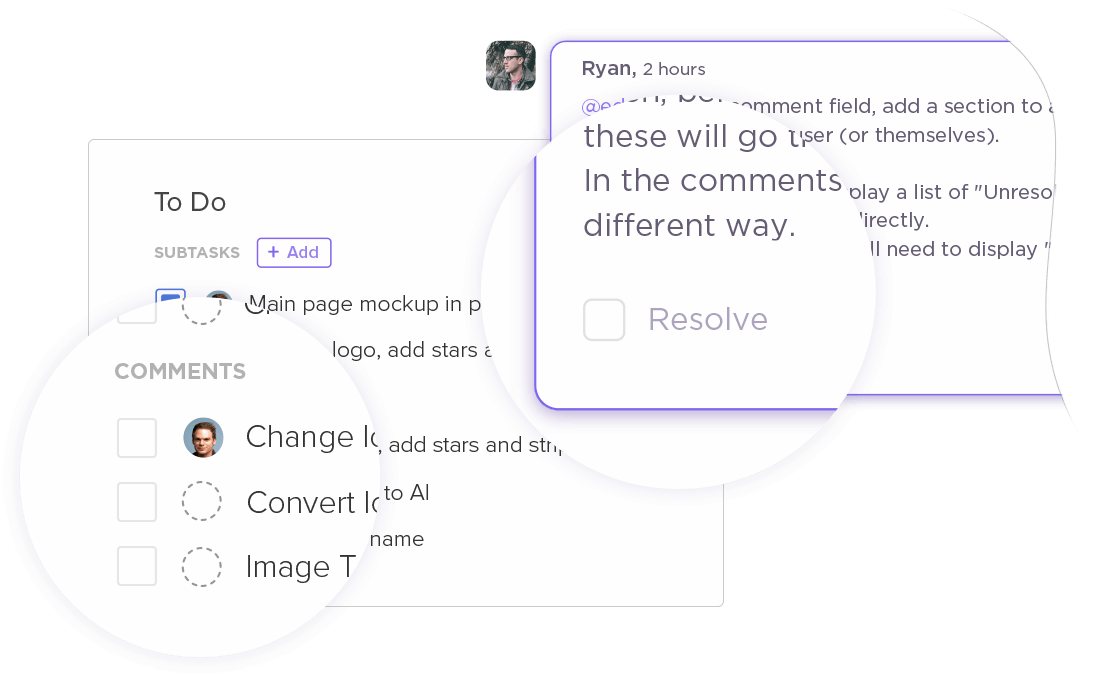
The Notepad by ClickUp is a Chrome extension that you can download and use across the web.
It stays in the bottom corner of your screen, making it simple for you to write down reminders or copy links while you’re browsing. And once you’re done, you can transform those to-do lists into tasks and share them with your team.
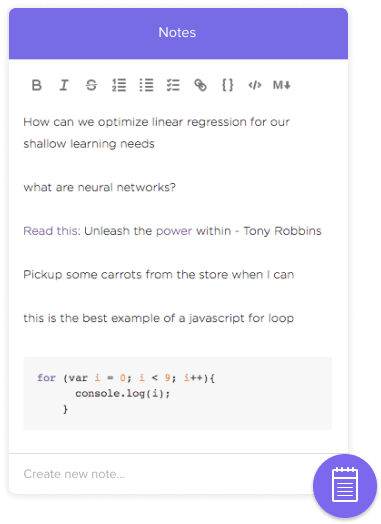
No other project management tool gives you this kind of flexibility!
ClickUp’s Docs is a built-in wiki tool for your team. Use it to create detailed project and company-related docs. As your docs are stored alongside your projects, you also can easily access them.
Additionally, ClickUp’s Docs come with these key features:
ClickUp also gives you a powerful solution to track your goals and objectives. With ClickUp, you’ll never have trouble staying on track or focusing on your plans.
ClickUp even gives you a lot of customization options over the kind of targets you create.
You can set targets based on:
You can create folders for your goals to effectively categorize them and store them. To make client involvement easier, you can also customize who can access your goal folder. That way, they can view and make suggestions on your goals.
Upgrading gives you unlimited storage space and is also considerably cheaper than Jira.
Let’s take a look at ClickUp’s pricing plans:
Worried that switching to a new tool is tough? Do you want to switch from Jira but your company or team is stuck to it?
We got you covered again!
If you’re not satisfied with Jira, Service Desk or, Confluence, migration to ClickUp is easy!
ClickUp provides a step by step, easy-to-use migration tool for most popular project management tools. You can also take a look at other Jira alternatives.
While Jira was a great tool in 2002, it has many drawbacks—key among them difficult setup and configuration.
And with thousands of teams being forced to set up Jira again from scratch as they move from a server- to cloud-based Jira service, this drawback might prove to be the proverbial straw that breaks the camel’s back.
Fortunately, ClickUp is here to make every aspect of your work, from setup to project planning to task management to so much more, as painless and efficient as possible!
Fortunately, you can use task management software like ClickUp to solve all those issues!
Not only does ClickUp have all the Jira features covered in this Jira review, it also offers you far more at a much more affordable rate. And don’t forget–you get tons of these features free forever!
Sign up for ClickUp today and experience the magic of greater team productivity, enhanced collaboration and less Walmart planners that you never use!
© 2025 ClickUp