How to Create a CRM Dashboard (With Templates)
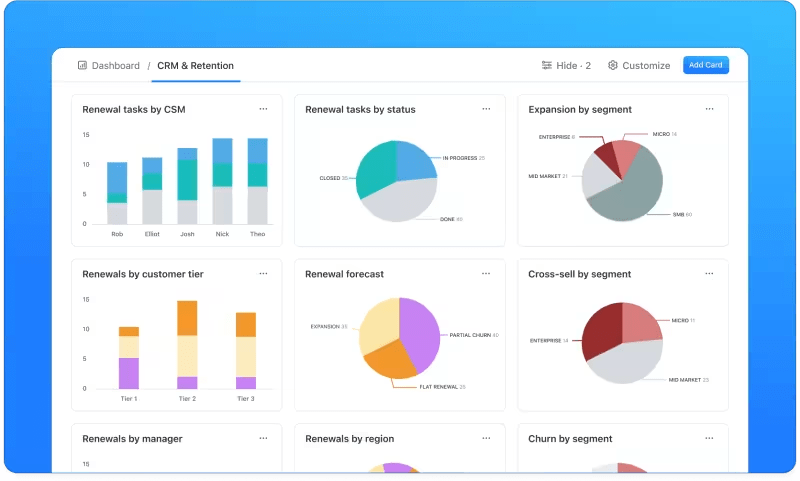
Sorry, there were no results found for “”
Sorry, there were no results found for “”
Sorry, there were no results found for “”
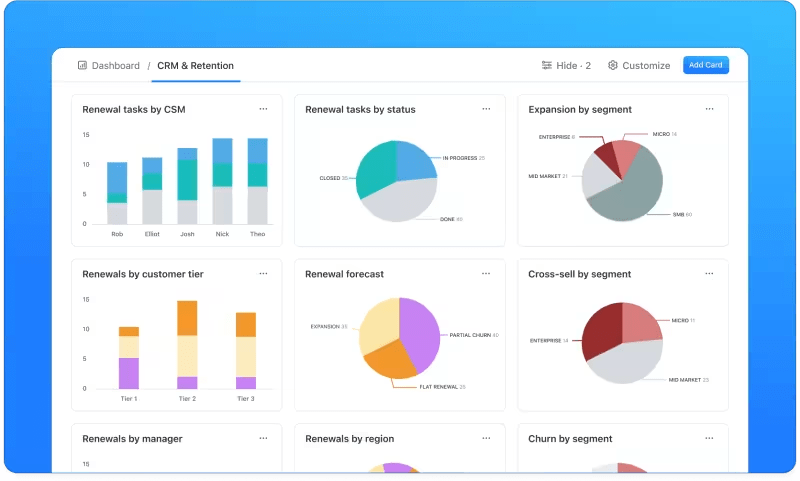
You wouldn’t drive a car without a dashboard, so your sales team shouldn’t operate without proper customer relationship management. 🚗
You need cold data to effectively guide leads through the sales pipeline and keep them happy once they convert. If this data is scattered across spreadsheets and platforms, your customer relationship management (CRM) reporting will be full of hassle and laborious work.
A solid CRM dashboard handles the boring number-crunching and displays data in a visually appealing way that makes it easy to track your campaigns. In this guide, you’ll learn what sales CRM dashboards should look like and how to make one effortlessly.
A CRM dashboard is a centralized interface that gives sales managers a comprehensive visual overview of key metrics, overall sales performance, and customer data. While the specific information might vary, a CRM dashboard typically shows the following:
Your CRM dashboard pulls data from various sources and aggregates it to give sales reps the most valuable insights and fine-tune your CRM strategy. A solid CRM software should present these insights in a dynamic, interactive way and ensure real time updates to help you make well-informed decisions.
With this in mind, a CRM dashboard is much more than a collection of charts and graphs. If structured and used wisely, it can prevent shots in the dark and maximize the results of your sales and marketing efforts. 🎯
The most notable benefit of a robust CRM dashboard is faster and more confident decision-making. 🤔
Want to know which stage of the buyer’s journey your leads are stuck in? Have a look at the funnel report. Need to optimize sales costs? The activities dashboard will tell you what to double down on and what to eliminate.

Using a dashboard comes with lots of additional perks, such as:
There’s no one-size-fits-all CRM system for every sales manager. The features to look for will depend on your sales processes, customer base, and other factors. Still, there are six universal features every solution should have:
Unless you’re using CRM software with a built-in dashboard, you may want to take a DIY approach to creating one. 🛠️
Doing so might be a wise move even if your platform does offer a dashboard, as you have unlimited flexibility to create a custom one that suits your workflow and goals. If you’re unsure where to start, below you’ll see the main factors to consider when building your CRM dashboard.
While the point of a dashboard is to provide a centralized overview of various data, you should still be selective when deciding what to include. You can only add so many reports and charts before the dashboard starts feeling cluttered, which would defeat its purpose.
Start by identifying the key aspects of your workflow that require visualization. For example, if you’re already getting all the info on digital marketing performance from Google Analytics or the Search Console, there’s no need to fix what’s not broken and create an entirely new overview.
Instead, focus on the data that currently isn’t laid out intuitively enough. This includes any details on your sales funnel, customer service data, lead scores, etc. Highlight the least structured yet important parts of your CRM strategy and build the dashboard around them. 📊
To build on the above point, there are tons of KPIs you can track—but not all of them are worth a spot on your dashboard. So how do you know which indicators to include?
There are two factors to consider here:
If you use the SMART technique to set your goals—which you should—identifying KPIs won’t be an issue. This is because a part of the SMART goal-setting process involves thinking about how you’ll measure progress.
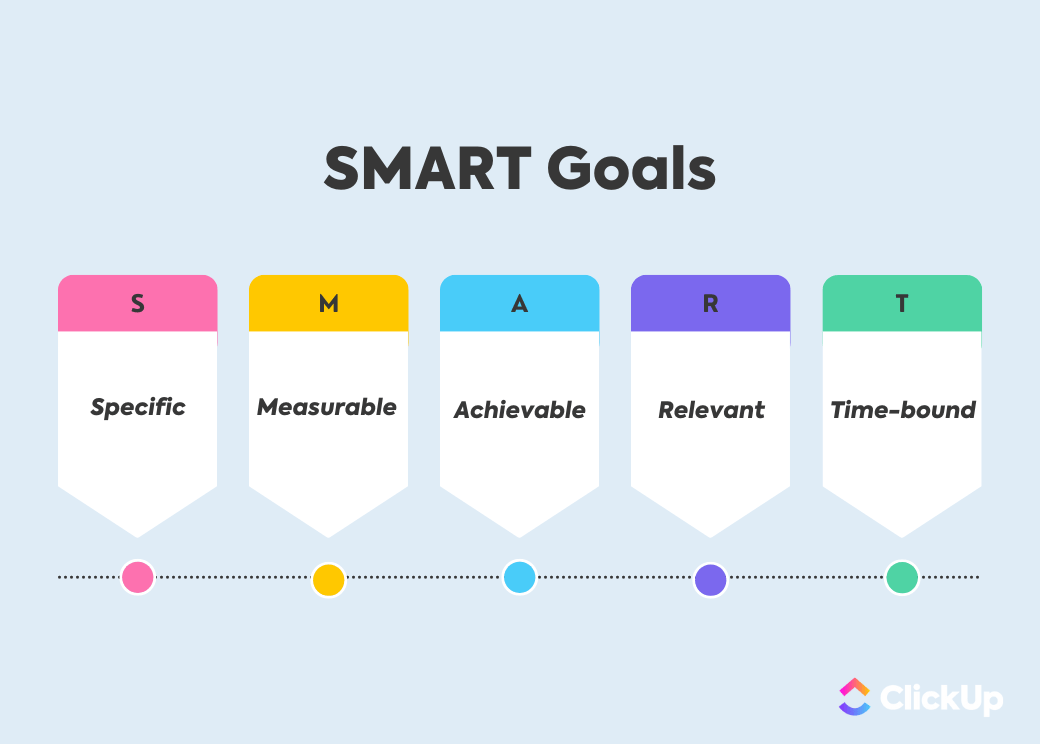
For instance, if you run an email campaign with the primary goal of improving customer retention by 20%, the main KPIs you should include are:
The second relevant factor is data availability, which is essential to ensuring your dashboard presents accurate numbers. In the above example, you can pull the necessary data from your email marketing platform. Still, you’d need to ensure your CRM dashboard integrates with it to avoid unnecessary legwork. 😮💨
When creating a dashboard, you should keep its main users in mind to ensure all departments can access the most pertinent information. 🧑💻
In most cases, your dashboard will serve the following departments and team members:
Your dashboard should be dynamic and allow different teams to focus on the data they need without obstructions caused by unnecessary information. It helps to have different view options and/or tabs for each team to ensure clarity.
Once you’ve worked out the information your dashboard should include, you need a dashboard software solution that will lay it out properly. While you can take the old-school approach and use spreadsheet apps to create a dashboard, you should look for a more tech-forward option.
Not sure where to find one? You just did—ClickUp! It’s an all-in-one visual project management platform with numerous CRM-focused features. ClickUp lets you build advanced dashboards regardless of your tech skills, thanks to an intuitive interface and outstanding customization features.
But enough bragging—let us show you precisely how to use ClickUp to create automated, comprehensive CRM dashboards. 🤩
Building a dashboard from the ground up might seem like a tedious endeavor. Fret not, as we’ll guide you through the key steps and show you it can be a piece of cake. 🍰
Between prospect lists, schedules and timelines, and activity sheets, your sales team probably has too much on their plate to bother with creating all of this from scratch. The good news is that you don’t have to, as you can use pre-built templates to get a massive headstart.
For example, the ClickUp CRM Template is equipped with the most common workflows and elements you need for various CRM tasks. When you open it, you’ll see several custom views, most notably:
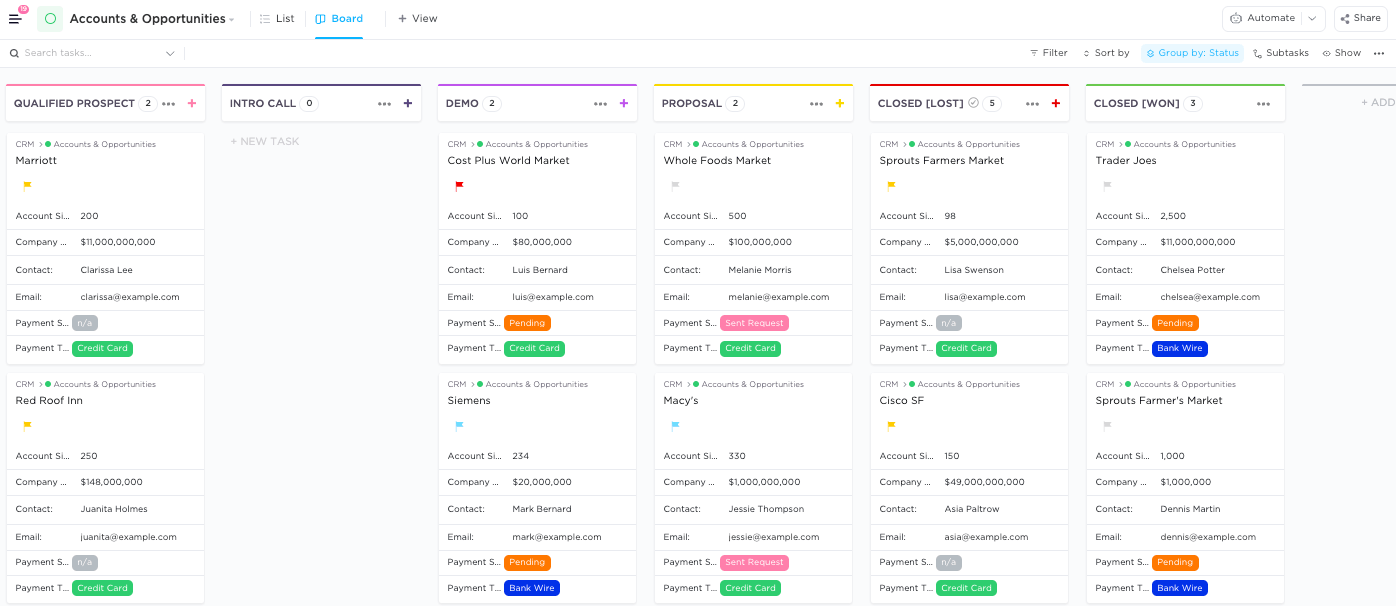
ClickUp offers templates for various other functions like account management and customer service. Each template comes with specific views and fields you can use to structure your database, which eliminates mundane work.
All templates are fully customizable, so you don’t need to use them as given. Feel free to move things around until you get the format you need.
The moment you open your dashboard, you should clearly see how close you are to hitting your targets. The first step towards this is to set sales and/or customer service goals, which you’ll then track through different charts, progress bars, and similar graphs.
ClickUp Goals lets you set and track all your targets in one place. You can set up specific target formats for measuring your progress, such as:
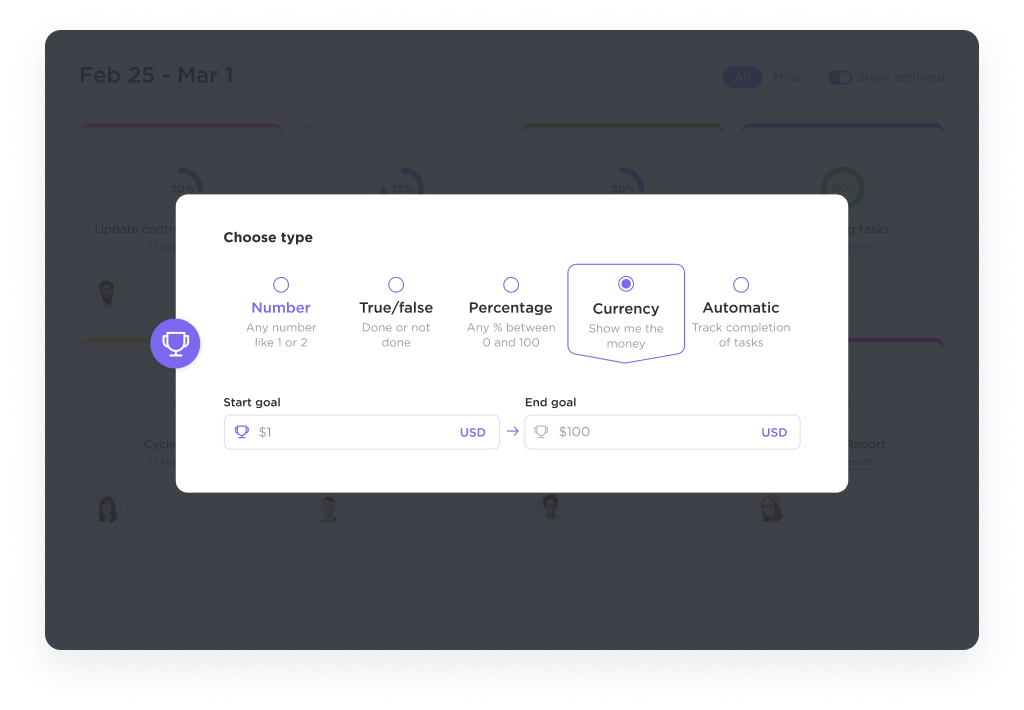
Different access controls let you share specific goals with the corresponding teams to ensure clarity and keep everyone on the same page. You can also give your team editing access to foster streamlined collaboration and make relevant updates visible to everyone involved.
For easy organization, you can group goals into folders and gain a bird’s-eye view of all crucial targets and goal progress. 📂

Once you’ve set your goals and targets, it’s time to start moving your team towards them. If you already have a productivity tool you use to delegate work and keep track of tasks, you can keep relying on it. However, you can’t create a cohesive ecosystem if the tool doesn’t integrate with your dashboard software.
ClickUp ensures you don’t need to deal with such an annoying disconnect. You can use ClickUp Tasks to manage your workflow without the need for separate platforms.
Assign tasks with custom statuses, priorities, and dependencies to streamline your sales funnel or customer care workflow. Use multiple views to visualize all tasks and rearrange them in seconds.
ClickUp also simplifies your workflow through recurring tasks and various custom Automations. You can automate status changes and other repetitive tasks to avoid wasting time on low-value work. 🔄

Other useful extras you get with ClickUp Tasks include:
Your productivity app isn’t the only platform you’ll want to integrate with a CRM dashboard. Your sales team likely uses various tools to go about their daily work, and your dashboard should be able to pull relevant data from them. Otherwise, your workflow might be full of inefficiencies and manual data entry.
If you create a dashboard in ClickUp, you can enjoy the convenience of over 1,000 integrations with the most popular tools. For example, you can connect ClickUp with Zendesk to streamline your customer support workflow in many ways, such as:
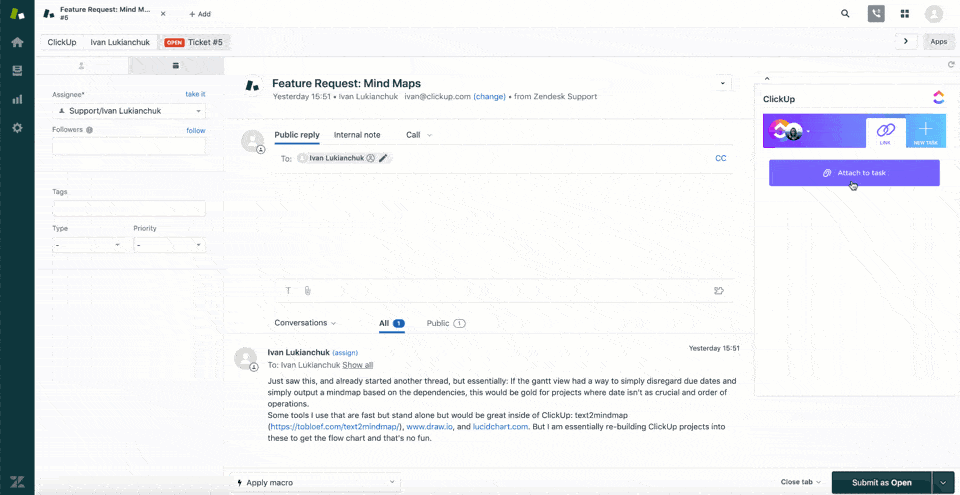
ClickUp also integrates with Salesforce to help you manage Opportunities more efficiently. As soon as a new Opportunity is added in Salesforce, you can create a ClickUp task to ensure the lead doesn’t turn cold.
If you want to learn about the many other apps ClickUp connects to, explore the full list of integrations. 🧩
After you’ve completed the above steps, the hard part is over. All that’s left to do now is to visualize your data, which you can do instantly with ClickUp Dashboards.
Go to Dashboards in the left-hand menu and hit the + sign. You can choose from different dashboard templates or create a custom dashboard using over 50 different widgets. Visualize your goals and KPIs, tasks, prospect lists with the corresponding action items, and just about any other data to create a dynamic overview.
Dashboards will automatically pull data from the relevant sources to keep you updated. You can share them with your team so that everyone can track progress and stay on top of their workload.
You get complete flexibility to organize the dashboard to your liking. Whether you need a dedicated dashboard for each CRM function or a high-level view, there’s a corresponding widget you can add.
Better yet, you’re not limited to data sources within ClickUp—you can add third-party apps to your dashboards using a simple link or by embedding a piece of code. Add a Figma design, a Google Sheets spreadsheet, or choose from a bunch of other external apps to enrich your dashboards.
You can check out these dashboard examples to see the many ways ClickUp users take advantage of the above features and get some inspiration for creating your own. 💡
Long gone are the days of tedious admin work related to CRM processes. You can now have all the data you need at the top of your fingers and leave more time for executive decisions. Set up a detailed CRM dashboard to take guesswork out of your strategies.
As you’ve seen, ClickUp makes it easy to go beyond raw data and create eye-catching, actionable dashboards without extensive legwork. It can seamlessly fit into your workflow and eliminate the need to juggle a bunch of different apps.
Sign up for ClickUp and turn your customers into raving brand advocates! 😍
© 2026 ClickUp