10 Best Screen Share Software for Remote Meetings in 2025

Sorry, there were no results found for “”
Sorry, there were no results found for “”
Sorry, there were no results found for “”

We all know remote work is here to stay. But that’s no reason your meetings with clients and colleagues should suffer through buffering video calls, choppy screens, and pixelated slides.
With technology companies continuously upgrading their support for remote work, it’s time to wow your colleagues and clients with crystal-clear screens and closer, uninterrupted collaboration. Get ready to upgrade your remote meeting game!
With many screen share software options, each promising smooth connections and efficient collaboration tools, where do you start?
We took it upon ourselves to scour the digital landscape and bring you the 10 best screen share software for remote meetings. From freebies to feature-packed tools, we’ve got something for everyone.
Lag is undoubtedly the ultimate enemy, but what makes a screen-sharing tool likable? We seek tools with lightning-fast connections to handle even the most intense presentations.
Here’s the cheat sheet:
Beyond the basics are features such as video conferencing, screen recording options, mobile compatibility, and AI-based note-taking and summarizing. These springboards elevate your client and project interactions and Level-10 meetings!
It’s time to say goodbye to tech tantrums and hello to seamless collaboration! Let’s delve deep into our pick of the 10 best screen-sharing software.

Screenleap allows you to share your screen or camera without installing any software. You can also share your screen on tablets and smartphones using the tool’s native apps.
A unique feature is the rectangle mode. In this mode, you can share your entire screen, a specific window, or even a custom rectangle, keeping confidential information hidden.
You can also include your logo and color scheme on the viewer’s page, thus increasing your viewers’ exposure to your company’s brand.
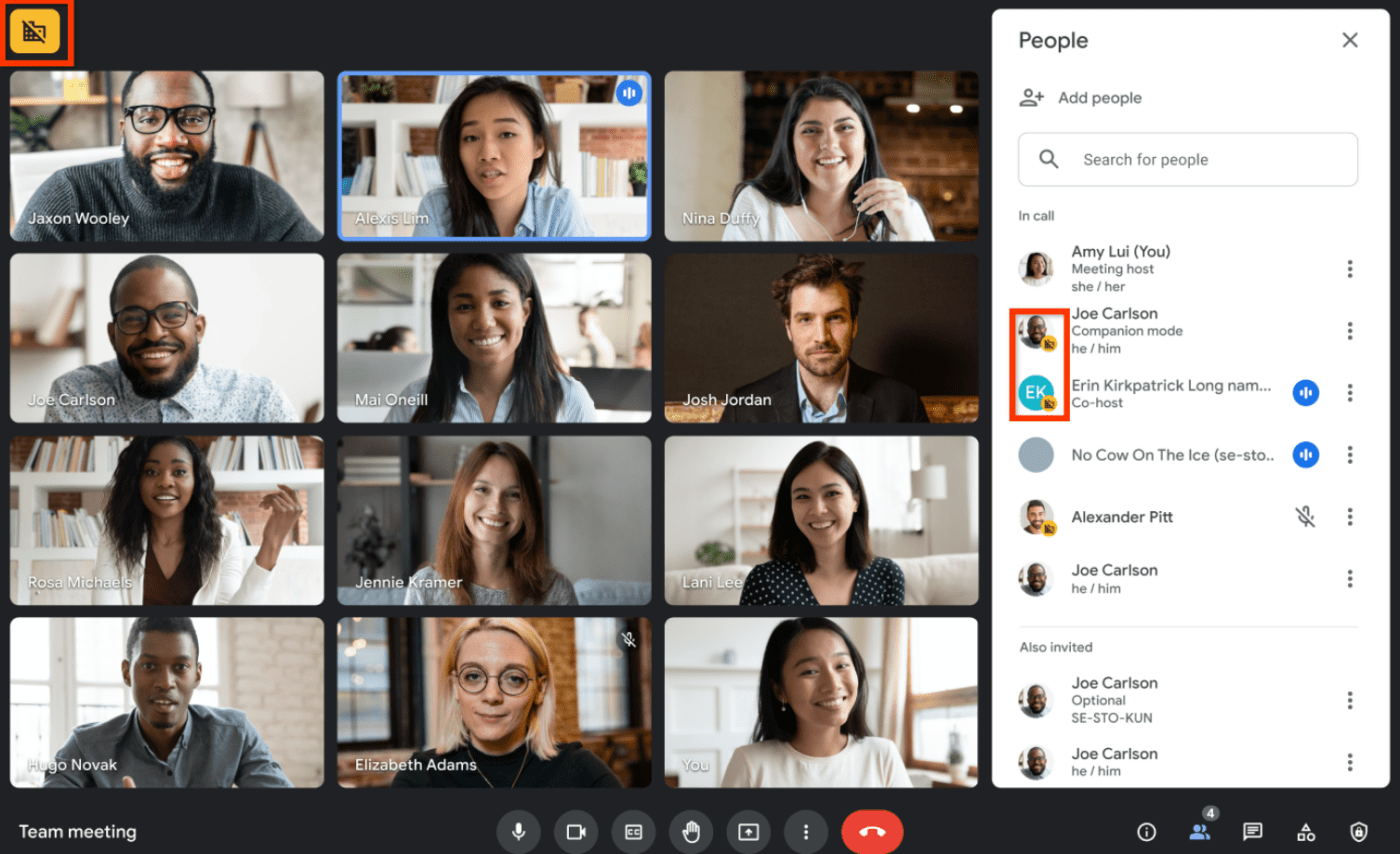
Google Meet is part of the enhanced Google Workspace, which makes it simple to integrate with all other Google tools. You can share files directly from your Google Drive, share meeting invites and notes through Gmail, and synchronize everything on your Google calendar.
With its rise in popularity as a formal meeting tool, Google also promises extensive re-engineering to keep your conversations secure.
Check out these Google Meet alternatives!

Discord is more than a screen-sharing software. The platform allows you to join or create servers for all kinds of communities—book clubs, dance classes, study groups, friends—you want to spend time with. It’s like a virtual remote office but cooler.
Screen-sharing on Discord is a great way to create a sense of community. It allows users to watch learning videos or collaborate on remote projects.

Skype is among the oldest contenders in this space, and it features an interface familiar to users worldwide.
Like Google and Meet, Skype seamlessly integrates with other Microsoft products like Office 365, making file-sharing and collaboration a breeze.

During the COVID-19 pandemic, Zoom emerged as a significant social connector, extensively used for remote workers, distance education, and even online entertainment events.
Zoom’s new Immersive View is a fun way for participants to meet in a consistent virtual environment. It also promises an integrated AI engine to increase productivity, improve team effectiveness, and enhance your skills. You can use the AI Companion to draft emails and DMs, summarize meetings, and brainstorm more creatively.
Check out these Zoom alternatives!

AnyDesk is a remote access software with an integrated cloud solution. You can use the company’s native infrastructure and service or install the tool on your servers and work independently.
AnyDesk also allows you to access and control devices via smartphones or tablets, making it a cross-compatible and platform-independent choice.
Send out an access request once. If the other person accepts your session invitation, remote access to your device is established without you having to accept their incoming connection again.

TeamViewer works across most operating systems, including Windows, Mac, Linux, Android, and iOS, making it a true platform-agnostic hero. It supports all devices and machinery across your organization and fixes customer issues worldwide from your device.
TeamViewer boasts a robust security architecture. The tool keeps your connections safe with conditional access, 2FA, and SSO.
Related: 10 Best TeamViewer Alternatives for Remote Access

Dialpad is a business communication tool and productivity app that offers an all-in-one customer experience solution with real-time synchronization across devices.
While Dialpad offers desktop clients for Windows and Mac, you can use it on your web browser if you don’t want to install the app. That means you can access the tool from anywhere and with any device with an Internet connection.
While sharing a screen, you’ll see an alert in the top-right corner indicating an active screen share. It’ll then function more like a team communications hub, with Slack-like chat channels and launching a voice chat with one or more contacts.
📮ClickUp Insight: 27% of our survey respondents believe weekly updates could be replaced with asynchronous alternatives, while 25% say the same for daily standups. However, this may involve juggling multiple specialized tools, creating scattered information, and incurring additional costs.
ClickUp revolutionizes teamwork by centralizing discussions via comment threads, enabling quick recorded updates through ClickUp Clips, and more—all within one platform.
💫 Real Results: Teams like Trinetrix have reduced unnecessary meetings by 50% with ClickUp!
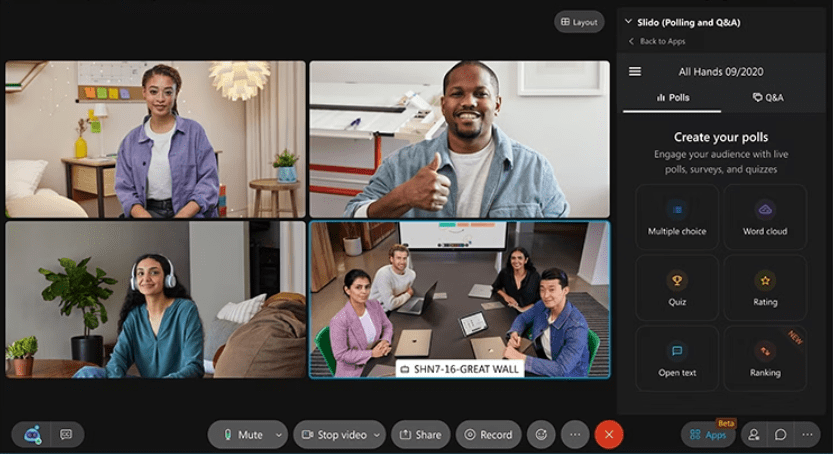
Cisco’s Webex is a video conferencing and collaboration suite that centralizes the features of its existing web conferencing platform and team collaboration app.
This cloud-based platform allows online meetings, team messaging, and file sharing and is designed to facilitate small-group collaboration for SMEs and large-group meetings for big enterprises.
You can join video meetings and conferences using a desktop or mobile app. A web version is also available, but it has fewer features.

CoScreen allows multiple users to share and interact with each other’s screens simultaneously—much faster than Zoom.
CoScreen’s shared terminal lets you run commands, debug, and write code collaboratively and securely with near-zero latency.
It’s particularly friendly for developers, as CoScreen integrates seamlessly with most Integrated Development Environments (IDEs), allowing real-time code collaboration and editing. It is a boon during debugging or joint coding projects.
ClickUp is more than a screen-sharing tool; it’s a collaboration hub that seamlessly integrates with your existing screen-sharing software, elevating your remote video meetings to a higher level.
It offers a comprehensive set of AI-powered features to improve online collaboration and boost productivity.
The productivity suite revolutionizes communication and fosters team collaboration. Features such as sharing remote screens, screen recording, taking notes, and summarizing meetings are just the tip of the iceberg.
While ClickUp doesn’t offer screen sharing directly on its platform, it integrates with popular tools like Zoom, Google Meet, and Microsoft Teams.
Create collaborative Docs within ClickUp and seamlessly share your screen during meetings directly from the platform. Leverage ClickUp Whiteboard to brainstorm and collaborate visually with real-time annotations. You can use various whiteboard templates and project communication plan templates to up your project planning game even as you collaborate across teams.
Also, capture key moments of your screen share with ClickUp Clips. Record specific windows, add voice narration, and share clips directly from the platform for easy remote access and reference.

Finally, you have ClickUp Brain to do the heavy lifting! ClickUp automatically transcribes your meetings and generates intelligent summaries, highlighting key points and action items.

By leveraging ClickUp’s project management prowess along with your chosen screen-sharing software, you can create a seamless and efficient workflow for remote meetings. Ensure everyone stays engaged, informed, and productive.
Remember, the best tools go beyond solving problems—they open doors to new possibilities. Similarly, by embracing AI-powered collaboration, you don’t have just a screen-sharing solution. You can now unlock a new level of teamwork, efficiency, and creative potential. Sign up for ClickUp today to explore the possibilities!
© 2025 ClickUp