We all know remote work is here to stay. But that’s no reason your meetings with clients and colleagues should suffer through buffering video calls, choppy screens, and pixelated slides.
With technology companies continuously upgrading their support for remote work, it’s time to wow your colleagues and clients with crystal-clear screens and closer, uninterrupted collaboration. Get ready to upgrade your remote meeting game!
With many screen share software options, each promising smooth connections and efficient collaboration tools, where do you start?
We took it upon ourselves to scour the digital landscape and bring you the 10 best screen share software for remote meetings. From freebies to feature-packed tools, we’ve got something for everyone.
What Should You Look for in Screen Share Software?
Lag is undoubtedly the ultimate enemy, but what makes a screen-sharing tool likable? We seek tools with lightning-fast connections to handle even the most intense presentations.
Here’s the cheat sheet:
- Crystal clarity: Presentations deserve to shine! Find software with high-quality screen sharing that keeps your visuals crisp and ideas sparkling
- Collaboration champion: Choose software with built-in collaboration tools such as annotations, file sharing, and co-browsing. It’s like having a virtual whiteboard for everyone to brainstorm and create together
- Robust security: Make sure your software has robust security features—encryption, password protection, and remote access controls to keep your data safe from prying eyes
- Easy to use: Sharing your screen shouldn’t require a call to the IT helpdesk. Look for software that’s intuitive and gets everyone up and running in seconds
- Budget-friendly: Mind your pocket! You can have excellent screen share options and video screen recording extensions for every budget, from free plans to enterprise-level solutions. Find the one that best fits your wallet
Beyond the basics are features such as video conferencing, screen recording options, mobile compatibility, and AI-based note-taking and summarizing. These springboards elevate your client and project interactions and Level-10 meetings!
The 10 Best Screen Share Software & Apps to Use
It’s time to say goodbye to tech tantrums and hello to seamless collaboration! Let’s delve deep into our pick of the 10 best screen-sharing software.
1. Screenleap

Screenleap allows you to share your screen or camera without installing any software. You can also share your screen on tablets and smartphones using the tool’s native apps.
A unique feature is the rectangle mode. In this mode, you can share your entire screen, a specific window, or even a custom rectangle, keeping confidential information hidden.
You can also include your logo and color scheme on the viewer’s page, thus increasing your viewers’ exposure to your company’s brand.
Screenleap best features
- Share your screen straight from your browser without downloads or installations
- Allow viewers to share their screens, making collaboration a two-way street
- Annotate on shared screens, share files, and co-browse websites
Screenleap limitations
- Higher pricing than most alternatives
- Free screen sharing version limited to one hour per day
- It may not be easy to integrate with other productivity tools
Screenleap pricing
- Free
- Basic: $19/month per user
- Pro: $39/month per user
- Enterprise: $19 to $49/month per user
Screenleap ratings and reviews
- G2: 4/5 (15+ reviews)
- Capterra: 5/5 (1 review)
2. Google Meet (earlier called Google Hangouts)
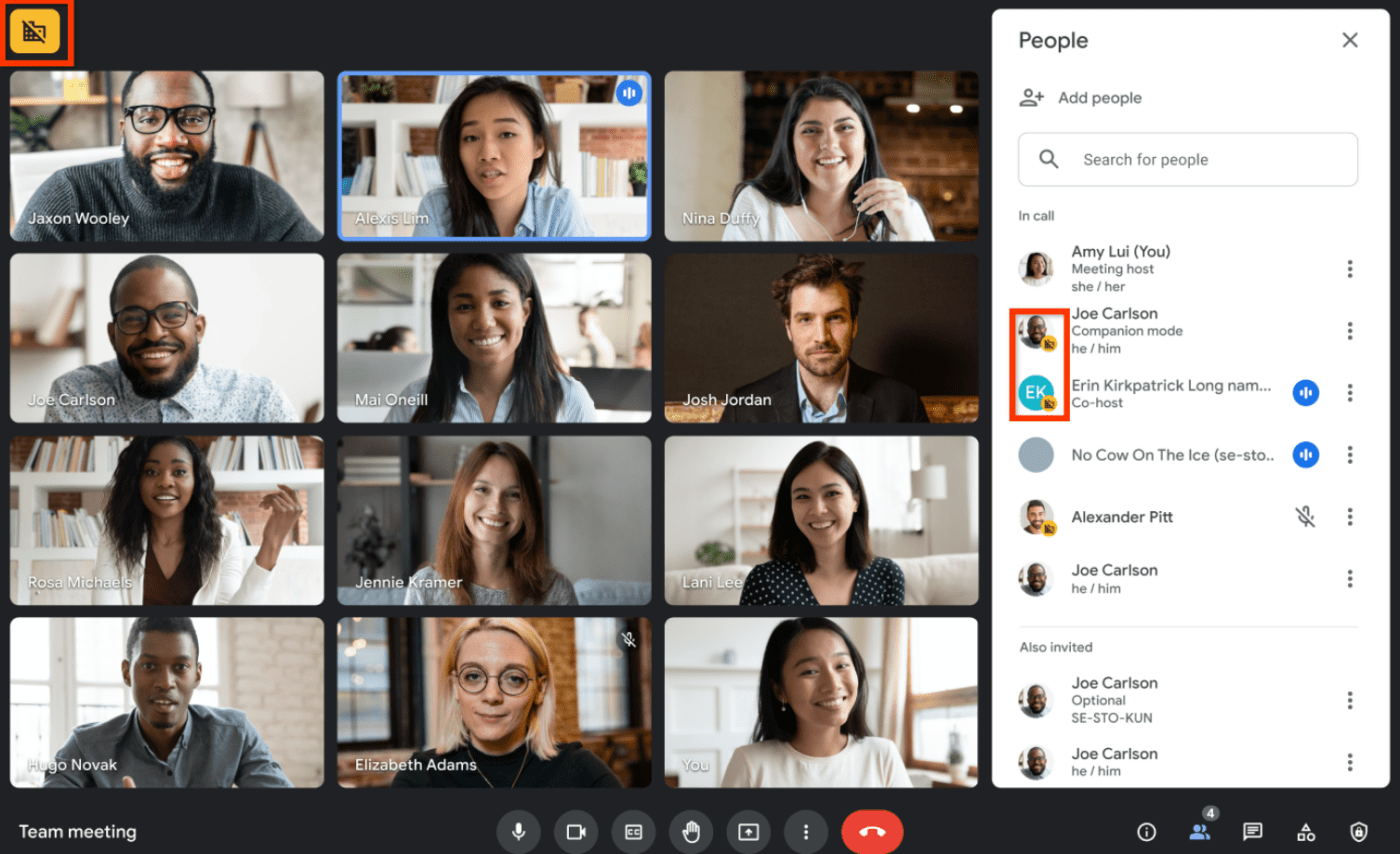
Google Meet is part of the enhanced Google Workspace, which makes it simple to integrate with all other Google tools. You can share files directly from your Google Drive, share meeting invites and notes through Gmail, and synchronize everything on your Google calendar.
With its rise in popularity as a formal meeting tool, Google also promises extensive re-engineering to keep your conversations secure.
Google Meet’s best features
- Annotate on shared screens, share files, and co-edit documents in real time
- Host meetings with up to 100 people, even on the free version
- Device- and user-friendly platform, which allows remote sharing from your phone or tablet as well
Google Meet limitations
- Allows sharing only one screen or window at a time, limiting your multitasking abilities
- Higher CPU and RAM usage compared to other alternatives
- The quality of video and audio may not be optimal on calls with more than 10 participants
Google Meet pricing
- Free trial
- Google Workspace – Business starter: $7/month per user
- Google Workspace – Business standard: $12/month per user
- Google Workspace – Business Plus: $18/month per user
Google Meet ratings and reviews
- G2: 4.6/5 (1900+ reviews)
- Capterra: 4.5/5 (11,000+ reviews)
Check out these Google Meet alternatives!
3. Discord

Discord is more than a screen-sharing software. The platform allows you to join or create servers for all kinds of communities—book clubs, dance classes, study groups, friends—you want to spend time with. It’s like a virtual remote office but cooler.
Screen-sharing on Discord is a great way to create a sense of community. It allows users to watch learning videos or collaborate on remote projects.
Discord best features
- Create dedicated servers for your team, complete with voice channels and text chats
- Customize the experience with bots that can automate tasks, play music, and even moderate your server
- Organize your conversations efficiently with separate Messages and Servers tabs for your DMs and server chats
Discord limitations
- The interface may feel a bit casual for formal presentations, as compared to some of the Discord alternatives
- Maximum viewer limit of 50 when screen sharing, which may be a limitation for larger audiences
- The screen-sharing feature may not allow integration with third-party tools for recording sessions
Discord pricing
- Discord Free
- Discord Nitro Classic: $4.99/month per user
- Discord Nitro: $9.99/month per user
Discord ratings and reviews
- G2: N/A
- Capterra: 4.7/5 (400+ reviews)
4. Skype

Skype is among the oldest contenders in this space, and it features an interface familiar to users worldwide.
Like Google and Meet, Skype seamlessly integrates with other Microsoft products like Office 365, making file-sharing and collaboration a breeze.
Skype best features
- Record your screen shares for later reference or training purposes. Capture those brilliant ideas before they vanish
- Basic video calls, screen sharing functionality, and instant messaging are all free
- Easy-to-navigate screen sharing feature, making it simple during calls and meetings
Skype limitations
- It doesn’t integrate seamlessly with other productivity tools like ClickUp and Slack
- Can suffer from frequent lags, which can disrupt the remote screen-sharing process and interrupt your meetings
- Lacks end-to-end encryption, posing potential privacy concerns
Skype pricing
- Skype to Skype: Free
- Skype to phone: Unlimited US+Canada: $2.99/month per user
- Skype to phone: Unlimited North America: $6.99/month per user
- Skype to phone: Unlimited World plans: $13.99/month per user
Skype ratings and reviews
- G2: 4.3/5 (23,000+ reviews)
- Capterra: 4.3/5 (400+ reviews)
5. Zoom

During the COVID-19 pandemic, Zoom emerged as a significant social connector, extensively used for remote workers, distance education, and even online entertainment events.
Zoom’s new Immersive View is a fun way for participants to meet in a consistent virtual environment. It also promises an integrated AI engine to increase productivity, improve team effectiveness, and enhance your skills. You can use the AI Companion to draft emails and DMs, summarize meetings, and brainstorm more creatively.
Zoom best features
- Multiple screen sharing simultaneously during meetings
- Virtual background feature that allows users to customize their background during screen sharing
- Robust annotation and collaboration tools enable participants to interact with shared content in real-time
Zoom limitations
- The free plan lacks some advanced features like recording, scheduling, and breakout rooms
- Paid plans can be pricey, especially for larger organizations. Weigh the features against your budget before upgrading
- Mobile screen-sharing can be less intuitive compared to the desktop experience
Zoom pricing
- Basic: Free
- Pro: $14.99/month per user
- Business: $21/month per user
- Enterprise: Contact for pricing
Zoom ratings and reviews
- G2: 4.6/5 (54,000+ reviews)
- Capterra: 4.7/5 (5,800+ reviews)
Check out these Zoom alternatives!
6. AnyDesk

AnyDesk is a remote access software with an integrated cloud solution. You can use the company’s native infrastructure and service or install the tool on your servers and work independently.
AnyDesk also allows you to access and control devices via smartphones or tablets, making it a cross-compatible and platform-independent choice.
Send out an access request once. If the other person accepts your session invitation, remote access to your device is established without you having to accept their incoming connection again.
AnyDesk best features
- Military-grade encryption standards ensure that screen sharing is secure and protected
- Works seamlessly across most operating systems, including Windows, Mac, Linux, iOS, and Android, regardless of the device
- Blazing-fast remote desktop control, even for demanding tasks like graphic design or video editing
AnyDesk limitations
- It is limited to remote screen-sharing session and does not offer additional features such as video or voice calls
- Limited customization options, making it difficult to personalize the screen-sharing experience
- The interface is a bit more technical compared to other user-friendly screen-sharing options
AnyDesk pricing
- Solo: $14.90/month per user
- Standard: $29.90/month per user
- Advanced: $79.90/month per user
- Ultimate: Custom pricing
AnyDesk ratings and reviews
- G2: 4.5/5 (950+ reviews)
- Capterra: 4.6/5 (1650+ reviews)
7. TeamViewer

TeamViewer works across most operating systems, including Windows, Mac, Linux, Android, and iOS, making it a true platform-agnostic hero. It supports all devices and machinery across your organization and fixes customer issues worldwide from your device.
TeamViewer boasts a robust security architecture. The tool keeps your connections safe with conditional access, 2FA, and SSO.
TeamViewer best features
- Allows session recording, enabling users to record and save remote screen-sharing sessions for future reference
- Customize your screen space through branding options, remote desktop software management tools, and integrations
- Enables remote control of devices instantly, offering seamless tech support or collaborative sessions
TeamViewer limitations
- Free plan limited to personal use, not commercial purposes
- It is limited to remote screen-sharing and does not offer additional features such as video or voice calls
- It does not offer features such as collaboration tools or virtual backgrounds
TeamViewer pricing
- Remote access: Starting at $24.90/month per user
- Business: $50.90/month per user
- Premium: $112.90/month per user
- Corporate: $229.80/month per user
TeamViewer ratings and reviews
- G2: 4.4/5 (3.200+ reviews)
- Capterra: 4.7/5 (11,300+ reviews)
Related: 10 Best TeamViewer Alternatives for Remote Access
8. Dialpad

Dialpad is a business communication tool and productivity app that offers an all-in-one customer experience solution with real-time synchronization across devices.
While Dialpad offers desktop clients for Windows and Mac, you can use it on your web browser if you don’t want to install the app. That means you can access the tool from anywhere and with any device with an Internet connection.
While sharing a screen, you’ll see an alert in the top-right corner indicating an active screen share. It’ll then function more like a team communications hub, with Slack-like chat channels and launching a voice chat with one or more contacts.
Dialpad best features
- Combines voice calls, video conferencing, messaging, and remote screen sharing app
- Built-in AI assistant that helps with note-taking, call summaries, and even transcriptions makes collaboration a breeze
- Robust security features, including encryption and customizable data retention policies, keep you compliant with privacy and data security regulations
Dialpad limitations
- It may involve a steeper learning curve compared to simpler screen-sharing tools
- Primarily focused on business communication so screen-sharing features may be less customizable than a dedicated screen-sharing software
- Integrations may not be as extensive as some competitors
Dialpad pricing for AI Meetings
- Free: Free
- Business: $20/month per user
Dialpad ratings and reviews
- G2: 4.4/5 (2,000+ reviews)
- Capterra: 4.4/5 (500+ reviews)
📮ClickUp Insight: 27% of our survey respondents believe weekly updates could be replaced with asynchronous alternatives, while 25% say the same for daily standups. However, this may involve juggling multiple specialized tools, creating scattered information, and incurring additional costs.
ClickUp revolutionizes teamwork by centralizing discussions via comment threads, enabling quick recorded updates through ClickUp Clips, and more—all within one platform.
💫 Real Results: Teams like Trinetrix have reduced unnecessary meetings by 50% with ClickUp!
9. Webex App
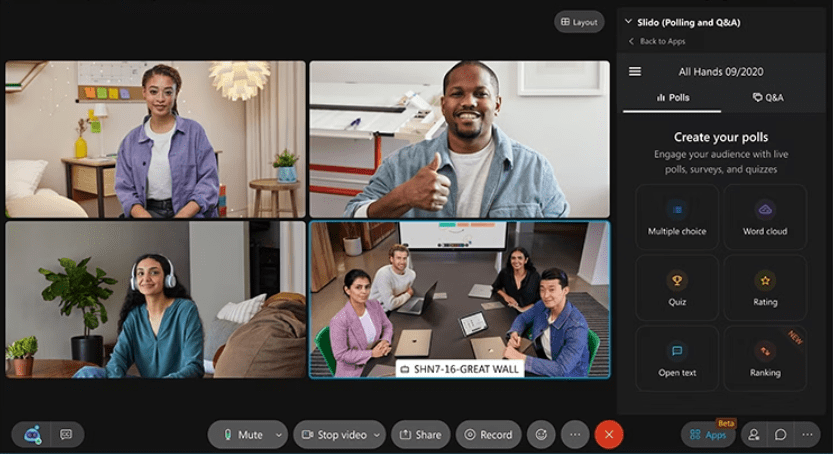
Cisco’s Webex is a video conferencing and collaboration suite that centralizes the features of its existing web conferencing platform and team collaboration app.
This cloud-based platform allows online meetings, team messaging, and file sharing and is designed to facilitate small-group collaboration for SMEs and large-group meetings for big enterprises.
You can join video meetings and conferences using a desktop or mobile app. A web version is also available, but it has fewer features.
Webex App best features
- Video meetings with up to 250 participants (paid plans)
- Dedicated AI Assistant to transcribe video meetings, take notes, and even set reminders
- Allows annotations on remote shared screens, file sharing, and co-editing documents in real-time
Webex App limitations
- The free plan only allows for 1-on-1 video meetings and lacks advanced features like recording and annotation
- The feature-rich interface may have a steeper learning curve compared to simpler screen-sharing tools
- Doesn’t support whiteboard visibility or sharing-sharing during breakout sessions
Webex App pricing
- Webex Free: Free
- Webex Meet: $14.50/month per user
- Webex Suite: $25/month per user
- Webex Enterprise: Custom pricing
Webex App ratings and reviews
- G2: 4.2/5 (6,200+ reviews)
- Capterra: 4.4/5 (6,800+ reviews)
10. CoScreen

CoScreen allows multiple users to share and interact with each other’s screens simultaneously—much faster than Zoom.
CoScreen’s shared terminal lets you run commands, debug, and write code collaboratively and securely with near-zero latency.
It’s particularly friendly for developers, as CoScreen integrates seamlessly with most Integrated Development Environments (IDEs), allowing real-time code collaboration and editing. It is a boon during debugging or joint coding projects.
CoScreen best features
- Share windows or application screens by dragging and dropping them onto the CoScreen window. Eliminate any fumbling around in the heat of a meeting
- Communicate with your peers in a secure environment. With end-to-end encryption, CoScreen ensures that your data and intellectual property remain secure during transmission
- Use different operating systems to collaborate without a glitch—Whether you’re on a Mac, Windows, or Linux system, CoScreen has you covered
CoScreen limitations
- The interactive, feature-rich interface may prove overwhelming for new users
- The advanced features and simultaneous screen sharing can be demanding on system resources, and older hardware may experience performance degradation
- While CoScreen offers a free plan, it has limitations on features and usage, and most businesses may need to upgrade to derive value from it
CoScreen pricing
- CoScreen Standard: Free
- CoScreen Enterprise: Starting at $20/month per user
CoScreen ratings and reviews
- G2: Not enough reviews
- Capterra: 4.8/5 (20+ reviews)
Other Screen Recording Tools
ClickUp is more than a screen-sharing tool; it’s a collaboration hub that seamlessly integrates with your existing screen-sharing software, elevating your remote video meetings to a higher level.
It offers a comprehensive set of AI-powered features to improve online collaboration and boost productivity.
The productivity suite revolutionizes communication and fosters team collaboration. Features such as sharing remote screens, screen recording, taking notes, and summarizing meetings are just the tip of the iceberg.
While ClickUp doesn’t offer screen sharing directly on its platform, it integrates with popular tools like Zoom, Google Meet, and Microsoft Teams.
Create collaborative Docs within ClickUp and seamlessly share your screen during meetings directly from the platform. Leverage ClickUp Whiteboard to brainstorm and collaborate visually with real-time annotations. You can use various whiteboard templates and project communication plan templates to up your project planning game even as you collaborate across teams.
Also, capture key moments of your screen share with ClickUp Clips. Record specific windows, add voice narration, and share clips directly from the platform for easy remote access and reference.

Finally, you have ClickUp Brain to do the heavy lifting! ClickUp automatically transcribes your meetings and generates intelligent summaries, highlighting key points and action items.

ClickUp best features
- Save time and effort with automated features like AI transcription and note-generation
- Turn ClickUp Brain summaries and notes into actionable tasks and assign them to team members, ensuring everyone knows their next steps
- Keep all your screen recordings, notes, and meeting summaries in one central location within ClickUp—no more searching through different tools or emails
ClickUp limitations
- Powerful reporting features require higher-tier plans, limiting data insights to free users
- Some features in the mobile app may feel limited compared to the desktop experience
- Mastering ClickUp’s numerous productivity-enhancing features may involve a learning curve for beginners
ClickUp pricing
ClickUp ratings and reviews
- G2: 4.7/5 (9,300+ reviews)
- Capterra: 4.7/5 (4,000+ reviews)
ClickUp + Screen Share: The Dream Team for Remote Meetings
By leveraging ClickUp’s project management prowess along with your chosen screen-sharing software, you can create a seamless and efficient workflow for remote meetings. Ensure everyone stays engaged, informed, and productive.
Remember, the best tools go beyond solving problems—they open doors to new possibilities. Similarly, by embracing AI-powered collaboration, you don’t have just a screen-sharing solution. You can now unlock a new level of teamwork, efficiency, and creative potential. Sign up for ClickUp today to explore the possibilities!





