How to Create and Manage a Relational Database
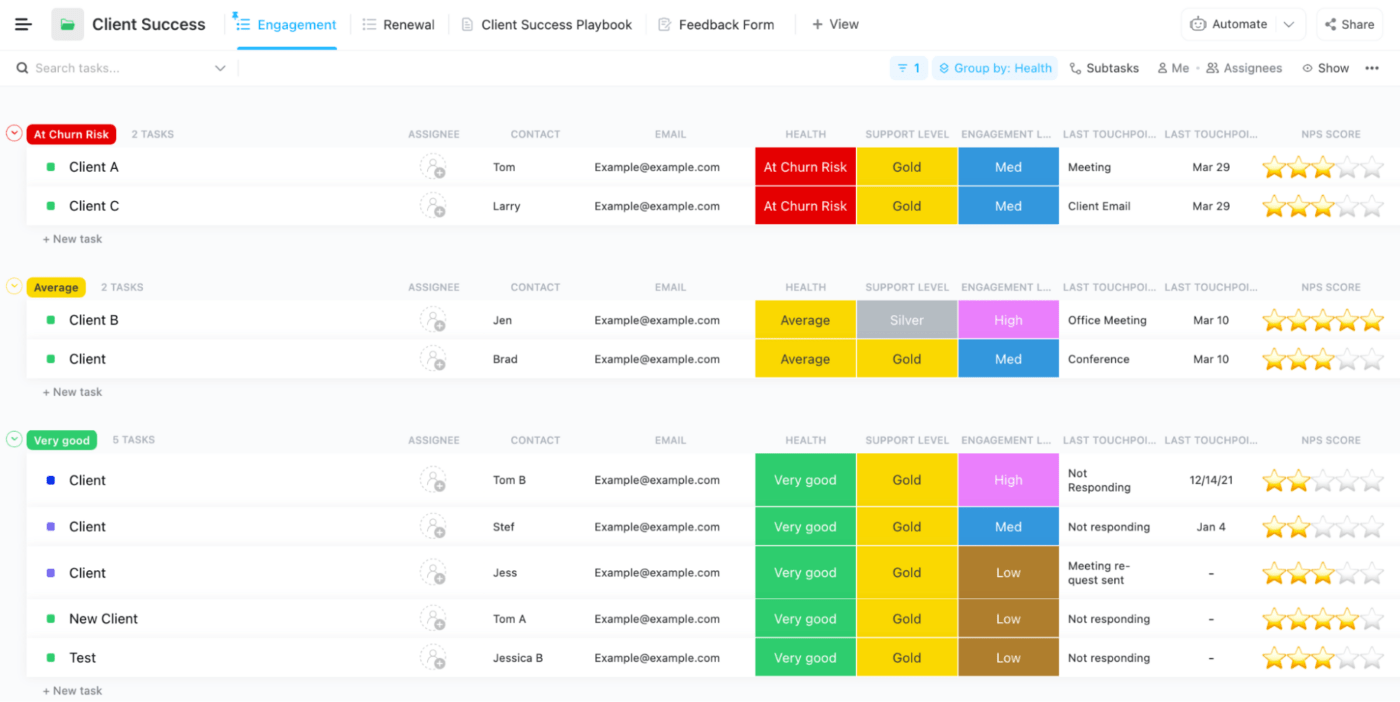
Sorry, there were no results found for “”
Sorry, there were no results found for “”
Sorry, there were no results found for “”
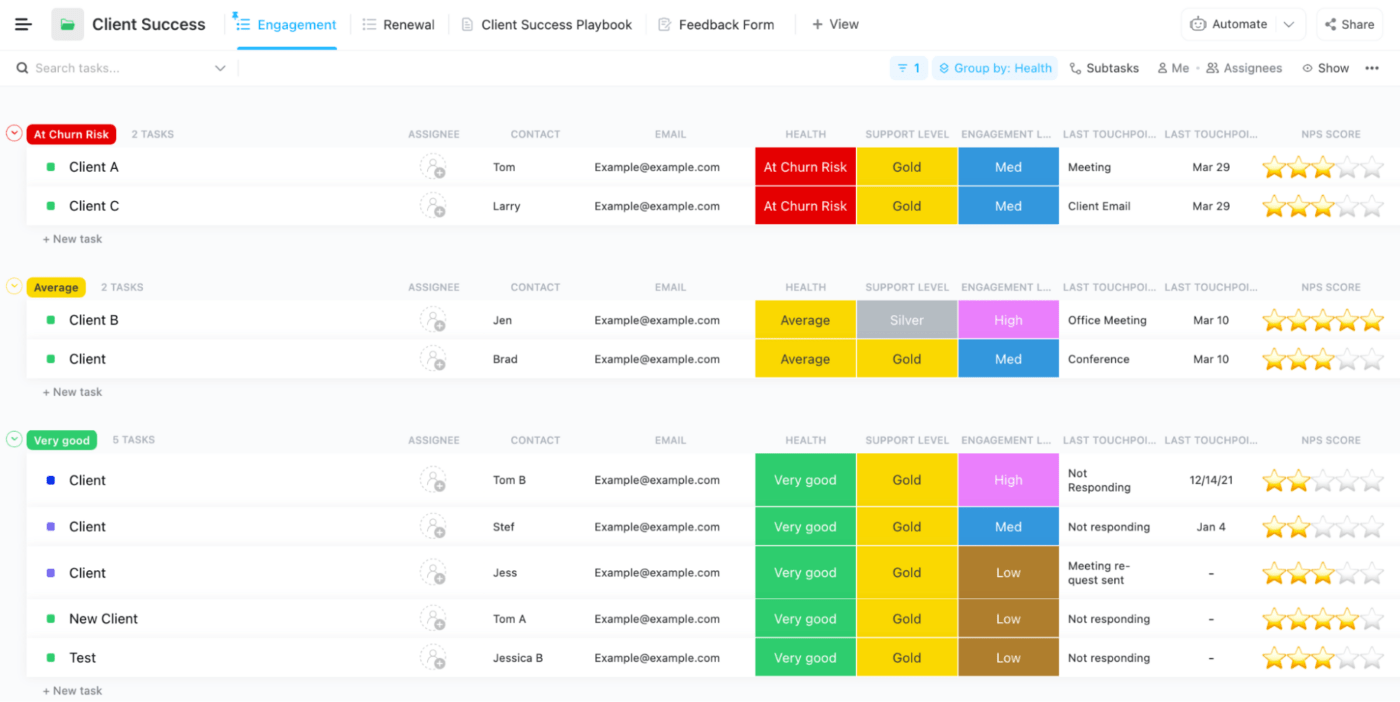
Think of a relational database as a well-organized filing cabinet where each drawer and folder is labeled and sorted for easy access. Without it, finding the right document can be a nightmare.
A robust relational database management system [RDBMS] is crucial for any successful application. By organizing and managing data efficiently, relational databases make data management intuitive and powerful.
Well-designed relational databases:
But what makes a relational database management system “relational,” and why is it so essential? This blog post will explore the concepts behind a relational database system and empower you with the necessary tools to create one.
A relational database stores data in a structured format using rows and columns. It’s like a well-organized Excel database, where data is organized into tables. Each table represents a different type of data, and relationships between tables are established through unique identifiers known as keys.
This allows you to retrieve and manipulate information efficiently in the same database or across multiple databases.
Back in the day, it was primarily developers who used databases. They pulled information out of the databases with SQL or Structured Query Language, a programming language. In fact, an RDMBS is also called an SQL database.
A non-relational database, in contrast, or a NoSQL database, stores data, but without the tables, rows, or keys that characterize a relational database. Instead, non-relational databases optimize their storage based on the type of data being stored.
Build a simple relational database that connects your data effortlessly with ClickUp’s General Database Template. Organize, link, and access info faster without any complex tools.
Understanding the fundamental components of a relational database is necessary for effectively managing and using data. Together, these components structure, store, and link data to ensure accuracy and efficiency.
Imagine tables as your data’s home base, where each table contains information about a specific entity.
For example, you might have a Projects table with columns for project ID, name, start date, and status. Each row in this table represents a different project, neatly organized for easy access.
— Create the project table
CREATE TABLE Projects (
ProjectID INT PRIMARY KEY,
ProjectName VARCHAR(100),
StartDate DATE,
Status VARCHAR(50)
);
Primary keys are unique identifiers or badges for each record that cannot be left empty. They ensure that a query can distinctly identify each row in a table, and a table can have only one primary key.
For instance, in a Tasks table, the Task ID might be the primary key, distinguishing each task from the rest.
— Create the tasks table
CREATE TABLE Tasks (
TaskID INT PRIMARY KEY,
TaskName VARCHAR(100),
DueDate DATE
);
A foreign key is like a logical connection that links one table to another. It is a field in one table that creates a link to another by referencing a primary key in that table.
For example, say you want to identify the comments associated with a task. So, in a Comments table, the Task ID becomes a foreign key that links back to the Task ID in the Tasks table [above], showing which task each comment is related to.
— Create the comments table
CREATE TABLE Comments (
CommentID INT PRIMARY KEY,
TaskID INT,
CommentText TEXT,
FOREIGN KEY (TaskID) REFERENCES Tasks(TaskID)
);
Indexes enhance query performance by allowing quick access to rows based on column values. For instance, creating an index on the StartDate column in the Projects table speeds up queries filtering by project start dates.
— Create an index on the StartDate column
CREATE INDEX idx_startdate ON Projects(StartDate);
Views are virtual tables created by querying data from one or more tables. They simplify complex queries by presenting data in a more accessible format. For instance, a view might show a summary of project statuses and associated tasks.
— Create a view to summarize project tasks
CREATE VIEW ProjectTaskSummary AS
SELECT p.ProjectName, t.TaskName
FROM Projects p
JOIN Tasks t ON p.ProjectID = t.ProjectID;
Establishing how different tables interact in relational databases is crucial for maintaining data integrity and optimizing queries. These interactions are defined through various relationships, each serving a specific purpose to organize and link data effectively.
Understanding these relationships helps design a robust database schema that accurately reflects the real-world connections between different entities.
Imagine a scenario where each employee [one] has precisely one employee ID badge [one]. So, in the Employees table records, each record will correspond to a single record in the ‘Employee ID Badges table. It’s a one-to-one relationship between tables, where one entry exactly matches the other.
Here’s a sample code for you to illustrate a one-to-one relationship:
— Create the employee’s table
CREATE TABLE Employees (
EmployeeID INT PRIMARY KEY,
Name VARCHAR(100)
);
— Create the IDBadges table
CREATE TABLE IDBadges (
BadgeID INT PRIMARY KEY,
EmployeeID INT UNIQUE,
FOREIGN KEY (EmployeeID) REFERENCES Employees(EmployeeID)
);
EmployeeID in the IDBadges table uniquely [UNIQUE is an SQL command that doesn’t allow duplicate data or repetitive entries in the records under the attribute] corresponds to an entry under the EmployeeID field in the Employees table.
Think about a large organization’s project manager [one] who oversees multiple projects [many].
In this case, the Project Managers table has a one-to-many relationship with the Projects table. The Project Manager handles many projects, but each project belongs to just one Project Manager.
— Create the project manager table
CREATE TABLE ProjectManagers (
ManagerID INT PRIMARY KEY,
ManagerName VARCHAR(100)
);
— Create the project table
CREATE TABLE Projects (
ProjectID INT PRIMARY KEY,
ProjectName VARCHAR(100),
ManagerID INT,
FOREIGN KEY (ManagerID) REFERENCES ProjectManagers(ManagerID)
);
The field ManagerID is the reference that connects both tables. However, it’s not unique in the second table, which means there can be multiple records of a single ManagerID in the table, or one manager can have numerous projects.
Picture a scenario where multiple employees [many] are working on various projects [many].
To track this, you’d use a junction table, like Employee_Project_Assignments, that connects employees with the projects they’re working on. This table will have foreign keys linking the Employees table and the Projects table.
— Create the employee’s table
CREATE TABLE Employees (
EmployeeID INT PRIMARY KEY,
EmployeeName VARCHAR(100)
);
— Create the project table
CREATE TABLE Projects (
ProjectID INT PRIMARY KEY,
ProjectName VARCHAR(100)
);
— Create the employee project assignments table
CREATE TABLE Employee_Project_Assignments (
EmployeeID INT,
ProjectID INT,
PRIMARY KEY (EmployeeID, ProjectID),
FOREIGN KEY (EmployeeID) REFERENCES Employees(EmployeeID),
FOREIGN KEY (ProjectID) REFERENCES Projects(ProjectID)
);
Here, Employee_Project_Assignments is the junction table that links employees and projects.
Relational databases have changed the approach to data management. Their benefits make them a go-to solution for anyone working with large interconnected datasets.
Imagine trying to make sense of a disconnected dataset where the tables and fields do not follow nomenclature rules and are all over the place—confusing, right?
Relational databases excel because they focus on consistency. They enforce data integrity rules that organize data to keep everything accurate and reliable.
For example, if you’re building a customer database, relational databases ensure that customers’ contact details are correctly linked to their orders, preventing mismatches or errors.
— Create the customer’s table
CREATE TABLE customers (
customer_id INT PRIMARY KEY,
name VARCHAR(100),
email VARCHAR(100)
);
— Create the orders table with a foreign key constraint
CREATE TABLE orders (
order_id INT PRIMARY KEY,
customer_id INT,
order_date DATE,
FOREIGN KEY (customer_id) REFERENCES customers(customer_id)
);
This code prevents orders from being linked to non-existent customers, ensuring data consistency. Thus, using the relational model, you always work with trustworthy data points, making your analysis and reporting hassle-free!
Juggling through multiple servers and spreadsheets and dealing with duplicated customer info is tiring. Relational databases are a game-changer here.
Normalization organizes your data structures into neatly related tables that reduce redundancy and streamline how data is stored using the relational model.
Imagine a CRM [Customer Relationship Management] system. Normalization helps you separate customer details from their interactions and purchases. If a customer updates their contact info, you only need to update it once.
Here’s how you can set it up:
— Create a customers’ table
CREATE TABLE customers (
customer_id INT PRIMARY KEY,
name VARCHAR(100),
email VARCHAR(100),
phone VARCHAR(20)
);
— Create an Orders Table
CREATE TABLE orders (
order_id INT PRIMARY KEY,
customer_id INT,
order_date DATE,
total_amount DECIMAL(10, 2),
FOREIGN KEY (customer_id) REFERENCES customers(customer_id)
);
— Create a Customer Interactions Table:
CREATE TABLE customer_interactions (
interaction_id INT PRIMARY KEY,
customer_id INT,
interaction_date DATE,
interaction_type VARCHAR(50),
notes TEXT,
FOREIGN KEY (customer_id) REFERENCES customers(customer_id)
);
With this setup, updating a customer’s email is a breeze—just make the change in the Customers table, and it doesn’t affect the queries or other tables everywhere else. This makes managing, querying, and storing data more efficient and less error-prone.
As your business grows, so will your employee database and customer database. Relational database software system developers design relational databases to handle large data volumes.
Whether you’re managing a startup’s sales records or a tech giant’s multiple users, relational databases scale effortlessly as your business scales. They index the data model and optimize the datasets to keep performance smooth as your data grows.
For example, to improve query performance on a large orders table, you can create an index on the order_date column:
— Create an index on the order_date column
CREATE INDEX idx_order_date ON orders(order_date);
This index creates a separate data set that stores the location of the order_date column and can be referred to quickly.
Creating an index speeds up query execution when you run a filter or sort by order_date query, making your relational database transactions fast.
It also helps your relational database management systems scale as the orders grow.
Flexibility is critical when working with evolving data needs, and relational databases offer just that.
Need to add new fields or tables? Go for it!
For example, if you need to track customer loyalty points in the customer table of your Customer Resource Management [CRM] database, you can add a new column:
— Add a new column for loyalty points
ALTER TABLE customers ADD loyalty_points INT DEFAULT 0;
This adaptability ensures your relational database management model can grow and change along with your project’s needs without affecting the existing relational data model, physical storage structures, physical data storage model, or database operations.
As we explore relational database systems, ClickUp stands out as a versatile project management tool offering powerful CRM and relational database functionalities.
ClickUp’s CRM Project Management Software transforms how you manage customer relationships and streamline sales processes. You can tailor the customer relational database model to your liking by linking tasks, documents, and deals and use automation and forms to streamline workflows, automate task assignments, and trigger status updates.
You can explore your customer insights with performance dashboards to visualize critical metrics such as customer lifetime value and average deal sizes.
Additionally, ClickUp CRM can help you simplify account management, organize customers, manage pipelines, track orders, and even add geographic data—all designed to supercharge your CRM efficiency and productivity.
To uncover insights in your relational database, you can use SQL to perform complex searches, join multiple tables, and aggregate data.
For instance, say you’re analyzing sales performance by finding the total number of orders and their value per customer. This query joins the customers and orders tables to provide a summary of sales performance by customer.
A stored procedure is like your go-to shortcut in a database. Stored procedures are prewritten blocks of SQL code that you can run whenever you need to perform complex queries, automate tasks, or handle repetitive processes.
By using stored procedures, you streamline operations, boost efficiency, and ensure your database actions are consistent and fast. Stored procedures are perfect for data validation and updating records.
SQL lets you gather data from different tables to create detailed reports and visualizations. This ability to generate meaningful insights makes relational databases a vital tool for database administrators, data analysts, or data developers.
Now that we’ve explored and understood the components and different types of relationships in relational databases, it’s time to apply what we’ve learned. Here’s a step-by-step guide to building a relational database. To understand better, we will create a project management database.
Start by clarifying what your relational database system will do.
In our example, we’re building a relational database model to track project management properties such as tasks, team members, and deadlines.
You want the relational database to:
Next, sketch out the structure of your relational database.
Identify the key entities [tables], their data attributes [columns], and how they interact. This step involves planning how your structured data will be organized and related.
Entities for Project Management:
Here’s a sample schema:
| Table Name | Attributes | Description |
| Projects | project_id (INT, PK) project_name (VARCHAR(100)) start_date (DATE) end_date (DATE) | The table stores information about each project. |
| Tasks | task_id (INT, PK) project_id (INT, FK) task_name (VARCHAR(100)) status (VARCHAR(50)) due_date (DATE) | The table contains details of tasks associated with projects. |
| TeamMembers | member_id (INT, PK) name (VARCHAR(100)) role (VARCHAR(50)) | The table holds information about team members. |
| TaskAssignments | task_id (INT, FK) member_id (INT, FK) assignment_date (DATE) | The table links tasks to team members with assignment dates. |
Relationships between these logical data structures and data tables can sometimes be confusing as most relational database management systems grow more complicated.
Many prefer a visual representation of the relationships, usually through mind maps and relational database design tools.
We’ll pick up mind maps and relational database design tools later in the article.
We discussed the types of relationships earlier, and the table schema helps define relationships between tables.
The foreign key is critical to ensuring data consistency and enabling complex queries.
They link related data points across tables and maintain referential data integrity throughout, ensuring that each record is connected correctly to others.
But you need to share it for easy reference, like the example below:
We’ve already discussed the table creation process, defining primary and foreign keys in depth. You can refer back to those sections as needed. However, you can find the SQL queries below to create a small project management relational database as part of the guide.
— Create a Projects table
CREATE TABLE Projects (
project_id INT PRIMARY KEY,
project_name VARCHAR(100),
start_date DATE,
end_date DATE
);
— Create a Tasks table
CREATE TABLE Tasks (
task_id INT PRIMARY KEY,
project_id INT,
task_name VARCHAR(100),
status VARCHAR(50),
due_date DATE,
FOREIGN KEY (project_id) REFERENCES Projects(project_id)
);
— Create a Team Member’s table
CREATE TABLE TeamMembers (
member_id INT PRIMARY KEY,
name VARCHAR(100),
role VARCHAR(50)
);
— Create Task Assignments table
CREATE TABLE TaskAssignments (
task_id INT,
member_id INT,
assignment_date DATE,
FOREIGN KEY (task_id) REFERENCES Tasks(task_id),
FOREIGN KEY (member_id) REFERENCES TeamMembers(member_id),
PRIMARY KEY (task_id, member_id)
);
Add some actual data to your tables to see how everything works.
This step involves testing your setup to ensure your relational databases function as intended. It would include inserting project details, task descriptions, team members, and assignments into the SQL database.
Example SQL Code
— Insert into Projects table
INSERT INTO Projects (project_id, project_name, start_date, end_date) VALUES
(1, ‘Website Redesign’, ‘2024-01-01’, ‘2024-06-30’),
(2, ‘Mobile App Development’, ‘2024-03-01’, ‘2024-12-31’);
— Insert into the Tasks table
INSERT INTO Tasks (task_id, project_id, task_name, status, due_date) VALUES
(1, 1, ‘Design Mockups’, ‘In Progress’, ‘2024-02-15’),
(2, 1, ‘Front-end Development’, ‘Not Started’, ‘2024-04-30’);
— Insert into Team Members table
INSERT INTO TeamMembers (member_id, name, role) VALUES
(1, ‘Alice Johnson’, ‘Designer’),
(2, ‘Bob Smith’, ‘Developer’);
— Insert into Task Assignments table
INSERT INTO TaskAssignments (task_id, member_id, assignment_date) VALUES
(1, 1, ‘2024-01-10’),
(2, 2, ‘2024-03-01’);
Finally, once data is stored in your relational database, use SQL queries to retrieve and analyze it. Queries can help you track project progress, monitor task assignments, and generate valuable reports.
Example SQL Query
— Query to find all tasks for a specific project
SELECT t.task_name, t.status, t.due_date, tm.name
FROM Tasks t
JOIN TaskAssignments ta ON t.task_id = ta.task_id
JOIN TeamMembers tm ON ta.member_id = tm.member_id
WHERE t.project_id = 1;
ClickUp excels at creating clean, organized, and collaborative relational databases and spreadsheets using its Table view.
ClickUp’s Table view supports over 15 data types, from formulas and task progress to costs and ratings, and lets you attach documents and links directly to your tables. It offers a visual and intuitive way to manage your relational database and the relational data structure within projects.

Step 1: Define the database

Use the ClickUp Mind Maps tool to fill in and define your database schema, i.e., what tables to create and their relationships with each other.
📮ClickUp Insight: 92% of knowledge workers risk losing important decisions scattered across chat, email, and spreadsheets. Without a unified system for capturing and tracking decisions, critical business insights get lost in the digital noise. With ClickUp’s Task Management capabilities, you never have to worry about this. Create tasks from chat, task comments, docs, and emails with a single click!
Step 2: Set up a Table view
Navigate to the desired project or workspace in ClickUp.

Add a new view and select Table view.
Step 3: Create tables
Use tasks and custom fields to represent tables and columns.

Organize key data points within the Table view.
Step 4: Establish relationships
Use custom fields to link related tasks [e.g., using dropdown fields to reference other tasks].

Maintain data integrity by ensuring links are accurate.
Step 5: Manage data
Add, edit, and delete data entries directly within the Table view.

Use filters and sorting options to manage and analyze data.
Step 6: Query and report
Use ClickUp’s advanced filtering and reporting features to generate insights from your relational data.

ClickUp’s ready-to-use free database templates can speed up your relational database creation process and simplify things.
The ClickUp Spreadsheet Template gathers crucial customer information for your business. It’s a List-level template that uses a flat-file database.
Just add the template to your space and use it directly.
These spreadsheet templates help you efficiently capture and manage vital customer details. You can store data securely and build highly efficient relational databases that can help the sales folks in your organization.
ClickUp’s Editable Spreadsheet Template is the most easily customizable template for managing complex financial data. This template streamlines budget tracking and project planning.
Features like automated data imports, custom financial formulas, intuitive visuals for tracking progress, and custom statuses, fields, and views to efficiently organize and manage financial records make it ideal for financial data experts and managers.
With ClickUp, you can automate tasks, set up recurring updates, and review your data structure seamlessly, ensuring accuracy and consistency across your documents.
Content creation can quickly become overwhelming with the amount of content generated. To manage this, a content database helps organize and track content efficiently, making it easier to scale as your needs grow. It consolidates all content-related information, such as status and metrics, into a standardized system, saving time and preventing duplication of effort.
ClickUp’s Blog Database Template is your go-to tool for efficiently managing blog content. Unlike other Excel project management spreadsheets, it’s highly intuitive and can help you organize posts, streamline creation, and track progress from draft to publication.
You can use this template to:
With built-in time tracking, tags, and dependency warnings, managing your blog content has never been easier.
A relational database management system is more than just a tool for a database administrator—it’s the backbone of scalable, efficient data management. Mastering the intricacies of tables, primary and foreign keys, and database relationships empowers you to design robust and flexible systems.
By leveraging these principles and ClickUp, you can enhance data integrity, streamline access, and drive innovative solutions.
Ready to elevate your data management? Sign up for ClickUp today and discover how it can transform your relational database management and productivity!
© 2026 ClickUp