How to Export Data from Smartsheet into Other Apps
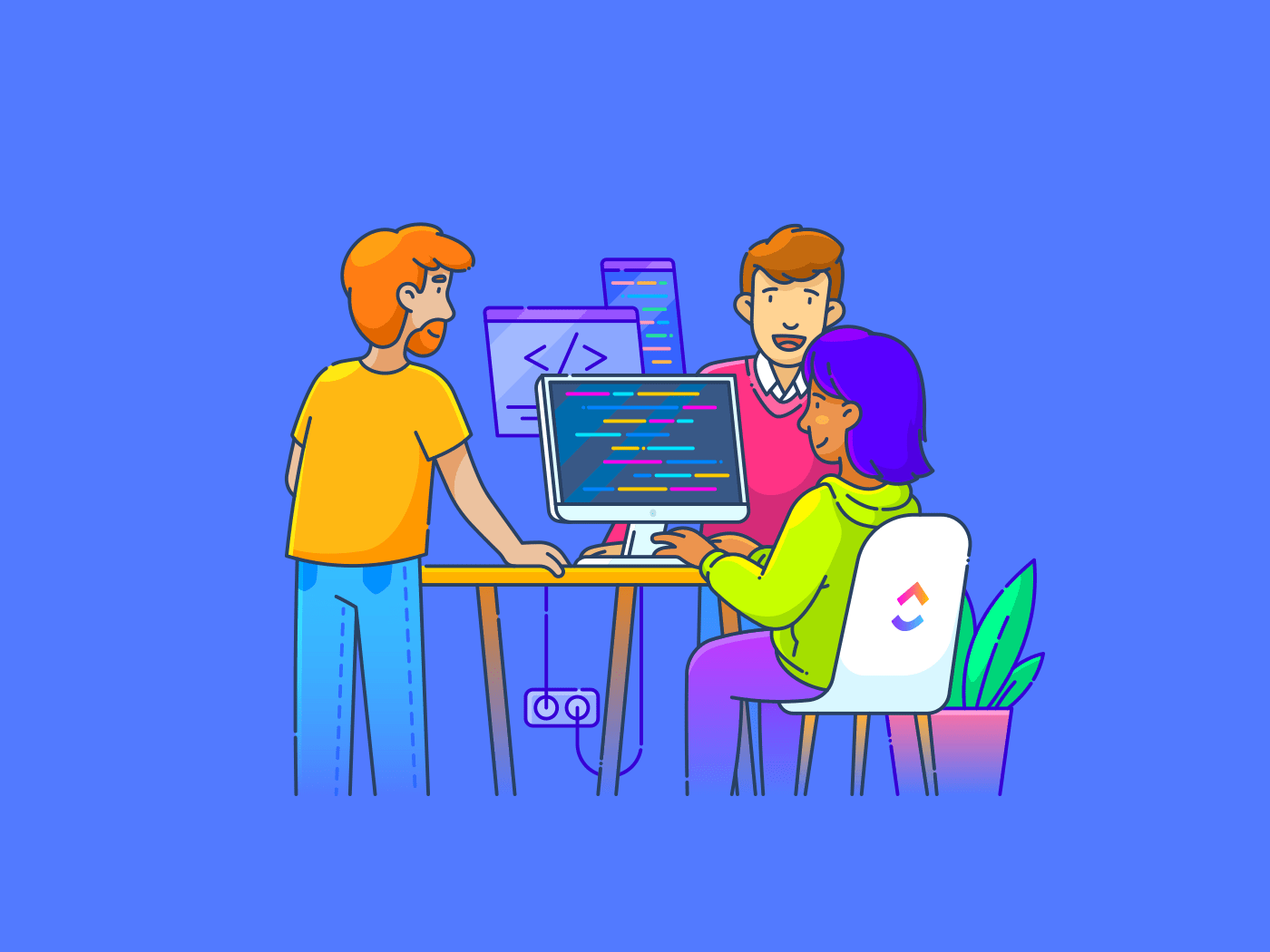
Sorry, there were no results found for “”
Sorry, there were no results found for “”
Sorry, there were no results found for “”
Smartsheet is a work management platform that enables you to plan, manage, and report on your tasks efficiently. Organizations use its familiar spreadsheet interface for project management, collaboration, reporting, and analysis.
Unfortunately, it has limited third-party integration options. You might need to extract your Smartsheet data to make it accessible and perform a detailed analysis.
How do you do that?
Read on to learn how to efficiently export Smartsheet data to Excel, Google Sheets, and PNG without compromising on important attachments, comments, and formulas. We’ll then discuss some good Smartsheet alternatives.
The Smartsheet app allows you to export any sheet or report into many formats.
Among them, these are the most popular:
Let’s look at how to export Smartsheet to each of them.
To export Smartsheet data, reports, or sheets to Microsoft Excel, select the ‘File’ tab in your Smartsheet on the top left corner and then click on ‘Export.’ This will allow you to choose from multiple export options. In this case, click on ‘Export to Microsoft Excel.’
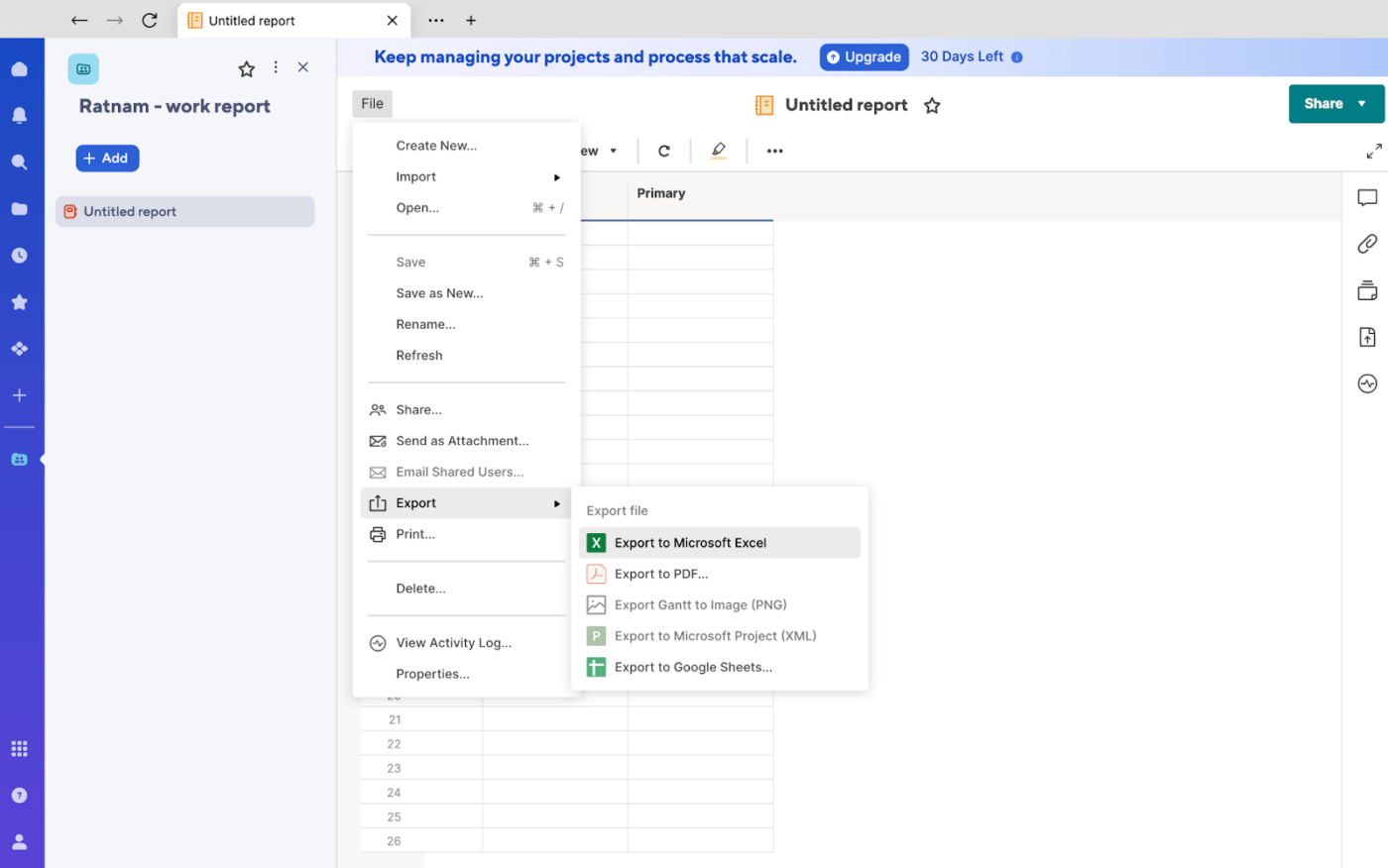
The exported data may not appear in Excel exactly as it does in Smartsheet.
Here are some key differences:
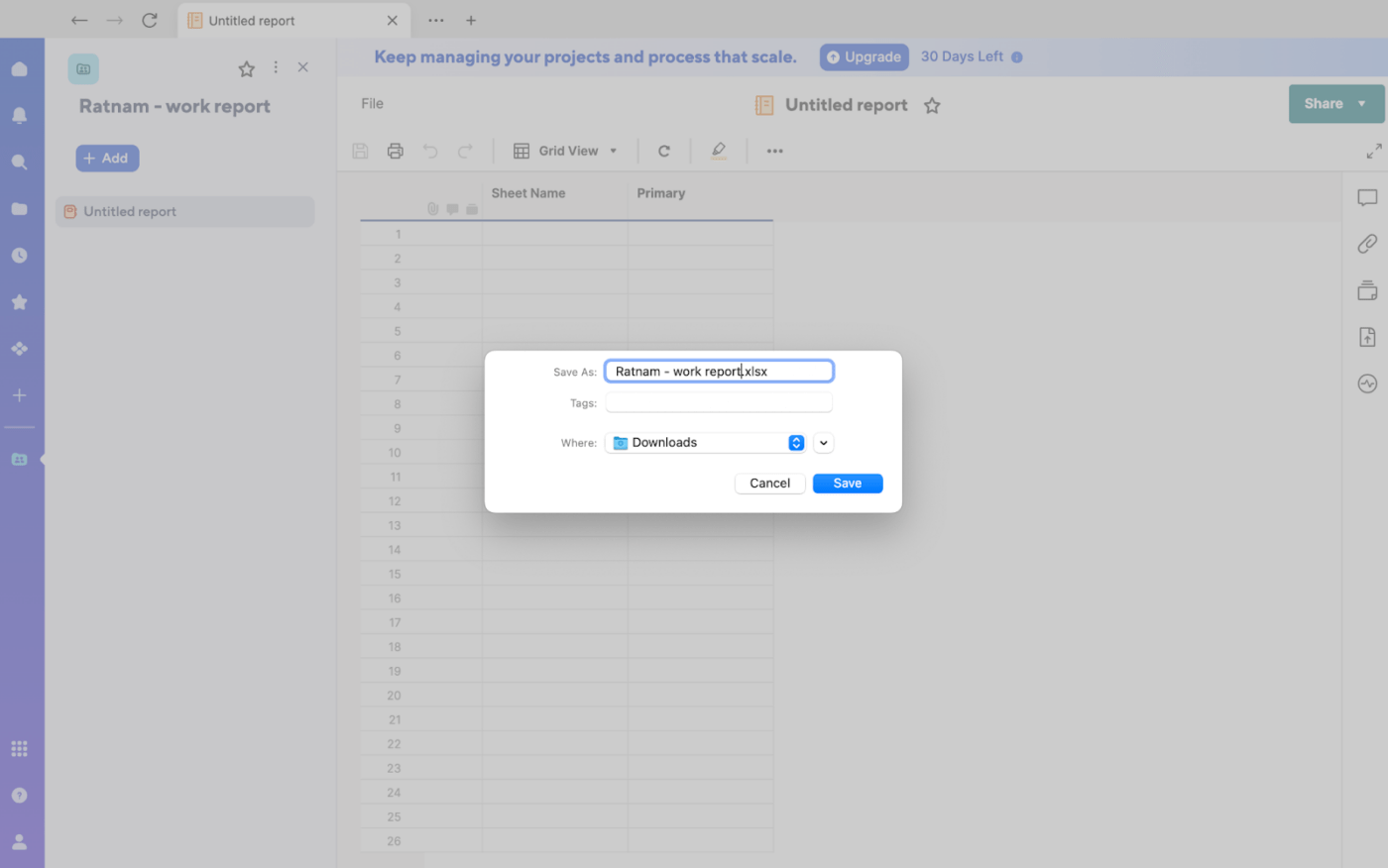
You can download specific plugins from the Smartsheet Marketplace to avoid these limitations. You can also export a Smartsheet to Excel with external ETL (extract, transform, and load) tools. They allow you to load data from Smartsheet without requiring any coding knowledge.
Another way to export Smartsheet to Excel is through the REST API. The process involves using an HTTP GET or POST request to call Smartsheet’s REST endpoint. This sounds technical, but don’t worry—it just means you’re sending a message over the internet to ask Smartsheet for your data. You can do this without coding using a JSON API connector.
Exporting your Smartsheet data to Google Sheets is similar to exporting it to Excel. Just click on the ‘File’ tab on the top left corner, then click ‘Export’ and select ‘Export to Google Sheets.’
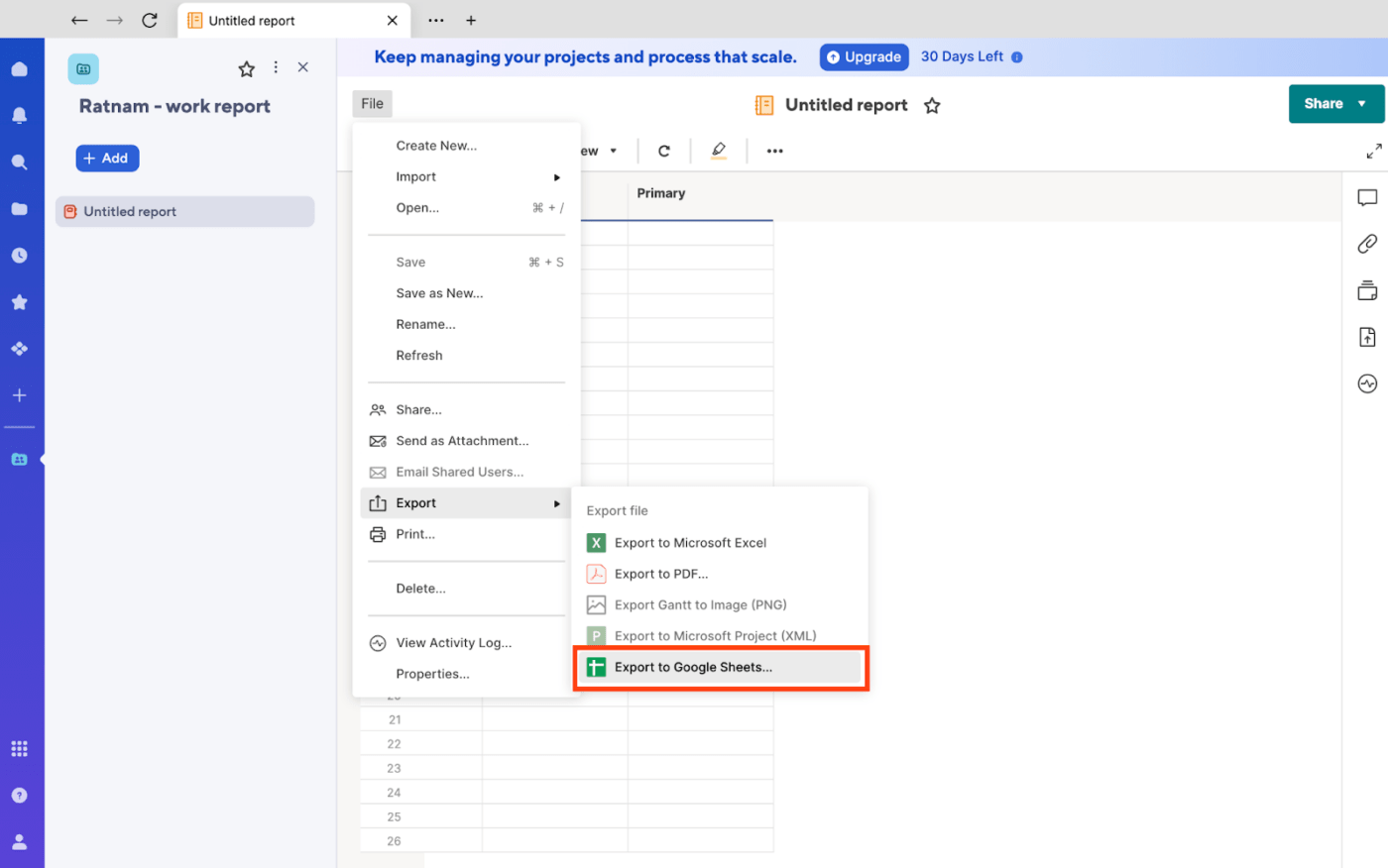
Data exported to Google Sheets won’t appear exactly as in Smartsheet. The possible differences after exporting include the following:
To avoid these limitations, remove the equal to sign (=) at the beginning of the formulas to store them as texts, then save the sheet. Once you open Google Sheets, you can add the equal sign back and modify the syntax to make the formula work in Google Sheets.
Exporting data from Smartsheet to a PNG image differs from exporting data from Excel and Google Sheets. First, you can only export Gantt charts from Smartsheet to PNG format.
Click on the ‘File’ tab in your Smartsheet, then click on ‘Export Gantt to Image (PNG).’
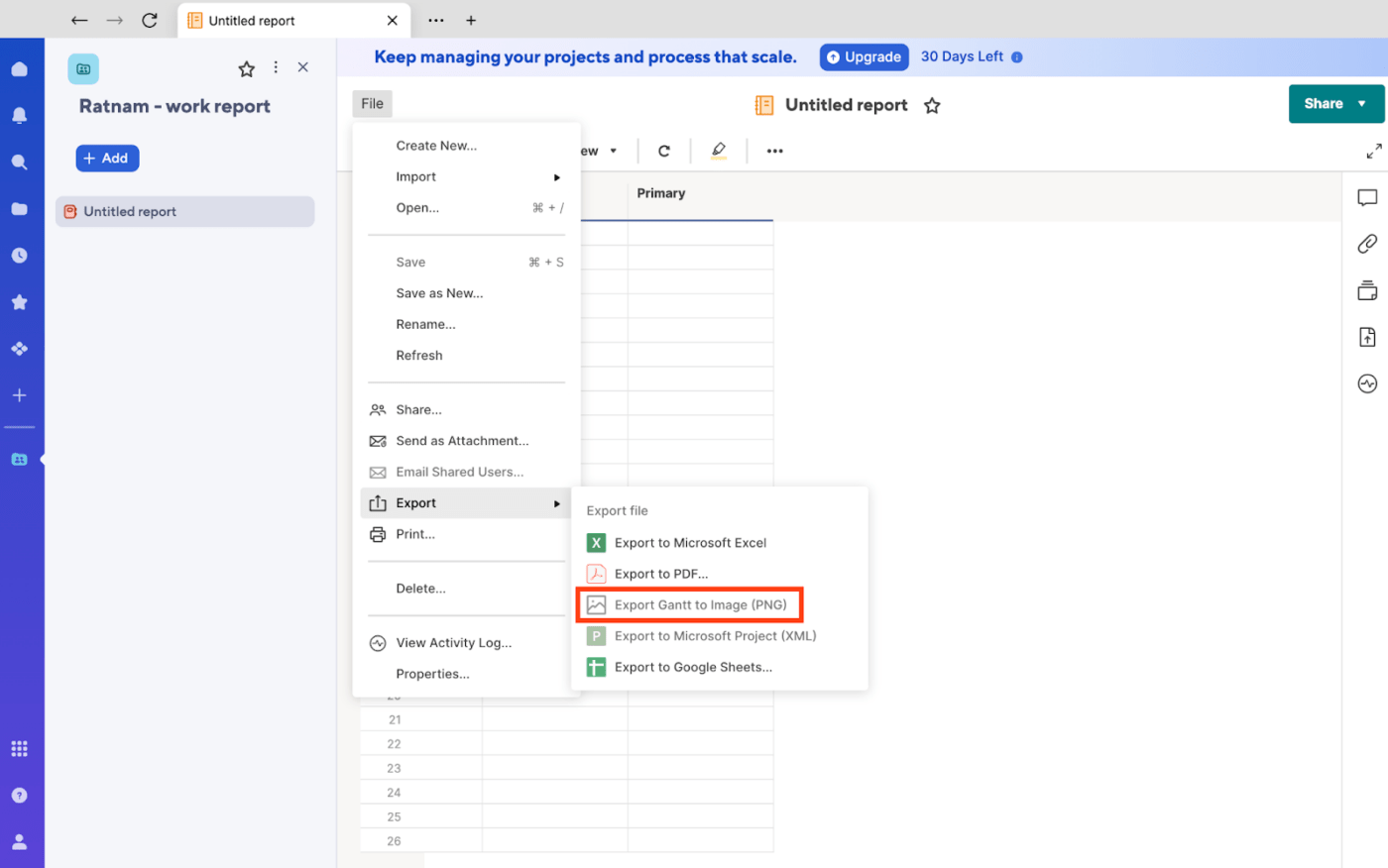
Once that’s done, follow these steps:
Here are some of the reasons users need to export their data out of Smartsheet:
Excel and Google Sheets also offer better formatting or styling options. Exporting data regularly and generating recurring reports can also help you maintain a backup during accessibility issues with Smartsheet.
If Smartsheet’s limitations restrict your teams from managing projects flexibly and efficiently, here are some more effective alternatives to consider:
Choosing the right alternative depends on your specific needs and preferences.
Consider factors such as:
If you want a platform that helps you effectively manage spreadsheet data and allows you to store and access it in one place, consider ClickUp! Here’s why:
ClickUp’s Project Management platform can be a powerful tool for managing spreadsheet data without exporting it to third-party tools.
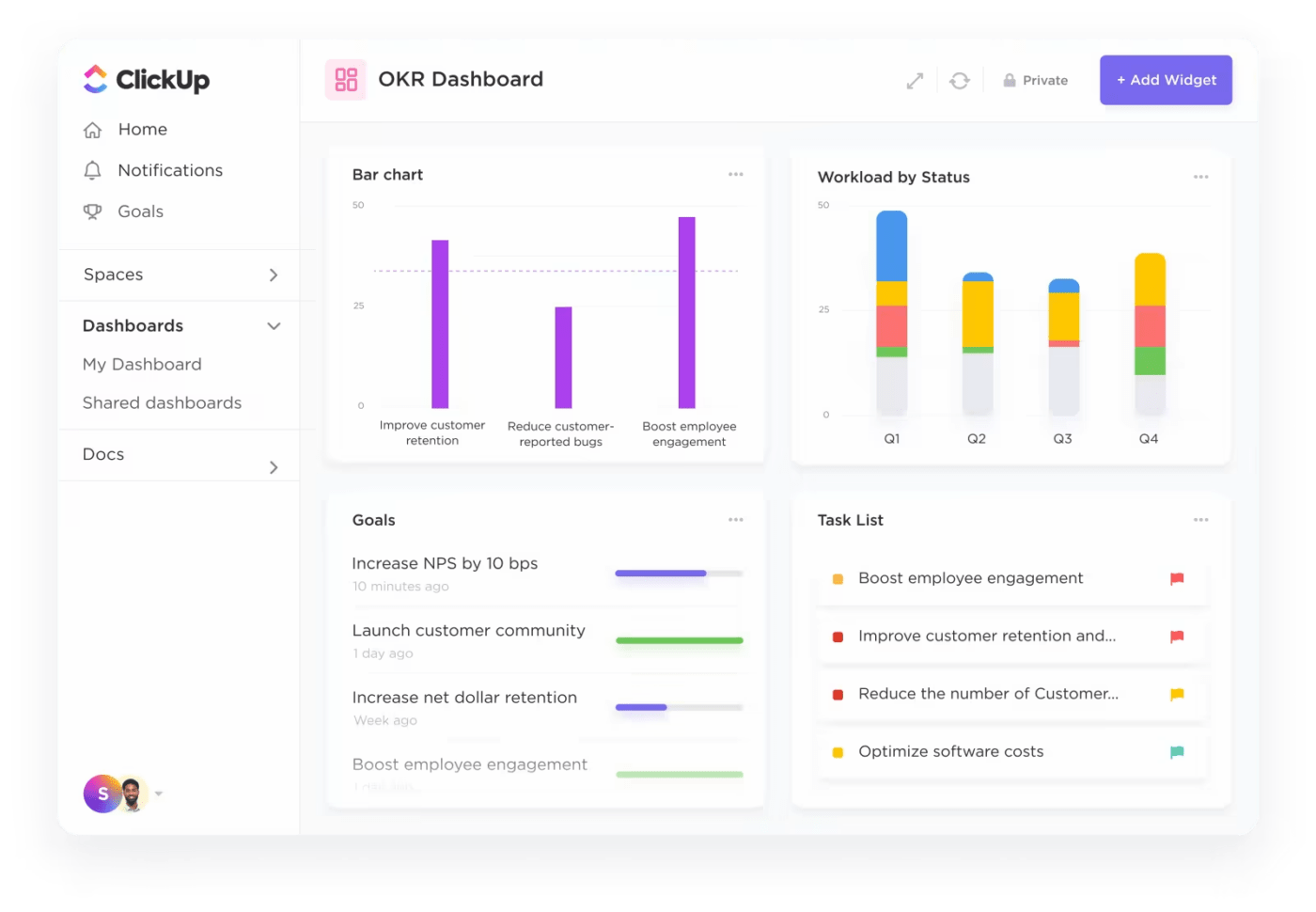
Here’s how ClickUp mimics (and enhances) plain spreadsheet software:
ClickUp’s Table View is a versatile feature designed to provide a spreadsheet-like experience within the project management platform. It offers a clean, organized layout ideal for managing data and tracking progress.

Here are some key advantages of using ClickUp’s Table View:
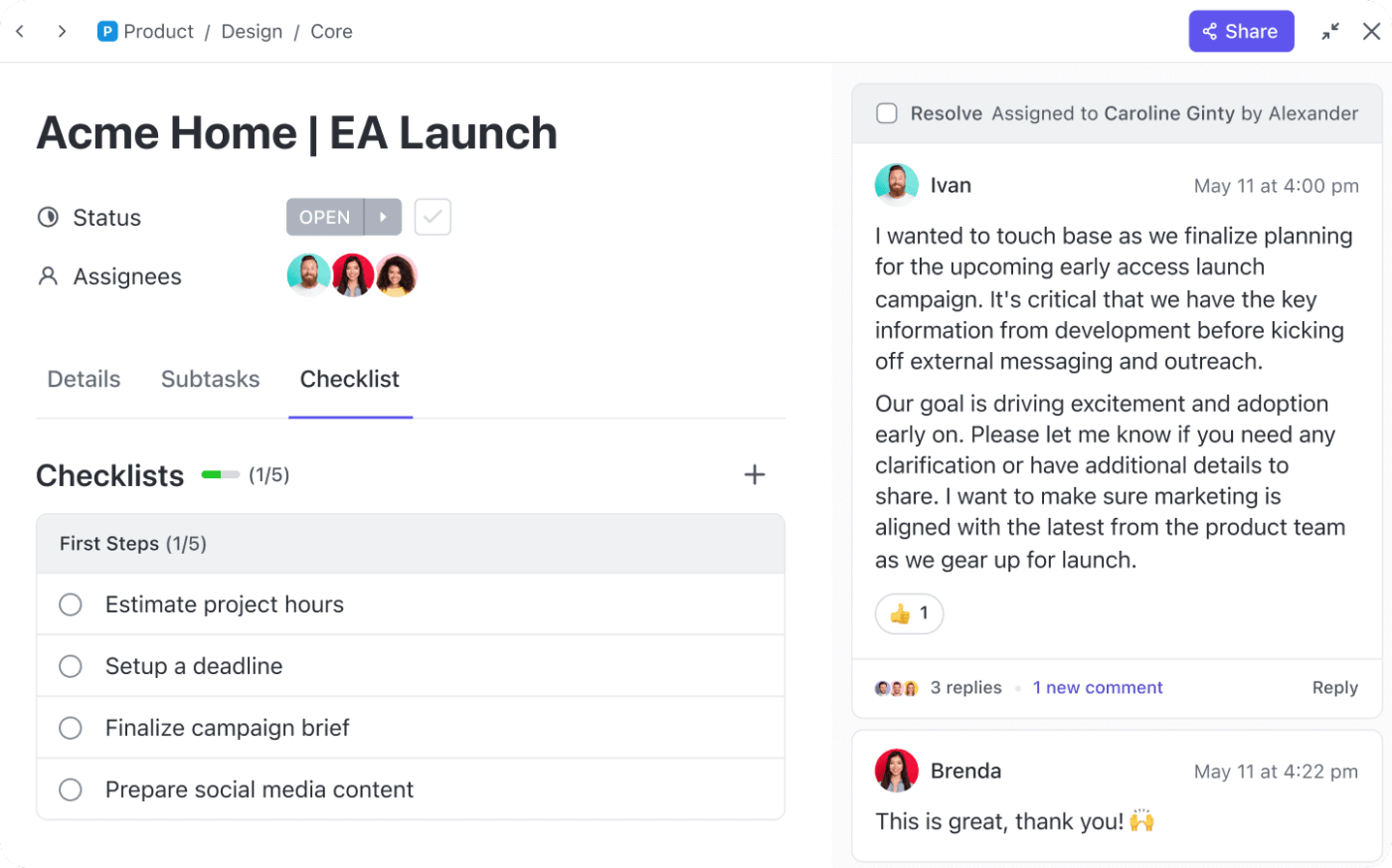
While ClickUp Tasks are primarily designed for managing project tasks, you can also use them to manage spreadsheet data.
Here’s how:
If you want an even easier way to store and manage spreadsheet data, you can use ClickUp templates.
An editable spreadsheet template allows you to mold a ClickUp spreadsheet in a way that effectively manages your data and simplifies tasks. Whether you’re tracking a budget or planning a project, it’s a lifesaver.
ClickUp’s Editable Spreadsheet Template is packed with features to help you organize, manage, and visualize data effortlessly:
Here are some benefits of using this template:
While Smartsheet is a valuable tool, you may find it limiting when it comes to advanced data analysis or custom reporting. By exporting your Smartsheet data to Excel or Google Sheets, you can unlock greater flexibility with more powerful tools for data manipulation, visualization, and sharing.
Looking for even more functionality? ClickUp offers a more comprehensive project management spreadsheet solution with features like Table and Gantt views, along with seamless data management capabilities. It’s designed to scale with your team, providing an adaptable platform that grows with your needs.
Experience the difference—sign up for ClickUp today for a more flexible and efficient way to manage your projects!
© 2026 ClickUp