How to Export Jira Projects into Other Apps
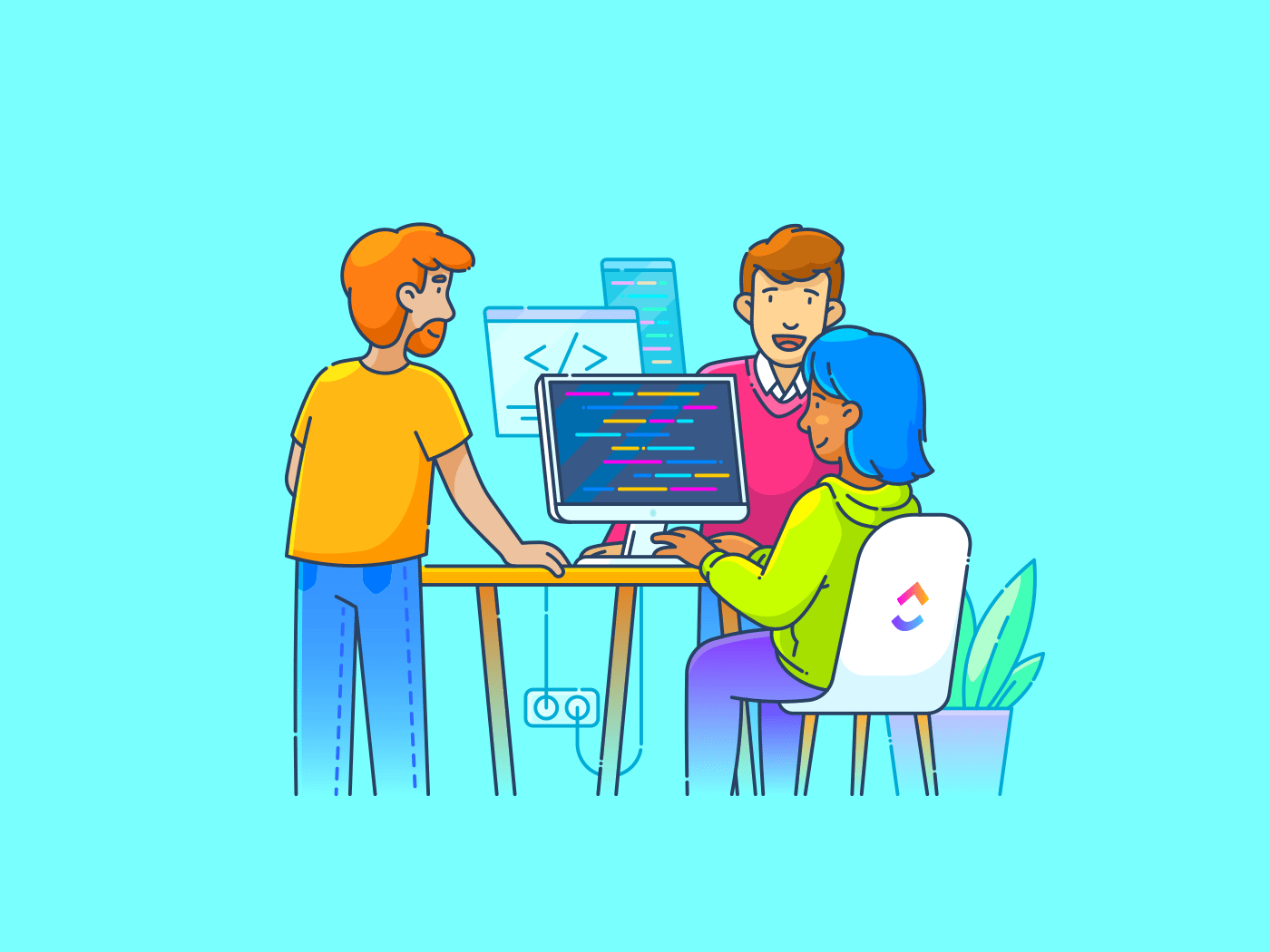
Sorry, there were no results found for “”
Sorry, there were no results found for “”
Sorry, there were no results found for “”
Does this statement ring true to you? ‘We keep returning to the same tools even though we know there’s a better alternative out there. One of the main reasons is that the task of migrating data from one tool to another feels too overwhelming to tackle.’.
This may be the case for many project managers using Jira.
Of course, Jira software is very popular for project management. But perhaps you’ve been in situations where you’re looking for a more efficient alternative. Or you’d like to switch things up by exploring a new tool that’s better suited to your team’s workflow.
Whatever the reason, moving your project data from Jira can be daunting; which begs the question: how to export from Jira?
Fear not, for we come with answers!
In this post, we’ll explore ways to migrate Jira project data to a different tool. We’ll also discuss alternative project management tools with enhanced data export capabilities.
Let’s get started! 🚀
Depending on your needs, you can export data from Jira in various formats. The most common formats are CSV (Comma-Separated Values) and Excel. They are both widely used for data analysis and reporting.
Here’s a step-by-step guide to exporting Jira projects and tasks:
Basic export: CSV files and Excel Spreadsheet
Ideal for: Smaller datasets, simple Excel reports, or transferring data to spreadsheet applications
Limitations: Limited formatting options, difficulty handling large datasets, and lack of advanced filtering capabilities
Here’s how you can export files to CSV:
Here’s how you can export files from Jira to Excel:
Ideal for: Complex exports, advanced formatting, and integration with other tools; Often provides additional features like data transformation, scheduling, and export to specific formats
Popular plugins:
Apart from direct exports to Excel and CSV, you can also use plugins to make the export easier:
Keep these recommendations in mind while exporting files from Jira:
Also read: Free Project Management Templates
While Jira is an excellent tool for project management and issue tracking, there are several reasons why you might need to export data from Jira:
Jira’s built-in reporting features might not be sufficient for complex reporting requirements. Exporting all your data to Excel or other BI tools allows for more advanced analysis.
Data export might be required to integrate Jira data with other tools, such as CRM, ERP, or project management.
Regularly exporting data can serve as a backup and help archiving old projects.
If you are switching from Jira to another project management tool, exporting data is a necessary step in the migration process.
Large amounts of data in Jira can slow down the system. Exporting and archiving old data can help improve performance.
Also read: 15 Best Software Development Tools for 2024
As businesses evolve and we build more complex products, you might need more user-friendly tools and convenient features to get your work done.
Considering Jita’s limitations, a more holistic solution like ClickUp’s Agile Project Management Software could be a better fit for your team.
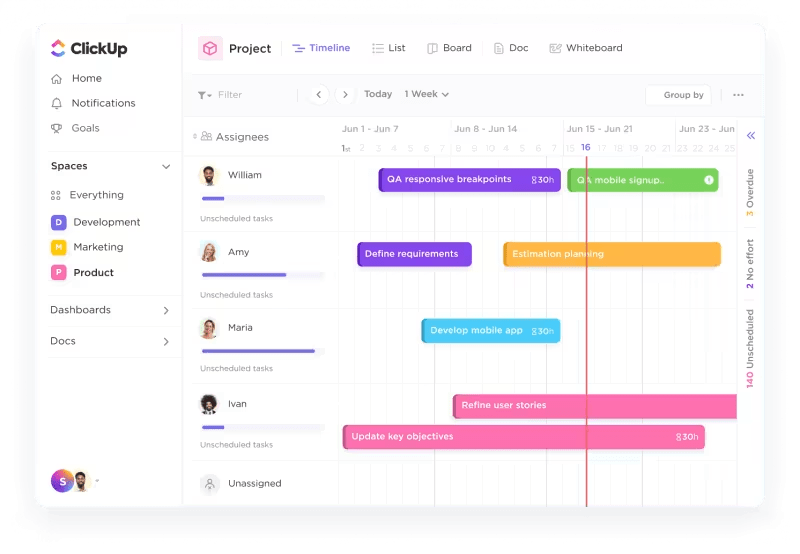
With ClickUp’s array of features, you can:
Also, ClickUp’s Project Management suite is feature-rich and is designed to simplify workflows and strengthen team collaboration.

It has advanced project and task management features that can help you:
You can also choose ClickUp’s Software Team Project Management solution for a more wholesome alternative to Jira.
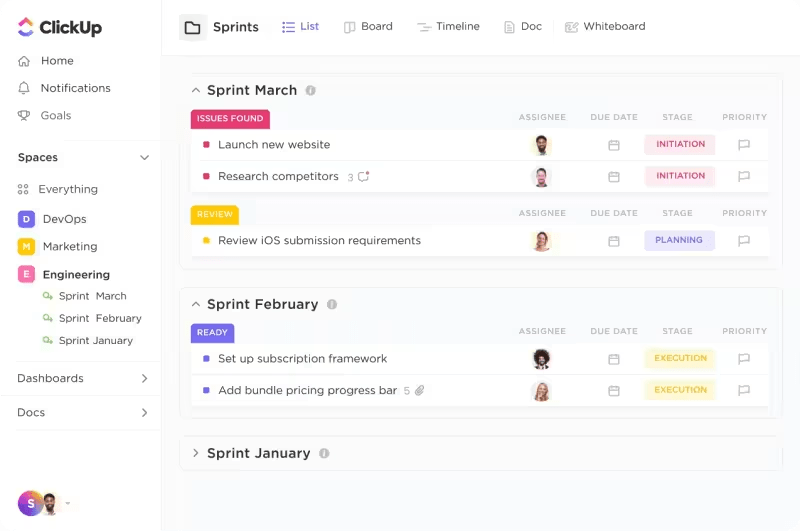
Here are a few tips to help you get started:
ClickUp is known for its user-friendly interface, which can be easier for new team members to grasp than Jira. It offers a free plan with robust features, making it a cost-effective solution for small to medium-sized teams.
ClickUp’s extensive customization options allow teams to tailor the platform to their specific workflow without extensive configuration. Integrating task management, documentation, time tracking, and reporting into a single platform reduces the need for switching between multiple tools.
ClickUp’s pre-built templates further simplify your processes. Here are the two best templates for this use case:
With the ClickUp Bug and Issue Tracking Template, you can implement effortless bug tracking.
Some quick tips to make the most of this template:
Another excellent template is ClickUp’s Task Management Template. The template offers custom statuses, fields, task dependencies, multiple views (List, Board, Calendar, Gantt), automation, time tracking, and integrations with tools like Slack and Google Drive.
It simplifies task management through automation and efficient workflows, making it ideal for teams with varying technical expertise.
Here are some quick tips to manage tasks on ClickUp:
ClickUp Tasks allows you to plan, organize, and collaborate on any project, adapting seamlessly to any workflow or type of work.
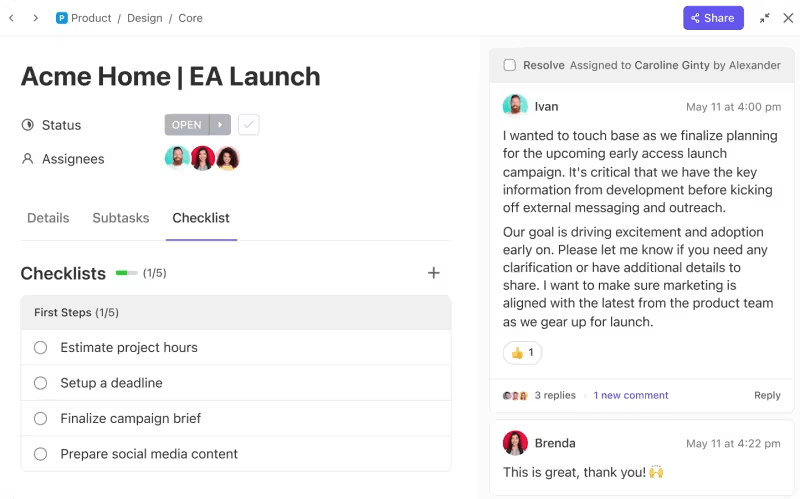
This feature can help you:
ClickUp has been a game-changer for my company and has allowed me to grow. It really has allowed me to grow and monitor data in a way I was never able to do before..
Migrating from Jira to ClickUp can be extremely smooth if you follow these detailed steps:
Also read: 15 Best Project Management Tools in 2024
Exporting data from Jira is a necessary skill for project managers and team leads who need to perform advanced analysis, integrate with other tools, or migrate to different platforms.
While Jira is a robust tool for managing projects, there are scenarios where exporting data to other tools is beneficial.
Alternatives like ClickUp can offer enhanced project and task management features, bug tracking, sprint planning, and workflow automation.
By leveraging ClickUp’s templates and integration capabilities, your teams can achieve simplified and efficient project management and better overall productivity.
Take ClickUp for a spin today!
© 2026 ClickUp