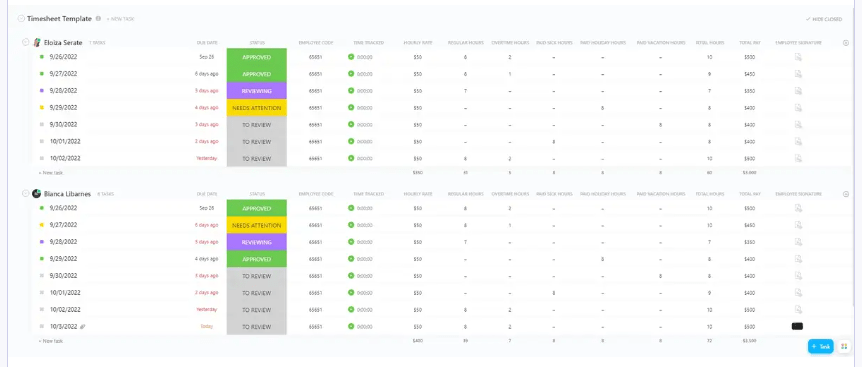Philip Dormer Stanhope, a British Statesman, said, “Take care of the minutes and the hours will take care of themselves.”
Time tracking is more than just a routine activity for working professionals; it’s imperative for managing tasks and improving productivity as it tells you exactly where your time goes. Armed with this information, you can plan and prioritize your tasks and your team’s work better.
Without accurate time tracking, you risk task mismanagement, inefficiencies, increased stress, burnout, and projects that are off schedule.
Fortunately, Google Sheets’ time tracker feature offers a way out, whether you’re a busy professional juggling multiple projects, a manager handling a big team, or someone who relies on time-tracking data daily.
In this guide, we’ll walk you through the steps to set up Google Sheets time tracking, so you can be more productive, and stay organized.
⏰ 60-Second Summary
Time tracking boosts productivity, accountability, and cost management. Google Sheets offers a basic, customizable timesheet but lacks automation and scalability.
📊 Google Sheets Time Tracking
- Create a weekly timesheet with task details and time logs.
- Use formulas to calculate work hours.
- Save as a template for reuse.
⚠️ Limitations
- Manual data entry is time-consuming and error-prone.
- No automation or real-time tracking.
- Not ideal for large teams.
✅ ClickUp: The Better Alternative
Automate time tracking with ClickUp’s global timers, integrations, billable hour tracking, and AI-powered insights.
Why Should You Track Time in a Google Sheets Timesheet?
Let’s first answer the question: Is tracking time in Google Sheets necessary and beneficial?
The answer is an unequivocal yes! Using a Google Sheets timesheet for managing and planning your time is a convenient and accessible way to manage resources effectively.
By keeping a record of how time is spent, you can ensure that tasks are being completed as planned. It also helps in holding team members accountable for their work and making sure that deadlines are met. Moreover, Google Sheets time tracking can help identify inefficiencies and areas where productivity can be improved.
Here are some benefits of using Google Sheets time tracking:
Cost management
For freelancers or businesses that bill clients based on hours worked, Google Sheets allows you to track and categorize billable and non-billable hours. This practice leads to accurate invoice and cost management.
Resource allocation
Google Sheets time tracking helps in understanding how resources are utilized. This information can be used to allocate tasks effectively so that high-priority projects receive the attention they need.
Flexibility and customization
Google Sheets allows customization in timesheets to fit your specific needs. You can add, remove, or modify columns, formulas, and formats to align them with your tracking requirements and preferences.
Ease of access and sharing
Since Google Sheets is cloud-based, you can access your timesheets from anywhere and on any device. You can also easily share the timesheet with team members or stakeholders for transparency and collaboration.
⭐ Featured Template
The ClickUp Consultant Time Tracking Template keeps everything organized and automatic so you can focus on consulting, not chasing down timesheets. Plus, the everything app for work comes with built-in features like timers and detailed reports to make billing a breeze.
How to Use Google Sheets for Time Tracking?
Google Sheets can be leveraged as a powerful time tracking tool, if you know how to go about it. Here are the steps to create a simple timesheet to track time in Google Sheets:
Step 1: Create a basic structure of a weekly timesheet template
Open Google Sheets and create a new spreadsheet. Here, you will prepare your basic timesheet template. Give your document a suitable title, such as “Weekly Time Tracker.” Next, create column headers for essential details to help you keep track of each task and the time spent on it.

Create columns for the following:
- Date to contain the date for each day of the week
- Day to specify the day of the week (Monday, Tuesday, Wednesday, etc.)
- Task to list the tasks worked on
- Start Time to record the start time of each task
- End Time to record the end time of each task
- Duration to calculate the duration of each task automatically
Step 2: Format the sheet
Here’s how to format each column to ensure your weekly time tracker is functional and visually appealing:
- Date format: Highlight the “Date” column, go to the Format menu, select Number, and choose Date
- Day and Task format: Highlight the “Day” column, go to the Format menu, select Number, and choose Plain Text to manually enter the day of the week. Now, do the same for the “Task” column to list tasks manually without any formatting issues
- Time format: Highlight the “Start Time” column, go to the Format menu, select Number, and choose Time. Do the same for the “End Time” column

- Duration format: Highlight the “Duration” column, go to the Format menu, select Number, and choose Duration
Step 3: Input daily activities

Now that your sheet is structured and formatted, start filling in the columns:
- Date and Day columns: Begin by filling these columns for the entire week to create a clear timeline and track your tasks day by day
- Task column: List down the tasks performed each day in this column to easily review and analyze your time usage
- Start Time and End Time columns: Record the start and end time of each task in their respective columns to calculate the exact duration of each activity and determine how your time is spent
Step 4: Calculate duration
Once you’re done filling in the rest of the details, it’s time to calculate the time difference between the end time and start time of each activity you did that week.

In the first cell of the “Duration” column, enter the following formula, but with the actual cell references for your “End Time” and “Start Time.”:
=(End Time Cell – Start Time Cell)
For example: =E2-D2
Finally, copy the formula down the “Duration” column for the entire week.
Step 5: Save the Weekly Time Tracker sheet as a template
Since this is a weekly time tracking sheet, you’ll use it approximately four times a month. It’s best to save this sheet as a template to avoid repeatedly recreating the format.

Here’s how to save it as a template:
- First, rename the title of your time tracking spreadsheet and add the word “Template” to the end of the title. For example: “Weekly Time Tracker Template”
- Next, click the folder icon, visible next to the title (see the image above for reference)
- Choose an existing folder in your Google Drive to store your template, or create a new folder specifically for templates
Remember, this simple timesheet can be modified for your usage or even to track time by employees on work tasks.
Google Sheets Time Tracking Templates
Just like a weekly timesheet, you can create a daily, biweekly, or even monthly Google Sheets timesheet template.
Here are some free timesheet templates that you can leverage. Use them as they are or tweak them as per your needs:
1. Daily timesheet template

The template is suited for professionals who wish to track every hour of the day for better task management. This includes project managers, consultants, and freelancers.
It can also be used to identify tasks where you should spend less or more time. With this template, you can achieve clear visibility on time and tasks, and make adjustments if needed. This is especially important if you’re using timesheets to bill clients.
2. Weekly timesheet template

Here’s another weekly time tracking template that’s great for professionals to manage their time effectively. It lets you track hours spent on different projects each day, identify time-consuming tasks, and optimize your workflow.
The template can automatically calculate the total hours worked and total earnings, streamlining the entire invoicing process and ensuring fair compensation.
3. Monthly timesheet template

This monthly timesheet is your go-to template for tracking work hours throughout the month. With it, you can easily record start and finish times. You can further categorize hours by regular, overtime, sick, vacation, holiday, and other types of leave.
It not only helps you calculate the total hours worked in each category but also includes sections for figuring out pay based on different hourly rates. These functionalities make the template incredibly useful for estimating total employee hours, so employers can manage labor costs effectively.
Bonus: Besides these, there are many other fantastic time tracking templates that you can try!
Google Sheets Time Tracking Limitations
Google Sheets (or even Google Calendar) may not be the ideal solution for every time tracking need, especially as your requirements grow in scale and complexity. Even though Google Sheets is free and easy to use, it comes with certain limitations:
Requires tedious manual effort
If you’re a Google Sheets user, you already know that it requires a significant amount of manual input. It is time-consuming to set up the sheet, enter data daily, and ensure correct formatting.
For professionals who are already managing a heavy workload, this task can become burdensome and detract them from critical work responsibilities. So, consider using a dedicated time tracking software instead.
Prone to errors
One of the major drawbacks of using Google Sheets for time tracking is its susceptibility to errors. Manual data entry can lead to mistakes, like an incorrect time or date, which can throw off your entire tracking system. Even simple typos or formula errors can result in inaccurate time calculations.
Lack of transparency
When multiple people need to access and edit the timesheet, transparency issues can arise. Changes made by one user might not be immediately visible to others (unless they are collaborating in real time), leading to misunderstandings and data discrepancies.
Additionally, there is no way to verify if the data entered is correct. Days often include multiple interruptions, such as personal calls and lunch breaks, making it hard to accurately track every minute worked.
Unsuitable for firms with many employees
While Google Sheets might work well for individuals or small teams, it is not practical for larger firms. The more entries and formulas you enter, the more cluttered and complex the sheet becomes. Therefore, time tracking for hundreds of employees’ tasks can be chaotic and limiting with a simple spreadsheet format.
Adds complexity because of the formula feature
Users need to be proficient in creating and troubleshooting formulas on Google Sheets to ensure accurate calculations. For those not well-versed in spreadsheet functions, it can lead to frustration and errors and reduce the overall efficiency of the time tracking process.
The Best Google Sheets Time Tracking Alternative
As we’ve discussed, tracking time in Google Sheets can be disadvantageous in many ways. However, it’s not your only option. Several Google Sheets alternatives like ClickUp, can automate the time tracking process, become your go-to daily planner app, aid in project execution, and offer much more.
ClickUp Features
ClickUp is an all-in-one project management solution that allows you to:
- Organize, prioritize, and track tasks with ClickUp Tasks to deliver projects without delays
- Create and edit content in ClickUp Docs together with coworkers
- Enable faster collaboration with communication tools like ClickUp Chat and ClickUp Comments
- Automate repetitive tasks with ClickUp Automations
- Collaborate and brainstorm ideas together and create a visual plan using ClickUp Whiteboards
- Create, manage, and track goals with ClickUp Goals
- Visualize project workflows in a single place with ClickUp Dashboards
- Generate project summaries and get answers from your tasks and docs with ClickUp Brain
When it comes to tracking time, ClickUp is your go-to time tracker that allows you to focus on your tasks and work faster and hassle-free.
💡 Pro Tip: If you want to streamline your work processes further, here are some pre-built ClickUp project management templates for you to try!
ClickUp’s Time Tracking Tool
The ClickUp Time Tracking tool can organize, analyze, and optimize your workflow in just a few clicks. In a single dashboard, it simplifies how you monitor and manage your work hours. It lets you track task time, set estimates for deliverables, and view comprehensive reports of your time spent.
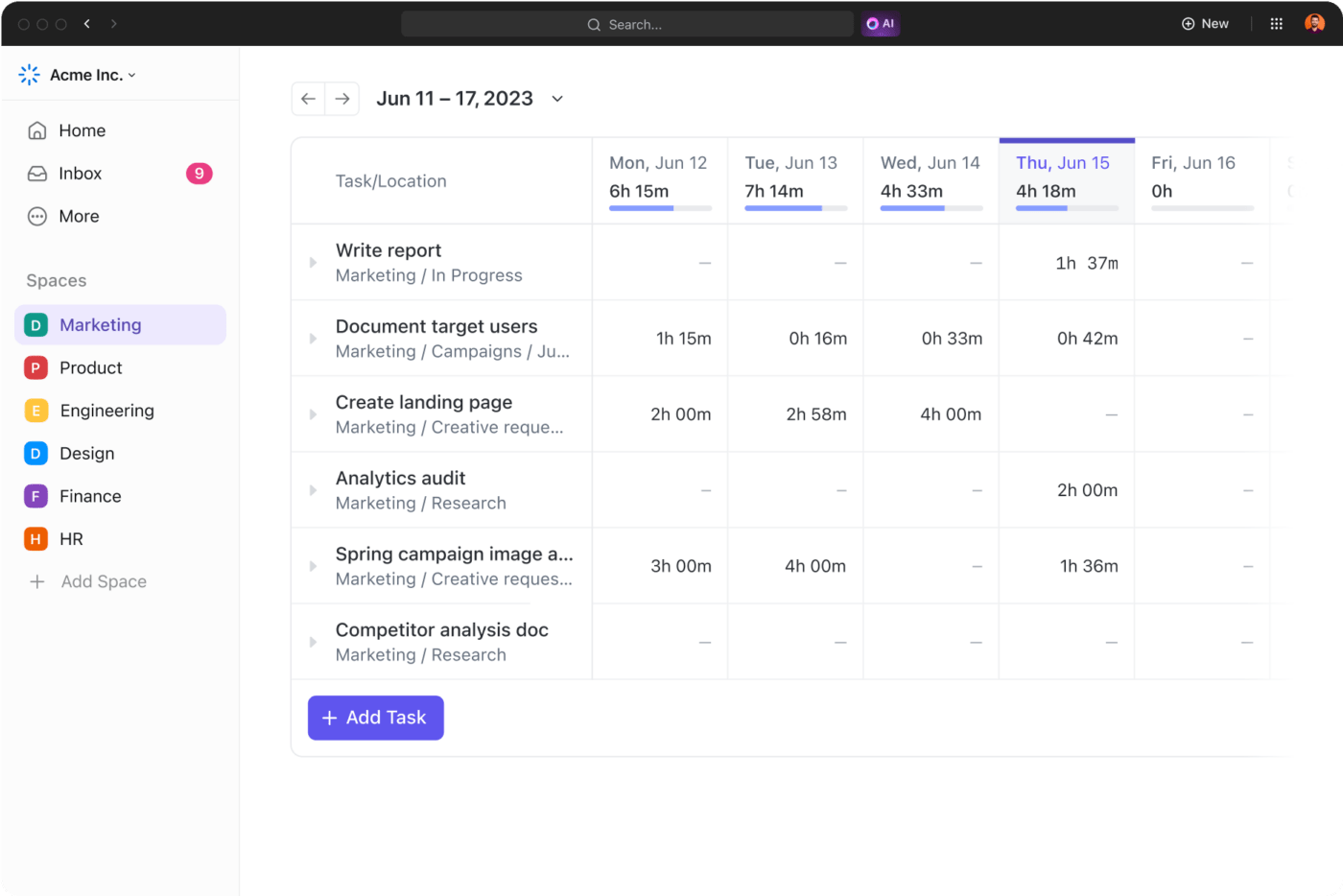
Here are the key features of the ClickUp Time Tracking tool:
- Multiple device support: Track time from your mobile, desktop, or web browser with ClickUp’s free Chrome extension
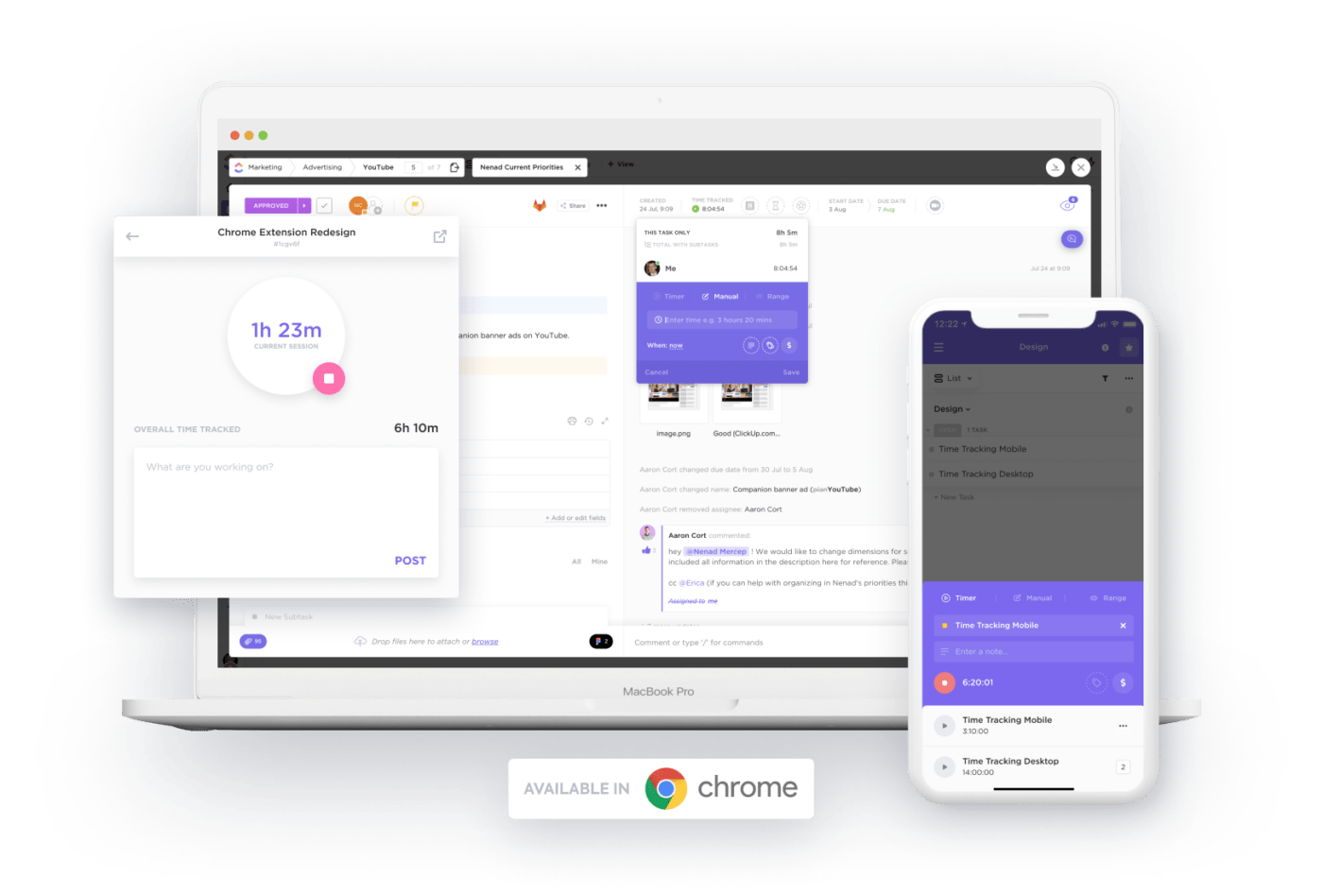
- Integrations: Sync time tracked from other popular apps like Toggl, Harvest, and Everhour directly into ClickUp, keeping all your data in one place
- Notes and labels: Add detailed notes to your time entries and categorize them with labels for better organization and reference
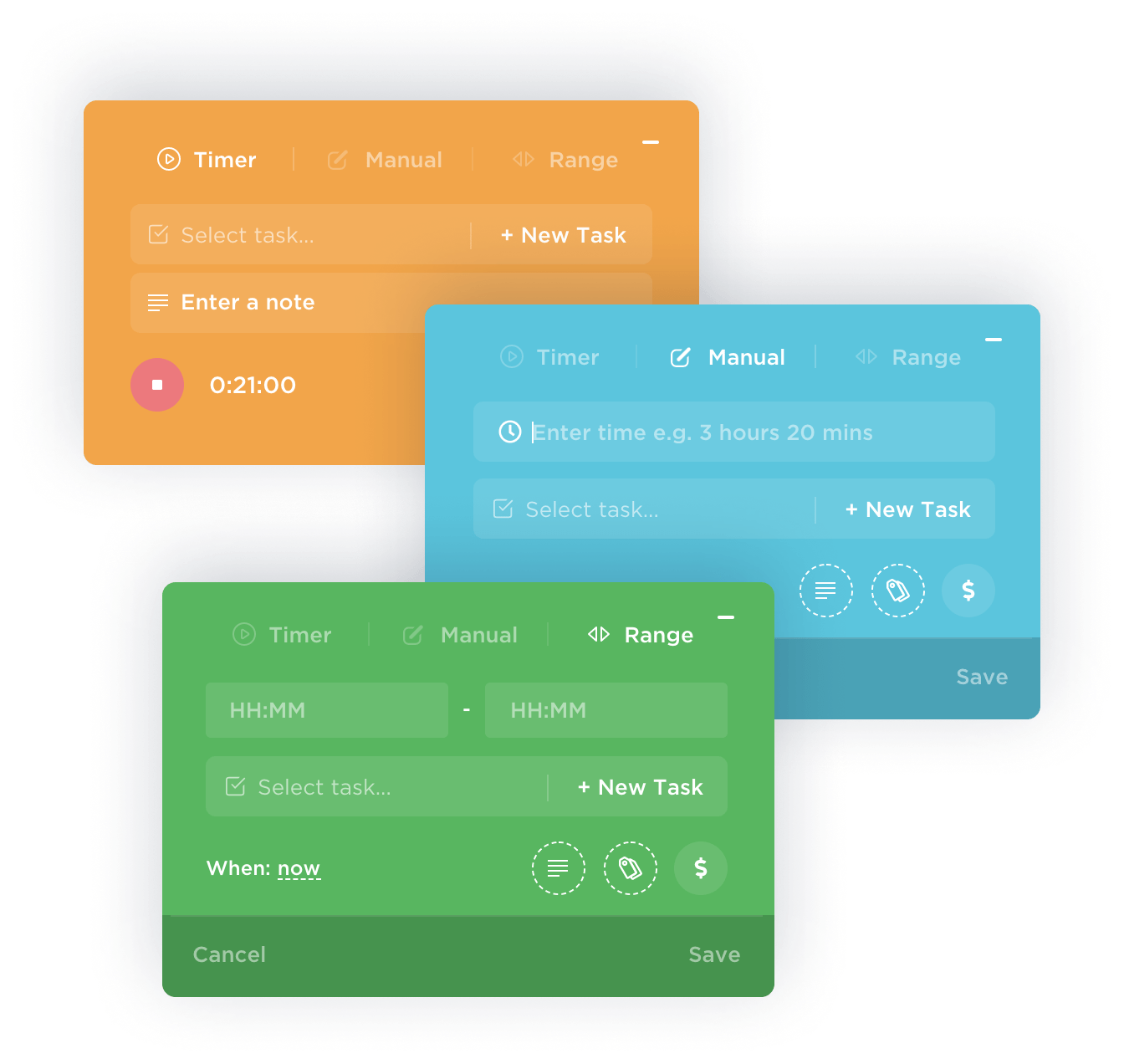
- Global time tracking: Start time tracking or stop it on any device and even switch between tasks with the global timer
- Billable time: Mark specific time entries as billable to streamline invoicing and expense tracking

- Sorting and filtering: Easily sort tasks by time spent and filter time entries by date, status, priority, tags, and more
Imagine that you’re managing a project with multiple team members and tasks. You can set up the ClickUp Time Tracking tool to monitor how much time each team member spends on their assigned tasks by using the global timer on their devices.
At the end of the week, you can generate a report to see a breakdown of hours spent on each task, identify any bottlenecks, and ensure that billable hours are accurately recorded for invoicing.
💡Pro Tip: Make sure to get prior consent from your employees before time tracking. You can inform them that the activity is purely meant to measure time spent on tasks. This will help build trust among your employees and prevent it from being perceived as an intrusive exercise. Transparency and open communication are the key elements of effective time tracking.
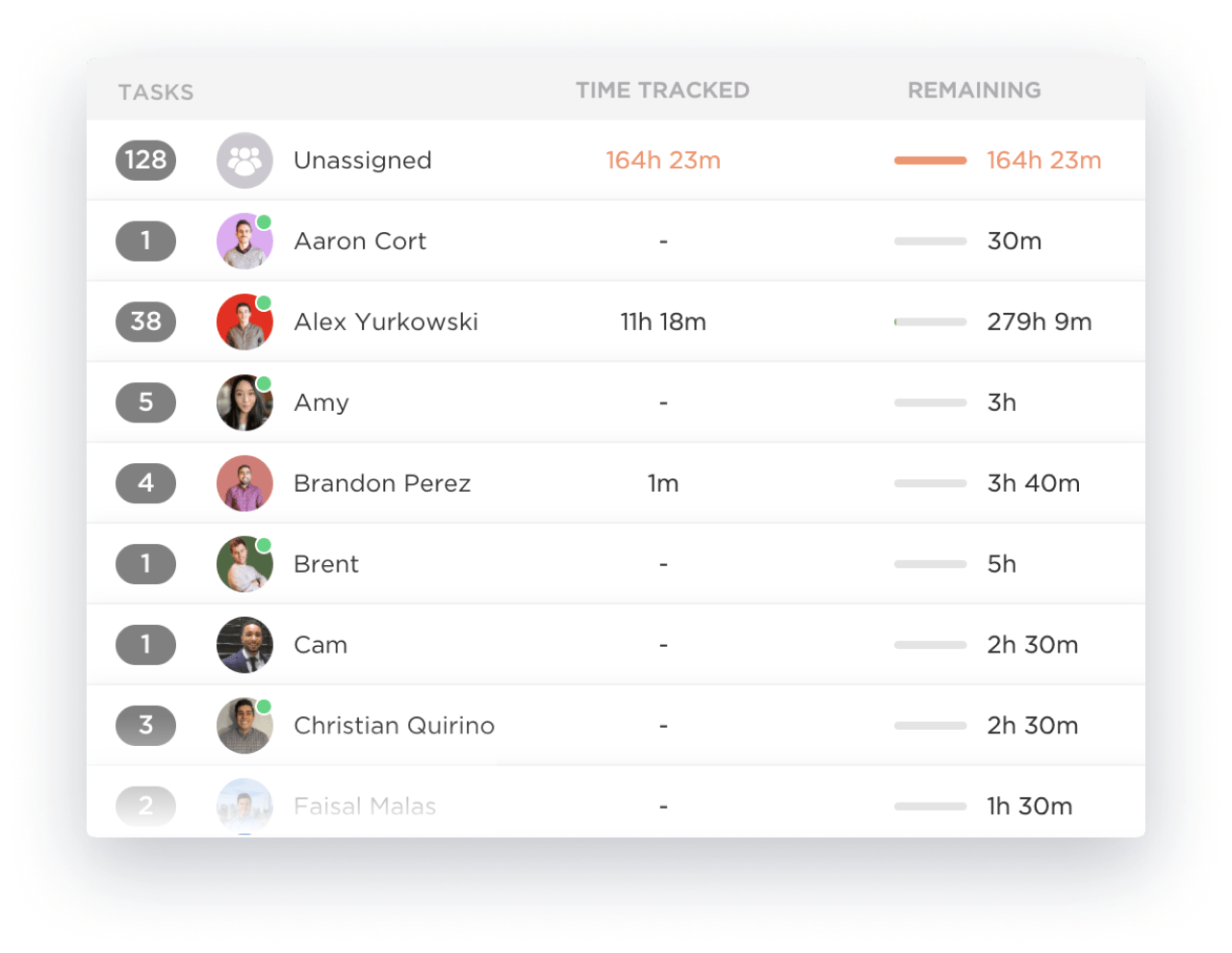
Moreover, with the ClickUp Time Tracking tool, you can view your tracked time by day, week, month, or any custom range with detailed time sheets. These sheets provide a granular view of individual tasks and time entries, showing time totals grouped by dates.

It acts as a time management tool as it also allows you to estimate and plan your time by comparing tracked time against estimates. Additionally, you can see the amount of time remaining for each person’s task, helping you determine if you’re on schedule to hit your goals.
ClickUp Services Timesheet Template
To raise your time tracking game, you can also use the ClickUp Services Timesheet Template. It supports many service-based teams that track their work hours weekly. ClickUp is feature-rich and easily adaptable, making it ideal for teams that need to monitor time, costs, and resources for each service they provide.
The ClickUp Services Timesheet Template includes features such as:
- Custom Statuses to track timesheet status with labels like Approved, Needs Attention, Reviewing, and To Review
- Custom Views to access different views like Getting Started Guide, Weekly Breakdown, Monthly Breakdown, Employee Summary, and Daily Timesheet Log
- Custom Fields to use attributes such as Total Pay, Paid Vacation Hours, Paid Sick Hours, Hourly Rate, and Employee Signature
- Project management functionalities to improve dependency warnings, team service tracking with tags, and email notifications
With this time management template, you can track service hours and billable time in one place, see how resources are used across projects, and easily manage resource allocation. It also features charts and graphs to visualize your progress and integrates with apps like Stripe and PayPal for smooth billing and payment tracking.
Bonus: If you want to keep track of all your employees’ activities and manage their workloads better, consider trying employee monitoring software for workflow optimization.
Start Using ClickUp and Never Lose Track of Your Time!
ClickUp is perfect for tracking time across all your needs, whether it’s for personal tasks, freelance projects, or billable services by employees. While Google Sheets is free and simple, it lacks the feature-rich capabilities that ClickUp offers.
ClickUp has comprehensive time-tracking capabilities that streamline your work processes, scale your business, and drive success.
From managing personal tasks to handling complex freelance or employee work, ClickUp makes time tracking seamless and efficient.
Sign up for ClickUp today and automate time tracking with ease!