How to Generate Task Priority Labels Using AI
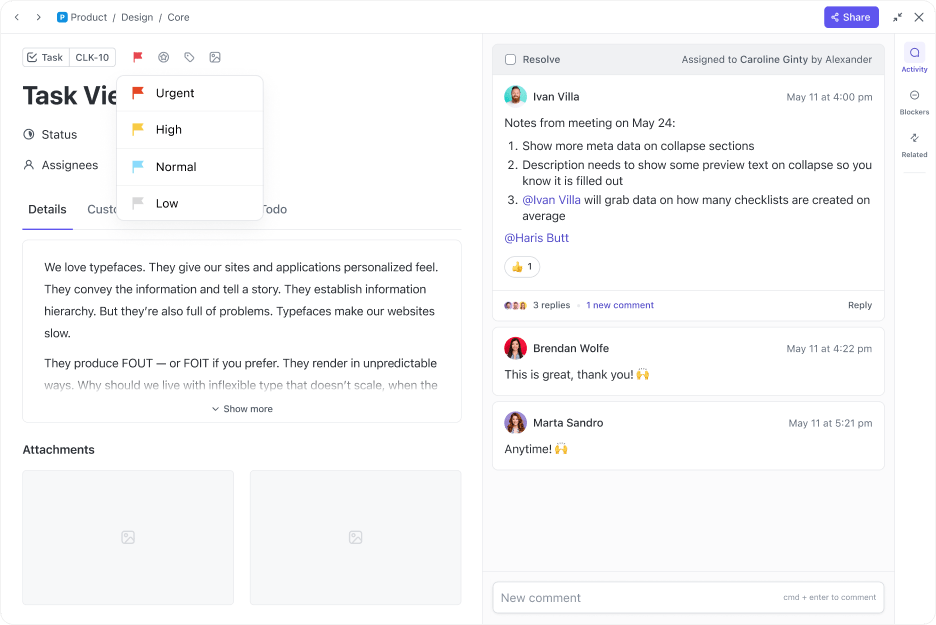
Sorry, there were no results found for “”
Sorry, there were no results found for “”
Sorry, there were no results found for “”
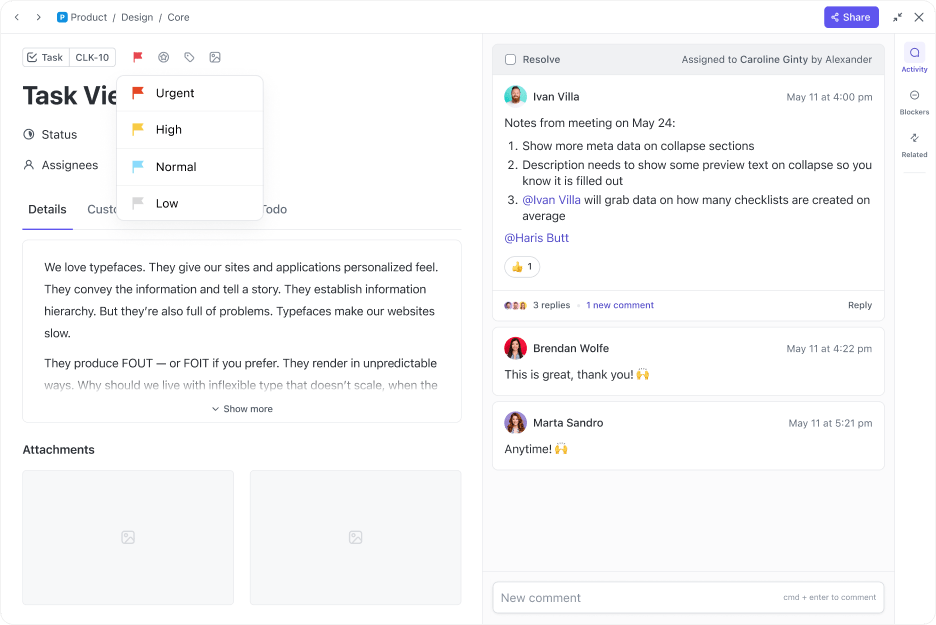
You open your to-do list and feel the whole thing is yelling at you. Tasks everywhere, some overdue, some half-finished, others mysteriously marked ‘urgent’ by your past self at 2 a.m.
It’s overwhelming. You scroll, you sigh, and suddenly, organizing the list becomes just another item on the ‘assigned to me’ list.
Of course, you don’t want to be walking around with sticky notes stuck to you. So, you need a to-do list that can think a little and help you figure out what needs attention first.
In this blog post, we’ll explore how to generate task priority labels using AI to bring clarity to your tasks with smart, practical systems like ClickUp that take the pressure off. 🖲️
The ClickUp Priority Matrix Template provides a ready-to-use whiteboard where you map tasks by urgency vs. importance, letting you visually spot what needs attention first. You can just drag and drop tasks from one quadrant to the other. This visual setup makes it easier to see, at a glance, which items require immediate attention and which can be safely scheduled for later.
Generating task priority labels with AI means the automatic classification of tasks based on factors such as due dates, dependencies, estimated effort, and overall importance by an AI tool.
AI systems analyze available information and assign priorities like urgent, high priority, or low priority. These labels are dynamic. AI tools can adjust them if deadlines change, dependencies shift, or new information becomes available.
When machine learning is applied, the system may also adapt to user behavior over time, refining its recommendations to align with observed work patterns.
🔍 Did You Know? The AI project CALO (Cognitive Assistant that Learns and Organizes), from 2003 to 2008, is one of the earliest large-scale efforts to build systems. It observed your routines and assisted with scheduling, task prioritization, and resource allocation.
Think about what happens when priorities aren’t clear. You end up working on the task that shouts the loudest, not necessarily the one that matters most.
Deadlines sneak up on you, and big projects get stuck because smaller dependencies were overlooked. That’s the cost of poor priority management: it eats away at productivity and morale.
Traditionally, people have tried to solve this using the Eisenhower Matrix (urgent vs. important), the MoSCoW method (must-have vs. nice-to-have), or impact-effort grids. They work, but they rely on constant human judgment and updating, which means your ‘priority’ list is already outdated the moment something shifts.
And things always shift. Goals change, new requests pop up, stakeholders disagree on what’s important, and resources get stretched thin. Without a clear, flexible system, prioritization turns into a debate or a guessing game.
💡 Pro Tip: Think in terms of force multipliers: which task unlocks progress in several areas? Prioritize those before one-off, siloed tasks.
Artificial Intelligence quietly sorts through your priority list to ensure that it isn’t static anymore.
Here’s how AI in project management software transforms task prioritization:
You don’t have to worry about AI just forcing random tags on your tasks; it really does do the math for you. Let’s look at how the best AI task managers assign labels to prioritize your work. 🏷️
🧠 Fun Fact: Benjamin Franklin famously used daily lists and ranked his tasks by ‘moral importance’ long before productivity apps existed. Many see this as an early personal prioritization system.
Let’s understand how to set up AI to handle task prioritization for you. We’ll also dive into how ClickUp, the everything app for work, takes this from theory to practice with real AI-powered prioritization. 🤩
Start by choosing an AI-powered tool that supports automated prioritization. Look for features like configurable fields, rule-based logic, and integrations with the apps you already use (calendars, email, project management).
ClickUp solves for this. It is the world’s first Converged AI Workspace, bringing together all your work apps, data, and workflows.
Instead of manually sorting through every task, ClickUp’s in-built AI analyzes context—deadlines, dependencies, project goals, and suggests priority levels automatically. It does this across your various apps, platforms, spreadsheets, and docs, thus eliminating work sprawl to provide 100% context and a single place for humans and agents to work together.
For instance, ClickUp Brain connects your tasks, docs, chats, and even third-party tools like Google Drive and GitHub, so prioritization happens with full context.
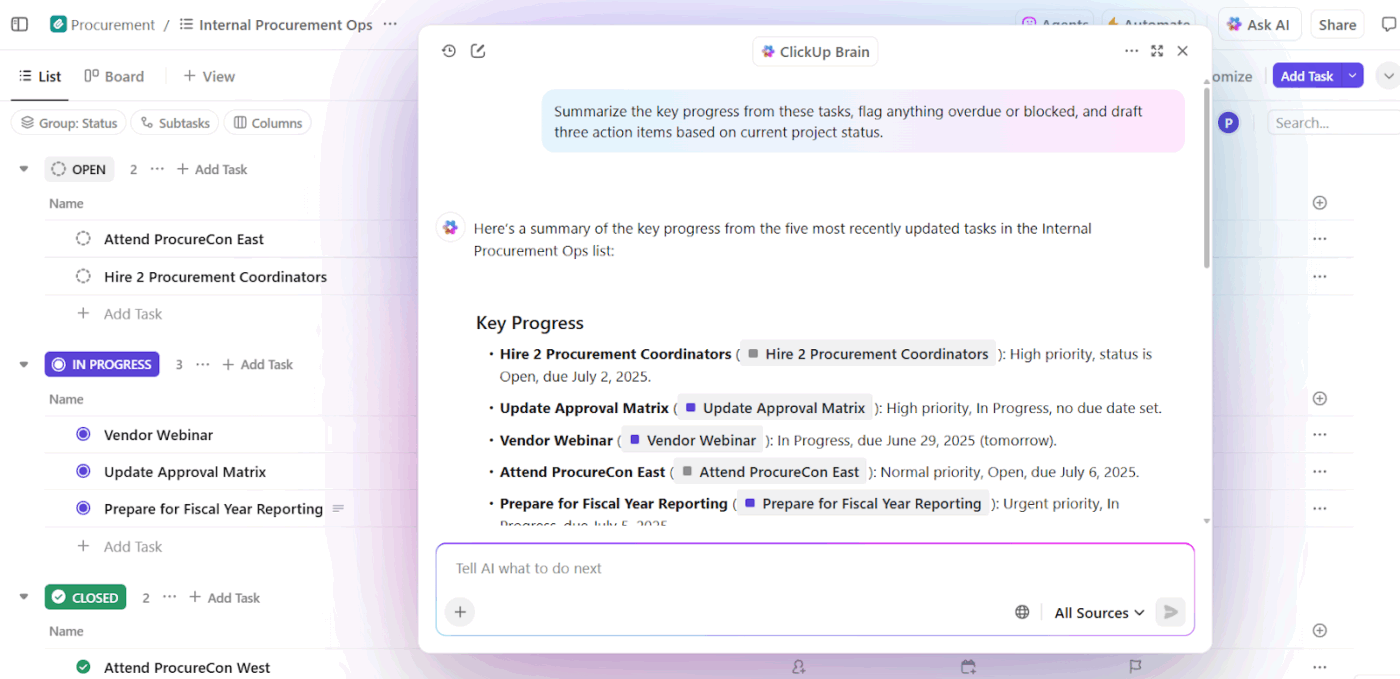
For instance, instead of manually flagging urgent work, you can simply ask: ‘Show me all tasks due this week that are blocking engineering.’ The AI-powered tool will surface the exact tasks, dependencies, and deadlines.
You can draft task lists, automatically update progress reports, or even summarize a thread of comments into clear next steps.
✅ Try it with these prompts:
Load up your task list so the AI has data to work with. You can import from spreadsheets, sync with a project management system, or enter tasks manually. The more complete the task details, like titles, deadlines, and dependencies, the smarter the AI can be.
Once you’ve picked your AI platform (i.e., ClickUp Brain), it needs data to work with. This is where ClickUp Tasks enter the picture (your workspace!).
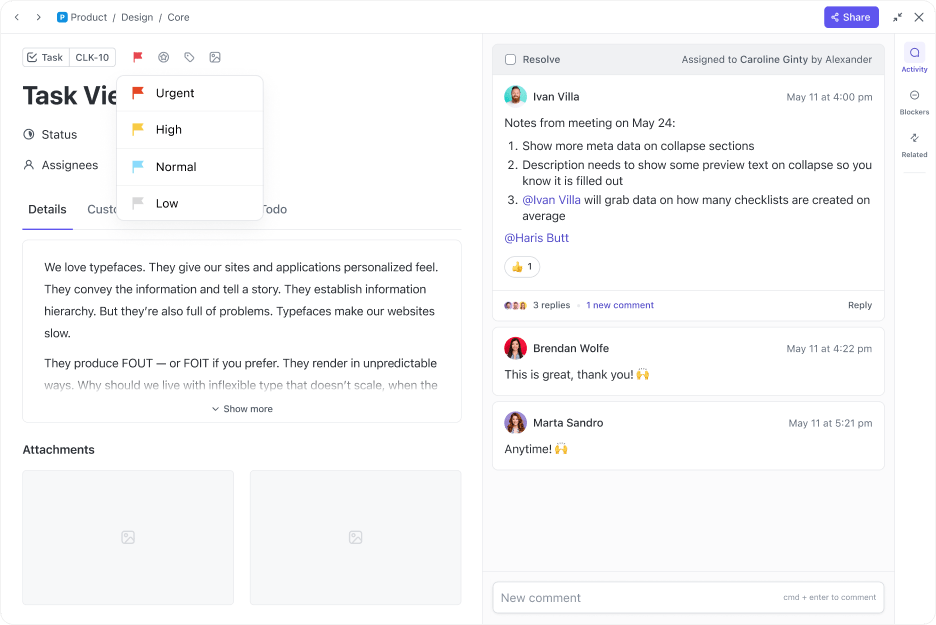
They’re rich containers for details like due dates, assignees, checklists, and attachments.
For instance, you can create a task titled ‘Finish report’ and add:
ClickUp Brain now has enough context to assign labels intelligently. You can also bulk-import tasks from spreadsheets or integrate with tools like Slack, Google Drive, or Jira.
Pre-built task list templates are also extremely helpful. The ClickUp Prioritization Matrix Template is designed to help you figure out which tasks or ideas deserve attention first.
Built within ClickUp Whiteboards, the prioritization template gives you two views, multiple statuses, and a way to categorize tasks (or ideas) in a matrix format so you can weigh trade-offs. For instance, ‘high impact but low effort’ items pop out visually, and ‘high effort + low impact’ ones fade into the background. This visual clarity helps reduce indecision.
🔍 Did You Know? Frederick Winslow Taylor’s Principles of Scientific Management introduced systematic task ranking and time studies. His method of industrial management is known as Taylorism.
🎥 Watch: Learn how to prioritize tasks effectively. Get actionable tips and strategies to prioritize tasks at work so you do what matters first—and not just what screams for attention.
Decide how you want tasks labeled with categories, either specific names or numeric values (1-5), before adding supporting fields like:
These fields give the AI a framework for decision-making. ClickUp Task Priorities give you four built-in levels: Urgent, High, Medium, and Low.
Suppose you have a task titled ‘Release new feature build’ but it has a looming user-impact bug. You’d mark that as ‘Urgent’ or ‘High’ in ClickUp. Meanwhile, a task like ‘Organize team photo’ with no strict deadline could be categorized as Normal or Low.
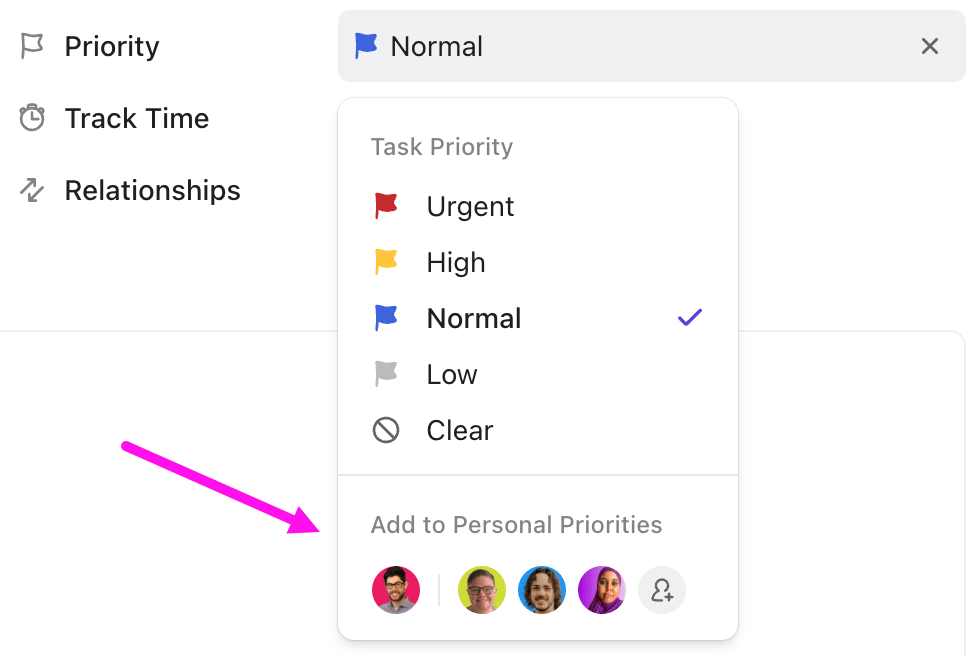
You can also sort and filter by these priority tags (List or Board view), organize tasks by priority, or save filters so you or your team always see what’s most critical today.
Tell the AI how to interpret your categories for project prioritization. For example:
Some systems can also learn from historical patterns, like how you’ve handled recurring tasks before.
ClickUp Automations lets you manage this part of the task management process. It offers 100+ prebuilt automation templates to automate repetitive tasks.
Plus, you get an AI Automation Builder where you describe your rules in plain language to get a trigger-and-action workflow in seconds.
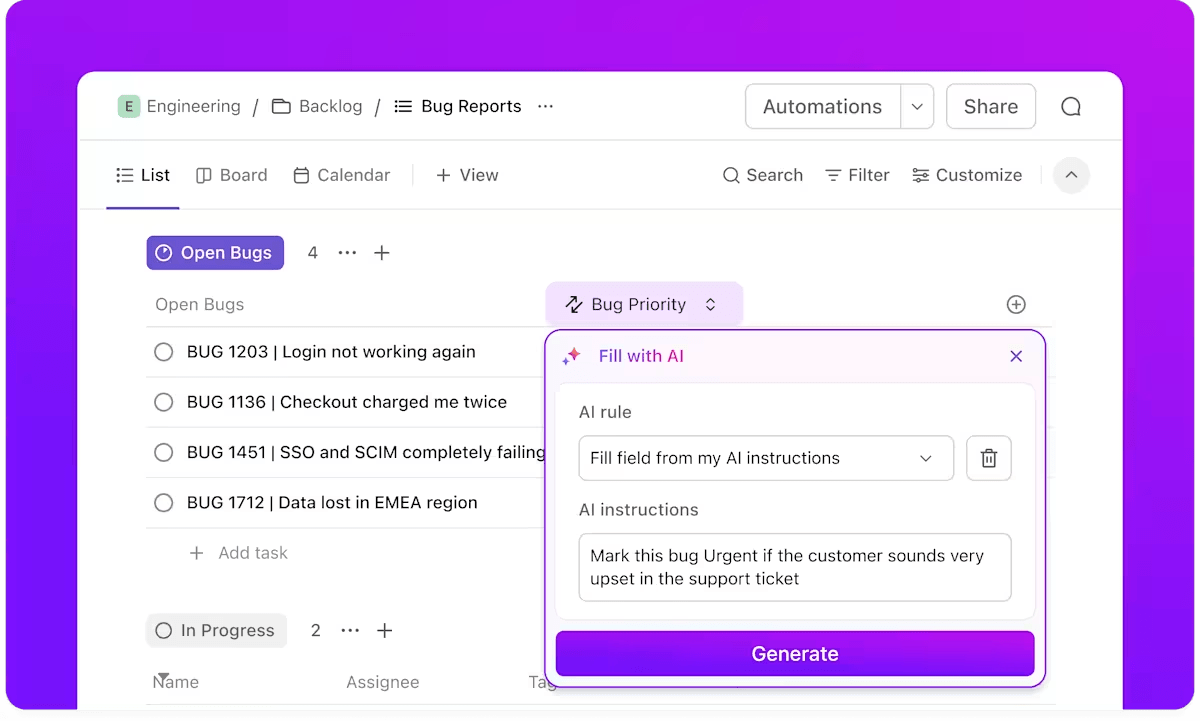
For instance, for an Urgent + High impact task:
As soon as the conditions are met, ClickUp updates that task’s priority without manual intervention.
Here’s what a user had to say about ClickUp:
ClickUp is not just a project management tool, it’s a complete productivity platform. I use it daily as a ticketing system, for client communication, and to organize complex workflows. The AI features are a real highlight – they help me find content faster, prioritize tasks, and keep context across projects. The flexibility to customize everything, from views to automations, makes it fit perfectly to the way I work.
Run the AI process. It crunches all the variables, urgency, importance, effort, and dependencies, and assigns labels or scores. Unlike manual sorting, it can instantly reshuffle priorities when deadlines shift or new tasks are added.
If you want an easy way around, you can automatically assign tasks using AI Assign. You can set up AI Assign from the Assignee column or ClickUp Agents.
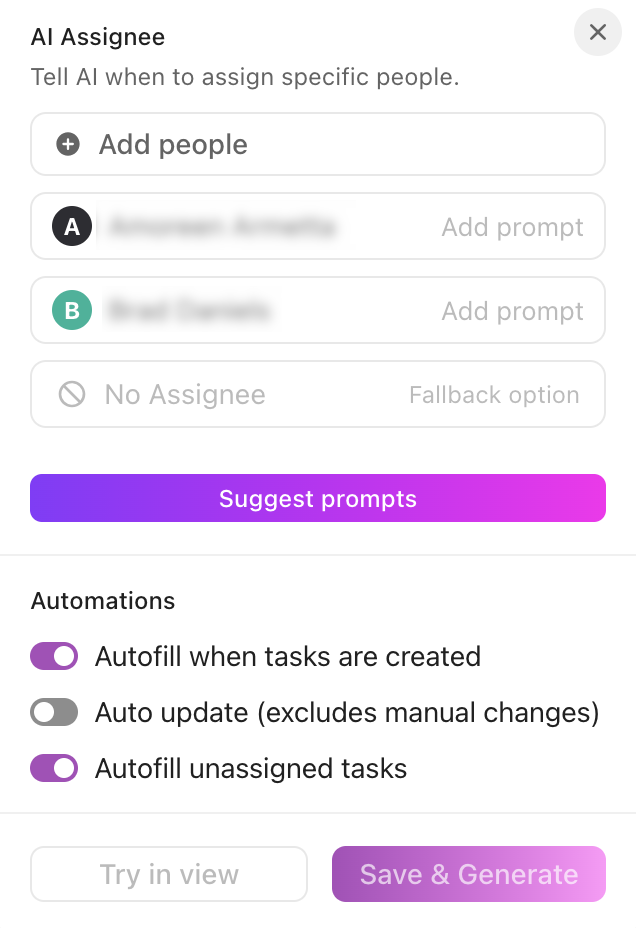
To set up AI Assign from the Assignee column:
To set up AI Assign from ClickUp Agents:
🤝 Friendly Reminder: Once you’ve defined how the AI should evaluate tasks, it’s just as important to document those rules so your team stays on the same page. Use ClickUp Docs to add SOPs and link them to tasks. This way, anyone can pull them up when assigning work or double-checking why a task was labeled a certain way.
AI isn’t set-and-forget. Review the labels it generates and fine-tune if needed. Each correction helps the system improve, especially if it’s machine learning-based.
ClickUp Dashboards are excellent for visibility and alignment here. You can build real-time visual summaries of your priority labels, task statuses, due dates, and blockers. These dashboards update instantly when tasks or fields change, so you and your team can always track tasks and see what’s going on now.

Suppose several tasks were labeled ‘High’ yesterday. Today, after deadline changes or clearing dependencies, some may be downgraded or bumped higher. A task dashboard card showing ‘Tasks by Priority Level’ reveals this at a glance.
Finally, embed those labels into your day-to-day. Use them to sort task lists, build focused daily views, or trigger reminders. This way, you’re creating a living system that adapts as work changes.
📮 ClickUp Insight: 19% of our survey respondents feel more productive than their coworkers, while 40% often feel like others are getting more done.
Comparison culture is a trap. Productivity isn’t about outperforming others; it’s about making measurable progress toward your own goals.
Build a personal Dashboard in ClickUp to turn comparison into clarity. Track your own metrics, visualize how your week stacks up, and celebrate milestones that matter to you. Customize views for focus time, completed tasks, or even personal development.
Here are some excellent tips to help you set up your AI-powered prioritization tools without turning into another layer of complexity:
📖 Also Read: RICE Prioritization With Ready-to-Use Templates
AI-powered task prioritization is already at work in industries where speed and resource leveling need to work together. AI analyzes real-time data, recognizes patterns, and dynamically ranks tasks.
Here’s how this plays out in different fields.
In healthcare, AI is making life-saving decisions faster. For example, emergency triage systems can analyze patient data the moment it’s entered, ensuring that the most critical cases are prioritized for immediate care.
Beyond patients, AI is also helping hospitals manage staff schedules, distributing workloads in ways that reduce burnout and keep care efficient.
🧠 Fun Fact: The philosopher Hesiod (around 700 BCE) advised farmers to ‘prioritize the right season for every task,’ essentially an early version of project scheduling.
For developers, the backlog never ends, but AI helps make sense of it. Tools analyze historical project data, user feedback, and even market trends to flag which bugs or key features will have the highest impact.
Teams can rely on AI to continuously reprioritize tasks, optimize resources, and even predict where bottlenecks are most likely to appear.
AI analyzes customer interactions and pipeline data, generating follow-up lists, pushing ‘ready-to-buy’ prospects to the top. This helps sales teams reach potential clients at the right time.
In marketing, AI tools prioritize campaign tasks by scanning audience data, segmenting customers, and optimizing launch schedules. It ensures teams focus on activities tied to the biggest return on investment.
🔍 Did You Know? Consultant Ivy Lee advised executives to write down six tasks every evening, then rank them in order of importance. This method is still taught as a prioritization hack today.
AI-powered route optimization engines analyze real-time traffic, weather, and delivery data to automatically rank and assign tasks, making sure shipments arrive on time and costs stay low.
Plus, in warehouses, AI systems reprioritize worker or robot tasks based on live inventory and backlogs. This keeps operations efficient even when demand spikes.
AI-driven production scheduling tools automatically adjust schedules by weighing customer orders, material availability, and machine downtime risks.
Predictive maintenance takes this further, prioritizing equipment checks based on the likelihood of failure. This ensures engineers focus on the machines that could disrupt production, reducing costly downtime.
🚀 Friendly Tip: ClickUp Brain MAX is a desktop AI super app that makes managing your priorities way easier. Here’s how:
Try ClickUp Brain MAX—the most complete, contextual AI desktop companion that truly understands you, because it knows your work. Ditch the AI tool sprawl, use your voice to get work done, create documents, assign tasks to team members, and more
Here’s how to use this powerful AI tool:
AI can speed up and scale prioritization, but it has limits you need to plan for. Let’s look at some.
AI prioritization systems rely on clean, consistent input. Surveys reveal many organizations still struggle with data issues. In fact, 81% of AI professionals reported significant issues with data quality, which negatively impacts outcomes and ROI.
Another study emphasized that ‘data readiness’ (which includes availability, consistency, and completeness of metadata) remains underdeveloped in many AI deployments.
Without clear explanations of how priority labels are assigned, users are less likely to trust the AI. Research on explainable AI shows stronger adoption and better human-AI interaction when decision processes are transparent.
One meta-analysis found that while explanations alone don’t always improve performance, they significantly affect whether users trust and use AI output.
AI tools are generally good with structured factors, deadlines, dependencies, and effort, but less reliable when decisions require strategic judgment or accounting for subtle context.
Because of this, many studies recommend designs that allow human override, particularly for high-stakes or sensitive tasks.
Automated prioritization can reinforce bias if, for example, historical task data reflects unfair workload distributions or biased labeling. Ethical reviews indicate that bias mitigation, transparent criteria, and oversight are critical.
For instance, labor market AI systems using explainable AI were found to improve fairness and trust only when users could understand how decisions were made.
🔍 Did You Know? First used by Napoleonic army surgeons, hospital triages ranked medical cases by urgency. The concept of prioritizing limited resources influenced everything from emergency management to modern project workflows.
As workloads and dependencies grow more complex, AI systems are evolving from static labelers into dynamic, predictive assistants.
🔍 Did You Know? Machine learning methods are increasingly used to cluster requirements (via k-means, self-organizing maps, etc.), making it easier to prioritize significant backlogs in Agile projects.
Tasks pile up, deadlines shift, and priorities change constantly. AI can help, but using it effectively matters.
ClickUp, the everything app for work, makes this easy: step by step, it analyzes deadlines, urgency, dependencies, and effort, then automatically assigns context-aware labels like ‘High’ or ‘Low.’
Your priorities update in real time, visible on dashboards that keep everyone aligned. Automating task priorities reduces decision fatigue and ensures your team focuses on what truly matters.
So, what are you waiting for? Get ClickUp for free today! ✅
AI-based task prioritization uses algorithms to evaluate factors like deadlines, dependencies, urgency, and effort. It then ranks tasks in an order that helps users focus on the most important work. Unlike manual sorting, it adjusts automatically as conditions change.
AI can handle routine prioritization tasks and process large amounts of information quickly, but it cannot fully replace human judgment. Context, strategy, and nuanced decisions still require human input. AI works best as a support system rather than a substitute.
Accuracy depends on the quality of input data, proper system setup, and ongoing feedback. Studies and user reports show alignment rates of over 85% with human priorities, with improvements in meeting deadlines when the system is fine-tuned over time.
Several modern project management tools can now generate task priority labels automatically, either through built-in AI or customizable automation. ClickUp is one of the more advanced options. Asana, monday.com, Trello, and other such platforms also support this feature.
ClickUp combines AI-driven prioritization with broader project management features such as dependencies, customizable workflows, and reporting. Compared to tools focused mainly on scheduling or task lists, it provides more control and flexibility for teams managing complex projects.
© 2026 ClickUp