

Do you have days where your to-do list just keeps getting longer? How about weeks that feel busy, but your work remains unfinished because you spend most of your time on follow-ups and responding to queries?
It doesn’t matter if you’re a marketer, a software engineer, a management professional, or a CEO; tasks can crowd your schedule and take a toll on your work and personal life.
Fortunately, a better way to manage work is a task dashboard! A task dashboard helps you oversee your personal and professional projects from start to finish, with minimal stress and maximum efficiency.
Because task management isn’t easy, no one-size-fits-all model works for every task. So task dashboards, too, come in all shapes and sizes. In this article, we’ll run you through the different types of task dashboards and share tips to help you set up and manage a task dashboard that simplifies your life.
- What is a Task Dashboard?
- Different Types of Task Dashboards
- How to Create a Task Dashboard?
- Step 1: Choose a task dashboard software and create a fresh project
- Step 2: Add essential components to your task dashboard project
- Step 3: View progress and spot bottlenecks
- Step 4: Work toward current milestones
- Step 5: Watch out for high-risk items
- Step 6: Select the right chart type for your data
- Step 7: Give your numbers context
- Step 8: Build the dashboard components
- Step 9: Collaborate, share, and gather feedback
- Step 10: Schedule regular reviews and updates
- 6 Tips to Managing a Task Dashboard
- Choose the Task Dashboard That Is Right for You
- Frequently Asked Questions
What is a Task Dashboard?
A task dashboard is a part of work management software and offers a 360-degree view of all your projects and their progress. It’s a centralized dashboard where you and your teams can track performance, prioritize tasks, identify and resolve bottlenecks, and ultimately finish projects on time.
Task dashboards streamline workflows, improve time management, and enhance productivity. Without a task dashboard, it can be challenging to keep track of your various deadlines, pinpoint the cause of delays, and provide immediate feedback. So, think of it as a control center for your team.
When integrated into your daily activities, a task dashboard makes it easy to collaborate, track individual productivity, and gain crucial insights into the progress of your projects.
Different Types of Task Dashboards
Task dashboards are designed to cater to various requirements and challenges. Here are some broad types of task dashboards.
1) Strategic task dashboard
A strategic task dashboard allows users to track the progress of long-term goals with a bird’s eye view of all relevant projects. It offers a consolidated view of critical data, aligns daily operations with long-term project objectives, and includes trend analysis and goal-tracking features.
The dashboard presents valuable high-level data that helps senior executives make informed decisions without getting lost in the weeds. They can use the insights from historical data to understand trends and patterns, catch any crucial issues, and change tactics if necessary. It helps decision-makers steer organizations effectively and ensure their projects align with overarching business goals.
2) Operational task dashboard
An operational dashboard helps you manage day-to-day business operations and address real-time performance monitoring and task management challenges. It provides real-time data and insights, with features like live data feeds, process analysis, and task management tools.
An operational task dashboard is a must-have for managers and team leaders, as they rely on tools to provide immediate updates on ongoing operations. Having this information handy allows them to react swiftly and provide feedback where required, ensuring smooth and efficient business operations.
3) Analytical task dashboard
An analytical task dashboard provides in-depth analysis, trend identification, and strategic decision-making from historical data. It helps users gather critical insights, predict future trends, and formulate effective strategies.
Because this type of dashboard features advanced analytics like trend analysis and predictive modeling, it’s useful for data analysts and middle management.
It also helps you evaluate your and your team’s performance at a granular level, uncovering patterns and comparing metrics over time. You can use the results to make decisions that are data-driven and objective.
4) SaaS task dashboard
The SaaS sector faces significant challenges such as customer retention, revenue tracking, and cost management.
A SaaS task dashboard addresses these challenges by offering an in-depth view of critical metrics such as customer acquisition costs (CAC), monthly recurring revenue (MRR), and customer lifetime value (CLTV).
Tailor-made for SaaS businesses, this dashboard type allows executives and managers to closely monitor customer dynamics and financial health, helping in strategic decision-making like pricing optimization and customer retention efforts.
5) Marketing operational task dashboard
A marketing operational task dashboard helps small to mid-sized businesses with campaign management, resource allocation, and customer engagement. This dashboard offers real-time insights into marketing efforts, allowing managers and teams to track KPIs like leads, conversions, and web traffic.
Marketing operations task dashboards are a good complement to CRM dashboards. They allow you to track campaigns, analyze lead sources, and assess engagement metrics. Marketing professionals can rely on the dashboard to pivot strategies quickly and deploy an agile, impactful approach to marketing activities.
6) Healthcare analytical task dashboard
Efficient patient care, low wait times, and optimized operations are essential goals of a healthcare organization.
A healthcare analytical dashboard addresses these by providing insights into patient care trends, treatment outcome tracking, and resource utilization.
Critical features like wait time tracking and treatment success rates support data-driven decisions. This improves patient outcomes, reduces operational costs, and streamlines healthcare operations.
7) All-purpose dashboards
Sometimes, a pre-built task management template like ClickUp’s Task Management Template can work perfectly, regardless of your dashboard needs. It helps you narrow down mission-critical priority tasks by viewing them in a List, Board, and Calendar.
Further, ClickUp’s Task Management Template is designed to help you:
- Visualize and organize tasks such as project milestones or marketing campaign stages by status, priority, or department
- Track and optimize workflows such as product development cycles or customer support processes based on bandwidth and task progress
- Collaborate across teams such as sales and development or HR and marketing on scheduling, assigning, and completing tasks
Instead of spending hours looking for an efficient framework for your team, simply use this task management template. Once it is added to your workflow, you must plug in the details and enjoy enhanced productivity.
Also Read: Creating an OKR Dashboard
How to Create a Task Dashboard?
Now that you’ve reviewed the fundamentals, here’s how you can make an efficient task dashboard:
Step 1: Choose a task dashboard software and create a fresh project
Select a suitable task dashboard software and create a new project. Name your dashboard to reflect its purpose and the project it’s associated with. Set the goals and ideal outcomes of the project in clear, measurable terms.
Then, opt for a template that works for your requirements or custom-build your dashboard for specific project requirements.
Step 2: Add essential components to your task dashboard project
Equip your task dashboard with critical components like progress bars, task lists, and high-risk issue indicators to provide a comprehensive project overview.
Choose elements that align with your project’s KPIs and objectives. For example, ClickUp’s Custom Project Management software offers customizable fields that can be tailored to your specific needs.
This step is crucial for a clear, at-a-glance view of your project’s status.

Step 3: View progress and spot bottlenecks
Set up your task dashboard to track project progress and identify bottlenecks using tools like Road Maps or visual representations like ClickUp’s Gantt Charts.
Incorporate analytics to monitor how many tasks are delayed and have over-allocated resources. Managers and team leaders can stay informed about trends and potential delays by consistently updating and reviewing progress indicators.

Step 4: Work toward current milestones
Direct your task dashboard to focus on current milestones, employing tools like milestone trackers and deadline countdowns. This setup, crucial for project awareness, helps visualize your progress toward key goals.
Project managers and team leaders can ensure that deadlines are met with timely alerts set up on their dashboards.

Step 5: Watch out for high-risk items
Focus on identifying and monitoring high-risk items in your project by utilizing dashboard features like filters and color coding to highlight complex or critical tasks.
Create sections to track these high-priority items. This can help you manage potential risks proactively.
ClickUp Tasks offers customization with tags and filters for efficient categorization and risk management across various projects.
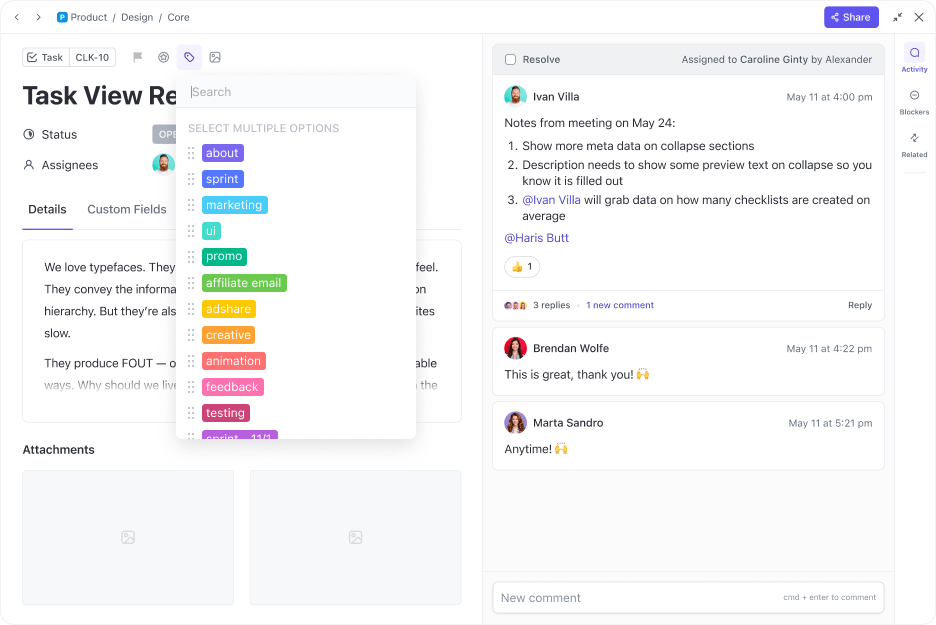
Remember always to conduct regular risk assessment updates. Keeping risk evaluations current and in line with changing project dynamics ensures accurate dashboard representation and facilitates timely risk mitigation. This vital step ensures your projects don’t run into unforeseen delays or complications
Step 6: Select the right chart type for your data
The right chart type can help you present your project data effectively.
Determine the best graph or chart type for your KPIs: bar charts for trend analysis, pie charts for proportions, line charts for time-based developments, or tables and gauges for detailed and focused information.
Of course, try to avoid cluttering your dashboard with too many chart types. Focus on a few representing the most relevant data for a smooth user experience and quick decision-making
Step 7: Give your numbers context
To interpret the data in your dashboard accurately and meaningfully, make sure it’s contextualized.
You must align your data with broader project or organizational goals by setting benchmarks, comparing current data to historical figures, and illustrating progress against timelines. ClickUp Tasks, for example, offers versatile visualization options and customizable subtasks to present essential data effectively.
The dashboard designer should clarify data significance at a glance, possibly by adding explanatory text, comparative metrics, or trend lines.
Also, remember to implement storytelling in your dashboard design to guide viewers through the data logically and engagingly. This narrative approach improves user experience and comprehension.
Step 8: Build the dashboard components
Choose a dashboard software that lets you arrange charts, graphs, and data tables with easy-to-use drag-and-drop features.
Focus on creating a layout that makes crucial information accessible and prominent.

Implement a responsive design for your dashboard to ensure it’s accessible on various devices, like tablets and smartphones. This adaptability allows team members to interact with the dashboard anytime, anywhere, keeping critical information readily available.
Step 9: Collaborate, share, and gather feedback
You’re almost there. You need to invite feedback from your stakeholders, team members, and others on your dashboard. This step is crucial for identifying areas for improvement, potential new features, or confusing elements.
The project manager or dashboard creator must actively seek and incorporate this feedback to improve the dashboard’s utility.
ClickUp Tasks facilitates collaboration and feedback with features like multiple assignees and comment threads. This way, the entire team can collaborate on making the dashboard work for them.

A pro tip here is to create a structured feedback loop using tools like surveys or interviews. Specific input on usability, clarity, and effectiveness helps refine the dashboard further, making it a more efficient tool. Your dashboard is now ready to go.
Step 10: Schedule regular reviews and updates
Like any well-run machine, your task dashboard needs maintenance. Once implemented, you must schedule regular reviews and updates for your dashboard.
Maybe your project needs have evolved, so you need to change the scope or direction of your tasks. Or a team member’s role has changed.
But these reviews are not just for updates. Schedule training sessions and reinforce best practices among your team on using and interacting with the dashboard. By educating your team members on how to use the dashboard effectively, you can maximize its utility in the project’s task management process.
6 Tips to Managing a Task Dashboard
Creating a dashboard and managing it are two very different things. You can hire professionals to create dashboards, but you might not go that far without these tips.
- Exercise emotional intelligence: Everyone has a different working style, but people always respond well when you appreciate their efforts. Highlight individual and team successes and challenges to motivate members
- Align (and re-align) dashboards with business goals: Regularly review and adjust dashboards to reflect business objectives
- Stay agile and adaptable: Your dashboard is not a static program. Update it regularly to match changing project needs and team requirements
- Recognize and address learning needs: Provide training and resources to ensure your team is proficient in dashboard usage
- Prioritize data privacy and security: Restrict sensitive information to authorized personnel only. Collaboration is great, but so is compliance
- Regularly clean and update data: To avoid misleading insights, establish a routine for data validation and maintenance
Choose the Task Dashboard That Is Right for You
According to Capterra’s 2024 Tech Trends Survey, more than half (58%) of U.S. buyers regret one software purchase in the past 12 to 18 months.
So, before you finalize your choice of task dashboard, make sure that the software is intuitive, responsive, and can adapt to your company’s evolving needs.
With its highly customizable task dashboards, ClickUp Tasks can work for anyone. Sign up for free, and let us show you how 😊.
Frequently Asked Questions
1. How to create a task dashboard?
To create a dashboard, choose a suitable task dashboard software and set up a new project. Add essential components such as progress bars, task lists, and high-risk issue indicators to provide an overview of the project.
Track progress and spot potential bottlenecks using tools like Road Maps or Gantt Charts. Focus on current milestones and incorporate features to monitor high-risk items.
Select the right chart type for your data to represent your KPIs accurately. Ensure you build the dashboard components with a user-friendly design and regularly review and update the dashboard to keep it relevant.
2. What are the elements of a task dashboard?
A task dashboard typically includes several critical elements: overall progress indicators, task lists, risk matrices, and KPI tracking tools. Additionally, it may contain milestone trackers, deadline countdowns, and visual elements like Gantt charts or bar graphs.
High-priority or high-risk issue indicators, along with filters and color-coding systems, are also common. The dashboard should be designed for ease of use, with a layout that clearly displays the most important information.
3. What are the benefits of a task dashboard?
A task dashboard enhances project management by providing a clear overview of your project’s status. It also helps you track progress on various goals and tasks, and identifies potential issues before they snowball.
A task dashboard also improves team coordination and communication by centralizing project information. It aids in decision-making by presenting data in an accessible and actionable format. By using a task dashboard for all your personal and professional projects, you can improve your productivity, manage your resources better, and see your projects to completion.




