Obsidian vs. Notion: Which Note-Taking Tool Is Best?

Sorry, there were no results found for “”
Sorry, there were no results found for “”
Sorry, there were no results found for “”
Whether it’s jotting down your grocery list, class notes, or meeting minutes, digital note-taking software comes in handy every time.
Luckily, there are a ton of note-taking apps on the market which guarantees you’ll find the one that meets—or even exceeds—your wildest expectations.
Not all note-tacking software offers the same depth or variety of tools to enhance your experience, and TBH, you might not even need every feature on their list!
Even with tons of note-taking options at your fingertips, a few mighty competitors dominate the market, and we’re going to review two of them to help you decide if they’re worth your investment.
Buckle up for the ultimate note-taking face-off of Obsidian vs Notion. A breakdown of everything they bring to the table in terms of features, pricing, support, and more.
Plus, a bonus wildcard contender that could blow you away. 😉
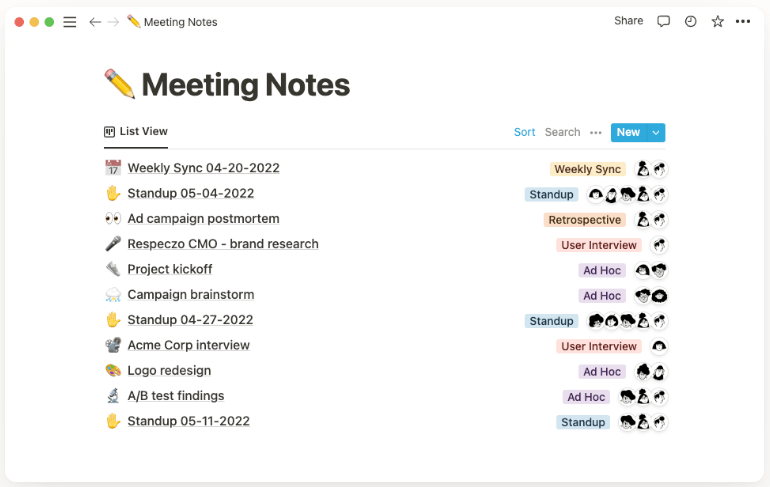
Notion is an all-in-one workspace for your wikis, notes, and databases. As a docs-based software, Notion is primarily used for note-taking, but can also be helpful for basic task and project management.
Overall, it’s pretty handy.
Notion has your bases covered when it comes to class notes, business meeting notes, collaborative editing, and company wikis, all on a simple interface with lots of templates, and a dedicated community willing to help.
Below is a breakdown of Notion’s note-taking features.
You can create a journal in Notion or a daily log of your tasks with its daily journal template. You can attach images, links, and videos or add emojis to convey your mood and feel creative throughout the day.
Notion can also double as a task management app on top of a note-taking app. Add checkboxes, create a project board, and track progress with status reminders like to-do, doing, and done.
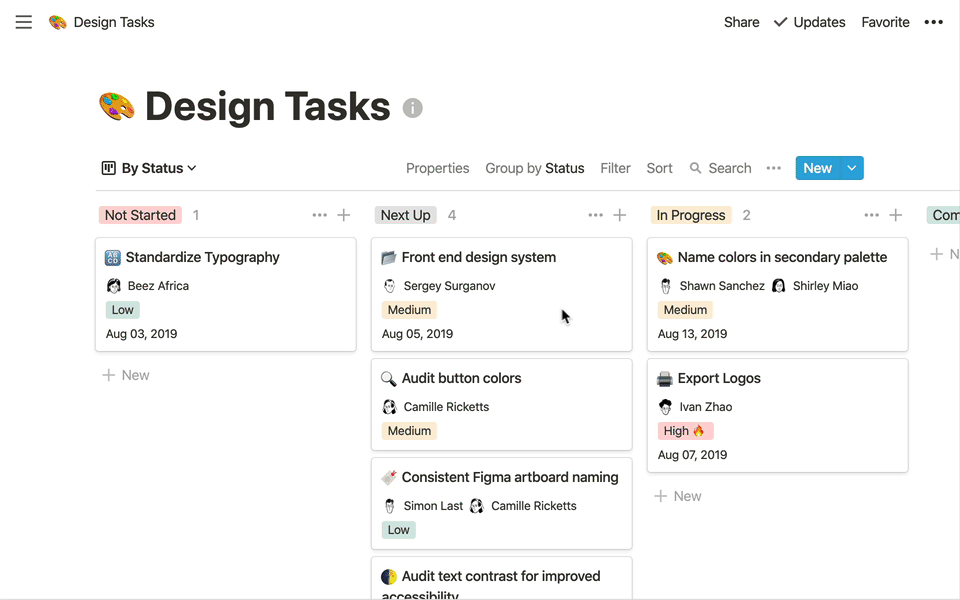
Notion has an extensive library of integrations to extend its functionality.
The app integrates with most common software like Slack, Google Drive, Gmail, Asana, and more. If you like a more hands-on approach to your integrations, Notion allows you to build your own integrations through their public API.
A Notion website is essentially a publicly accessible note folder, but some companies use it in place of a corporate website. While there are limitations to this including storage and speed, Notion websites can be a great alternative for s personal site or resume.
Notion AI uses natural language processing and machine learning to offer an array of innovative features tailored to enhance content quality. With Notion AI users will have an assistant to improve sentence structure, brainstorm ideas, paraphrase notes and more.
Pro Tip: We suggest you check out our guide to Notion alternatives to see what other options you have, and how they compare.
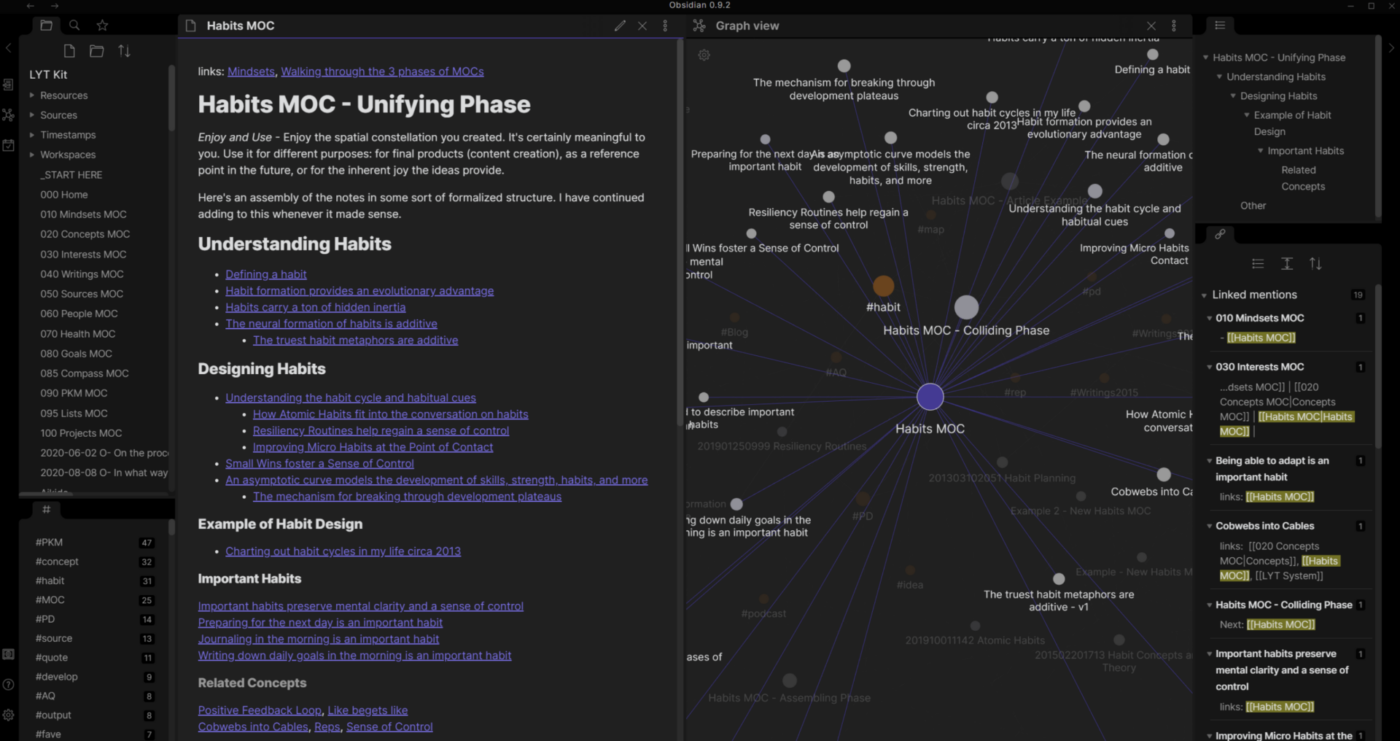
Obsidian is a note-taking app that stores files locally on your device instead of in the cloud.
With Obsidian, you use markdown language to create your notes. Unlike Notion, which has a database structure, Obsidian has a knowledge graph structure where all your notes are interconnected through bi-directional linking.
Bonus: AI note taking tools!
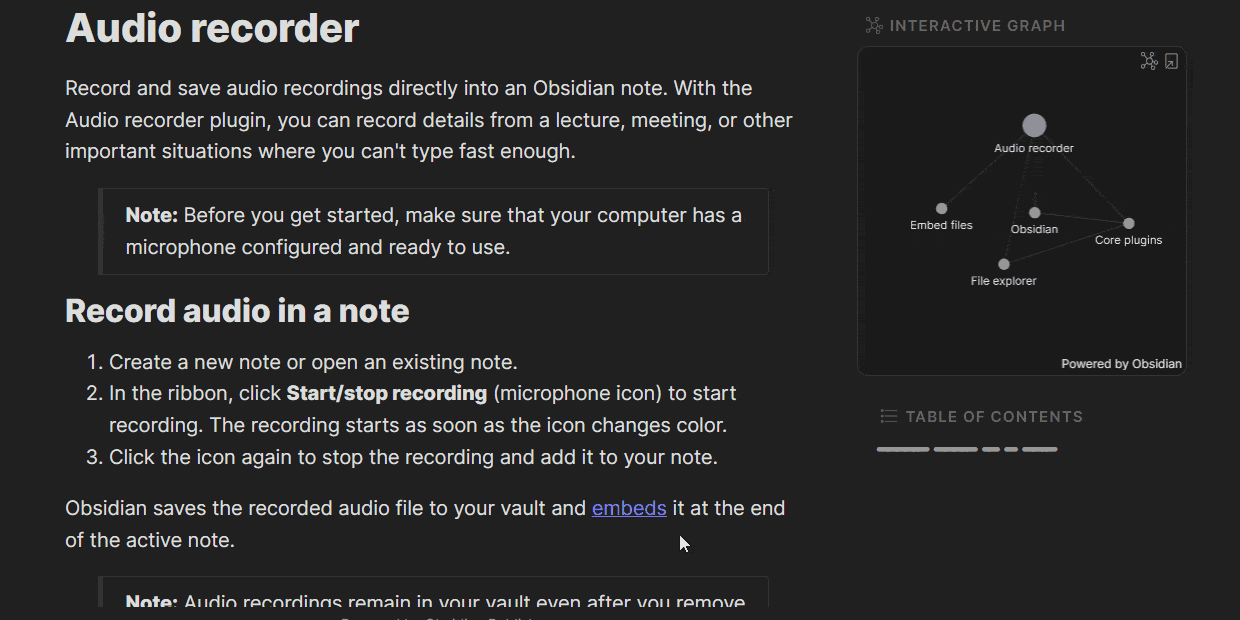
In Obsidian, your notes are structured and interlinked through backlinking, creating a deeply interconnected, highly visual web of ideas called a knowledge graph.
This structure comes in handy when your main concern is taking notes connecting back to a central idea, akin to a second brain.
You can get plugins for Custom CSS, page previews, audio recorder, kanban board view, and more. Obsidian relies more on plugins than API integrations to extend functionality.
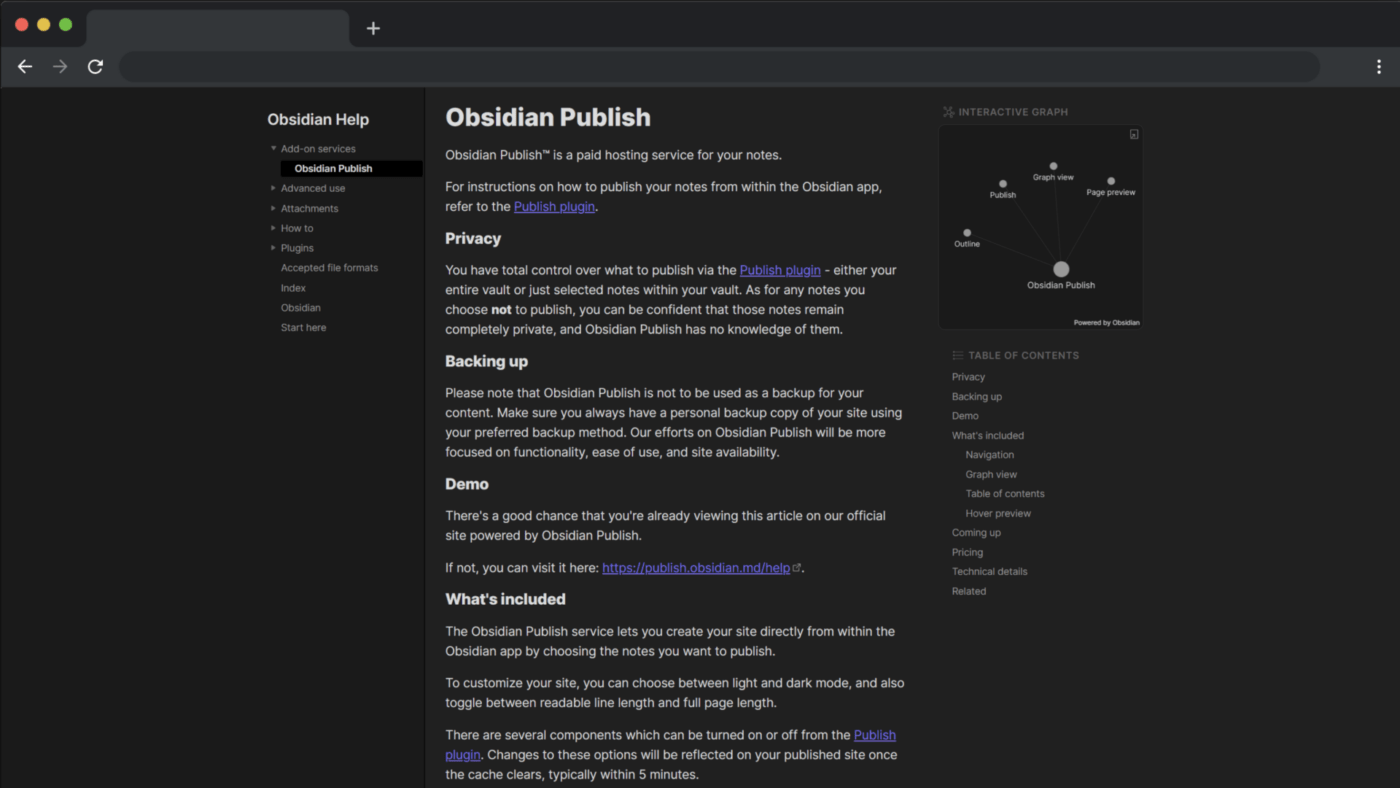
Similar to Notion Websites, Obsidian Publish lets you publish your notes for the public to view. You can even use your own custom domain and publish multiple Obsidian vaults as websites.
Note: Obsidian Publish is a paid feature that’ll set you back $20 per month, per site.
The main difference between Notion vs. Obsidian is that Notion is available online, while Obsidian is only available offline, and you’ll have to pay extra to sync notes across devices in Obsidian.
Here’s a quick, in-depth look at other key differences between Obsidian and Notion:
| Notion | Obsidian | |
| AI Assistant | ✅ | ❌ |
| Real-time collaboration features | ✅ | ❌ |
| Knowledge graph | ❌ | ✅ |
| Backlinking | ✅ | ✅ |
| Mobile app | ✅ | ✅ |
| Synching across devices | ✅ | ❌ |
| Offline functionality | ❌ | ✅ |
| Markdown support | ✅ | ✅ |
| Spell check | ✅ | ✅ |
| API support | ✅ | ✅ |
| Embed from third-party sites | ✅ | ❌ |
| Publish notes as websites | ✅ | ✅ |
| Template support | ✅ | ✅ |
Now let’s dive into the nitty-gritty of it all. 😎
There’s no doubt about it. Simplicity and the power to customize are two of the most important aspects of any note-taking app. Here’s what to expect from Notion and Obsidian.
In Notion, you first create a workspace and then start adding pages to the space. You can build out a visual structure to your documents with subpages and even link page sections to other pages through backlinking. Access pages quickly from your sidebar by adding them to your favorites.
Notion supports both markdown and drag-and-drop editing for note-taking. It also gives you numerous properties such as emojis, banners, headings, checkboxes, and more to enhance your notes.
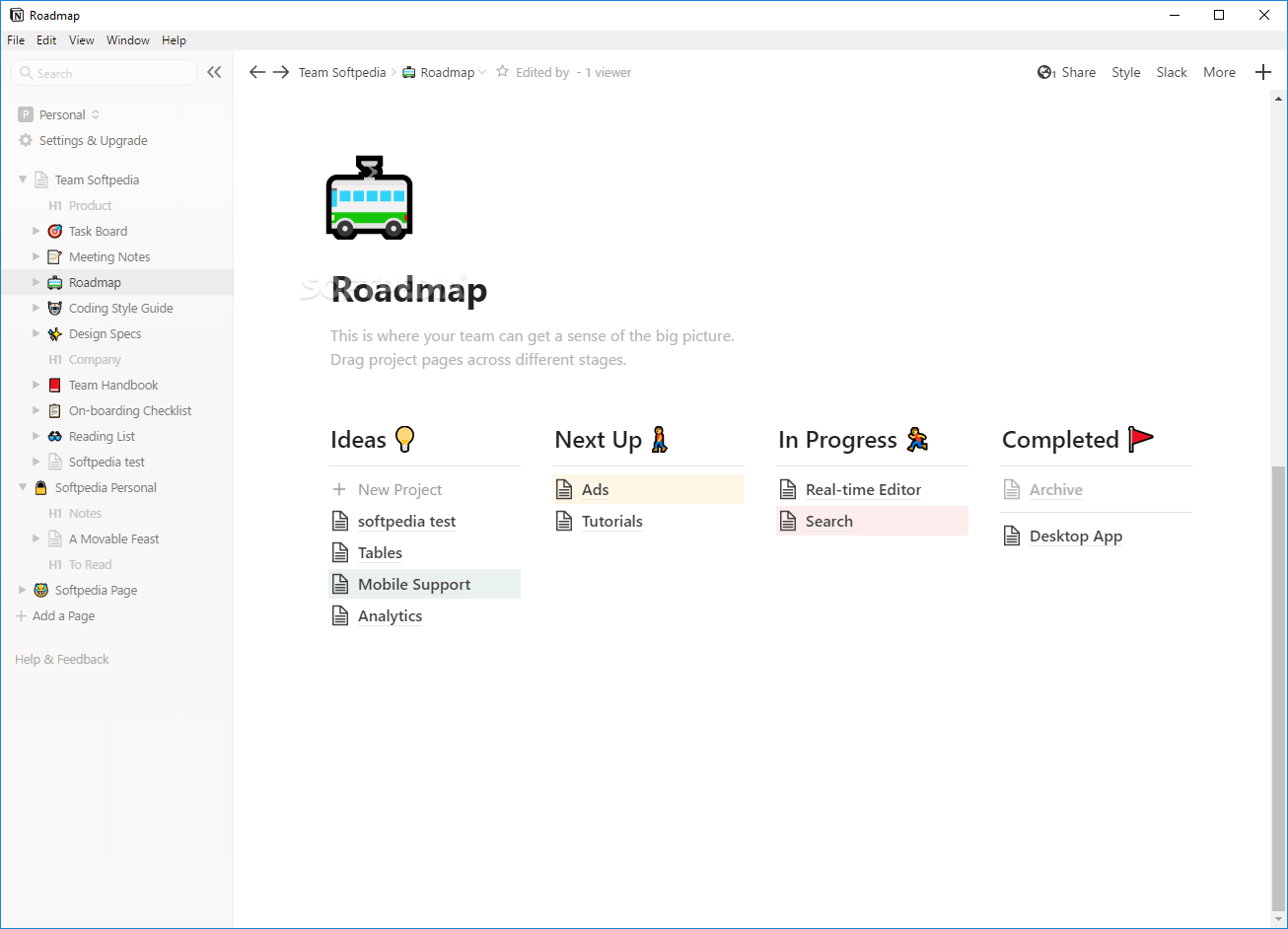
Instead of a workspace like Notion, Obsidian uses the term vault.
The vault is a folder where Obsidian stores your notes locally on your device. Depending on your number of projects, you can have one vault or several. After creating your first vault, you can start taking down notes in plain text.
Unlike most note-taking apps, Obsidian lets you have multiple files open on what it calls panes. You can adjust the panes or split them into two copies of the same pane. For instance, you can split a pane to show an editing view and a reading view for preview.
Alongside your notes, Obsidian also has an option to view all of your notes about a particular topic and similar topics you’ve linked to.
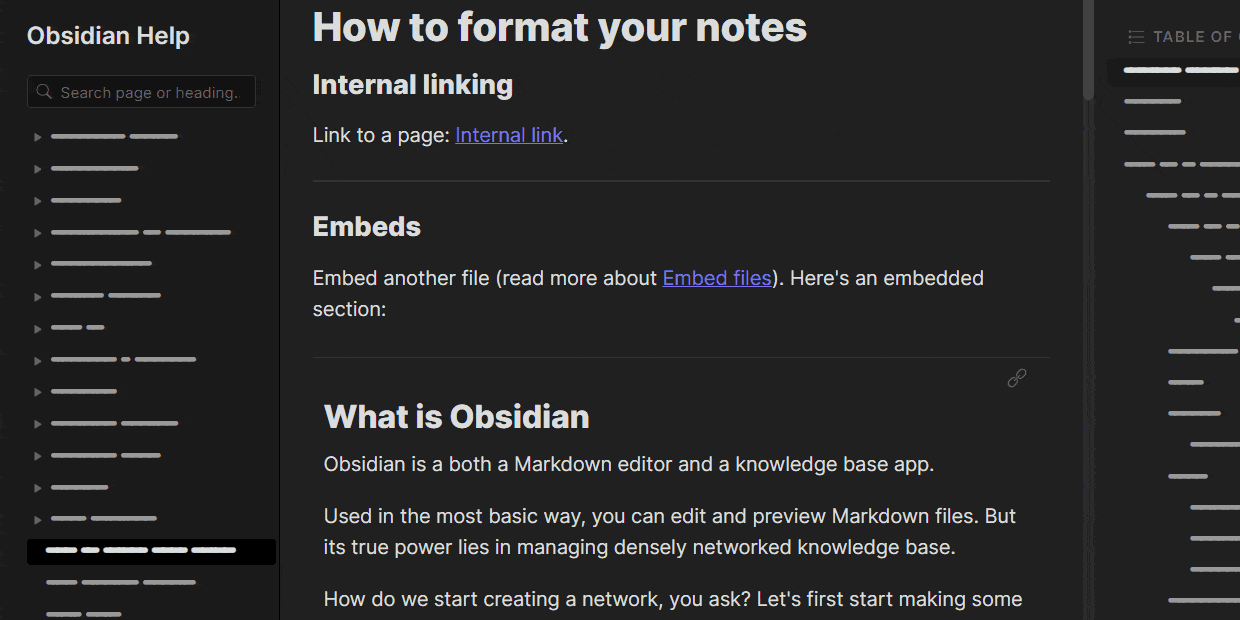
A note-taking app that lets you connect ideas and thoughts is a dream come true for most note-taking aficionados. Let’s explore how Notion and Obsidian hold up on this front.
The backlinking feature in Notion lets you connect your ideas when taking notes. Each time you make a link, Notion creates a backlink automatically.
You can then view all the backlinks to a particular page and see exactly where they were used. This is a helpful feature when creating your wikis, connecting ideas, or managing tasks in Notion.
Backlinking is one of the fundamental features of Obsidian notes and makes building wikis much simpler.
Instead of hierarchical folders or databases, Obsidian lets you create an interconnected web of ideas with a knowledge graph—an ideal resource for students, academicians, software engineers, and other professionals who are constantly writing things down.
Whether planning an outing with friends or working on a project, we all appreciate an app that allows note-sharing and collaboration. When it comes to Obsidian vs. Notion, who wins with collaboration?
Notion excels at note-sharing and collaboration.
If you want to collaborate with a team member on a new initiative or with a friend for an upcoming vacation itinerary, simply share a link to edit, comment, or view your Notion workspace.

If you want to collaborate on editing an Obsidian vault, you’ll have to go the extra mile. You can use a plugin, but it won’t have the same seamless experience as in Notion. You also can’t send someone a link for them to view your vault in Obsidian. If you want to share a vault, the only option is to export it in PDF or text format.
However, you can share Obsidian with the world through Obsidian publish and share your vault’s public URL for viewing only.
Even with at-home internet, hotspots, and secure wifi, power interruptions still happen every day—and we all know that terrible feeling when you realize all of the work you’ve just done is gone. 😳
This is one of the reasons why auto-save features and offline mode are such game changers!
Fortunately, you don’t have to worry about any internet hiccups with Notion. The app automatically saves all your notes in real-time, just like in Google Docs or Evernote.
Your notes are saved on Notion’s servers before being backed up to the cloud. Of course, this is only possible if you’re online.
PSA: If you want to restore the old version of your notes, you’ll need to be a premium subscriber.
Like Notion, Obsidian automatically saves your notes two seconds after you finish typing, so you can rest assured knowing that you won’t lose anything after spending time creating your perfect graph. Your notes will also be automatically saved each time you close a pane or manually by using Ctrl/Cmd-S.
A note-taking app’s true value comes from the capability to sync your notes across devices. There’s nothing better than being able to jot down notes on your laptop in the morning and continue on your mobile phone during lunch break. Let’s see whether Notion and Obsidian pass this test.
First, you need to have an internet connection to use Notion and you’ll have to sign up to use the app. Even though Notion saves your notes on the cloud, it’s best to make regular backups to avoid being locked out should there be an interruption in their servers. Notion lets you sync your notes across Windows, macOS, iOS, Android, and the web app.
Obsidian operates offline, where your notes are stored locally on your device—this is both a good and a bad thing.
It’s good because you’ll still have your plain text files, just in case Obsidian experiences any downtime, but it’s also bad because you can’t simply sync your notes across devices without paying for an upgrade.
A workaround to this is that you also save your notes on the cloud when creating your vault by using Google Drive, Dropbox, or Onedrive. It’s one extra step, but it’s always worth it to back up your notes.
Both Notion and Obsidian offer free plans for personal use. However, Notion offers a pro plan for personal use as well. On the other hand, Obsidian charges a premium fee for business use and additional fees for publishing and synching functionality.
Here’s a price breakdown of Obsidian vs. Notion.
It’s not easy to crown a clear winner in the case of Notion vs. Obsidian. Both Obsidian and Notion are helpful note-taking apps—but they each have limitations that are hard to ignore.
For instance, Obsidian is purely offline, so synching your notes across devices is difficult. You’ll need to pay an extra $8 monthly to make that happen. On the other hand, Notion is purely online. If you really need to jot down something on Notion without an internet connection, you’re out of luck. It’s also a bit harder to link your notes to workspaces on Notion, which is a complete turnoff if you prefer to automate workflows.
Luckily, we know of the perfect MVP software to help you take your note-taking strategies to the next level.
We took to Reddit to see where people land on Obsidian Vs. Notion. When you search Notion vs Obsidian on Reddit, many users agree that Notion has a more useful selection of advanced features:
“The main distinguishing feature of notion is its use of databases and how you can filter notes in a variety of views and a variety of tags and get some real special stuff going on.”
Other Reddit users note that Obsidian is the better choice if you are looking for backlinking features:
“Obsidian on the other hand is offline only and their main feature is links and backlinks through notes and visualizing those links so if you have a bunch of notes where you mention the word chemistry they will all be linked in the graph itself, it ends up being a web of knowledge.”
Yeah, Obsidian and Notion sound kind of cool, but have you ever tried ClickUp?
Imagine never forgetting a deadline, grocery item, or appointment ever again. What’s more, imagine a note-taking software that you actually wanted to use, and looked forward to opening every day! Well, that’s ClickUp.
ClickUp is the ultimate, all-in-one productivity platform to manage projects, take detailed notes, and track your progress, all from a single screen. Whether you’re a student, small business owner, or part of a large-scale enterprise team, ClickUp is designed to take your note-taking a step further.
With the dynamic ClickUp Docs, you can create beautiful wikis, knowledge bases, checklists, and notes—customized to your liking with intuitive styling and formatting options including banners, tables, rich text editing, and more.
Create a visual hierarchy with nested pages, add backlinks to create an interconnected web of ideas, and even turn your text into an actionable task. You can always expect to get more done in a ClickUp Doc.
ClickUp Docs lets you edit a document alongside your team. You can assign team members action items or tag them with a comment on the Docs text. You can also convert the text in Docs into tasks and delegate that section to members of the team.
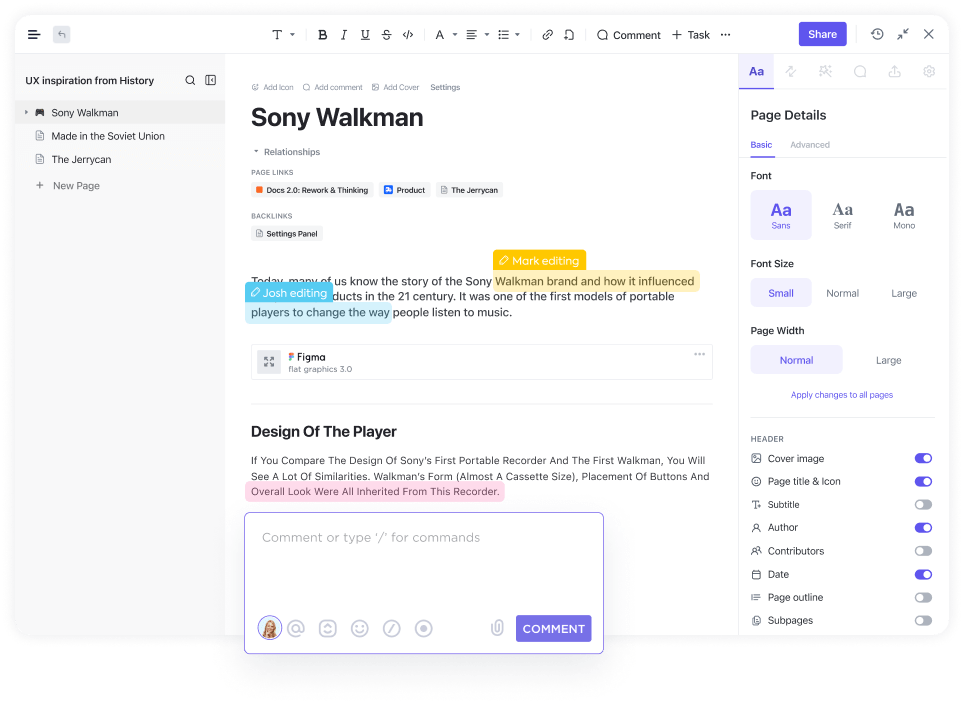
You can conveniently share your Doc via URL, and easily control who can edit by managing permissions for the team, guests, or public access.
No matter how clean or complex your document may be, ClickUp Docs makes it happen.
ClickUp automatically creates a backlink each time you mention related content. You can then view all the relationships and related content of the current page from a relationship and backlink section on the sidebar.
When you’re done creating your notes, you’ll have an organized and connected structure of ideas where all your notes relate to specific topics. Get started with ClickUp’s Knowledge Base Template!
The best part of ClickUp Docs? It’s intuitive. Even with its ever-growing list of highly functional and collaborative features, ClickUp is designed to help you stay on top of every task and scales as you grow—even from within a Doc.
Link your Docs to tasks for easier delegation and task management or add widgets to update your workflows, all from within your Doc editor.
ClickUp Brain is a content generator and AI assistant that will help you get your work done faster. ClickUp Brain will help users beat writer’s block, improve brainstorming, and streamline your content creation process.
And did we mention that you gain all of these features for free, forever?! 💸
Related articles:
With ClickUp, you don’t just get a handy note-taking app—you get a reliable and centralized hub for all of your work.
Sign up for ClickUp’s Free Forever Plan to enjoy all of its powerful note-taking features.
© 2025 ClickUp