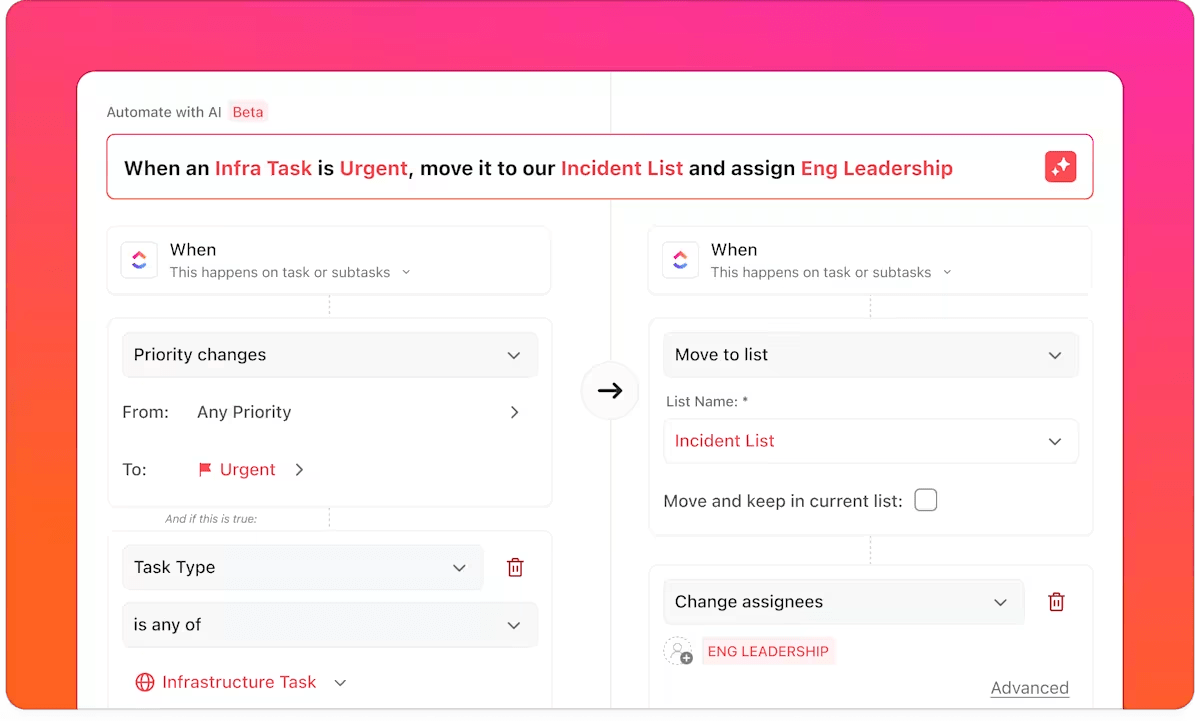‘We’re spending more time looking for documents than actually using them.’
— Every frustrated team lead, ever
It’s a common complaint and an expensive one. As organizations grow, so do their files: policies, contracts, briefs, feedback, legal disclaimers, and onboarding materials. However, without a structured document management workflow, growth quickly becomes cluttered.
👀 Did You Know? Professionals spend an average of 4.5 hours a week searching for documents.
A strong document management system is a foundational layer of operational efficiency. It ensures every document, from the first draft to the signed version, flows through a predictable, accessible, and secure path.
In this guide, we’ll break down the essentials of document management workflow, from mapping your existing process to automating repetitive steps and selecting the right tools.
What Is a Document Management Workflow?
A document management workflow is the step-by-step process your organization follows to create, review, store, share, and archive documents in a consistent, trackable, and organized way.
Instead of relying on ad-hoc methods (like hunting through email threads for the latest file), a document management workflow defines:
- Who creates or uploads the document
- Where it’s stored (and under what naming conventions)
- What approvals or reviews are needed
- When it moves to the next step
- How the document gets shared or finalized
For example, in a hiring process, an offer letter might follow this workflow:
HR drafts the offer letter → Legal review → Manager approval → Candidate receives signed copy → HR stores final PDF in secure folder
Good document workflow software centralizes everything from invoices to project plans and compliance records and prevents lost files, duplicate work, and unnecessary delays.
📚 Also Read: Best Writing Assistant Software With AI
Key Stages in a Document Management Workflow
Typically, effective document management workflows are built in five stages:
1. Document creation
Efficient document creation is about having a structured way to generate content that aligns with your business goals, team inputs, and recurring needs.
At this stage, the best workflows already include:
- A clear naming convention to avoid version chaos
- Predefined templates for recurring doc types (like proposals, briefs, SOPs, or meeting notes)
- Metadata or tagging systems to make the search easier later
ClickUp Docs make this super easy with built-in header blocks, workspace-integrated wikis, toggle sections, and team collaboration. Use them to create structured, easy-to-navigate docs that live inside a much deeper, interconnected knowledge block.
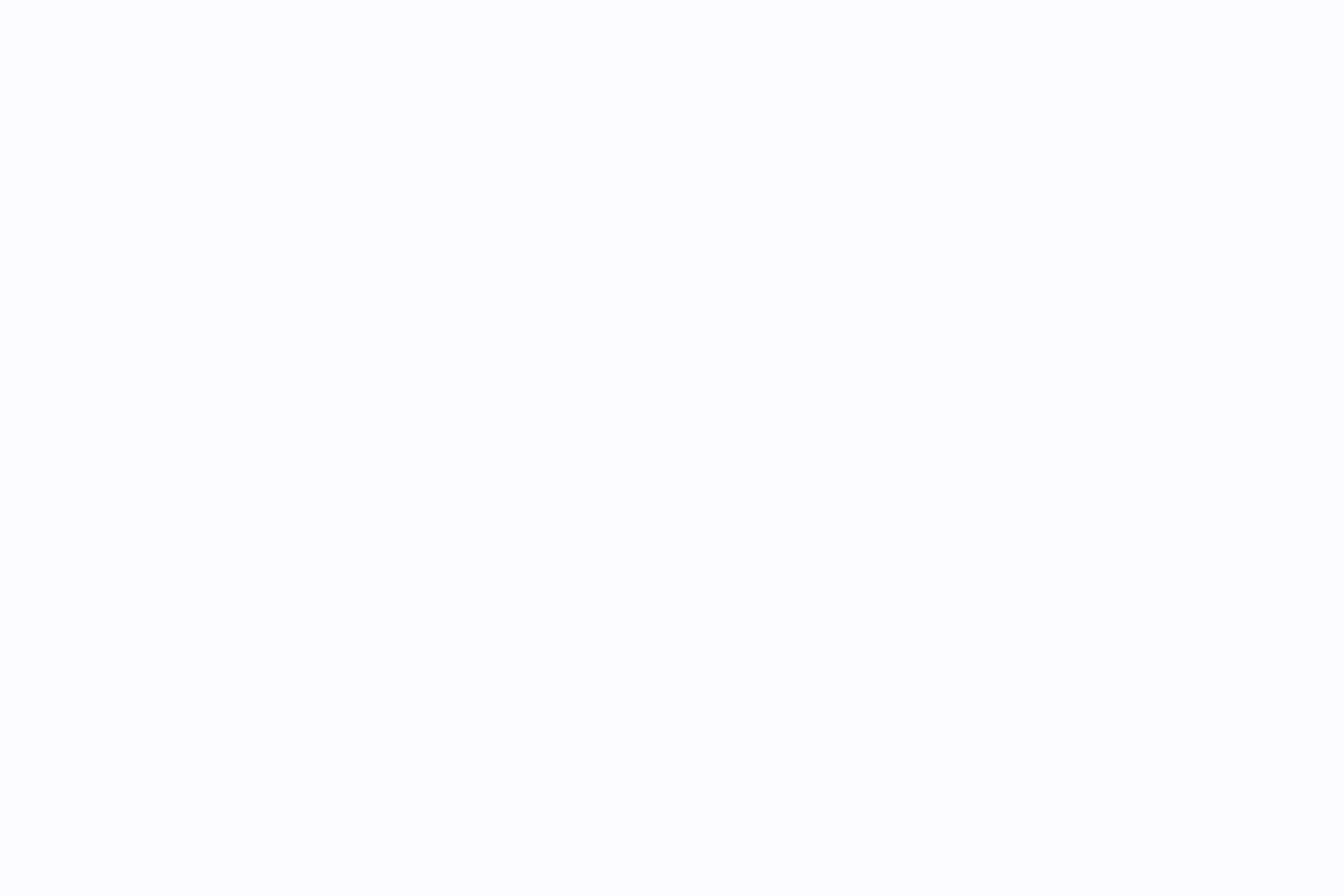
You can take your document creation workflows a step further with ClickUp Brain. It’s ClickUp’s powerful, built-in AI that has all your work context. Just prompt it directly inside the doc editor. Whether it’s summarizing a project, writing first-draft copy, or turning meeting notes into an action plan, Brain helps you move from ‘ugh, I’ll do it later’ to ‘done in five minutes.’
📌 For example, based on a Doc about ClickUp’s AI Agents, you can ask Brain to suggest document management workflows that Agents can automate.
It responds as follows:
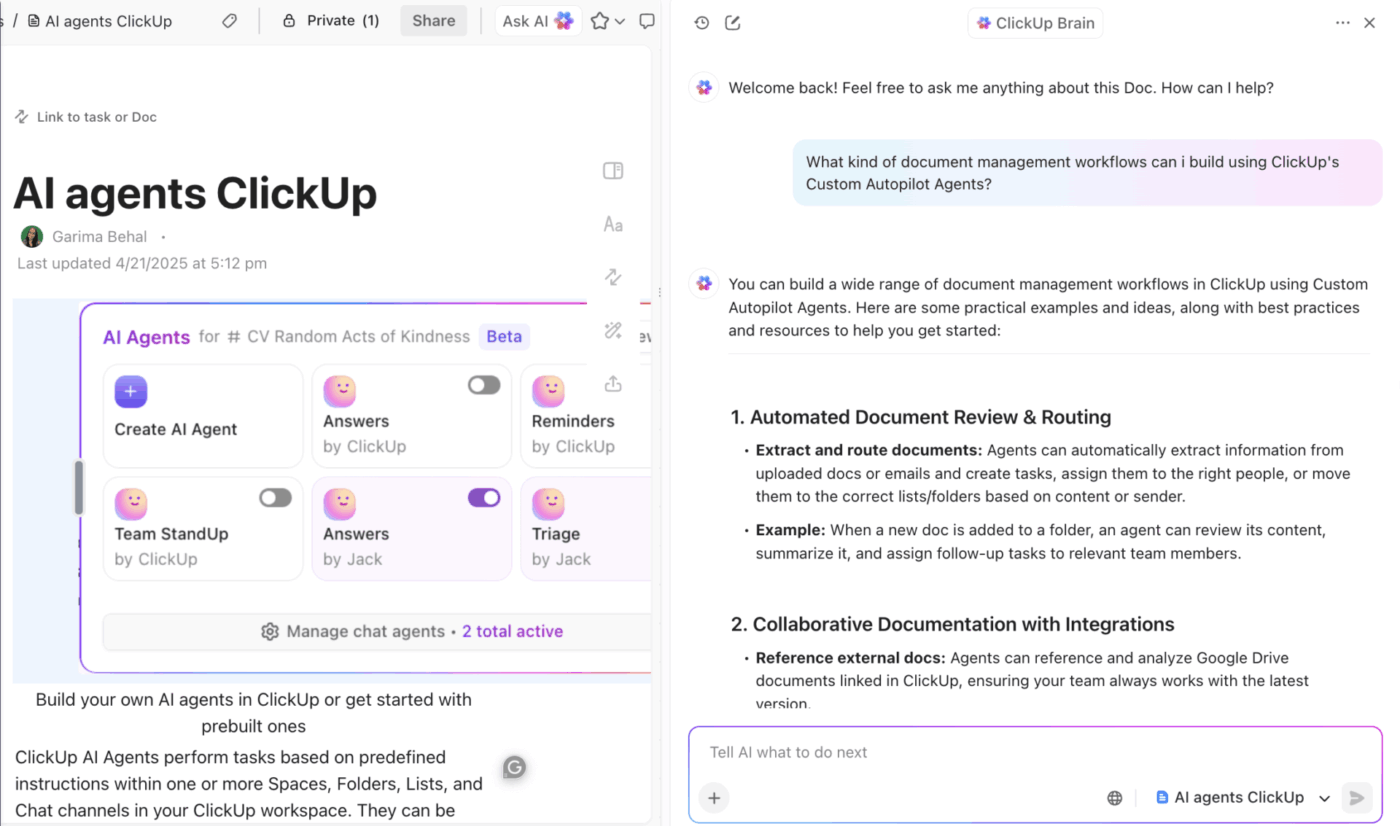
⚡ Template Archive: Free Content Writing Templates for Faster Content Creation
2. Review and collaboration
Document creation kicks things off, but it’s the review and collaboration stage where your document earns its keep.
At this point in the document management workflow, you’re gathering feedback, refining ideas, and turning rough drafts into polished, usable assets. Without a clear structure, this phase can easily spiral into conflicting comments, outdated versions, and confusion over who is responsible for what.
A robust document management system helps prevent that mess by offering features designed for frictionless teamwork. Here’s what that looks like in practice:
- Centralize feedback in one place. Instead of juggling comments across emails, chats, and attachments, use a unified document management system where feedback lives alongside the document itself, just like it does in ClickUp
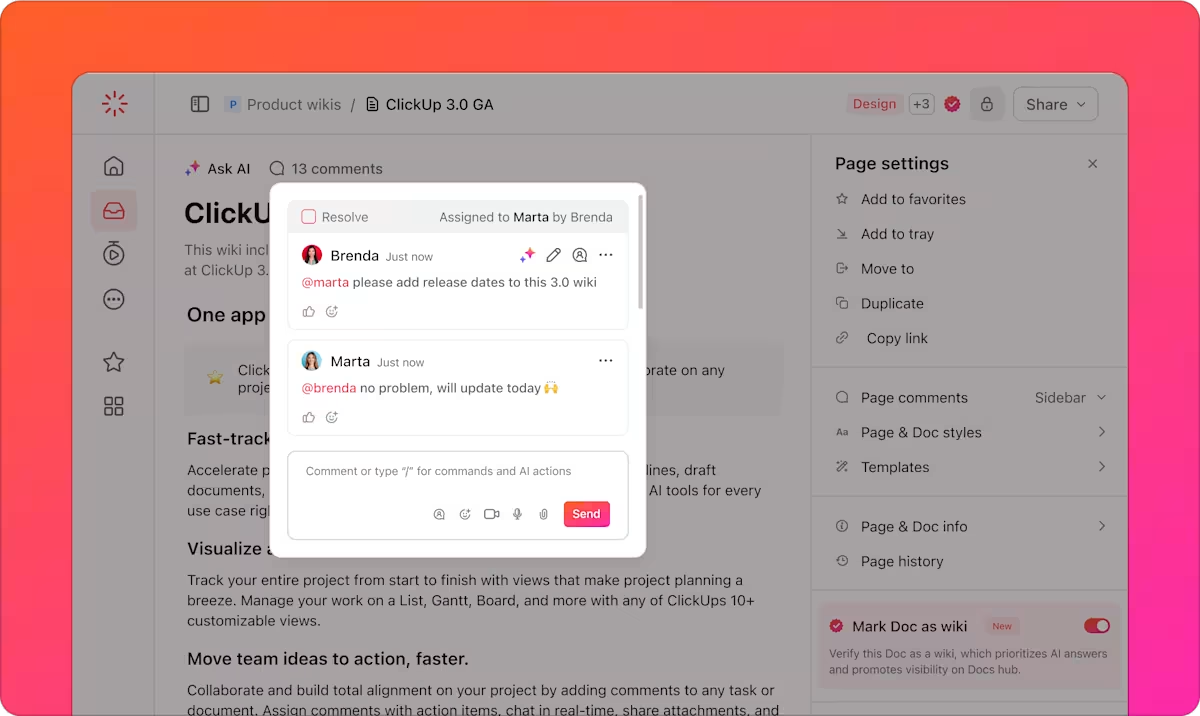
- Keep everything connected. The best systems link feedback directly to tasks or due dates, helping reviewers know what’s expected, and by when
- Collaborate in real time. Live editing, comment threads, and mentions reduce delays and decision fatigue
- Track changes and versions. Good knowledge management means knowing who suggested what, and being able to revert if needed
This phase also benefits from a tidy files and folders setup. When each document has a clear home and logical path, it’s easier for reviewers to find, comment, and move things forward.
3. Approval
When every edit is in and the draft finally looks ‘done,’ someone still has to say, ‘Ship it.’
Clear, speedy approvals keep momentum high and processes running smoothly.
💡 Pro Tip: Here’s how you can build a quick approval system:
- Create reminders: Set polite reminders if there’s no response by the due date
- Assign a single owner for each doc: Assign one person (or role) who has the final say, so there’s no debate about who signs off
- Make the decision easy to see: Share the clean, ‘final’ file and highlight any open questions that need a clear yes/no
- Set a deadline upfront: Agree on realistic but firm turnaround times, especially for time-sensitive launches
4. Distribution
In an effective document management workflow, this stage ensures documents are delivered securely, shared with the right people, and easily located when needed.
Here’s how to keep things smooth and scalable during distribution:
- Define access levels: Your document workflow software should let you control permissions (who can view, edit, or comment) based on roles or teams
- Enable external sharing with controls: If documents need to go outside your organization (to clients, partners, or vendors), your document management system should support link expiration, password protection, and download restrictions
- Automate notifications: Whether it’s a team-wide policy update or a client-ready proposal, notify the right people the moment it’s ready. A good workflow sends alerts automatically and tracks who has accessed the document
- Think long-term discoverability: Distribution is also a chance to strengthen your document management process. Add tags, connect related docs, and organize content in a way that makes it easier to find later
📮 ClickUp Insight: More than half of all employees (57%) waste time searching through internal docs or the company knowledge base to find work-related information. And when they can’t? 1 in 6 resorts to personal workarounds—digging through old emails, notes, or screenshots just to piece things together.
ClickUp Brain eliminates the search by providing instant, AI-powered answers pulled from your entire workspace and integrated third-party apps, so you get what you need—without the hassle.
5. Storage and archiving
This final stage in your document management workflow implementation plan involves ensuring that documents remain accessible, secure, and properly categorized.
Here’s how to do it well:
- Structure your storage: Organize content using folders, tags, or categories that reflect your business processes
- Archive, don’t delete: When documents are no longer in active use, move them to an archive instead of deleting. This preserves valuable process documentation and provides a clear audit trail
- Set retention rules: Depending on your industry, legal and compliance requirements may dictate how long you need to store certain files. Your document workflow software should let you automate these timelines
- Link storage to search: An efficient document management setup makes it easy to retrieve documents using keywords, filters, or tags. The goal? Spend less time managing documents and more time using them
💡 Pro Tip: Name your ClickUp Docs in a simple format like “Team – Project – Type” (e.g., Marketing – Website – Strategy) and add a few helpful tags. Then connect your documentation tools like Google Drive or Confluence to ClickUp. Now, when you press Cmd/Ctrl + K and search a keyword, ClickUp’s Connected Search pulls up every related piece of documentation—from your Docs to Drive files to Slack threads—all in one place. No more digging!
Ultimately, this stage transforms storage from a dumping ground into a reliable knowledge hub. It closes the loop in your document management process and sets the foundation for scaling your workflows as your team or business grows.
👀 Did You Know? Improper document handling, storage, or security can trigger heavy penalties, up to €20 million under GDPR or $1.5 million per year per violation under HIPAA!
Common Document Management Workflow Challenges
Even with the right tools, setting up and running a document management workflow can be challenging.
Five common document management workflow challenges include:
- Difficulty in finding documents: Without proper labels or a smart search feature, employees can waste a time digging through folders. This delay can hurt productivity and lead to errors
- Trouble connecting with existing tools: Many companies already use tools like customer relationship management systems, ERPs, or project management platforms. If your existing document management system doesn’t integrate well, files might get stuck, and worst case, data might be lost
- Security and compliance risks: If sensitive files aren’t protected well, there’s a high risk of data leaks. Poor access settings or missing logs can lead to unauthorized people viewing or changing documents. That’s why choosing tools with advanced security features and access controls is non-negotiable
- Risk of version mix-ups: Imagine needing a report but finding five versions with names like ‘Final_Draft_v2_updated.’ Without clear document storage and version control systems, files can get scattered, duplicated, or lost
👀 Did You Know? Companies spend an average of $220 in labor just to reproduce a single lost document. Now imagine that happening across teams, every week. The cost of poor document management quietly eats into your bottom line, one missing file at a time.
Benefits of a Well-Designed Document Workflow
Here’s how a well-designed document management process helps:
- Enhanced collaboration: A clean document workflow process ensures everyone can see the latest version of a file, make updates, or leave feedback. This can make a huge difference, especially for remote teams
- Increased compliance and security: With proper document management systems in place, only authorized personnel can access sensitive files. This is crucial for teams working in legal, healthcare, or other fields where there are lengthy approval processes and a lot of paperwork
- Easier compliance and auditing: Whether you need to meet industry regulations or just maintain internal standards, a clean workflow ensures documents are stored, tracked, and accessible for review when needed
- Fewer errors and rework: A good document management workflow reduces mistakes that waste time and money. When everyone follows set steps like getting approvals before finalizing and giving edit access only to the right people, it’s easier to avoid errors
📮 ClickUp Insight: More than half of employees struggle to find the information they need at work. While only 27% say it’s easy, the rest face some level of difficulty—with 23% finding it very difficult.
When knowledge is scattered across emails, chats, and tools, wasted time adds up fast. With ClickUp, you can turn emails into trackable tasks, link chats to tasks, get answers from AI, and more within a single workspace.
💫 Real Results: Teams are able to reclaim 5+ hours every week using ClickUp—that’s over 250 hours annually per person—by eliminating outdated knowledge management processes. Imagine what your team could create with an extra week of productivity every quarter!
📚 Also Read: Ways to Be More Productive at Work
How to Create a Document Management Workflow?
Wondering how to create the most seamless document management workflow? Here’s what you need to know 👇
1. Map out existing processes
Before introducing new tools, take a step back. Watch how your team handles documents right now (not how they say they do it).
If people are still creating paper documents, emailing attachments back-and-forth, or digging through half a dozen folders just to access documents, it’s a clear sign: your document workflow management could use a serious upgrade.
Start by tracking the journey a document takes from creation to storage. Ask questions like:
- Who creates the files?
- Where do they go next?
- Are they emailed, uploaded, or just left in someone’s ‘Downloads’ folder?
- Is there a naming system? (Or is everything still called ‘ProjectPlan-Final-FINAL-UseThisOne’?)
- Are people printing and scanning things when there’s no need?
Now, zoom out. Discuss with various teams, including marketing, HR, and operations. You’ll likely find that each department has its own approach to handling project documentation and workflow processes. This is normal, but it can also be a recipe for inefficiency.
Once you’ve gathered the intel, sketch it out. A simple diagram or flowchart helps visualize the document journey. You’ll quickly spot overlaps, dead ends, or awkward handoffs that slow things down.
💡 Pro Tip: If you want to map out your workflow with your team using sticky notes, cards, or quick sketches, give ClickUp Whiteboards a try. It’s a free space to draw, plan, and bring ideas to life. Plus, you can connect your whiteboard directly to tasks, docs, and even chats, so nothing gets lost in the shuffle!
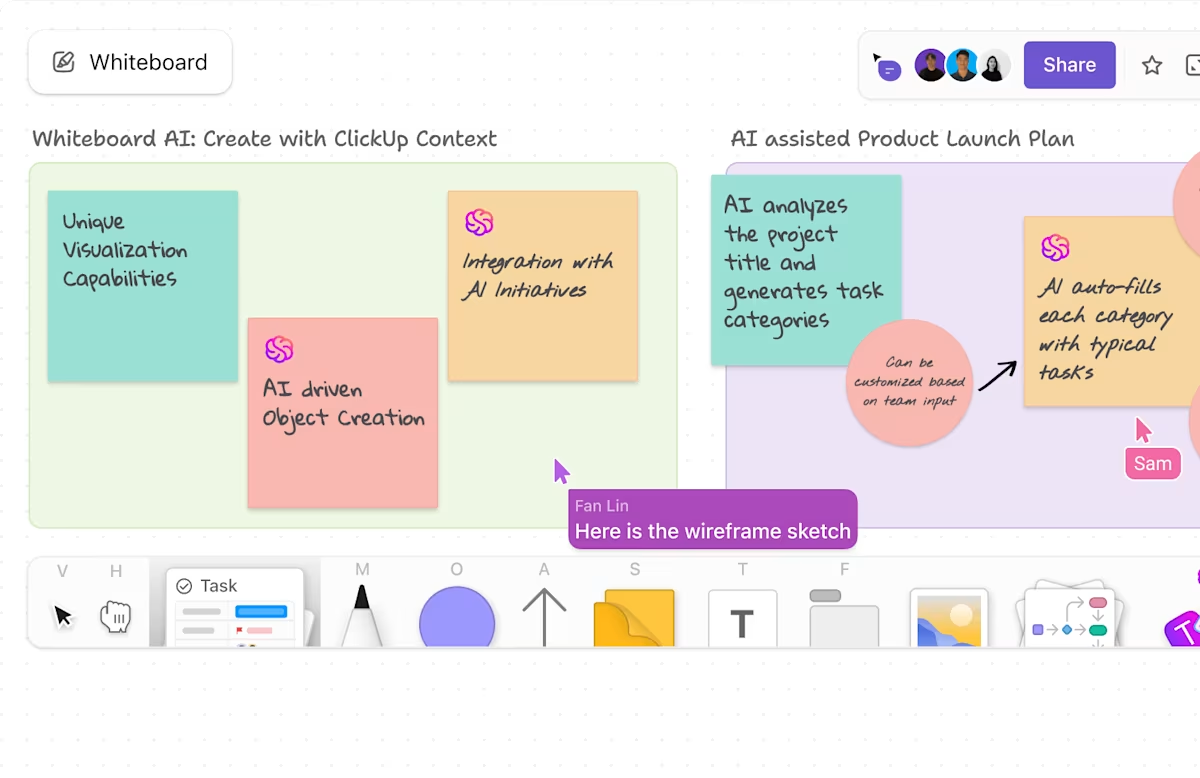
2. Identify bottlenecks and approval gaps
After mapping the current flow, the next step is to identify where delays or errors typically occur. Are people waiting too long for approvals? Are handoffs between teams unclear or inconsistent?
To pinpoint exactly where these issues occur, break down each step of the workflow and compare the expected actions with what’s happening. The table below can help structure that analysis:
| Step in the workflow | Expected action | Actual issue observed | Notes/Root cause |
| Document submission | Employee uploads a document | Delayed or missing submissions | Lack of clarity on deadlines or tools used |
| Initial review | Supervisor reviews within one business day | Review takes 3–4 days | Reviewer overloaded; unclear priority |
| Departmental handoff | Document routed to the next team | Manual handoff causes confusion or delays | No standardized routing method |
| Approval request | Approver is notified and signs off | The approver is unaware or has forgotten | No automatic notifications/reminders |
| Final archiving | Document stored in the correct location | Misfiled or not archived | The approver is unaware or has forgotten |
3. Define roles and responsibilities
Every document requires a single point of contact from start to finish. Name the owner upfront, such as HR for the employee handbook or Finance for vendor invoices, so everyone knows where to direct questions.
Then break the job into clear roles:
- Who drafts?
- Who edits?
- Who signs off?
- Who files the final copy?
Next, establish rules for how to use the file sharing software and who has access to it. Choose a fixed folder or drive and appoint someone, often IT or the document owner, to control permissions.
Finally, establish a quick review routine to keep files up to date. Decide how often to revisit each document (quarterly, annually, or when a specific cost threshold is reached) and schedule reminders accordingly.
Here’s a quick-fire checklist you can copy and paste (tick as you go):
- Document owner named
- Creator assigned
- Editor assigned
- Approver assigned with a clear deadline
- Storage location specified
- Access rules written (who can view/edit/share)
- Review cycle or trigger set (e.g., annual refresh, $ threshold)
- Backup plan noted (where copies live, who restores)
📚 Also Read: Workflow Automation Examples and Use Cases
4. Choose a document management tool
You’ve got the plan. Now you need the right tool to bring it to life.
A good document management software does more than just store files. It helps automate steps, route approvals, assign roles, track versions, and keep everyone on the same page. Look for a platform that supports collaboration, visibility, and scalability.
And that brings us to…
Using ClickUp to streamline your document management workflow
ClickUp is the ‘everything app for work’ to build and scale efficient document management systems. Here’s how ClickUp fits into every stage of the workflow ⤵️
ClickUp Docs for creation and real-time collaboration
With ClickUp Docs, your team can create, edit, and collaborate on documents within the same workspace where the rest of your work takes place.
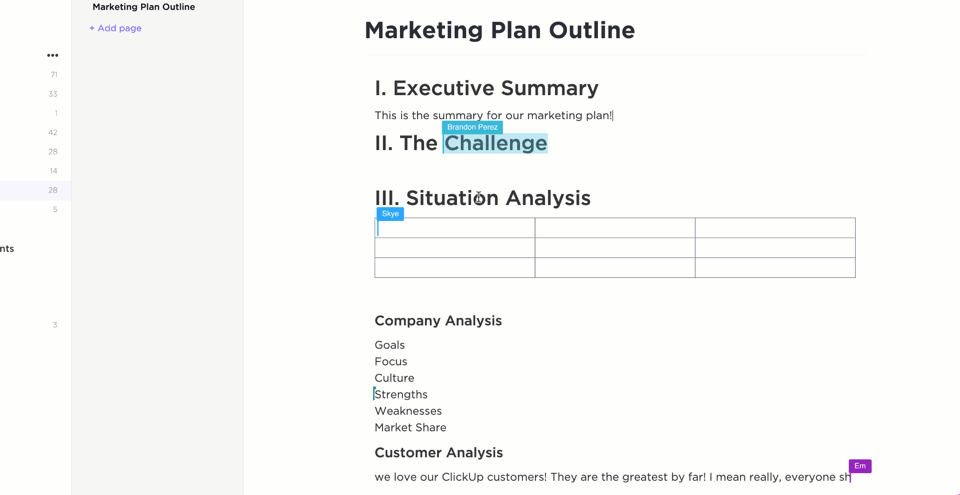
This is what we mean:
- Docs live where the work lives: Create Docs within specific Spaces, Folders, or Lists in clickUp so they’re directly connected to your projects. No more “where should we save this?” confusion
- Real-time collaboration: Co-edit Docs live with team members using comment threads, rich formatting, @mentions, and task linking to keep discussions in context
- Organized in Docs Hub: Search and sort documents by status, type, or creator inside the Docs Hub. You can even favorite frequently used Docs or pin high-priority ones for your team
Use ClickUp Task Templates and custom workflows
If you find yourself creating the same kind of project documentation repeatedly—think client onboarding docs, team meeting agendas, or monthly reports—you shouldn’t have to start from scratch every time.
With ClickUp Task Templates, you can pre-save:
- Custom Fields (like department or doc type)
- Assignees, due dates, and watchers
- Attachments, subtasks, and Custom Statuses (like ‘Review content’ or ‘Request approval’)
- Tags, time estimates, and even checklists
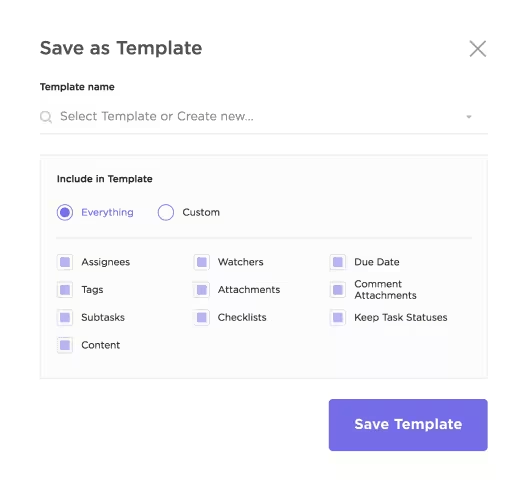
You can also trigger templates automatically using ClickUp Automations. For example, whenever a new doc request is submitted via ClickUp Forms, it can auto-create a task using your chosen template.
Permissions by user, team, or folder
You need to ensure the right people can access, edit, or approve documents while keeping sensitive information locked down. That’s where ClickUp’s permission levels and a robust hierarchy come in handy.
ClickUp Hierarchy gives you layers of control to organize your docs and i=files within: Workspace → Spaces → Folders → Lists → Tasks.
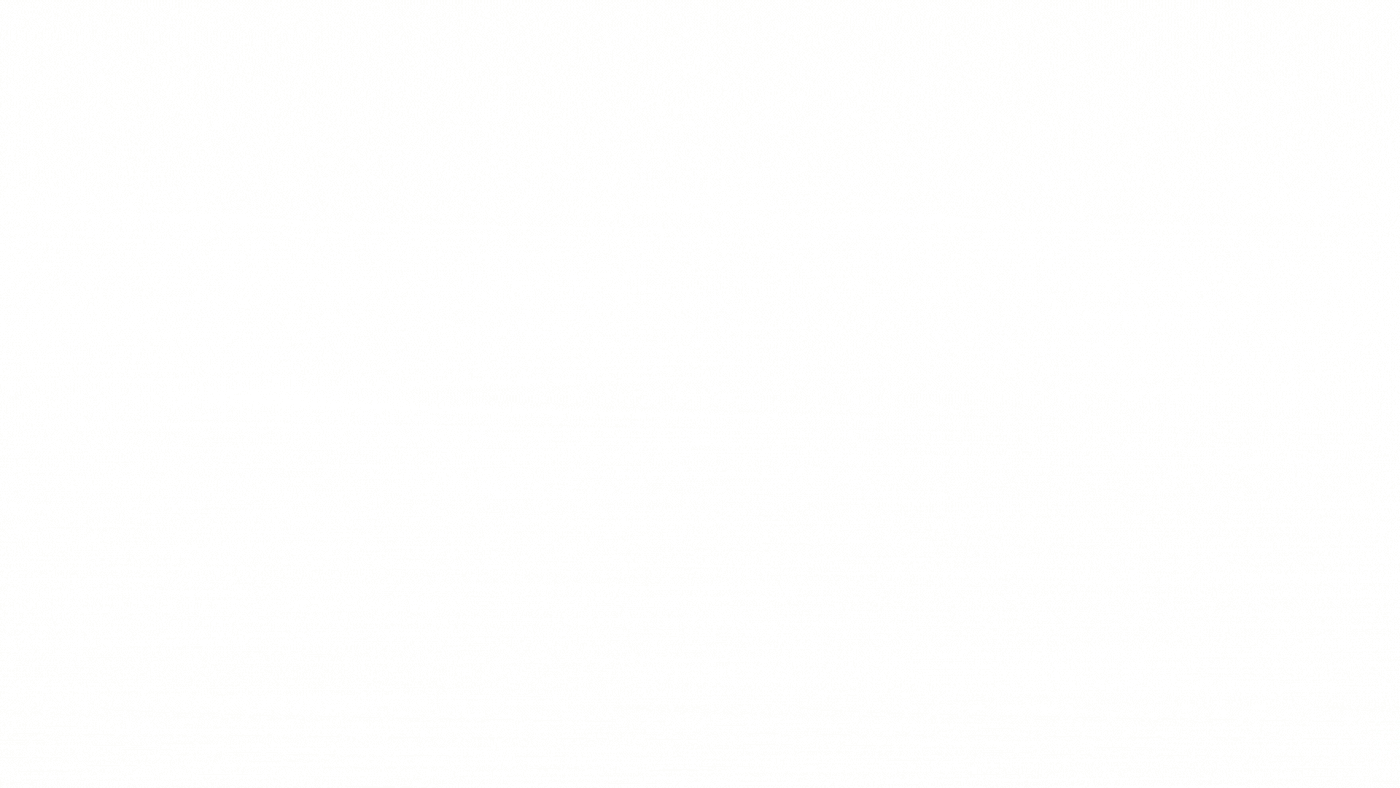
This structure makes it easy to manage who sees what. For example:
- Your HR team’s policies live in one Space, accessible only to HR
- Cross-functional teams can collaborate in shared Folders or Lists
- Guest contributors get access to only the Docs or tasks you assign
Plus, with ClickUp Permissions, you can modify⬇️
- User-level permissions that let you assign roles like Full Access, Edit, Comment, or View only
- Workspace-level settings that control default access for admins, members, and guests
- Folder/List-level overrides that allow you to grant or restrict access on a need-to-know basis
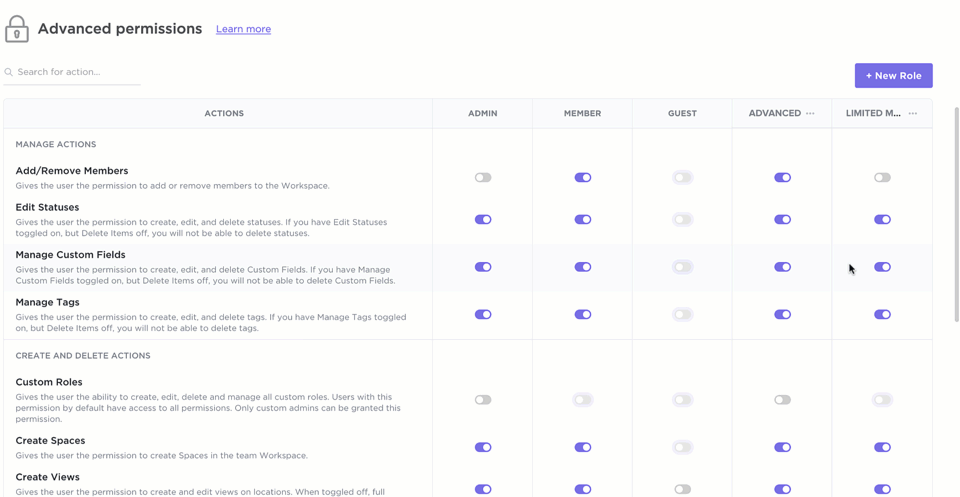
Working with external reviewers or clients? ClickUp’s Guest Roles let you share individual Docs or Lists without exposing the rest of your Workspace. You can even control what each guest can do—view, comment, or edit—based on your needs.
Audit trails and version control baked into ClickUp Docs
Every document tells a story, but only if you can see who wrote what, when, and why. With page history in ClickUp Docs, every change is automatically tracked and recorded. You don’t need to dig through old attachments or wonder who deleted a section last Tuesday.
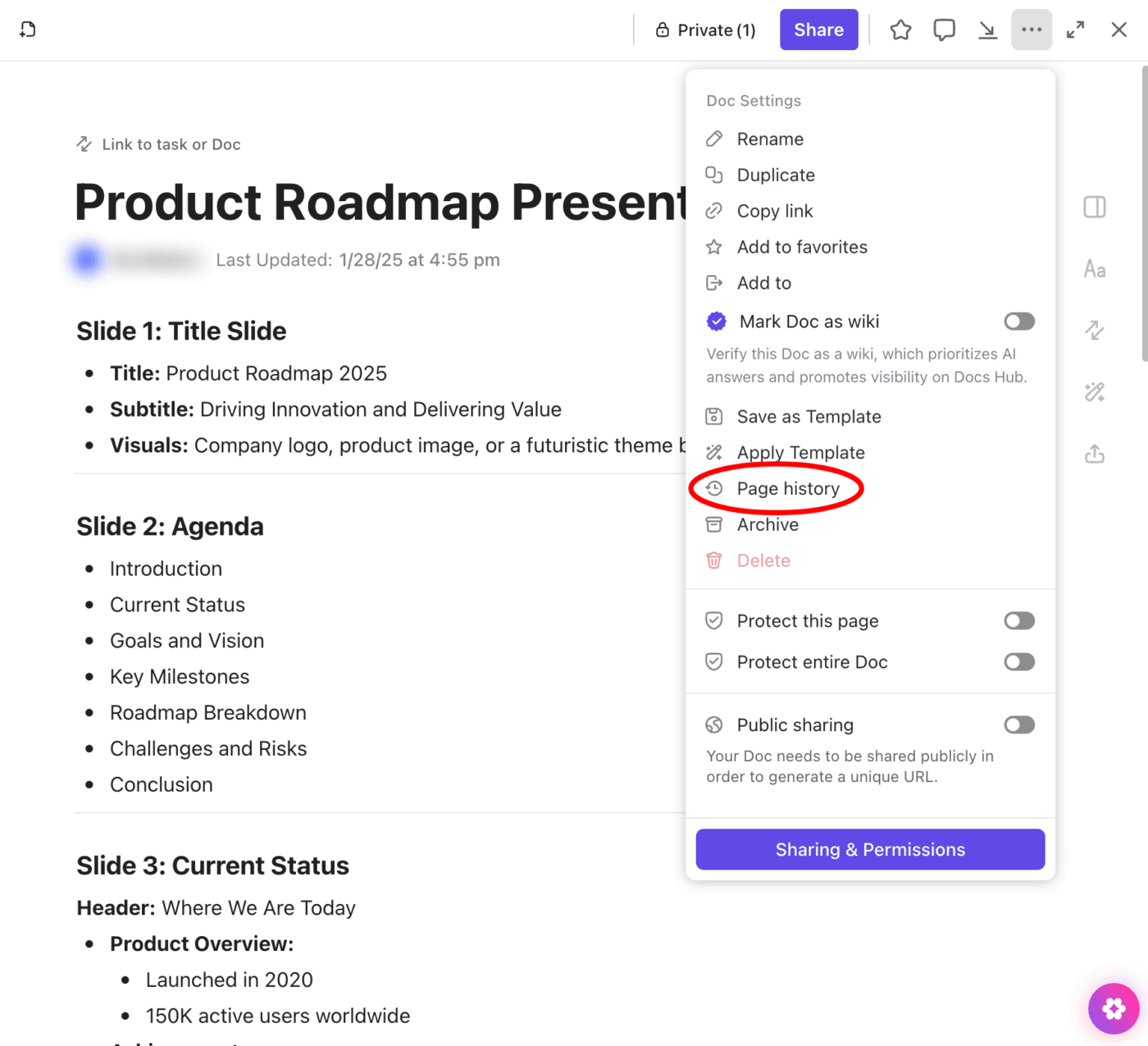
Get complete version control baked in:
- View past versions with timestamps
- Restore earlier drafts with a click
- See who made edits and when
But here’s where it gets even better: ClickUp Brain takes it up a notch. You can ask Brain questions like:
- ‘What changed in this Doc last week?’
- ‘Who approved the last version?’
- ‘Summarize this Doc/Task in one paragraph’
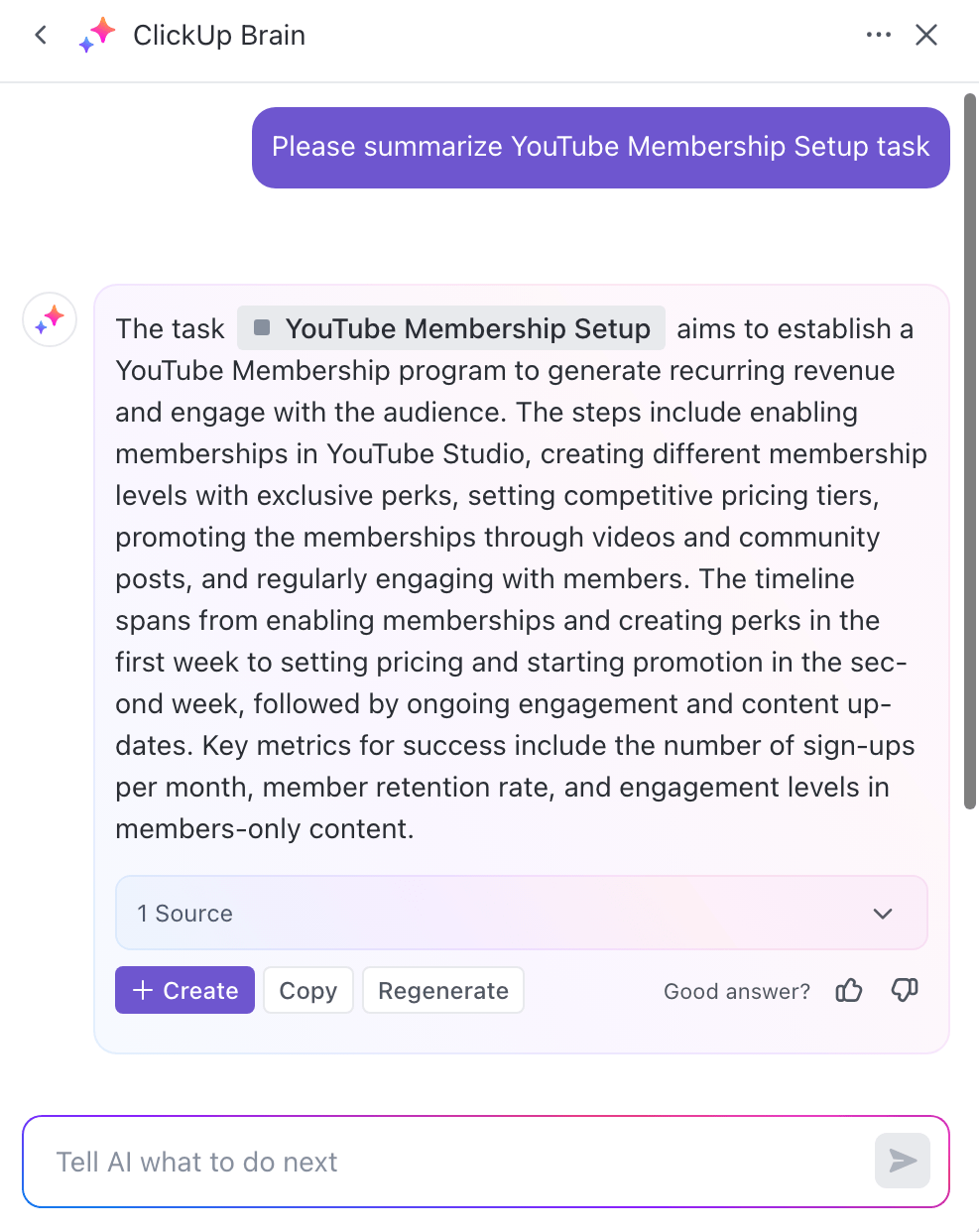
So whether you’re reviewing historical edits, prepping for an audit, or onboarding a new teammate, you’ve got a smart trail of every decision and an AI partner that helps you understand it.
Use ClickUp for knowledge management
Creating documents is great. But turning them into long-term, reliable knowledge is what differentiates the best from the good. Want to be the former? Then turn to ClickUp’s Knowledge Management capabilities.
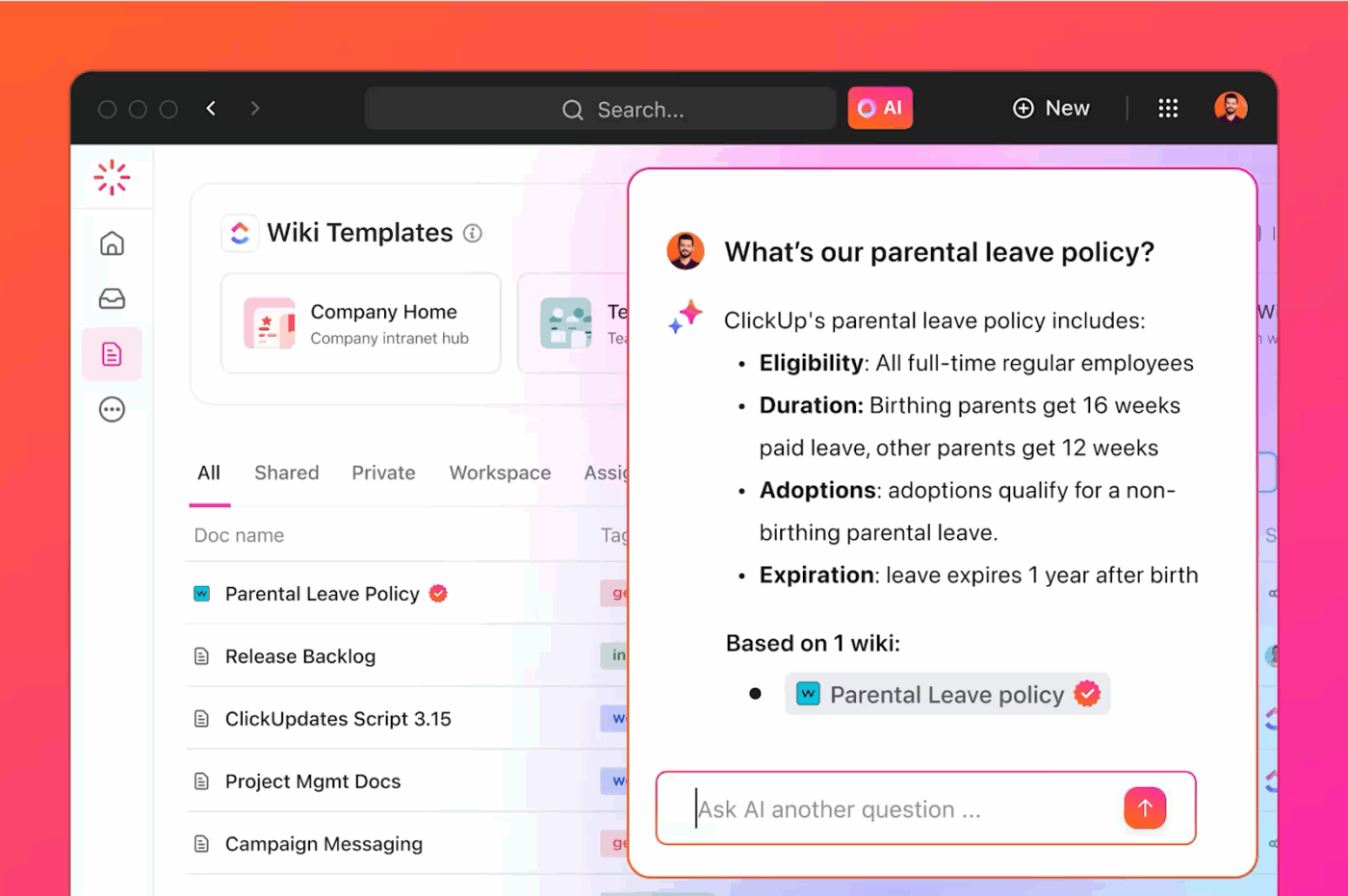
- Everything in one place: Docs, tasks, projects, SOPs, and wikis all live within the same workspace. No need to toggle between tools anymore
- Easily searchable: ClickUp’s Connected Search, tags, and relationships make it easy to find information across your Workspace
- Smart docs powered by AI: ClickUp Brain answers questions and provides instant answers based on your Docs and Tasks (and connected external apps!)
5. Automate repetitive steps
Once you select the right tool, work toward automating document workflow. For example, if you send the same approval request to your manager every week, you can set up an automatic trigger to do it for you.
Here’s how to make workflow automation easier:
- Templates for repeat tasks: Build templates for everything from project briefs to approval checklists when you’re always assigning the same reviewer or using the same doc format
- Reminders and scheduling tools: Use built-in reminders or calendar events to stay on track, especially for approvals or reviews
- Standardized naming and tagging: Use consistent naming conventions, folders, or labels so documents always land in the right place, and are easy to find later
🎥 Here’s how to use ClickUp Automations to reduce the administrative overhead:
Instead of manually tagging approvers, sending reminders, or updating statuses, you can automate all of it using ClickUp’s simple trigger → condition → action setup.
Here’s how it works in action:
- Trigger: A task (in this case, a document) moves to the status ‘In Review’
- Condition (optional): Assignee is part of the ‘Legal’ team
- Action: Add a comment tagging the reviewer, or update the status to ‘Pending Approval’
You can apply these workflow automations at any level—List, Folder, or Space—and customize them based on task sources, fields, or even integrations (like email or forms). Automations also work with subtasks and duplicated templates, making them perfect for recurring documentation flows.
📮ClickUp Insight: 18% of our survey respondents want to use AI to organize their lives through calendars, tasks, and reminders. Another 15% want AI to handle routine tasks and administrative work.
To do this, an AI needs to be able to: understand the priority levels for each task in a workflow, run the necessary steps to create tasks or adjust tasks, and set up automated workflows.
Most tools have one or two of these steps worked out. However, ClickUp has helped users consolidate up to 5+ apps using our platform! Experience AI-powered scheduling, where tasks and meetings can be easily allocated to open slots in your calendar based on priority levels. You can also set up custom automation rules via ClickUp Brain to handle routine tasks. Say goodbye to busy work!
Own Your Entire Document Workflow With ClickUp
If your team is still spending time hunting for docs, chasing approvals, or rewriting the same thing twice, the workflow is broken (not the work).
An efficient document workflow system brings structure to chaos: clear roles, repeatable steps, clean handoffs, and docs that don’t vanish the moment someone leaves the company.
ClickUp makes that whole system easier to build. You can draft Docs, track version history, route approvals, and store everything where it actually belongs—inside your projects, not outside them. Even better, use built-in AI and automations to streamline things further!
Sign up for ClickUp now and stop wasting time managing documents the hard way.