Slack vs. WhatsApp: Which Chat App is Better for Work?

Sorry, there were no results found for “”
Sorry, there were no results found for “”
Sorry, there were no results found for “”

At work, timely and clear communication keeps everything—and everyone—on track: everyone knows the plan and their part in it, projects run smoothly, deadlines are met, and things get done.
This is where tools like Slack and WhatsApp shine. They help with team communication, but they’re more different than you might think.
So, how do they compare, and which one best fits your team? Let us break it down for you—and don’t worry—we’ve got another option if neither feels right.

Slack’s story is anything but usual. What started as a chat feature in an online game in 2002 is now the go-to communication tool for businesses everywhere. Let alone internal communication; they claim that 80% of Fortune 100 companies use Slack to communicate with external stakeholders.
It’s like a virtual hub where you can chat, share files, send media (because who doesn’t love a good meme?), and jump on video calls without leaving the app.
ClickUp surveyed 4,000+ professionals and found a common issue: when chat lives separately from work, alignment suffers. Check how ClickUp Chat offers a more connected approach.
Slack was built with teams in mind, making it easy to communicate and get work done together.
Some of its key features include:
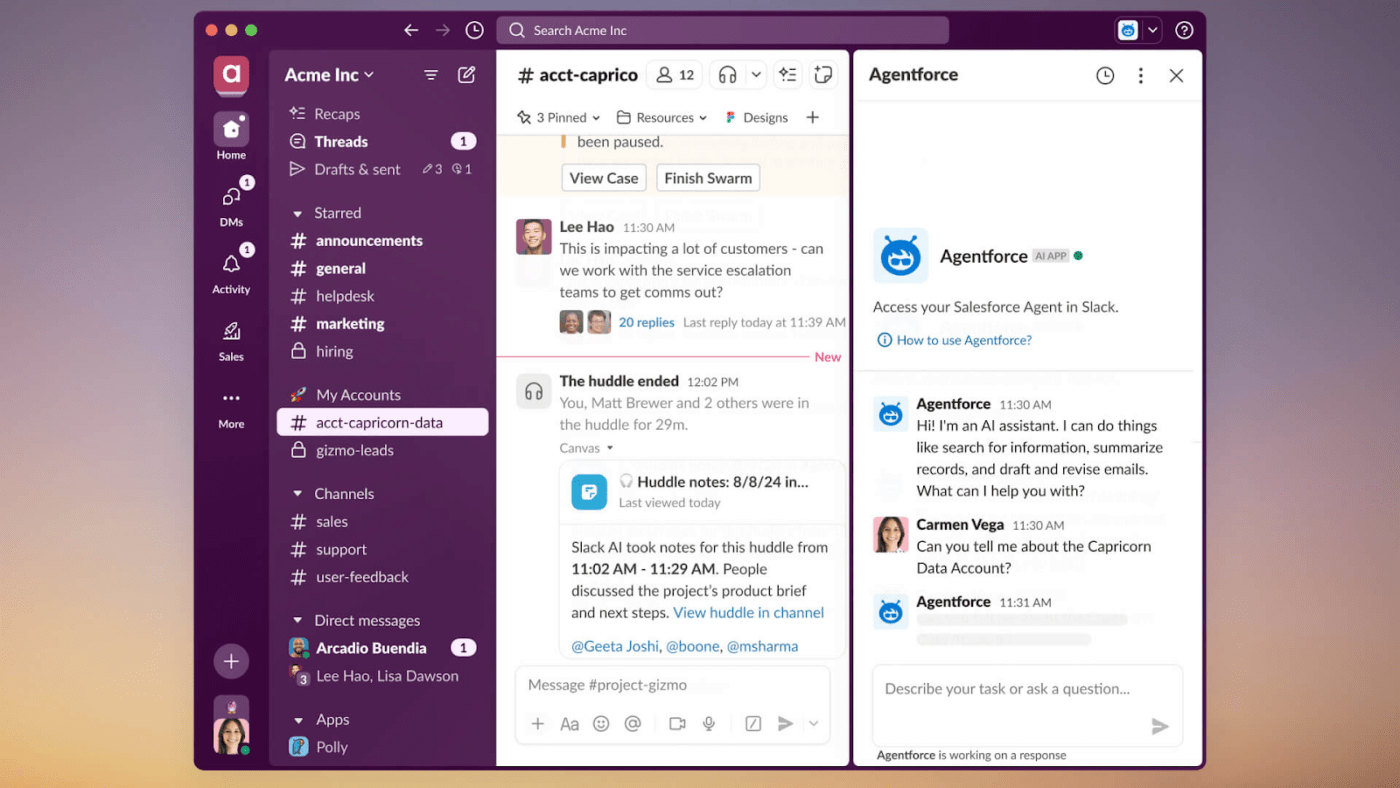
Channels in Slack are dedicated spaces for specific topics, projects, or teams. And they’re easy to spot: Public channels have a hashtag (#), and private ones show a lock icon (🔒). The former is open to everyone, while the latter stays secure with invite-only access.
You can organize them by using clear names (like project-, team-, or dept-) and archiving old channels to keep things tidy. You can also automatically add new members to default ones to get them up to speed.
For more personal conversations, you can use direct messages. You can also group your replies into threads similar to what you see on X (Twitter).
💡Pro Tip: If you want to switch to channels in a flash, simply press Command + K or T (Mac) or CTRL + K (Windows), type a few letters of the channel name, and you’re there.

Remember those quick desk-side chats in the office? Slack Huddles have taken that online with audio calls for spontaneous team discussions. You can start one in any channel or direct message with just a click, and teammates can join or leave as needed.
Huddles keep it simple with voice-only calls by default, but you can turn on video. They’re great for collaboration, offering features like multiple screen sharing and live cursors for tasks like editing or troubleshooting. You can even react with emojis or start threads during the call.
👀Did You Know? On Slack, you can remind yourself or someone else of an event, meeting, deadline, message, file, or what you have by using /reminder, followed by the where, what, and when.

File sharing in Slack is simple and reliable, helping you turn it into a central hub of sorts. You can upload files up to 10GB (on paid plans) by dragging, dropping, or pasting them into chats, with handy previews for PDFs, images, videos, and more.
You’ll also find powerful search filters in Slack, making it easy to locate important information. You can pin or star your files and access them even if the original sharer leaves.
Slack can connect to over 2,600 apps and services. You can easily integrate popular tools like Google Workspace, Microsoft Office, and Zoom to share files, join meetings, or manage calendars directly from Slack.
Development and project management tools like GitHub, Jira, and Trello can post updates, keeping teams in the loop without switching apps. You can create custom, no-code workflows for different processes using the Workflow Builder.
Also Read: The Pros and Cons of Slack at Work

WhatsApp began as a simple way to send notifications to friends. But today, it’s become one of the world’s most popular messaging apps—with 3 billion users, no less!
Its charm lies in its ease of use: sign up with your phone number, and you’re good to go. You can send text and voice messages, share images, videos, and documents, or hop on voice and video calls. You even create group chats to bring everyone together, whether for projects, teams, or family planning.
With end-to-end encryption, mobile devices, and desktop compatibility, WhatsApp is a simple, secure, and versatile app for all communication.
Some of WhatsApp’s features include:

WhatsApp keeps communication simple. Its one-on-one chats, voice calls, and video calls are ideal for private conversations or quick check-ins. It pulls contacts straight from your phone, so you can see who’s already on WhatsApp and invite those who aren’t.
You can send texts, voice messages, and even star or forward important messages for easy reference. WhatsApp now has an edit button to tweak your texts after sending. Not happy with a message? You can delete it for everyone, but remember—both options are only available shortly after hitting send.
The WhatsApp Business app also includes extra features such as setting up auto-replies and sharing product catalogs, making it easy to stay connected with your customers.
💡Pro Tip: If you have Siri or Google Assistant, use it to send WhatsApp messages hands-free!

WhatsApp Group chats (or simply groups) are a shared space where your team members can collaborate, share updates, and discuss specific projects or topics. For a department, a task force, or a brainstorming session, groups keep everyone in the loop without separate email chains.
On the other hand, broadcast lists let you send the same message to multiple people at once—without starting a group chat. It’s a quick way to share announcements or updates while keeping conversations private and separate. This is especially handy for reaching large teams or different audiences efficiently.
Also Read: Best WhatsApp Alternatives & Slack Alternatives

Although limited to a few select countries, WhatsApp Pay simplifies your business operations by letting you send and receive money directly in chat conversations.
For example, a customer browsing your product catalog on WhatsApp finds something they like and decides to buy it. Instead of sharing bank details or going to an external website, they just tap the ‘Pay’ button in the chat, enter the amount, and authorize the payment with a PIN or biometric verification.
The entire transaction occurs on the spot, and you get your receipts in the chat.
👀Did You Know? WhatsApp Pay is (so far) available only in India and Brazil — the countries with the highest number of WhatsApp Business app downloads.
WhatsApp allows you to send images, videos, audio files, documents (including PDFs, Word, Excel, and PowerPoint), and contacts. You can also share your live location with real-time GPS updates for a set duration (up to 8 hours), making it easy to coordinate with mobile teams.
WhatsApp isn’t purely a cloud storage service. All the content you share occupies space on your phone and is backed up in the cloud. You can manage this by archiving messages, files, and media manually. You can also choose not to auto-save media to your phone’s gallery and only keep the ones you need.
💡Pro Tip: Turn on ‘Disappearing Messages’ to auto-delete chats after a set time. That way, you don’t need to worry about clearing space manually.
Here’s an overview of the different features of Slack and WhatsApp:
| Features | Slack | WhatsApp/WhatsApp Business |
| Voice and video calling (includes both 1-on-1 and group calls) | Yes | Yes |
| Message history limit | Upto 90 days in the free plan | Unlimited |
| Screen sharing | Yes | Yes |
| Annotation during screen share | Yes | No |
| Group chats | Yes. Channels for different topic discussions and custom groups for more private conversations | Yes. Groups and broadcast lists can be used to mass-message to a large number of people |
| Search function | Yes. Has advanced search filters to pinpoint files and messages | Yes. Basic search features for chats |
| File sharing | Yes. Can share any kind of file up to 10GB | Yes. Can share any kind of file up to 2GB |
| Location sharing | No | Yes. Can share live location for up to 8 hours |
| In-app payments | No; can integrate with payment tools like PayPal | Yes. Can send and receive money within the app |
| Storage | Yes. Upto 20 GB in the paid plan | Yes. Stores everything in the device |
| Notifications | Yes. Highly customizable | Yes. Immediate and basic |
| Security | Yes. Has data encryption and several certifications | Yes. Offers end-to-end encryption |
| Integrations | Extensive; connects to 2,600+ apps | Limited; connect to HubSpot and a few platforms |
| Mobile and desktop apps | Yes | Yes |
| Pricing | Free, paid plans starting from $8.75/user/month | Free; regional rates apply for the API after 1000 conversations |
Let’s take a closer look at this comparison between features:
Slack offers a highly customizable interface, but initially, it could feel somewhat complex to set up. Users must create workspaces and channels and assign user roles before they can use the platform.
Once set up, the interface is easy to navigate, with conversations taking up most of the screen and a sidebar for channels, threads, and contacts. Slack also offers a range of customization options, including themes, emojis, and even custom emoji creation.
WhatsApp, in contrast, prioritizes simplicity. Setup is quick and easy, requiring only a phone number and verification. The interface is minimalistic, with chats displayed on the left and the active conversation on the right on the desktop.
The mobile app offers a clean layout with easy tabs for calls and status updates. Group creation is straightforward, and WhatsApp Business adds product catalogs to the familiar interface. Both the main app and WhatsApp Business offer customization options for chat backgrounds.
🏆 Winner: WhatsApp. Anyone can set up WhatsApp in minutes and start chatting. Slack takes longer—you’ll need a work email, invite members, and set up a workspace first, often prompting users to choose easier alternatives.
Slack is designed for efficient team communication. It offers features like message formatting, organization, and scheduling. It also offers options for managing groups with public or private channels, custom permissions, and member roles.
It provides one-on-one voice and video calling with screen sharing, annotation, and recording for meetings. However, larger meetings require paid plans.
WhatsApp focuses on fast and reliable messaging, with read receipts, typing indicators, and clear voice and video calls. While the desktop version now includes calling and screen sharing, it may experience glitches and lack collaborative features like annotation during calls.
The Business app adds automated messages, quick replies, and labels for organizing chats. Groups can be large, with up to 1,024 members, and include tools like admin controls, polls, and broadcast lists. WhatsApp also offers verified profiles, message stats, and multi-device support for managing customer chats across multiple devices.
🏆 Winner: It’s a tie. Slack is great for teams, especially tech companies, working together in one space. For sales and managing many customer chats, WhatsApp is quicker and saves time in organizing.
Slack offers extensive control over notifications, allowing you to choose which alerts you receive and customize their settings. You can set specific times for notifications or get mobile alerts when inactive on your desktop. For focused work, you can use Do Not Disturb to pause notifications temporarily.
WhatsApp’s notification system is simpler but still offers some customization. You can choose to receive notifications for individual chats, group chats, and calls and even select custom notification tones or ringtones.
The app shows message delivery and read status, and Business users can set up priority notifications and auto-replies. For quiet time, you can mute chats, groups, or calls for extended periods.
🏆 Winner: Slack. With more customization options, Slack is more suitable for busy work settings. You don’t get this depth and flexibility with WhatsApp’s simplicity.
Slack simplifies file sharing for remote teams, allowing you to share files up to 10GB from your device or apps like Dropbox. It automatically saves and archives files, messages, and media in the cloud. Storage space varies by plan, with the free version offering 5GB and keeping files for 90 days, while paid plans provide 10GB or 20GB per user.
WhatsApp supports file sharing up to 2GB, including PDFs, images, videos, and GIFs. It also lets you share contacts and locations but doesn’t work with Google Suite files. WhatsApp stores messages, files, and media on your phone that can require manual backups or auto-backup to prevent data loss.
🏆 Winner: Slack. Business files tend to be important and big. Using Slack to exchange them without worrying about storage issues makes sense.
Slack integrates with over 2,600 apps, such as Google Workspace, Microsoft 365, Zoom, Jira, and Trello. This allows for task automation, file sharing, and previewing directly in channels. Slack’s bots handle updates and alerts; teams can create custom workflows or apps.
WhatsApp’s integrations primarily focus on customer service and sales. Businesses can sync product catalogs with Facebook Shops, use the API to connect with CRM systems, and automate responses or workflows.
🏆 Winner: Slack. Your team probably already relies on a strong stack of tools essential for daily operations. Slack can easily fit into that stack, while WhatsApp might significantly suffer compared to its alternatives.
To understand the Slack vs. WhatsApp debate, we checked Reddit for real-life, more authentic opinions—and the feedback is mixed.
People like Slack for how well it keeps things organized, with all chats and discussions in one place and easy to find using its search tool.
mrbkkt1, who runs a restaurant, says,
Slack afforded me the ability to have all employees communicate and keep all the messages in one neat concise area. I am now able to post schedules that people can see from their phones, instead of having me group text, or individually text. I can now post memos online instead of printing out and posting.
Meanwhile, some people prefer WhatsApp for its speed and convenience, especially for client-facing work. As kevin4076 comments,
Going Slack you are forcing your customers to download and set up yet another app, whereas they probably already have WhatsApp installed. Also going to WhatsApp would mean less friction for your customers.
Most people, however, understand both apps cater to different work needs. So, instead of jumping to conclusions, many Redditors like fumo7887 consider the purpose first.
What’s the usage? Every tool has its pros and cons, but it depends what you want to use it for. Group of friends? Coworkers? Neighbors? Open community?
Slack and WhatsApp are great for keeping teams connected, but most workplaces need more than just a chat app. Jumping between tools for communication, projects, and tasks can get messy and waste valuable time.
That’s where ClickUp comes in!
It is more than just a communication tool— it’s the everything app for work—it brings together project management, documents, and team communication, all in one place, powered by next-gen AI for smarter automation and search.
Here’s how ClickUp can change the way you work:
ClickUp Chat is a built-in tool that combines messaging with project management. It’s designed to enhance your workflow by bringing conversations directly into your work hub.
Unlike Slack or WhatsApp, where chats often get buried or disconnected from actual tasks, ClickUp Chat ties discussions to actionable items and projects, making teamwork seamless.
With the help of ClickUp’s native AI, it combines project and knowledge management into a single entity, easily connecting conversations to tasks, documents, and projects, making team communication (and real-time collaboration) a natural part of your existing workflow.
ClickUp Chat features allow you to:
Plus, if you ever need to take a quick peek at your projects while chatting, you can switch to a project view and keep your discussions updated.
Whether documenting processes, explaining troubleshooting steps, or giving project updates, ClickUp Clips lets you capture everything in a video with or without webcam footage for more context.
Once the video is recorded, it’s automatically transcribed using ClickUp Brain. This means you won’t miss a thing from the video. You can quickly search the transcript for keywords to find the key parts immediately.
You can then attach these clips to tasks and projects or share them with teammates to keep everyone on the same page. Your team can also:

Be it Clips or messages in Chat, you can turn either of them into actionable tasks and allocate them to specific team members with ClickUp’s Assigned Comments feature. This way, every task or request has a clear owner, and nothing gets overlooked.
When you have all the assigned comments in one central place, tracking progress and staying on top of priorities is easy. You can convert the comments into tasks and ensure your projects continue moving forward without missing important details.
📮ClickUp Insight: About 41% of professionals prefer instant messaging for team communication. Although it offers quick and efficient exchanges, messages are often spread across multiple channels, threads, or direct messages, making it harder to retrieve information later. With an integrated solution like ClickUp Chat, your chat threads are mapped to specific projects and tasks, keeping your conversations in context and readily available.

Instead of searching for an empty whiteboard in the office, just use ClickUp Whiteboards to brainstorm online.
This digital canvas lets your team brainstorm, collaborate, and turn ideas into action, no matter where you are. With tools like freehand drawing and shape creation, you can bring your concepts to life and map out workflows or processes for maximum clarity.

When your ideas are ready to move forward, you can instantly turn them into tasks and assign them to the right team members. You can also closely monitor their real-time activities with ClickUp’s Collaboration Detection.
You can see when your team views or edits tasks, creating a more connected and efficient work environment. It keeps teams in sync with instant updates on shared tasks and reduces the constant back-and-forth conversations since everyone knows who’s working on what.
Plus, if you’re already using Slack and still want the ClickUp advantage, just use ClickUp Integration with Slack, and it’ll be done.
Both Slack and WhatsApp are great for instant messaging and staying connected to your teams.
Slack takes care of all your professional needs by bringing teams together and organizing all your messages and files in one place. Meanwhile, WhatsApp adds a personal touch to team communication through instant chats and calls.
But what if you want something that’s a mix of both? Something you can use to chat and get things done.
The solution is ClickUp, a comprehensive productivity platform that brings everything you need into one place, including communication.
© 2025 ClickUp