How to Create Your Personal Productivity Dashboard
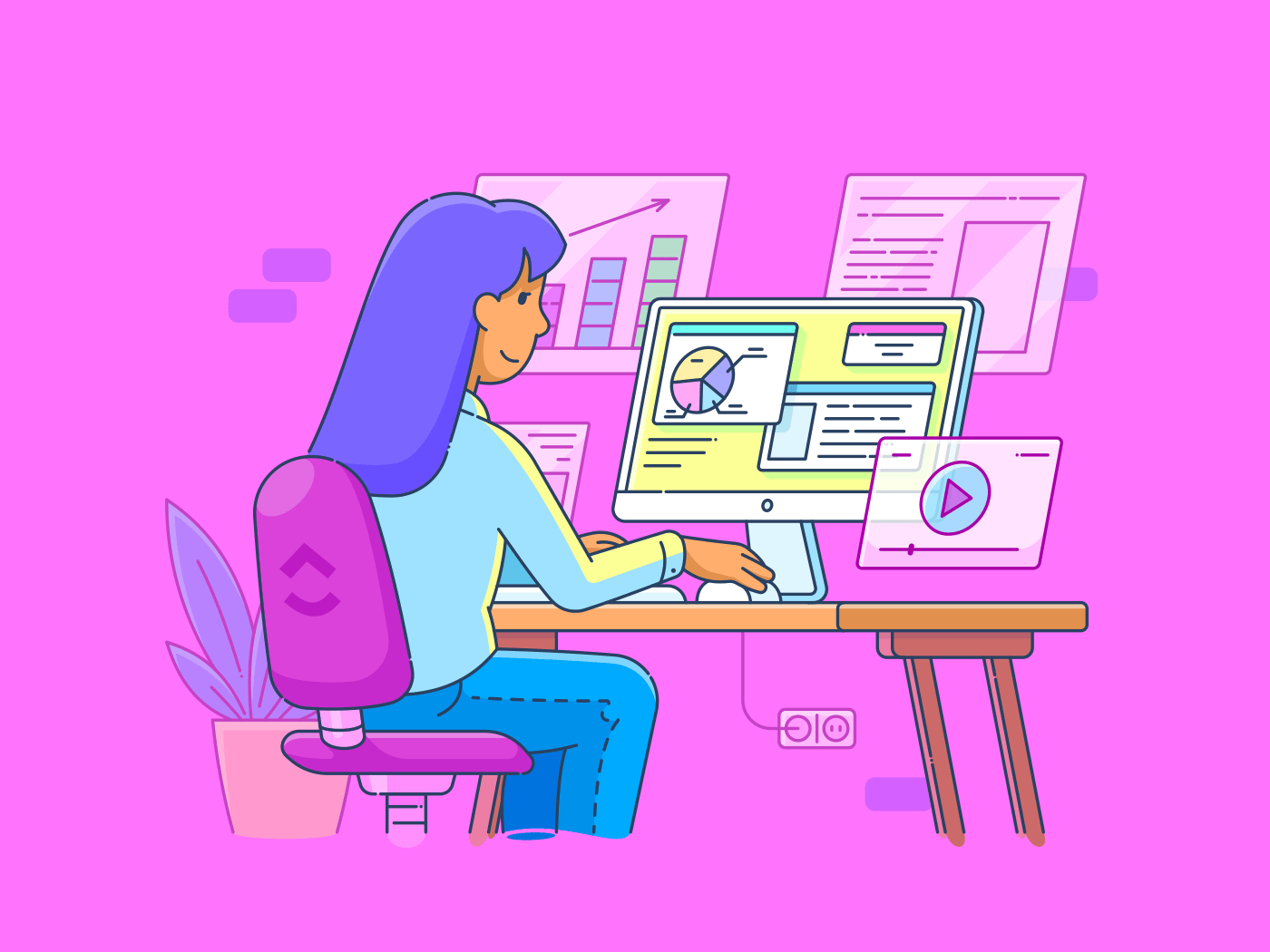
Sorry, there were no results found for “”
Sorry, there were no results found for “”
Sorry, there were no results found for “”
You want every workday to be as productive as possible. Yet, as the day unfolds, you find yourself battling multiple distractions, juggling urgent requests, and playing catch-up with deadlines.
Regardless of how efficiently you handle unexpected tasks or crises, achieving anything meaningful can be challenging without a process that simplifies your workflow.
That’s where a productivity dashboard enters the picture.
But what exactly is it, and how do you build one? Are there any specific ways to implement the dashboard in everyday life? Let’s find out!
Simply put, it’s a consolidated digital workspace where you can organize, prioritize, and track tasks and projects in real time.
Unlike traditional lists, a productivity dashboard offers a visual overview of your daily operations. It integrates data from multiple sources, such as calendars, task managers, and reporting systems, which dynamically update as priorities shift.
Think of the dashboard as a master checklist that shows you how to save time and keeps you focused on the right pieces of work.
Whether you’re an entrepreneur, a freelancer, a remote team manager, or someone generally looking to optimize their daily routine, a well-designed productivity dashboard offers several key benefits:
Clarity, organization, and genuine use are the key components you want your dashboard to deliver. But how do you build it thoughtfully and intentionally?
Fret not—here’s a framework you can use on how to set daily goals for your own productivity needs.
This may seem obvious, but you must take a step back to determine ‘why’ you need this dashboard.
For example, if you procrastinate, you may need a system to break down large tasks into smaller steps.
Perhaps you want to track learning milestones, courses, or hobbies to ensure you’re investing time in self-development
Maybe you notice your energy fluctuates throughout the day, and you want to pinpoint your most productive hours.
Whatever it is, find a clear purpose for shaping your dashboard.
🔮 Scope creep alert: Clarify who you’re building the dashboard for. If it’s just you, skip this step.
But if you’re building a productivity dashboard for your entire team, write down their exact roles in the organization along with the tasks they perform on a daily basis. Understand their common productivity roadblocks and how they feel they can overcome those.
This information will help you contribute to the next step of the process.
Once you’ve defined your ‘why,’ define which metrics are most relevant to achieving your productivity objectives.
For instance, if your goal is to manage task overload, you might need access to metrics like the number of active projects, average task completion time, or task backlog status.
Alternatively, to minimize distractions, track the frequency of task switching per day, interruptions per hour logged during focus periods, or the average duration of uninterrupted work sessions (in minutes).
In addition, decide where this data will come from.
Are you pulling information from your project management tool? Is it coming from a time-tracking app you use or a communication platform? Ensure that the data sources are reliable and accessible to avoid gaps in your reporting.
With your purpose and key metrics in hand, it’s time to visualize how your dashboard will look. You should structure it to prioritize what you need to see at a glance and provide better time management tips.
Here’s a visual guide to help you!

With that in mind, let’s look at how you should prioritize the various sections within your dashboard.
Use this area for high-priority items you need immediate visibility on.
It could be a widget that organizes tasks into quadrants (Urgent/Important, Quick Wins/Efficiency Boosters, and Learning/Growth Initiatives.) Or, an automatic notification system that flags potential bottlenecks in your workflow, such as tasks piling up in a specific project or phase, so you can address them proactively.
Use filters to view tasks by tags such as ‘High Priority,’ ‘Client Requests,’ or ‘Internal Projects.’
💈Bonus: Learn how to apply the Eisenhower Matrix to organize tasks based on priority.
This part of the dashboard helps you understand where you are in terms of ongoing work and what’s in the pipeline in the long run. Use it to plan your week ahead.
For example, visualize how close you are to project completion compared to planned timelines through a burndown chart.
You can also track your completed tasks over the past 7 days in a line graph to see productivity dips and surges. Or, highlight the week’s focus area, such as ‘Share Quarterly Plan With Team’ or ‘Finish Client Reports.’
This helps you do the tasks you need to do without getting distracted. In addition, to navigate between different priorities, use clickable widgets that let you drill down from a high-level overview (like your project completion status) to detailed task lists.
You also need a space to reflect on your accomplishments and plan for the future. The bottom section is perfect for this purpose.
Integrate a monthly task completion heat map that shows high-productivity days vs. low-productivity days. How about having a rolling log of all completed tasks for the current month, filtered by project, category, or personal goals?
Or, have a separate section for reference notes or resources, turning it into a personal knowledge hub. This way, you can create a personal wiki within ClickUp, allowing you to store and organize important information for easy access.
💡Pro Tip: Consider a reflection prompt like, “What went well today? What could be improved? What are my top priorities for tomorrow?” This helps you wind down your day and set yourself up for a productive start the next morning.
If you’re not sure how to get started, sketch your dashboard layout on paper or use a tool like ClickUp Whiteboards. Link tasks and ideas by dragging and dropping color-coded shapes, vector art, and formatted text to draw connections or roadmaps.
You can upload images, add web links, or create trackable tasks within your Whiteboard for even more context. This flexibility allows you to create a workspace that truly fits your personal workflow.

Also, if you work with a team, you can collaborate on the Whiteboard in real time—design, leave sticky notes, and add comments—to avoid overlaps or confusion. Do you need feedback from a mentor or accountability partner? Share a public link to grant viewing access.
💈Bonus: Think about your user flow.
❓How will you navigate your dashboard first thing in the morning?
❓What information should be immediately visible to help you kickstart your day?
Aim for a modular design that enables easy adjustments as your productivity needs evolve.
Selecting the right tool is critical before building your productivity dashboard. From simple spreadsheets to highly customizable, data-driven charts, you may feel spoiled for choice.
For example, Google Sheets is ideal for tracking personal productivity tasks. You can set up simple to-dos, progress trackers, and budget sheets. On the other hand, Business Intelligence (BI) tools are excellent for deep data visualization and analysis but have a steeper learning curve. They are also not suitable for quick, everyday task management.
Then, there’s ClickUp Dashboards.
The beauty of this tool is that it’s customizable to fit your productivity style, whether you’re a visual thinker, a list-maker, or a deadline-driven planner.
These cards can display various metrics and data visualizations, such as task statuses, time-tracking reports, or custom charts.
Customize each card’s settings, including the data source, filters, and visualization type. You can also drag and drop cards to arrange them on your dashboard. And that’s as simple as it gets!

With ClickUp’s Custom Views, for instance, you can transform your to-dos into visual insights with just a few clicks. It automatically pulls data from your tasks to create a dashboard view however you like.
Do you prefer organizing tasks by stages? The Kanban board lets you drag and drop items into different columns, such as ‘To Do,’ ‘In Progress,’ and ‘Completed.’
Want to see how your tasks are spread over time using cascading views? Add dependencies and quickly adjust your due dates with ClickUp’s Gantt Chart View.
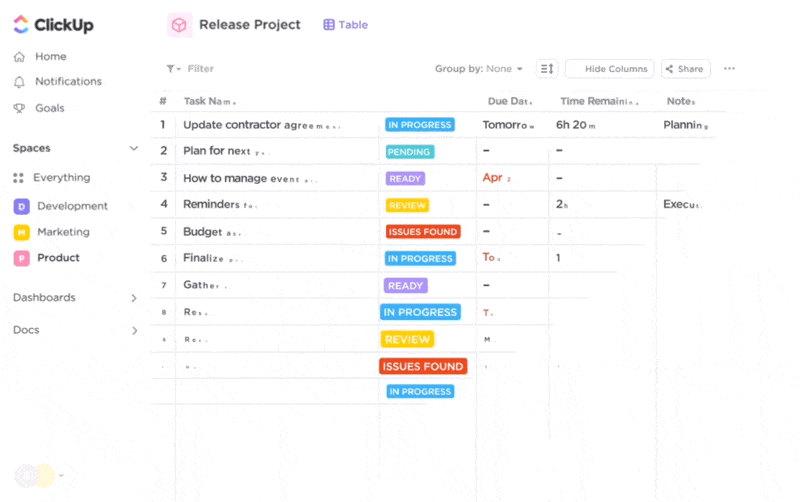
Working with clients? You can create dedicated Spaces on ClickUp and invite users to view project updates, leave feedback, and monitor deadlines, eliminating endless email exchanges.
With features like ClickUp Chat, you can tag individuals (or yourself!) in comments, assign follow-up actions, and link tasks to projects. This helps you stay on top of client communications, personal tasks, and internal notes.

Finally, leverage AI to get instant insights from any Dashboard. ClickUp Brain can instantly fetch data across your Workspace to answer your questions, saving you hours of searching through notes or files.
Whether you want to check a project’s status or quickly find past tasks, this feature has you covered. It demonstrates how to use AI as a personal assistant to access critical data quickly.
You can also generate templates for your recurring personal tasks, project documentation, or content planning with a single click.

🛠️ How to identify the best tool for your dashboard based on your needs
Now that your productivity dashboard is set up, it’s time to test and optimize it to ensure it’s truly helping you stay on track with your goals.
Cross-check data against your original sources to confirm all metrics are correct. Verify totals, averages, and any calculated fields. Ensure filters, drop-downs, and navigation buttons work smoothly. This will prevent hiccups when relying on your dashboard to plan your day.
Make sure your dashboard looks clean and functions well on all your devices—desktop, tablet, and mobile. This way, you can access your productivity hub at your desk or on the go.
While you might not share your dashboard with a team, getting feedback from trusted friends, mentors, or accountability partners can still benefit. They may spot areas for improvement that you missed.
To build a dashboard that truly works for you, focus on features that make it adaptable, insightful, and effective. Here’s what to consider:
Everyone’s approach to navigating productivity is unique; yours is too.
That’s why your dashboard must reflect that, whether you’re tracking daily routines, side projects, or work priorities. You should be able to drag-and-drop widgets, color code task lists, and priority labels and leverage built-in productivity templates according to your preferences.
🌈 Did You Know: You can fully customize a ClickUp Dashboard using 60+ cards.
With ClickUp’s customization options, creating a dashboard that fits your productivity style is intuitive and straightforward.
If you don’t have access to the right information in the right format, you’ll waste time sifting through raw data sets and frantically switching between various apps and platforms. This isn’t productive at all.
Information is far more actionable when it’s easy to understand at a glance. Visualize your dashboard’s data through bar graphs, pie charts, tables, and timelines that deliver meaningful insights and a tangible sense of achievement.
💡Pro Tip: In a ClickUp Dashboard, you can add graphs and automated feeds, along with legends, labels, and data filters for detailed drill-down options. This transforms your data into a visually motivating progress tracker that fuels daily productivity.
A productivity dashboard is only as useful as the data it centralizes. By integrating your go-to apps, such as email, project management software, and analytics platforms, with your dashboard, you can create a streamlined, efficient workspace.
With ClickUp’s Integrations, for example, you can connect to over 1,000 tools at no extra cost.
From communication platforms like Slack and Microsoft Teams to CRMs like HubSpot and Salesforce, these integrations reduce the risk of errors caused by manual data entry across disconnected systems, offering a glimpse into the future of productivity.
At the end of the day, you don’t want to create something that isn’t available on all devices, limiting your use.
Your dashboard should enable cloud syncing so your tasks and reminders are with you on your phone, tablet, or computer. For example, you could check your progress from your phone during a commute or review goals while waiting for an appointment, maximizing even your micro-moments.
The best productivity dashboards feel like a part of your day, easily accessible, and simple to update.
How do you embed your dashboard into your routine once you’ve built your dashboard? Here’s a quick guide to help you do so.
Fill your dashboard with tasks that support your progress around the clock, whether it’s work-related, personal growth, or a mix of both. This is an ideal approach for managing personal tasks effectively.
Include simple actions, like scheduling follow-up emails to clients, alongside bigger priorities, like preparing a presentation for leadership or planning a fitness routine.
With ClickUp Goals, for example, you can define measurable targets (e.g., complete 10,000 steps daily or save a specific amount of money monthly). Use distinct sections like ‘Morning Routine’ or ‘Fitness Goals’ to bring clarity and focus.
Use ClickUp’s Weekly Progress Template to break down goals into individual tasks, assign due dates, and monitor progress. For example, if you aim to create 5 LinkedIn posts weekly, you can learn how to work faster and track each post’s status to stay on schedule.
You must have come across the old proverb, “All work and no play makes Jack a dull boy.” It’s true. You must prioritize your personal well-being and fulfillment besides the usual office humdrum. Thankfully, with a productivity dashboard, it’s possible.
For example, you can set up a ‘Daily Check-In’ widget that includes work objectives (like client calls) and personal goals (like exercise or meditation). This helps prevent one area from overshadowing another.
For solopreneurs or remote workers, the ClickUp Personal Productivity Template is a great tool for instilling self-discipline. It tracks commitments across different areas and visually balances different parts of your life.
With the template, you can:
Your dashboard shouldn’t just be a static to-do list. Instead, analyze its data over time to observe the rhythms and patterns and adjust your schedule for optimal results.
For instance, you might notice you’re most productive in the early hours, efficiently powering through your to-do list. However, as the day goes on, regular standup calls could disrupt your focus, making it challenging to maintain that same level of focus.
On ClickUp, utilize widgets like the Task Completion Chart, Time Tracked Module, and Workload View to get insights into how well you hit your personal milestones. This helps you identify bottlenecks that might be slowing you down.
💡Pro Tip: Focus on simple tweaks that can immediately improve your workflow, such as rearranging widgets for better visibility or adding shortcuts to frequently accessed sections. If you notice you’re not using certain sections, consider simplifying or removing them to avoid clutter.
Here’s a fact: your goals, priorities, and routines will evolve, which means your dashboard should too. Therefore, set aside time every few months to update your dashboard. For example, if you’ve recently taken up a new hobby, add a section for tracking progress in that area.
On the personal front, consider adding a ‘Pet Care’ section if you’ve just adopted a new furry friend or a ‘Wellness Tracker’ if you’re focusing on your health.
As your work or side projects grow, adjust your metrics. For instance, if you’ve started a blog, you might want to track content performance metrics like engagement rates and traffic growth.
Even with the best productivity tools and resources available, setting up a dashboard can still present challenges.
Sometimes, dashboards encounter technical hiccups, such as sync issues or failed integrations with other tools. Strengthen the core functionality of your dashboard first before adding third-party apps or complex features.
Solution: Always have a backup plan (like a simple list on your phone or in your paper planner) for monitoring work if the dashboard temporarily fails.
Unless you’re used to working on a dashboard, it’s easy to forget to check or update it. Therefore, schedule check-ins daily or at the start of each week until they become a habit. Note them in your to-dos and treat them like any other task.
Solution: If you use ClickUp Dashboards, you can set up custom alerts or notifications to remind yourself to update project or task details and check off completed items, keeping data fresh.
Your dashboard can quickly become cluttered, with too many sections, data points, and visuals competing for attention. So, be highly selective about what data you want to view. Make a conscious effort only to include high-impact metrics that add value to your specific needs.
Solution: If there’s a specific KPI you haven’t reviewed in over a month, remove it. Or, create a separate ‘archive’ section for lesser-used widgets or data, keeping your main view focused on what’s most essential and preventing feature fatigue.
If you’re using a shared dashboard—whether with your team or family members—getting everyone on board can be tedious. They may be hesitant to adopt a new tool or may not find it useful. To build enthusiasm, get people involved in choosing what goes on the dashboard.
For example, in a team setting, ask everyone to identify one key metric or task they want to see tracked. Based on input from a family context, add items like shared calendars or chore lists. When people have a say in what’s displayed in the tool, they’re more likely to engage with it.
Solution: Demonstrate how the dashboard can simplify shared tasks. Training sessions or short tutorials can minimize any initial hesitation.
Here’s an ideal scenario: You start your work day with a unified view of every key task, deadline, and project update. There are no last-minute rushes or the stress of missed deadlines. That’s the power of a productivity dashboard.
However, creating this type of workspace requires a clear understanding of what you need and want to accomplish, identifying relevant metrics, integrating real-time data, and ensuring a dynamic user experience.
These are dashboard must-haves if you want to avoid drowning in volumes of data, reports, and perspectives. Lucky for you, ClickUp has what it takes to take productivity dashboard requirements to the next level. It effectively supports your goals and optimizes your workflow, so using it feels like a natural extension of your work.
So, what are you waiting for? Sign up for ClickUp for free and experience the benefits yourself.
© 2025 ClickUp