12 Best NotePlan Alternatives for Daily Planning and Note-Taking

Sorry, there were no results found for “”
Sorry, there were no results found for “”
Sorry, there were no results found for “”

Maybe you’ve always relied on NotePlan to keep everything in sync.
Your markdown notes are linked to calendar events. Daily and project notes sit side by side. Tasks can be dragged into time blocks. Everything stays local, plain-text, and structured around how you think and plan.
But NotePlan stops short once your needs outgrow personal task planning. It lacks true team collaboration, advanced workflow automations, and full support outside Apple’s ecosystem. The plugin system and templates are flexible but may not be sufficient when you need features like Kanban boards, customizable automations, or Windows and Android apps.
This blog highlights the best alternatives to NotePlan—tools that enhance your note-taking experience and offer the same blend of notes, tasks, and calendar, but go further.
This table breaks down some of the best NotePlan alternatives, highlighting what each note-taking tool excels at, its top features, and general pricing tiers:
| Tool | Best for | Best features | Pricing |
| ClickUp | Teams of all sizes that want to replace scattered tools with one organized workspace | Unified tasks, docs, calendar, AI summaries, reminders, and automation | Free plan available; Paid plans start from $7 |
| Supernotes | Teams that need atomic, fast, and secure note-linking | Notecard system, 2D/3D graphs, markdown support, fast load speeds | Free; Plans starting at $11 |
| Amplenote | Teams that want to balance tasks and long-form notes | Jots, notes, tasks, and calendar with encryption and priority views | Free; Plans starting at $5.84/month + tax (billed annually) |
| Craft | Teams that need privacy-focused, open-source, simple note-taking | Block-based editing, web publishing, AI tools, and offline support | Free; Plans starting at $9.99/month |
| Joplin | Teams that need privacy-focused, open-source simple note-taking | Markdown editor, end-to-end encryption, local sync, plugin support | Free; Cloud Basic plans starting at approx $3.51 or €2.99/month |
| Obsidian | Teams that want to build a personal knowledge graph | Local markdown notes, graph view, plugin ecosystem, no lock-in | Free; Sync plans starting at $5/month |
| Logseq | Teams that want to outline and network their thoughts | Bullet journaling, backlinks, queries, and graph view | Free |
| Zettlr | Academic writers who work with citation-heavy notes | Zotero integration, LaTeX, export options, multilingual writing | Free |
| Agenda | Individuals who need time-based note organization | Timeline view, calendar integration, markdown support | Free; Custom pricing available |
| Bear | Apple users who want to focus on writing in a distraction-free environment | Nested tags, markdown, secure notes, export formats | Free; Paid plans starting $2.99/month |
| Notion | Teams that want to combine notes, databases, and collaboration | Block-based notes, databases, templates, synced content | Free; Custom pricing available for enterprises |
| Tana | Teams that want to build a dynamic second brain with AI | Daily notes, AI-powered summaries, supertags, knowledge graph | Free; Paid plans start at $8/month |
Choosing the right NotePlan alternative depends on how you plan, what features you’ve outgrown, and how you assign responsibilities. Here are the key features to consider when finding a replacement:
Our editorial team follows a transparent, research-backed, and vendor-neutral process, so you can trust that our recommendations are based on real product value.
Here’s a detailed rundown of how we review software at ClickUp.
These top alternatives offer fresh takes on powerful note-taking, planning, and productivity:
Unlike NotePlan, which emphasizes individual planning with limited integrations, ClickUp, the everything app for work, brings your entire workflow—notes, tasks, reminders, and scheduling—into one dynamic workspace.
It’s built for people tired of bouncing between multiple tools and tabs to accomplish the same task. ClickUp pulls everything into a single interface, making it easier to plan your day, capture ideas, and act on them without friction.
This can help organizations reclaim up to an hour each day that would otherwise be spent searching for information. While NotePlan centers on daily linked notes, ClickUp Docs supports everything some daily scribbles to structured documentation and real-time collaboration, while making sure that your notes actually become action plans!
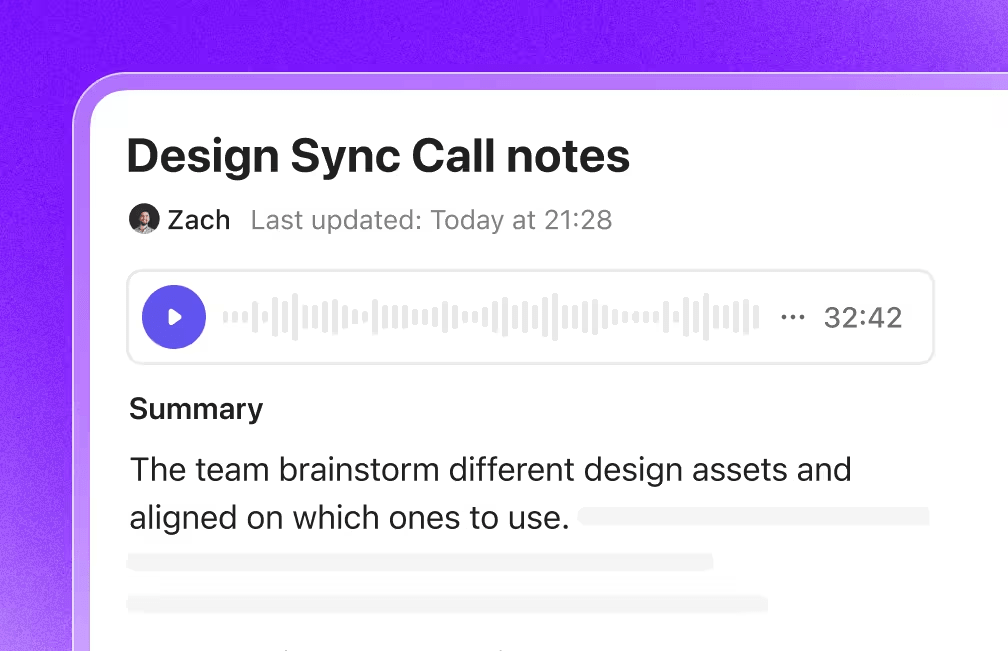
Use it to create neatly formatted documents with headers, tables, project management checklists, and embeds. Each doc lives inside your workspace and can be linked to tasks, goals, or dashboards.
You can also set sharing notes permissions, add comments, and even insert live views—like a task list or calendar—directly into your doc. Whether you’re planning your week or writing SOPs, Docs let you centralize everything in one place, alongside other tools that evolve with your workflow.
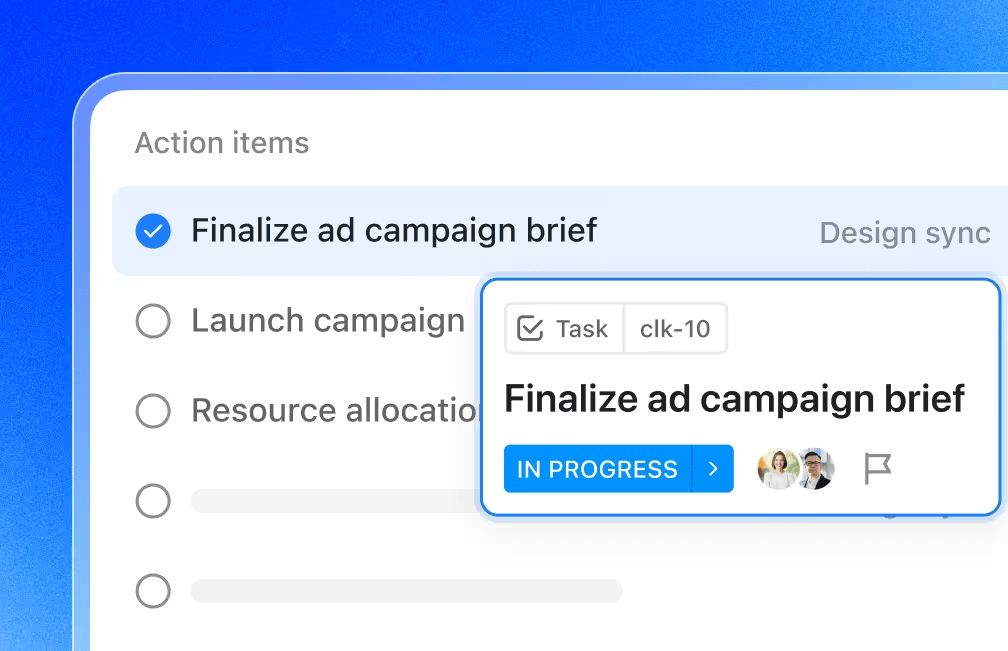
When it’s time to act on your notes, ClickUp Tasks help you break work down into clear next steps. Highlight any line in a doc—say, “follow up with design team by Thursday”—and turn it into a task with one click.
You can assign it to a teammate, set a due date, add subtasks or dependencies, and link it back to the original doc for context. Every task supports priority flags, time tracking, automation, and Custom Fields—so your notes don’t just sit idle, they turn into trackable, organized work items.
To stay on top of personal or ad-hoc follow-ups, ClickUp Reminders offers a user-friendly way to set quick prompts directly from tasks, docs, or your Home view.
For example, if you’re in a meeting note and want to remind yourself to check in tomorrow, you can create a reminder from that exact spot. Reminders show up on your dashboard so you never lose track.

Take your organizing a step further and use ClickUp Calendar. The AI-powered planner can sync with Google Calendar to give you complete visibility into your schedule and help you find the best slots for your high-priority tasks.
Moreover, you can join your scheduled Zoom, Google Meets, ot Microsoft Teams meetings directly from within ClickUp—no jumping between tabs. You can also automatically add the ClickUp AI Notetaker to automate your meeting documentation.
It joins your calls and records, transcribes the discussion, and generates a smart summary.

You don’t just get a transcript—you get clearly labeled action items, decisions, and questions raised, all of which can be turned into tasks in one click. This is ideal for keeping teams aligned and saving time on post-meeting follow-ups.
Want to make all your information do more for you? Say hello to ClickUp Brain, your AI assistant trained on your workspace data.
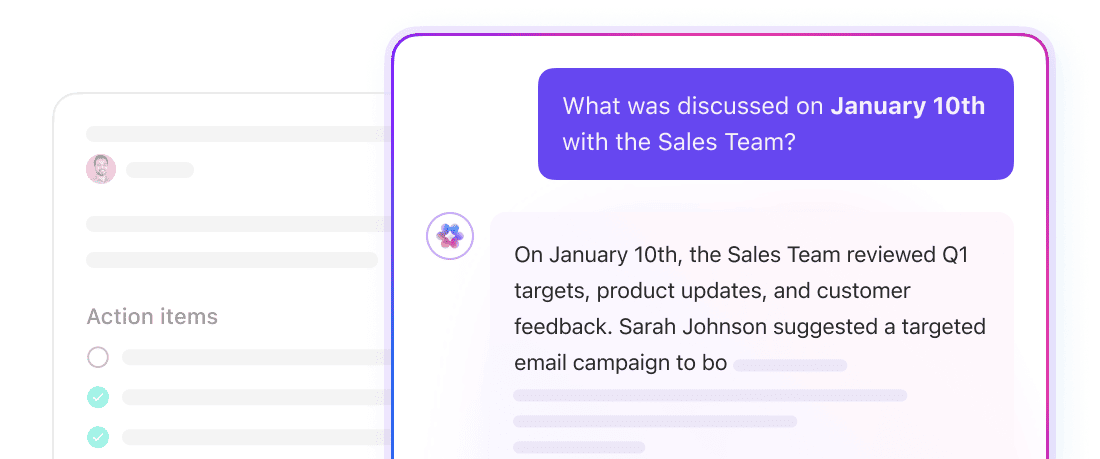
You can ask it to summarize a long doc, extract action items from meeting notes, or answer workspace-specific questions like “What tasks are overdue from the Q2 launch folder?” or “Summarize updates tagged ‘marketing’ from this week.”
It reduces the time spent searching, sorting, and sifting through content, giving you relevant, actionable insights on demand.
Ready to hit the ground running? The ClickUp Daily To-do List Template provides a pre-built layout for managing your daily workload. It includes sections for high-priority tasks, quick wins, and personal goals, and you can customize it with color-coded tags, due dates, or even embed documents.
A Capterra reviewer says:
All in one PM tool, note-taker, client wiki, and much more. Generally, ClickUp has been the best solution for me to combine the features of a typical project management system with notion-like features. I love the fact that I can customise it so much…
💟 Bonus Tip: Want to 4X your productivity? Try Brain MAX—your dedicated AI companion that unifies all your work, search, and automation in one place. Just speak your thoughts, tasks, or questions, and Brain MAX’s voice-first talk-to-text instantly turns your words into action. No more typing, no more juggling apps—just seamless, hands-free productivity that keeps you focused and moving fast.
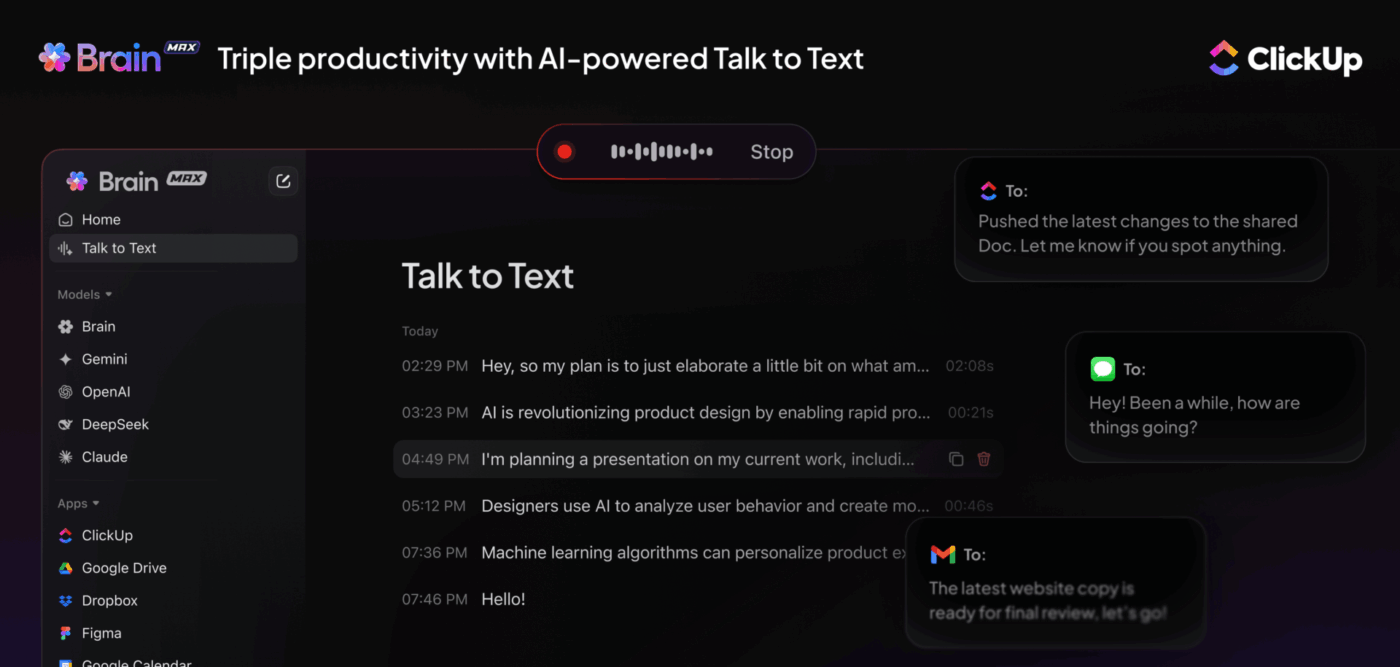
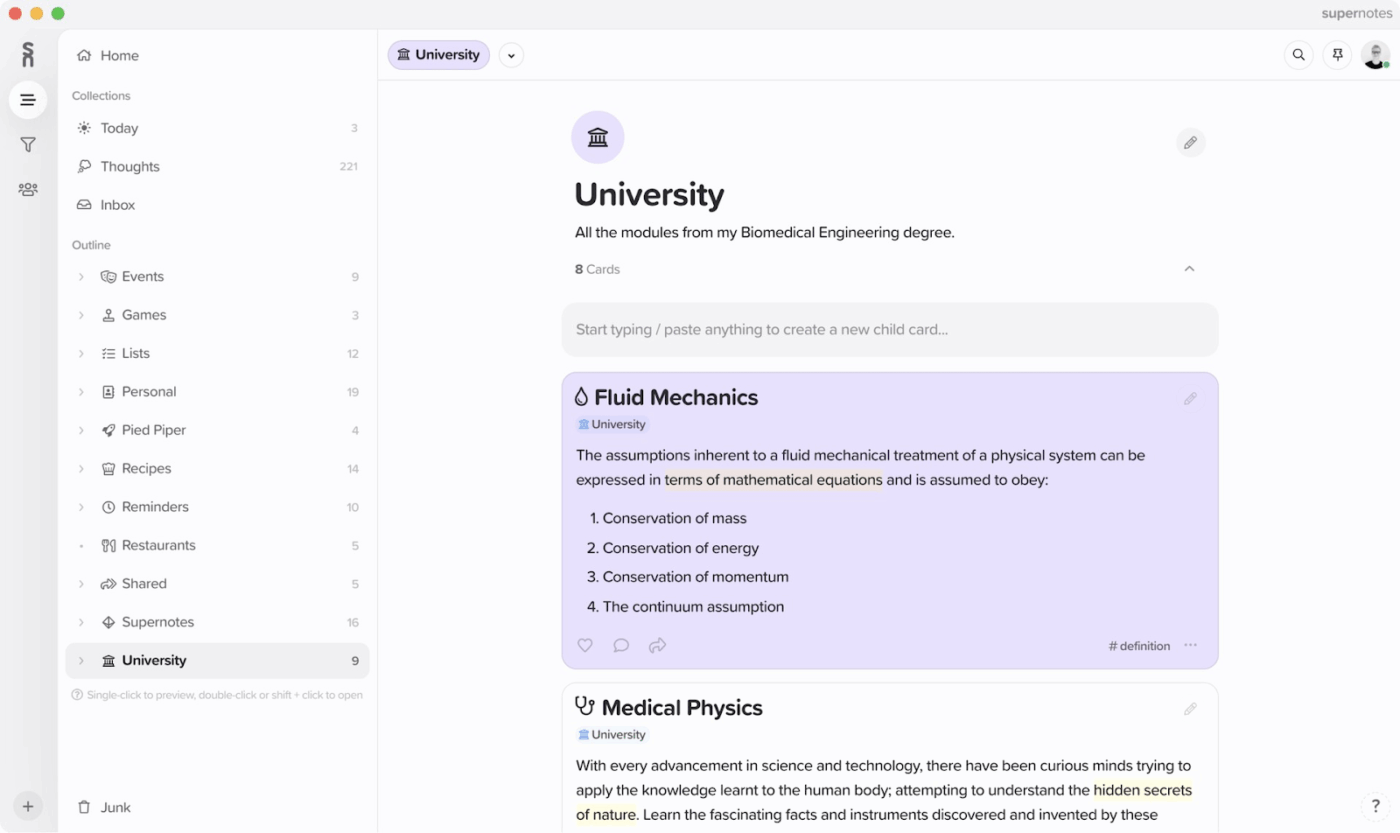
Supernotes centers around short, meaningful notecards instead of long documents or folders. Each card can include markdown, images, tables, checklists, and LaTeX, making them versatile for diverse content.
You group cards by topic, connect them with links or tags, and explore your knowledge visually with built-in graphs, helping you see relationships across ideas. Privacy is treated seriously: your multimedia notes are encrypted both in transit and at rest, and the service offers fast, 100-ms interaction speeds.
A G2 review says:
Having been using supernotes for sometime, its a great tool to dump your organisational mom(minutes of meeting), notes, ideas during brain stroming sessions which can be used later for reference. You can create task lists. The app is easy to use and does not take much time to setup.
👀 Did You Know? Smartphones are a big reason why note-taking apps are so popular. We always use our phones, so it’s easy to jot down notes anytime, anywhere. This constant need for quick notes drives the app market.
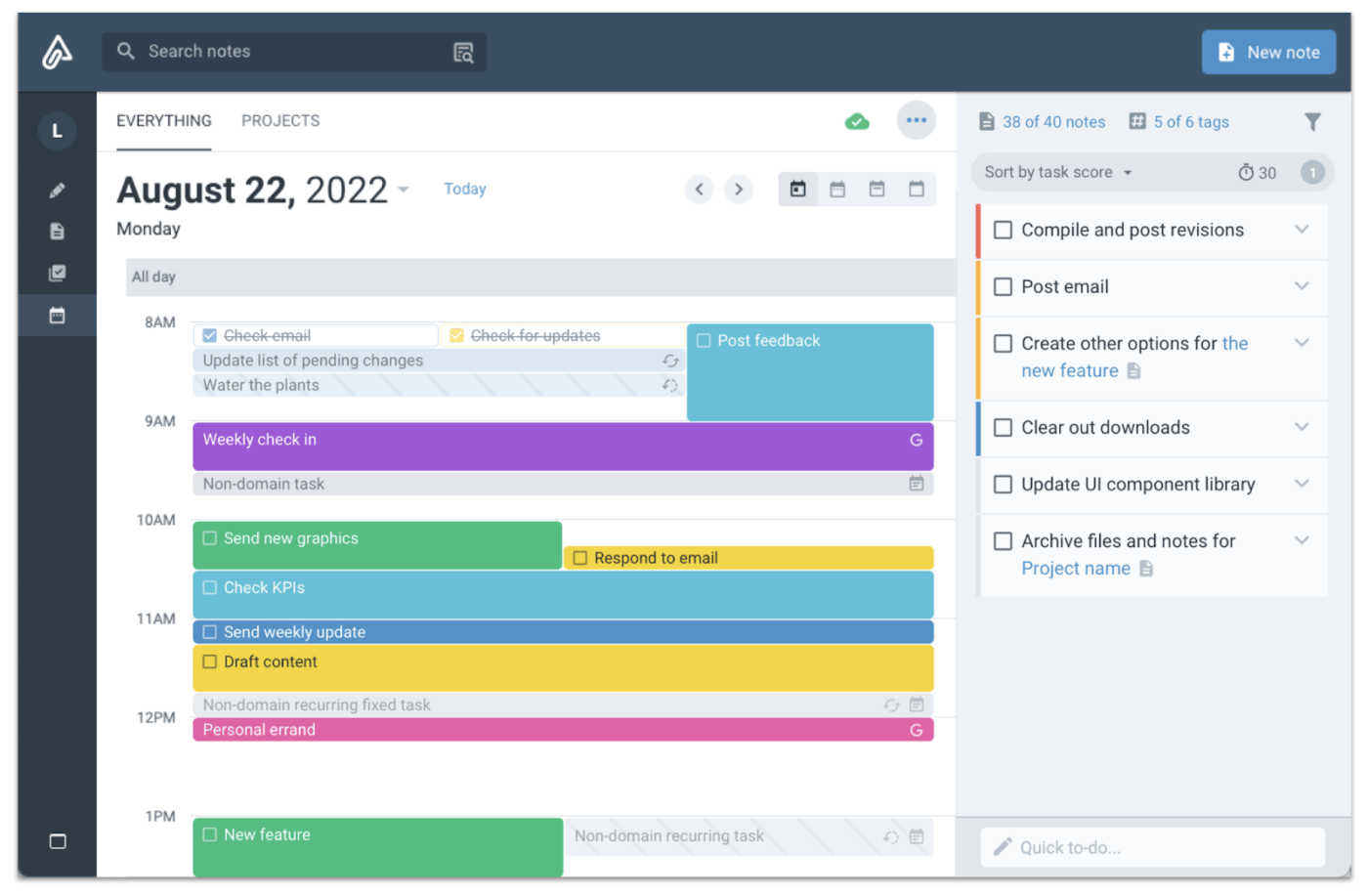
If you value deep thinking and structured execution, Amplenote may interest you. It allows you to capture long-form ideas, convert them into tasks, and organize everything around your actual priorities.
The app is built around five core modes—Jots, Notes, Tasks, Calendar, and Vault—which work together to turn scattered thoughts into planned action. Jots work like a daily scratchpad—ideal for journaling, brain dumps, or note fragments. Over time, these can be converted into structured notes or pulled into the Tasks view.
A Reddit reviewer says:
I use AN for notes. It’s great. Love it. For tasks and calendar, I use a task app and a calendar.
💡 Pro Tip: If you rely on handwritten notes, tools like Apple Notes can bridge the gap between paper and digital. You can jot things down with an Apple Pencil and still keep everything searchable, synced, and backed up—no scanning required.
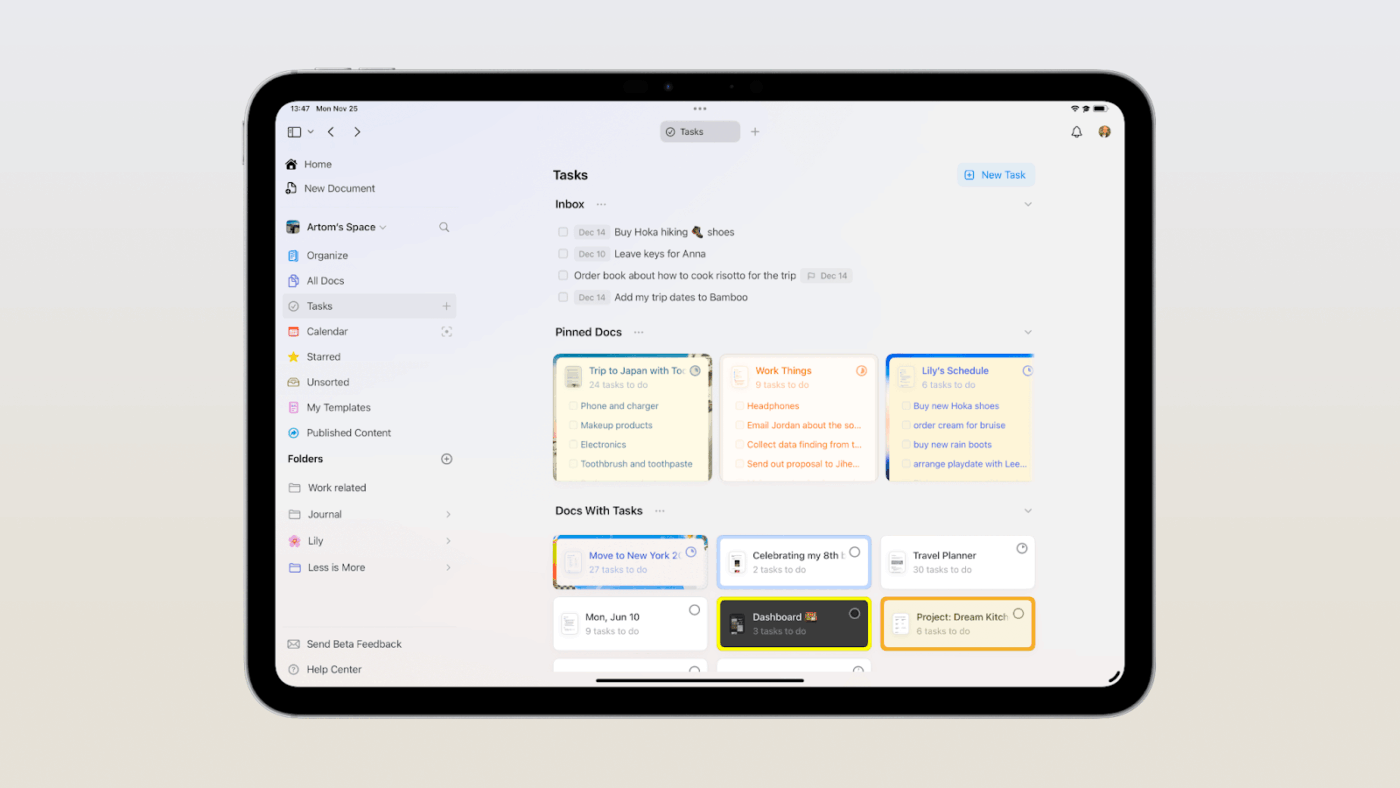
Craft blends a document editor’s flexibility with a block-based note-taking structure. Each paragraph, list, or image is a movable block you can collapse, nest, and rearrange—ideal for creating clean, organized meeting agendas, wikis, and polished internal documents.
You can share any page as a web link, making feedback and publishing easy without extra tools. Real-time editing, comments, and @mentions also make Craft a strong choice for teams who need collaborative, visually clear documentation.
A Capterra review says:
Overall, I believe we made the right decision to start using Craft. It is allowing us to organize our company documents in a more aesthetic matter.
📮 ClickUp Insight: Our recent survey shows that while 88% of users are already using AI for personal tasks like daily planning and reminders, more than half haven’t brought it into their work routines yet.
The main reasons? Difficult integrations, uncertainty about where to begin, and concerns around data privacy.
ClickUp Brain can address this. It’s built directly into your workspace with no add-ons, no extra tools, and is designed with security at its core. You can use natural language to summarize docs, pull action items, or get answers from your knowledge base. No setup required. Just type a request and get what you need, right when you need to complete your daily tasks using AI.
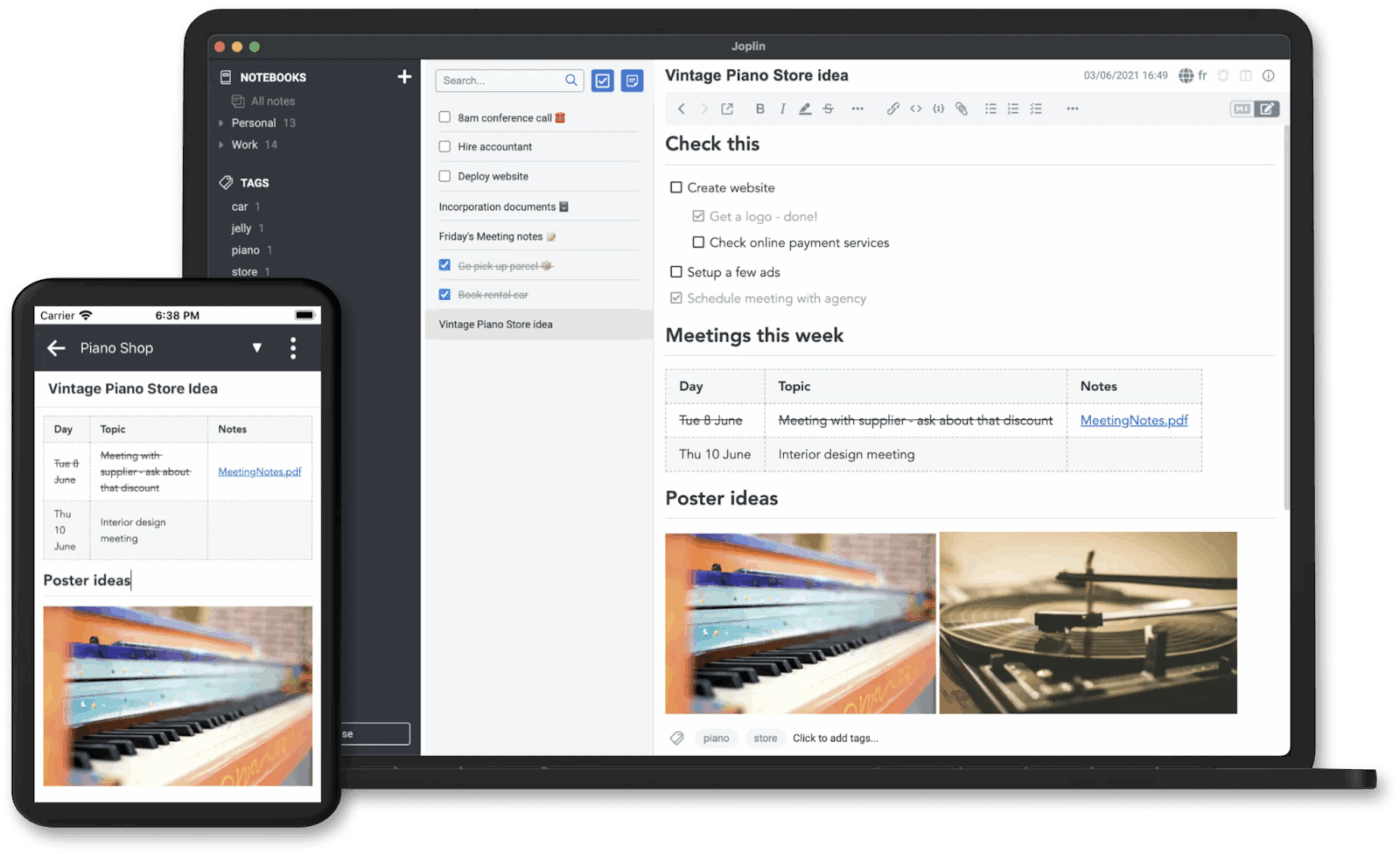
Joplin is a free, open-source note-taking app that gives you complete control over your data. Store notes locally, sync via your own server, or use services like Dropbox or Nextcloud—there are no forced subscriptions or vendor lock-in. It supports markdown, with side-by-side editing and preview for clean, focused writing.
Organize meeting minutes into notebooks, add tags, and encrypt them all end-to-end. With a growing plugin ecosystem, you can add Kanban boards, Pomodoro timers, or graph views—all without leaving the app.
A G2 reviewer says:
Great notetaking app, great for organization and structure.
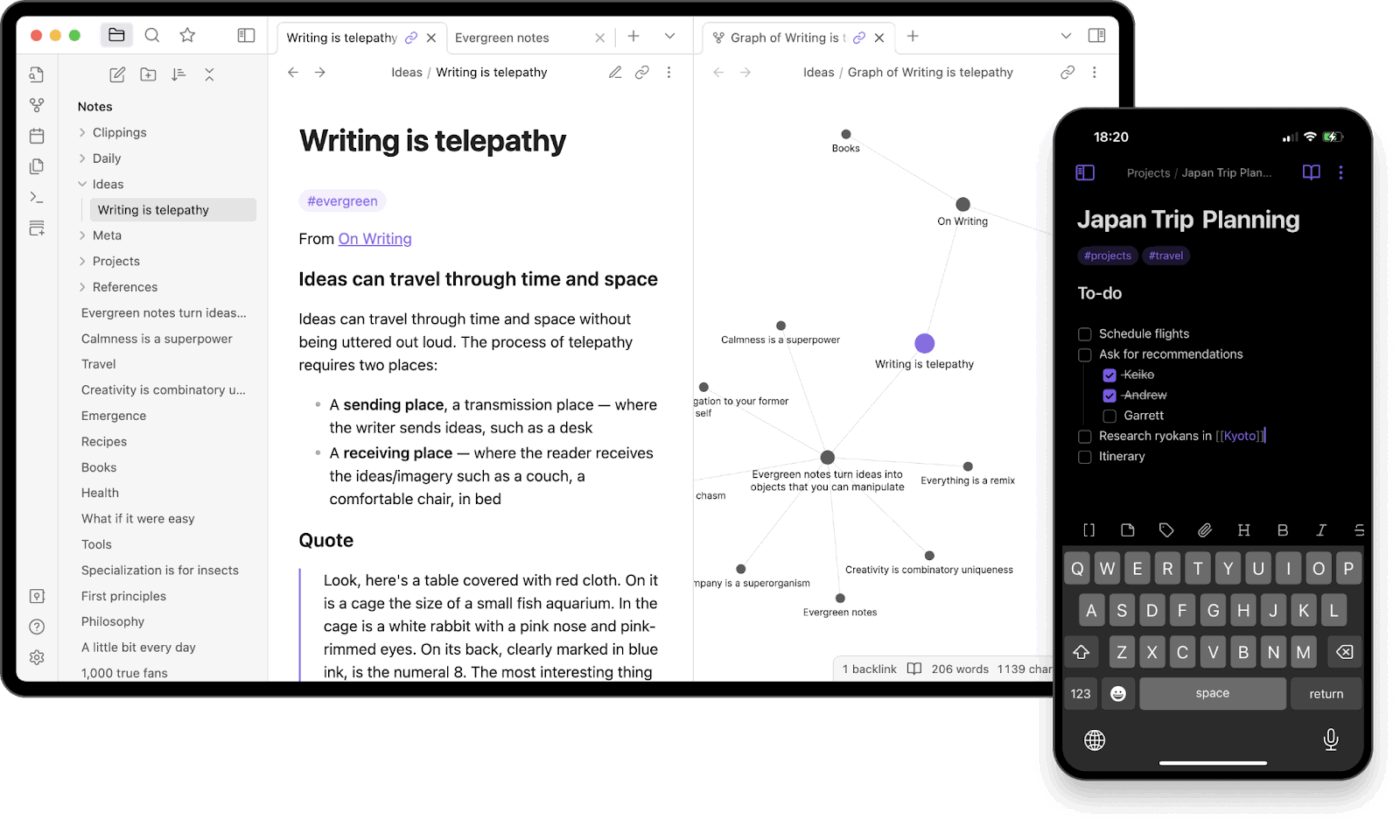
Do you think in visual connections rather than folders? Obsidian offers a quick way to map knowledge and connect notes.
It stores your notes as plain-text Markdown files on your local drive—there is no vendor lock-in and no mandatory cloud. The real strength lies in how it lets you link relevant notes together using internal links and visualize those links as a dynamic graph.
Its flexibility allows you to build your system using folders and tags or use plugins to add spaced repetition, Kanban boards, calendar views, and more.
A Capterra reviewer says:
Excellent note taking software for markdown notes
🧠 Fun Fact: Major players in the note-taking app market are doubling down on cloud-based community platforms to boost collaboration and engagement. These platforms support real-time co-editing and help build user-driven knowledge hubs.
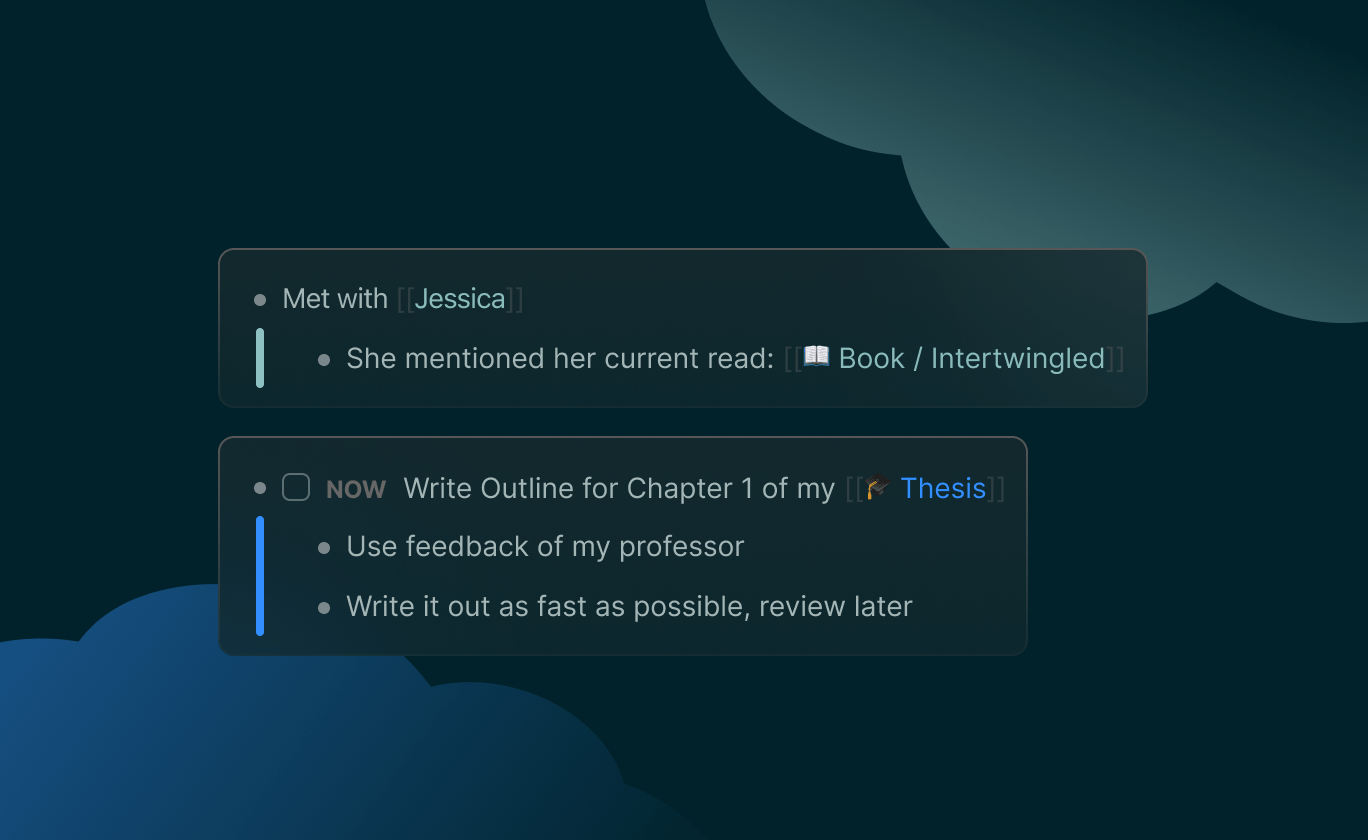
Logseq is built for users who think in outlines. It opens to a bullet-based journal where each line can be linked, referenced, or scheduled—ideal for turning daily notes into long-term knowledge.
Its journal-first approach encourages dated entries, from which you can organize tasks, tags, and links without breaking flow.
Over time, your notes form a non-linear structure you can explore using backlinks, filters, and a graph view. This structure is perfect for connecting ideas and building your own personal knowledge system.
A Reddit reviewer says:
Logseq has been serving me well. Haven’t had any need for emacs.
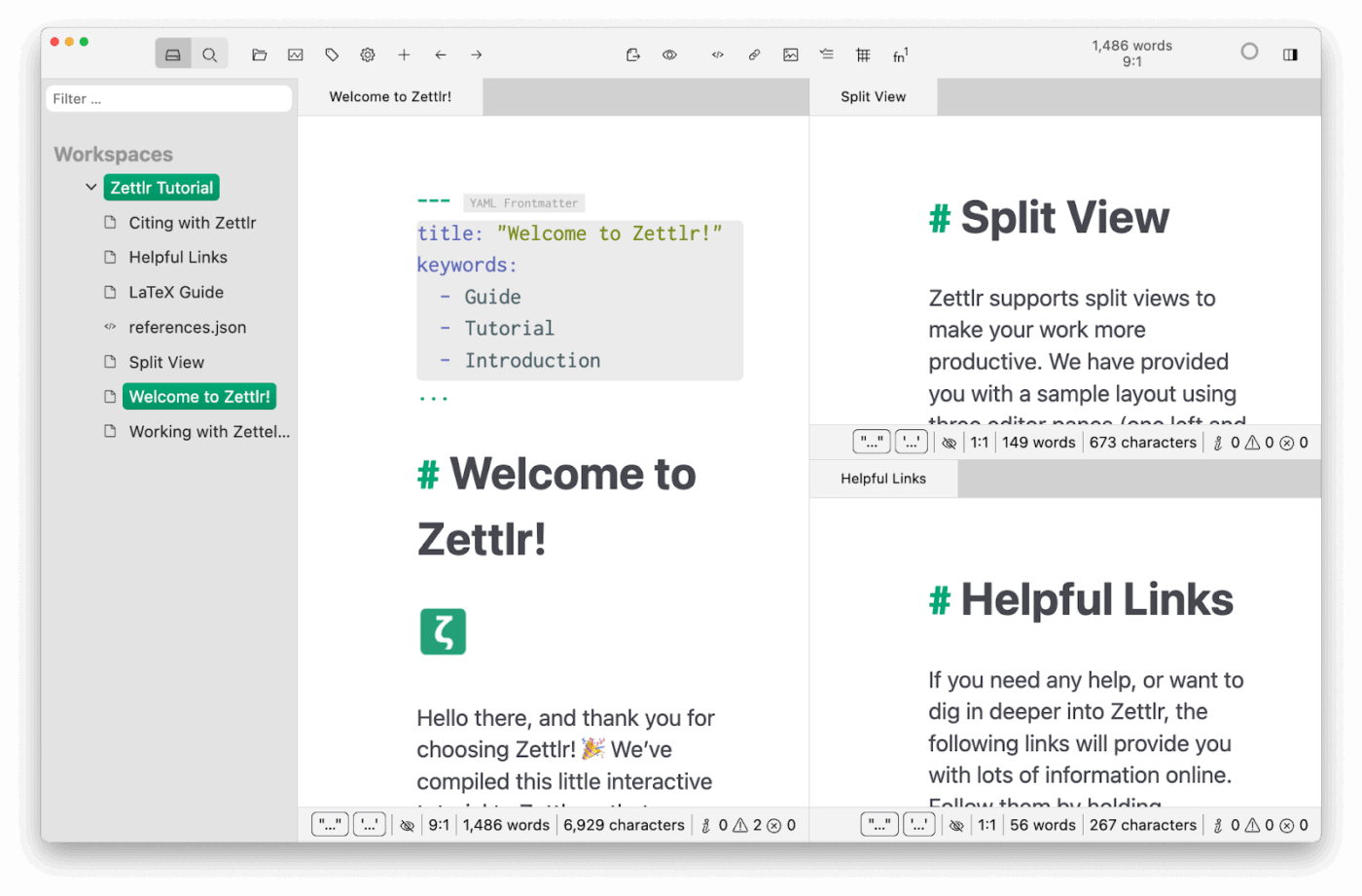
Designed with academic workflows in mind, Zettlr combines plain-text writing with citation management, making it well-suited for researchers, students, and knowledge workers who need more than just basic features or sticky notes.
It supports LaTeX syntax, built-in export options, and project folders, which are useful for managing long-form academic writing or thesis projects.
Zettlr is fully open-source and does not push any proprietary cloud sync. That makes it especially appealing to users who want control, transparency, and an environment built around serious writing.
A Reddit review says:
I appreciate that Zettlr is free and has nice epub exporting.
👀 Did You Know? Subscription-based note-taking apps make up the largest share of sales, driven by strong demand for premium features like customization, cloud sync, and advanced task management.
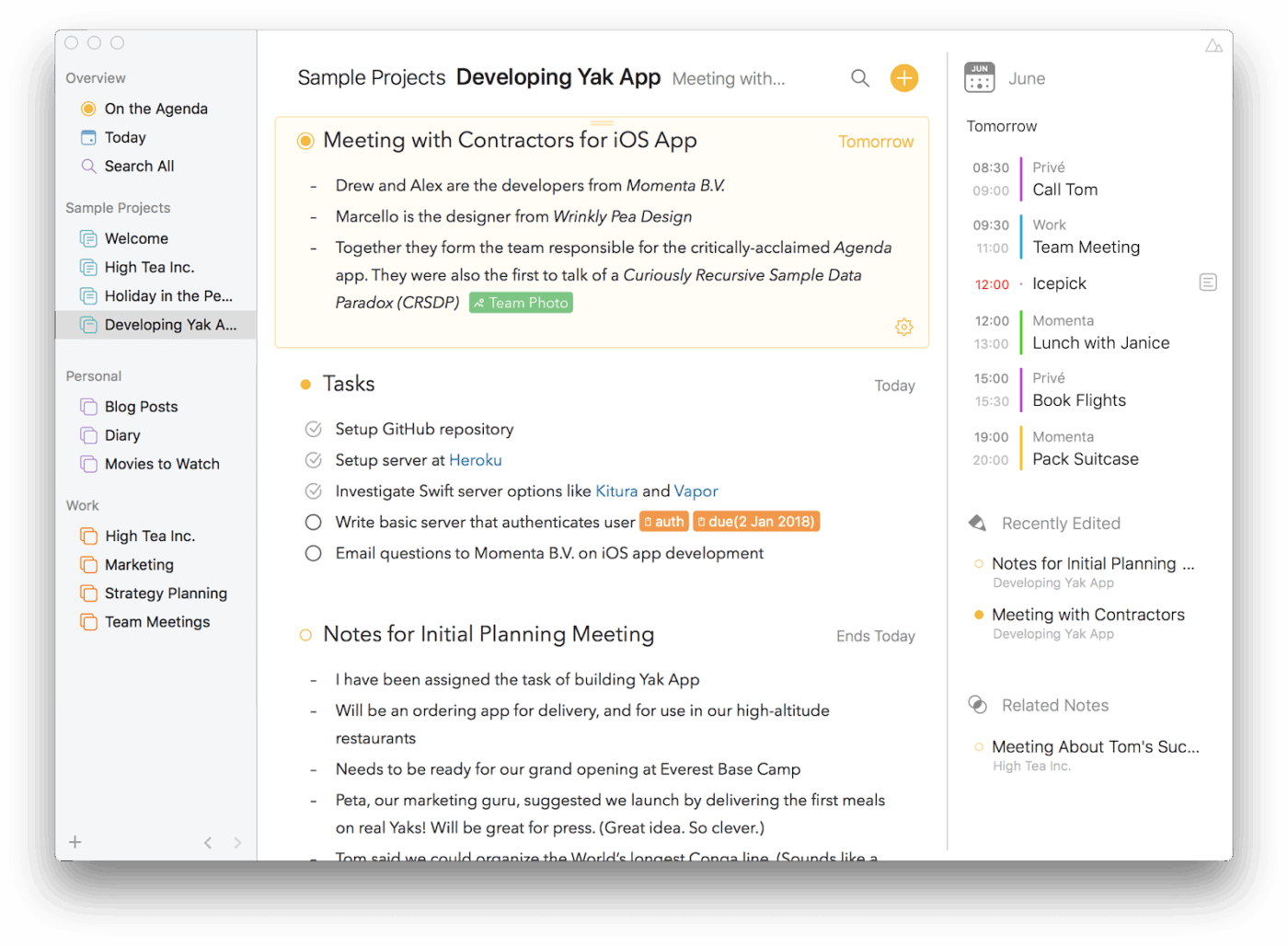
Agenda uses a timeline-centric approach that’s perfect for tracking what was discussed and prepping notes ahead of future events. You can attach notes to calendar events, view everything chronologically, and flag key items as “On the Agenda.”
Designed for Mac users, it integrates smoothly with Apple Calendar and Reminders. It’s sleek layout bridges your calendar and notes, letting you scroll through past and upcoming context—ideal for anyone who thinks in time and wants their notes to follow suit.
A Capterra reviewer says:
The ease of use is fantastic for anyone using it! Clients can book directly online or you can enter bookings through the back-end of the software. Confirmations are sent automatically.
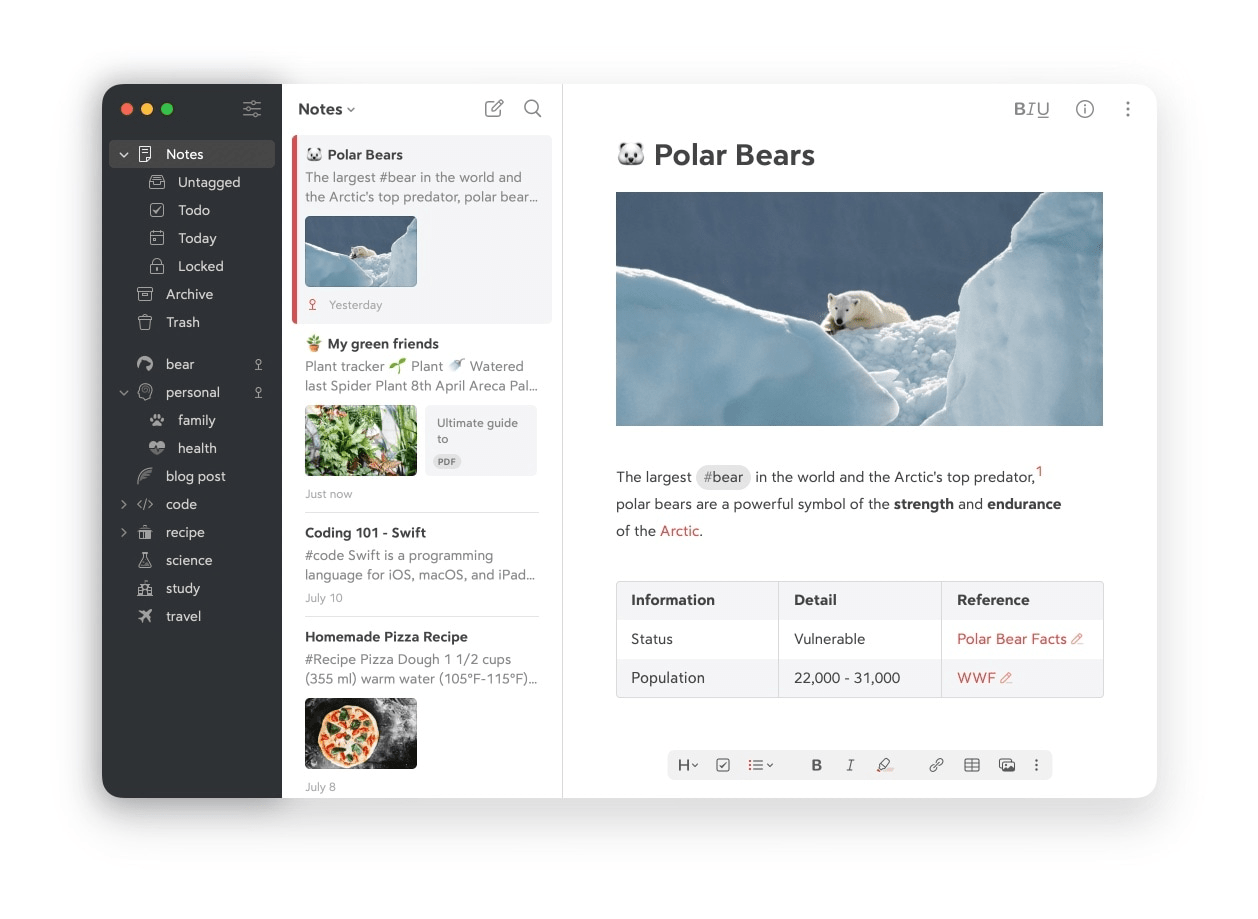
Bear offers a focused, beautifully designed writing experience with powerful organization under the hood. It supports Markdown, rich previews, and nested tags like #work/meetings, so you can structure notes without breaking your writing flow. There are no clunky views—just clean, fast note-taking.
Notes are stored locally, with optional iCloud sync for access across devices. With custom themes and typography, Bear feels more like a private writing studio than a typical notes app—ideal for writers, journalers, and anyone who values clarity.
A G2 reviewer says:
I like the fact that the Bear app is minimal on purpose. So there are very less distractions if you’re using the app to take down notes, ideas, or creating content for your blog. It is super easy to use, offers many optimizations and also comes with a whole lot of keyboard shortcuts.
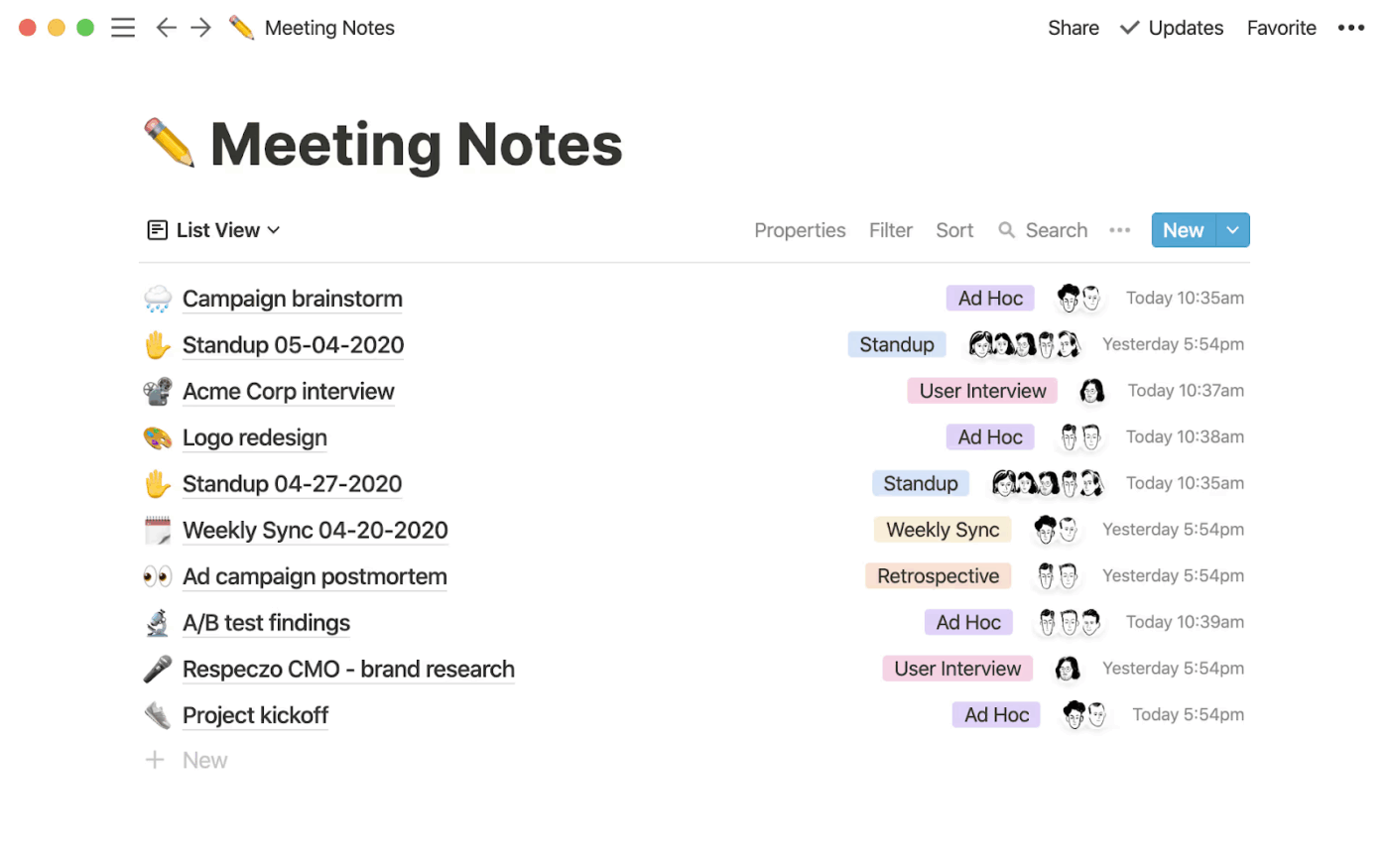
Notion lets you shape your notes, not just write them. Start with a blank page and build anything from a journal to a company wiki. Notes function as building blocks—you can drag, nest, and transform them into databases, toggle lists, or linked pages.
It’s easy to go from a quick idea to a complete project plan in the same space. With flexible templates and multiple views, such as Kanban or tables, Notion adapts to how you think and work.
A G2 reviewer says:
Notion makes it incredibly easy to organize information, collaborate with teammates, and build custom workflows without writing code.
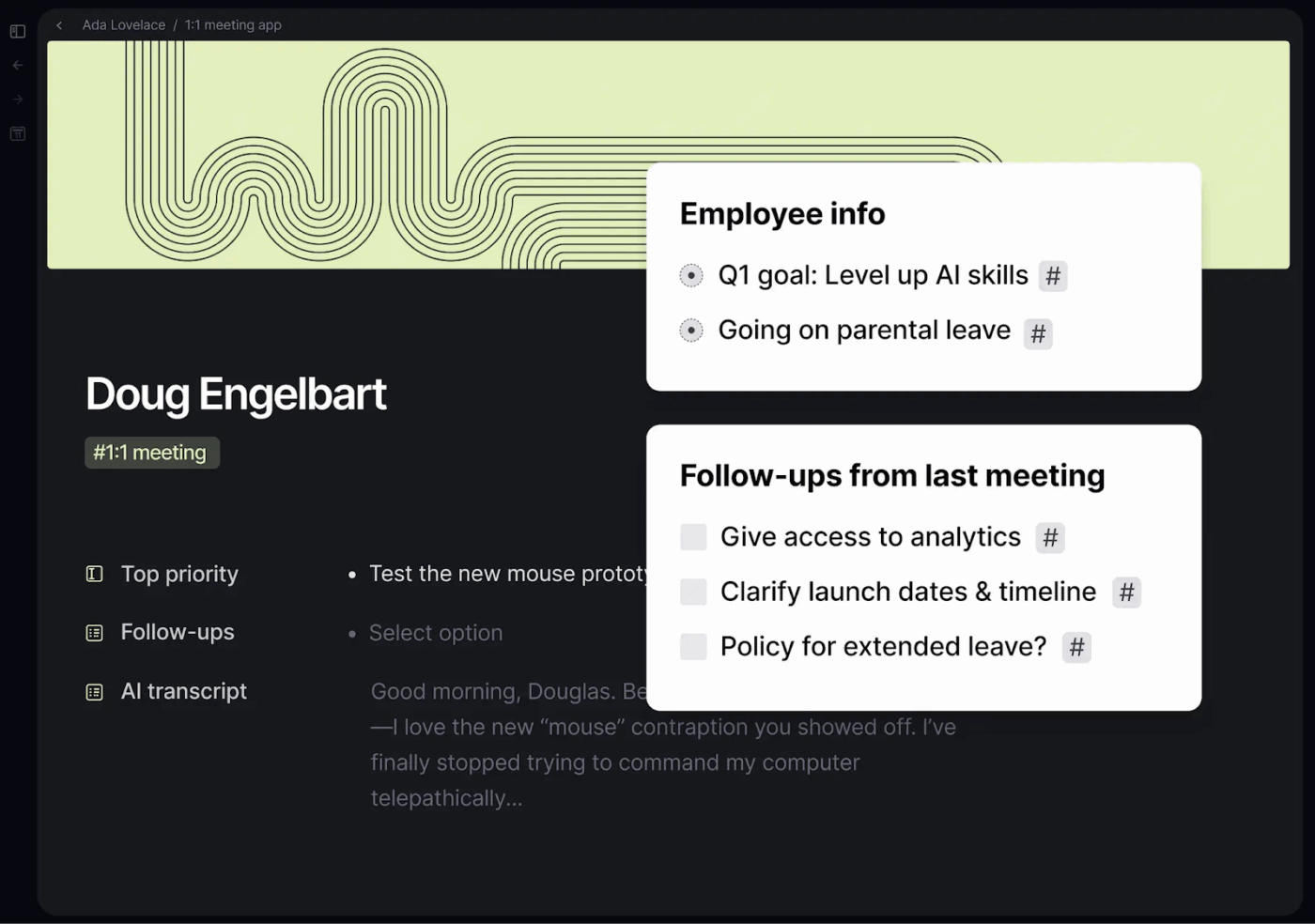
Tana blends structured data, daily notes, and AI meeting tools into a flexible, graph-based system. Custom “super tags” turn plain text into organized content, like project plans, meeting notes, or contact databases. Start with simple bullet points, then evolve them into structured objects with filters, attributes, and dynamic views.
Each daily note becomes part of a growing knowledge graph, where linked content and AI meeting tools help summarize, connect, and expand your ideas as your workflow evolves.
A Reddit review says:
I was tired of jumping between notes and tasks. Worried about filing things. Afraid I’d never find it again. That doesn’t happen any more. It’s phenomenal.
While NotePlan is great for focused planning, ClickUp offers a more powerful, flexible workspace. It offers multiple views—list, Board, Calendar, and Gantt—so you can organize notes and tasks however you work best.
Use Docs for detailed notes, wikis, and more. You can even turn notes into tasks with one click. Custom workflows, real-time collaboration, and deep integrations with tools like Google Calendar and Slack make ClickUp ideal for everything from personal routines to team planning. No more jumping between apps—just one place to capture, plan, and act.
Try ClickUp for free and see how your daily planning can level up.
© 2026 ClickUp