15 Core Microsoft Teams Features to Enhance Your Team’s Productivity in 2025

Sorry, there were no results found for “”
Sorry, there were no results found for “”
Sorry, there were no results found for “”
Imagine your team struggling with delayed responses and miscommunication, leading to stalled projects and mounting frustration.
Now, picture a turnaround where comprehensive knowledge of Microsoft Teams unlocks its full potential, enhancing communication and streamlining workflows.
With over 320 million monthly active users, Microsoft Teams offers an array of features designed to boost productivity. By understanding this tool’s robust capabilities—from seamless integration to real-time collaboration—you can transform the way your team operates.
This blog will discuss the top Microsoft Teams features that can redefine your team’s productivity.
Microsoft Teams revolutionizes workplace communication by providing a unified platform that integrates chats, online meetings, calls, and collaborative document editing. Let’s look at a few benefits of this comprehensive tool:
Microsoft Teams consolidates all communication channels—chats, meetings, team calls, and document sharing—into one platform. This centralization eliminates the need to switch between applications, simplifying access and interaction.
MS Teams allows multiple users to work on documents simultaneously. This real-time collaboration ensures that everyone is on the same page, reducing delays and enhancing productivity.
Microsoft Teams integrates seamlessly with Office 365 applications like Word, Excel, and PowerPoint. This integration facilitates a smoother workflow, allowing you to access and edit files directly within Teams.
Teams meetings offer features like scheduling assistance, meeting note-taking, and real-time screen recording and transcription. These tools make meeting agendas more efficient and actionable.
You can create channels dedicated to specific projects or topics, making it easier to track discussions and maintain organized communication streams.
Harnessing the full suite of Microsoft Teams features can dramatically elevate your team’s productivity.
By fully utilizing these features, you can enable faster decision-making and more efficient project completion within your team.
Let’s look at 15 core Microsoft Teams features:
Microsoft Teams offers a robust set of communication tools designed to enhance interaction and collaboration among team members. These features include:

Teams Chat is a dynamic tool for instant messaging that allows for quick exchanges of ideas and information without the formality of emails. This feature supports both one-on-one and group conversations and enables team members to resolve queries swiftly and share updates in real time.
You can pin important messages, format their texts, and express thoughts through a wide range of emojis and GIFs. The chat function is especially beneficial in a fast-paced environment where timely responses are crucial for maintaining workflow continuity.

Video calls in Microsoft Teams, with enhanced audio and video settings, are great for maintaining human connections, particularly in remote and hybrid work settings. These calls support various features like screen sharing, background blur, custom backgrounds, and together mode, which can make virtual meetings more engaging.
Teams can host up to 1,000 participants in a single call, making it suitable for large meetings or presentations. Live session recording capabilities, live captions, and adjustable layouts further enhance the user experience and make room for efficient virtual collaboration.

Voice calls within Microsoft Teams are ideal for quick check-ins or discussions. Teams apps integrate voice calls seamlessly with other features, allowing you to start a call directly from a chat or channel conversation.
Additionally, the voice call functionality includes voicemail, call forwarding, and the option to transfer calls or schedule virtual appointments. These elements make managing communication in a business environment a breeze.
Team collaboration in Microsoft Teams facilitates organized conversations and sharing of resources. It ensures that everyone stays aligned and informed, boosting overall productivity and project efficiency.

Channels in Microsoft Teams are dedicated spaces for specific topics, departments, or projects, making it easier to find relevant discussions and resources.
These channels can be public for the entire organization or private for select teams, which helps in maintaining the relevance and confidentiality of discussions. Teams users can use this feature to post messages, share files, and conduct virtual meetings within a channel, streamlining communication and ensuring that all relevant information is easily accessible.

The Files feature in Microsoft Teams acts as a centralized repository where you and your team members can store, share, and collaborate on documents directly within the platform. Integrated with SharePoint and OneDrive, it provides powerful tools for co-authoring and version control.
This helps ensure that your team always has access to the latest versions of documents without the risk of duplication or version conflicts. Files can be accessed and edited simultaneously by multiple users, with changes synced in real time.

Tabs in Microsoft Teams enhance the functionality of channels by allowing you to integrate and access frequently used documents, tools, or third-party services directly within a channel. This means that everything needed for a project—from Microsoft Office apps like Excel and PowerPoint to third-party solutions like Trello or GitHub—can be pinned as a tab.
This setup not only saves time but also keeps the workflow streamlined and focused. Tabs can be customized per channel, ensuring that team members have immediate access to the most relevant tools and information for their specific needs.
Microsoft Teams boosts productivity by streamlining task management and enhancing scheduling and follow-up processes. These features are designed to keep existing teams on track, minimize redundancies, and ensure that every member is aligned with the project timelines and objectives.
Tasks and planners within Microsoft Teams Premium help you organize and prioritize workloads through integrated task management tools like Planner and To Do. You can use this functionality to create tasks, set deadlines, assign responsibilities, and track progress directly within the Teams interface.
It facilitates clear visibility of project timelines and individual responsibilities, enabling teams to manage deadlines more effectively.

Calendar integration in Microsoft Teams simplifies meeting management by syncing with the Microsoft Outlook calendar. This feature allows you to view your critical appointments at a glance, set up meetings, and get reminders, all within the Teams platform.
The calendar can be accessed directly from Teams, where you can also RSVP to invitations and join meetings with a single click. This seamless integration ensures that team members are always aware of upcoming commitments.

Meeting recaps in Microsoft Teams are a powerful feature for enhancing follow-through after meetings. Automatically generated, these recaps include recordings, transcripts, group chat history, shared files, and more, all accessible within the meeting chat tab or the Teams calendar.
This allows participants and those who could not attend to quickly catch up on missed discussions and action items. Meeting recaps ensure that decisions and tasks from meetings are documented and actionable. This leads to overall better accountability and continuity in project management.
Security and compliance are critical components of Microsoft Teams, designed to ensure that communication and collaboration occur within a secure and regulated environment. This aspect of Teams is especially crucial for organizations needing to adhere to specific industry standards and legal requirements.
Microsoft Teams ensures the security of data in transit and at rest by employing strong encryption protocols. All messages, meeting minutes, and shared files are encrypted, providing a robust defense against unauthorized access.
Teams is also equipped with a range of compliance tools that support regulatory standards such as ISO 27001, HIPAA, and GDPR. These tools include audit logs, eDiscovery capabilities, and compliance content search, which help organizations manage and monitor their data effectively.

Conditional access policies in the Teams admin center help secure sensitive information by enforcing access controls based on user location, device state, and identity. Additionally, Multi-factor Authentication (MFA) significantly enhances the security of user accounts by requiring multiple forms of verification before access is granted.
Microsoft Teams allows organizations to collaborate with individuals outside their company while maintaining control over their environment. Secure guest access ensures that external collaborators can participate in Teams with clearly defined permissions.
Furthermore, Teams is integrated with Microsoft’s advanced security technologies, including anti-malware and anti-phishing features, which actively scan attachments and links shared within conversations.
Microsoft Teams is designed to support a diverse and mobile workforce, ensuring that team members can stay connected and productive no matter their device or location.

The Teams app, accessible from the Teams app bar, provides comprehensive messaging capabilities that allow users to send texts, images, and files just as they would on the desktop version
Teams is designed to provide a seamless experience across all devices, allowing you to switch from desktop to mobile without losing context or productivity. You can configure it to receive notifications and alerts across all devices, ensuring that no critical updates are missed, regardless of the device currently in use.

Microsoft Teams integrations include Microsoft services like Outlook, OneDrive, and SharePoint, as well as numerous third-party applications. These integrations are consistent across all platforms, ensuring that users have access to a wide range of tools and services that enhance productivity.
All you need to do is download Teams, find your integrations, and get started.
You can customize your settings on one device and see those changes reflected across all platforms. This consistency in user experience reduces friction and increases efficiency, as you don’t need to adjust your preferences each time you switch devices.
ClickUp is an all-in-one productivity platform that acts as a powerful alternative to Microsoft Teams, particularly for those prioritizing task and project management capabilities.
Unlike Teams, which focuses on communication and collaboration, ClickUp integrates these features with extensive task management tools. This includes customizable workflow views like List, Board, and Calendar, and advanced task tracking functionalities.
This makes it highly adaptable to various project management methodologies such as Agile, Lean, Waterfall, or Scrum. Moreover, ClickUp offers built-in documentation, goal tracking, and reporting tools that enhance visibility and offer granular control over projects.
ClickUp offers a comprehensive suite of features that rival those of Microsoft Teams, focusing on enhancing communication, productivity, and project management within teams. These include:
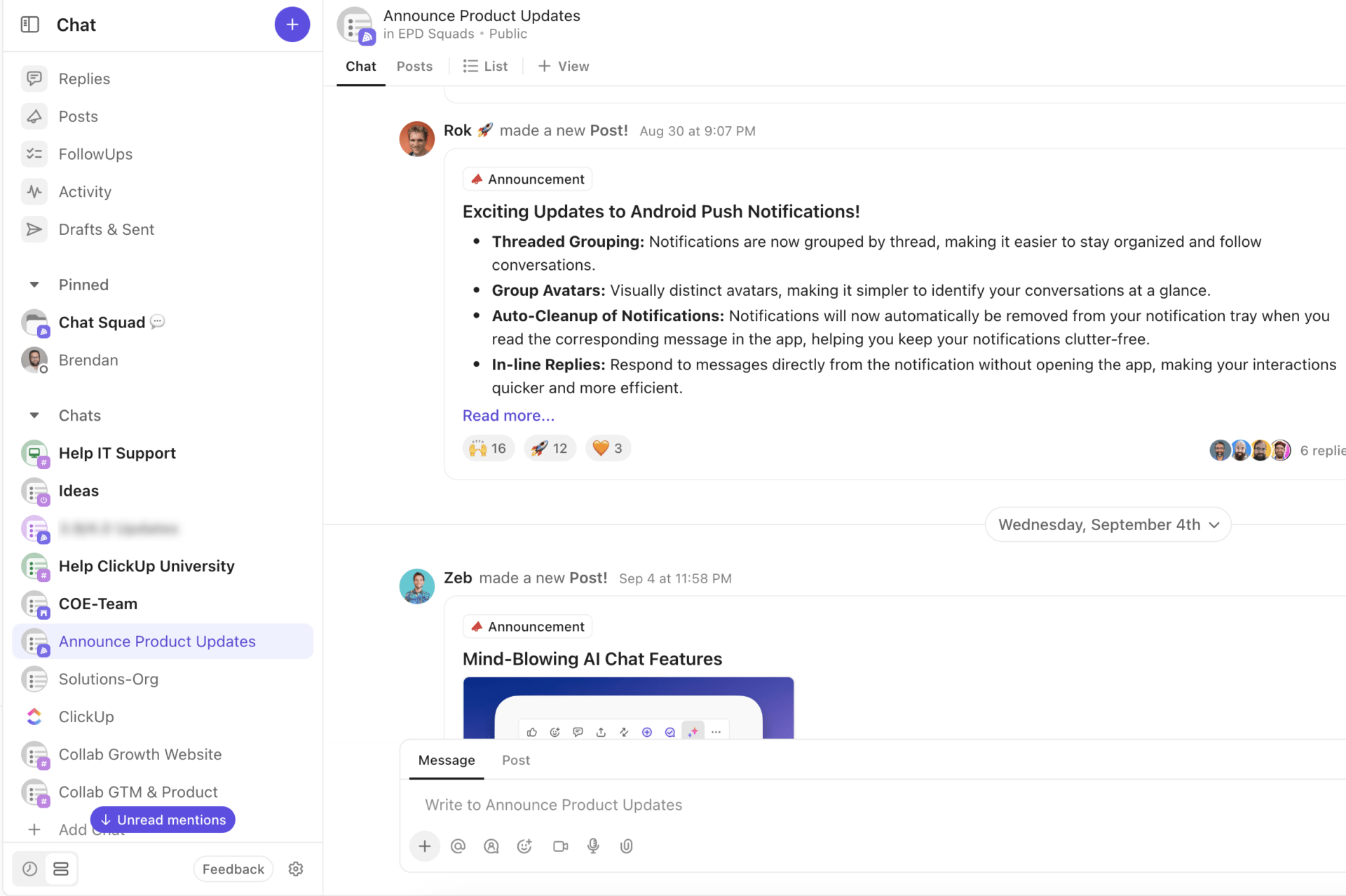
ClickUp Chat is more than just a messaging tool; it’s a collaborative workspace designed to streamline your project management. Integrating tasks, documents, comments, and chats into a single platform eliminates the need to switch between different tools.
With features like FollowUps and Sync Threads to Tasks, you can easily convert comments into actionable tasks and keep conversations aligned with project updates. To better organize your communication, ClickUp Chat also allows you to create Spaces that mirror your team’s structure.
For important announcements or updates, Posts provide a centralized platform to ensure clarity. Whether you’re chatting one-on-one, setting reminders, or conducting video calls, ClickUp Chat offers a comprehensive solution to stay connected and productive.

ClickUp Meetings provides a seamless and integrated approach to manage and track your team’s meetings directly within the ClickUp platform. With features designed to streamline the entire meeting process, you can:
This centralized management helps ensure that no detail is overlooked and that follow-ups are executed effectively. The ability to assign comments and create tasks from meeting notes ensures follow-through and keeps your tasks smooth and running.

ClickUp’s Clips lets users record short videos to explain tasks or provide updates, which can be shared directly within tasks or chats. This tool is especially useful for visual demonstrations or conveying complex information that might be too cumbersome to type out.
💡Pro Tip: You can quickly transcribe audio from Clips using ClickUp Brain, the platform’s inbuilt AI feature.

ClickUp Brain helps take productivity to another level by automatically generating meeting notes, chat thread summaries, and action items.
This AI tool removes manual tasks like note-taking from the team meeting host during meetings and ensures that all participants clearly understand the discussion points and follow-up actions.

ClickUp Whiteboards offers a dynamic visual collaboration tool that transforms your team’s ideas into actionable tasks, all within a single, intuitive platform.
Users can also leverage Whiteboard templates to brainstorm, strategize, and map out workflows in real time, regardless of their physical locations. With ClickUp Whiteboards, you can see everyone’s contributions as they happen.

Integrating ClickUp with Microsoft Teams streamlines your project management and communication, ensuring that updates and task progress are seamlessly synchronized between the two platforms.
This integration allows you to create tasks, share links with rich unfurling, and get real-time notifications about task updates directly in your Teams channels. You can keep conversations contextual and tasks aligned with your discussions, making it easier to track progress and maintain team engagement.
Microsoft Teams is a comprehensive platform that significantly enhances team communication, collaboration, and productivity across various business environments. Its integration capabilities, robust security measures, and extensive features, from video calling to task management, make it an indispensable tool for modern organizations.
Meanwhile, ClickUp functions as a formidable alternative, especially for those focused on project management and creative workflows, offering unique features like Whiteboards, integrated chats, and automated task assignments.
Businesses can achieve optimal workflow efficiency by leveraging the strengths of both Microsoft Teams and ClickUp. Get started with ClickUp to foster a more connected and productive workplace today!
© 2026 ClickUp