How to Export Data from Notion into Other Apps

Sorry, there were no results found for “”
Sorry, there were no results found for “”
Sorry, there were no results found for “”

Notion has earned its spot as a go-to workspace solution for its flexibility.
However, this flexible note-taking tool has a few downsides, too—for instance, its complexity. Or the fact that it lacks quite a few advanced features. So maybe you need a fresh start or a new tool better aligned with your goals. Whether you’re transitioning from Notion or simply want to back up your data, you’ve got options—and we’re here to make it easier.
The idea of moving all your content can feel overwhelming, but don’t worry! This guide will walk you through the step-by-step export process from Notion.
We’ll also explore ClickUp as a Notion alternative that could suit your needs, regardless of your device.
If you’re transitioning from Notion to another platform, you’re in for a smooth ride!
Switching from Notion but worried about messy exports? Try ClickUp’s Project Note Template to easily organize, track, and manage your notes in one place. ✨
Notion’s export options make it easy to transfer your data.
Wondering how? It’s simple. For a smooth transition, we recommend using the Export All Workspace Content button, which helps you keep the structure you’ve worked hard to create.
Follow these steps, and you’ll see how to export from Notion quickly to save your content outside the platform:
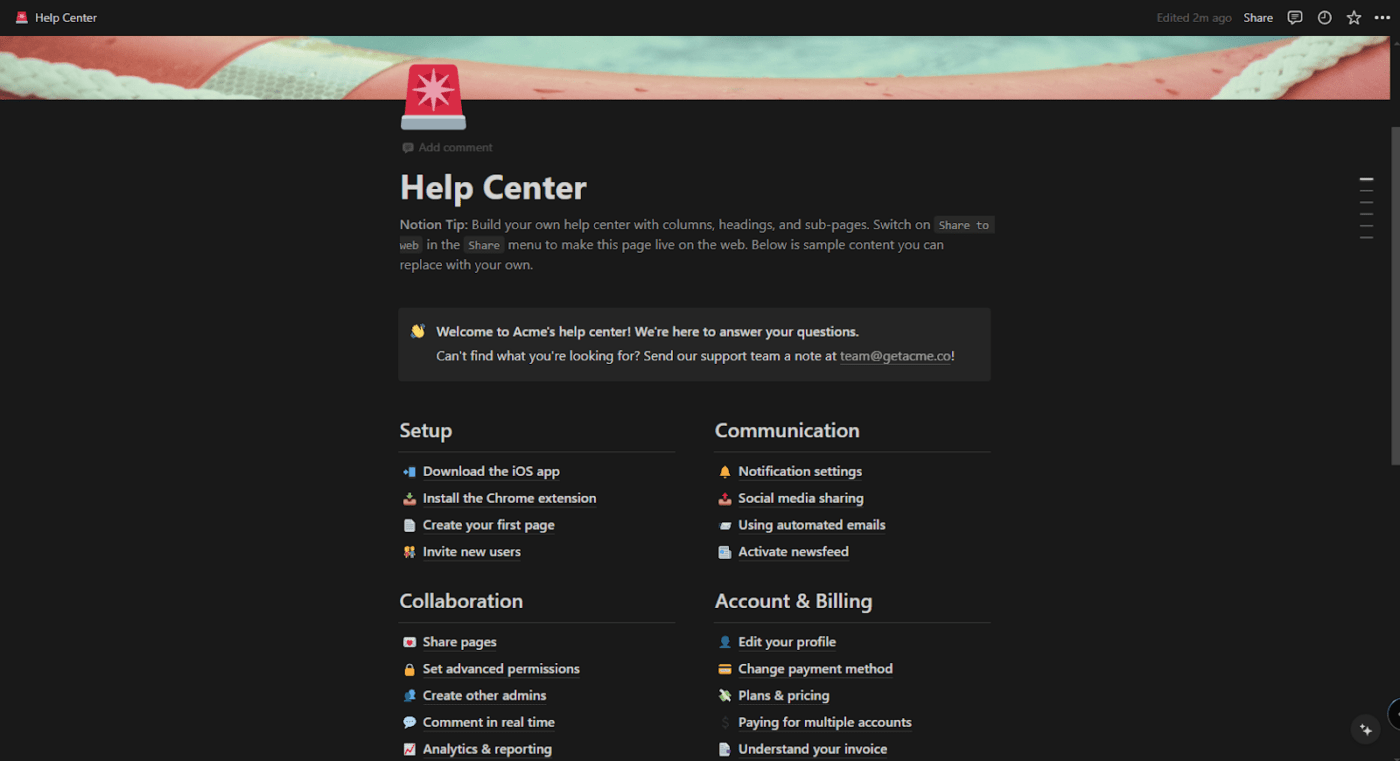
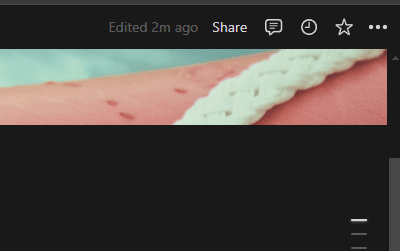
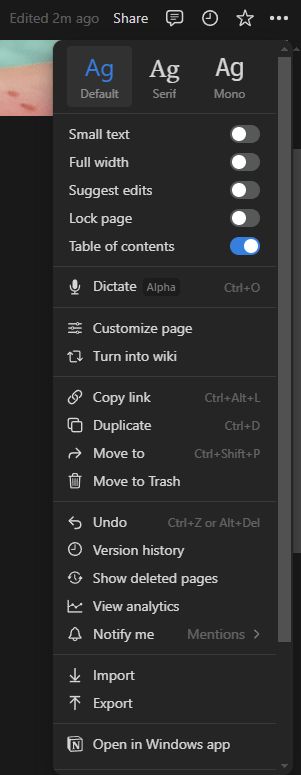
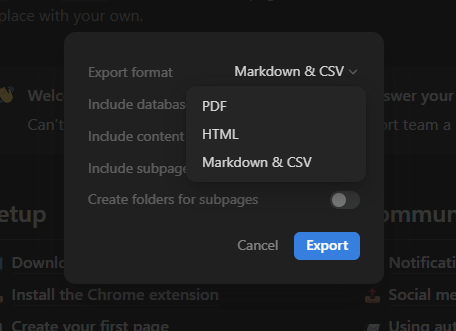
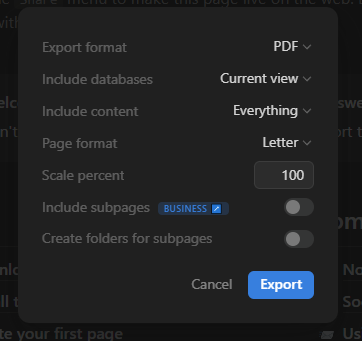
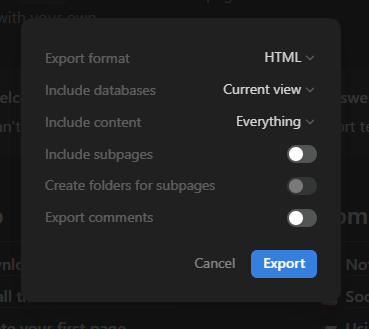
Now, you can start exporting Notion pages, download them, and use them wherever you need!
Exporting your Notion database is easy, especially when you need the data for analysis or use in other applications.
Follow these simple steps to get your database out of Notion and into a comma-separated values file (CSV format):
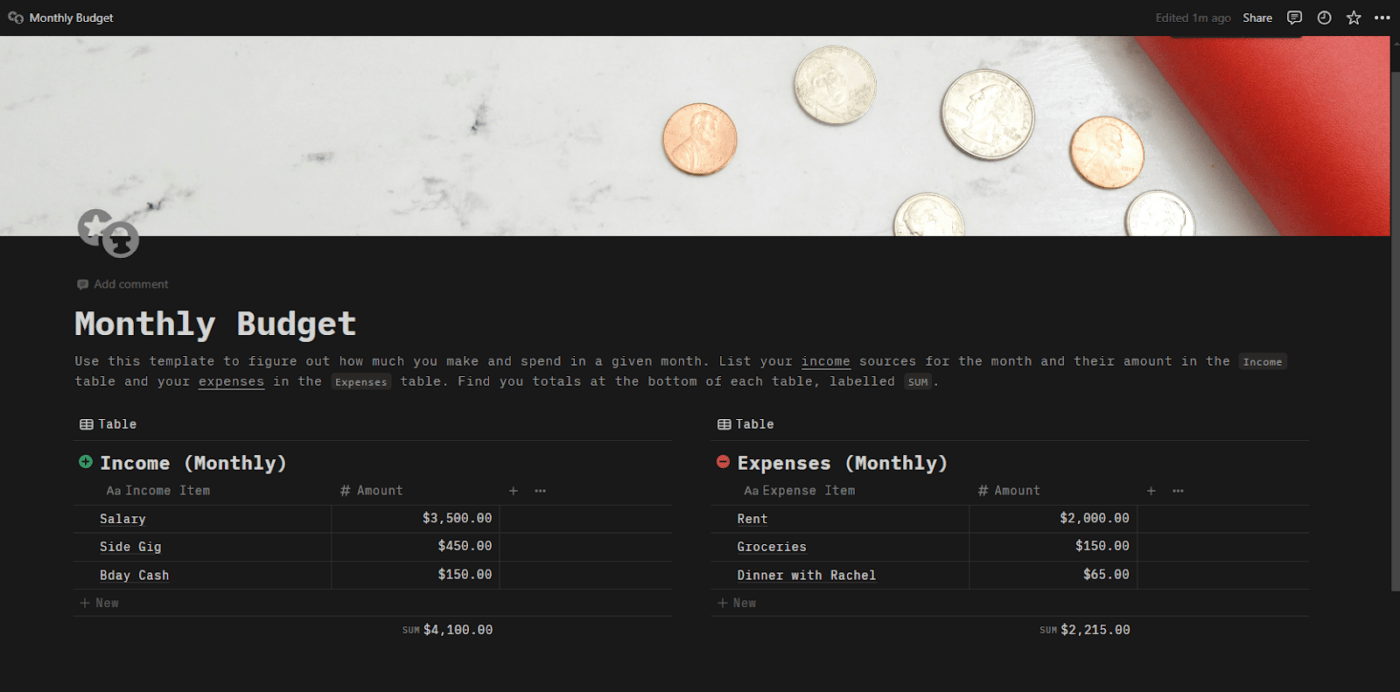
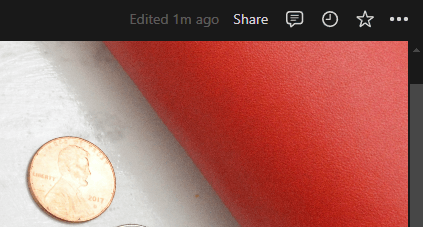
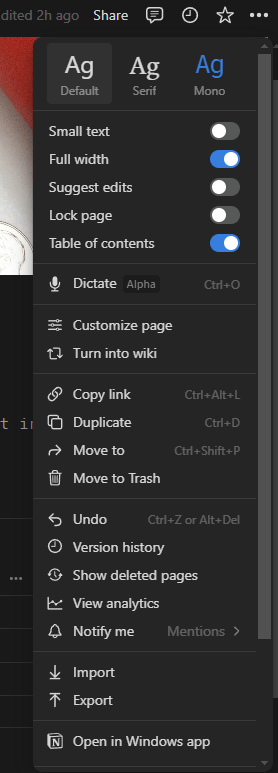
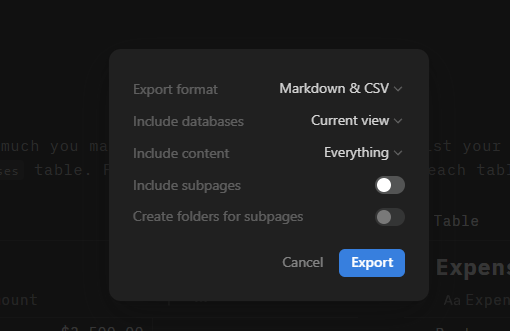
Now, you have a quick step-by-step guide to exporting your Notion database to CSV data.
You can open the CSV files using Microsoft Excel, Google Sheets, or another program for further analysis and manipulation.
Want to work with your Notion data in Excel or Google Sheets?
Follow these steps to export a Notion table as a CSV file, which you can import easily into Excel or Google Sheets:
Following this process, you can export your Notion data to Excel and Google Sheets and access robust data analysis and visualization tools.
Notion is a popular tool for note-taking, collaboration, and data collection. Many freelancers, small teams, and small businesses also use Notion for project management.
The keyword is ‘small’.
As you or your business grows, the tool should evolve with you. However, many users report that this remains a tough ask for Notion.
Here are some of the challenges users of Notion face:
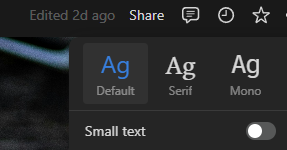
These limitations warrant looking for an alternative, and we have just the right solution!
ClickUp, apart from being a project management tool, is your go-to platform for quickly capturing thoughts, ideas, and to-dos.
It’s flexible and customizable, while its real-time project collaboration, powerful Views, task integration, and automation capabilities make it a great productivity tool.
With ClickUp, your notes aren’t just notes—they’re actionable, organized, and ready to be transformed into trackable tasks.
ClickUp also offers note-taking templates, making it an efficient productivity juggernaut.
Unlike Notion, ClickUp offers a personal notepad for quick note-taking on the go.
ClickUp Notepad offers features that take it a step beyond Notion, especially when you want to manage all your tasks alongside your notes. With ClickUp Notepad, you can quickly jot down and organize your ideas, tasks, and checklists—all in one place!
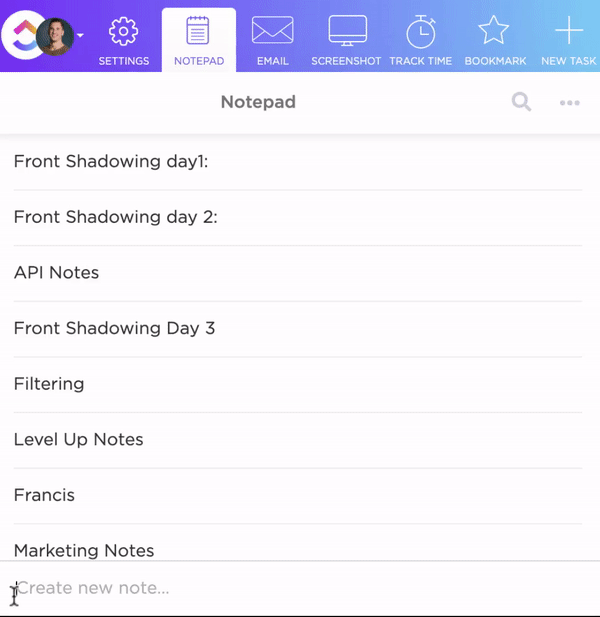
With ClickUp’s key focus on project and task management, you can:
Whether you’re brainstorming ideas, collaborating with your team, or organizing knowledge bases, ClickUp Docs is a word processor that can help you.

Here are some reasons why you’ll love ClickUp Docs:
A Focus Mode for distraction-free writing, advanced document settings, and customizable templates ensure your work stays organized, secure, and ready to share with the team.
ClickUp’s Table View gives you the power to manage and organize all your work in one place, using fast, responsive spreadsheets and powerful no-code databases.
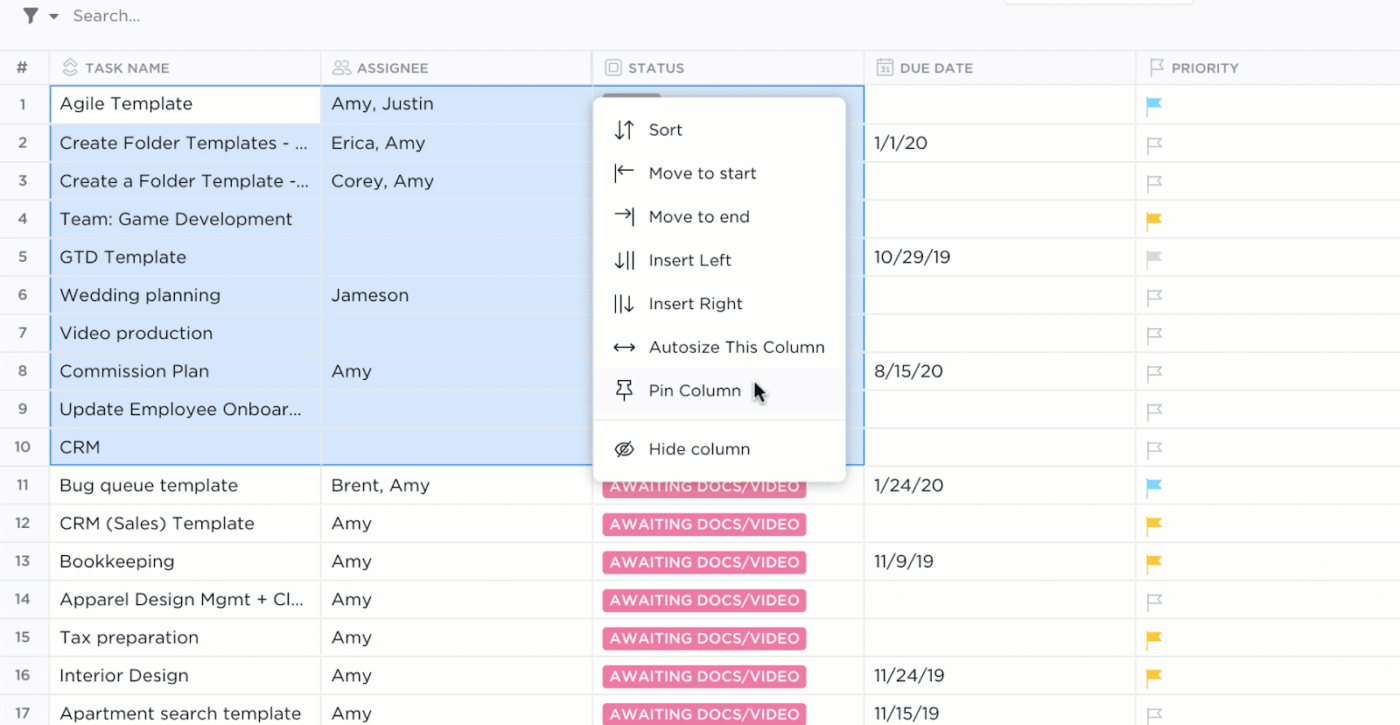
Notion, without a doubt, is a great tool, but here’s where ClickUp Table View performs better:
With ClickUp Table view, tracking and organizing your work has never been faster or more flexible.
With 15+ views, ClickUp Views allows you to customize your workspace to meet your needs, much like Notion, but more flexibly.
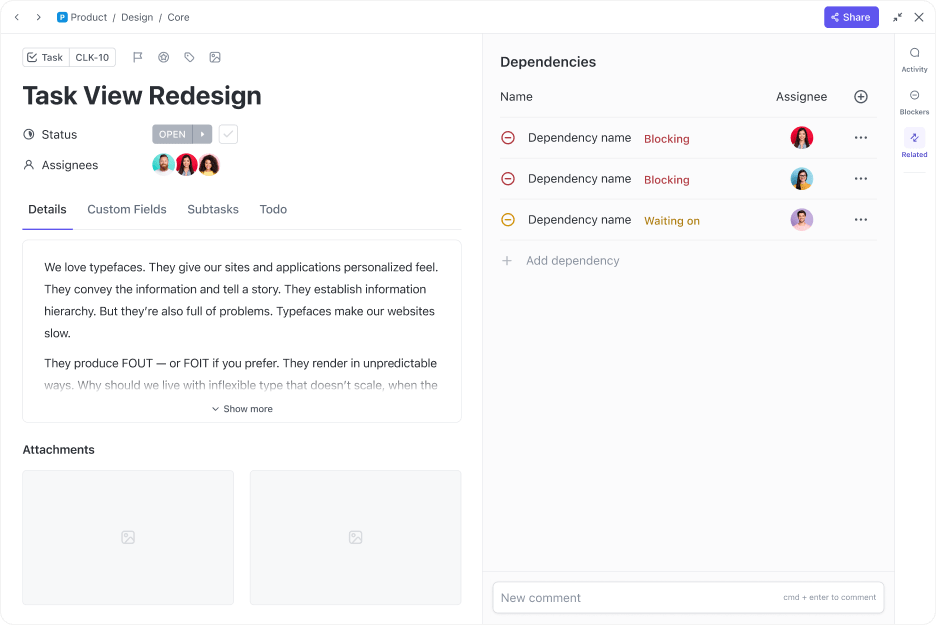
Whether you’re a visual planner, a list lover, or a timeline enthusiast, ClickUp’s got a view for you.
Here’s what different views can do for you and what makes a difference:
But don’t just take our word for it—our users are loving it too:
The multiple views are perfect, giving each person the ability to view the content in the format best suited to them.
Ready to get started? Let’s get to work and boost that productivity! 🚀
Notion AI’s functionalities are limited to content management and ideation.
ClickUp Brain surpasses it with additional capabilities to manage tasks, documents, and workflows using AI, making it a more robust and versatile tool.

Here’s how it can simplify your workflow:
With ClickUp Brain, you’ll save time, eliminate manual work, and boost productivity. The best part is that it’s all in one place, making your work life easier and more efficient than ever!
Even though Notion AI’s features are limited to summarizing content, generating ideas, and creating outlines, it’s a pretty good AI tool for note-taking. Like ClickUp Brain, it’s a good writing aid that can help you adjust tone, correct grammar, and translate text, making it a versatile tool for content creators. However, a good Notion AI alternative will offer project or knowledge manager capabilities.
If you’re a Notion user, you’ll have realized after reading this blog that ClickUp can provide many additional capabilities.
Regardless, here’s a short explanation of why ClickUp always comes out on top in a Notion vs. ClickUp discussion, making it the number one Notion alternative.
You’ll find switching from Notion to ClickUp is easy, and it will take your productivity to the next level!
Notion has many useful features and you now know how to export content from Notion when needed. But why settle for less when you can get those functionalities and much more with another tool?
ClickUp’s robust project management features, customizable workflows, and seamless team collaboration help you work smarter.
As your business scales, ClickUp grows with you—offering extensive customizations and an intuitive interface that adapts to your evolving needs.
Ready to upgrade your note-taking style?
Make the switch today and experience project management like never before!
© 2026 ClickUp