Notion has earned its spot as a go-to workspace solution for its flexibility.
However, this flexible note-taking tool has a few downsides, too—for instance, its complexity. Or the fact that it lacks quite a few advanced features. So maybe you need a fresh start or a new tool better aligned with your goals. Whether you’re transitioning from Notion or simply want to back up your data, you’ve got options—and we’re here to make it easier.
The idea of moving all your content can feel overwhelming, but don’t worry! This guide will walk you through the step-by-step export process from Notion.
We’ll also explore ClickUp as a Notion alternative that could suit your needs, regardless of your device.
How to Export Notion Data Notes to Other Apps
If you’re transitioning from Notion to another platform, you’re in for a smooth ride!
⭐ Featured Template
Switching from Notion but worried about messy exports? Try ClickUp’s Project Note Template to easily organize, track, and manage your notes in one place. ✨
Notion’s export options make it easy to transfer your data.
Wondering how? It’s simple. For a smooth transition, we recommend using the Export All Workspace Content button, which helps you keep the structure you’ve worked hard to create.
Follow these steps, and you’ll see how to export from Notion quickly to save your content outside the platform:
Steps to export a Notion page
Step 1: Open the Notion page you want to export
- To export Notion pages, navigate to the specific Notion page that you’d like to export
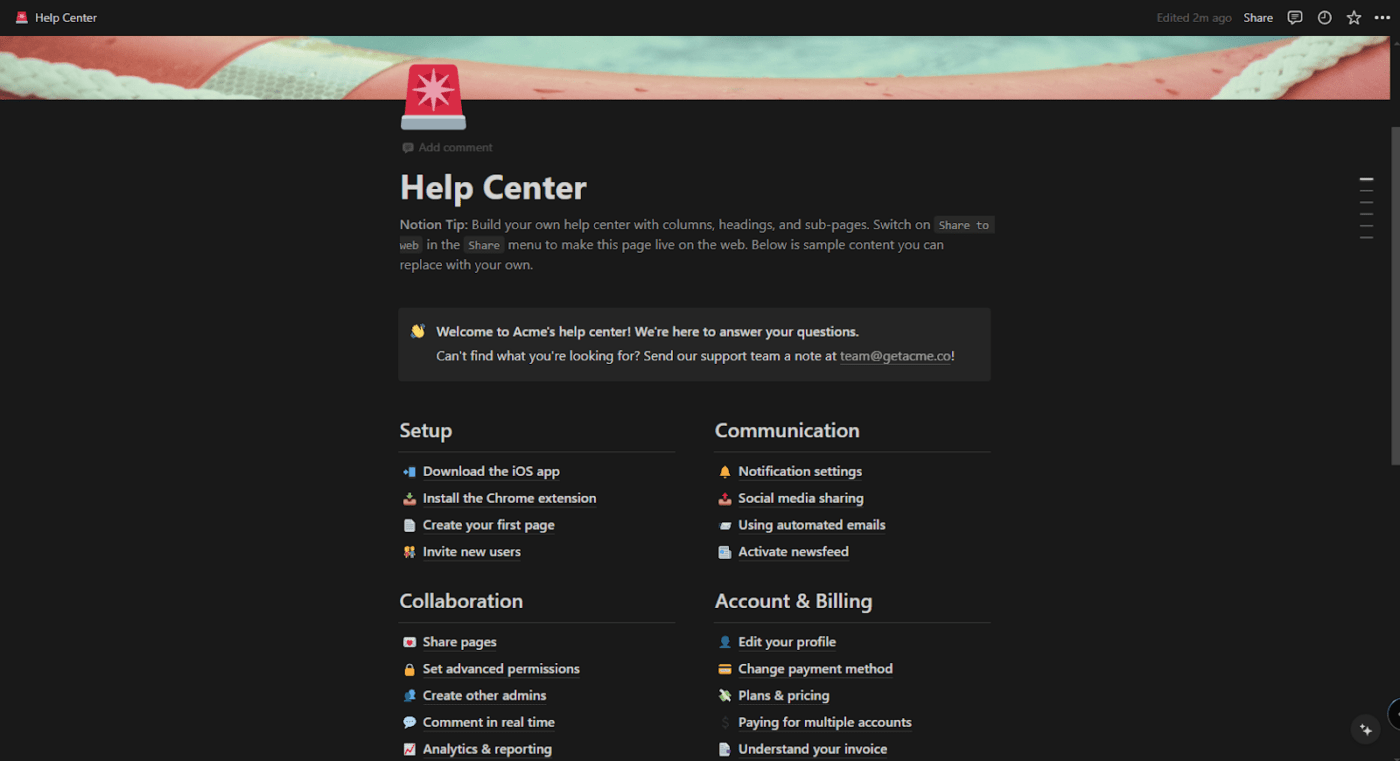
Step 2: Access the export options
- Click the ••• icon in the top right corner of the page to access the convenient export options.
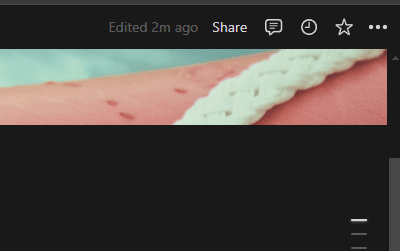
- From the dropdown menu, select Export
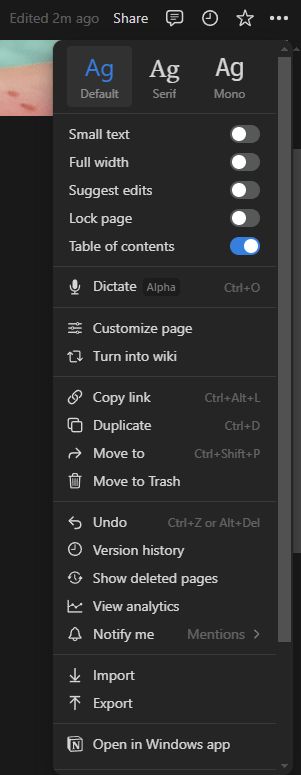
Step 3: Pick your export format
- Choose your preferred format under the Export Format dropdown in the export window. Options include Markdown, PDF, and HTML
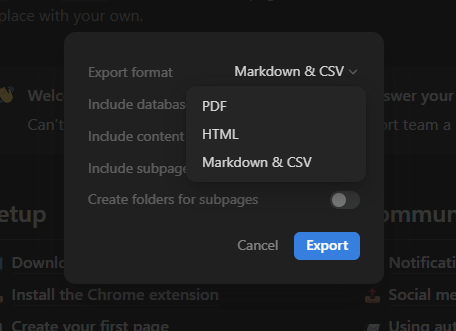
- When you select PDF, you also have the option to choose the Notion page format, such as Letter, Legal, and Tabloid, with size options A3 or A4, and export it as a PDF file
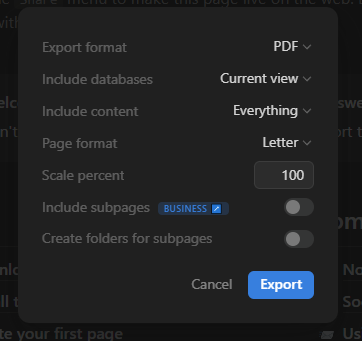
- If you choose to export as an HTML file, you’ll get an additional option to export comments
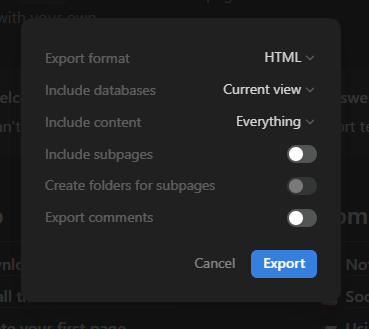
Step 4: Include subpages (optional)
- Want to include any subpages? Toggle on Include Subpages to add them to your Notion export. Subpages are available only in the business or enterprise plan for PDF file export
Step 5: Export and download
- Click Export, and Notion will create a downloadable file in your selected format
Now, you can start exporting Notion pages, download them, and use them wherever you need!
Steps to export the Notion database
Exporting your Notion database is easy, especially when you need the data for analysis or use in other applications.
Follow these simple steps to get your database out of Notion and into a comma-separated values file (CSV format):
Step 1: Navigate to your database
- Head over to the specific database you want to export
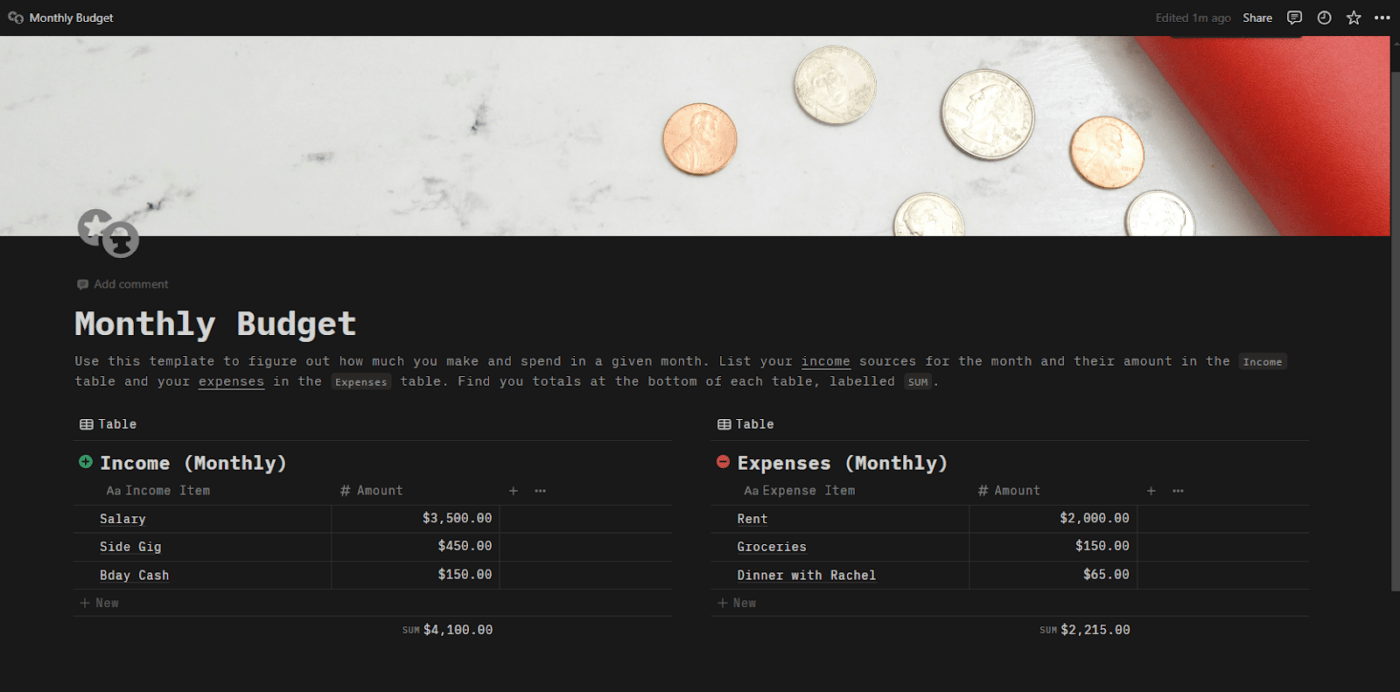
Step 2: Open the export options
- Click the ••• icon at the top right page corner to open the dropdown menu
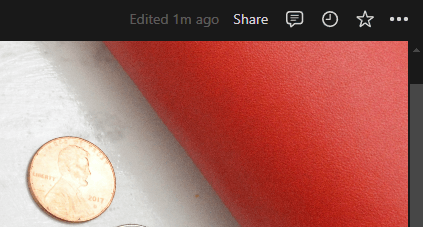
- Toward the bottom-most part of the dropdown menu, select Export
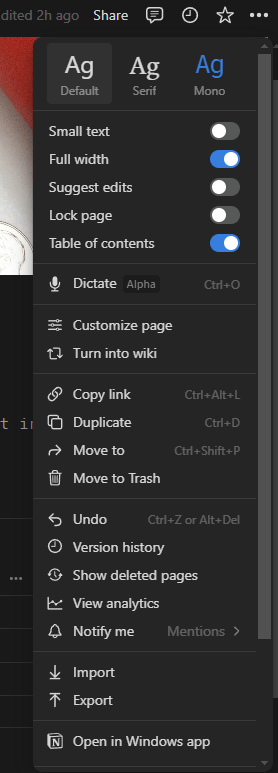
Step 3: Choose your export format
- Go to the Export Format dropdown in the export window and pick Markdown & CSV
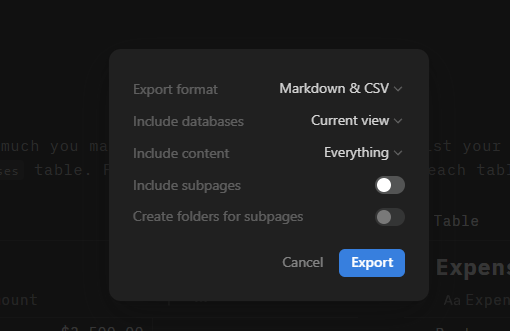
Step 4: Include subpages (Optional)
- If you want to export data from any subpages within your database, toggle on Include Subpages
Step 5: Export your data
- Click Export, and Notion will generate a ZIP file containing your CSV files
- Download the file, and you’re all set
Now, you have a quick step-by-step guide to exporting your Notion database to CSV data.
You can open the CSV files using Microsoft Excel, Google Sheets, or another program for further analysis and manipulation.
Steps to export Notion tables
Want to work with your Notion data in Excel or Google Sheets?
Follow these steps to export a Notion table as a CSV file, which you can import easily into Excel or Google Sheets:
Step 1: Export your Notion table
- Start by exporting your Notion table as a ZIP file containing CSV files. Refer to the steps above for instructions on how to click Export to download your Notion database
Step 2: Open Excel/Google Sheets and import the CSV file
- For Excel:
- Launch Excel and go to File > Open
- Select the CSV file you just exported from Notion
- For Google Sheets
- Open the Google Drive
- Upload the CSV file into the Google Drive
- After the upload is complete, click the file to open it in Google Sheets
Following this process, you can export your Notion data to Excel and Google Sheets and access robust data analysis and visualization tools.
Why Should You Export Data Out of Notion?
Notion is a popular tool for note-taking, collaboration, and data collection. Many freelancers, small teams, and small businesses also use Notion for project management.
The keyword is ‘small’.
As you or your business grows, the tool should evolve with you. However, many users report that this remains a tough ask for Notion.
Here are some of the challenges users of Notion face:
- Lack of extensive customizations while exporting files: Achieving consistency with your brand can be a challenge with Notion. It allows you to export your content in HTML, PDF, and CSV formats. However, it offers limited customizations, especially regarding fonts and formatting in PDFs
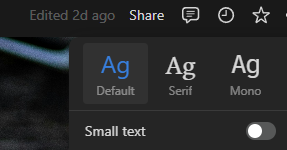
- Difficulty handling large databases: Notion’s performance seems to suffer when handling large databases. As you grow and want to manage more extensive projects, you might face laggy performance, data loss, and errors in your workflow
- Complex for large teams: Notion is flexible but often leads to a cluttered workspace if some team members don’t know how to use it properly. It has a steep learning curve, and without training or a solid guide, efficiently setting up tasks requires much time
- Limited mobile and tablet capabilities: Users often complain about Notion’s inability to replicate the flexibility and intuitive interface offered on desktops and mobile devices. They report slower load times and a less intuitive interface, making it inefficient when working on the go
- Customer support needs improvement: Many users find reporting bugs or getting personalized assistance from Notion cumbersome. Reviews mention that customer support’s responses are often robotic and unemotional, making users feel unheard. It hampers the overall customer experience
These limitations warrant looking for an alternative, and we have just the right solution!
Alternatives to Notion
ClickUp, apart from being a project management tool, is your go-to platform for quickly capturing thoughts, ideas, and to-dos.
It’s flexible and customizable, while its real-time project collaboration, powerful Views, task integration, and automation capabilities make it a great productivity tool.
With ClickUp, your notes aren’t just notes—they’re actionable, organized, and ready to be transformed into trackable tasks.
ClickUp also offers note-taking templates, making it an efficient productivity juggernaut.
ClickUp Notepad
Unlike Notion, ClickUp offers a personal notepad for quick note-taking on the go.
ClickUp Notepad offers features that take it a step beyond Notion, especially when you want to manage all your tasks alongside your notes. With ClickUp Notepad, you can quickly jot down and organize your ideas, tasks, and checklists—all in one place!
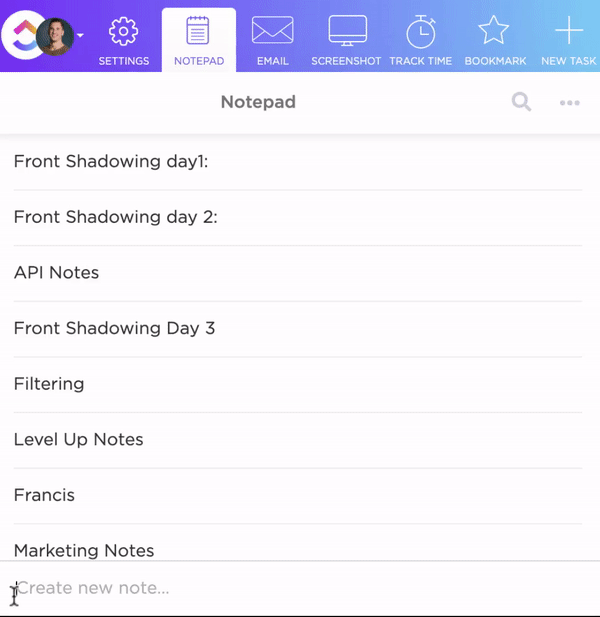
With ClickUp’s key focus on project and task management, you can:
- Convert your meeting notes into a fully trackable task with just one click—complete with due dates, priorities, and assignees, more seamlessly than Notion.
- Capture your ideas and edit them with options like headers, bullets, and colors to create structured, colorful, and perfectly organized notes
- Create and rearrange your checklists with the drag-and-drop feature. You can nest them to create a visual hierarchy and ensure every item is prominent, which is better than Notion’s non-intuitive and bland-looking checklists
- Access your notes and tasks anywhere through the Chrome extension and mobile app. While Notion also has similar capabilities, users have often reported patchy performance on mobile devices, whereas ClickUp offers robust performance across platforms
- Connect all your frequently-used apps with ClickUp’s 1000+ integrations for free. However, the number is not the point; ClickUp’s strength lies in how easy it is to make integrations. You only need a click. While Notion offers excellent integration capabilities, the process is exceedingly complex and requires more time and resources to get things done
ClickUp Docs
Whether you’re brainstorming ideas, collaborating with your team, or organizing knowledge bases, ClickUp Docs is a word processor that can help you.

Here are some reasons why you’ll love ClickUp Docs:
- Like Notion, ClickUp Docs offers a unified workspace. That means you can create and manage documents, wikis, and knowledge bases in one place by leveraging its integrations. But ClickUp Docs take it a step ahead by providing tight integrations with task management that allows you to connect Docs directly to workflows and track progress within the same platform
- It feels great to work together on a document in real time and wrap up the work fast. ClickUp Docs and Notion both support this. However, with ClickUp’s document editing tool, you can do more. It allows you to directly convert comments made during editing into actionable tasks with assignees and due dates
- It offers rich formatting options such as headers, tables, and banners similar to Notion. You can customize Docs with /Slash commands, markdown, and even embed tasks, keeping everything organized in visually appealing documents
- ClickUp provides robust privacy controls that aren’t comparable to Notion but better. It allows you to set permissions, create shareable links, and control who can view or edit your Documents
A Focus Mode for distraction-free writing, advanced document settings, and customizable templates ensure your work stays organized, secure, and ready to share with the team.
ClickUp Table View
ClickUp’s Table View gives you the power to manage and organize all your work in one place, using fast, responsive spreadsheets and powerful no-code databases.
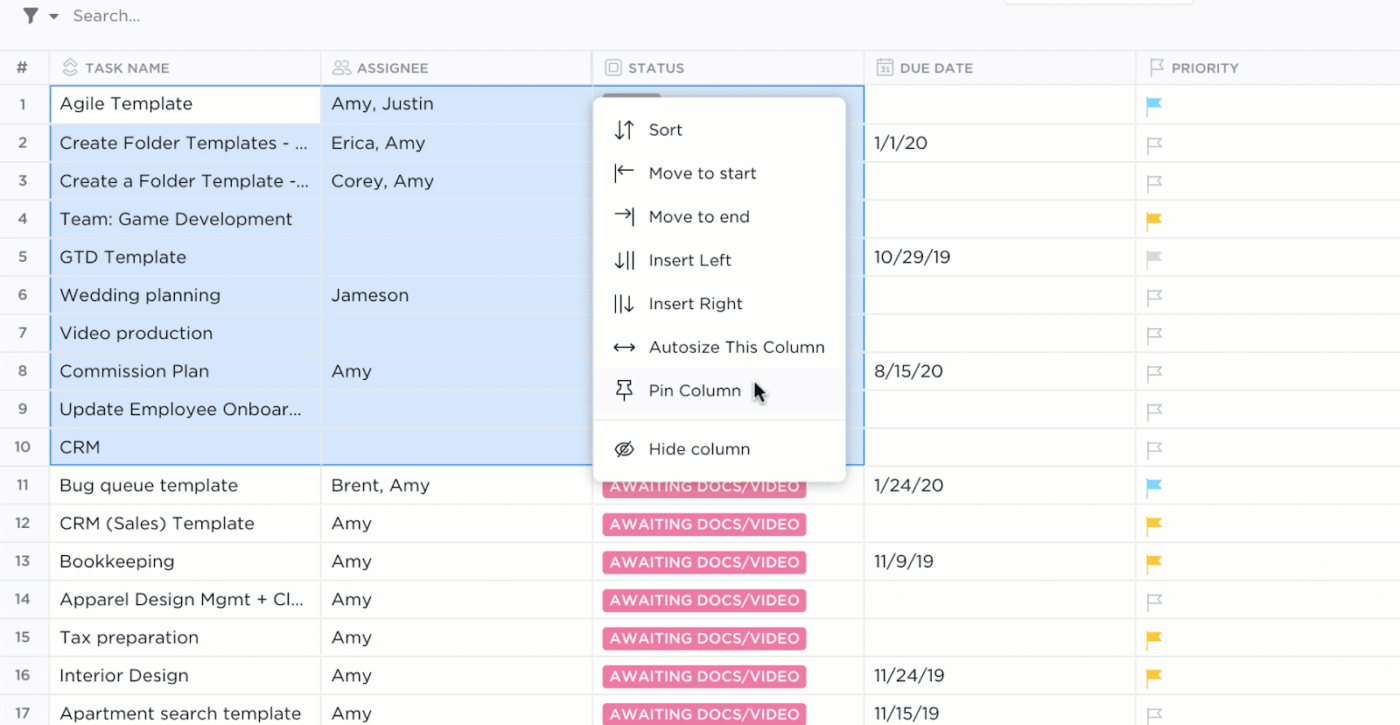
Notion, without a doubt, is a great tool, but here’s where ClickUp Table View performs better:
- While Notion Tables offer basic spreadsheet capabilities, ClickUp Table View is intuitive. It allows for bulk editing and easy data organization, helping manage budgets, inventories, and other data more efficiently
- Capture task progress, attachments, and star ratings with ClickUp’s 15+ custom field types, which are extensive and more closely aligned with its project management capabilities than Notion’s offerings
- ClickUp’s Table View exceeds Notion’s relational database capabilities in creating no-code databases (no coding, just drag and drop) that seamlessly link tasks, documents, and dependencies and draw relationships between different types of information
With ClickUp Table view, tracking and organizing your work has never been faster or more flexible.
ClickUp Views
With 15+ views, ClickUp Views allows you to customize your workspace to meet your needs, much like Notion, but more flexibly.
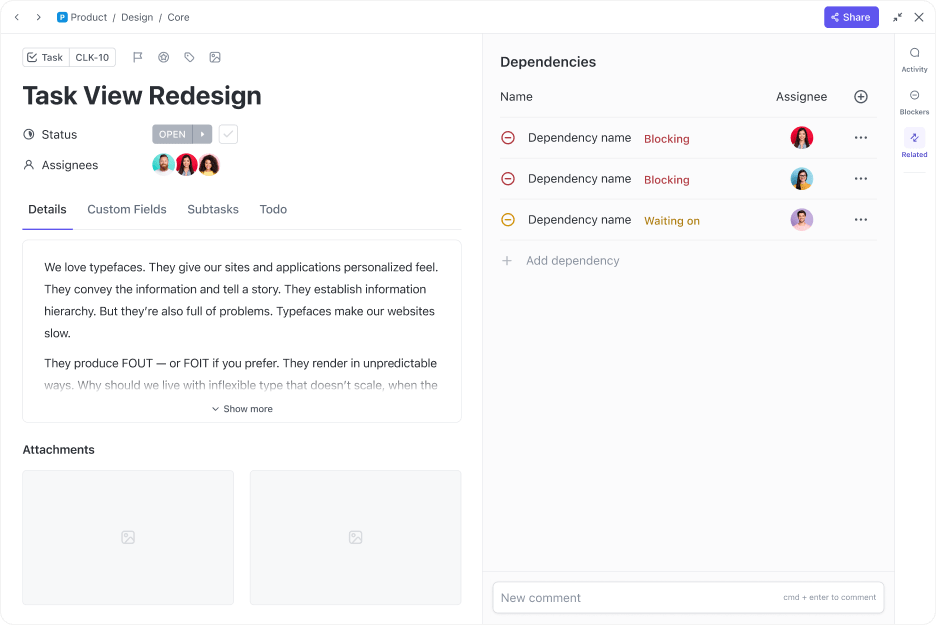
Whether you’re a visual planner, a list lover, or a timeline enthusiast, ClickUp’s got a view for you.
Here’s what different views can do for you and what makes a difference:
- Core Task Views can help you organize your tasks and get a clear overview of work with flexible sorting, filtering, and grouping options. You can understand your workload at a glance with List, Board, and Calendar Views
- Advanced Task Views give you a complete picture of your workload with Gantt Charts, Timelines, Workloads, and Table Views. They also allow you to easily track and forecast project data, which is beyond Notion’s capabilities
- With Page Views, you can brainstorm ideas with ClickUp Whiteboards and use ClickUp Chat to keep the conversation flowing without leaving ClickUp
But don’t just take our word for it—our users are loving it too:
Ready to get started? Let’s get to work and boost that productivity! 🚀
ClickUp Brain
Notion AI’s functionalities are limited to content management and ideation.
ClickUp Brain surpasses it with additional capabilities to manage tasks, documents, and workflows using AI, making it a more robust and versatile tool.

Here’s how it can simplify your workflow:
- If you have questions about your task, ClickUp Brain’s AI Knowledge Manager instantly answers them. It connects and skims through all your tasks, docs, and team members to give you the answer. ClickUp Brain leverages neural network technology that provides context-aware insights, unlike Notion AI, which primarily focuses on content generation and brainstorming
- With the help of the AI Project Manager, you can intelligently automate project updates, progress summaries, and standups to help your team avoid repetitive tasks and save time. Notion AI lacks this kind of automation natively and has to rely on third-party integrations like Zapier to achieve it
- Unlike limited options in Notion AI, ClickUp Brain can also help you create custom automation to streamline repetitive tasks using natural language processing
With ClickUp Brain, you’ll save time, eliminate manual work, and boost productivity. The best part is that it’s all in one place, making your work life easier and more efficient than ever!
Even though Notion AI’s features are limited to summarizing content, generating ideas, and creating outlines, it’s a pretty good AI tool for note-taking. Like ClickUp Brain, it’s a good writing aid that can help you adjust tone, correct grammar, and translate text, making it a versatile tool for content creators. However, a good Notion AI alternative will offer project or knowledge manager capabilities.
Notion vs. ClickUp
If you’re a Notion user, you’ll have realized after reading this blog that ClickUp can provide many additional capabilities.
Regardless, here’s a short explanation of why ClickUp always comes out on top in a Notion vs. ClickUp discussion, making it the number one Notion alternative.
- While both platforms offer core features like live document creation, collaboration, task relationships, and doc hierarchy, ClickUp pulls away by providing additional advanced task management features. These include dashboards, dynamic recurring tasks, assigned comments, workload views, Gantt charts, and goals and OKRs for free, which you don’t get even with a paid plan in Notion
- In ClickUp’s free plan, you get conditional automation, recurring reminders, time tracking, mind maps, in-app video recording, and even the ability to check your email. It is something you won’t find even in Notion’s business or enterprise plan
You’ll find switching from Notion to ClickUp is easy, and it will take your productivity to the next level!
Pick the Right Tool for the Right Reasons
Notion has many useful features and you now know how to export content from Notion when needed. But why settle for less when you can get those functionalities and much more with another tool?
ClickUp’s robust project management features, customizable workflows, and seamless team collaboration help you work smarter.
As your business scales, ClickUp grows with you—offering extensive customizations and an intuitive interface that adapts to your evolving needs.
Ready to upgrade your note-taking style?
Make the switch today and experience project management like never before!
Get started with ClickUp today!




