11 Best ADHD Productivity Tools to Stay Focused & Organized
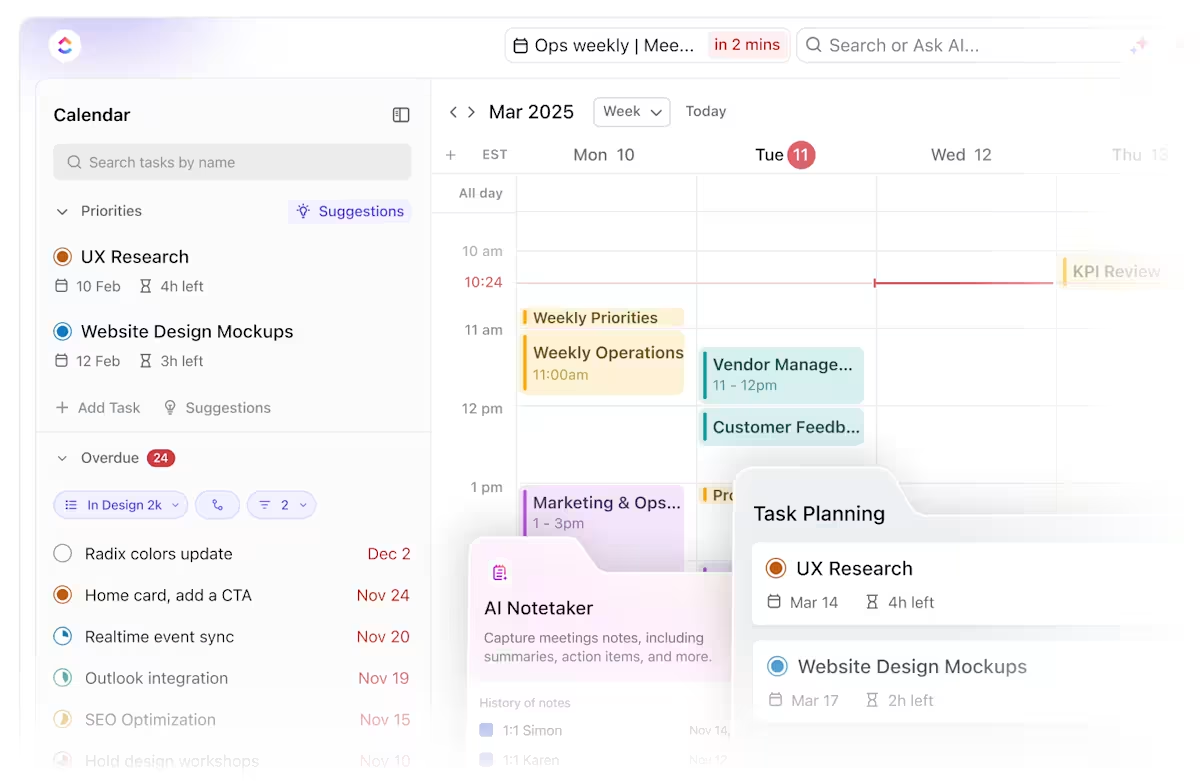
Sorry, there were no results found for “”
Sorry, there were no results found for “”
Sorry, there were no results found for “”
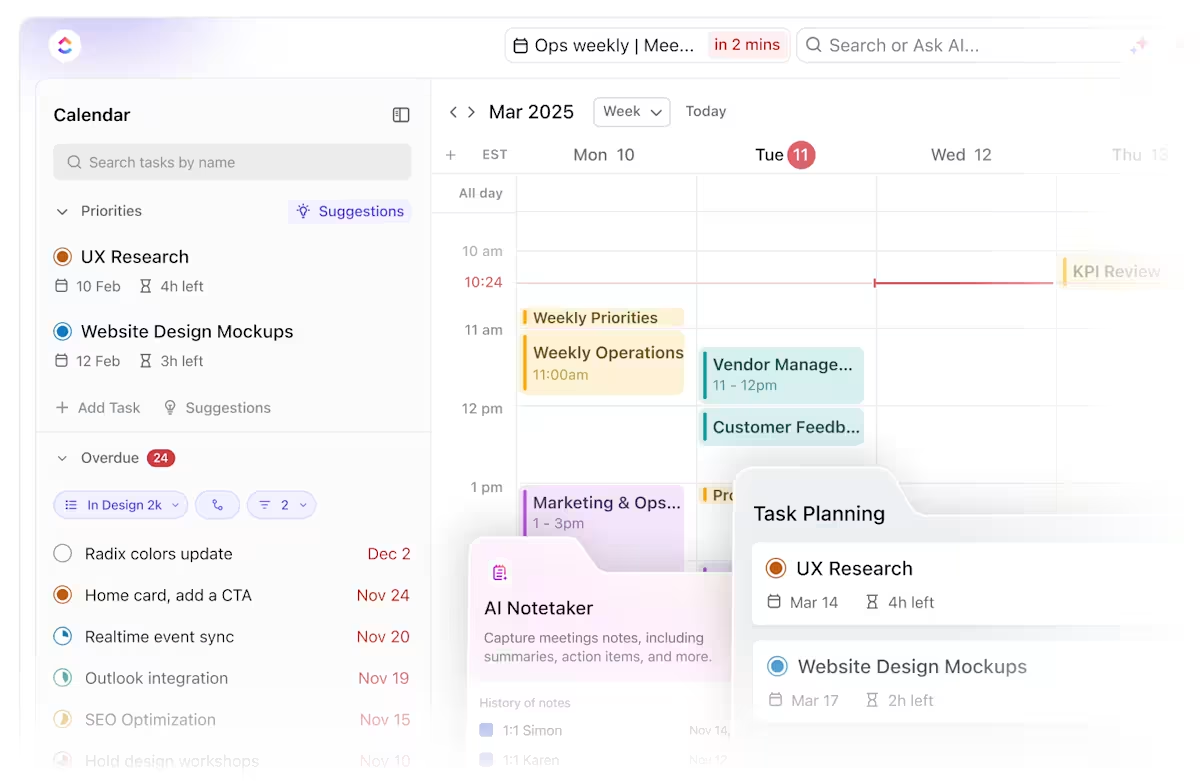
Disclaimer: This article is intended to provide information on productivity tools and strategies. It is not intended to be a substitute for professional medical advice, diagnosis, or treatment of Attention Deficit Hyperactivity disorder (ADHD) or any other health condition.
You open your laptop, ready to start that one task. But first, you need a drink of water. On the way to the kitchen, you remember the package you forgot to open. While opening it, you see a receipt and think, I should really sort out my finances.
You grab your phone to check your bank app, only to end up doomscrolling for 20 minutes. Now, you’re standing in the kitchen, phone in hand, no drink, no progress, and no idea how you got there.
If your brain works like this, you know how frustrating it can be to stay on track. But the right ADHD tools can make a difference.
Whether it’s organizing tasks, managing time, or cutting down distractions, these 11 ADHD productivity tools are designed to help you get things done.
Here are our recommendations for the best ADHD productivity tools:
Not every productivity tool works for an ADHD brain. A clean interface might look nice, but if it takes too many clicks to find what you need, it can slow you down.
The best task management software reduces friction, keeps distractions in check, and makes progress tracking easier. Here are some key features to look for:
Here’s a quick overview of the tools we cover in this blog post:
| Tool | Key features | Best for | Pricing |
|---|---|---|---|
| ClickUp | – Task and time management in one place – Visual Boards, Docs, and Reminders – Custom workflows and automations – Integration with 1,000+ tools | Best for individuals with ADHD who want a centralized workspace for tasks, time, and routines | Free plan available; customizations available for enterprises |
| Todoist | – Quick-add tasks and sub-tasks – Labels, filters, and productivity tracking – Recurring tasks and daily planning | Best for individuals who need a lightweight, intuitive task manager with ADHD-friendly structure | Free plan available; paid plans start at $5/month |
| Forest | – Gamified focus sessions – Plant virtual (and real) trees while staying focused – Disable phone distractions | Best for users who struggle with phone distractions and want a visual, motivating focus tool | Free on Android; one-time $3.99 on iOS |
| Evernote | – Note capturing and web clipping – Multi-device sync and task lists – Document scanning and templates | Best for individuals who need to organize thoughts, notes, and tasks in one searchable space | Free plan available; paid plans start at $14.99/month; customizations available for enterprises |
| Habitify | – Daily routine and habit tracking – Progress visualization and stats – Reminders with streak tracking | Best for building routines and reinforcing structure through consistent daily habits | Free plan available; paid plans start at $2.49/month |
| RescueTime | – Distraction blocking and website tracking – Automatic time tracking – Focus sessions and daily reports | Best for ADHD professionals who want insights into how they spend time online | Free plan available; paid plans start at $12/month |
| Trello | – Visual drag-and-drop task boards – Cards with checklists, labels, and attachments – Team collaboration | Best for visual thinkers who prefer organizing work through boards and lists | Free plan available; paid plans start at $6/month |
| Due | – Persistent, auto-snoozing reminders – Simple timers and repeat scheduling – Focused on notifications | Best for those who miss traditional reminders and need a “nagging” app to stay on task | Free plan available; paid plans start at $10/month |
| Brain Focus | – Custom Pomodoro timer – Task grouping and break management – Time-use stats | Best for those who need structured focus intervals and customizable timers | Free |
| Remember The Milk | – Smart lists and tagging – Offline access – Task priorities and repeat reminders | Best for managing personal and recurring tasks across devices | $49.99/year |
| Brain.fm | – Music designed to enhance focus – Neuro-science backed soundscapes – Offline playback and app integrations | Best for people with ADHD who concentrate better with music tailored to boost focus | – Music designed to enhance focus – Neuroscience-backed soundscapes – Offline playback and app integrations |
📖 Also Read: What Neurodiverse People Wish Their Employers Knew
You don’t need another app that feels like a chore to use. The best ADHD productivity tools actually help by keeping tasks visible, reducing distractions, and making it easier to follow through.
Here are some that actually work. 📝
ClickUp is the everything app for work, built to simplify planning, task management, and ADHD project management without forcing you into rigid productivity systems—or trying out multiple apps.
Struggling to keep track of projects, deadlines, and daily to-dos?
The ClickUp Personal Project Management Software organizes everything in one place, so there’s no need to rely on memory or switch between apps to find what you need.
ClickUp Tasks structure projects into clear action items. Large goals feel manageable when broken down into smaller steps with clear ownership and due dates. You can tailor tasks with Custom Fields, statuses, and priority levels, making it easier to stay on track.
Inside these tasks, ClickUp Task Checklists help track every small step.
Suppose a research paper is due soon. Writing ‘Work on paper’ doesn’t help much, but breaking it into steps like gathering sources, outlining key points, drafting, and proofreading makes it easier to start. Checking off each step makes progress feel real—and gives your brain that coveted dopamine boost.
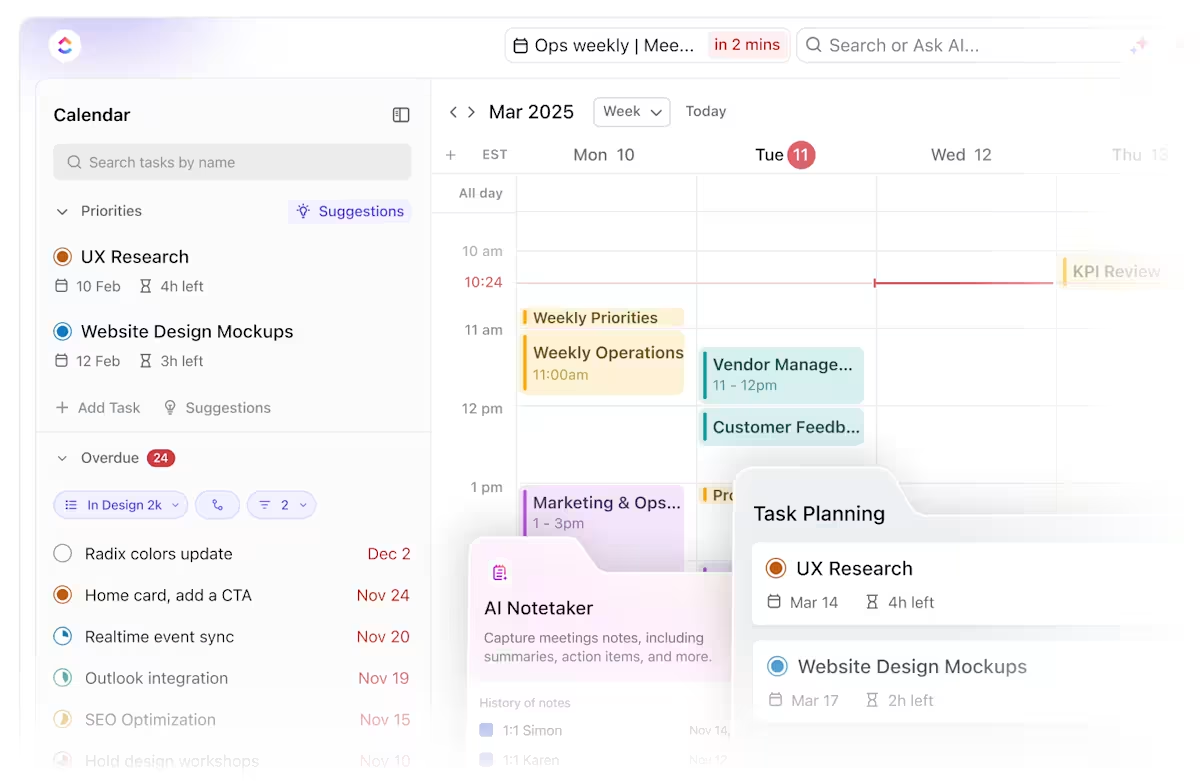
ClickUp Calendar‘s ability to automatically block focus time for priority tasks helps create dedicated distraction-free periods. For someone with ADHD who may struggle with time management, the visual nature of the calendar combined with its task integration makes it easier to see exactly how much time is available and what needs to be accomplished. This may help reduce workplace anxiety.
👉🏼 For example, a marketing professional with ADHD might start their day by checking their ClickUp Calendar, where they see their three priority tasks scheduled as focus blocks between meetings.
When they finish a morning meeting, ClickUp’s AI Notetaker—integrated into the Calendar—has already created tasks from the meeting notes and added them to their backlog. The calendar sends them a notification 5 minutes before their next focus block starts, prompting them to transition to deep work on their priority project.
These clear visual cues and automatic scheduling reduce decision fatigue and the paralysis that can come from having to constantly decide “what’s next.” Unlike other calendar apps, ClickUp is flexible and easy to reorganize with drag-and-drop scheduling, plus it integrates seamlessly with your Google Calendar.
You can also use the Calendar in ClickUp to create a routine for ADHD, establish consistency, visualize deadlines, and stay on top of priorities without feeling overwhelmed.
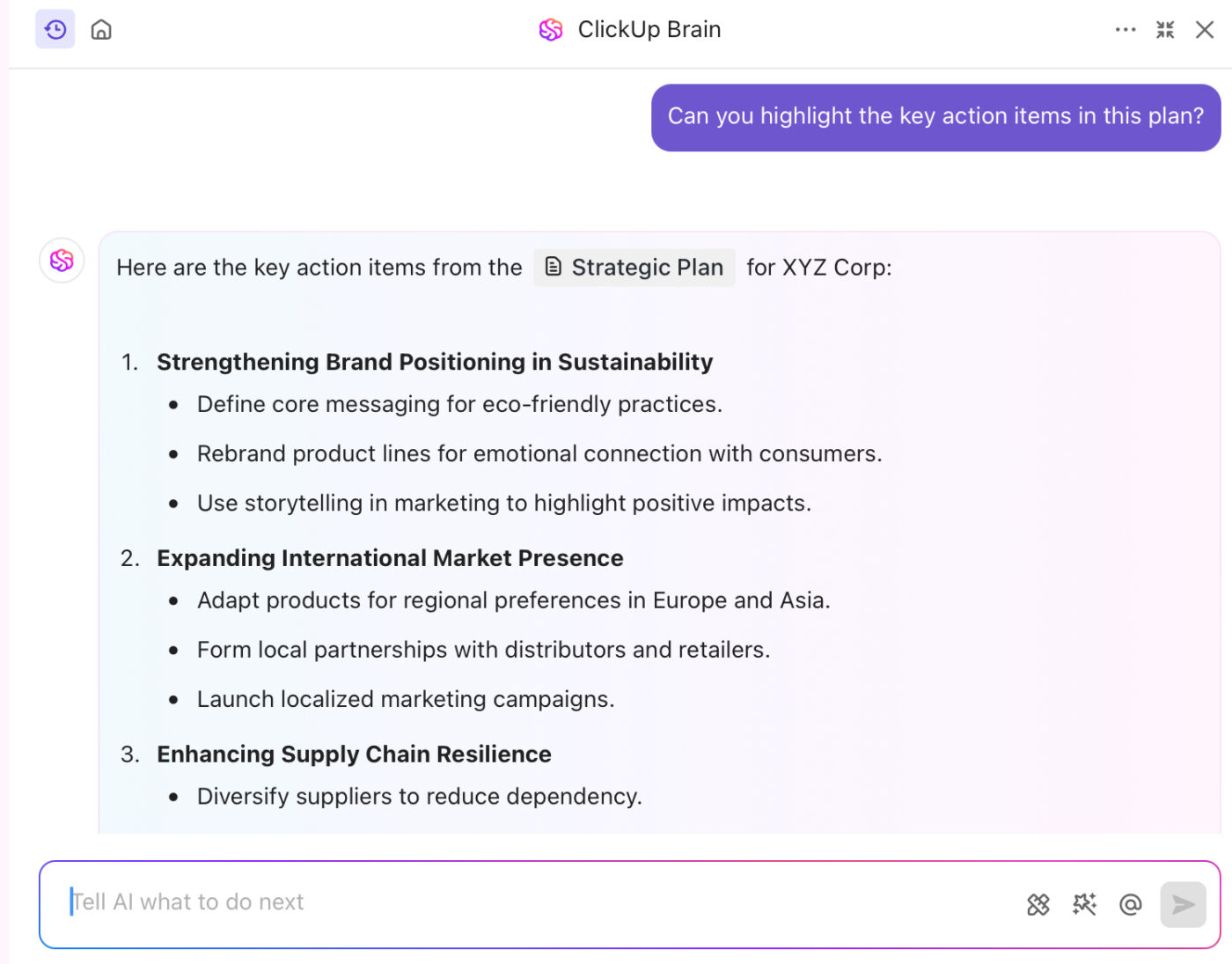
ClickUp Brain helps individuals with ADHD stay organized by providing AI-powered task and chat summaries and smart suggestions to get things done faster, reducing the mental load of managing projects.
Use it to quickly retrieve information from your ClickUp workspace, minimizing time spent searching for notes, docs, or project details. ClickUp Brain also assists with breaking down complex tasks into smaller, manageable steps, making it easier to stay focused and productive.

Repetitive tasks take up too much mental space, making them easy to forget. ClickUp Automations takes care of them without needing constant reminders, reducing cognitive overload. Set up automated triggers for recurring actions, such as assigning tasks, updating statuses, sending reminders, and more, when set conditions are met.
Suppose a report needs to be submitted every Friday. ClickUp generates the task, marks it as high priority, and sends a notification if it hasn’t been completed. That way, there’s no need to remember it manually.
For anything that still slips through, ClickUp Reminders step in. These aren’t generic pop-ups that get ignored—they appear exactly when needed. Available on browsers, desktops, and mobile devices, they provide a seamless way to track important to-dos, delegate tasks, and follow up on key conversations.
ClickUp is definitely worth it! I mean, beyond it being a PM tool, it has so many uses. My absolute favourite is Calendar View though. Nothing beats being able to see all my work and commitments in one place. So my work assignments? Check. That coffee date? Check. Mom’s birthday? Also check! There’s one thing that does beat that though. ClickUp Brain. Guys, I can just ask when I’m free to schedule a meeting or if my team members can take up more work and it’s all right there! Mind? Blown.
📮 ClickUp Insight: We recently discovered that about 33% of knowledge workers message 1 to 3 people daily to get the context they need. Imagine if all this information were documented and instantly accessible.
With ClickUp by your side, context switching becomes a thing of the past. Simply ask the question right from your workspace, and ClickUp Brain will pull up the information from your workspace and/or connected third-party apps!
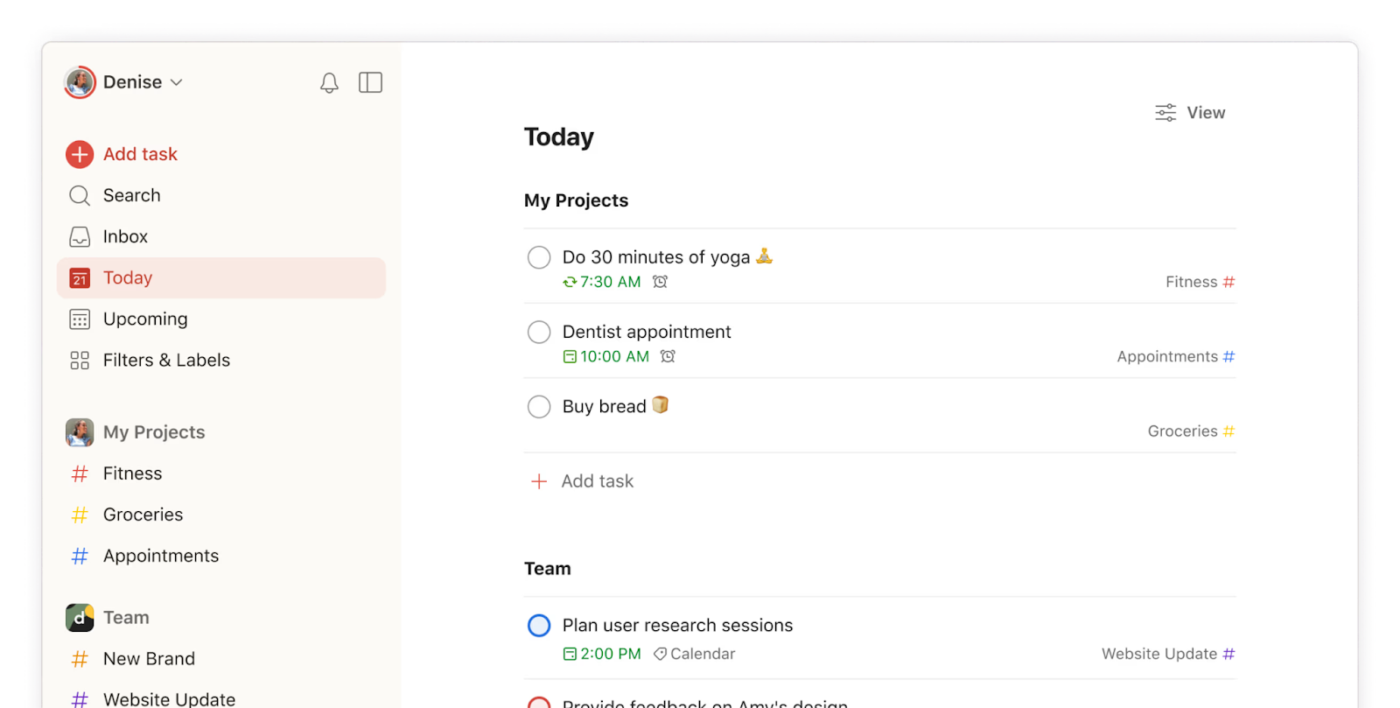
Todoist transforms task management into a smooth, natural process—almost like jotting down notes in a physical notebook. This to-do list app stands out thanks to its keyboard shortcuts and natural language processing capabilities.
Type ‘meeting with Sam next Thursday at 3 p.m.’, and Todoist automatically schedules it. The interface feels clean and uncluttered, making task entry seamless across devices. The karma system adds a playful twist to productivity, awarding points for completing tasks and maintaining streaks.
Todoist help keep all tasks organized based in their priorities making it easy to attend the more urgent tasks first. I really like the user interface since it is well designed making it intuitive to navigate and operate
🧠 Fun Fact: The sticky note, often used for task tracking, was invented accidentally when a 3M scientist was trying to create a super-strong adhesive. Instead, he created a weak, reusable adhesive—perfect for notes!
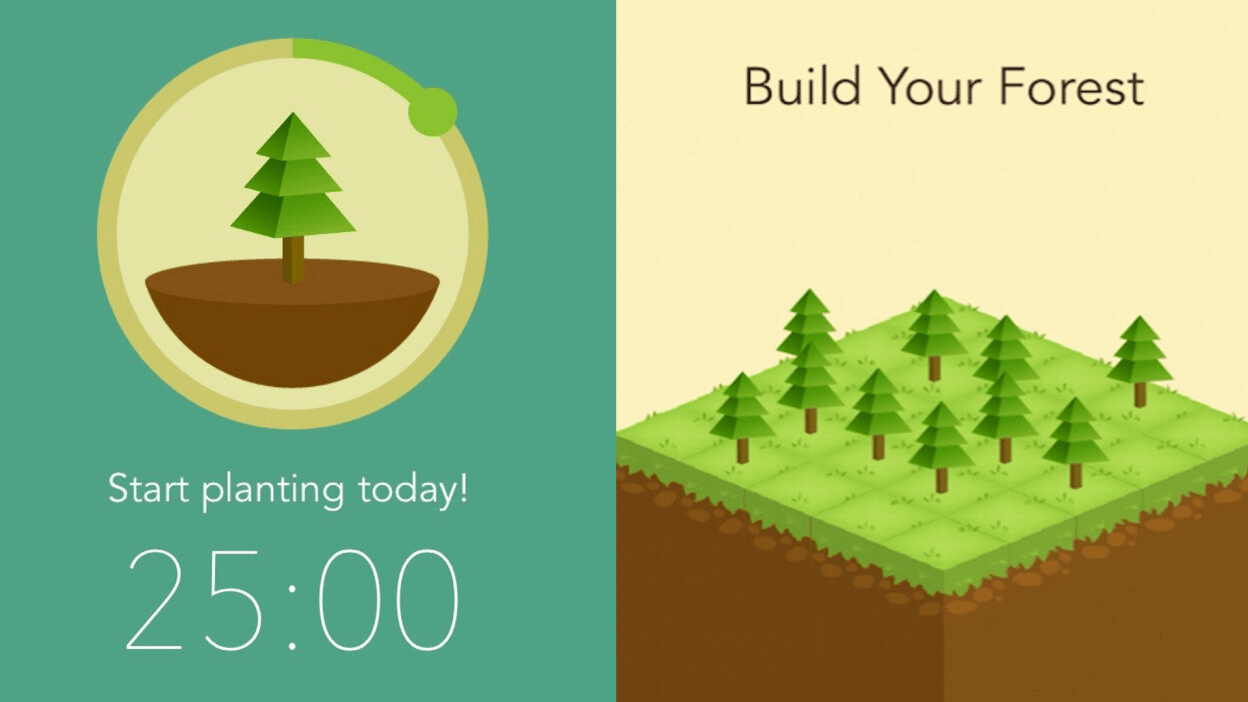
Forest gamifies focus time by turning productivity into a tree-growing adventure. This gamification is great for ADHD brains because it taps into dopamine-driven motivation, making tasks feel more engaging and rewarding.
Plant a virtual seed when you start working, and watch it grow into a tree during your focused session. If you check your phone mid-session, your tree dies. The app taps into our natural desire to nurture and create, making focus sessions feel less like a tedious chore.
The real kicker? Your virtual trees translate into actual trees planted through Forest’s partnership with Trees for the Future.
I have ADHD too and it helps. I set it to 2 hours and the app forces me to stop using my phone. It feels bad to kill a tree when it grows for 2 hours. I eventually bought the app so I can use the whitelist function so you can still grow trees while allowing useful apps like calculator or dictionary apps.
🧠 Fun Fact: The Pomodoro Technique, a productivity hack where you focus on a task for 25 minutes at a time, followed by a 5-minute break, was developed by Francesco Cirillo in the late 1980s. He named it ‘Pomodoro,’ the Italian word for tomato, after the tomato-shaped kitchen timer he used during university to track his work sessions.
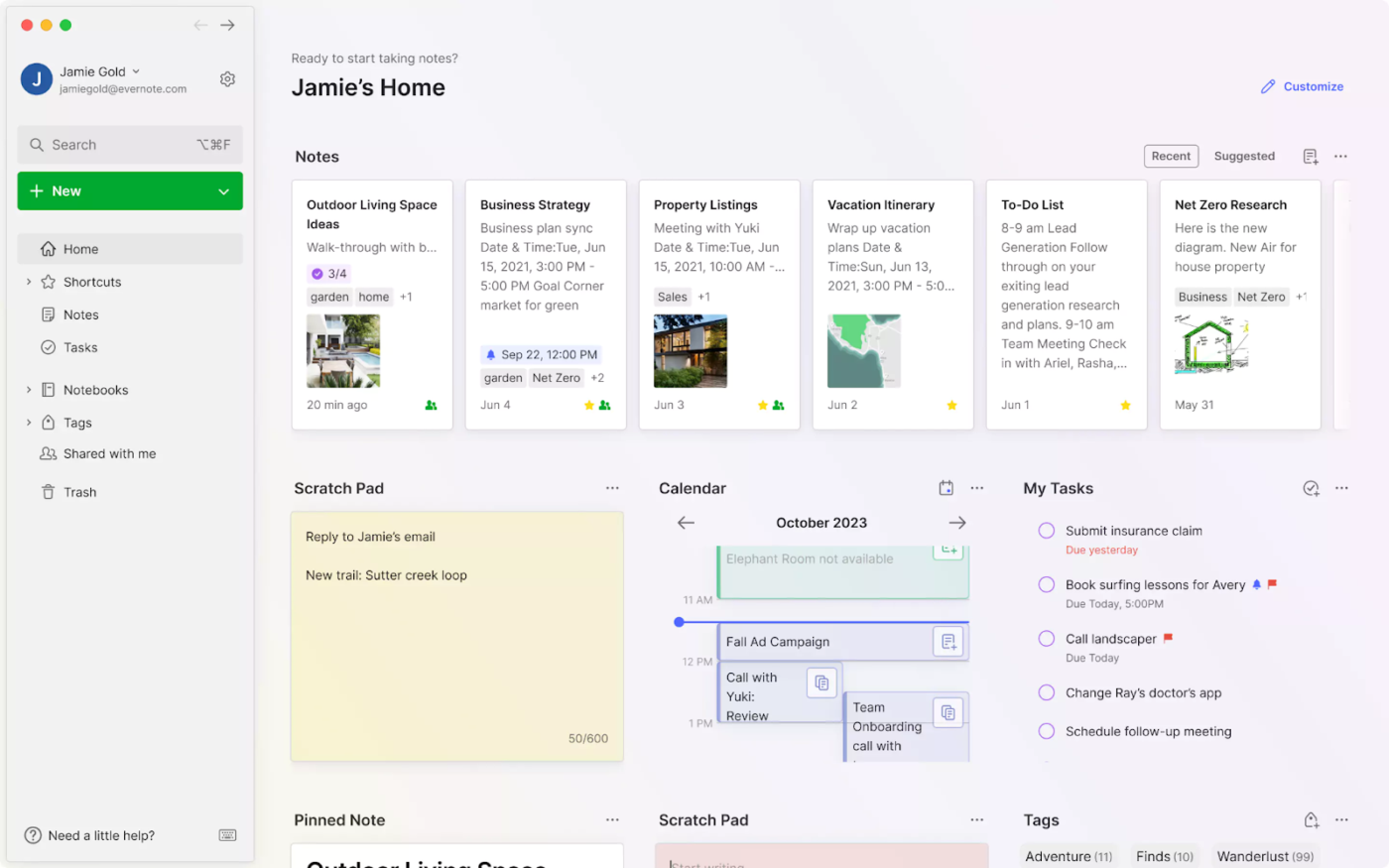
Evernote excels at turning random thoughts and ideas into organized knowledge. The app helps collect articles, images, audio clips, and handwritten notes in one searchable hub.
Think of it as your digital filing cabinet where every scrap of information finds its proper place. The web clipper saves entire articles or specific sections while preserving formatting. Advanced search capabilities mean you’ll never lose track of that recipe, meeting note, or brilliant idea you jotted down at 3 a.m.
I have been using this Evernote with a straightforward approach [to] keep notebooks. This minimalist structure keeps me completely organized without overcomplicating things…The app is simple and easy to use, but it falls short as a full-fledged substitute for a traditional notebook. The lack of certain tools limits its functionality.
🔍 Did You Know? ADHD is among the most heritable psychiatric disorders, with genetic factors accounting for approximately 70% to 80% of its development.
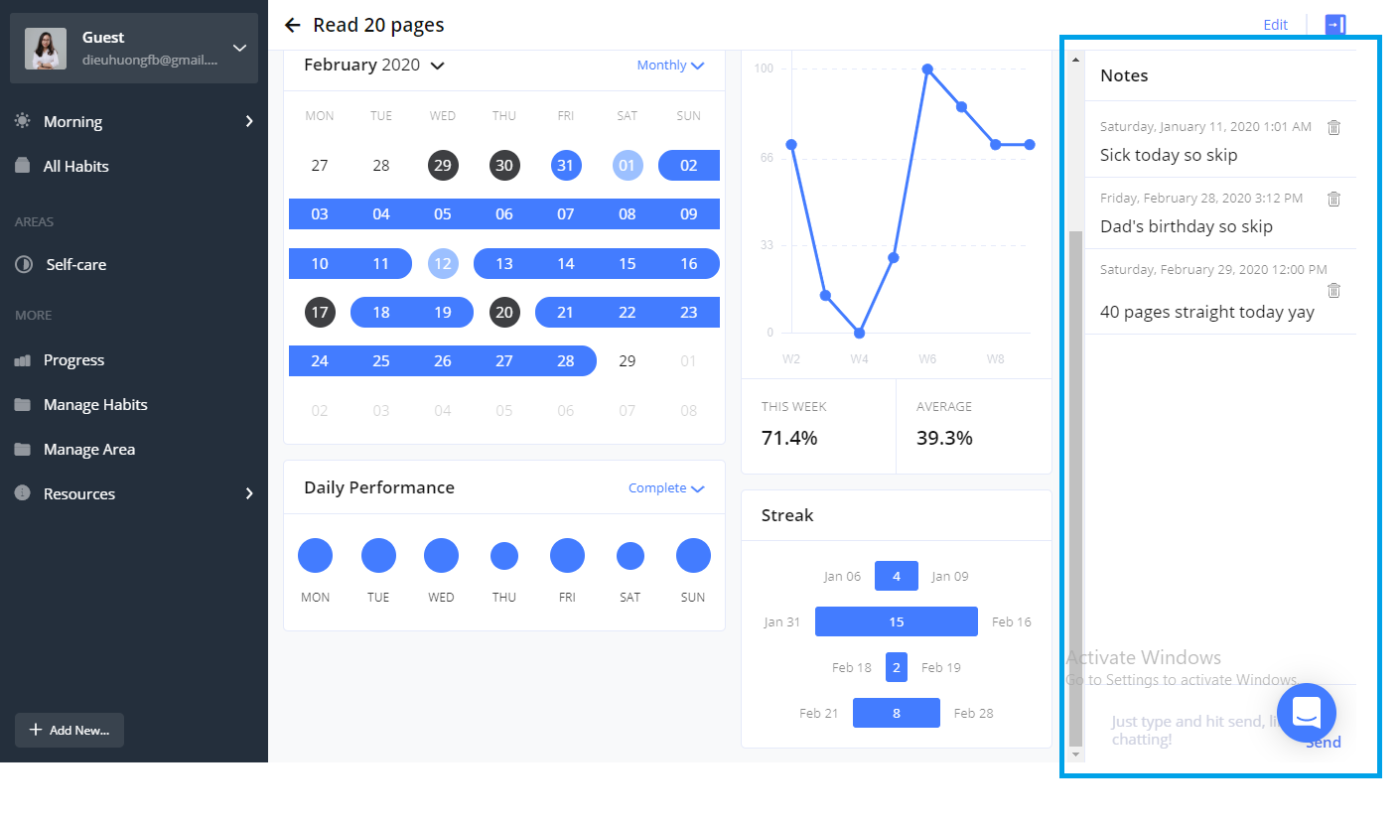
Habitify approaches habit formation through data-driven insights. The app transforms abstract goals into concrete daily actions while tracking your progress through detailed analytics. It helps you create flexible habit schedules that adapt to different routines for weekdays, weekends, or specific days.
Create custom habit schedules that align with your natural rhythms—morning meditation, afternoon walks, evening reading. The intuitive interface removes unnecessary friction from habit tracking. Color-coded progress bars and streaks provide quick visual feedback on your consistency.
💡 Pro Tip: Establishing consistent routines can aid individuals with ADHD in managing symptoms, as predictability helps reduce anxiety and improve focus.
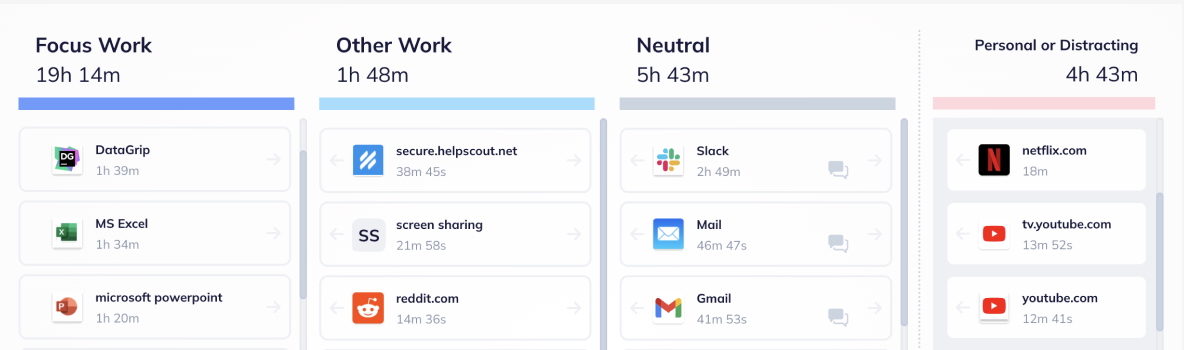
RescueTime silently monitors your digital activities to reveal how you actually spend your time. The app categorizes the websites and applications you use automatically, showing which activities drain your productive hours.
Unlike traditional time trackers, RescueTime runs in the background, collecting accurate data without manual input. The dashboard transforms raw time data into actionable insights about your peak productivity hours, common distractions, and work patterns.
🔍 Did You Know? People with ADHD can thrive in workplaces with the necessary training. 61% of organizations provide project management training to employees.
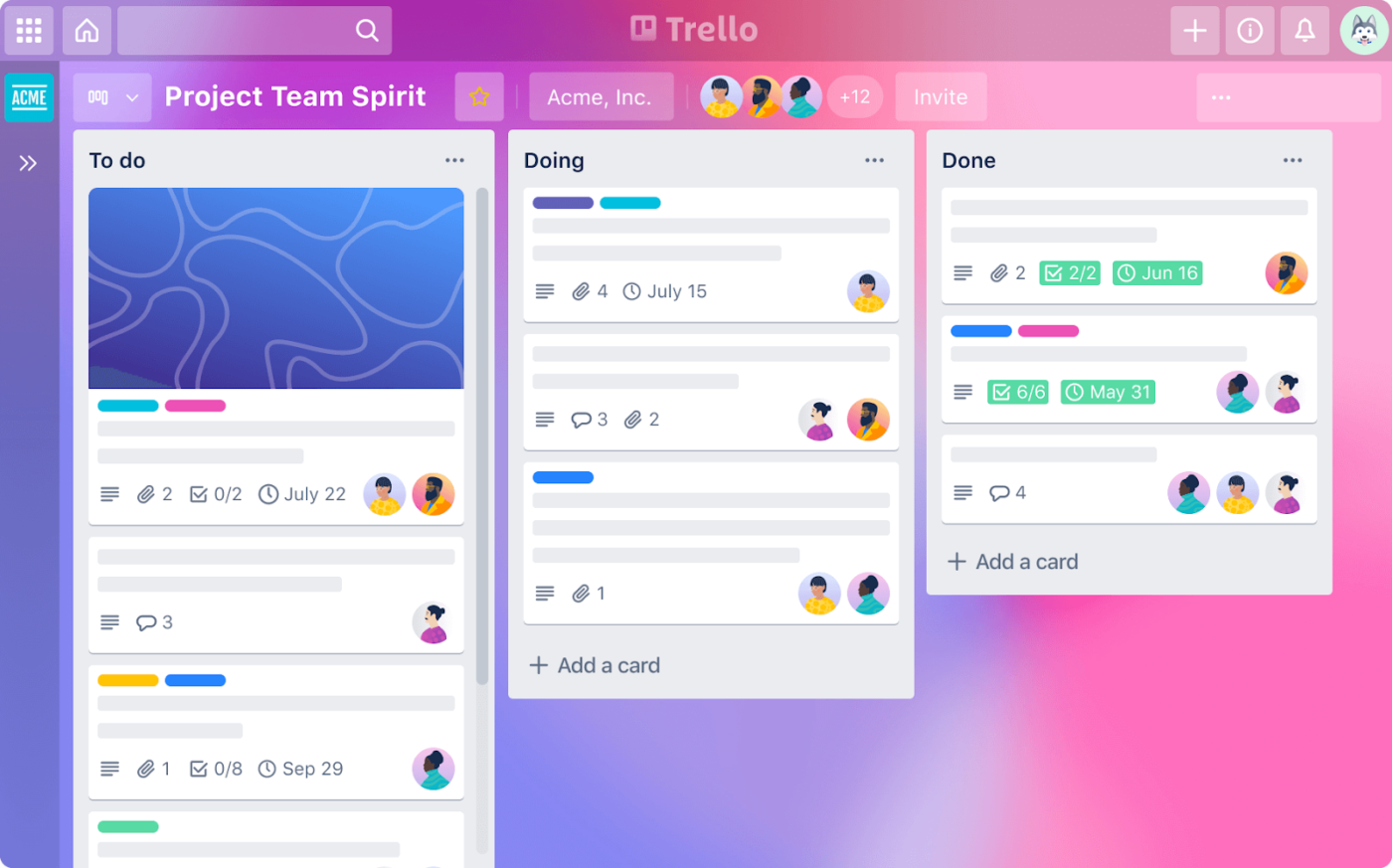
Trello combines visual organization with task management through its card-based system. Each board becomes a canvas where you drag and drop tasks between different stages of completion. The visual nature makes project progress immediately apparent—spot bottlenecks, track task movement, and adjust workflows on the fly.
A standout feature of Trello is its adaptability through Power-Ups—integrations that enhance functionality without overwhelming the user interface. These Power-Ups allow users to incorporate additional features as needed, tailoring the platform to specific workflows.
Trello has been a wonderful tool for maintaining organization and progress, and I’ve found it to be quite effective. Its seamless integration with other tools such as Google Drive and Slack simplifies the management of various tasks in a centralized location. While the free version is great, some useful features are only available in the premium version. It would be nice to have a few more options in the free plan.
🧠 Fun Fact: Kanban, the popular project management method on which Trello is based, was originally developed by Toyota in the 1940s to optimize manufacturing processes—long before it became a go-to tool for productivity and workflow management!
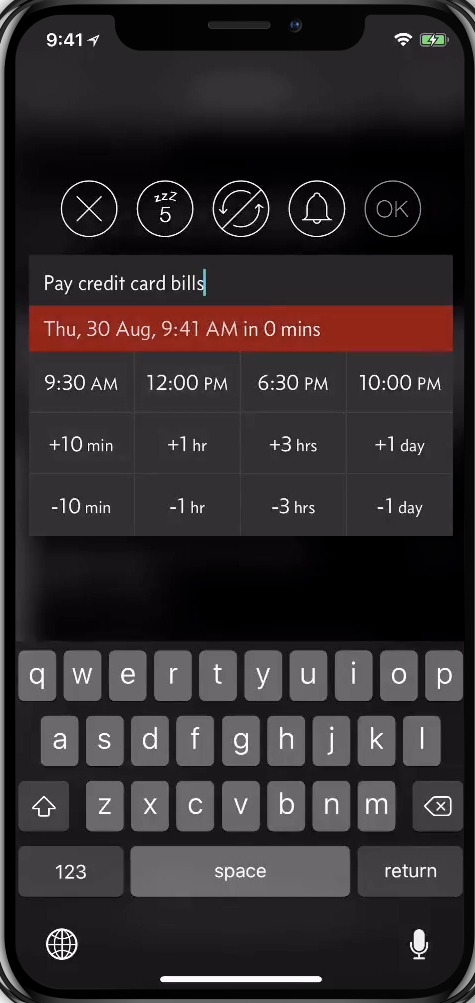
Due takes reminders seriously (like, really seriously). The app persists in reminding you about important tasks until you mark them complete or reschedule.
What makes Due stand out is its simplicity and reliability—no complex task management features, just pure reminder power. It works offline, syncs seamlessly across devices via iCloud or Dropbox, and even lets you customize reminder sounds for an extra push.
Auto-snooze options help manage reminder frequency without losing track of tasks. The quick-entry system helps you set reminders in seconds, while natural language parsing turns text like ‘Lunch 1 p.m. tomorrow’ into properly timed alerts. Plus, with location-based reminders, Due makes sure you get the right nudge at the right place.
💡 Pro Tip: Regular, short breaks between work sessions help keep your mind fresh and reduce the risk of burnout. Try using a ‘work-break’ ratio, like 25 minutes of focused work followed by a 5-minute break.

Brain Focus is a Pomodoro app that matches your natural work rhythm, helping you stay productive without burning out. It lets you customize work and break intervals based on your energy levels and task requirements, so you’re not stuck with the default 25/5 Pomodoro cycle if it doesn’t work for you.
Beyond simple timers, Brain Focus goes a step further by blocking distracting apps and notifications during focus sessions, keeping you in the zone. It also tracks your session history and provides detailed statistics, helping you analyze your work habits and fine-tune your productivity routine over time.
📖 Also Read: How to Use AI for Daily Life Tasks
Remember The Milk (RTM) gets its name from a simple yet relatable scenario: forgetting essential tasks—like picking up milk! The name reflects its core mission: helping users remember and manage daily responsibilities effortlessly.
Beyond its playful name, RTM stands out for its smart list management and recurring task handling. The app excels at managing repeating tasks—from simple daily reminders to complex patterns like ‘every third Thursday.’
Smart lists automatically organize tasks based on your criteria, while powerful search commands help filter tasks across all lists instantly. Task sharing and delegation features make it practical for both personal and team use.
💡 Pro Tip: Sometimes, the pressure of an endless ADHD to-do list can be overwhelming. Instead, create a ‘done’ list where you record completed tasks. Seeing your progress visually can increase motivation and remind you of your accomplishments.
Want to get better at creating your priority list? Get our best tips in this video👇🏽
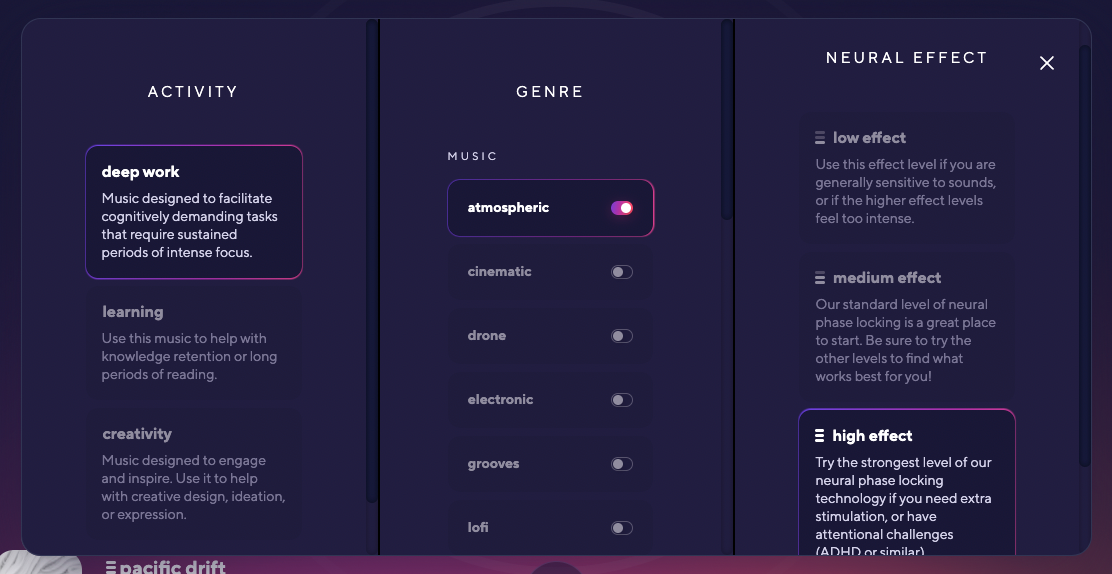
Brain.fm creates AI-generated music specifically engineered to enhance focus and productivity. It goes beyond regular background music by generating AI soundscapes to enhance cognitive performance.
Unlike static playlists, Brain.fm adjusts each track in real time based on listening habits and session duration. This helps maintain concentration and optimal brainwave patterns for different mental states.
The app offers specialized soundscapes for deep work, relaxation, and meditation. These audio tracks follow neuroacoustic principles to stimulate specific neural patterns, helping users enter a state of deep focus within minutes.
I bought it after one session. I used binaural beats for a long time in grad school, they seemed to help. At least, I was more productive and able to focus when I listened to them while I was working on assignments. Whatever this is, placebo or not, these types of sounds help me focus.
🤝 Friendly Reminder: Instead of forcing hyperfocus on a single task, rotate between a few engaging tasks to maintain momentum and enhance productivity without burnout. This structured variety keeps your brain stimulated while still making progress.
Finding the right productivity tool makes a huge difference for ADHD brains. Structured task management, habit tracking, and smart reminders help reduce cognitive load and improve focus.
While each tool excels in a specific area, ClickUp stands out as the ultimate all-in-one solution, offering powerful features that go far beyond basic task management.
ClickUp Brain brings AI-powered insights to help prioritize and organize work effortlessly, while Automations eliminate repetitive tasks, saving time and mental energy. Plus, its smart Calendar offers a clear, customizable way to visualize tasks, deadlines, and schedules—all in one place.
Your brain moves fast—so should your productivity tool. Sign up for ClickUp today! ✅
© 2026 ClickUp