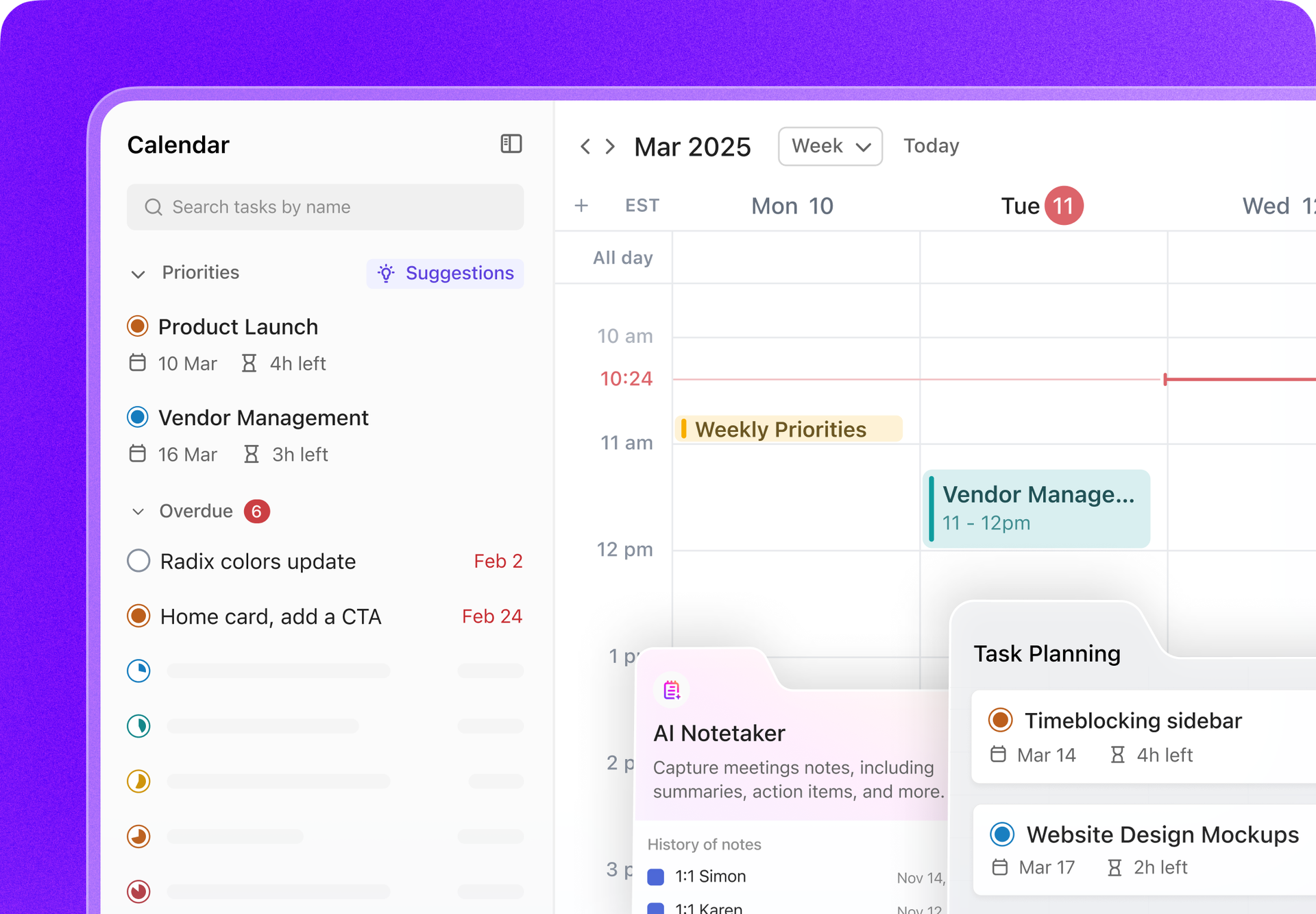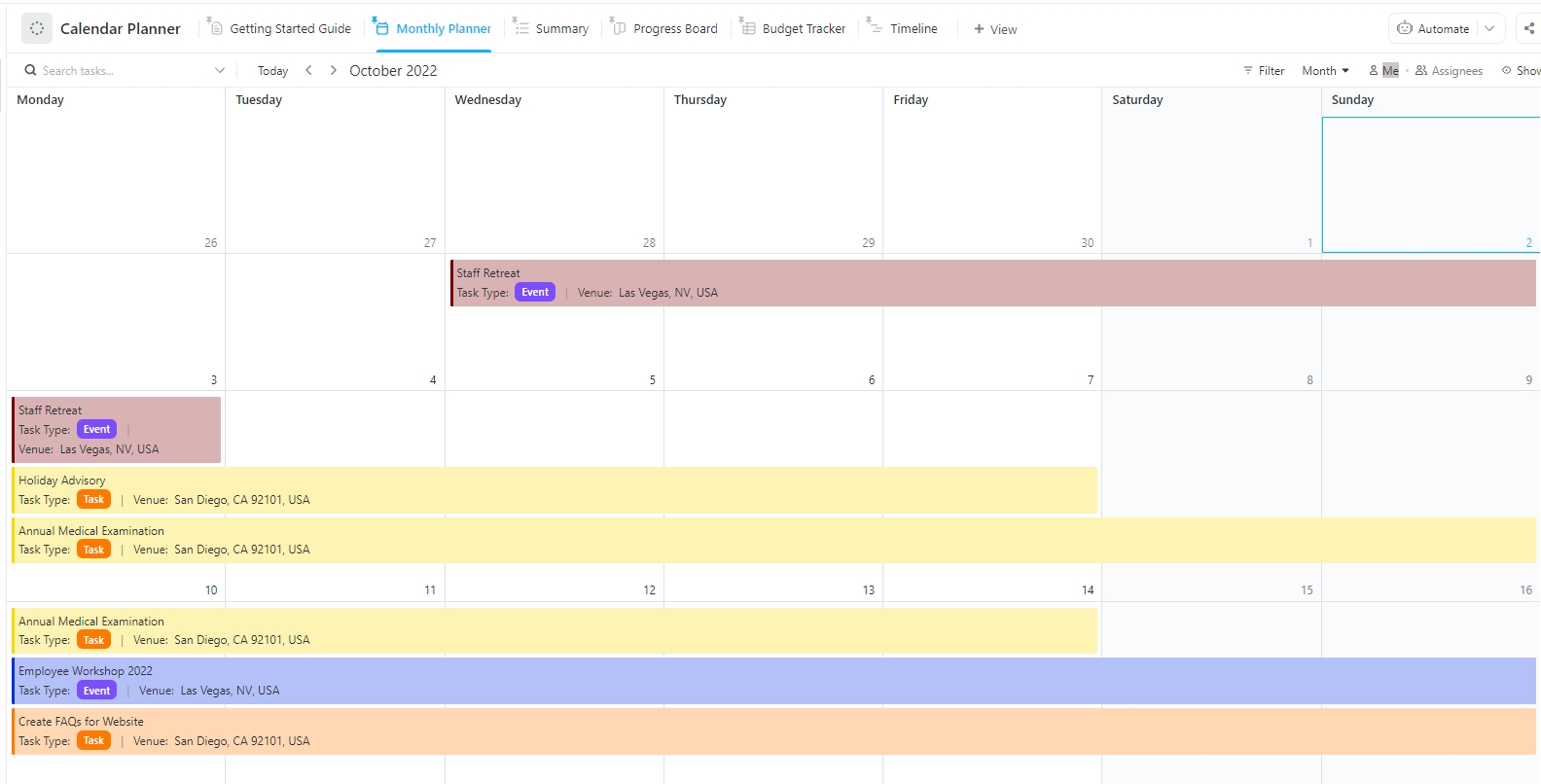Decision fatigue creeps in fast when your day is packed with back-to-back events and to-dos.
What should you prioritize? What can wait? Without any visual cues, your calendar feels less like a plan and more like a blur of obligations. 😤
When everything shows up in one color, it’s easy to miss what actually matters. That’s where you need color coding—the fun part of calendar management that is also incredibly effective.
In this blog, we’ll show you how to color-code Google Calendar so your top priorities always stand out. 💪🏼
And if you’re looking for a little more flexibility than Google Calendar can offer, we’ve got an alternative you might like even better. 😉
Why Color-Code Google Calendar?
When your calendar is packed with work meetings, tasks, and appointments, it’s easy for everything to start looking the same.
Without clear calendar organization, your schedule can become a blur of commitments—some important, some not, and all competing for your attention.
So, how do you bring clarity to the chaos? Let’s break down why color-coding your Google Calendar makes all the difference. ⚒️
📖 Also Read: Google Calendar Color Schemes 🎨
Benefits of color-coding your calendar
Here are some of the key benefits of color-coding your Google Calendar:
- Organization and prioritization: Assigning specific colors to categories like work, personal time, or urgent tasks visually separates different areas of your life 🗂️
- Improved memory and recall: Consistently using the same Google Calendar color schemes for recurring event types helps your brain associate specific tasks with specific hues 🧠
- Productivity and stress reduction: Color schemes can help manage your energy by visually separating intense work sessions from breaks or lighter tasks, setting clearer mental boundaries to reduce stress 🌈
- Visual clarity and faster processing: Our brains process color faster than text, so a well-coded online calendar makes it easier to scan your schedule and understand your day or week at a glance 👀
- Prioritization through color intensity: Using darker, bolder colors for high-priority items and lighter shades for flexible or low-stakes events helps signal what needs attention first ✅
🔍 Did You Know? The International Fixed Calendar has 13 months of 28 days each, with one extra day (called ‘Year Day’) not assigned to any week.
How color-coding helps with productivity and time management
Color-coding supports focus, task clarity, and efficient time allocation—key pillars of productivity.
A study published in Frontiers in Psychology found that structured color use significantly reduces cognitive load. Professionals using this approach can locate and prioritize information faster, making decision-making more efficient during high-pressure workdays.
Adding to the list, color coding reduces decision fatigue and helps you spot high-priority tasks quickly, supporting better time management.
Moreover, the use of color in work environments has been systematically reviewed, revealing that specific color combinations can positively influence performance, productivity, and creativity. A balanced use of warm and cool colors can enhance productivity by creating associations with calmness and comfort.
🔍 Did You Know? According to Parkinson’s Law, work expands to fill the time you give it—which means if you block three hours for a task, it’ll probably take three hours. The fix? Get more intentional about how long things should take. Setting tighter time limits on your calendar helps you stay sharp and avoid over-perfecting. Color-coded time blocks can act like a stopwatch. Once your slot’s up, you’re done and moving on.
How to Color-Code Google Calendar
Color-coding your Google Calendar is a powerful way to visually organize your time, prioritize work, and separate different areas of your life. Here’s a guide on how to make your calendar work for you. 🧰
1. Changing event colors
Sometimes, you want a specific event to stand out without changing the default color of the entire calendar. Google Calendar lets you assign colors to individual events manually.
Here are the steps for the desktop version:
Step #1: Open Google Calendar in your web browser and click on the event you want to modify
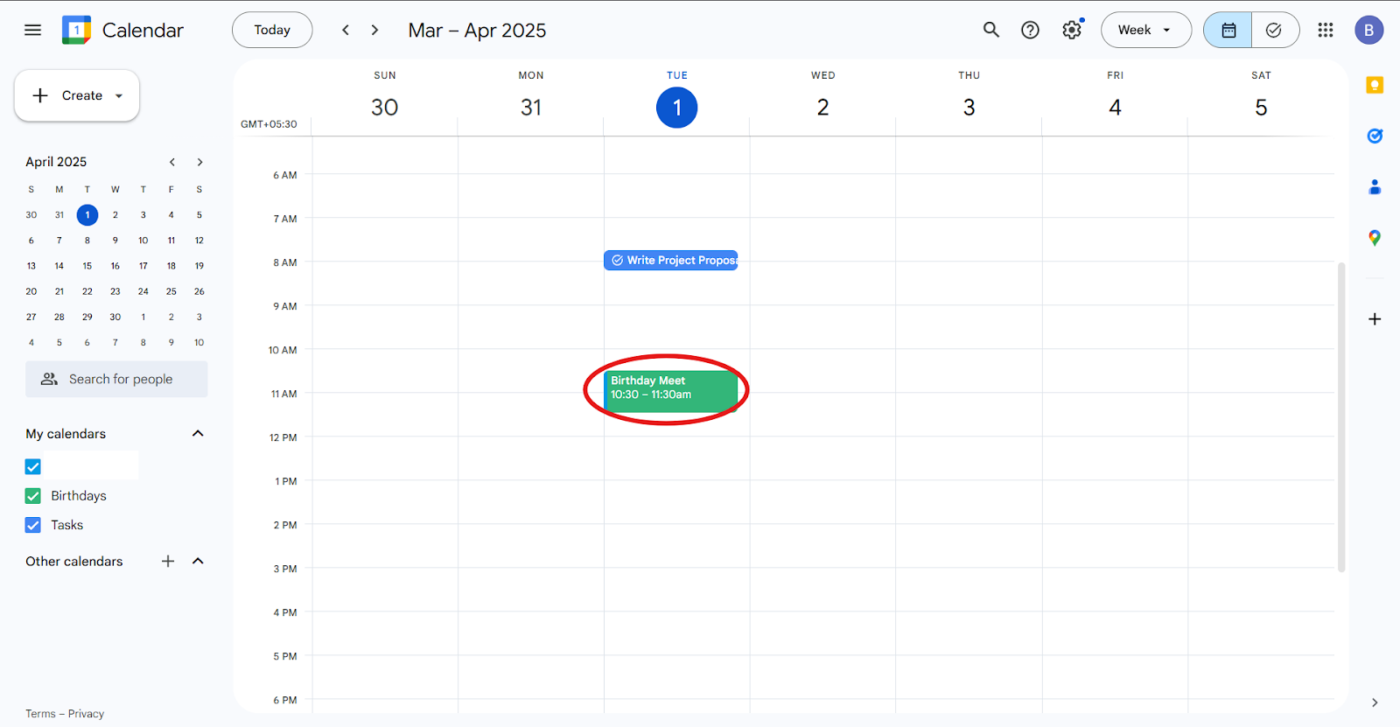
Step #2: In the event pop-up, click the Edit icon (pencil). Select the colored circle and choose a new color from the palette
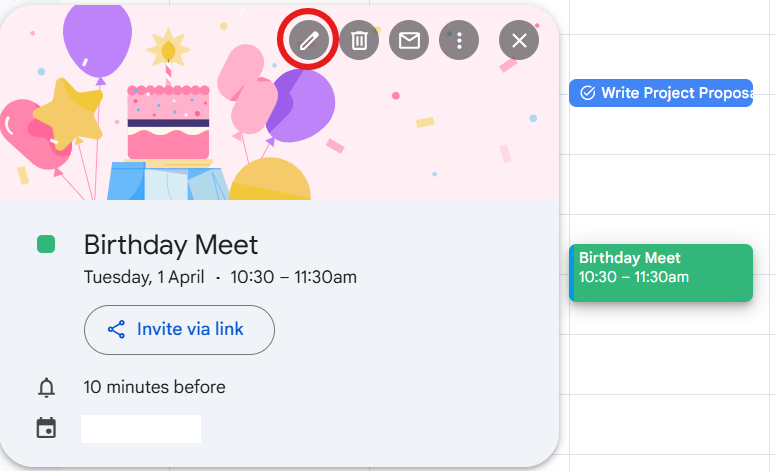
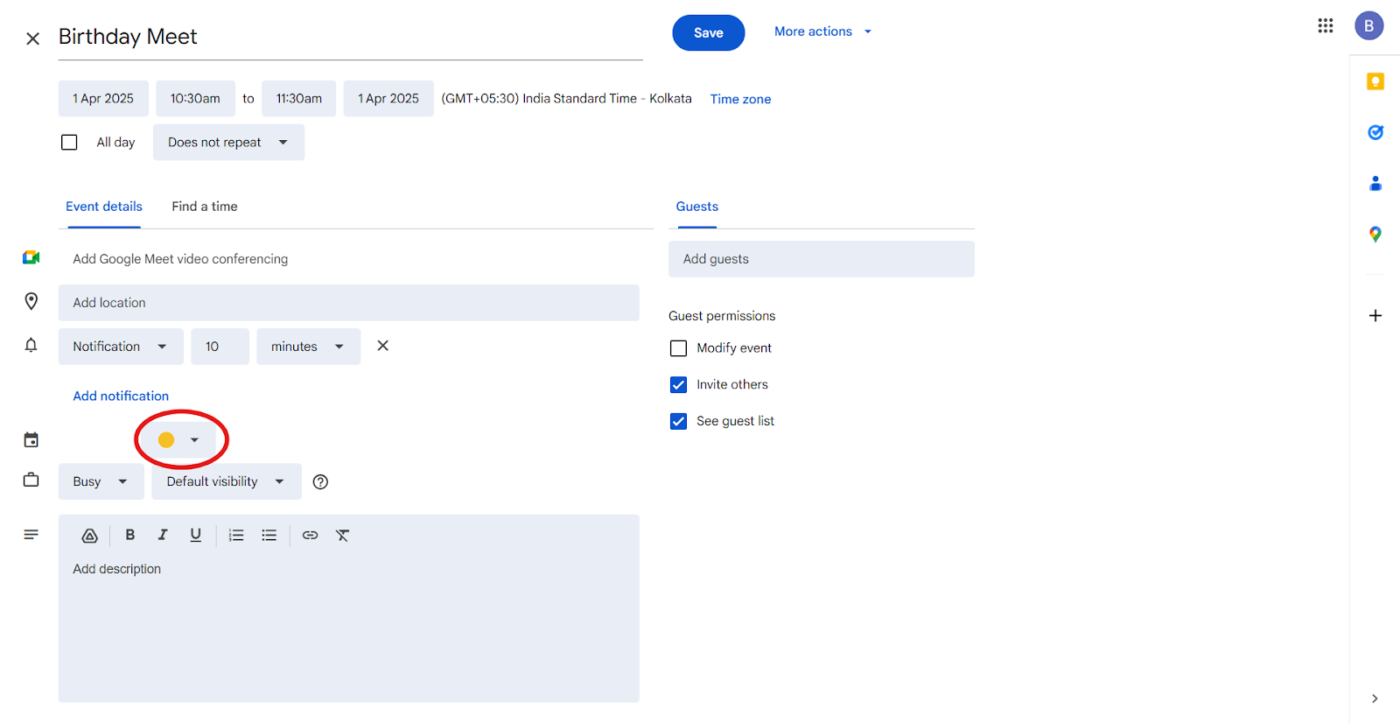
Step #3: Save to apply the change
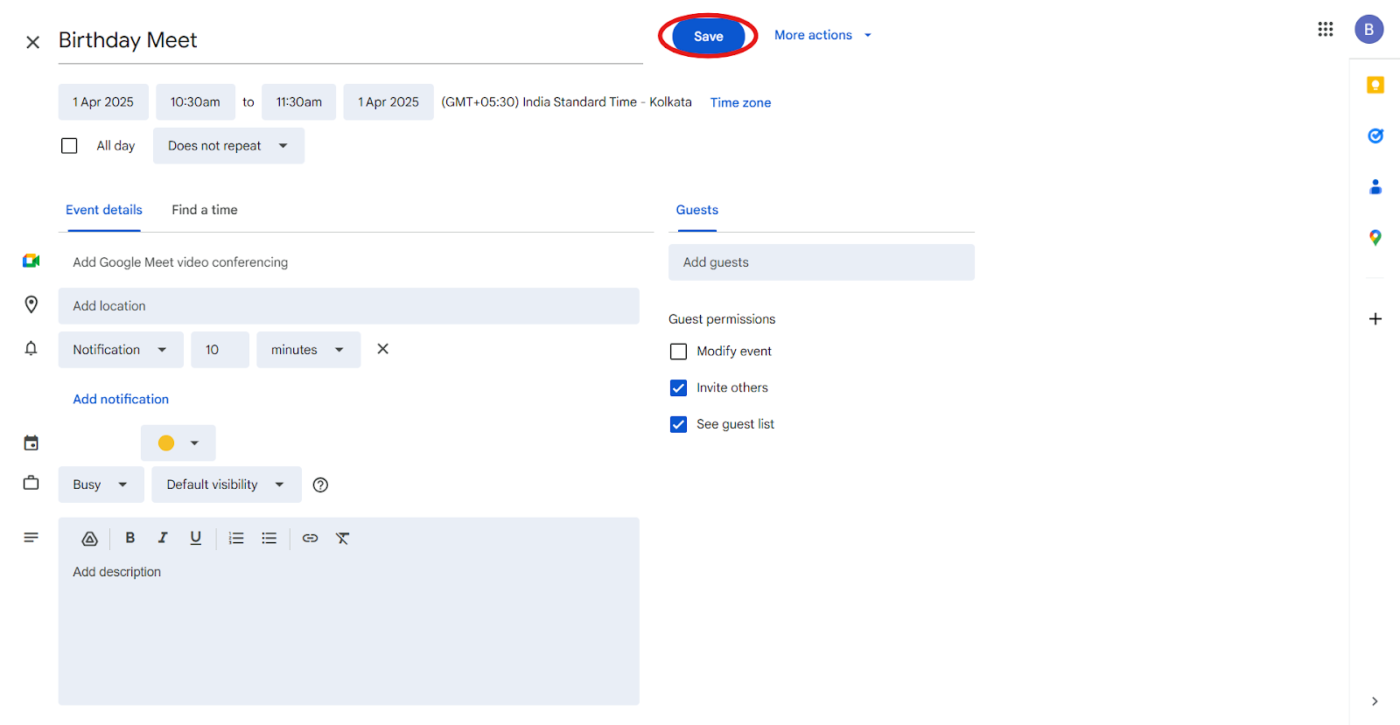
💡 Pro Tip: Use bold color categories for high-priority tasks and lighter colors for casual events. For example, make important deadlines red while keeping social plans in dark blue for easy differentiation.
Moving on, here’s what you can do on the mobile version. 📱
Step #1: Open the Google Calendar app and tap the three horizontal lines in the upper-left corner to open the menu
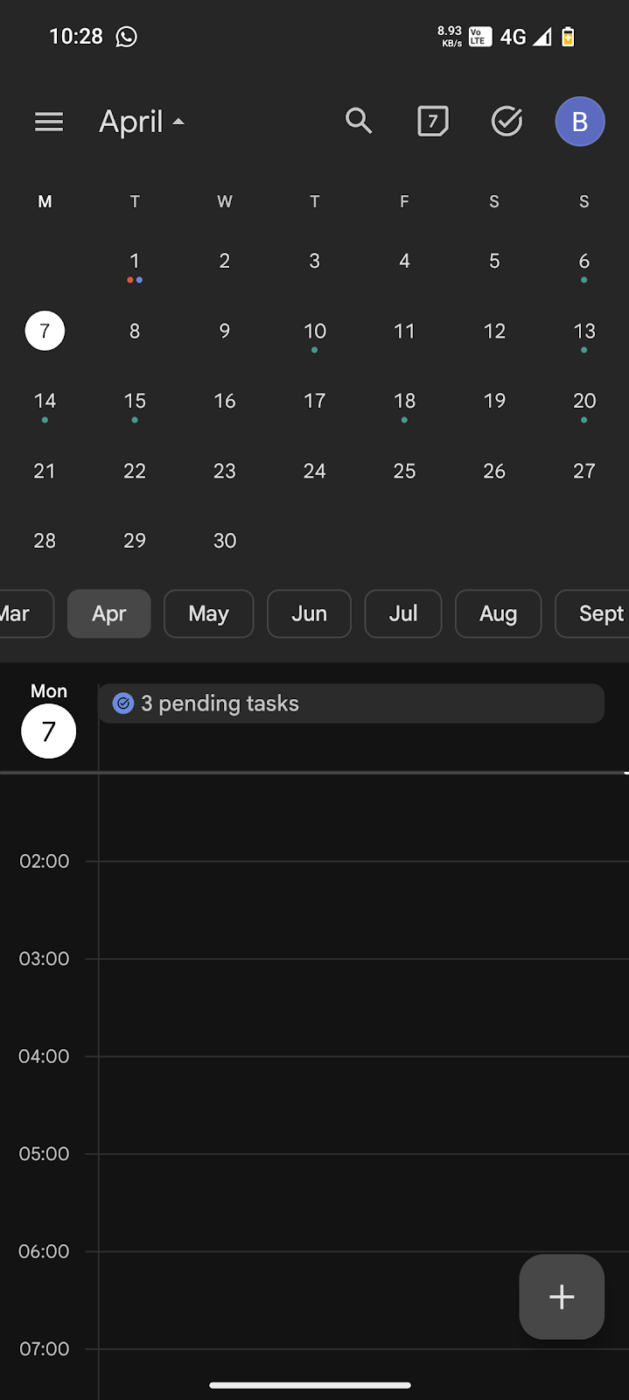
Step #2: Select Settings, then choose the event or calendar you want to modify
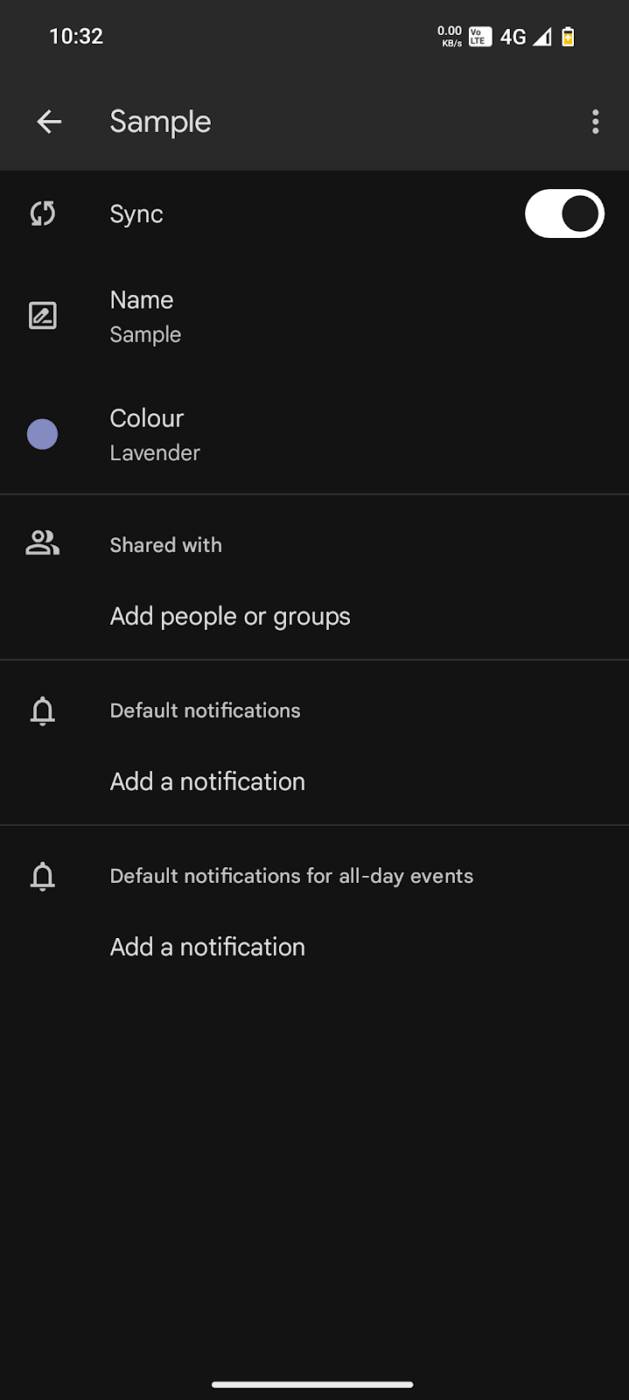
Step #3: Tap on Color or Event Color and pick from the available options

💡 Pro Tip: Event colors on mobile sync with desktop, but if you use custom colors via a Chrome extension, those might not appear correctly on mobile. Stick to Google’s preset palette for consistency across devices.
2. Creating color-coded calendars
Instead of manually changing event colors constantly, a more efficient method is to create multiple calendars, each assigned a unique color. This is ideal for separating work, personal life, and side projects.
Step #1: Open Google Calendar on your desktop, and in the left sidebar, find Other Calendars. Now, click Create New Calendar
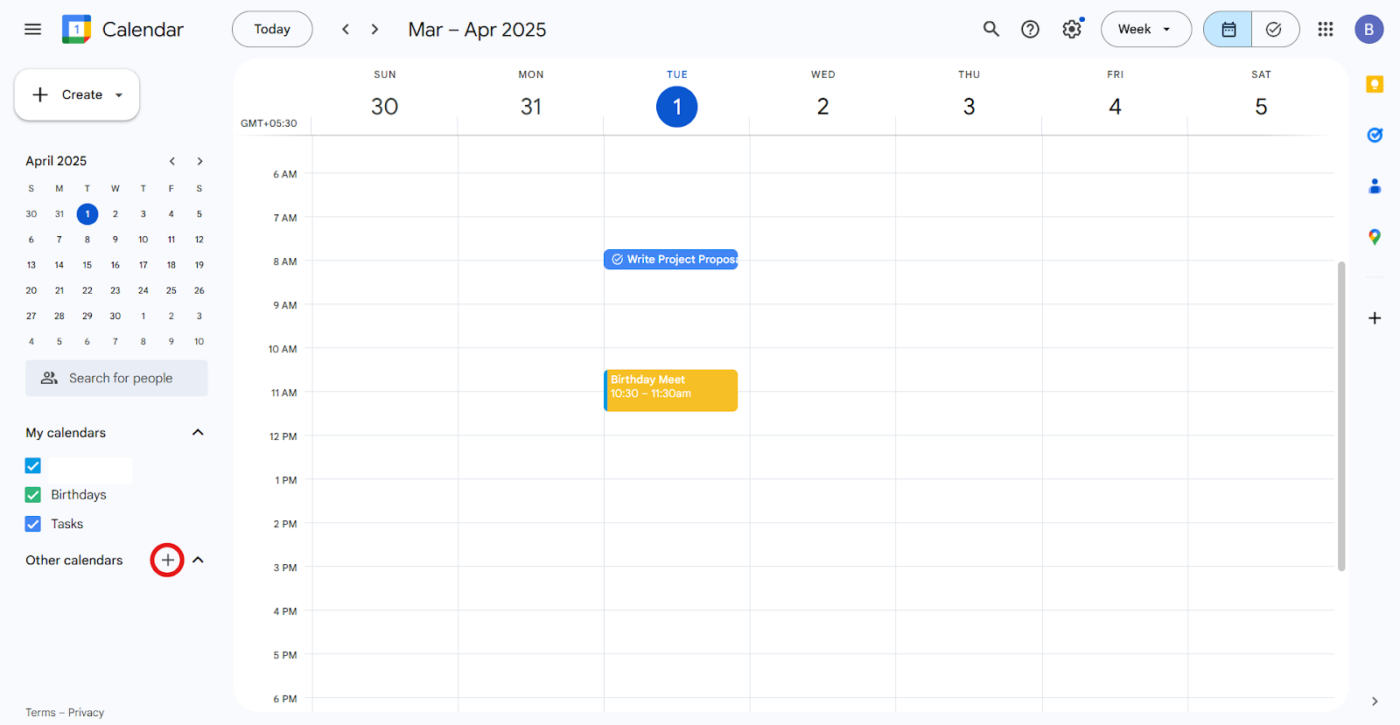
Step #2: Enter a name and short description for the calendar and click Create Calendar to finalize
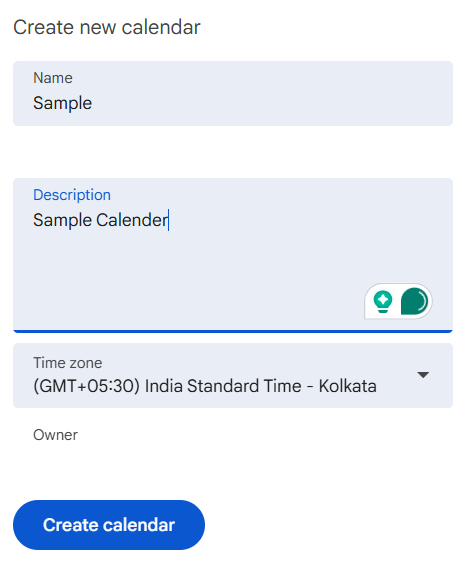
🔍 Did You Know? Temporal motivation theory (TMT) says we care more about tasks when deadlines are near—which explains the panic-fueled productivity the night before something’s due. The trick is to space things out so everything doesn’t feel urgent at once. Digital calendars help spread work realistically across days or weeks.
Step #3: Hover over the newly created calendar, click the three-dot menu, and select a default color
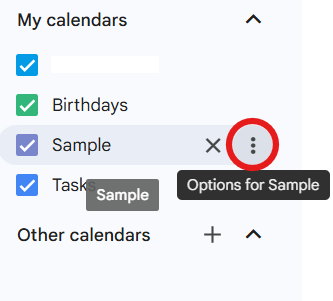
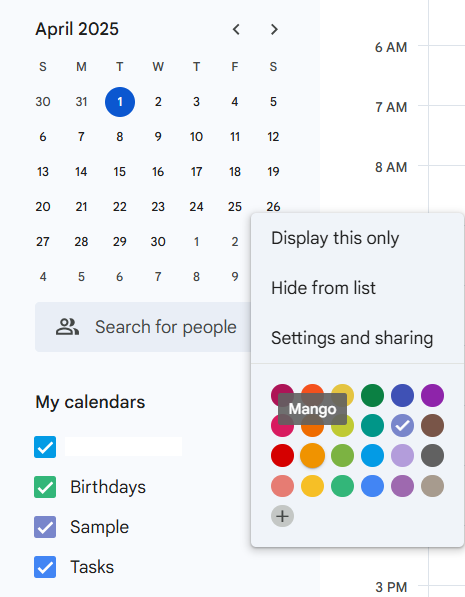
💡 Pro Tip: Assign color labels based on themes:
- Red for urgent tasks like deadlines, exams, and medical appointments
- Blue for meetings and professional commitments
- Green for health and fitness routines
- Yellow for social activities and fun events
3. Setting default colors for entire calendars
You don’t have to color every event manually; just assign a default color to an entire calendar. This means all events within that calendar will automatically appear in the assigned color.
Step #1: Locate your calendar under My Calendars in the left panel
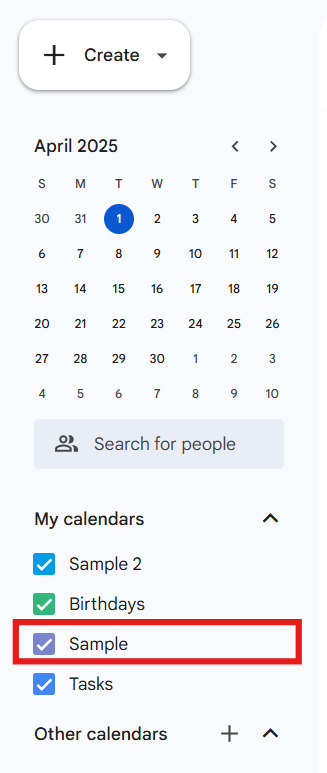
Step #2: Hover over the calendar name and click the three-dot menu
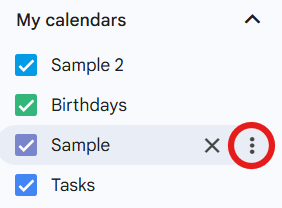
Step #3: Choose a color from the list or select ‘+’ to create a custom color using an RGB or hex code
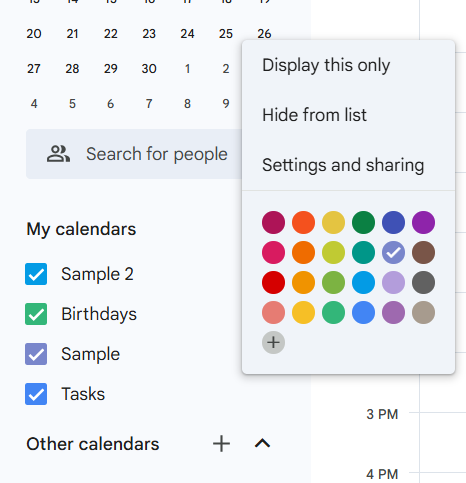
💡 Pro Tip: Use the ‘C’ keyboard shortcut to create new events instantly, then assign colors based on your pre-set categories.
4. Adding advanced customizations
While Google Calendar offers many colors, you might want more precise control over your color scheme. Browser extensions allow you to add your own colors with hex codes for a personalized touch.
Here’s how:
Step #1: Install the More Colors for Calendar extension from the Chrome Web Store
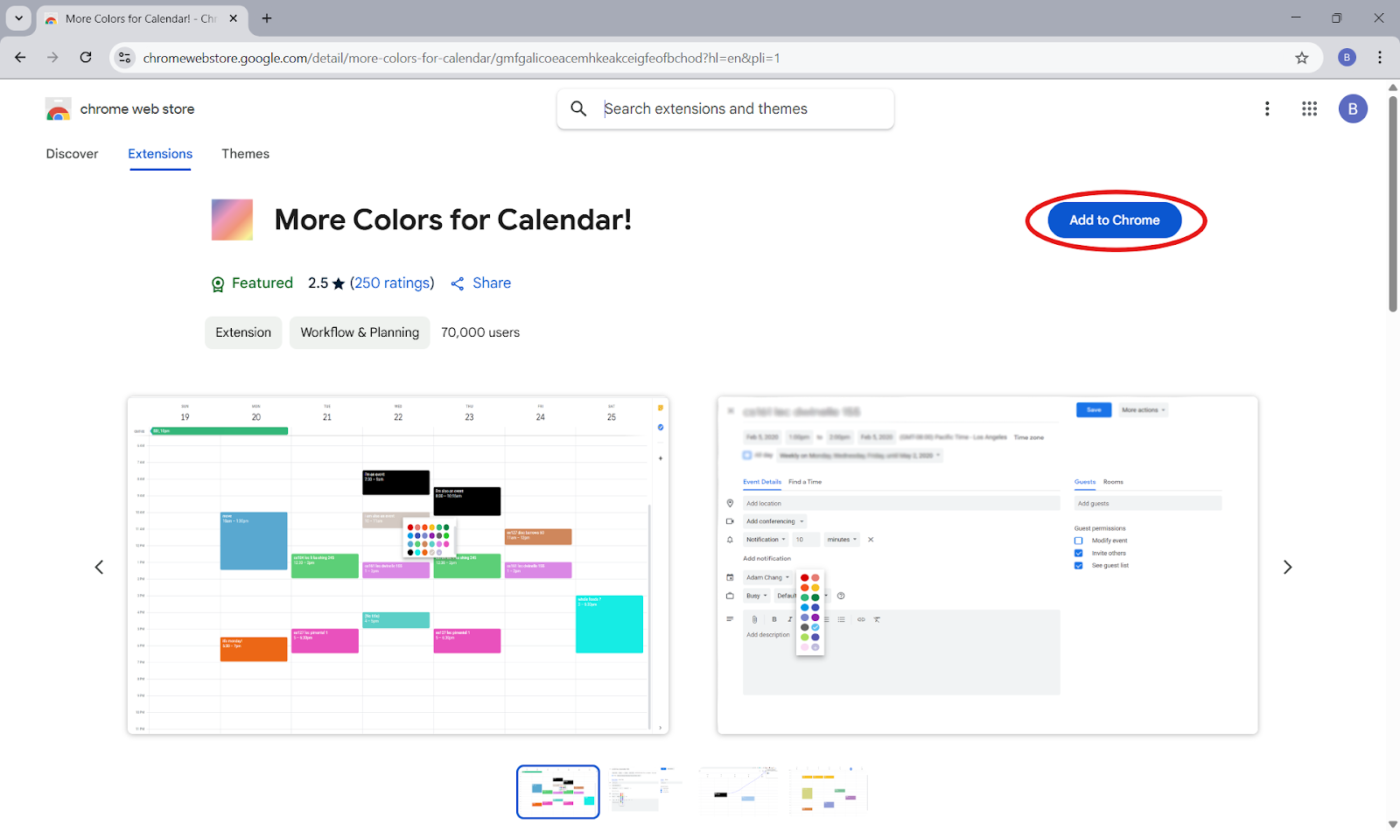
Step #2: Open Google Calendar and right-click an event to access the extended color palette
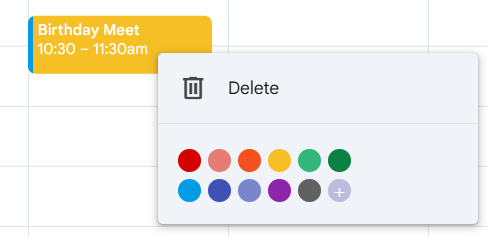
Step #3: Enter the hex code, like #FF5733, for a deep orange
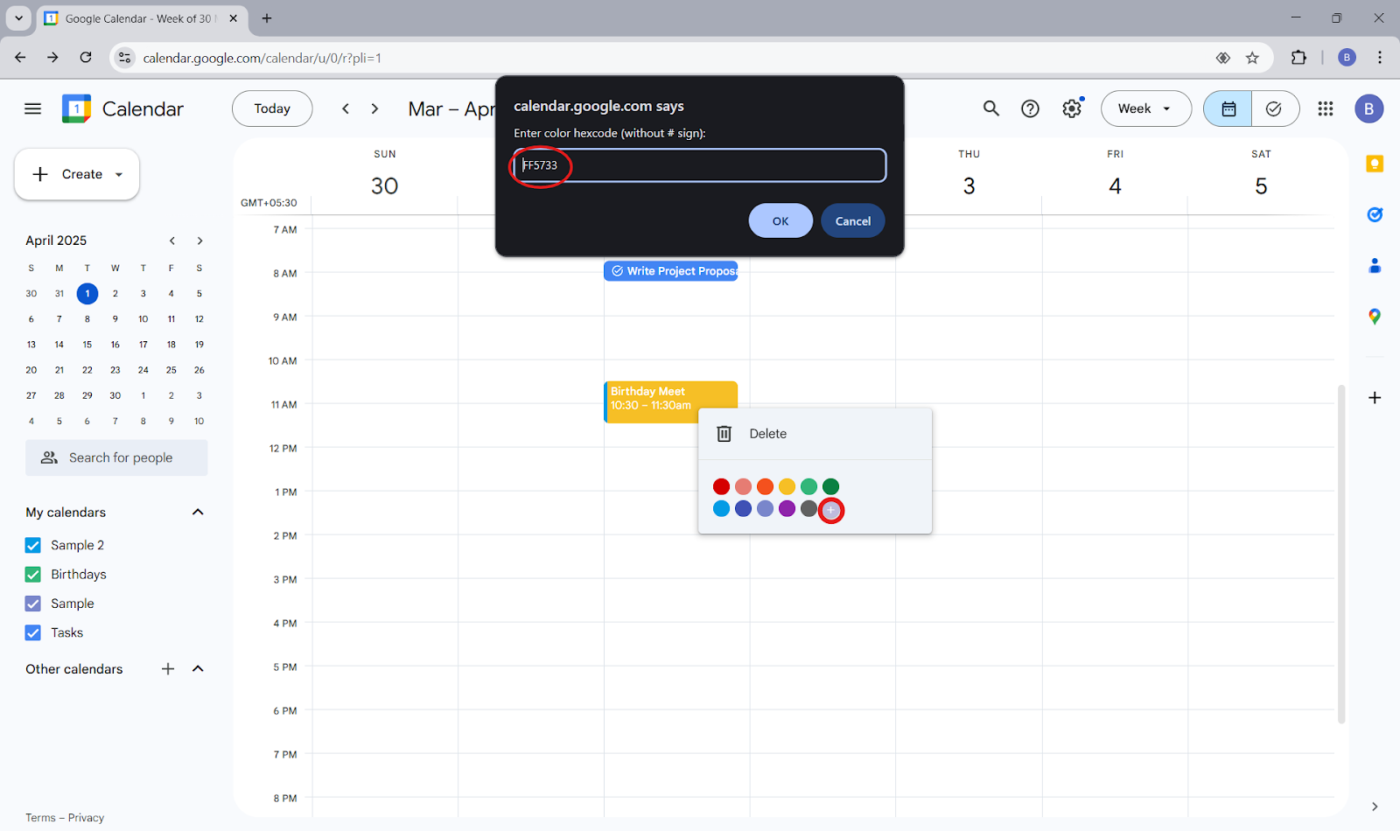
Step #4: Click OK to apply the new color
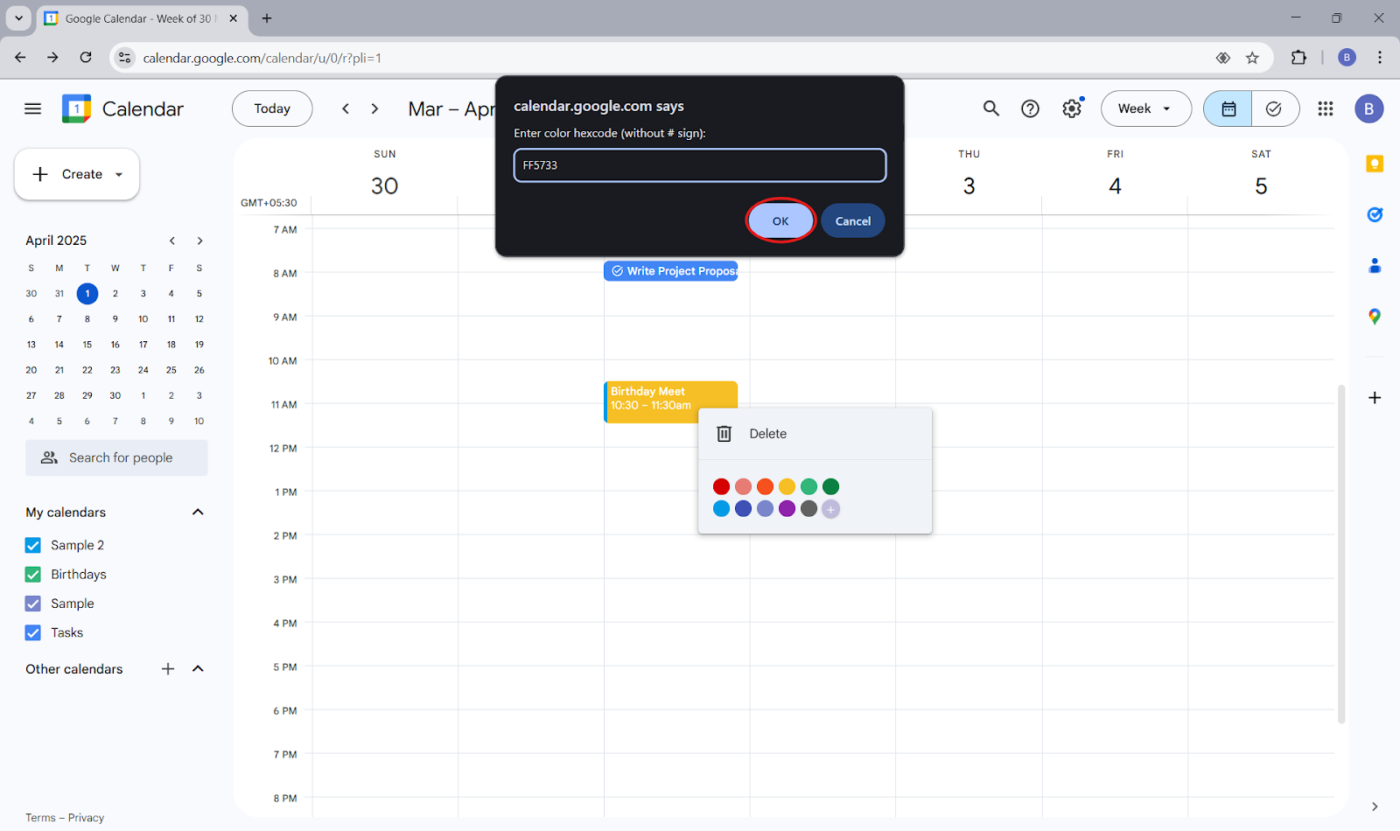
✅ Try This: Use tools like HTMLColorCodes.com to find precise shades that match your preferred aesthetic or company branding.
Limitations of Google Calendar’s Color-Coding Feature
Google Calendar makes it easy to start. However, there are a few things it doesn’t quite nail—especially if you’re trying to build a more advanced or automated system. 🧰
- Manual effort: You’ll have to assign colors yourself, which can be a bit of a chore with a packed calendar
- Limited customization: There’s no built-in way to auto-color events by type unless you use third-party tools
- Lack of to-do list templates: Recurring tasks need to be set up from scratch each time
- Sync issues: Colors don’t always stay consistent across devices—Android users especially may notice this
- No dedicated time blocking: You’re on your own when it comes to creating and adjusting blocks
⚡ Want to block time as per your schedule and workflow? Ask ClickUp Brain!
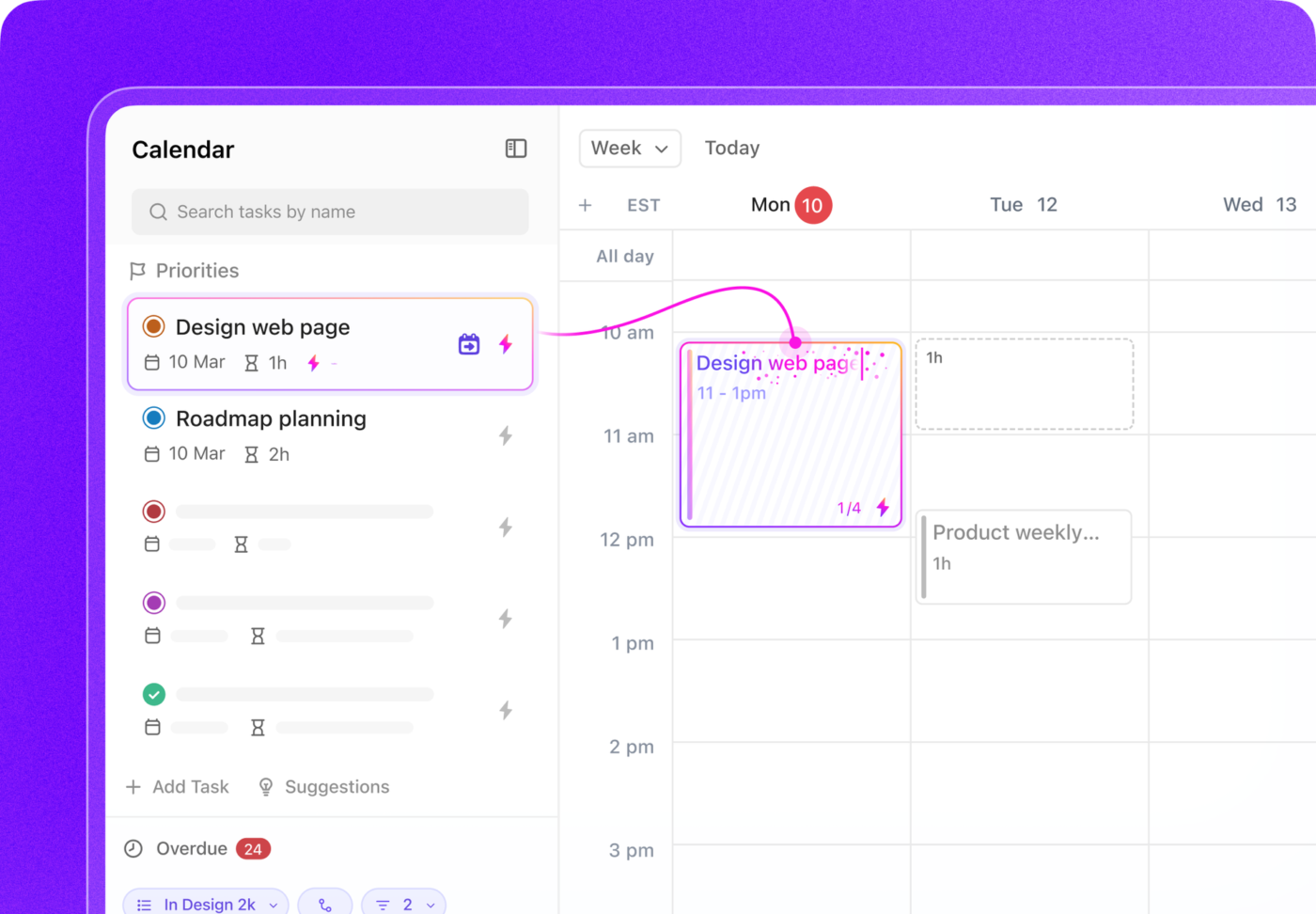
ClickUp as a Powerful Alternative to Google Calendar
Tired of bouncing between calendars, chat apps, and task boards? ClickUp brings it all together so your schedule actually works for you.
It’s the everything app for work that combines project management, knowledge management, calendar, and chat—all powered by AI that helps you work faster and smarter.
Let’s break down how this Google Calendar alternative offers more control over your time. ⏳
Auto-plan your perfect day
ClickUp Calendar goes beyond creating events and setting reminders. It understands your tasks, meetings, and deadlines to build a schedule that reflects your priorities.
You don’t have to block out every hour—the AI calendar lines up your day based on what’s most important.
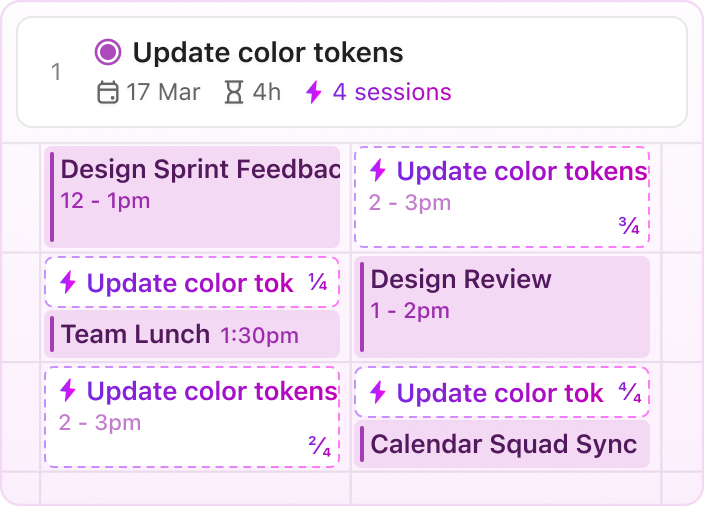
Let’s say you’ve got a packed Monday. ClickUp Calendar analyzes your task list and work-from-home schedule, then builds a plan that reserves focus time for the work you need to do urgently. It also shifts less urgent items to later in the week, and slots in a quick team sync when everyone’s free.
That’s not all. You’ll also find 👇
- Smart meeting reminders that nudge you just when you need it
- AI-powered auto-scheduling that reduces planning fallacy bias
- Private and public calendar links for easy sharing and collaboration
- Infinite horizontal scroll to view your schedule at a glance
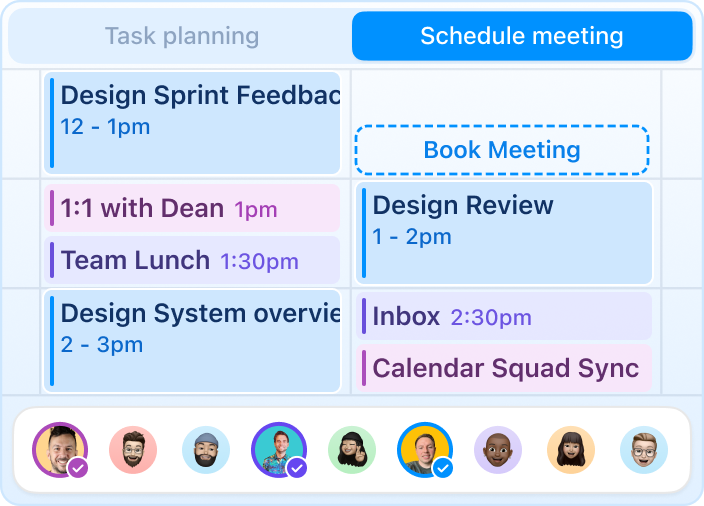
And for recurring syncs or planning sessions, you can compare team calendars to find overlapping availability—no back-and-forth needed.
🤔 Did You Know? Chronotype theory says we all have natural energy patterns—some folks do their best thinking in the morning, and others hit their peak in the afternoon. That’s why forcing everyone into the same 9-to-5 groove never really works.
Digital calendars give you the flexibility to work with your energy. And color-coding task types makes it easier to plan around your high-energy windows.
Add color and context to your tasks
ClickUp Calendar View consolidates your tasks and workflow in one view. You can switch between daily, weekly, and monthly views, group calendar entries by assignee or priority, and filter out the noise.
The real standout? Color coding.
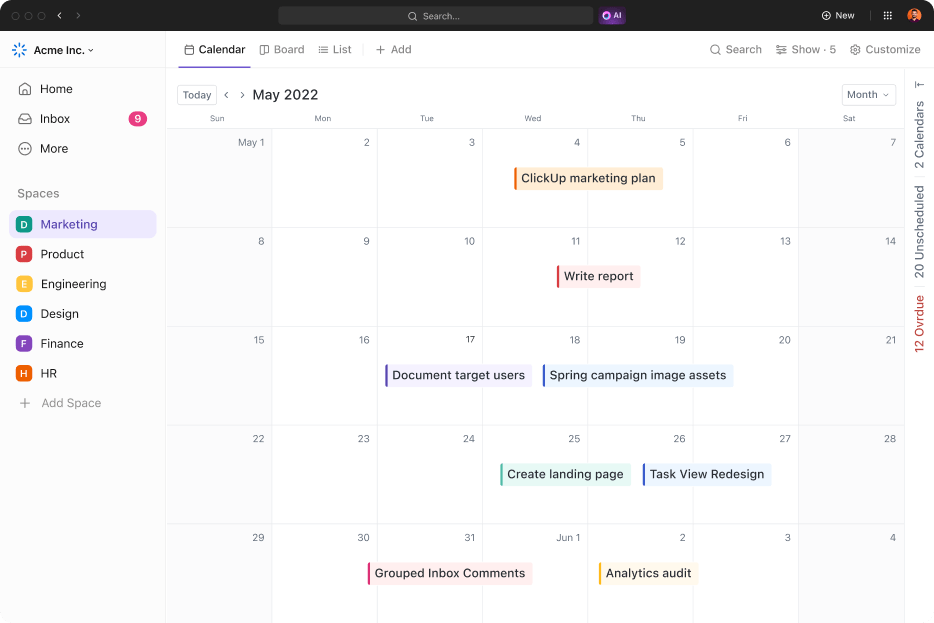
ClickUp Calendar View lets you assign colors based on task status, priority levels, tags, or custom fields. These visual cues turn your calendar into a quick-reference dashboard. You can instantly spot high-priority work, blocked items, or team-specific tasks without opening a single card.
💡 Pro Tip: Not all color combinations are easy to read for everyone. If you or your collaborators experience color blindness, consider the following:
- Avoid using red-green combinations
- Use high-contrast colors like blue and yellow for clarity
- Enable grayscale mode on your device to test visibility
And behind every square on the calendar is a task.
Simply put, ClickUp Tasks is where the real work gets defined. While Calendar View helps you see when something’s happening, Tasks clarify the what, how, and who.
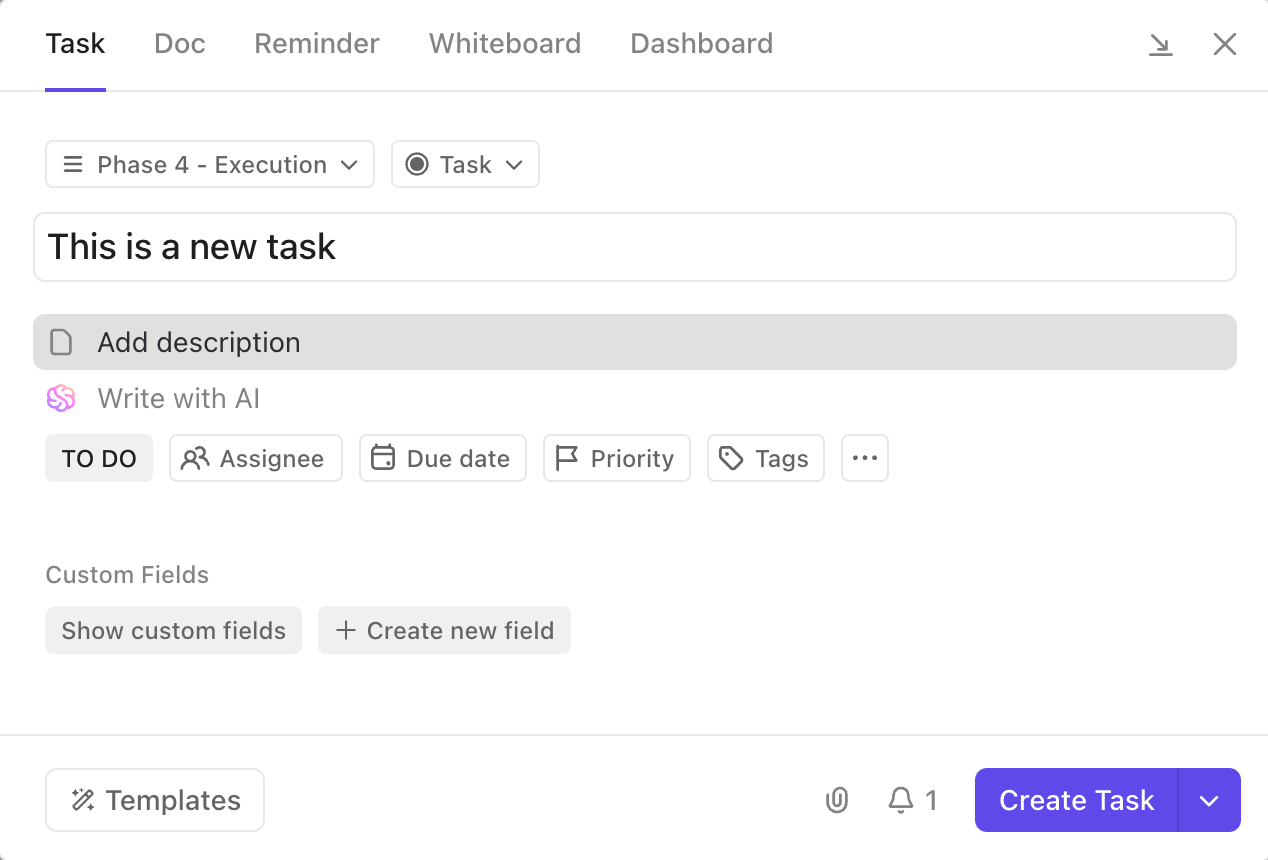
You can break down large projects into subtasks, attach files, set dependencies, and comment in real time—all within a single task card. Each task holds everything your team needs to move work forward: due dates, assignees, checklists, status updates, and even automation triggers.
📮ClickUp Insight: ClickUp’s meeting effectiveness survey data suggests that nearly half of all meetings (46%) involve just 1-3 participants.
While these smaller meetings may be more focused, they could be replaced by more efficient communication methods, such as better documentation, recorded asynchronous updates, or knowledge management solutions.
Assigned Comments in ClickUp Tasks let you add context directly within tasks, share quick audio messages, or record video updates with ClickUp Clips—helping teams save valuable time while ensuring important discussions still occur, just without the time drain!
💫 Real Results: Teams like Trinetrix are experiencing a 50% reduction in unnecessary conversations and meetings with ClickUp.
Let your schedule run itself
ClickUp Automations is made to reduce manual planning. Once set up, it handles recurring tasks, triggers reminders, updates statuses, and even reschedules incomplete work.
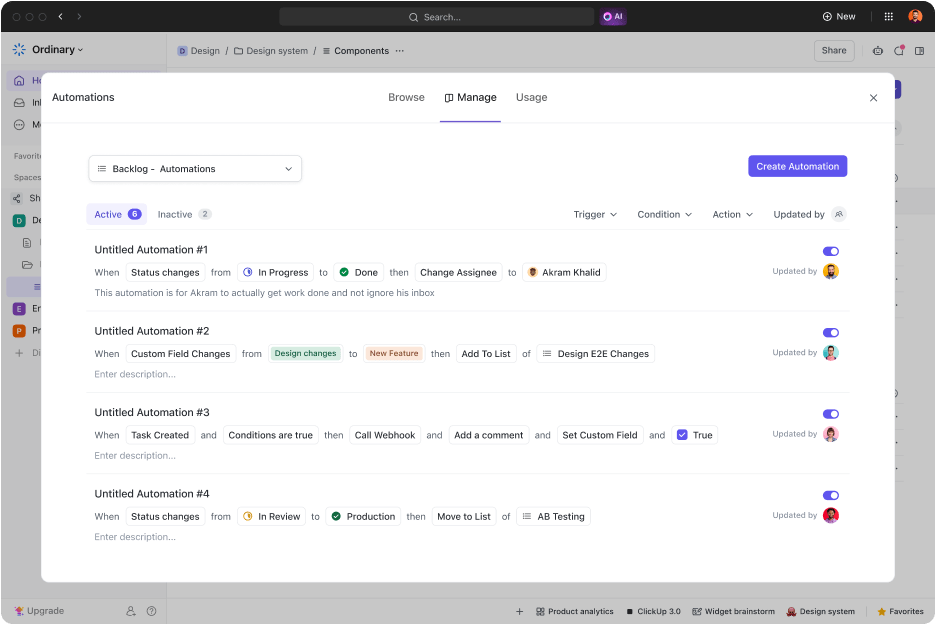
Let’s say a content deadline gets pushed because of delayed feedback. ClickUp Automations can move that task to the next free slot, alert the task owner, and update the project timeline. You won’t need to step in unless something major changes.
You can also set smart labels that automatically update based on task conditions. For example, a task can turn red when marked urgent or switch to green when approved. These visual cues add clarity to calendar management.
Connect your go-to tools without switching tabs
ClickUp integrates with tools like Zoom, Google Meet, and Microsoft Teams. When you link your calendar events, ClickUp automatically pulls in the meeting details and adds them to relevant tasks. You can even join calls directly from your workspace.
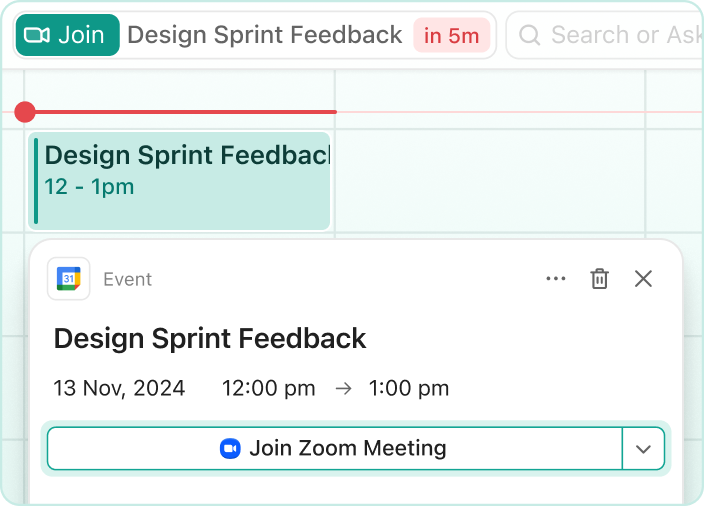
For example, if you’ve got a client call scheduled in Google Calendar, ClickUp shows the event, adds the join link, and allows you to launch it from your Dashboard, Calendar View, or Task View.
Use a list of ready-made templates
Need a ready-made monthly calendar template?
The ClickUp Calendar Planner Template helps organize recurring and one-off events across multiple projects. It breaks work into tasks, tracks progress, and helps you stay ahead of every deadline without losing sight of the big picture.
This schedule template includes six views to suit different planning styles. Use the Summary View for a quick snapshot, switch to the Timeline View to see task durations, or map out your month in the Monthly Planner.
There’s also a Progress Board and a time-based view to see how your schedule lines up. In short, this template just makes it super easy to run your projects in the most streamlined way.
Want more tips on being productive and crushing your goals at work? Read these 👇
Color Your Calendar With ClickUp
Google Calendar’s color-coding is helpful—but only to a point. Manual setup, limited customization, and device sync issues can slow you down quickly.
You don’t need separate tools for calendars, to-dos, and time blocking—it’s all there, and it actually works together.
With tools like Calendar, Automations, Calendar View, and ready-to-use templates, you can plan, prioritize, and stay on track—without the hassle.
Sign up to ClickUp for free today! ✅